DSM 7.1-42550 BETA

Today, Synology has pushed DSM 7.1 version that covers both DS and RS/FS/SA and UC units, v7.1-42550.
You can get to the new 7.1 DSM version by visiting the following link
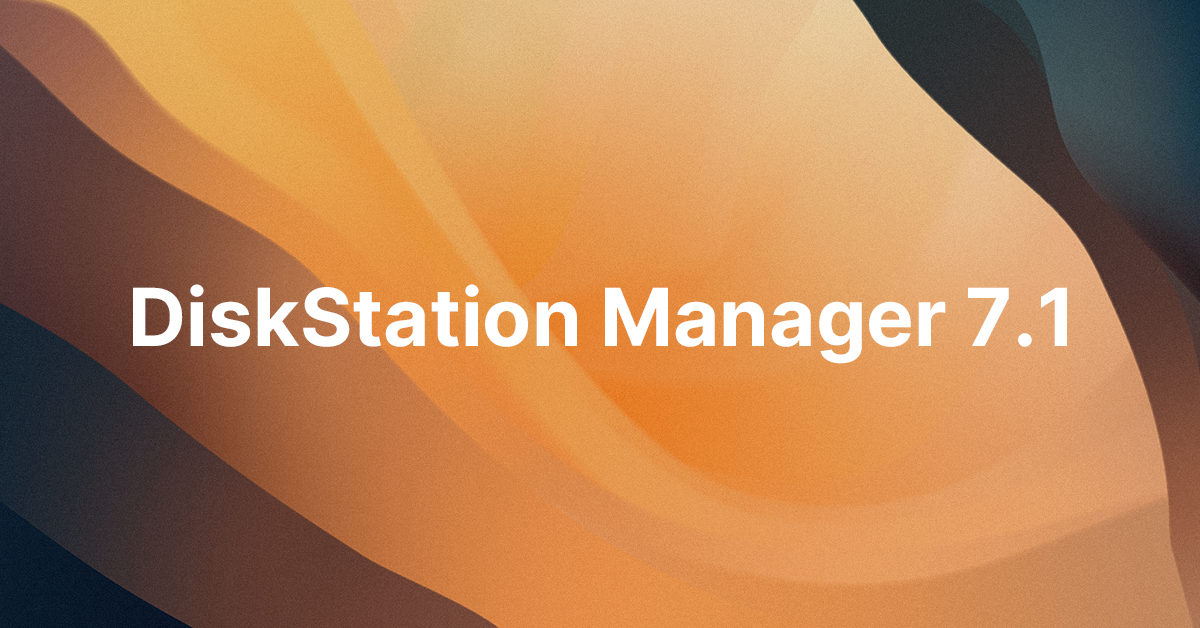
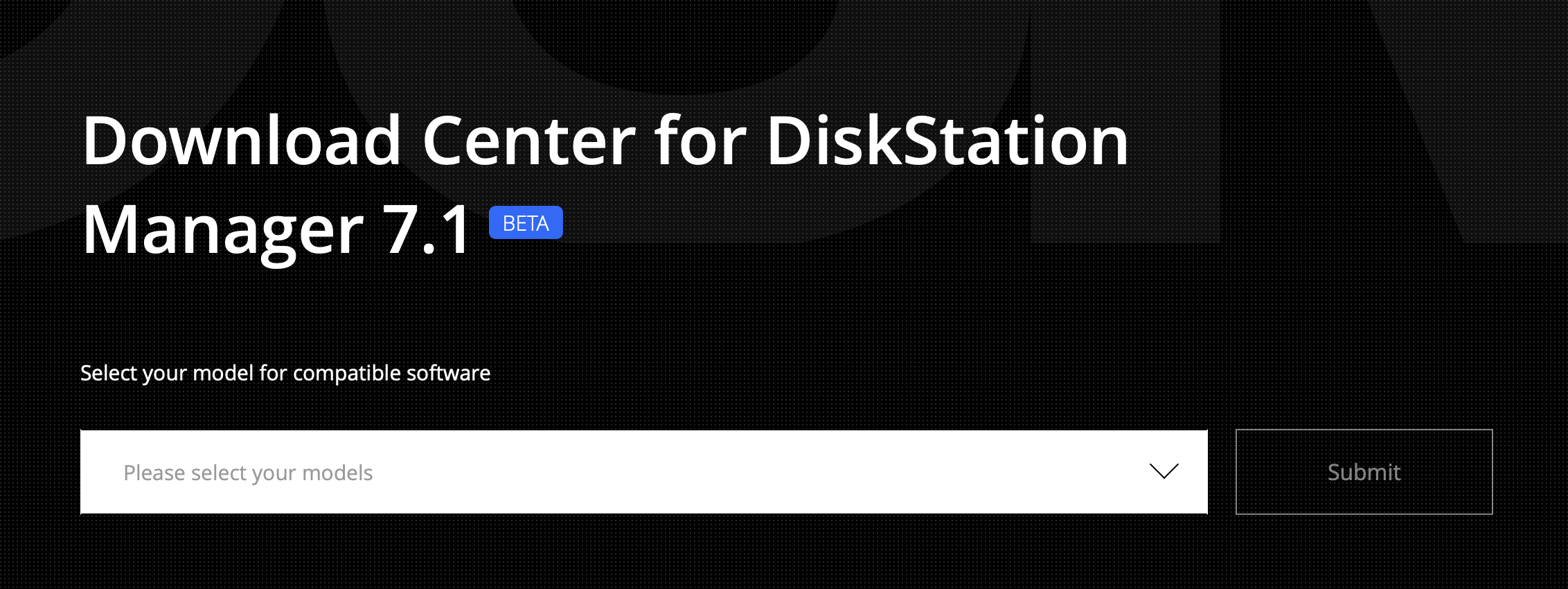
Before Installation
Please read the following information before installing this release version
No downgrade possible - After the installation, your NAS will not be able to roll back to any previous DSM versions. To avoid possible compatibility issues, users who installed Active Insight, Synology Photos, and Secure SignIn mobile applications during DSM 7.0 Preview/Beta programs should update the applications to the latest version after the DSM update.
To install the new DSM 7 version manually on your Synology NAS:
- Visit Synology Download Center to download the latest DSM update to your local computer.
- Go to Control Panel > Update & Restore > Manual DSM Update to enter the Manual DSM Update Page.
- Click Browse to select the update file.
- Click OK to update your DSM. The system will reboot automatically when the update completes.
- Go to Support Center from the main menu to notify us of any issues or give suggestions.
Here are the notes for this new versions:
Important Note
- This beta software is for evaluation purposes only and should not be installed in production environments. Synology cannot be held responsible for any damage, such as accidental data loss, caused by this beta software.
- After installing this update, you will not be able to downgrade to a previous DSM version.
- This update will restart your Synology NAS.
- For the following models, DSM 7.1 will be the last upgradable version.
- XS Series: RS3413xs+, RS10613xs+, RS3614xs+, RS3614xs, RS3614RPxs, RC18015xs+, DS3615xs, DS2015xs
- Plus Series: DS2413+, DS1813+, DS1513+, DS713+, RS2414RP+, RS2414+, RS814RP+, RS814+, DS214+, RS815RP+, RS815+, DS2415+, DS1815+, DS1515+, DS415+, DS215+
- Value Series: RS814, RS214, DS414, DS214, DS214play, DS114, RS815, DS1515, DS715, DS415play, DS115
- J Series: DS213j, DS414slim, DS414j, DS214se, DS215j, DS115j, DS216se
- Adjusted the LED indicator for drives' health status. When a drive's health status is critical or failing, the indicator will show static orange.
- Windows 2000 domains are no longer supported.
- Removed the "Synchronize with an NTP server every time a domain user signs in" option for Domain/LDAP advanced settings. Users can configure the "Synchronize with NTP server" option at Regional Options > Time instead.
- Added support for the UPS power-off function at Control Panel > Hardware & Power > UPS.
- Synology Storage Replication Adapter can only be used with DSM 7.0.1 or earlier versions. If you are using or plan to use Synology Storage Replication Adapter, please continue to use the current DSM version.
What’s New
- SSD Cache Groups can be allocated to multiple volumes, allowing for more flexible management of SSD cache capacity.
- Storage Manager now supports the management of the drives and storage of both active server and passive server in a Synology High Availability cluster.
- If there is a file system error, DSM will unmount the volume to run file system checks without interrupting the services on other volumes.
- Reduced the minimum threshold for low capacity notification from 5% to 3%.
- Added support for custom OIDC (OpenID Connect) settings to integrate DSM with external SSO servers.
- Added support for the RTF editor to allow users to preview notification message content and style in real-time when editing.
- Added support for bypass traverse checking at Control Panel > File Services > Advanced to allow users to traverse folders and access permitted files or subfolders.
- Supports specifying domains from the list of trusted domains to synchronize domain data.
- Added the Greenwich Mean Time (GMT+00:00) time zone option at Control Panel > Regional Options > Time.
- Added the synchronization status between DSM and NTP servers at Control Panel > Regional Options > Time.
- Added icons on the taskbar to indicate ongoing background tasks that might affect system performance.
- Users can now open tabs directly from search results in Control Panel.
- Supports automatically updating the domain database and syncing domain data regularly. For Synology NAS that are used to create domains, the "Update User Groups/Lists" option in Control Panel > Domains/LDAP will be disabled by default after updating to DSM 7.1 Beta.
Limitation
- The update progress bar on a Synology High Availability cluster might not display the actual progress percentage. This won't affect the update progress.
I will be adding more info in this article as I start to test out upgrades in various models, as well as open new topics and update existing ones with new info.






