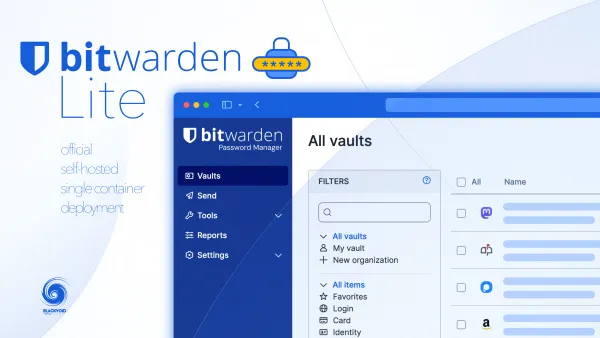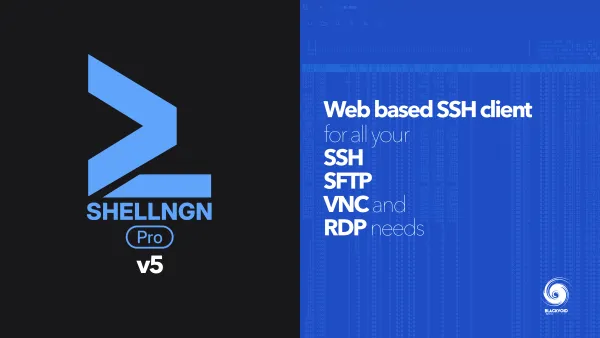Unlocking PLEX HW transcoding on X25 Synology models

While the X25 lineup this year was not what many expected in terms of hardware, the refresh, apart from the introduction of a 2.5GbE network interface, was very mild.
Same specifications as the previous generation, with some minor changes here and there, and on top of that, a lot of major changes.
To start, some models lost the optional 10GbE (like the DS725+ and DS925+), a hardened Synology-branded disk policy (there might be changes still coming on this topic as Synology is still working with 3rd party vendors to bring their drives back to the platform), and finally, the Plex HW transcoding deprecation.
Now, the purpose of this short article is to reflect on the last bit, the Plex HW transcoding not working officially on the X25 Intel-powered models. The models in question are, of course, the DS425+ and DS225+ powered by the same Intel Celeron J4125 as the previous generation.


With no official acknowledgment that said models will no longer support HW transcoding capabilities provided by the J4125 and its QuickSync feature, some new owners of said models quickly turned to Synology support channels for answers.
After some back-and-forth communication, customers have realized that not even the Synology support line was privy to the fact that HW transcoding has indeed been deprecated on selected models and the new 5.10 kernel that they are running with.
... After reconfirming with our development and product management teams, I must clarify that hardware transcoding is not supported on these two models...
To make matters even more confusing, the same CPU and kernel are running in the latest Beestation Plus model, and it fully supports all Plex features, including the said HW transcoding.

So the only logical reason was that it was indeed intentionally removed by the company. Now, personally, I have no issues with certain features not working anymore or being deprecated, but I strongly believe that valid communication is needed, especially when a feature that works on some almost, we might say, identical models, suddenly does not work on others.
The solution
As fate would have it, Plex Inc. was also involved for the past four months with Synology directly trying to "fix" this issue, and while the development team quickly deduced that the issue is in fact on the DSM side (with the help of Synology x25 customers), nothing could have been done, and has been done so far, officially.
Shifting to the "dark side", those same customers were determined to find the solution, as it was clear which modules were affecting this issue. Thanks to the efforts of some very skilled coders over at the xpenology side of things, namely the RROrg Group and their RedPill project, we have a working solution for anyone willing to get Plex HW transcoding up and running.
Now, while the RROrg team made the needed module changes as well as created some custom ones to make it all work (not just for this feature, of course), it was also the effort of some X25 users who, through trial and error, have determined which exact modules are needed for this feature to work.
STEP 01 - Download the modules needed
The link provides the current (September 2025) .ko files that need to be loaded into the system.
STEP 02 - SH access and installation of said modules
root privileges will be needed for the following step! Do not proceed unless you are absolutely sure what needs to be done!In order to place the needed .ko files onto the system, we need SSH access to the NAS. For that, open Control Panel > Terminal & SNMP module and activate the SSH port (default 22).
Once done, use any ssh compatible client (Terminal on macOS or Linux, or PUTTY on Windows) to log into the NAS.
ssh username@NAS_ip_address -port xxxx
The -port is optional and needed only if you are accessing on a non-default port 22.
At the login prompt, enter your DSM account and password to log in. Once completed, we need to elevate to root access to be able to execute the install steps. So, at the command prompt, enter:
sudo -i
followed by once again, your default DSM account password. This will now change the command prompt to root and we will have full access to the system.
STEP 03 - Installing custom modules
The downloaded ZIP can be unpacked to any specific folder that the user wants on any accessible volume(s). For example, /volume1/x25_drivers . This can be done via File Station, an SMB connection, or via the command line; it is up to you.
First, we need to get rid of a few existing "official" modules, as their replacement will be added in the next step.
sudo rmmod i915
sudo rmmod drm_kms_helper
sudo rmmod drm
This will remove the modules that are already on the systems, but do not trigger HW transcoding as they should, specifically the i915.ko . Next, we need to load up and install 9 modules in this sequence from the location where the files have been unpacked using the insmod command line.
sudo insmod /volume1/x25_drivers/dmabuf.ko
sudo insmod /volume1/x25_drivers/drm.ko
sudo insmod /volume1/x25_drivers/drm_kms_helper.ko
sudo insmod /volume1/x25_drivers/drm_display_helper.ko
sudo insmod /volume1/x25_drivers/drm_buddy.ko
sudo insmod /volume1/x25_drivers/ttm.ko
sudo insmod /volume1/x25_drivers/intel-gtt.ko
sudo insmod /volume1/x25_drivers/i915-compat.ko
sudo insmod /volume1/x25_drivers/i915.ko
Alternative (automated) method
In case the manual steps are not your cup of tea, Mr. Dave Russell, aka 007revad, over at GitHub, has compiled a schedule script. Follow the instructions listed on the page and bring back HW transcoding (not just for Plex!) to the X25 models.
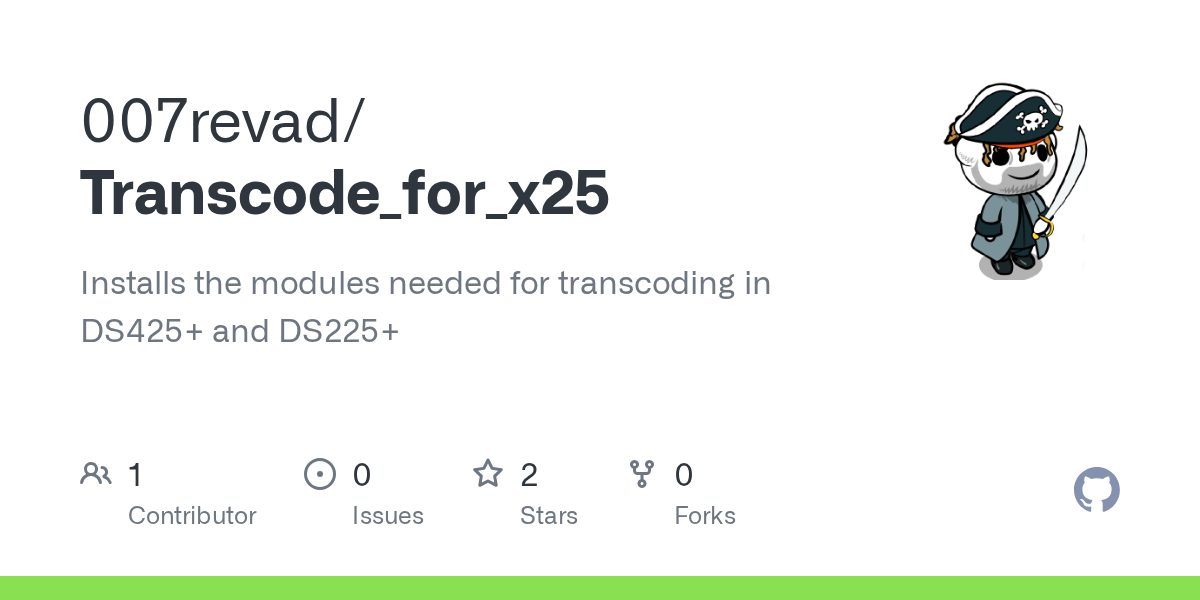
Schedule script that will run all the needed steps to get the modules installed
The same process has been explained by Robbie over at NASCompares.com as well
That's it, your X25 machine will be once again able to run Plex with HW transcoding.
These steps will need to be run after each reboot, automatically or manually, so you can add them as a scheduled or triggered task using the Control Panel > Task Scheduler.