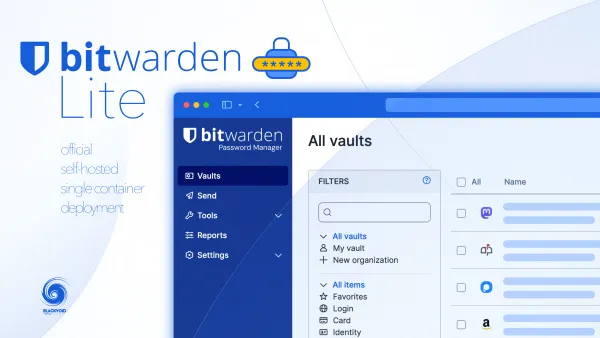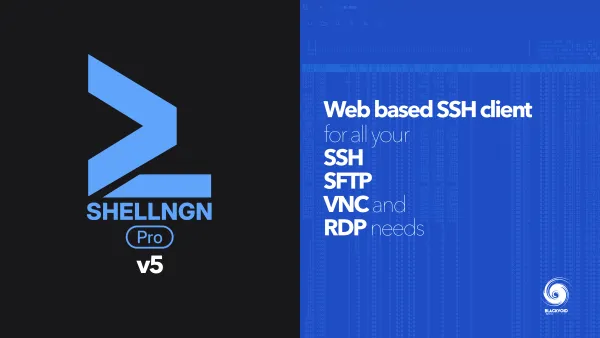Synology BeeDrive Deep Search
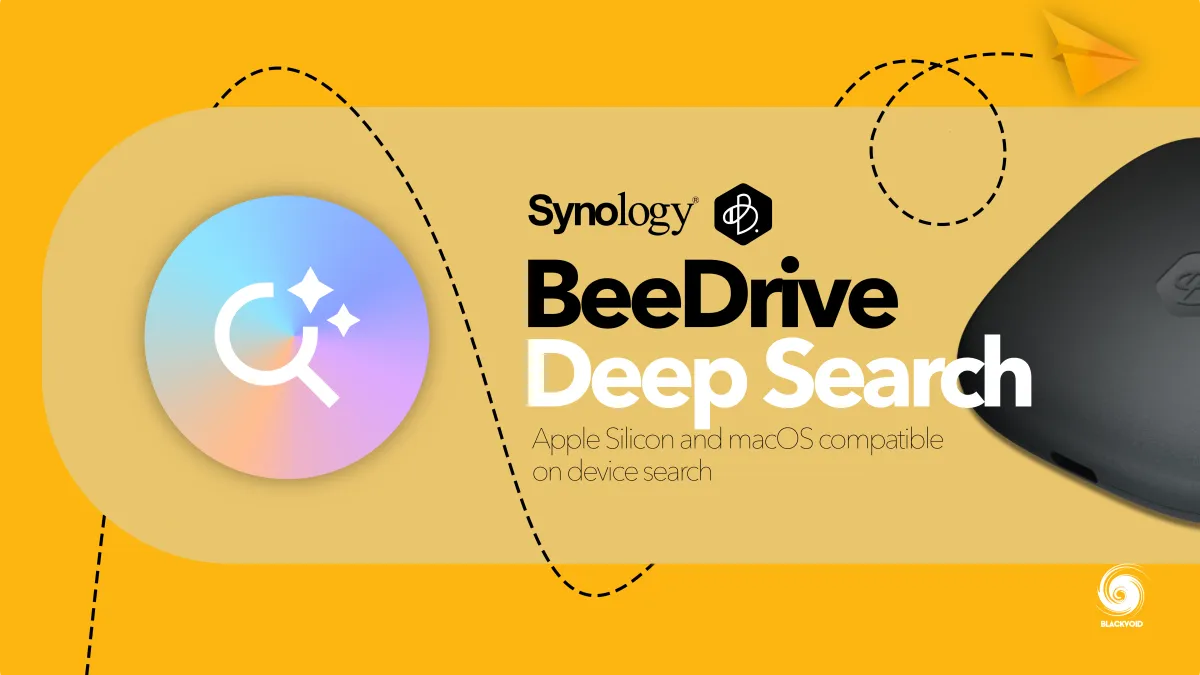
Version: 2.0.1-20194
(2025-10-28)
Supports Deep Search, an AI search engine that runs entirely on the computer to find your BeeDrive documents and images using natural language. For details, check out the software specifications.
Windows
Supports using Deep Search on Windows computers that have an NVIDIA RTX 2060 or newer GPU (or any NVIDIA CUDA GPU with computing capability 7.5 or above) with at least 6 GB of VRAM.
macOS
System requirements: macOS 15 or above with Apple silicon and at least 16 GB of RAM.
Fixed issues
- Enhanced the user interface.
- Fixed an issue where Deep Search might fail to index images smaller than 240×240 pixels.
The main addition with this update is the introduction of Windows OS support with the right GPU.
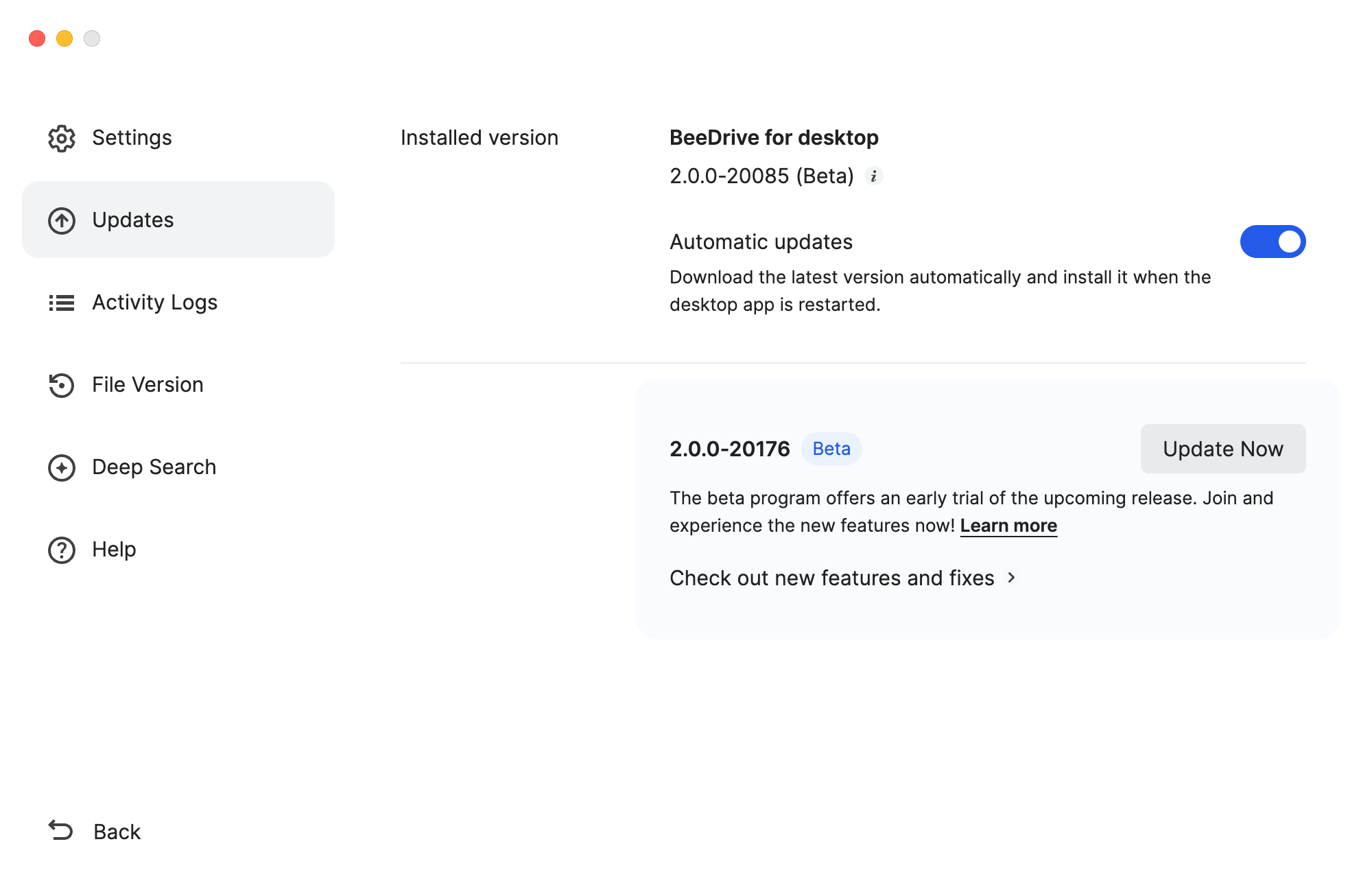
Release Notes
- Supports Deep Search, an AI search engine that runs entirely on the computer to find your BeeDrive documents and images using natural language. For details, check out the software specifications.
Windows
- Supports using Deep Search on Windows computers that have an NVIDIA RTX 2060 or newer GPU (or any NVIDIA CUDA GPU with computing capability 7.5 or above) with at least 6 GB of VRAM.
macOS
- System requirements: macOS 15 or above with Apple silicon and at least 16 GB of RAM.
Fixed issues
- Enhanced search experience with the ability to switch tabs and pause during searches.
- Increased the file size limit for Deep Search previews.
- Enhanced the user interface.
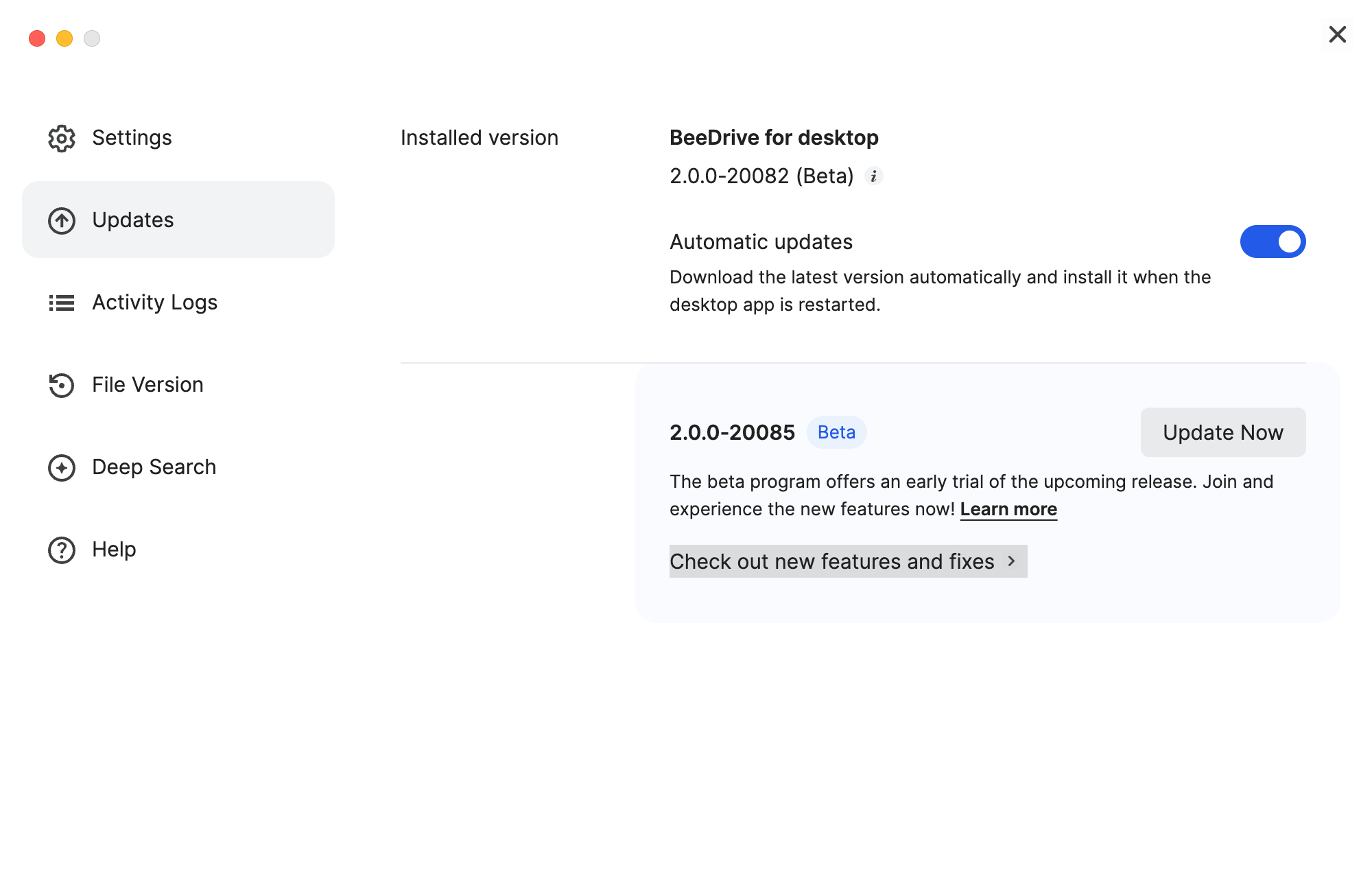
Release Notes
macOS
- Supports Deep Search, an AI search engine that runs entirely on the computer to find your BeeDrive documents and images using natural language.
- For further details, check out the software specifications.
Fixed issues
- Supports macOS 26 Tahoe.
- Improved UI display.
- Fixed an issue where search language selection might not be correctly applied.
As it was announced a few weeks ago, the new 2.0.0-20082 BeeDrive desktop app version has arrived as the latest beta.
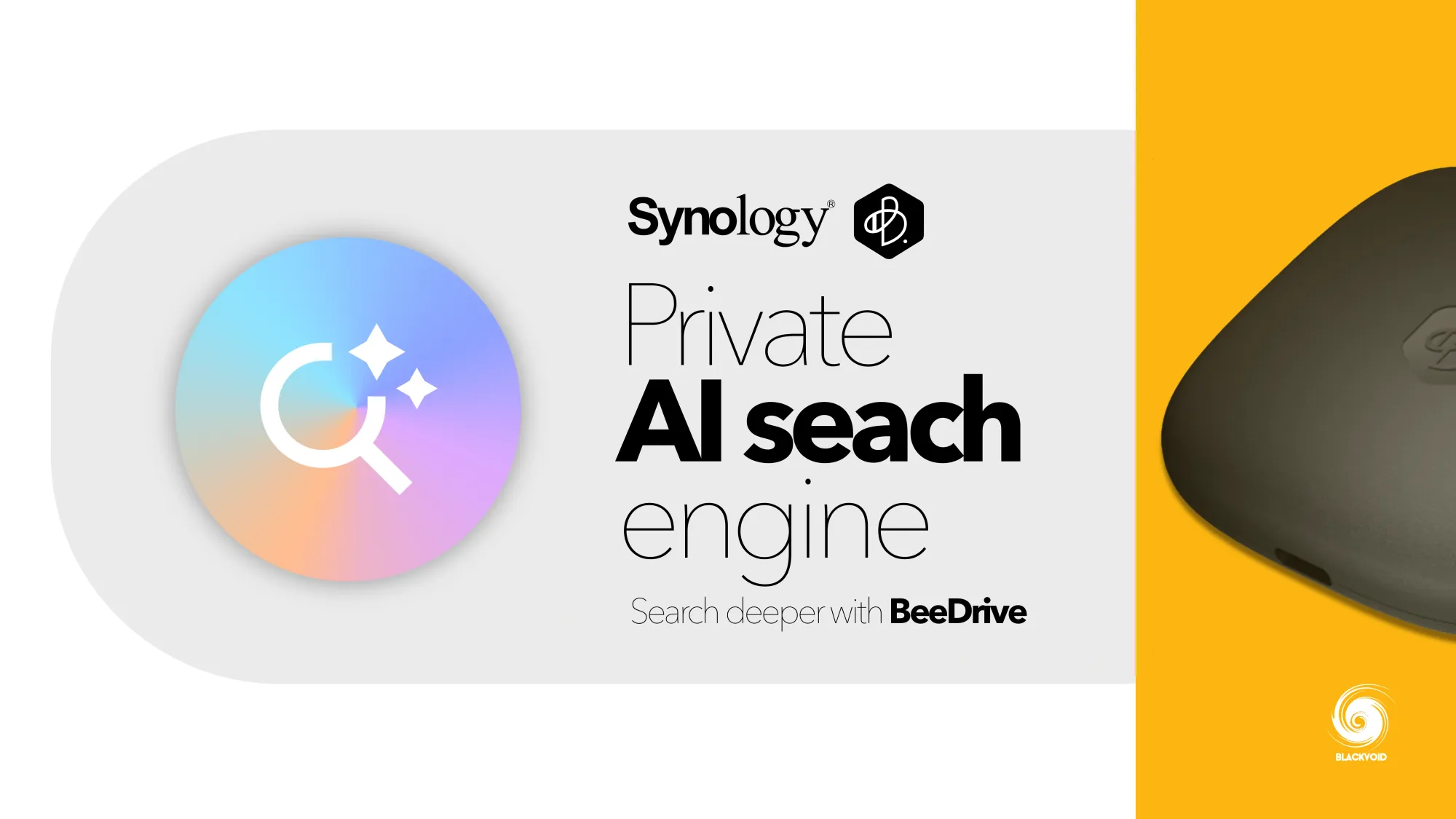
Announcement of the new Deep Search functionality with 2.0 version of BeeDrive desktop app for macOS
The new BeeDrive with Deep Search is currently supported only on Apple Silicon Macs running macOS 15 or newer. It requires M-architecture CPUs and 16GB of RAM. It is expected to become available on select Windows PCs with specific hardware later this year.
What is Deep Search?
For anyone not familiar with the BeeDrive desktop app or the BeeDrive device in general, be sure to read up on it in the following review that was published two years ago when the model was first released.

Full review of the BeeDrive
This is the first major new version of the software since its release, and Synology decided to pack it with some AI functionalities, like the rest of the DSM productivity apps.
The idea behind Deep Search was an offline* search AI engine that would allow for a fast search capability utilizing "intelligence" as well as text recognition. Taking into account that the BeeDrive is a 10G capable DAS device, paired with an M-architecture Mac machine, there is much to desire in terms of speed and result presentation.
Deep Search is a new feature in an already interesting set of possibilities that the BeeDrive desktop app offers.
Installation
As with any desktop app, the whole process starts with an installation. Presently, Deep Search is currently in beta, so the BeeDrive app needs to be downloaded from the Synology beta channel page.
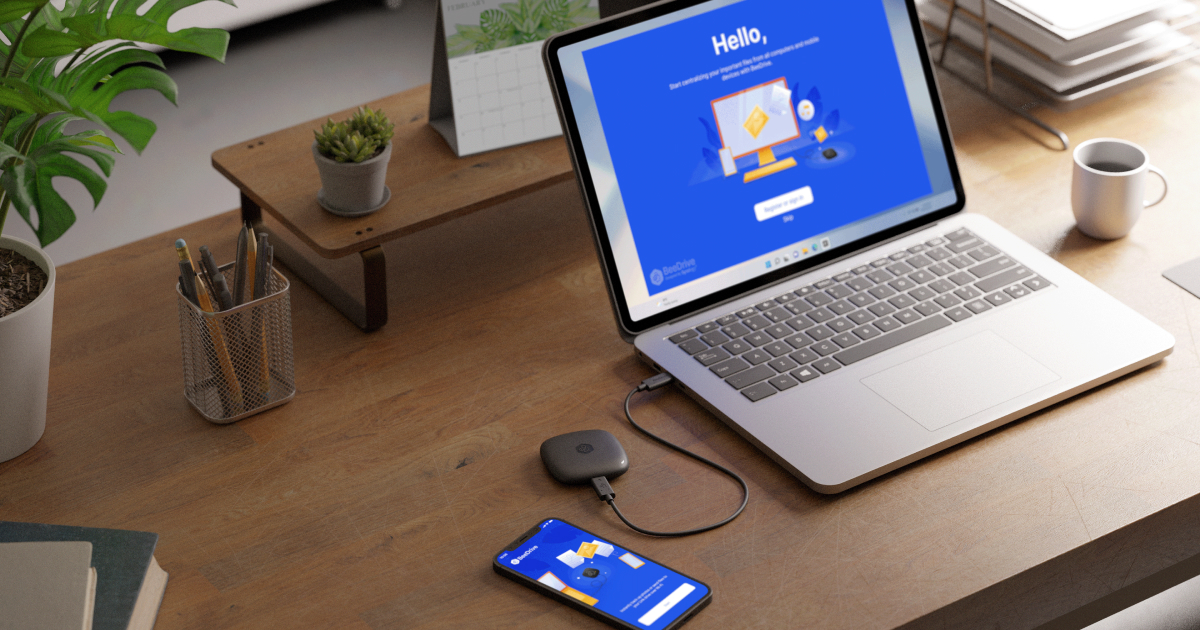
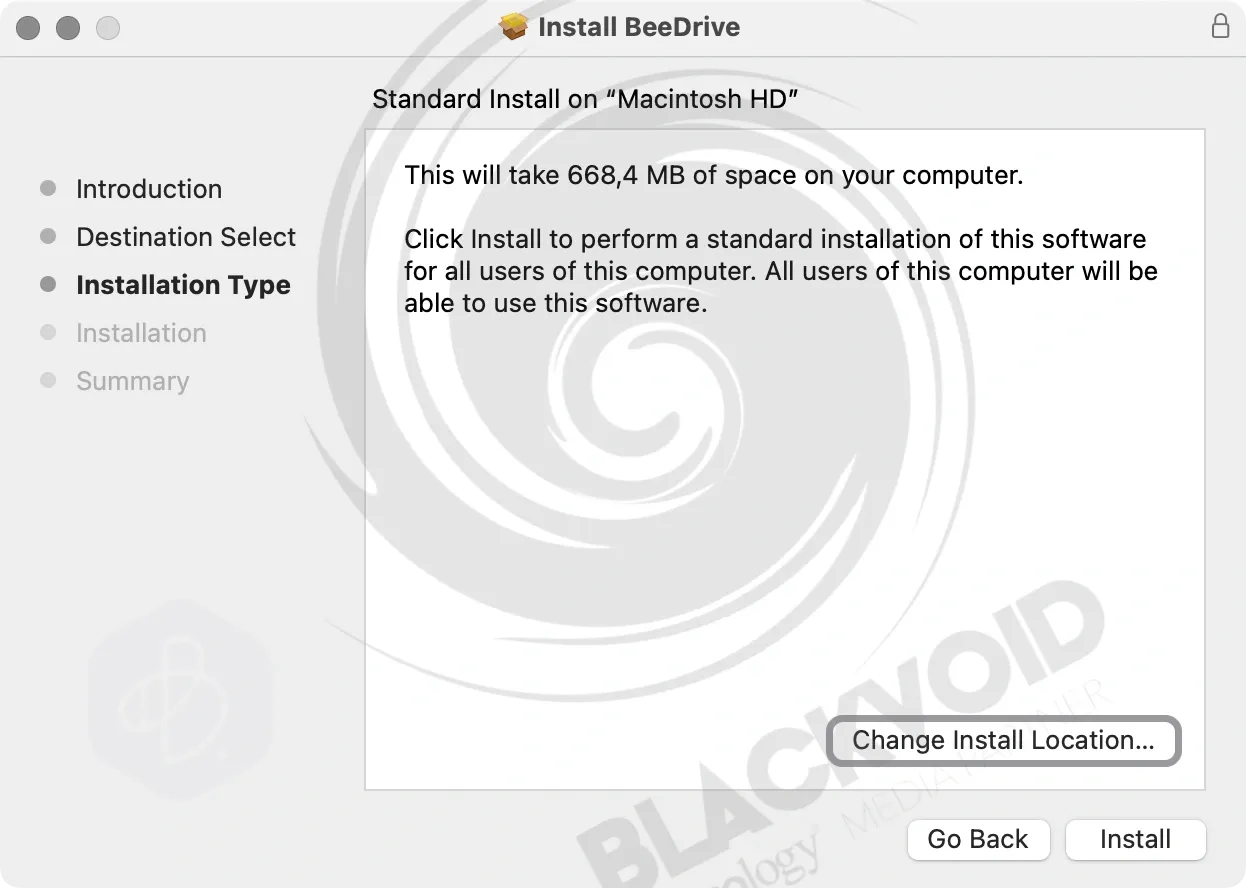
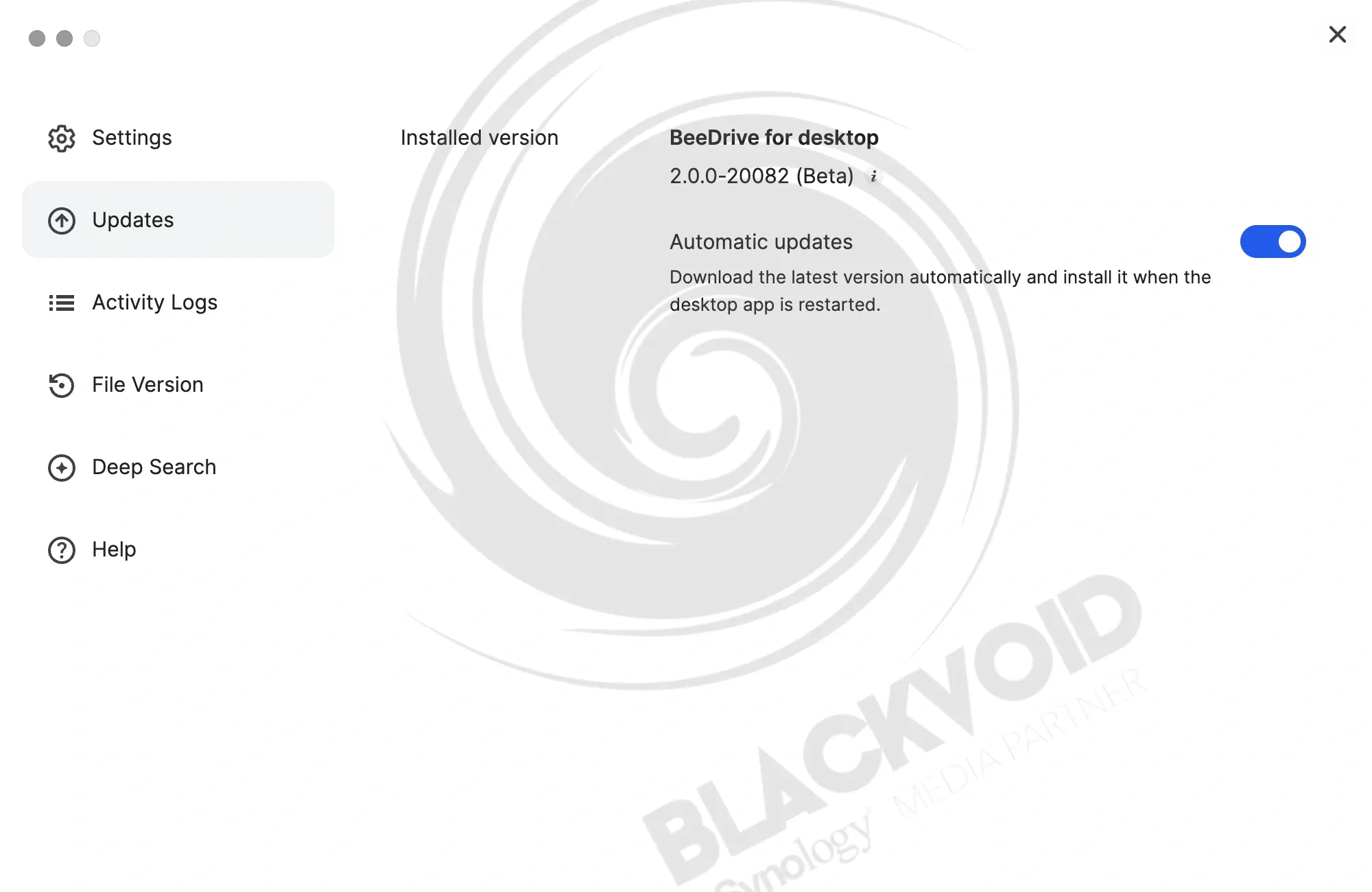
The installation alone will not be enough to get the Deep Search up and running. The macOS needs to allow full disk access permission for the BeeDrive before it can be utilized.
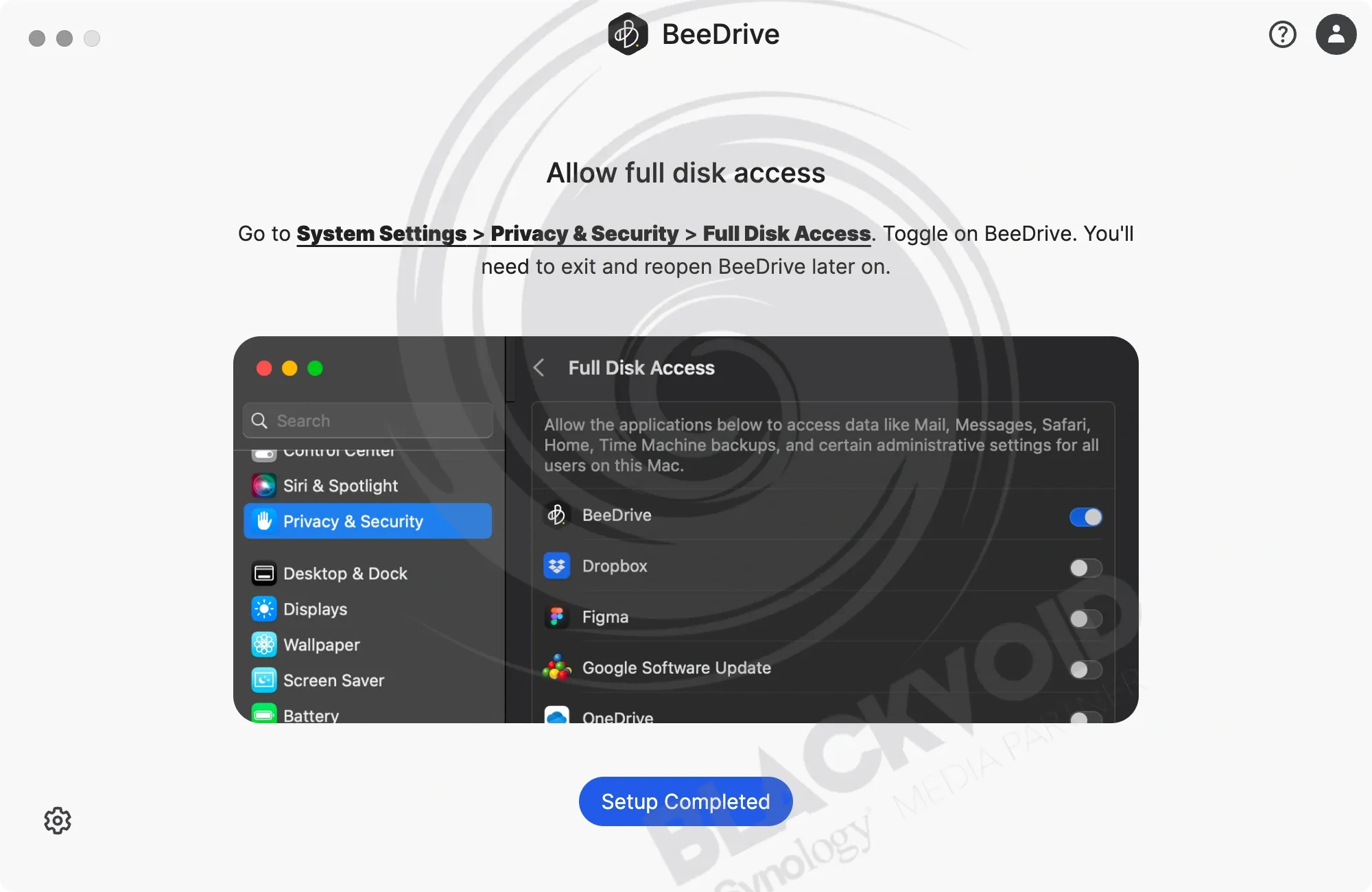
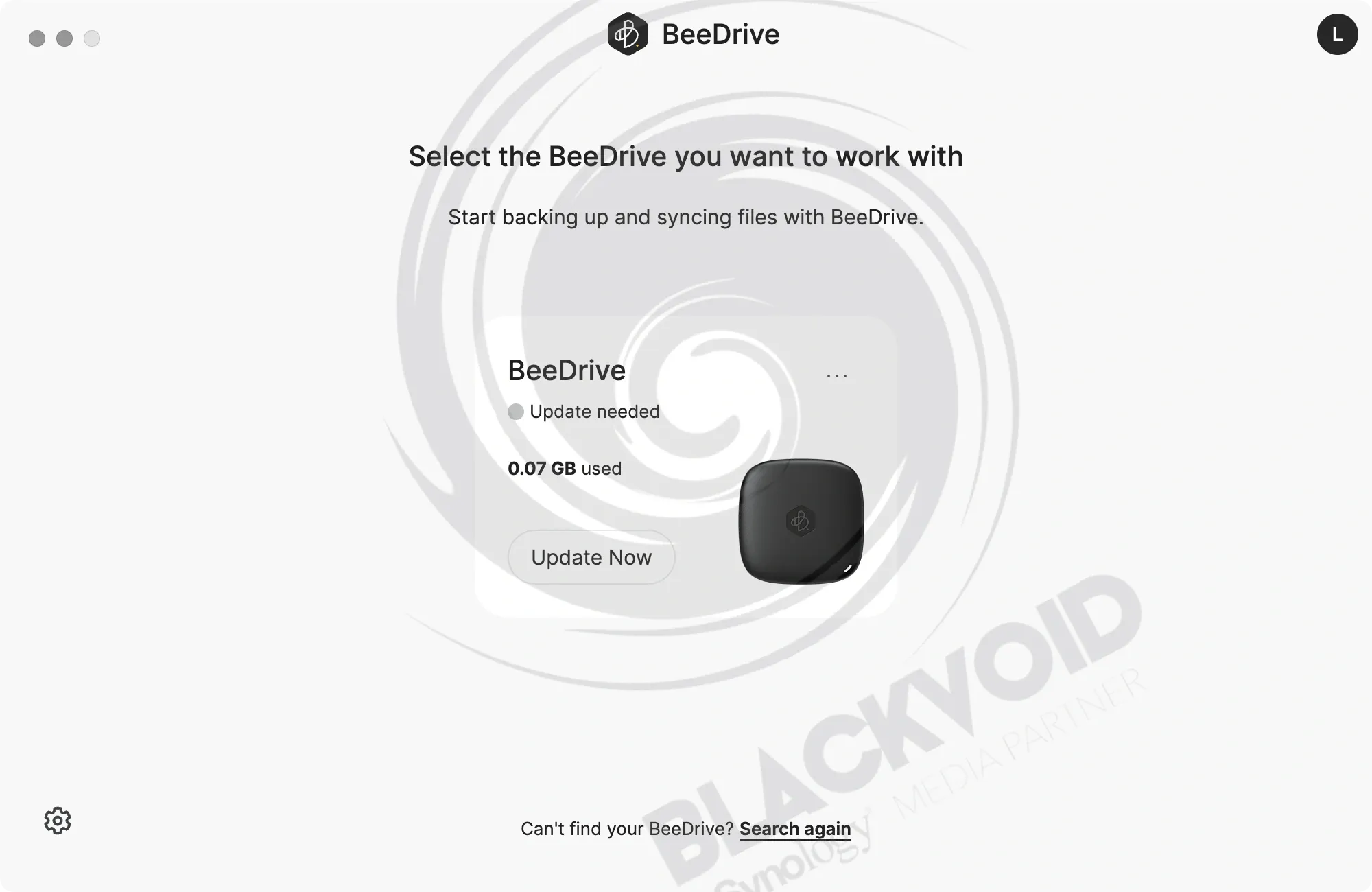
Upon successful installation, we can now start and configure the Deep Search feature using the BeeDrive main UI.
With a simple "enable" button, the macOS will start downloading and configuring the Deep Search tool. Downloading it means the needed AI models will be pulled from the Internet to maintain the "off-grid" functionality.
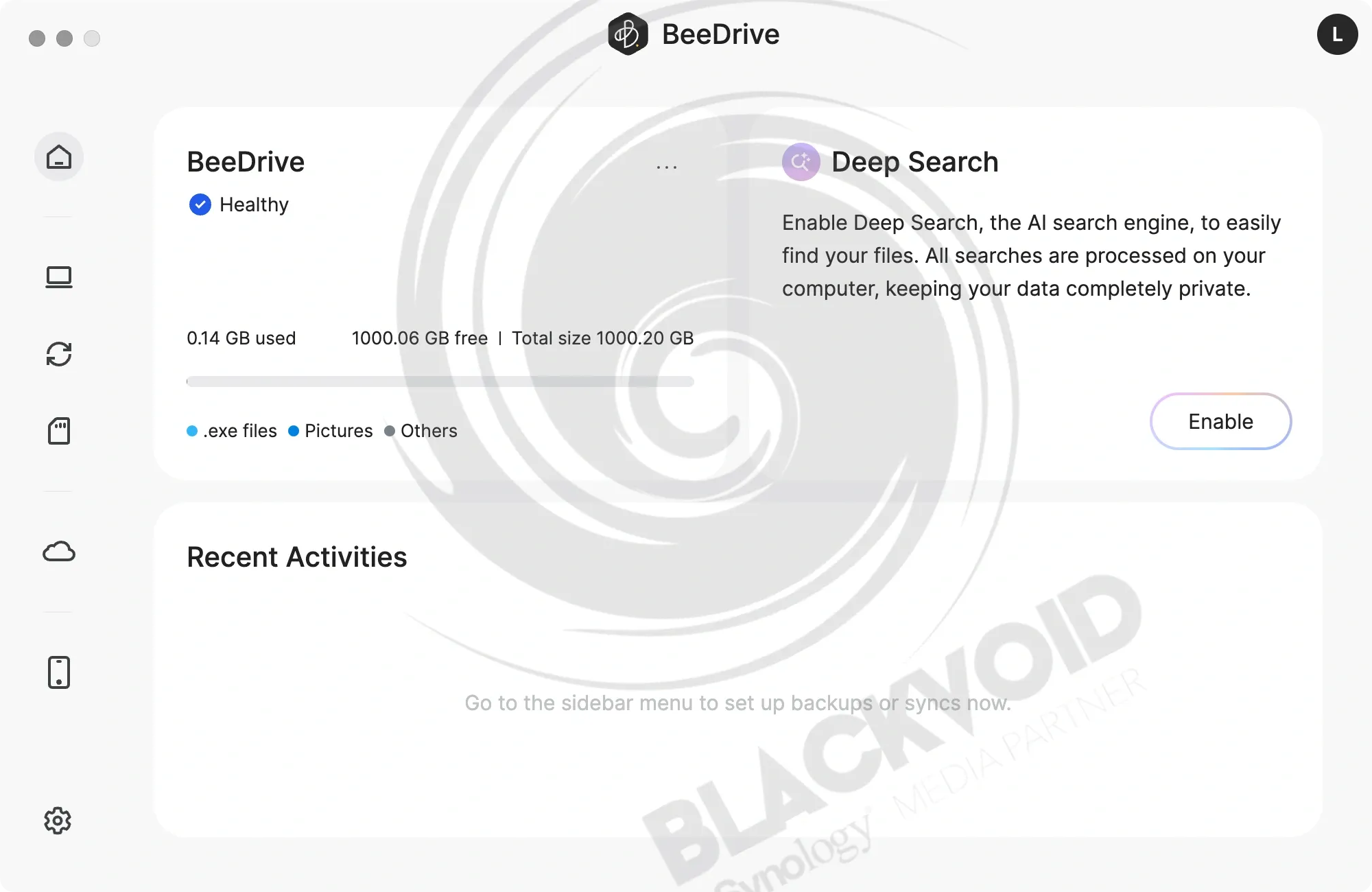
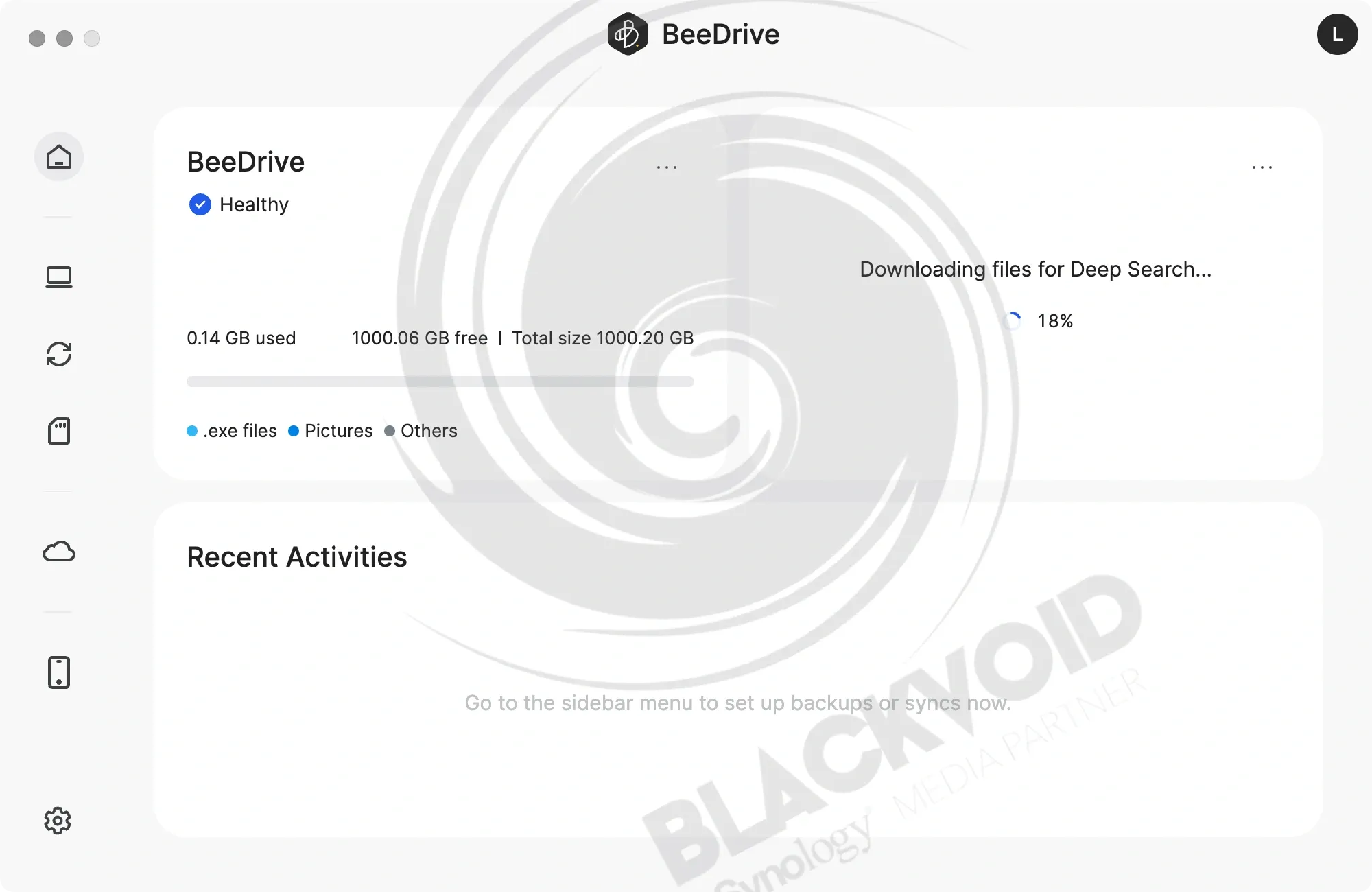
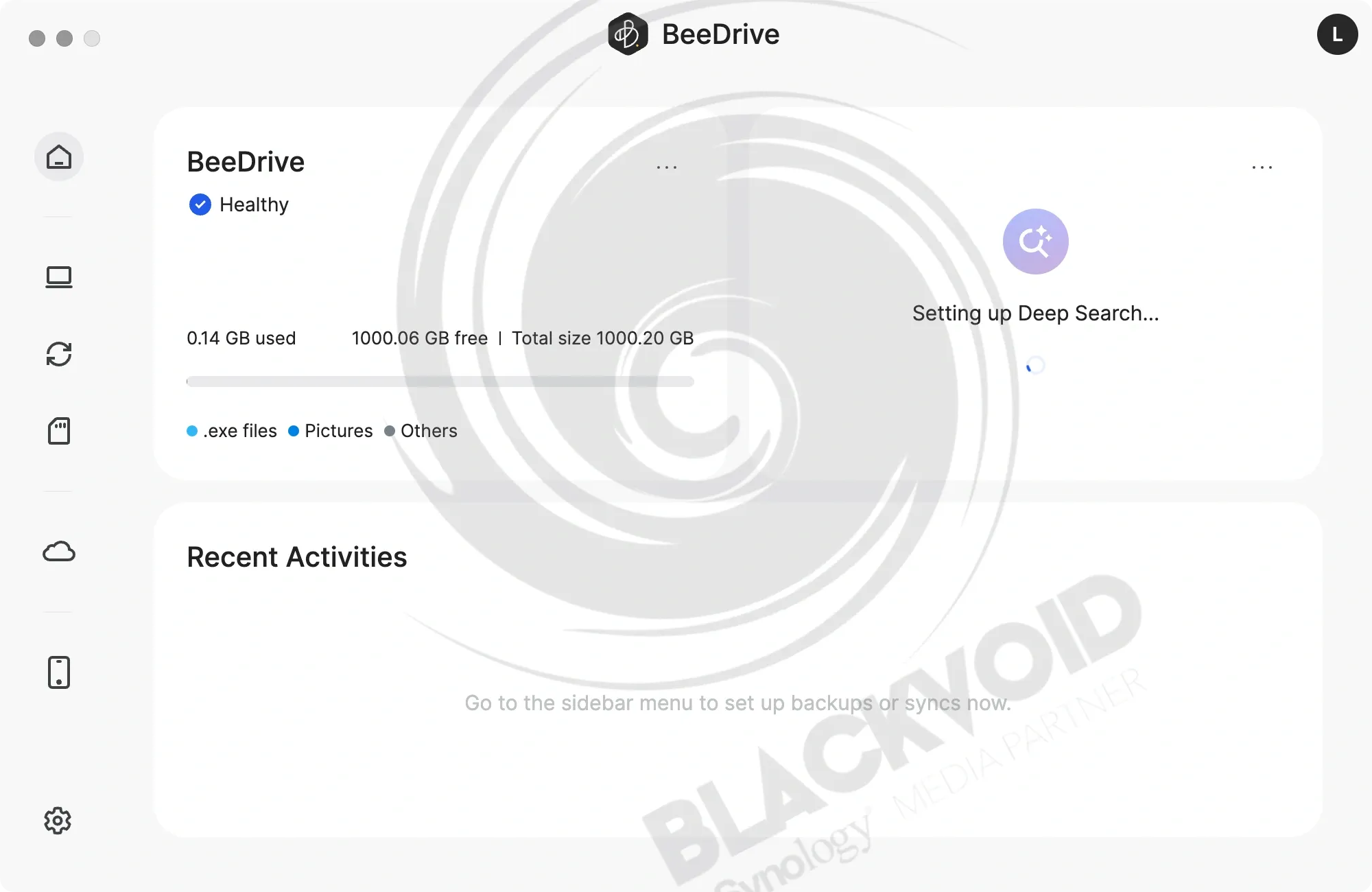
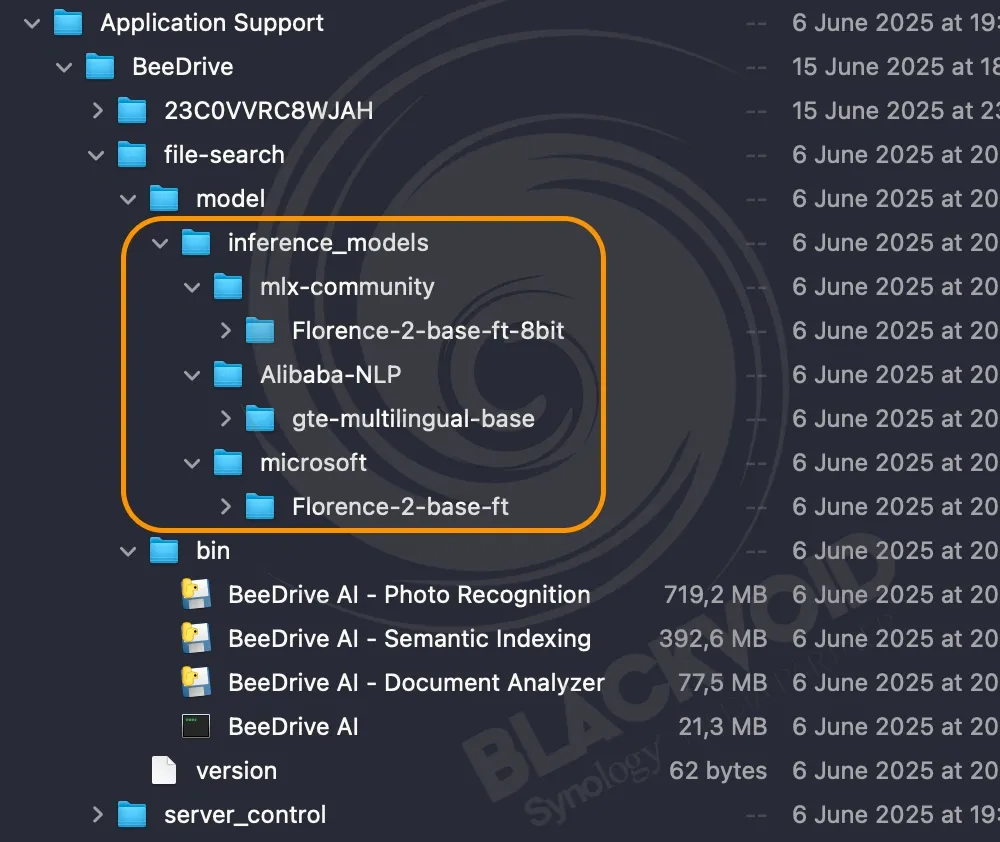
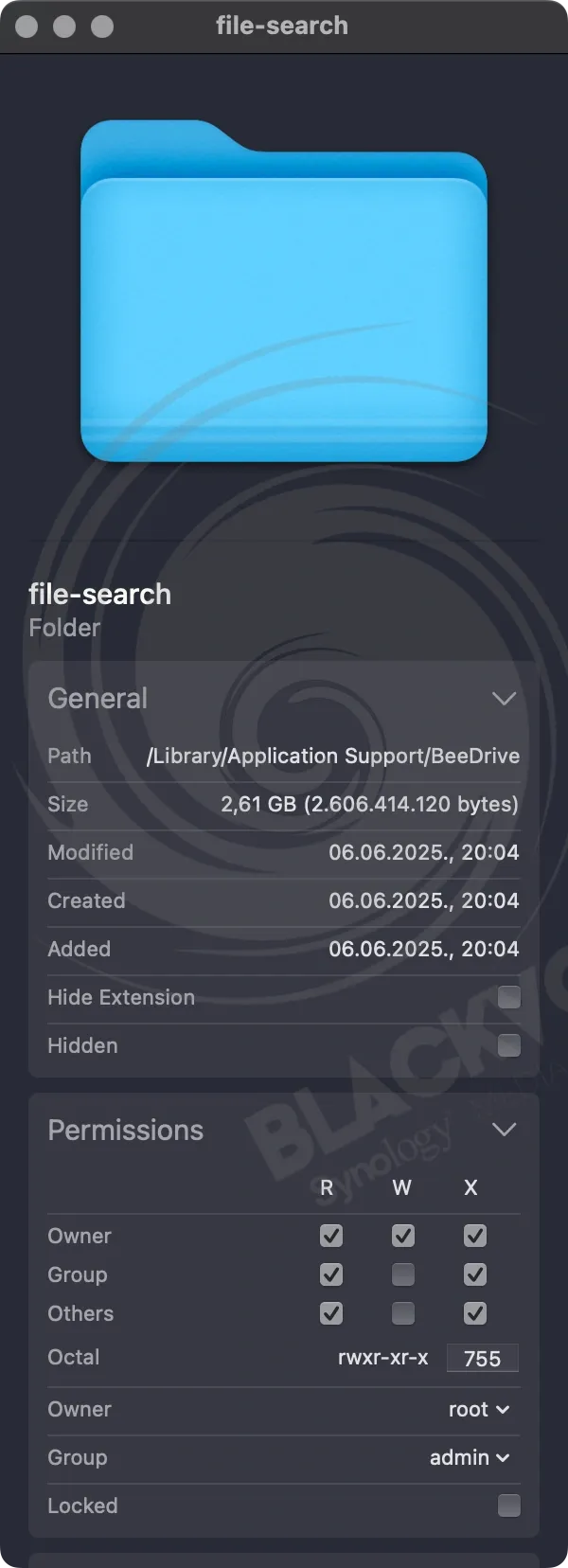
The AI models downloaded on the Mac device
In case anyone is wondering, BeeDrive uses several models that cover both semantic search and indexing, as well as image and text recognition. As we can see, inside the macOS Application Support/BeeDrive folder structure, there is an additional 2.6GB of occupied space.
1.4GB of those is dedicated to the AI models by Alibaba NLP, as well as Microsoft Florence 2. The rest goes against three BeeDrive apps for photo recognition, indexing, and document analysis.
Looks like Synology decided to utilize Chinese as well as US models to power this new feature, so make use of that information at your discretion.
Deep Search settings
Now that we have Deep Search up and ready, we have a few configuration settings that can be set up. Nothing fancy, but still, it offers the end user some flexibility.
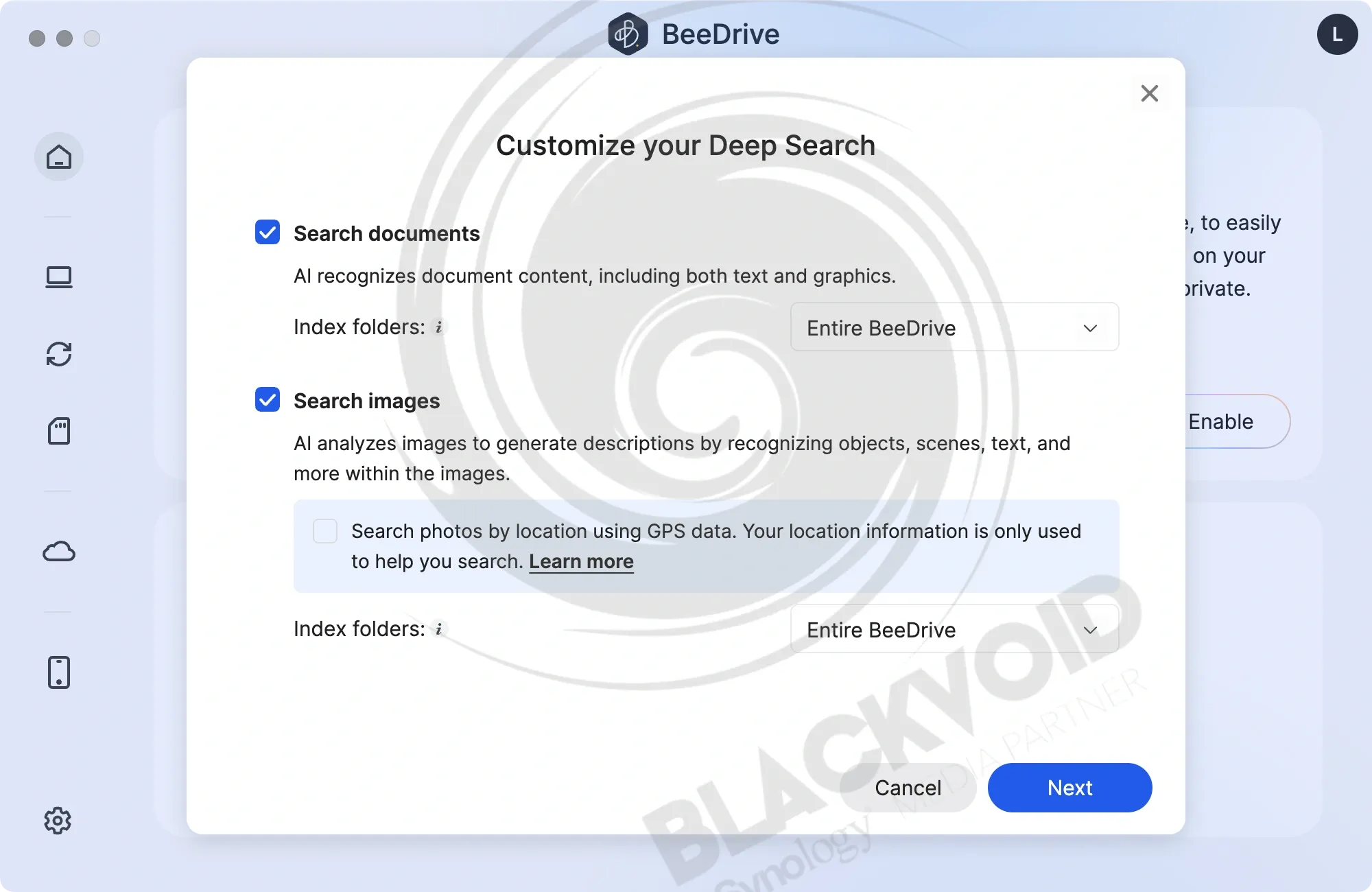
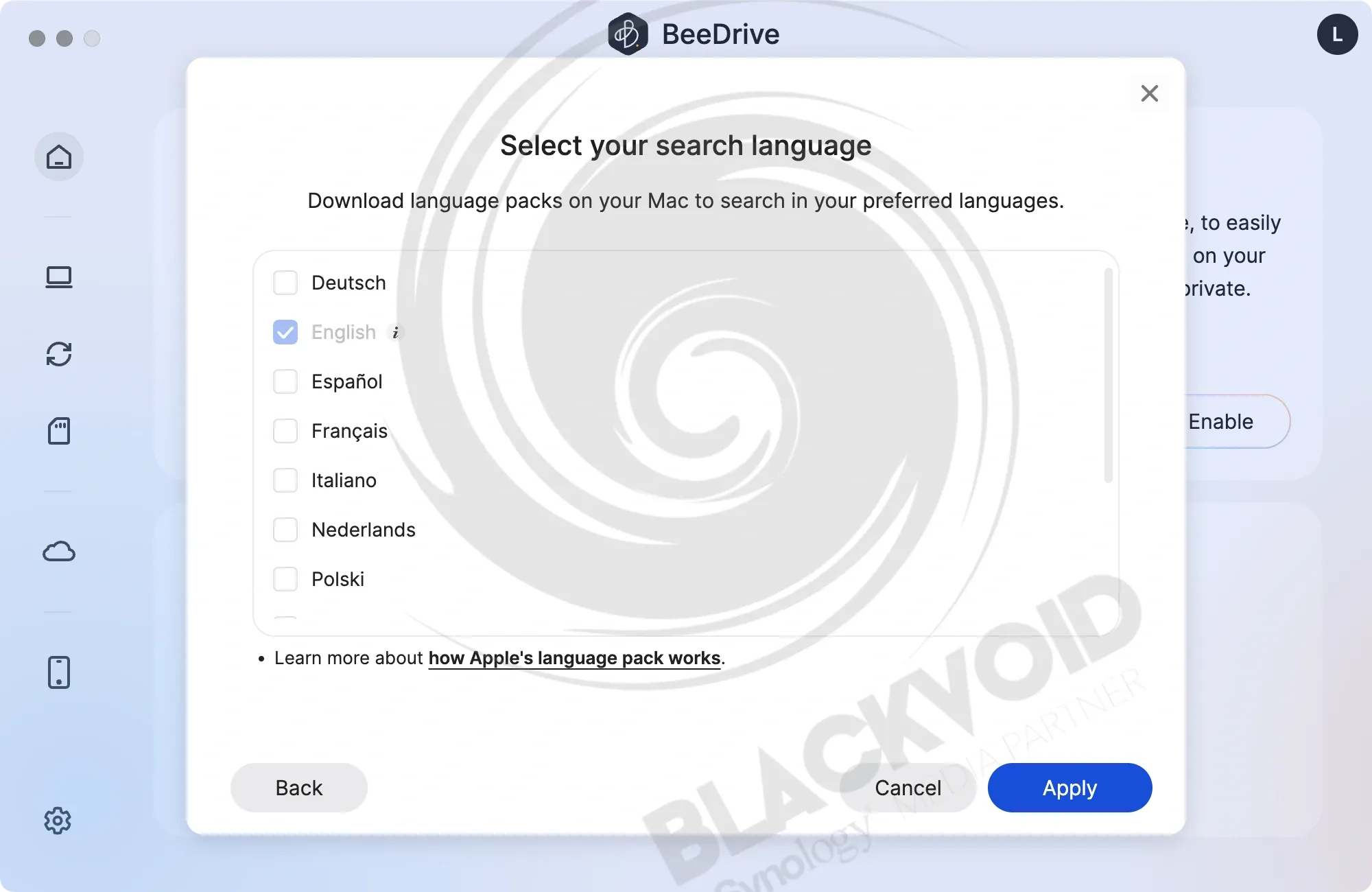
Primarily, we have the document and image search capabilities, which will, in some cases, if explicitly allowed, utilize the Internet to assist in translation and GPS data comparison. Speaking of translation and supported search languages, Deep Search supports twelve (12) of them, including Dutch, English, French, German, Italian, Japanese, Korean, Polish, Russian, Simplified Chinese, Spanish, and Traditional Chinese.
As expected, the initial indexing will be the most intensive and longest. Depending on the number and size of the files, it can take from a few minutes to days before it can be completed.
As a comparison, the M3 MacBook can process between 30.000 and 40.000 in 24 hours, or about 100 documents in 30 minutes, depending on the complexity and content.
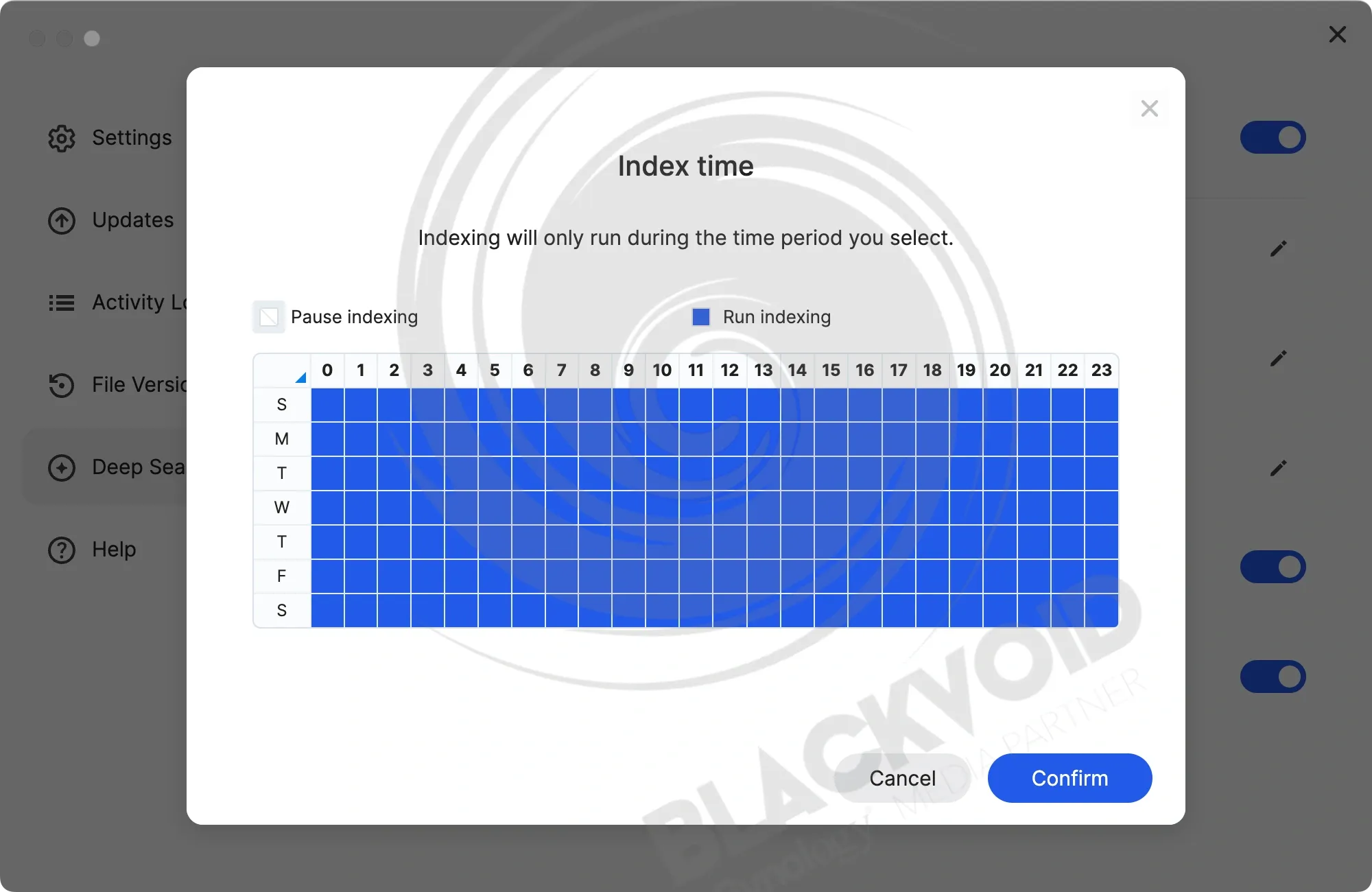
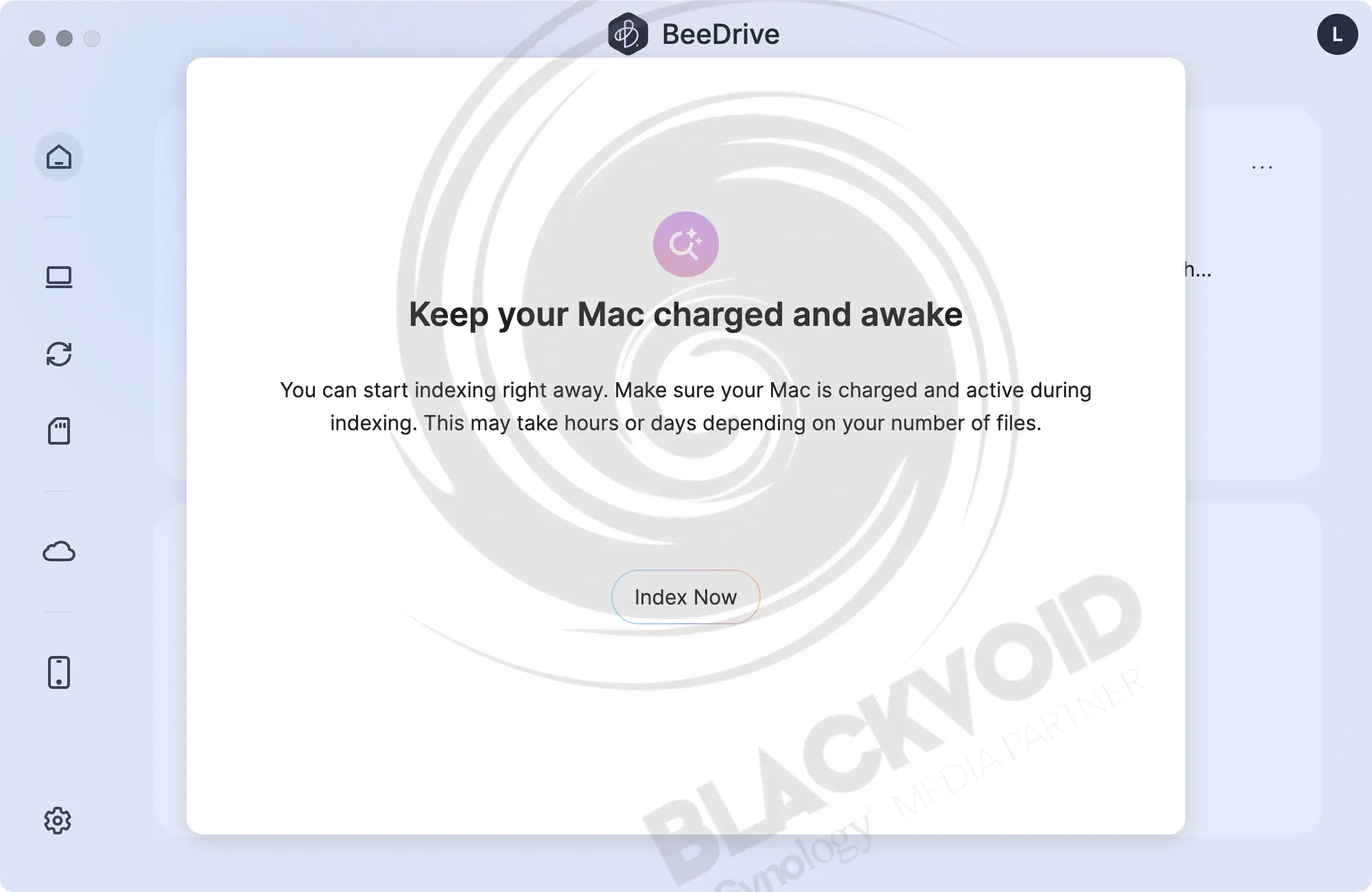
Before we get carried away, there are certain limitations to this search feature. While the software is not supported on mobile devices, it also does not support face recognition, tagging, or video and audio files. This does not mean it will not be supported in the future, but presently, that is not the case.
The focus is on a wide range of image and document file formats, including the following.
Images: jpg, jpeg, png, gif, heic, heif, bmp, tif, tiff, ico, raw, dng, nef, cr2, arw, raf, orf, sr2, rw2, pef
Documents: .pdf, docx, pptx, xlsx, ods, odt, odp, csv, txt, markdown, md, mdown, mkdn
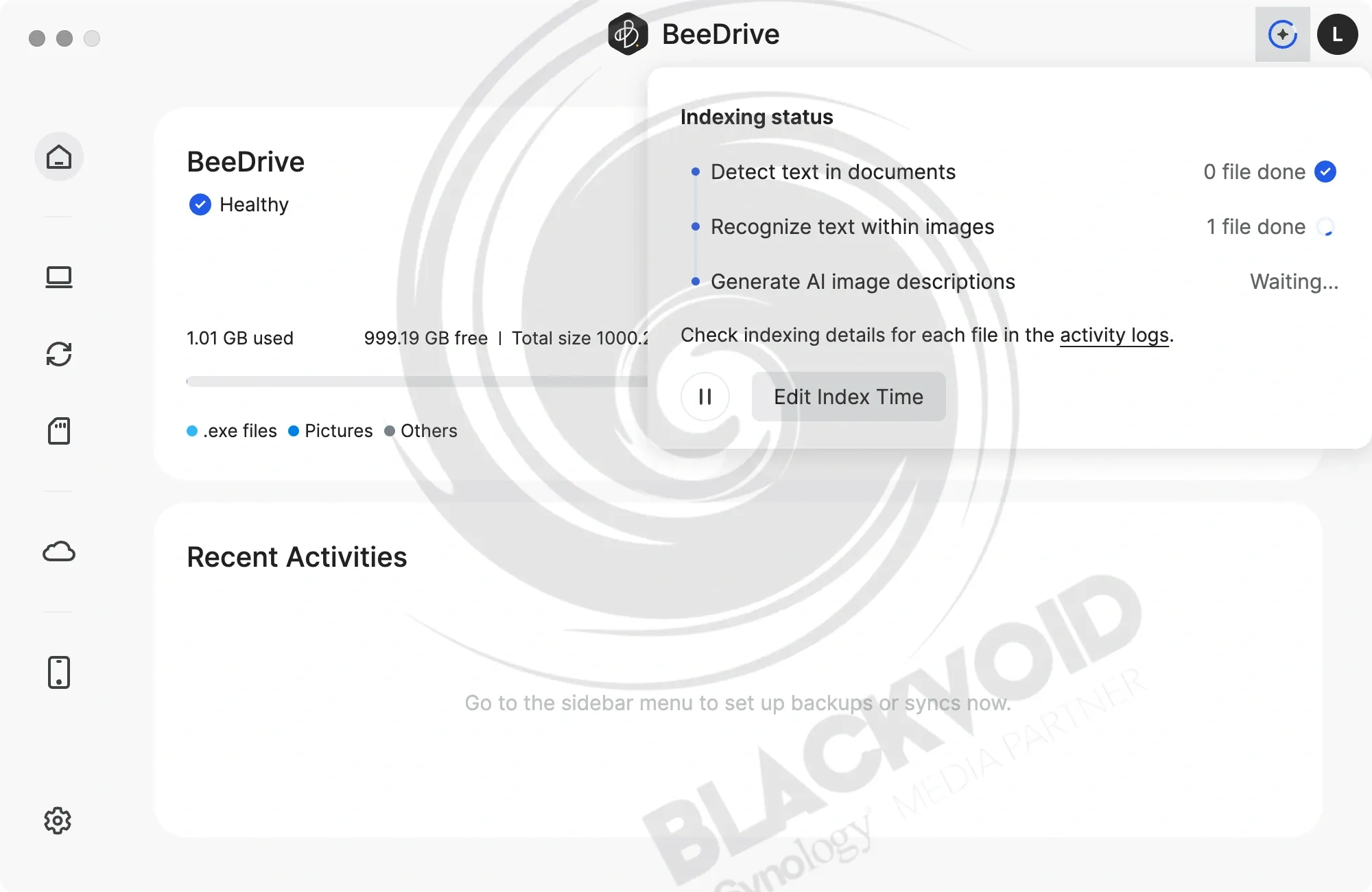
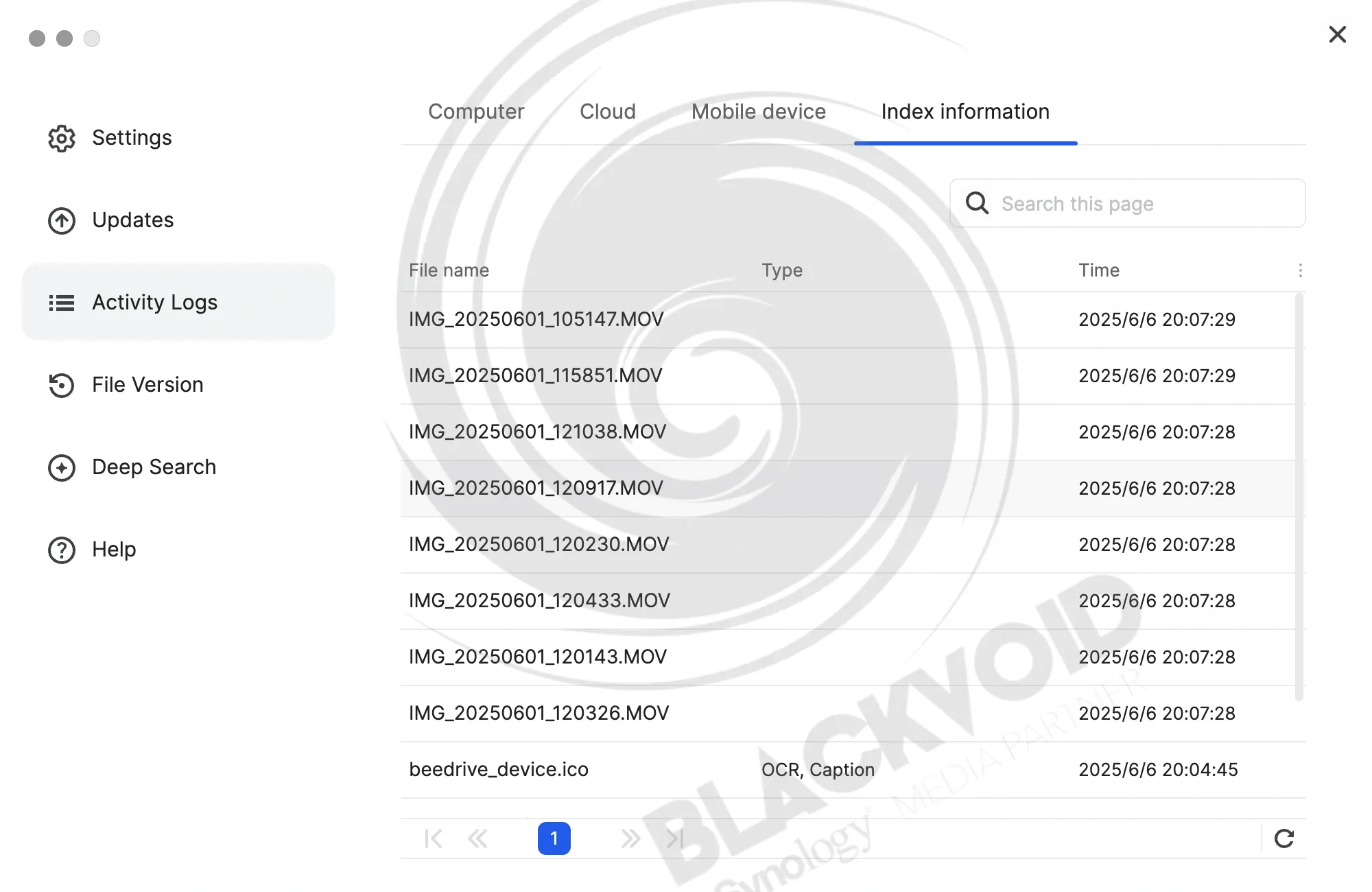
In my testing, this process was the first time that I was able to hear the Mac Mini (M4 Pro) vent turn on. It was nothing loud or long for that matter, but it will spring up during the indexing phase for sure, depending on how much content there is.
Searching images with Deep Search
The search process with Deep Search can be executed using either an AI-based descriptive method or a text-recognition method (OCR). Depending on the desired result, users can toggle between these methods through the user interface for both document and image searches.
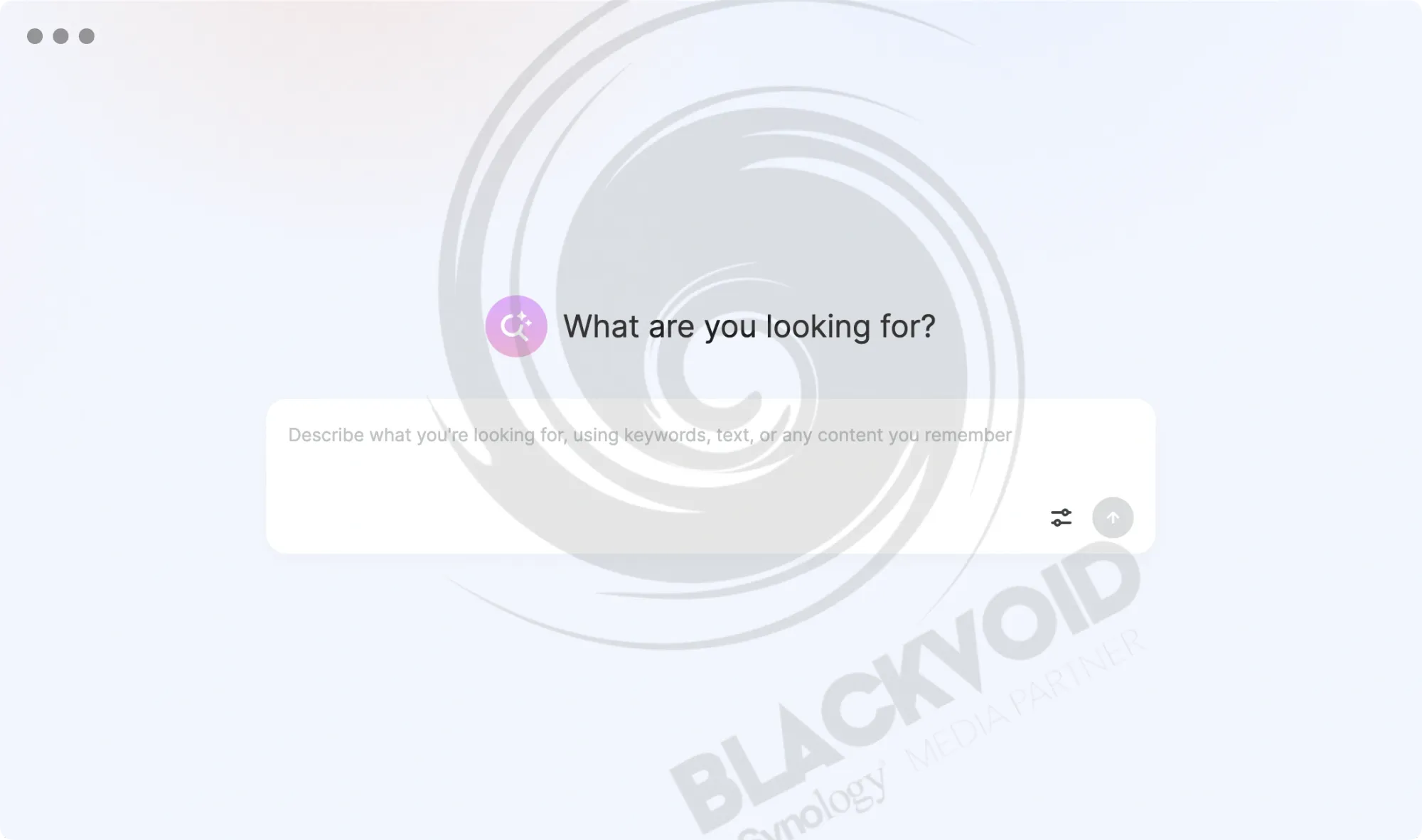
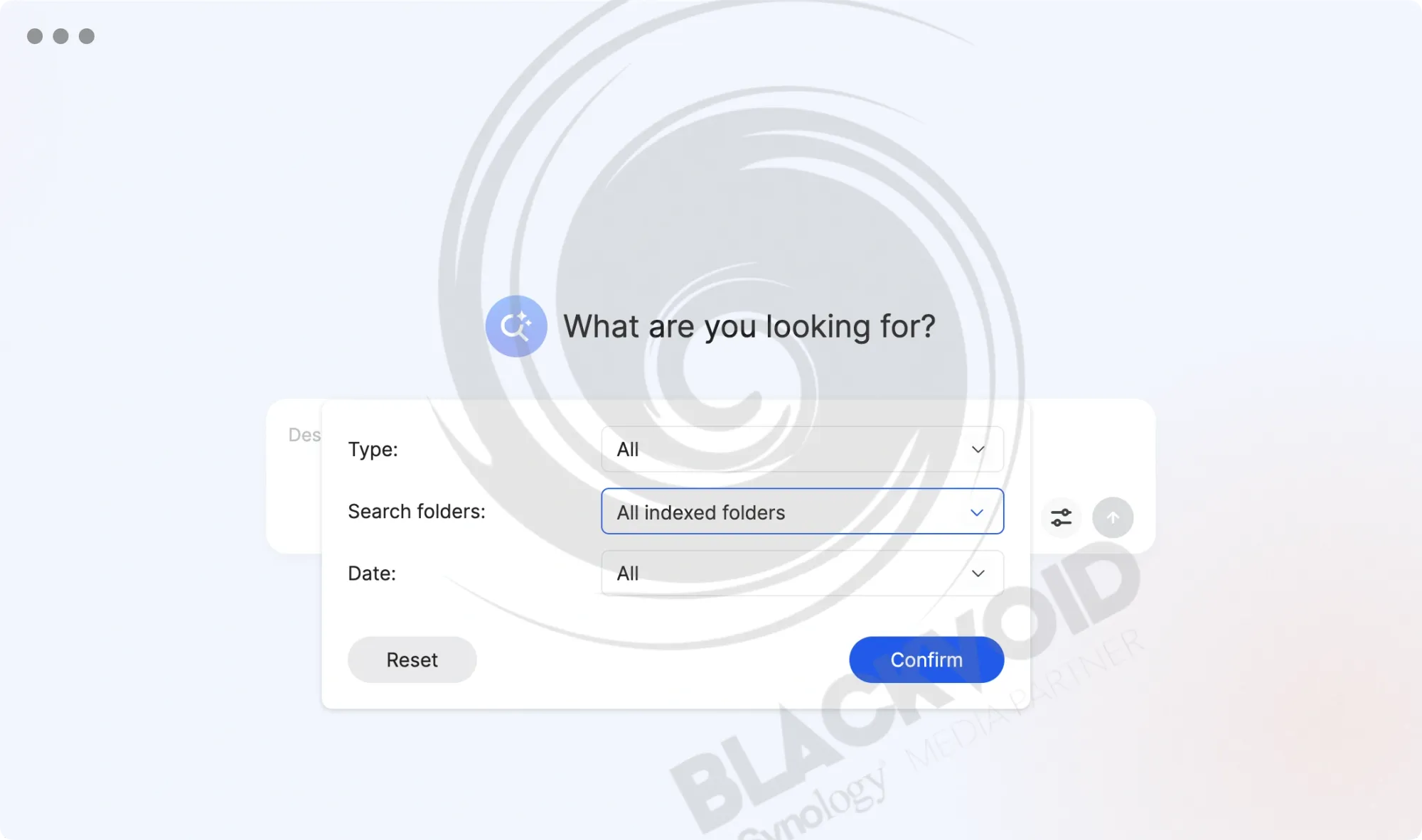
The interface also supports search filters based on type, folder destination, date, and time. These features help narrow down and accelerate the search process, thereby providing an enhanced user experience.
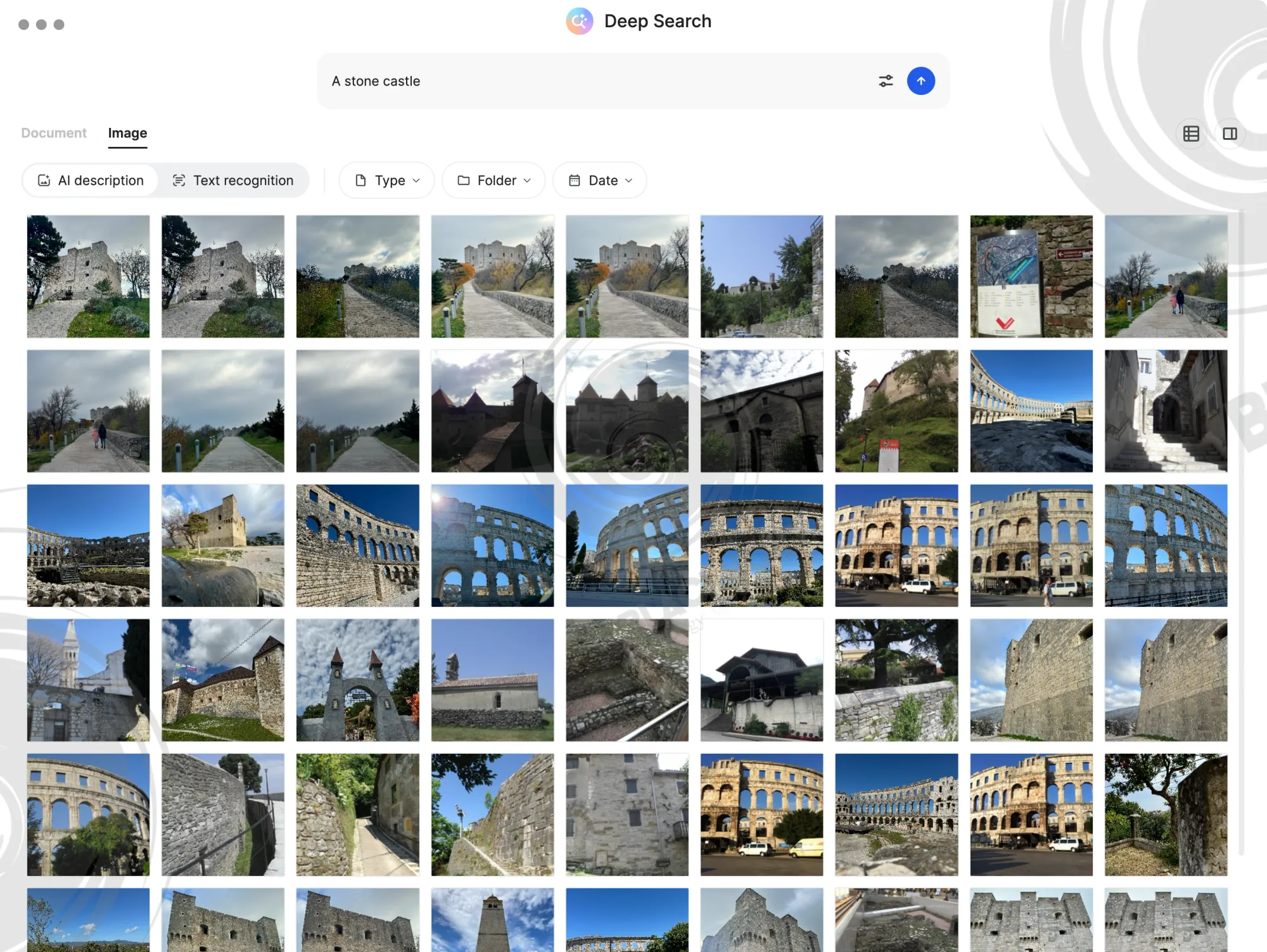
Despite testing being conducted on a Mac Mini M4 Pro, the expectation of a faster generation of image thumbnails was not met, as it can take up to 20 seconds for them to display. Initially, the images that most accurately match the semantic input are shown first. However, Deep Search may continue to list numerous images related to specific keywords, populating the grid with images that might not align with what was initially sought.
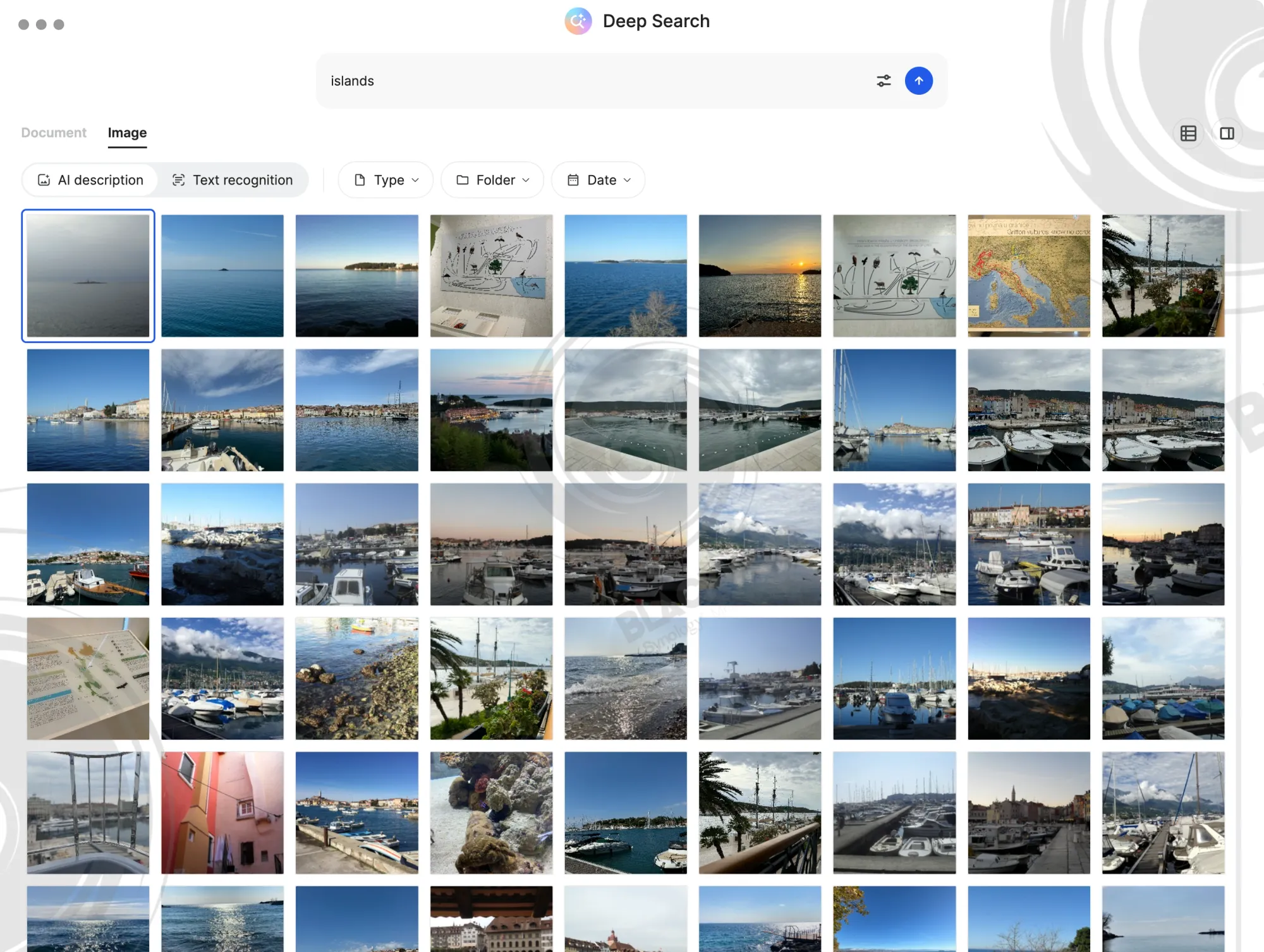
With semantic image search, we can type descriptive phrases to find results that better match our intent. In fact, using four or more words may improve the quality of matches, as one- or two-word queries often return too much noise.
In the world of semantic search (example above), partially matched results are also shown, ranked by relevance.
While the example here is "islands", we can see that the first few images are spot on and do indeed present an island. The other images are in some way relevant to the search keyword or phrase to help when our memory is fuzzy or when the AI interprets visual elements broadly.
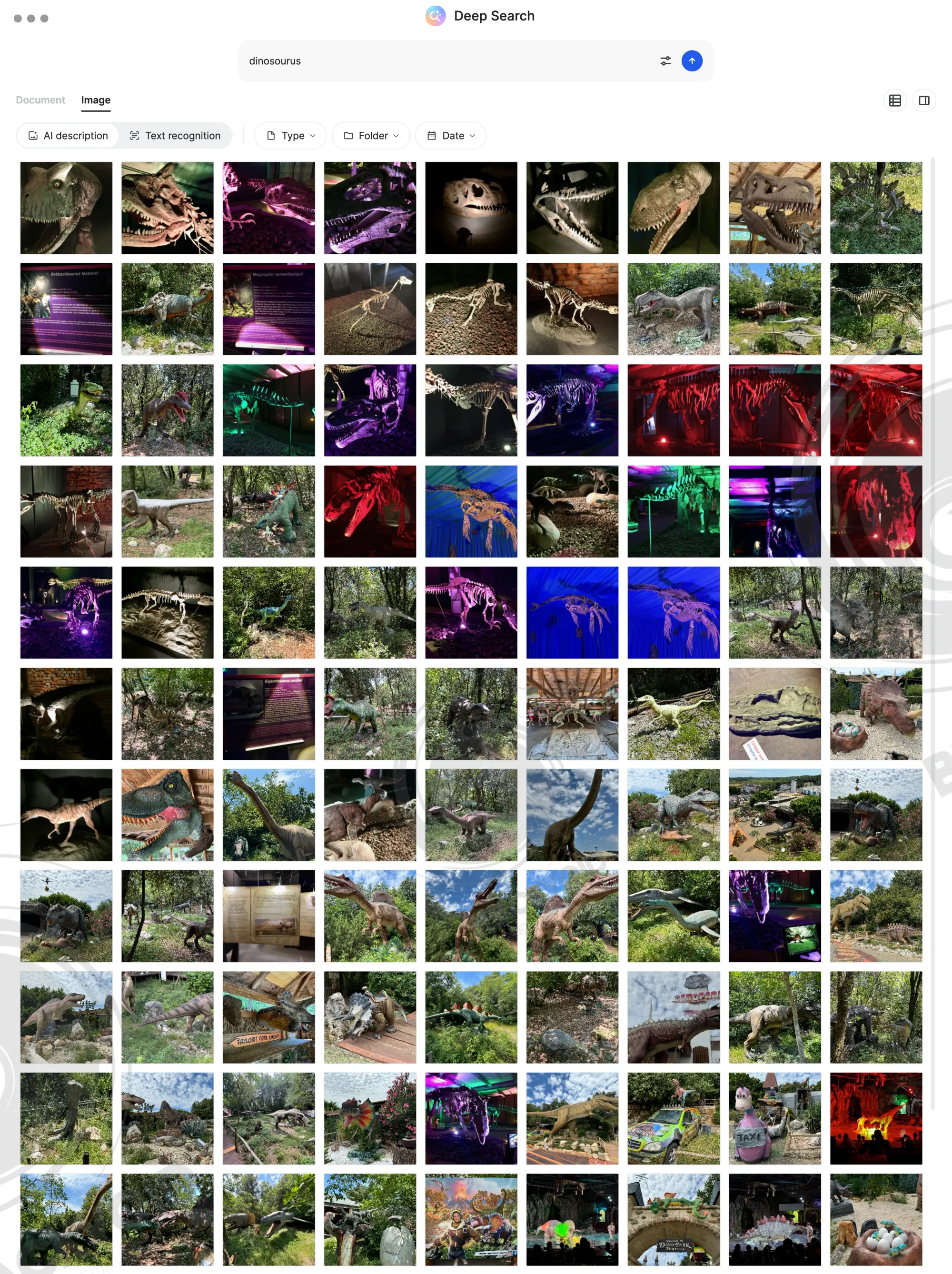
The speed of thumbnail generation depends on both their quantity and the window size. Once enough "pages" have been scrolled, the thumbnails stop displaying, and revisiting them requires re-rendering. This process can appear sluggish; however, reducing the size leads to faster rendering. Similar to Synology Photos, users can manipulate the size or switch to a "list view" for a quicker experience. This may be a beta version aspect, with likely optimizations forthcoming. The following video showcases the current look and feel.
Deep Search image search demo
Another observation is the delay of several seconds for images to enlarge in the right-hand "preview" pane. However, when using the open image command, the image is presented at full resolution immediately. This disparity is likely because the full view is rendered by the macOS Preview app, whereas the thumbnail and preview are generated by the BeeDrive/Deep Search window, which might require its speed optimizations.
In addition to images inside documents (more on that later), OCR is also applied to everyday photos—making it easy to find pictures of tickets, menus, slides, or even memes. Typing a phrase will allow Deep Search to locate the image for us, even if the words appear only in fine print or if it's blurry.
For students and professionals alike, especially those with folders of screenshots, it’s a powerful asset.
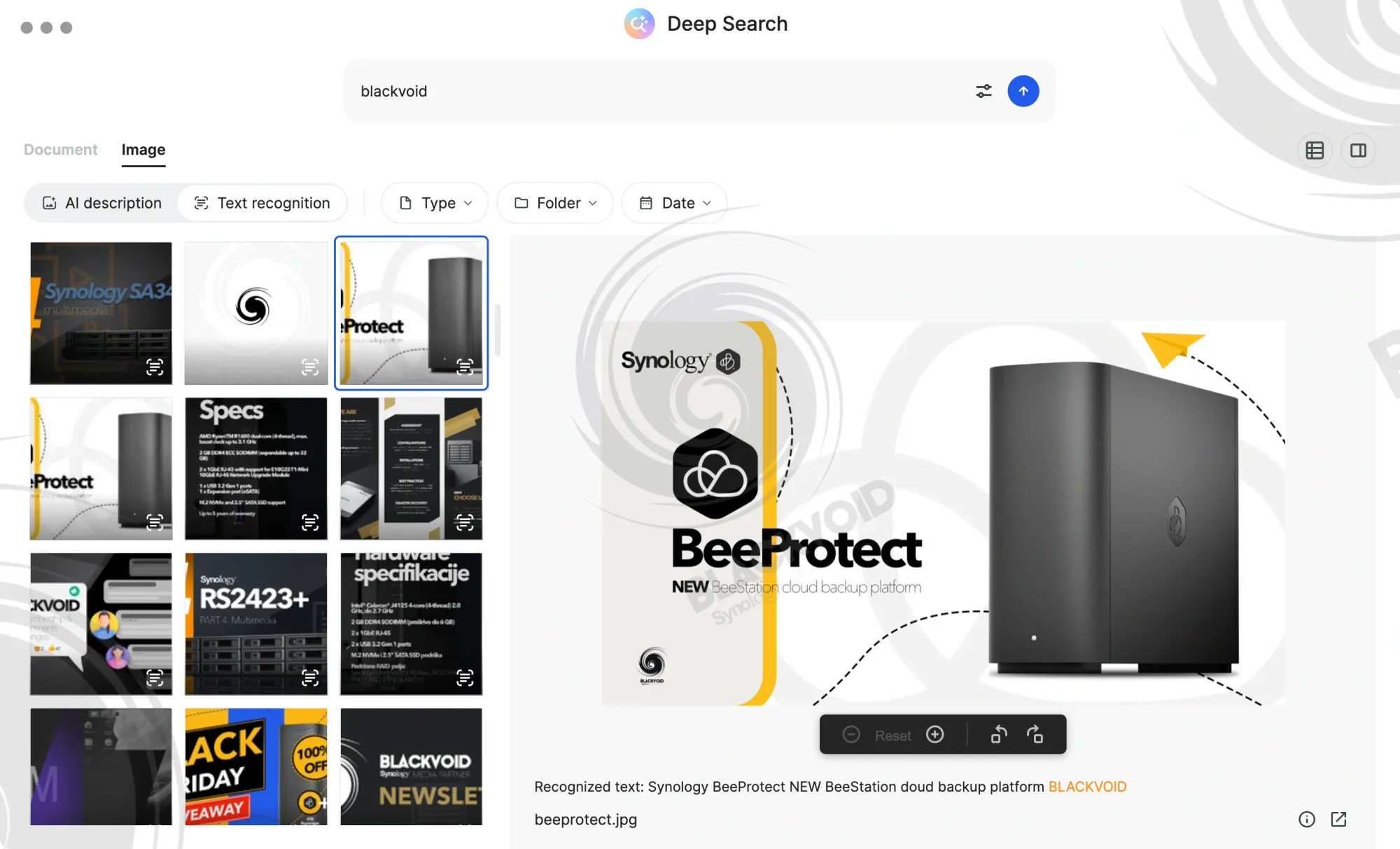
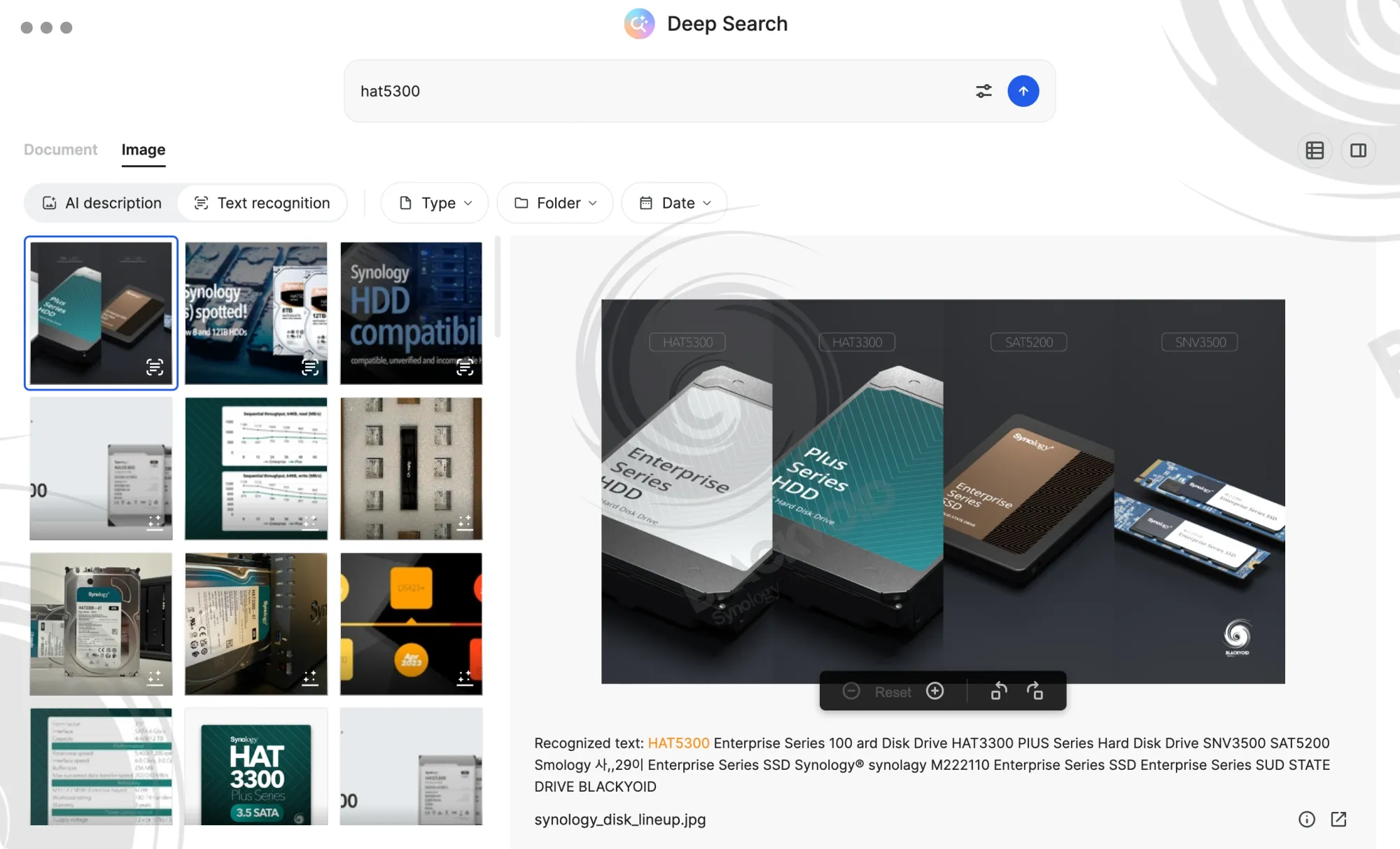
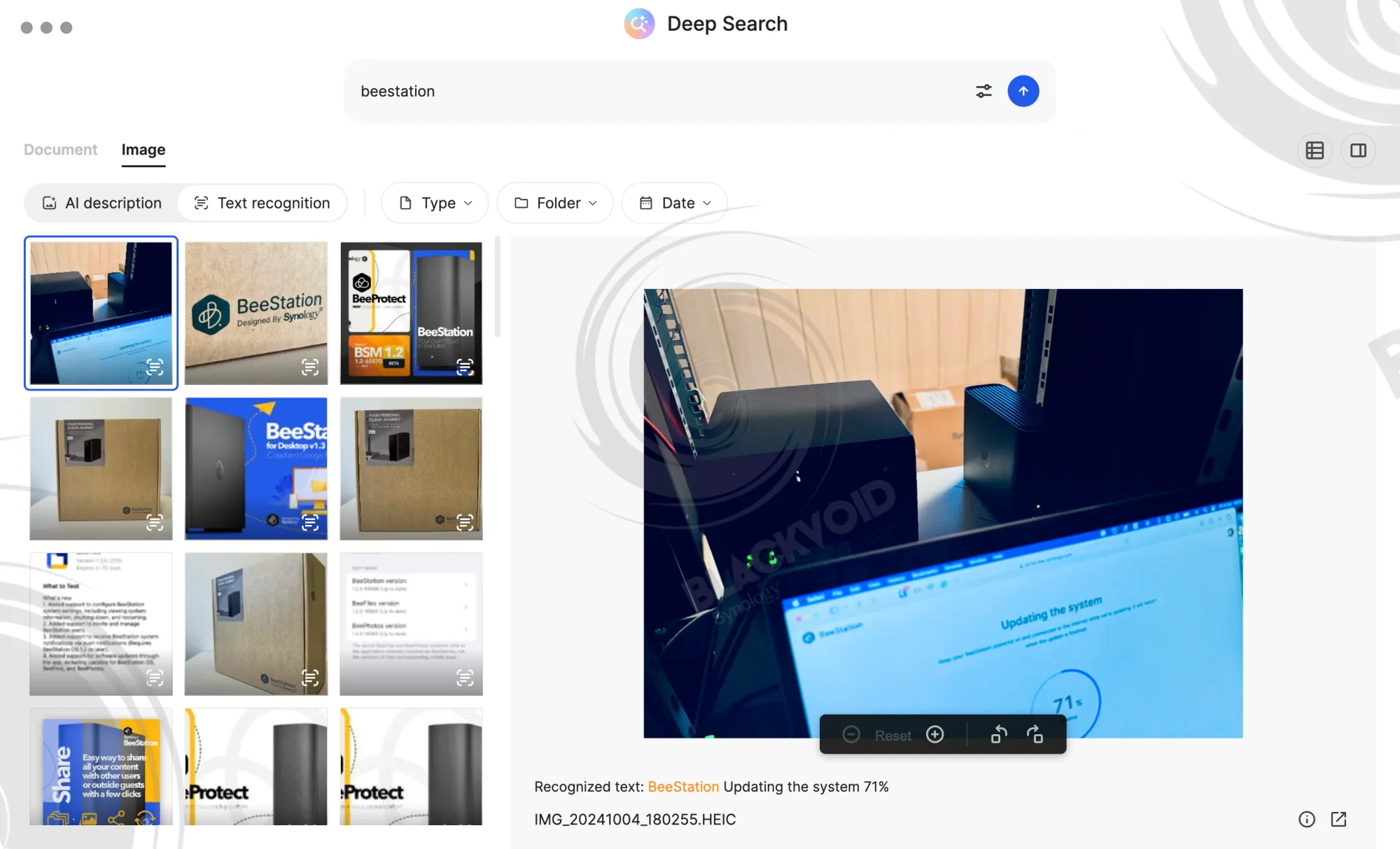
Searching documents with Deep Search
Leveraging AI to find images is remarkably powerful; similarly, document searching, while not revolutionary, proves invaluable when necessary. Locating an exact phrase or paragraph across thousands of pages and documents can be a daunting task. With Deep Search, users are equipped with a tool that delivers extremely fast results across a vast number of pages.
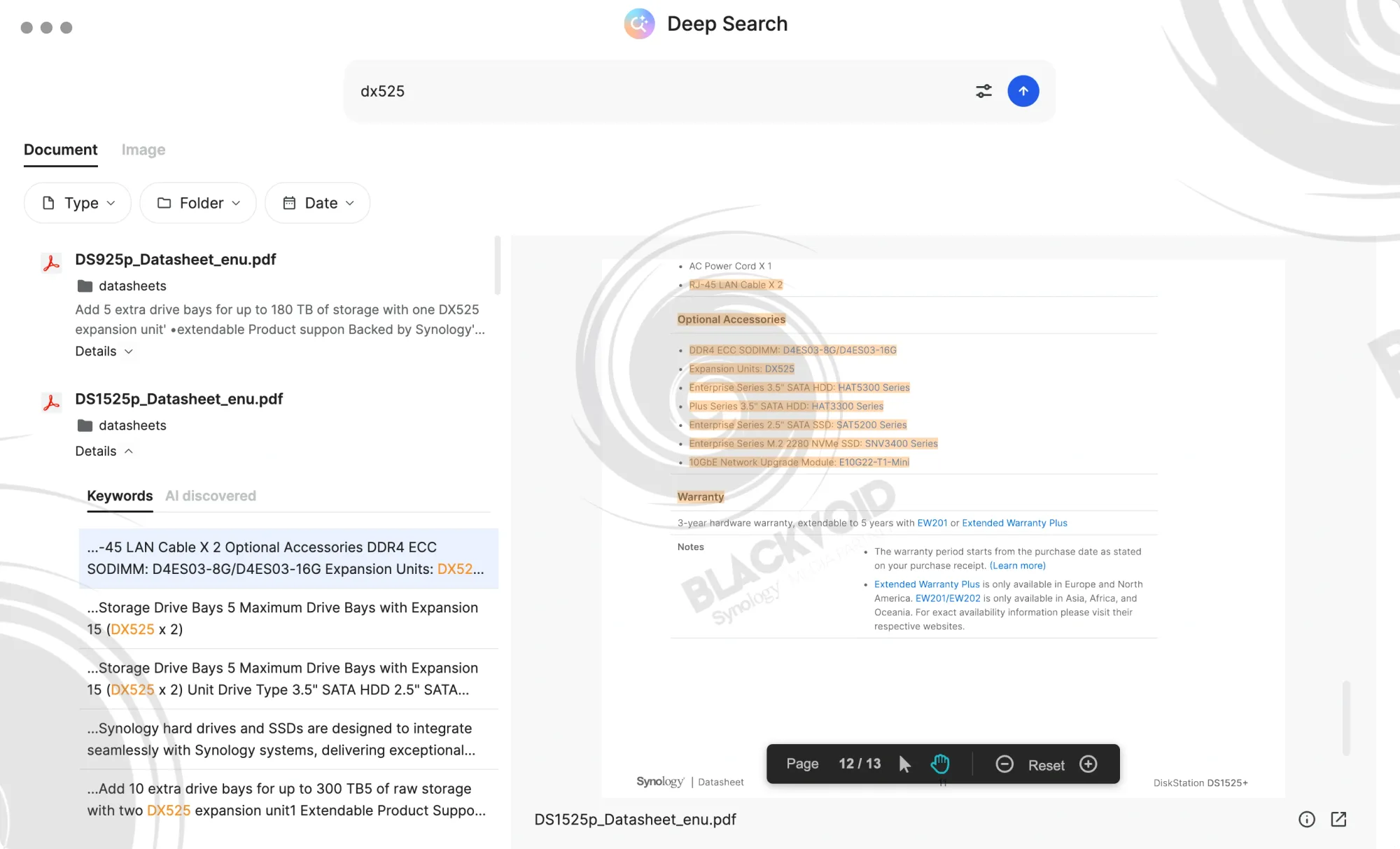
Example of using document search capabilities of Deep Search
A notable feature is the ability to jump directly to the exact document page where the phrase is detected with a single button. This significantly reduces the time needed to locate the document, open it, and scroll to the precise spot.
A limitation of the document search is its inability to present documents based on questions. Although AI powers the tool, we cannot simply ask it, for instance, about warranty options for the DS925+. Instead, it provides results and links to document sections mentioning warranties. Essentially, this is not an AI "chatbot" but rather a search engine, and this distinction should be kept in mind.
Comparing the search speed for documents versus images is noteworthy. As demonstrated in the clip above, obtaining results and accessing the document to land on the exact page takes just a second. For those considering BeeDrive and Deep Search for handling large document collections, the performance is impressive. After the initial scan and indexing, BeeDrive transforms into a powerful yet lightweight portable knowledge base, capable of searching images using OCR as well as indexed text.
Currently in beta, the 2.0 version of BeeDrive delivers even more features. The major addition is the new Deep Search, which, while promising, could improve in areas like image presentation speed. However, I am confident that these current shortcomings will be addressed over time.
Available in 1, 2, and 4TB versions, the BeeDrive 10G DAS device now includes a valuable new feature, undoubtedly beneficial for many Mac users. With Windows support expected later this year, we anticipate further updates and enhancements, making this practical device even more versatile.