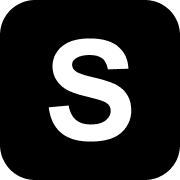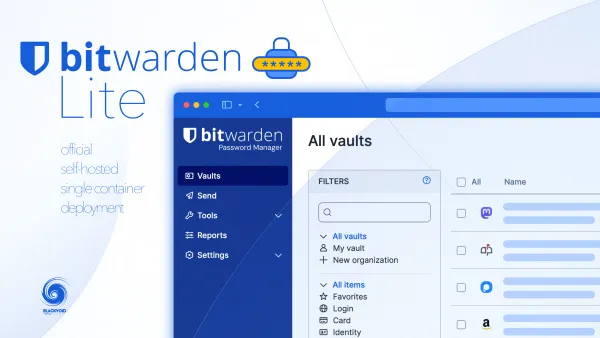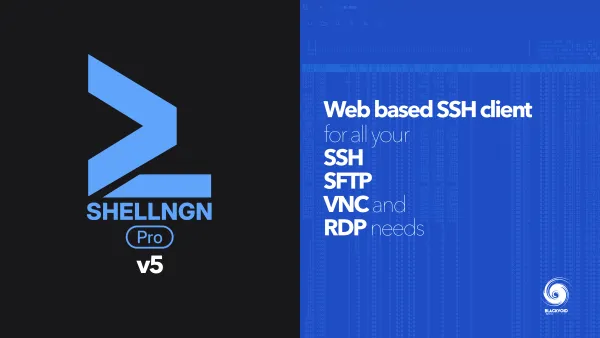Synology Tiering - storage resource optimization
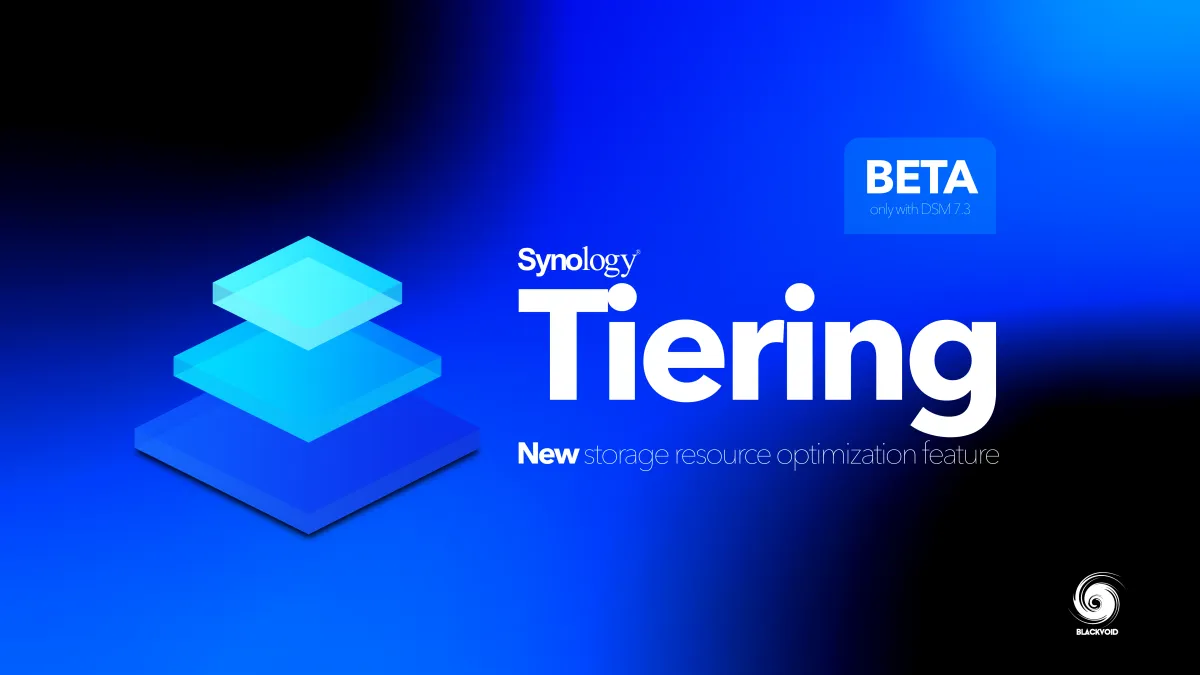
One new major feature that arrived with DSM 7.3 is Synology Tiering. A storage optimization feature that is fully automated based on custom tiering plans set by the administrators.

This feature will work on selected models, and while it is targeted mainly towards businesses, it will also be possible to utilize it with most DS+ models as well. From a hardware standpoint, the Tiering will recognize hot and cold tier devices.
The models will, of course, have to be Synology NAS devices, and Synology's C2 cloud platform, as well as 3rd party ones, are not supported as of yet.
The idea behind this feature is to automatically migrate data from fast hot storage enclosures over to a warm or cold tier, usually populated with slower HDD drives as opposed to fast SSDs and NVMes in the hot tier.
FS Series: FS6400, FS3600, FS3410, FS3400, FS2500
HD Series: HD6500
SA Series: SA3400D, SA3200D, SA6400, SA3610, SA3600, SA3410, SA3400
RS Series: RS4021xs+, RS3621xs+, RS3621RPxs, RS2825RP+, RS2821RP+, RS2423RP+, RS2423+, RS2421RP+, RS2421+, RS1221RP+, RS1221+, RS822RP+, RS822+
DS Series: DS3622xs+, DS1823xs+, DS1621xs+, DS1825+, DS1525+, DS925+, DS725+, DS425+, DS225+
HD Series: HD6500
FS Series: FS6400, FS3600, FS3410, FS3400, FS2500, FS200T
SA Series: SA3400D, SA3200D, SA6400, SA3610, SA3600, SA3410, SA3400
RS Series: RS4021xs+, RS3621xs+, RS3621RPxs,
RS2825RP+, RS2423RP+, RS2423+,RS2821RP+, RS2421RP+, RS2421+, RS1221RP+, RS1221+, RS822RP+, RS822+, RS820RP+, RS820+, RS422+
DS Series: DS3622xs+, DS1823xs+, DS1621xs+
DS2422+, DS1825+, DS1821+,DS1621+, DS1525+, DS1522+, DS1520+, DS925+, DS923+, DS725+, DS723+, DS920+, DS720+, DS620slim, DS425+, DS423+, DS420+, DS225+, DS224+, DS220+
As we can see, this feature does not require that much in terms of resources, as even the smallest X25 plus model, the DS225+. While some older models can only serve as cold tiers, this is obviously just a marketing idea to push new units forward.
Speaking of resources, the Tiering feature will require DSM 7.3, a minimum of 2GB of RAM, and a 1GbE LAN interface.
On top of those, both hot and cold tier devices will need an installation of the new Synology Tiering package as well. Specifically, the hot tier will install the main package, while the "vault" version of the Tiering package will be needed on the cold tier. Similar to the Hyper Backup solution.
In case there is tiering needed on the same device, both packages will be installed on the same device.
How does Synology Tiering work?
Synology Tiering will move infrequently-accessed files from the hot tier to a cost-effective cold tier, freeing up high-performance resources for critical workloads.
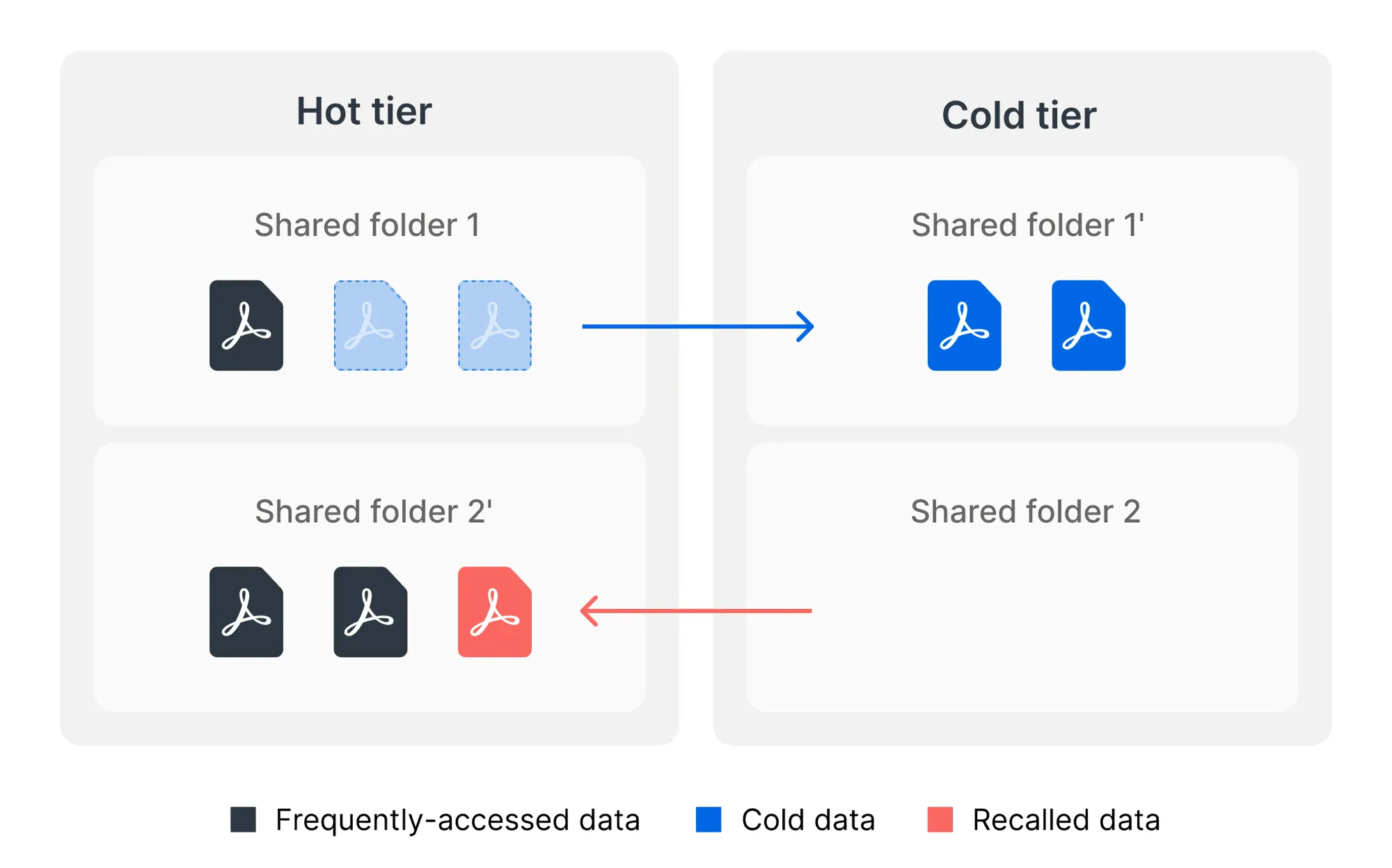
When a file is tiered to the cold tier, the hot tier retains a stub* while the full file is stored in the cold tier. Users can still open and use it from the hot tier as usual, and it will be automatically recalled when edited or frequently accessed.
Files are transferred over HTTPS between devices, ensuring secure and stable transmission.
Enabling tiering on the hot tier does not change the original shared folder permissions for admins or users. NAS admins can see in which tier a file is located through File Station from the hot tier. They can also access files stored on the cold tier via the cold tier NAS. This provides a sort of a safety net in case the hot-tier NAS fails, data on the cold tier remains accessible.
For normal operations, it is recommended to perform editing or deleting from the hot tier. This ensures file integrity and that tiering policies, including automatic recall, work correctly.
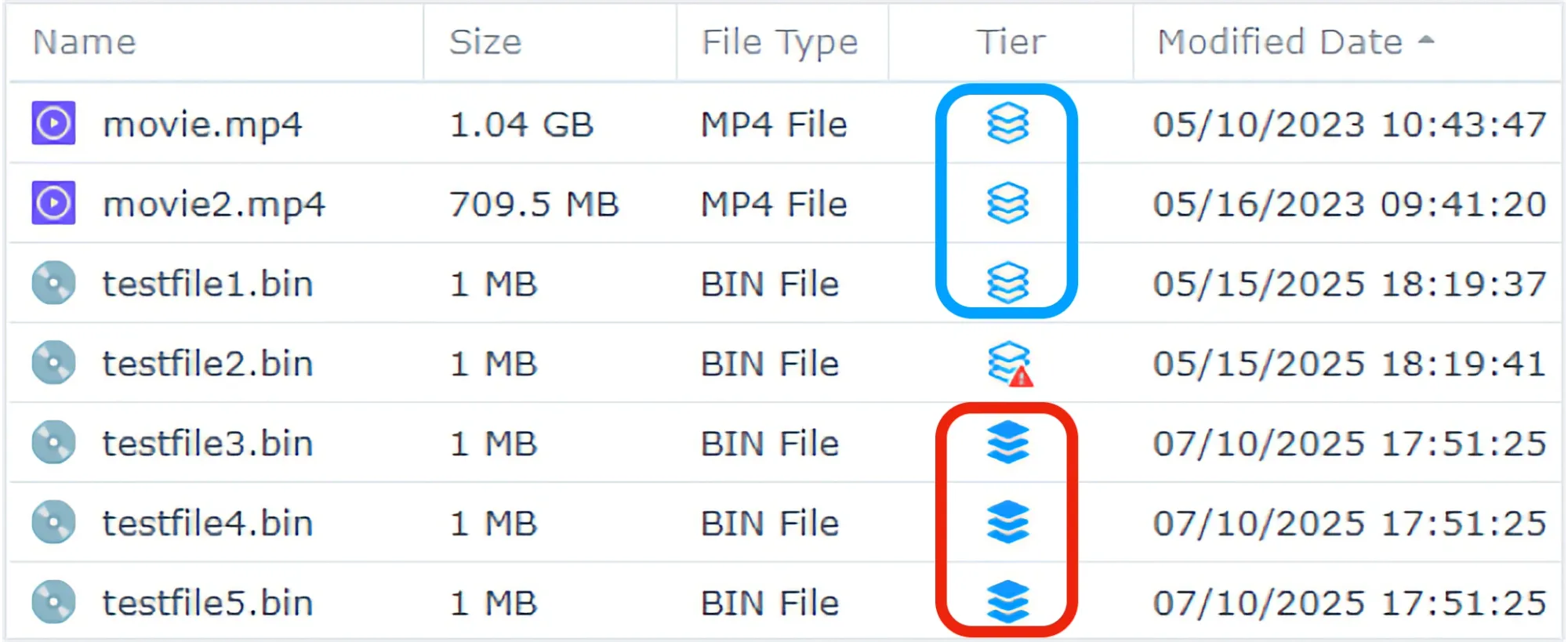
As mentioned before, the process is automated thanks to configured tiering plans. Users can create a plan based on two types of policies: modification date and access frequency, with a range of 1 to 1800 days.
On top of this, the files that will be actually moved can be configured from a minimum of 1 hour up to 1 week. While the tiering plans are configured on a shared folder level, the data tiering occurs on each file in said folder.
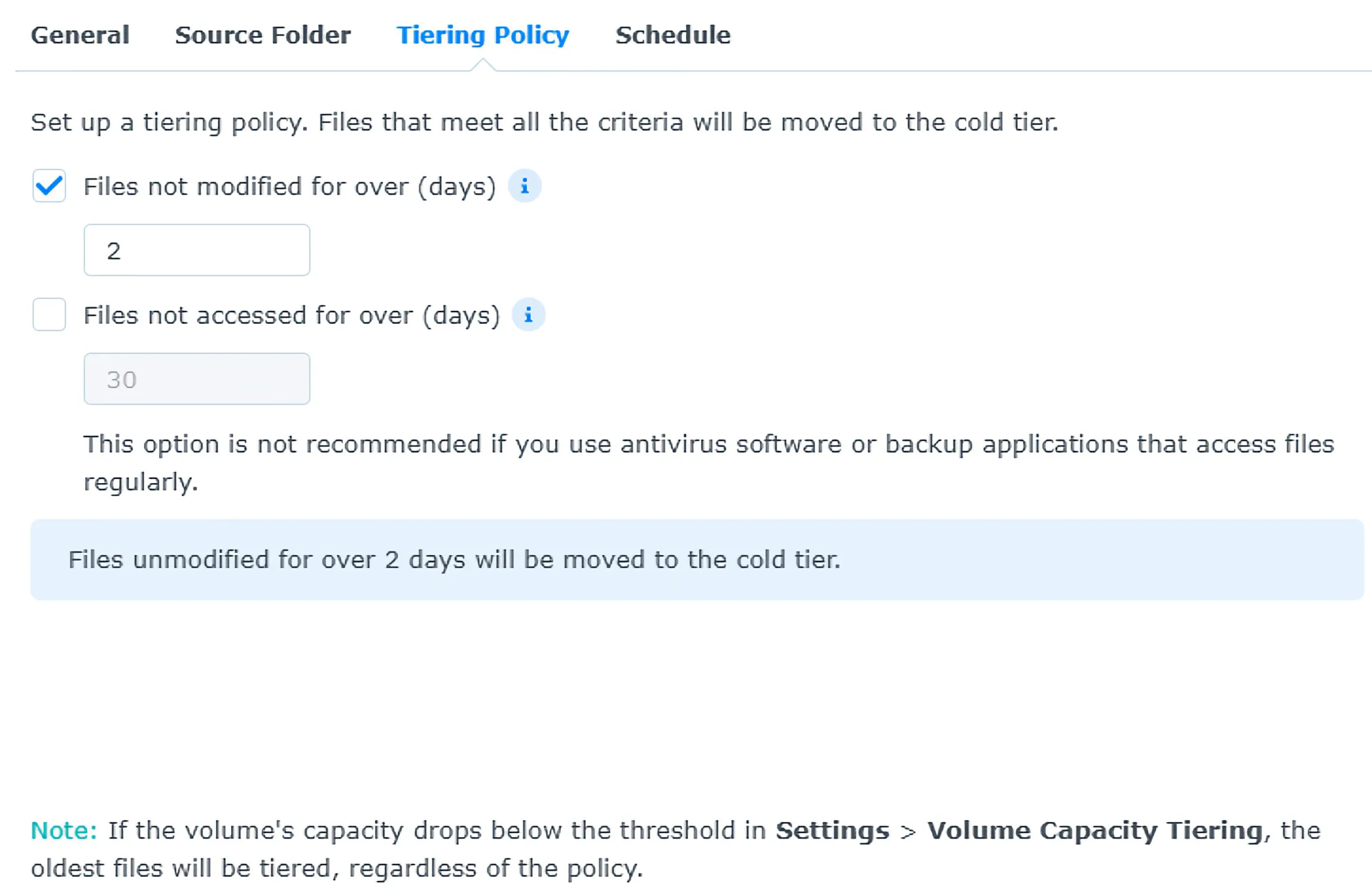
While on the topic of plans, there are certain limitations to this mechanism. Specifically, limitations will vary depending on the hardware, but in general, we can't have more than 10 plans per device or more than 10 BTRFS shared folders in a single plan.
Also, a maximum of total shared folders in all tiering plans per device is 10-30, again depending on the selected NAS unit.
Shared folder types that are NOT supported in tiering policies: Drive ShareSync, Shared folder sync, Cloud Sync, Compressed Folder, Hybrid Share, WriteOnce Folder, Encrypted Folder, Ext4 Folder, Shared folder for External Drives
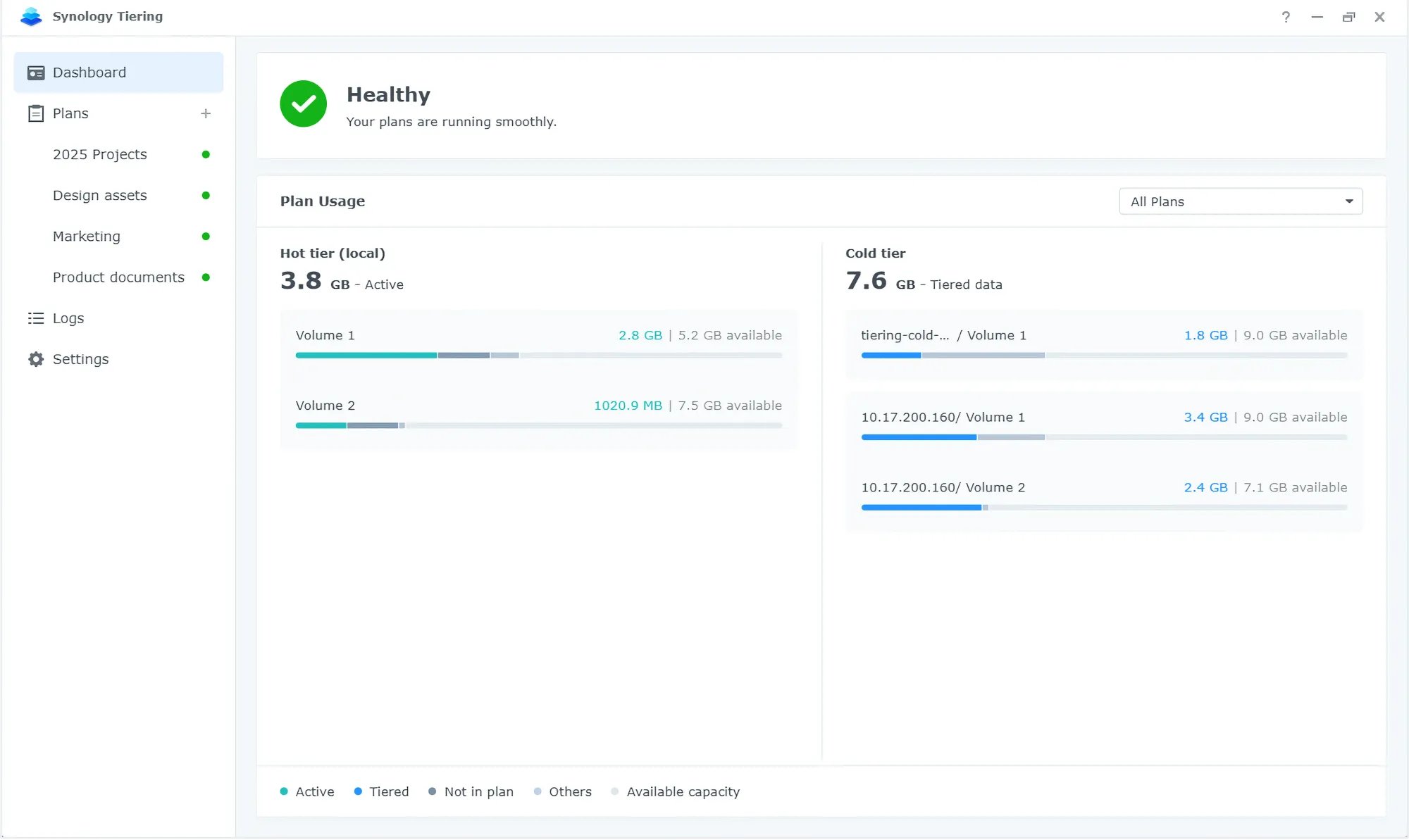
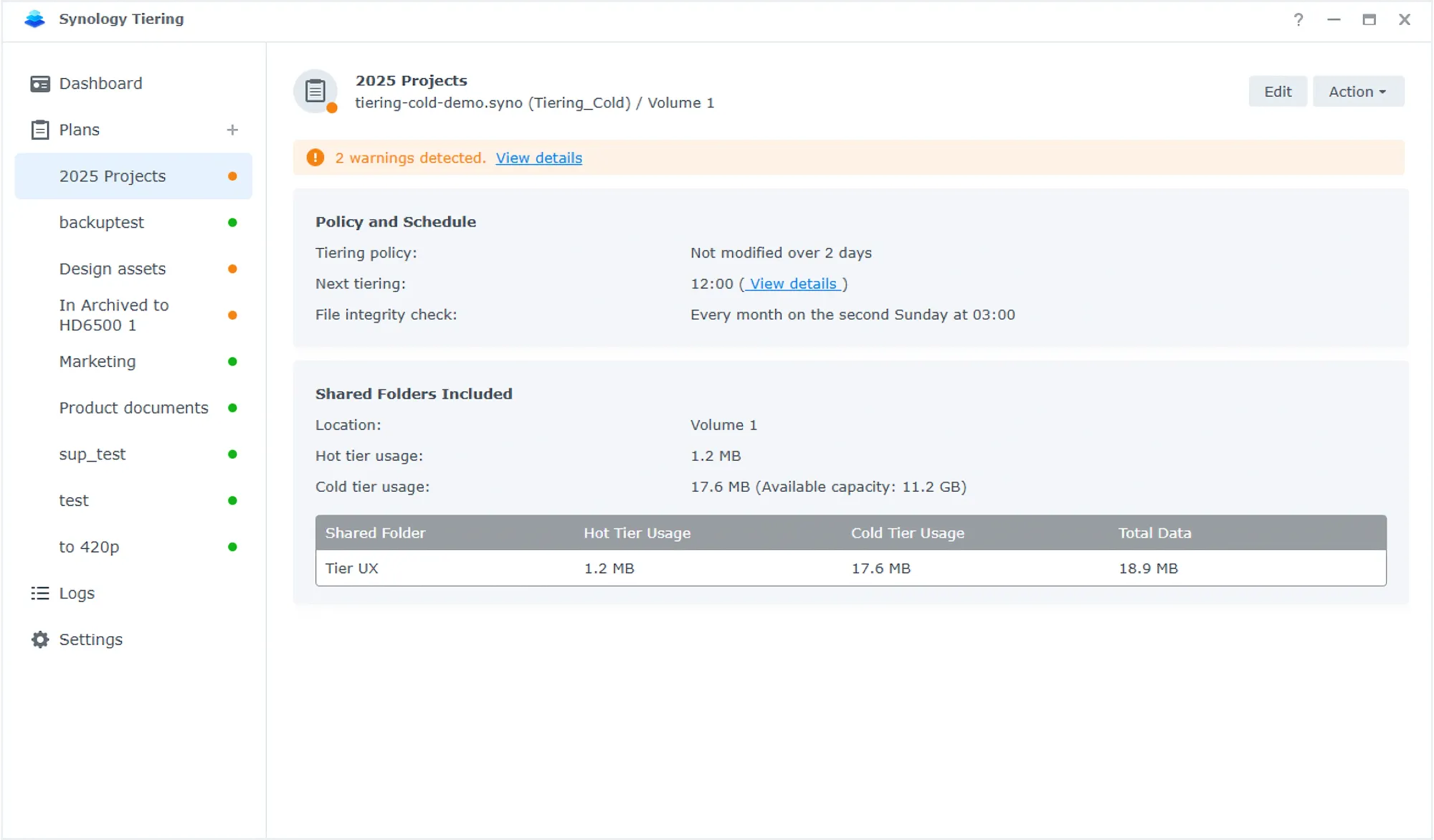
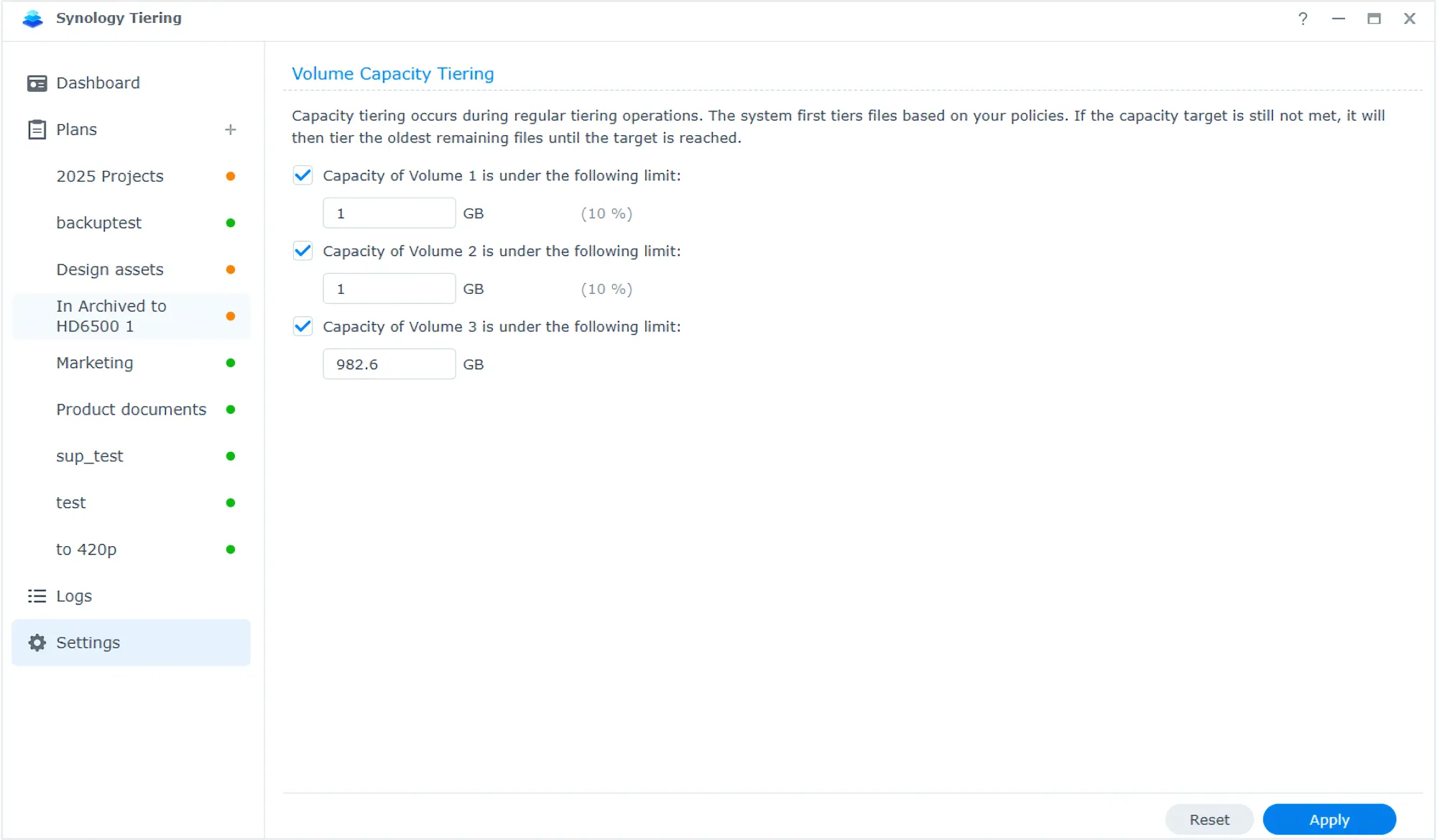
Protection of data should still be a priority for everyone. The fact that tiering is happening does not mean we can forget about backup or snapshots. In fact, it is recommended to back up and restore both hot and cold tiers separately in case there are any issues and to ensure data consistency.
To give a bit more information on the behavior of both backups and snapshots when dealing with tiering.
In a backup scenario when using Hyper Backup, backups should be conducted so that both hot and cold units are backed up separately, with backup intervals as close as possible. The same rule applies to restoration: if data needs to be restored, both hot and cold data should be restored from backups to ensure data consistency.
When using the Snapshot Replication package (whether on top of Hyper Backup or not), snapshots can be taken and scheduled from the hot tier only, including policy settings. When a snapshot task is triggered, data in both hot and cold tiers will be captured simultaneously.
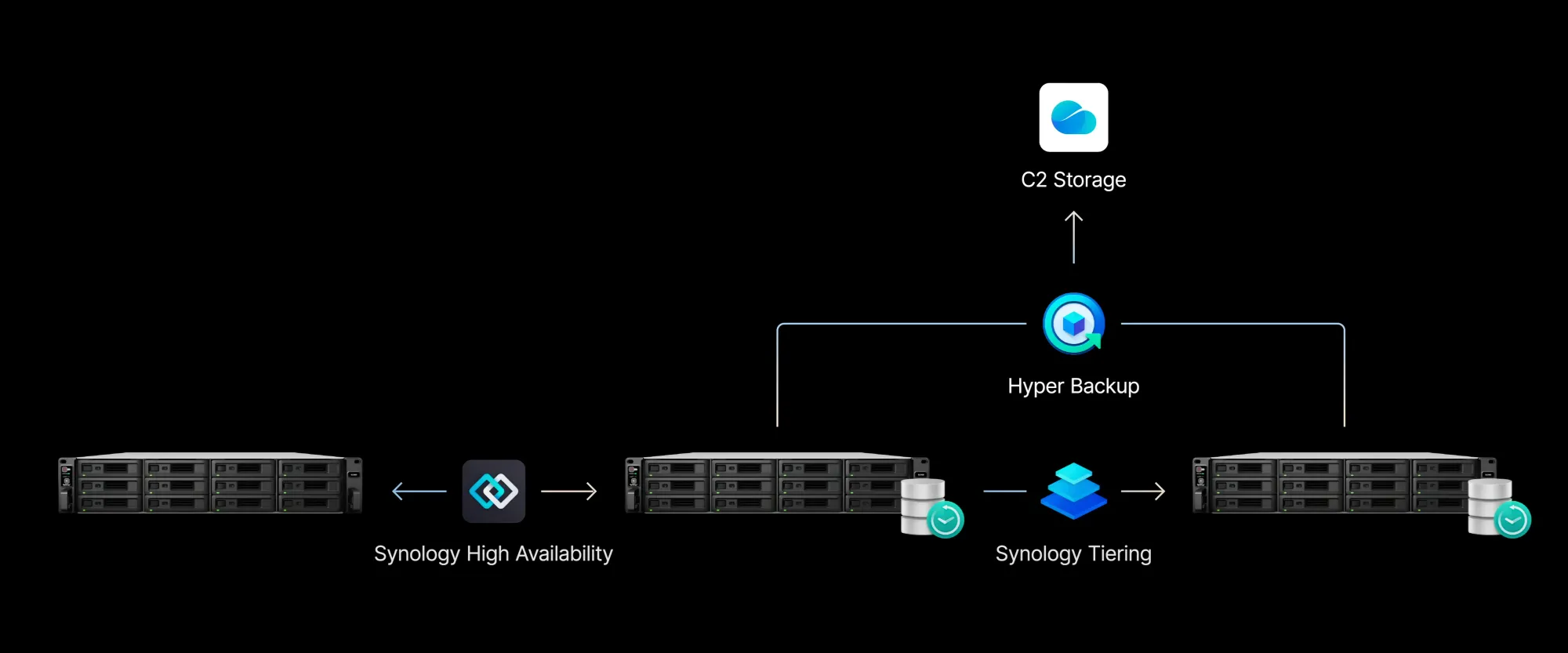
To answer the obvious question as to why HB behaves differently than SR when backup of tiering data is involved, here are two reasons:
- Restoring massive amounts of data from both hot and cold tiers at once can be too slow to be practical.
- Hot and cold data often differ in importance, requiring different levels of protection and backup frequency. Allowing users to configure backup tasks separately for each tier ensures that both backup and restore operations better align with actual needs.
For more details on this feature, please consult the official KB article as well.
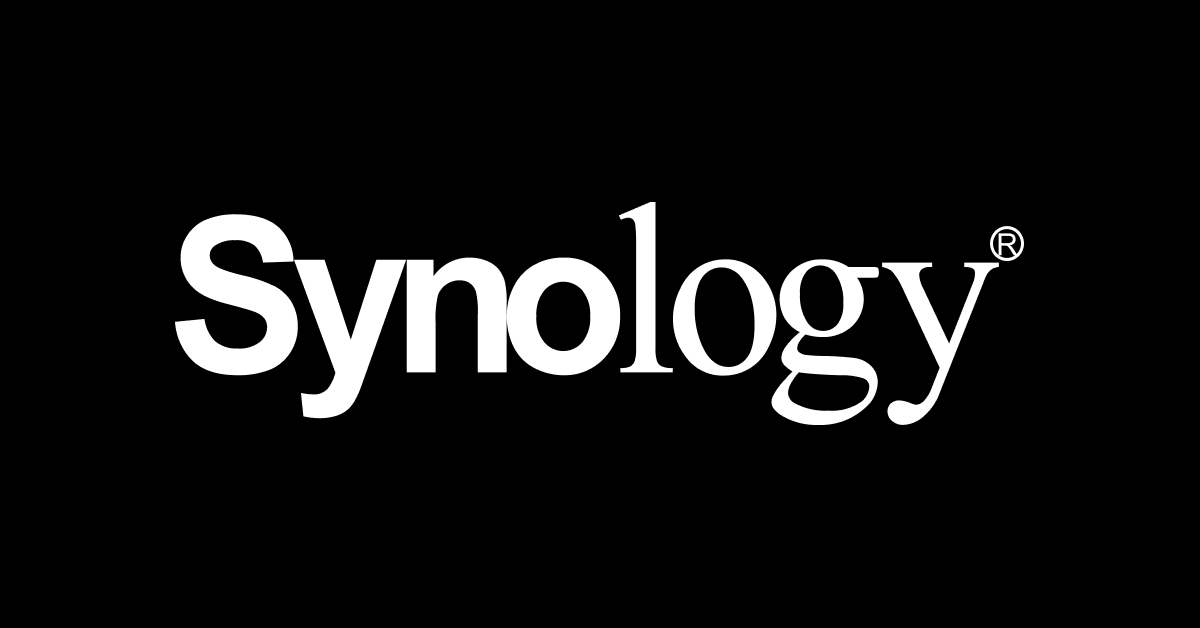
There we have it. A first look at the new Synology Tiering feature coming out of beta in November. This feature will also be supported on the new PAS and GS models, but it is nice to see that all the other lineups will also benefit from this optimization feature as part of the latest DSM 7.3 release.