Synology BeeDrive now with macOS support
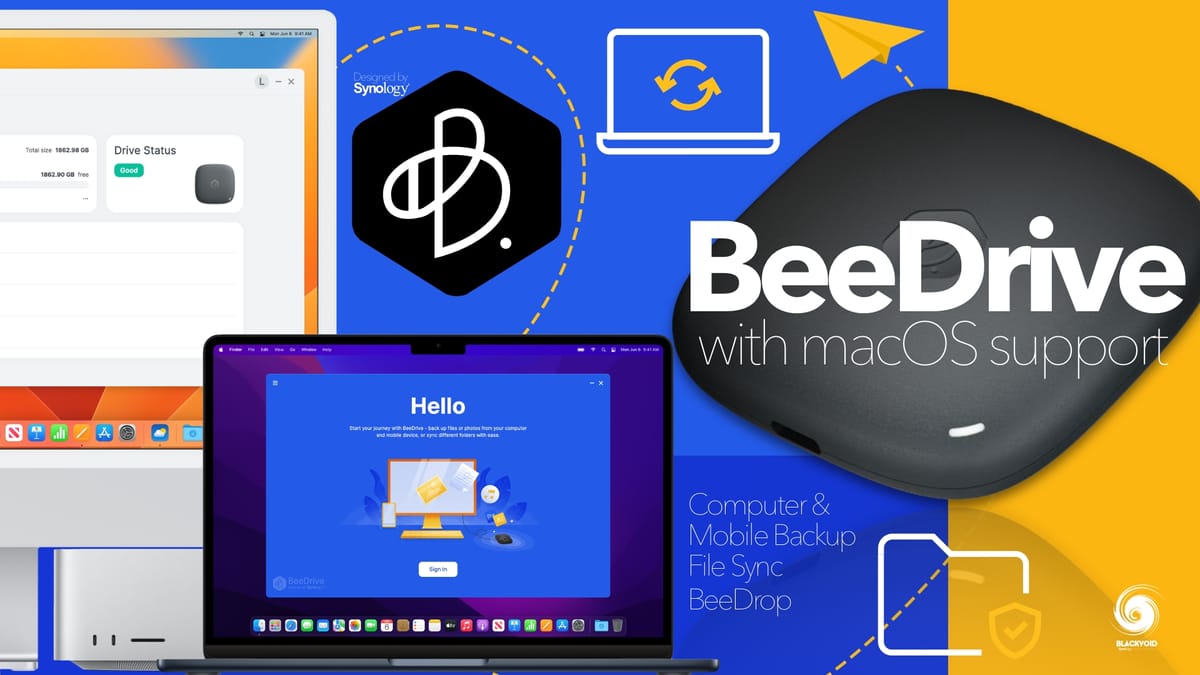
Back in June of 2023, Synology released a very interesting device, the first of its kind for the company, the BeeDrive.

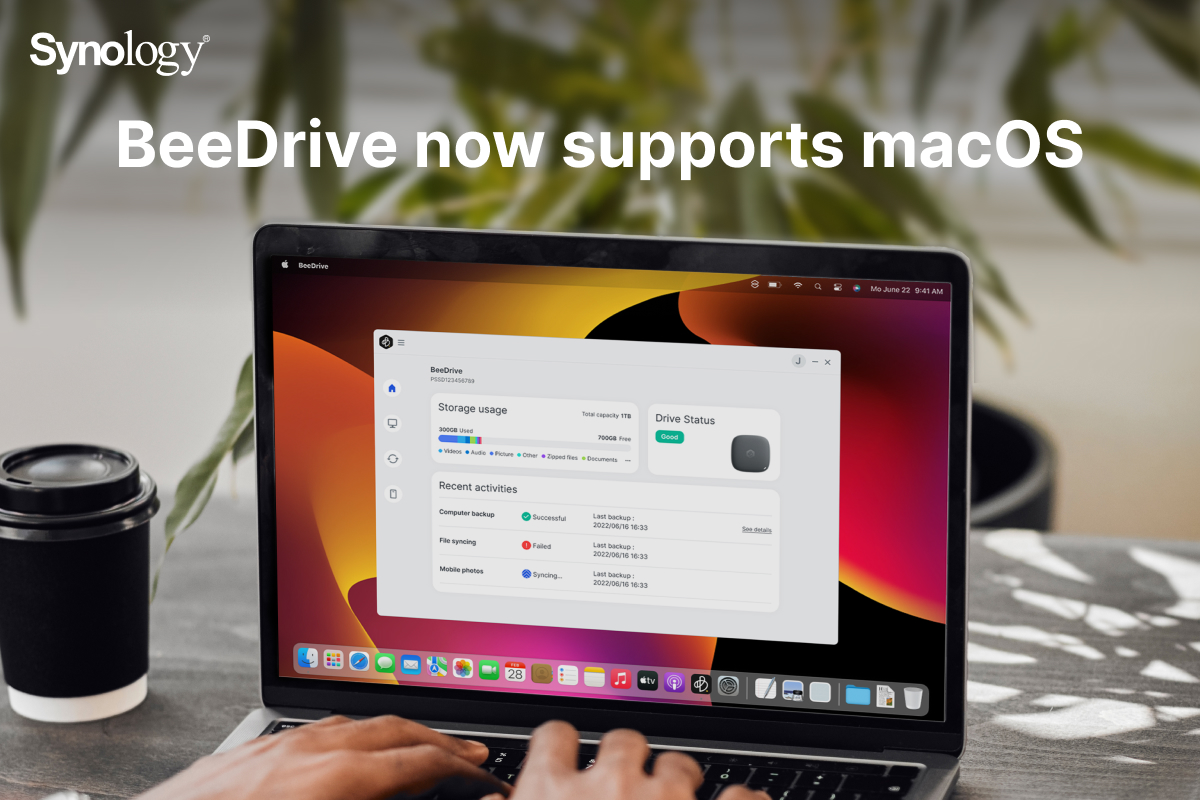
While it was nothing that we hadn't seen before in the shape of USB-C DAS (direct attached storage) devices, the BeeDrive did come with a few tricks up its sleeve that the competition did not have. For more details, be sure to read the full article in the link above, but today we have a new milestone for the BeeDrive, the macOS support.
Some Apple love, finally
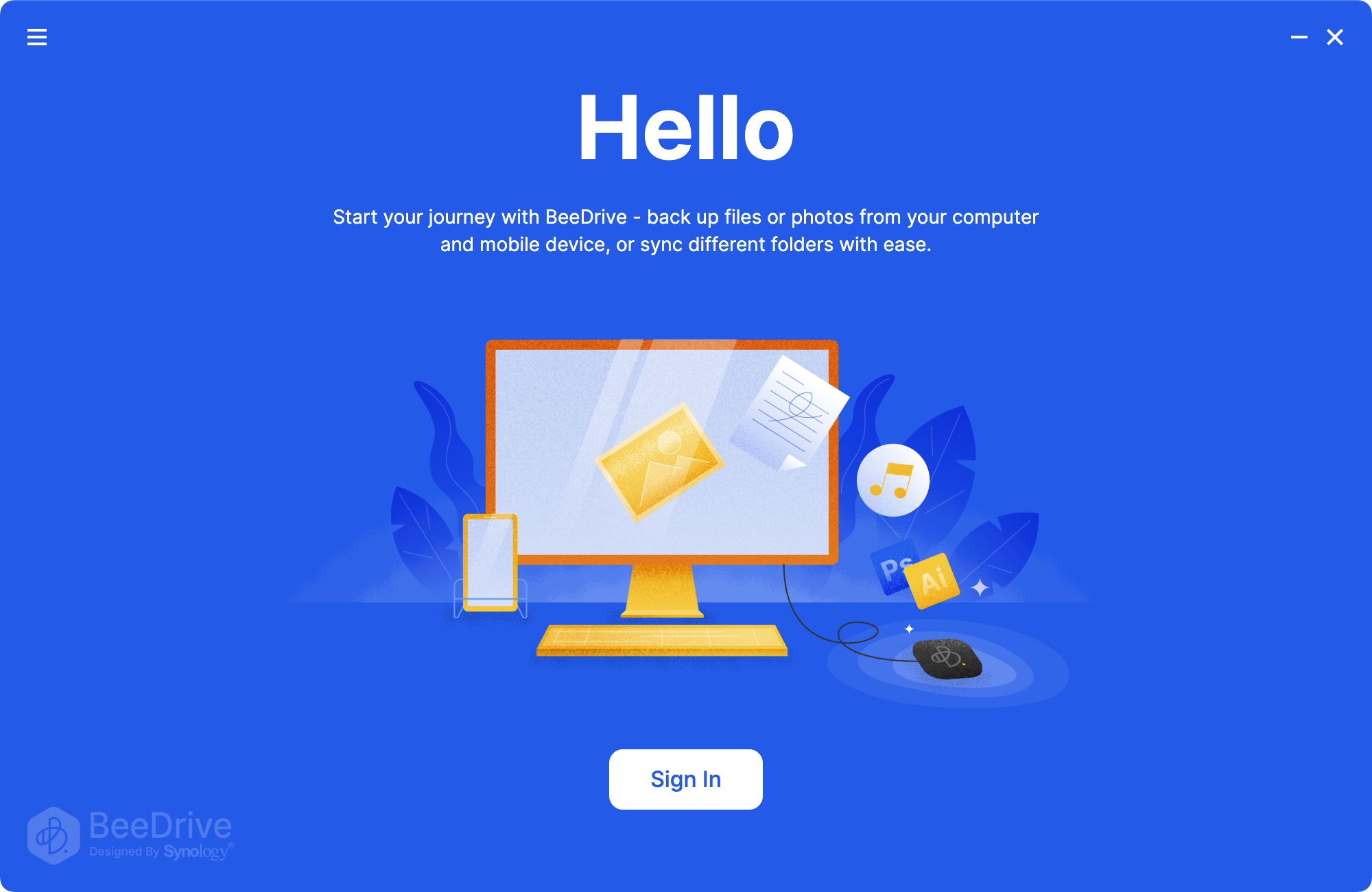
Synology is known for its support for the macOS platform for sure, and all their apps and services support it, but what is expected, and happened this time around, is that it takes more time to develop and support the Apple OS than Microsoft products. We have seen this in the case of macOS support for the Active Backup for Business. Mac users have been waiting for years (and years!) for this to arrive, but in the end, it was worth the wait.
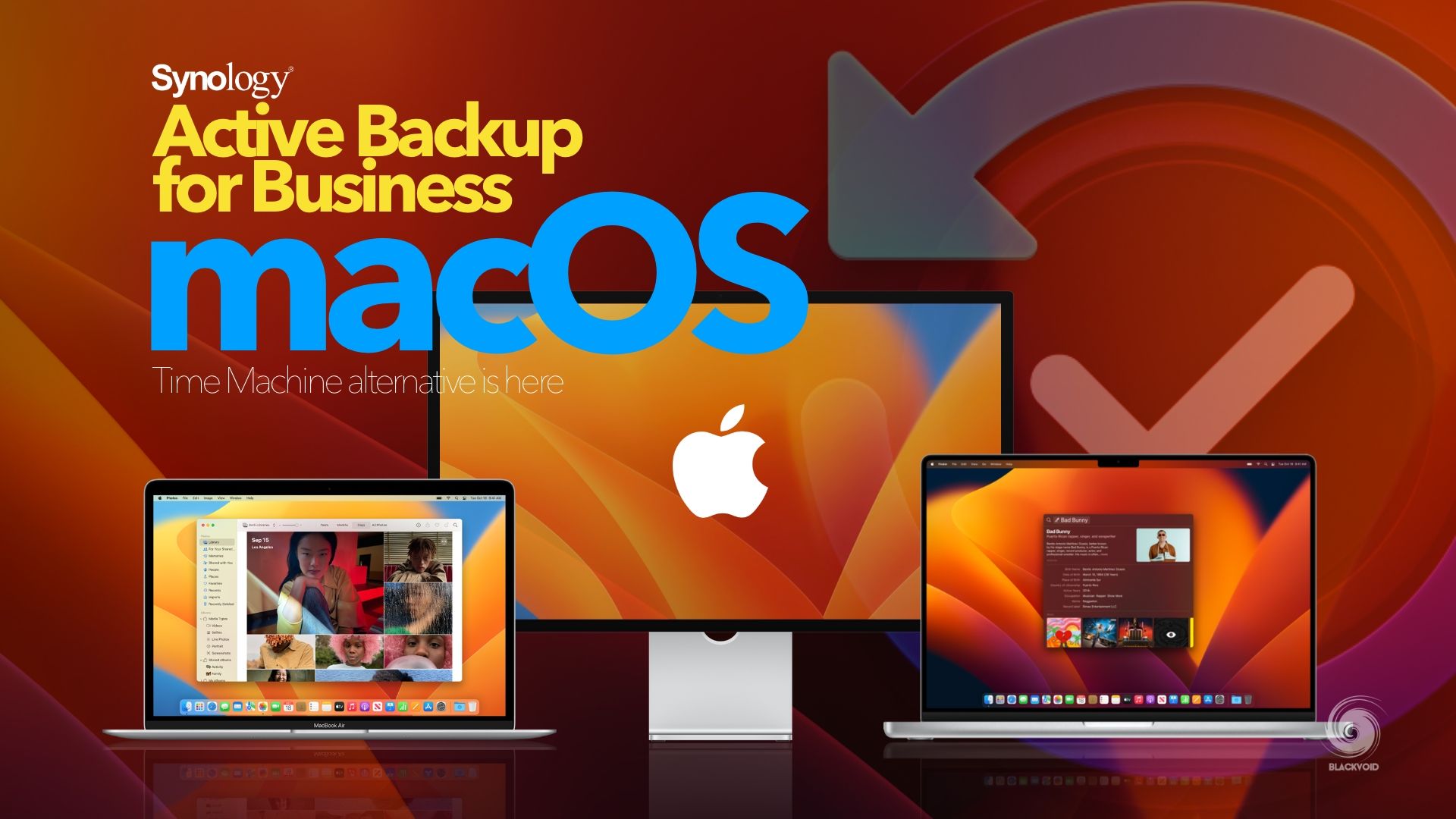
For more details on macOS support inside ABB, read the following article
Let's see if the same can be said for the BeeDrive.
Out the gate on release day, the BeeDrive came with Windows support for its software, and while it was possible to use it as a plane USB device with any Mac over USB-A or USB-C connection, the lack of macOS support for the BeeDrive platform was lacking.
Synology then announced that macOS support is coming soon, and here we are, about half a year later, the BeeDrive version 1.2 has been published with macOS support.
To get the obvious out of the question, even though Macs for the past four years have been using Apple Silicon CPU (M1, M2,...), the BeeDrive software will support Intel-based Macs as well. So regardless if we are using an older Mac or the latest and greatest, BeeDrive will be supported.
Installation on macOS
All the links for OS can be found on the BeeDrive site:
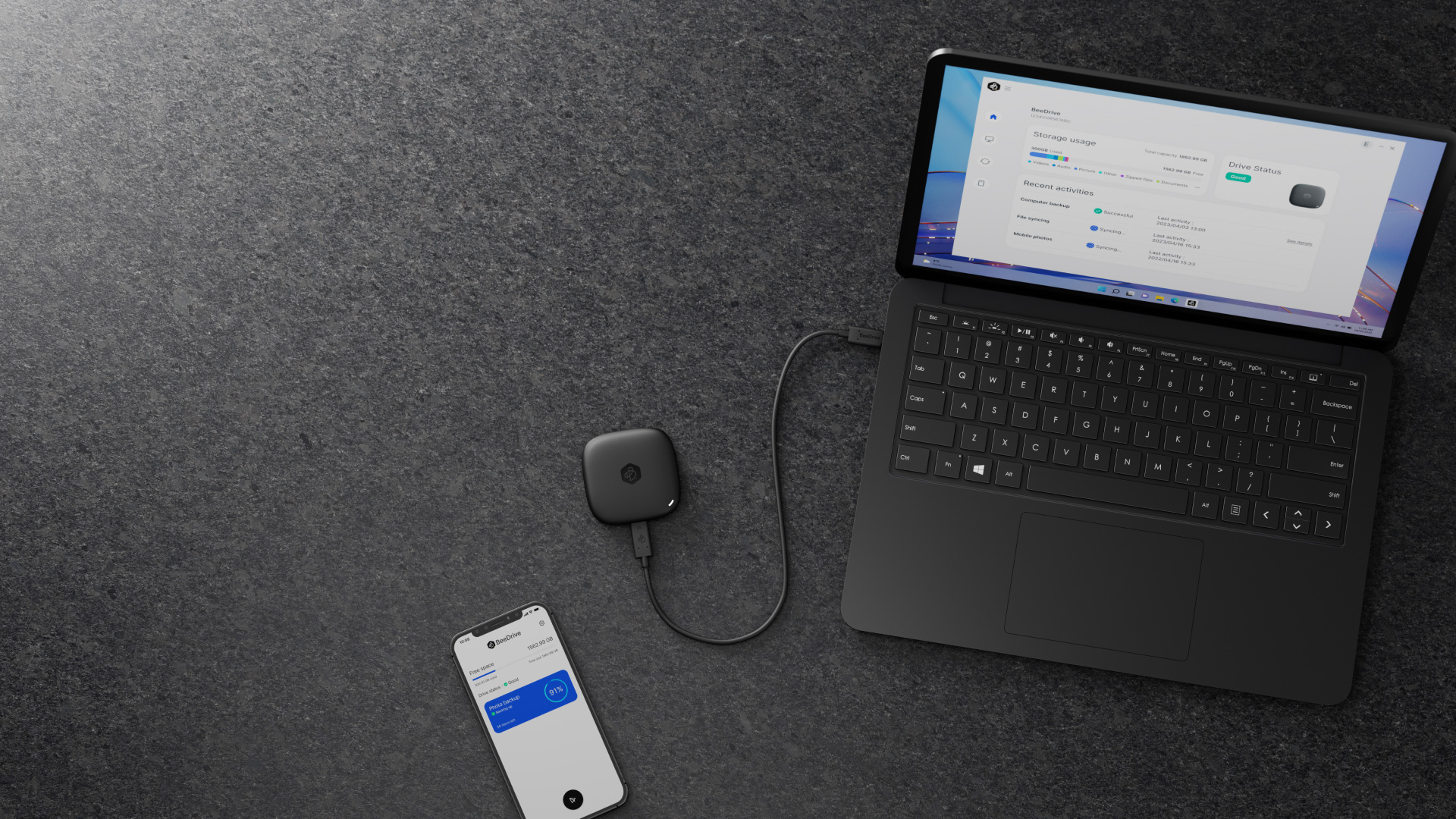
Considering that the above-linked article already contains all the information on the device itself as well as how it works in general with the Windows OS, we will continue to focus here on the macOS alone.
Once the installation package for the appropriate architecture of the Mac computer has been downloaded the installation can begin following a traditional macOS wizard.
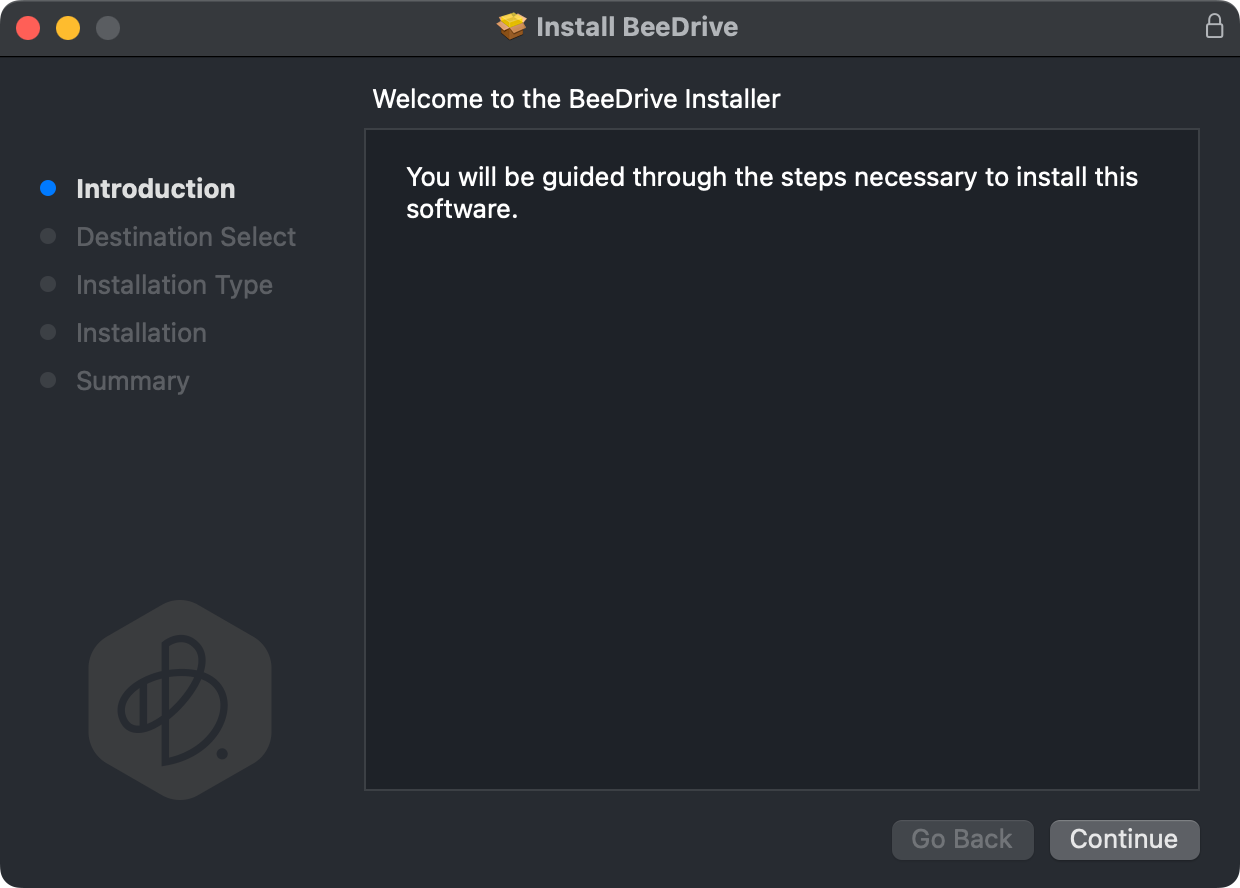
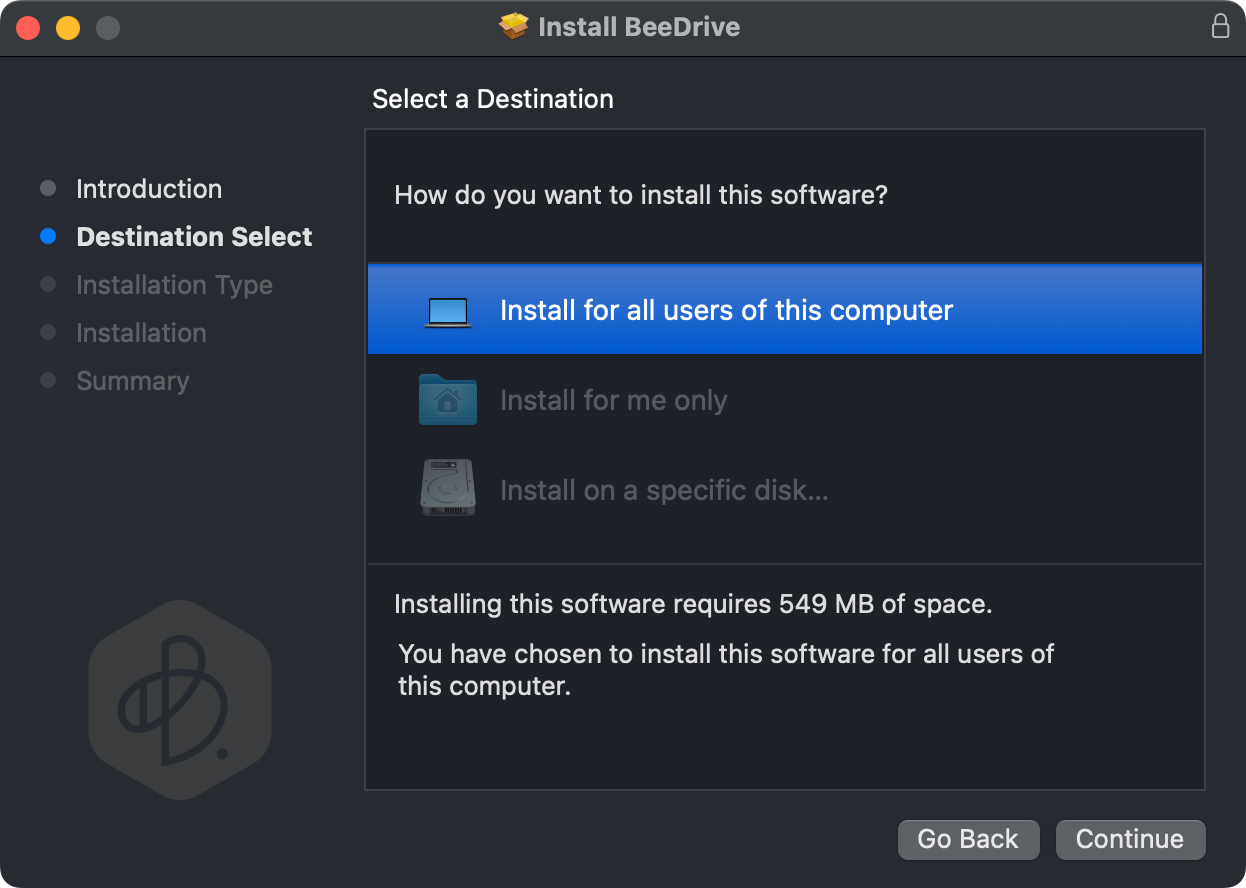
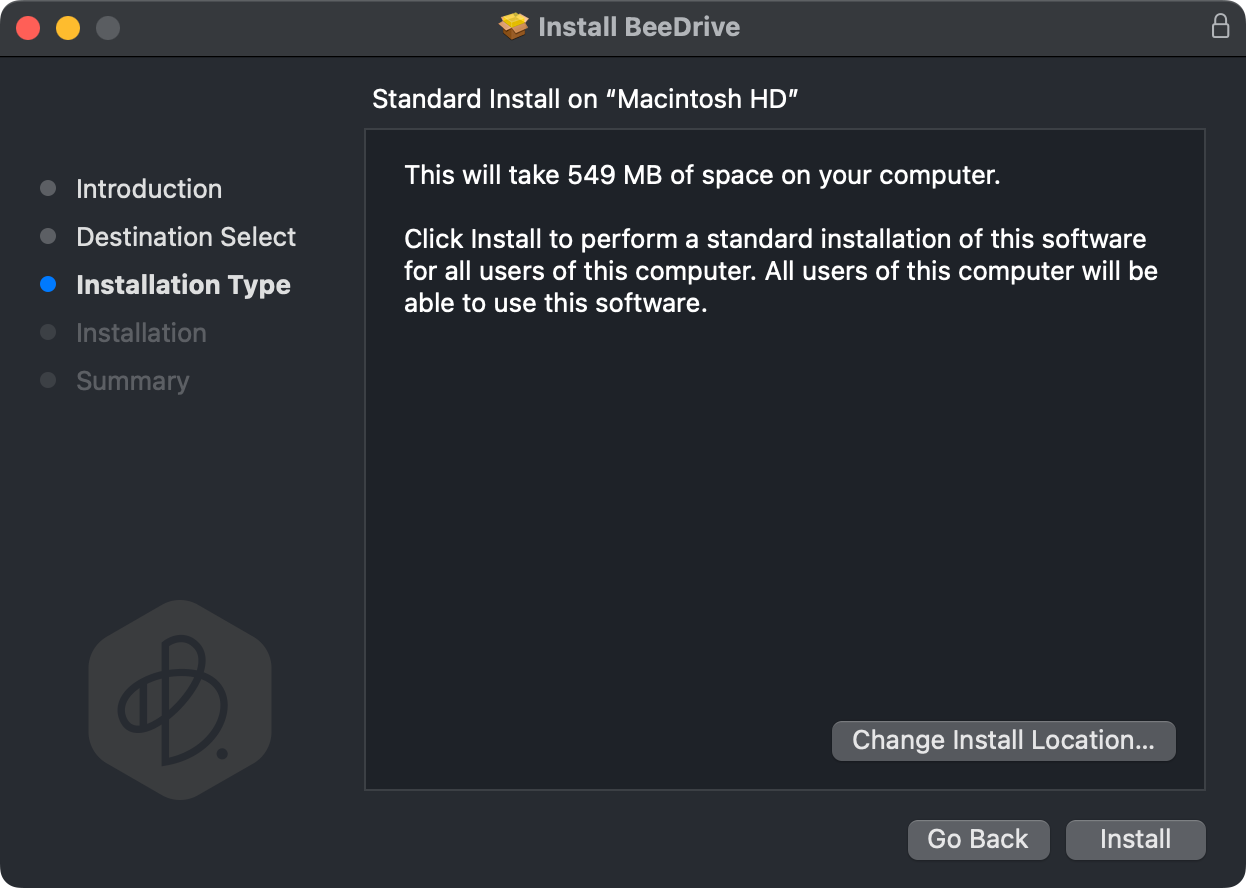
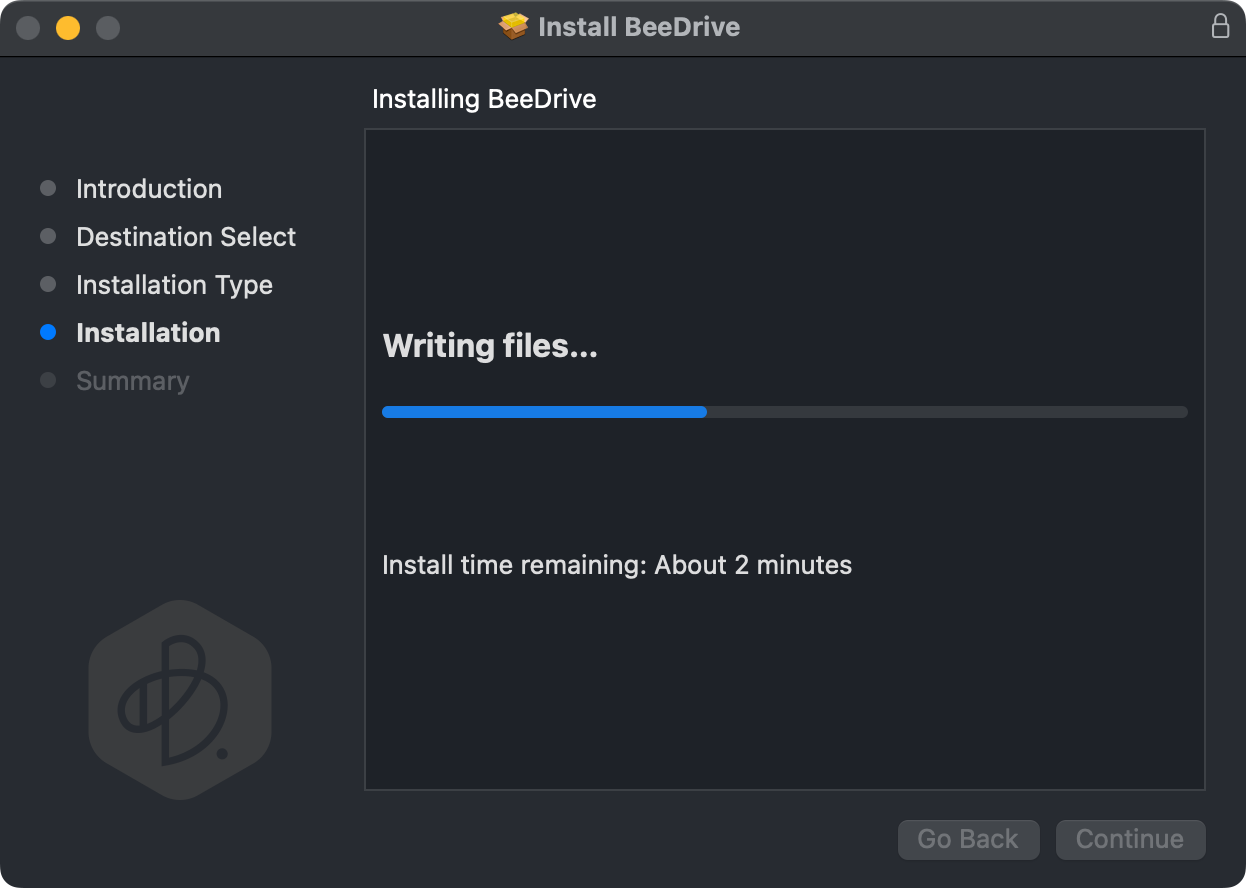
Due to increased security treatment inside macOS, by default, 3rd party system extensions will be blocked. This is nothing unexpected, and a simple System Preferences setting will allow the process to continue and complete.
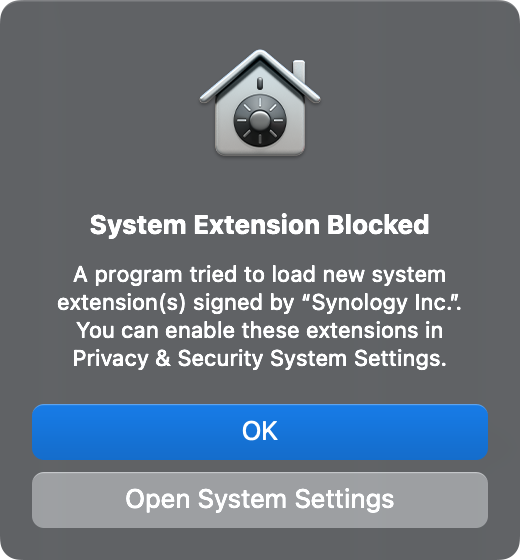
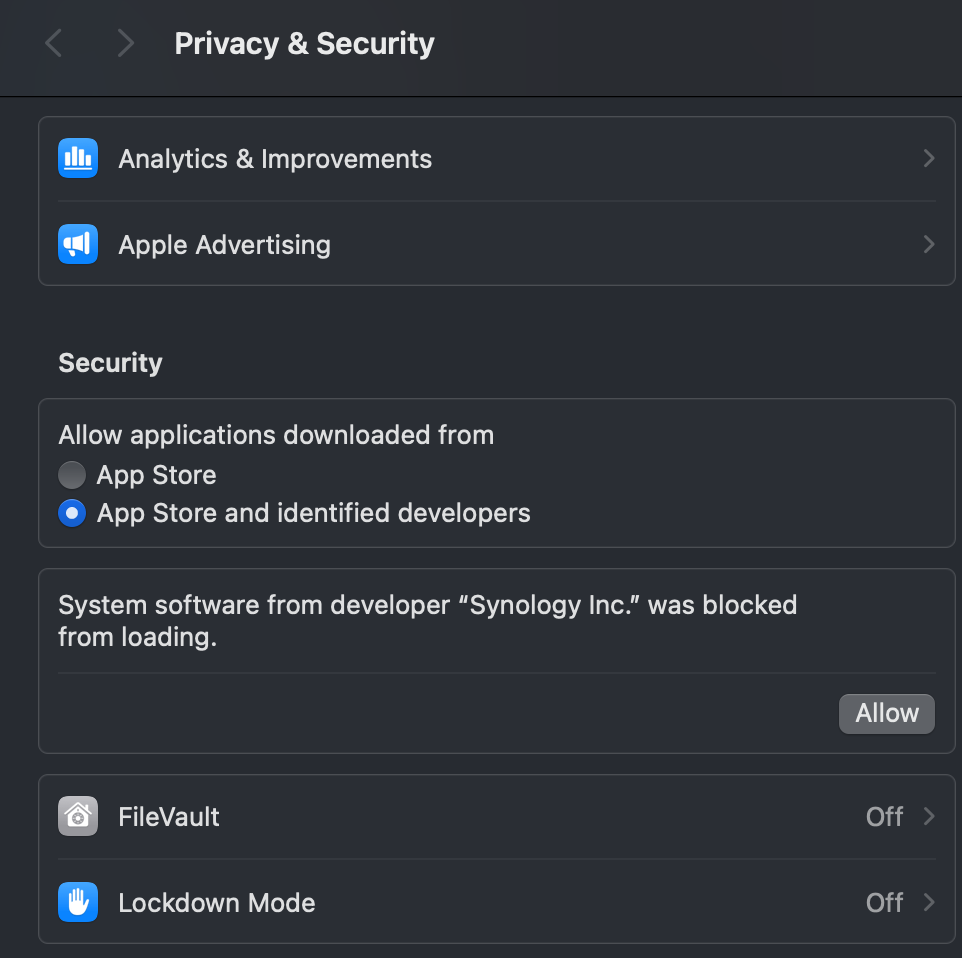
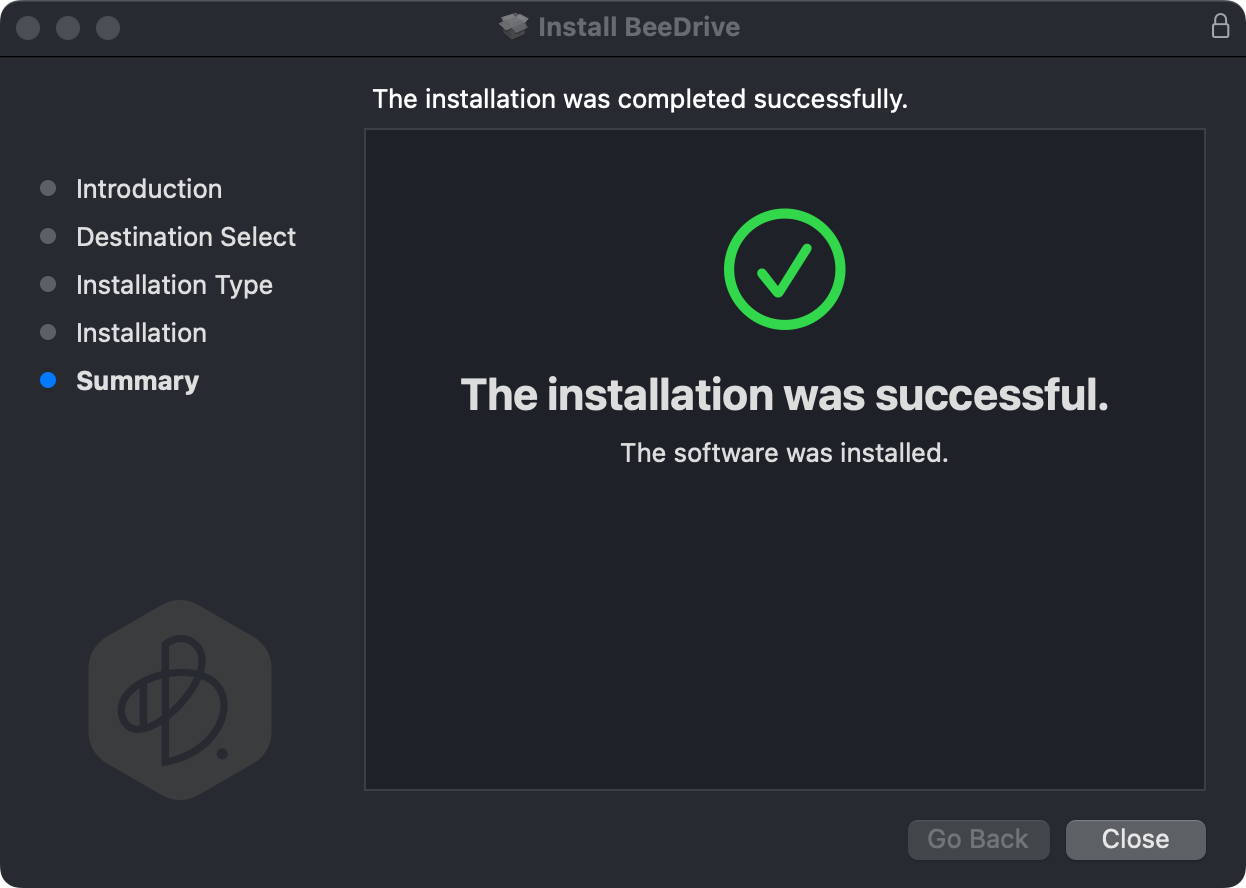
Following the installation we will be asked to reboot the Mac to apply the loading of system extensions. Without it, the BeeDrive platform will not work, so best to do it before proceeding.
While the process is straightforward and fast, to be honest, this is just half the setup needed before we can start to use the BeeDrive.
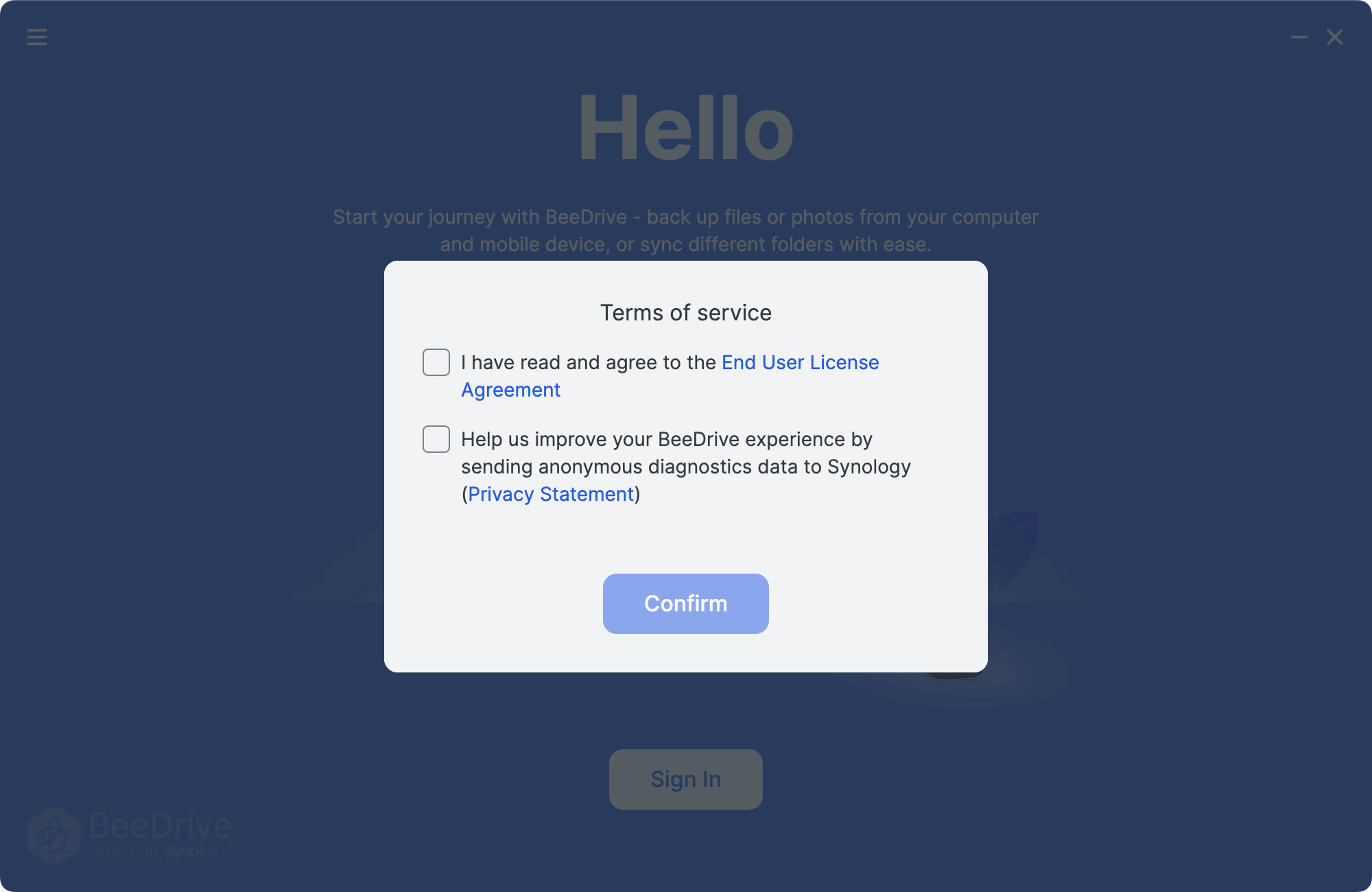
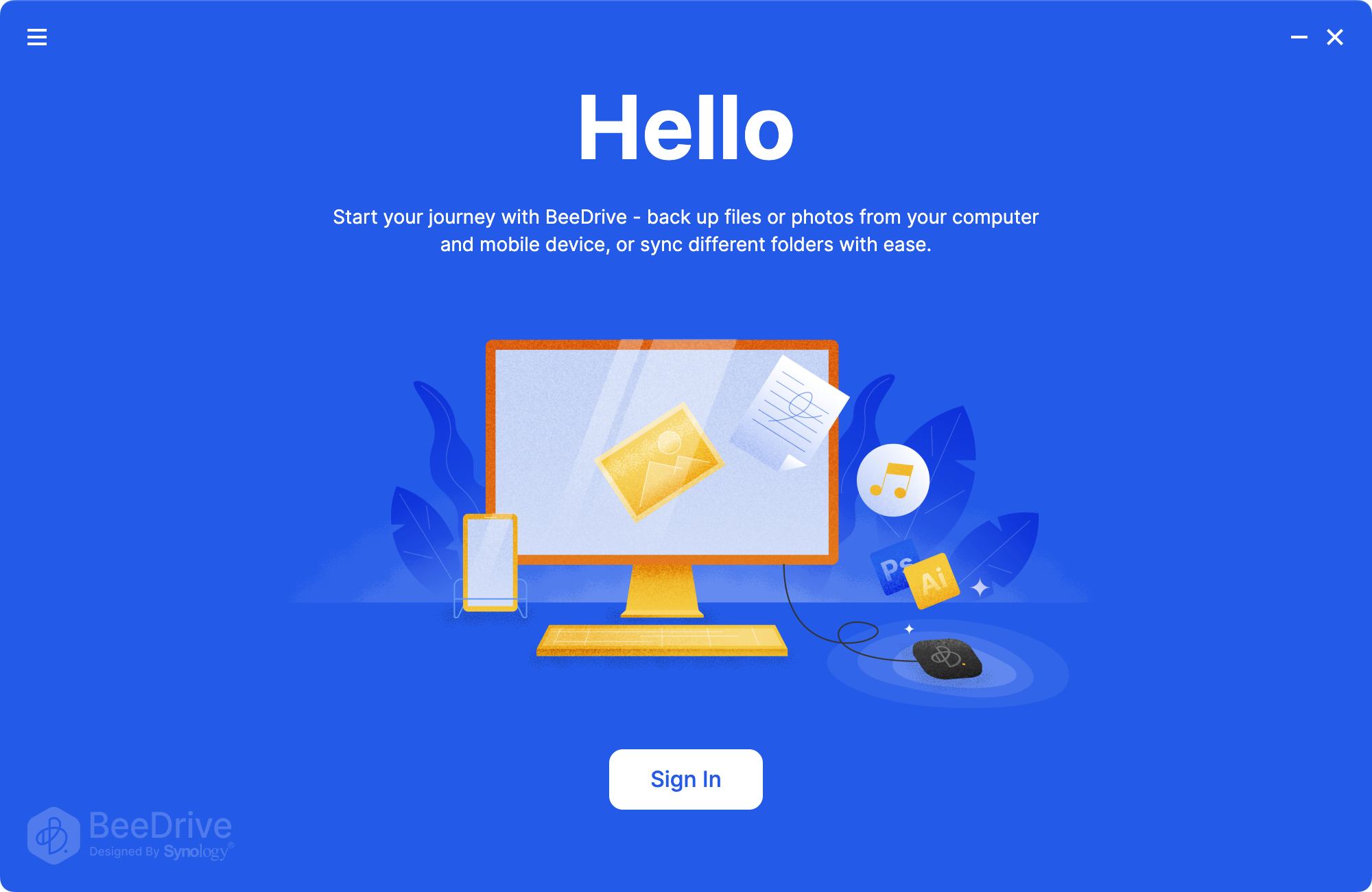
Just like with the BeeDrive platform on the Windows OS, here we will be also greeted with a Sign In option. Yes, to use the BeeDrive we have to have a valid Synology Account ready to go (or make one beforehand).
While there is no apparent reason to use a Synology Account, the only way to interact with the software is by logging in with one. This does not mean that the Account is needed if it's meant to be used as a simple USB-attached device.
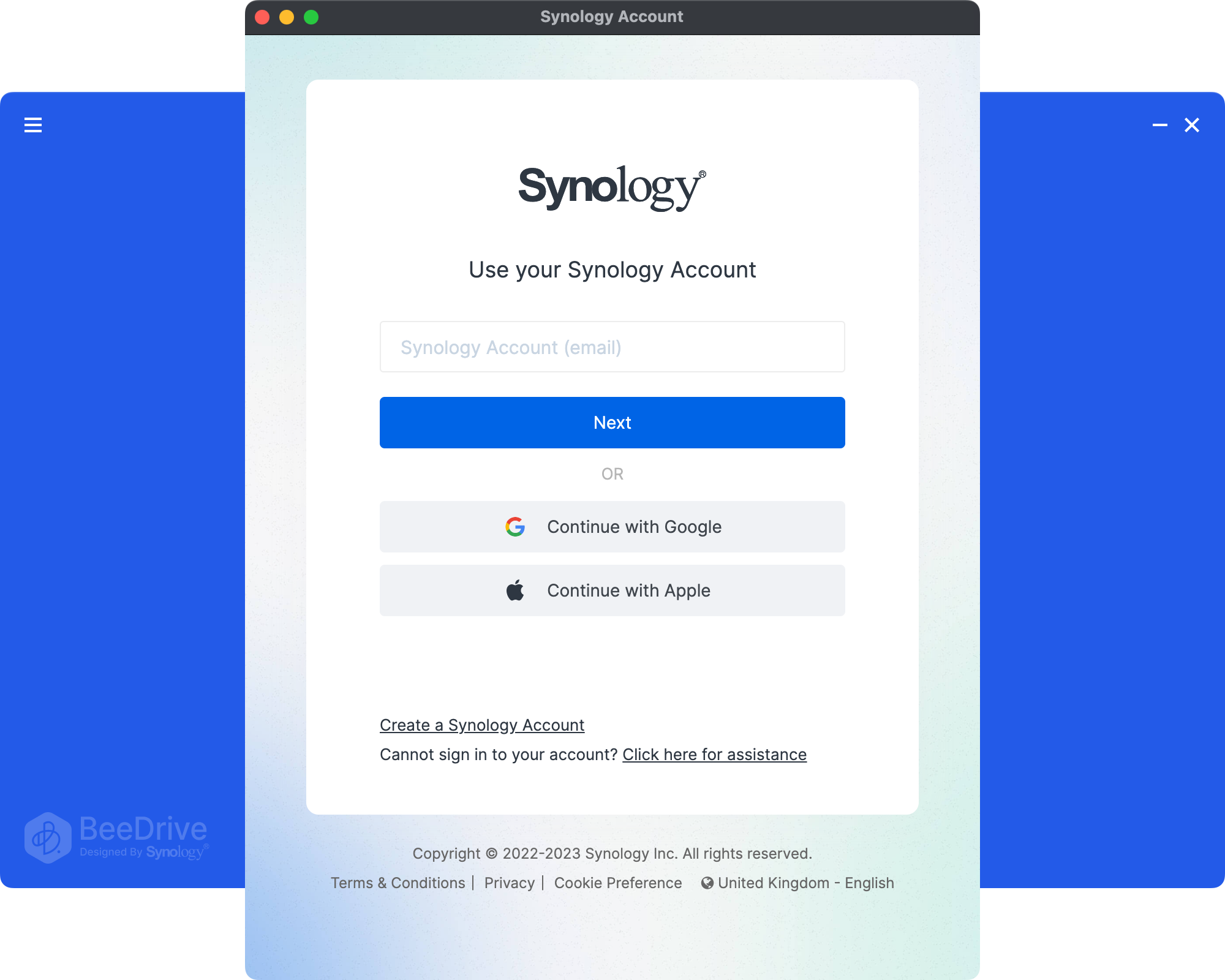
One more thing needs to be done before we can start to use BeeDrive to its full potential on a Mac computer. Allow Full Disk Access option in System preferences. This step will be part of the configuration wizard that will conclude this entire process.
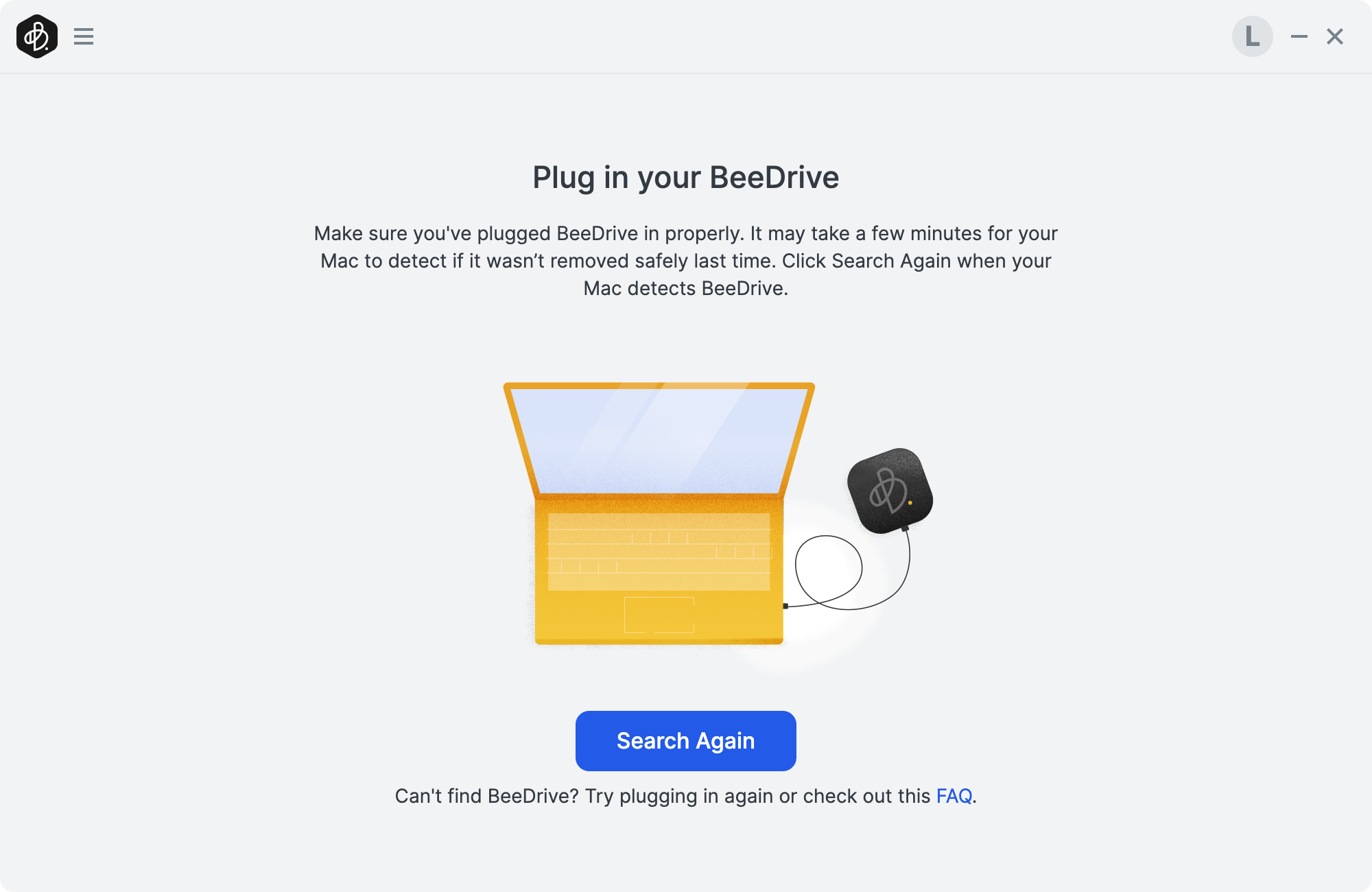
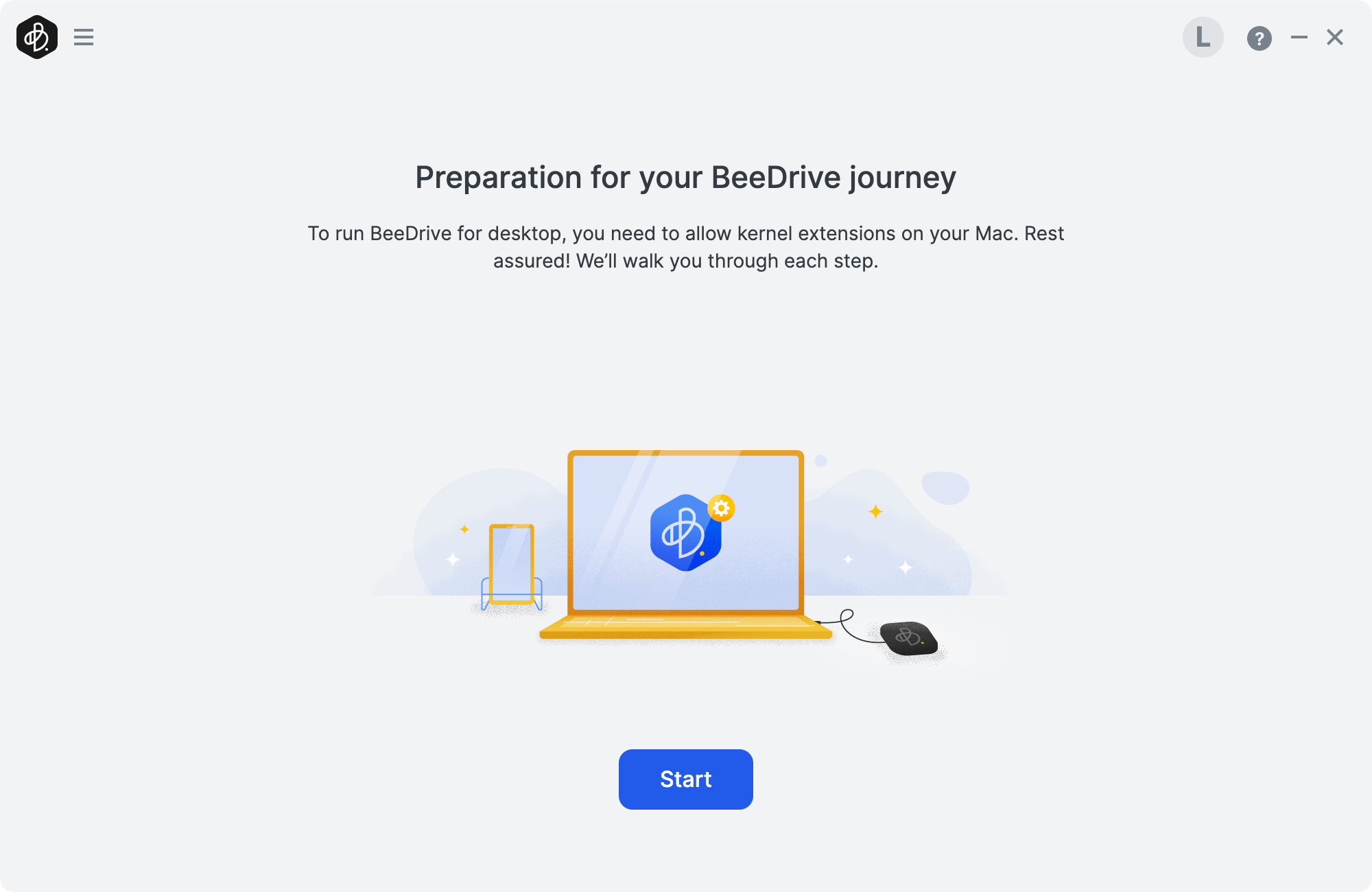
Connect the BeeDrive and make sure that the software has detected it, then proceeded
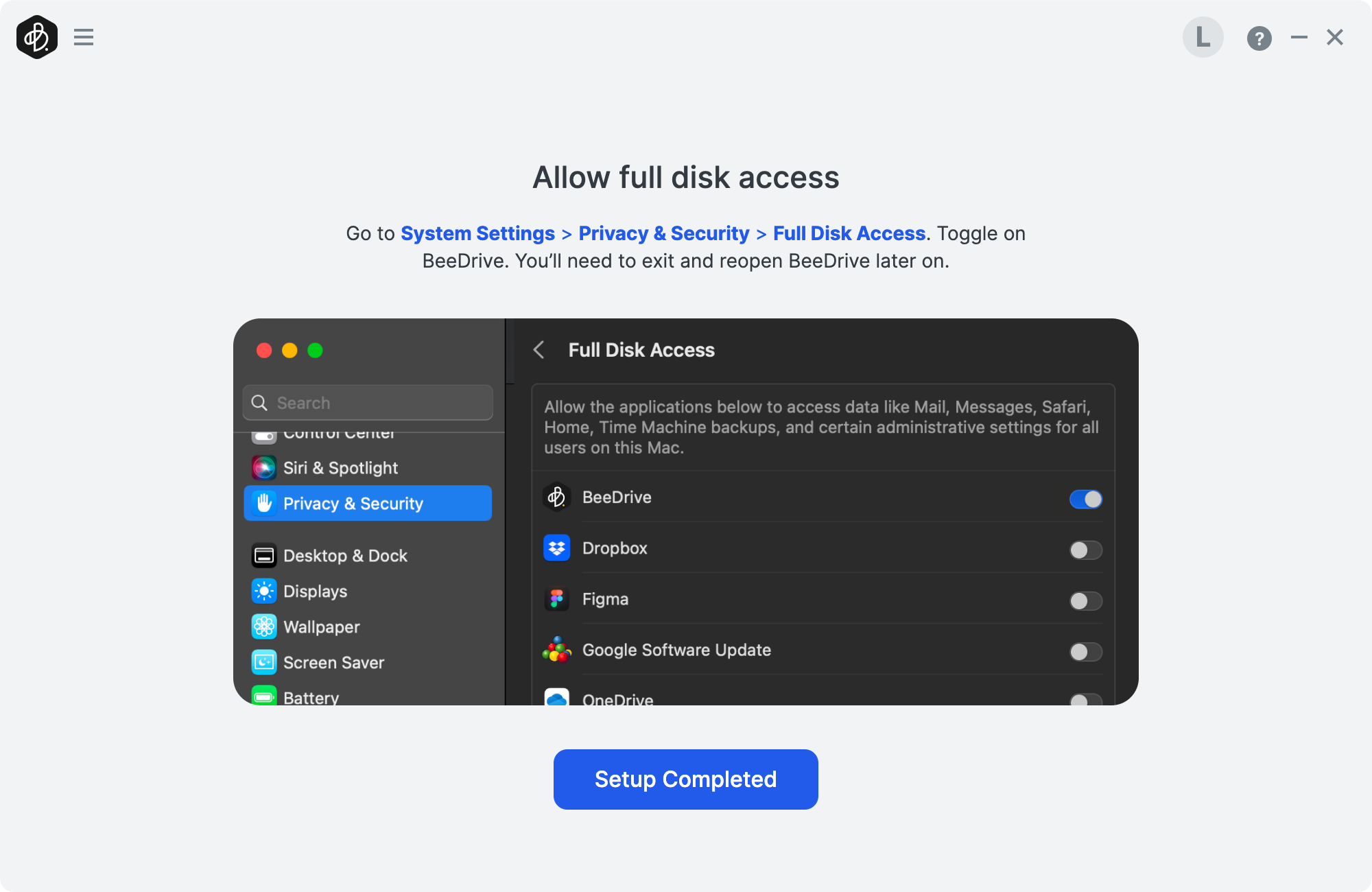
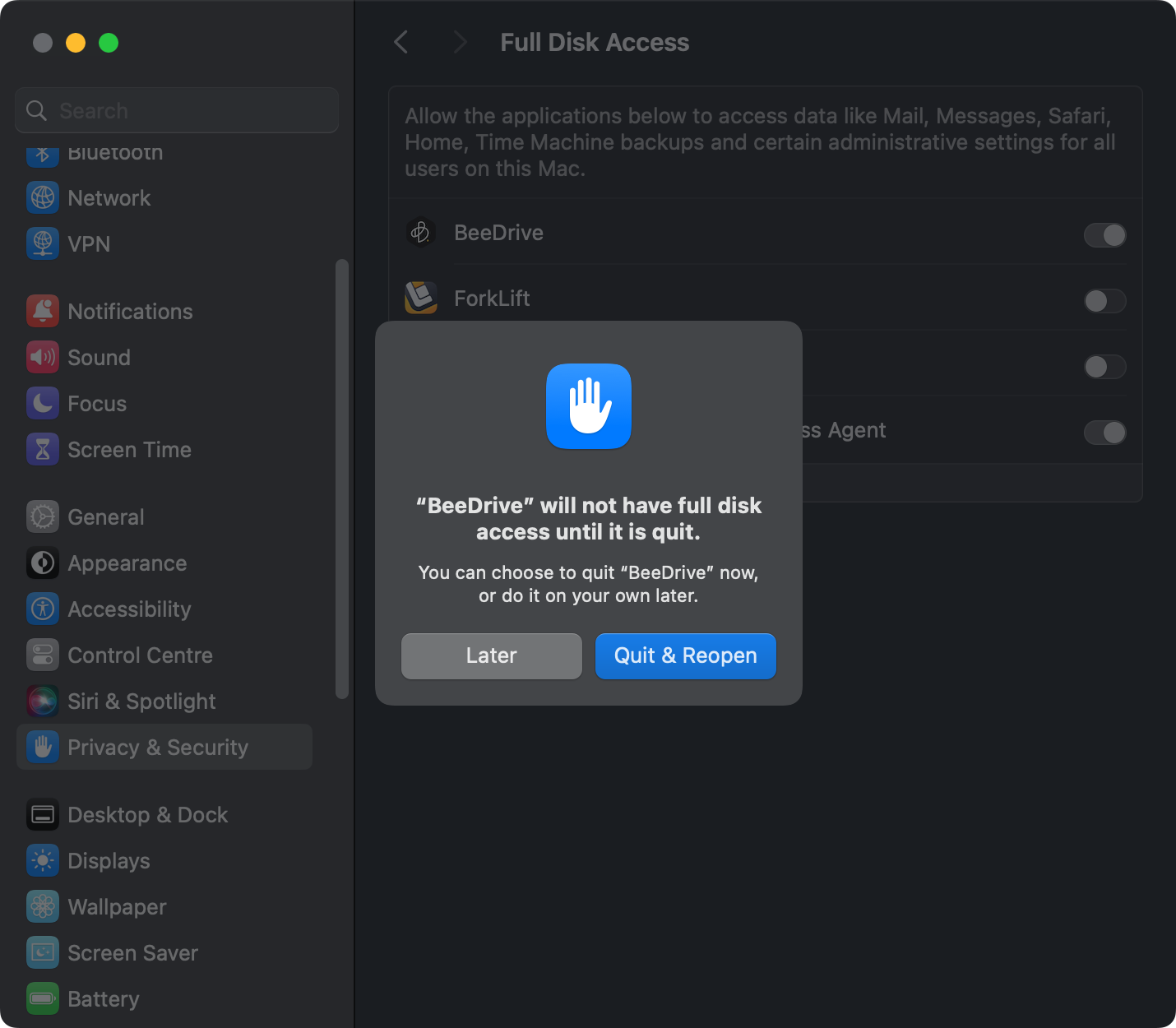
The full Disk Access option needs to be activated for the BeeDrive to work
Reloading the app after granting permission will finally start the app, and we will be able to use the BeeDrive on the macOS.
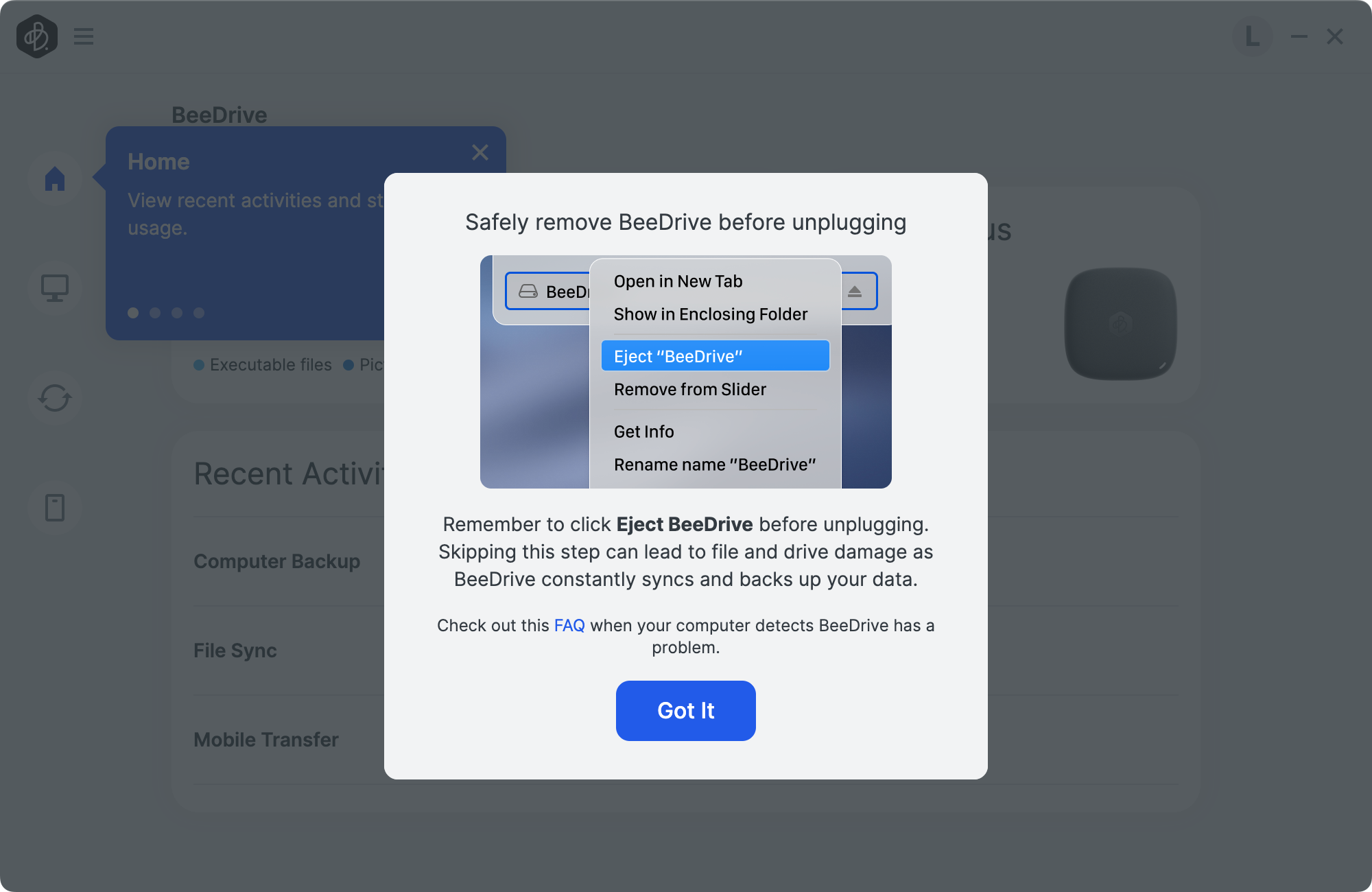
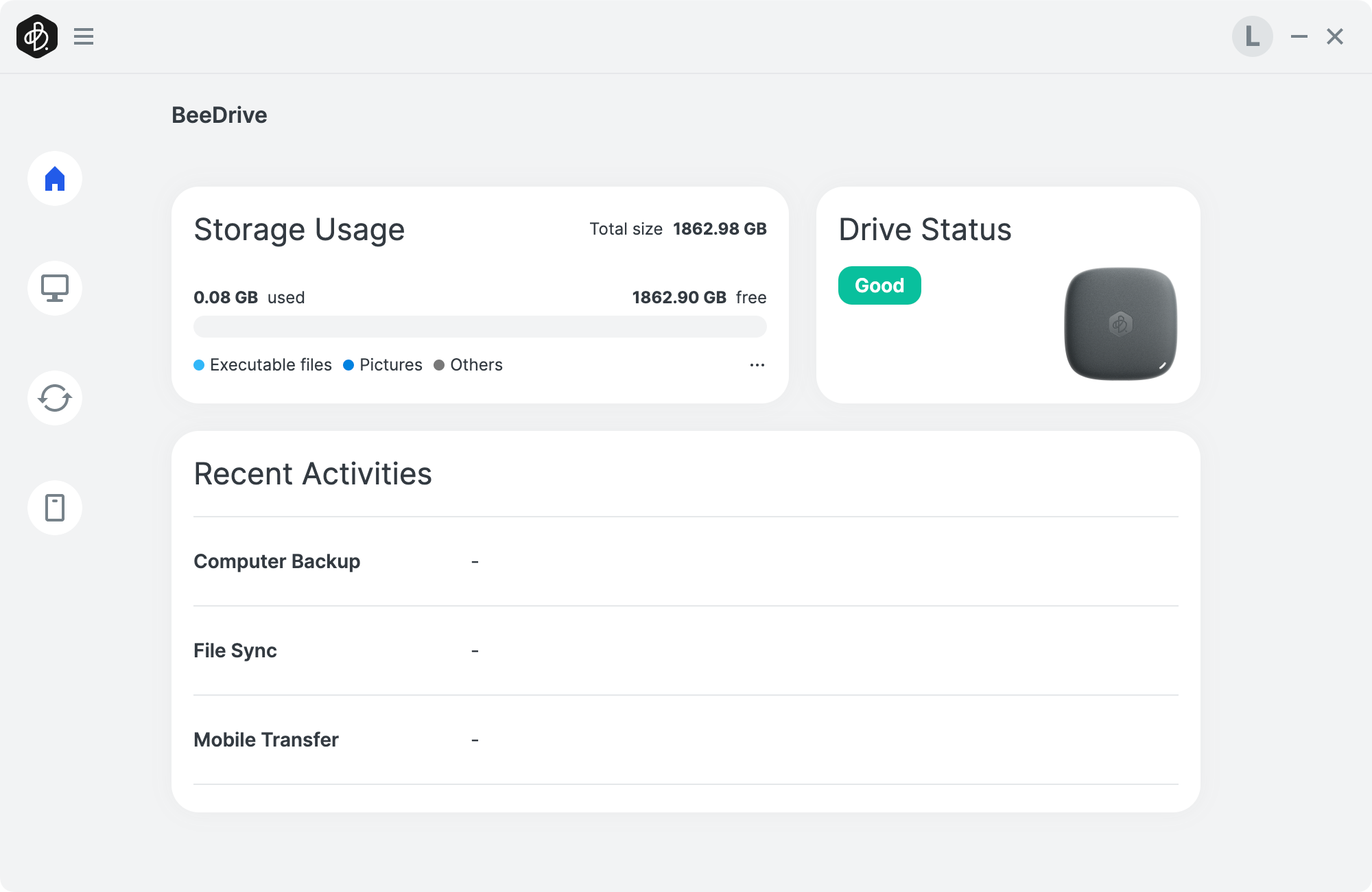
Testing, testing...!
For testing purposes, a 2TB BeeDrive along with a 2020 MacBook Air (Intel-based) and Mac Studio (M1 Max) will be used.
In the initial article, there were simple SMB tests done with a 1TB BeeDrive and the same Mac Studio, with results coming in over 8G. The same results were replicated here as well with a single large file.

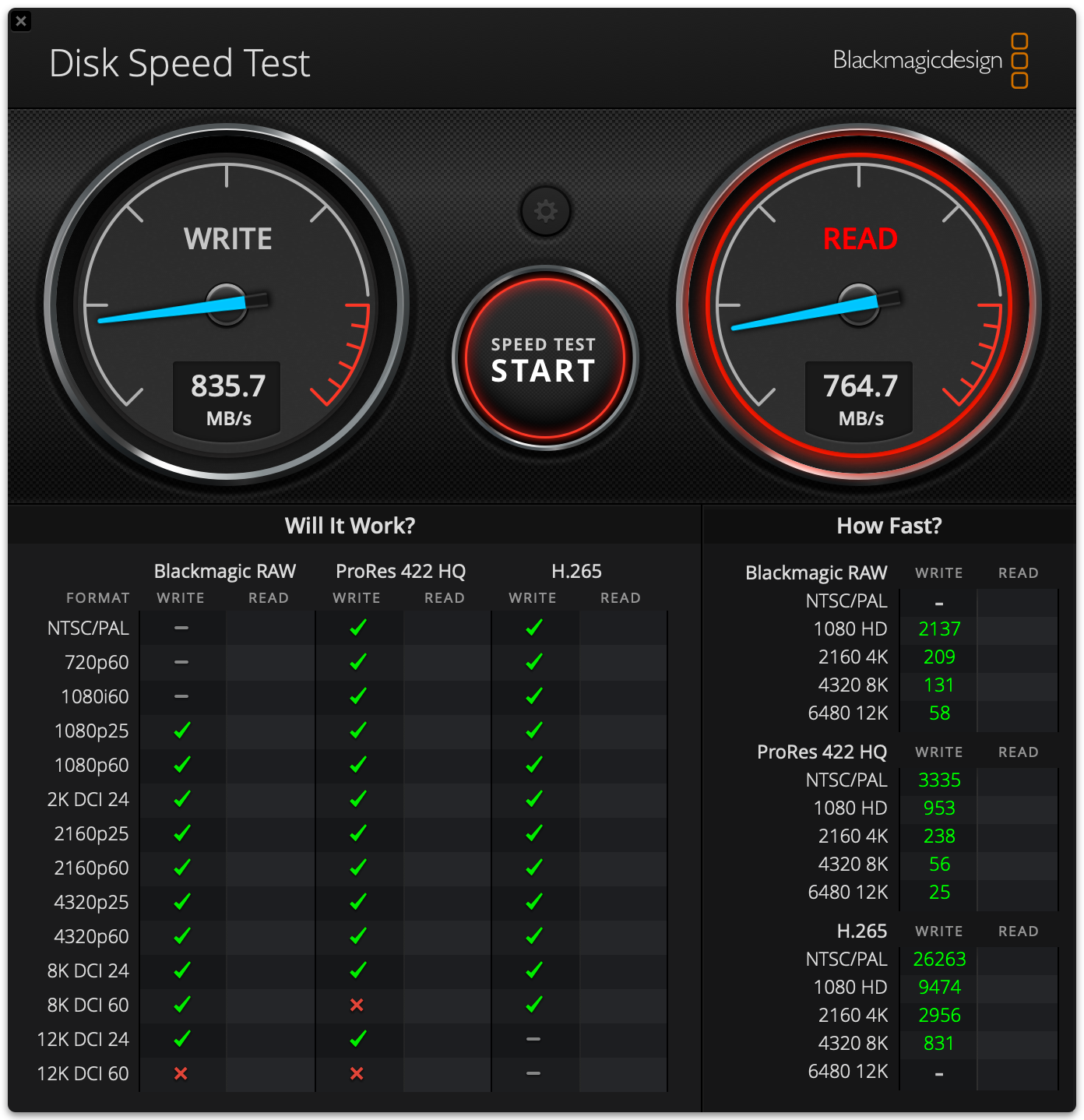
The Blackmagic Disk speed tests were also in line with the 1TB model and had about the same result during a simple SMB copy. With 830+ MB/s transfers, anyone will be more than happy when using this little device at home, at work, or on the go.
While that is great, there is a question of using the actual software to backup, sync, or backup a mobile device. Setting up all those tasks is identical to the Windows OS scenario, so again, be sure to check the original article for that, but what is to note here is the actual speed.
Testing with either a large or small sample of files both backup and sync tasks are much slower than expected.
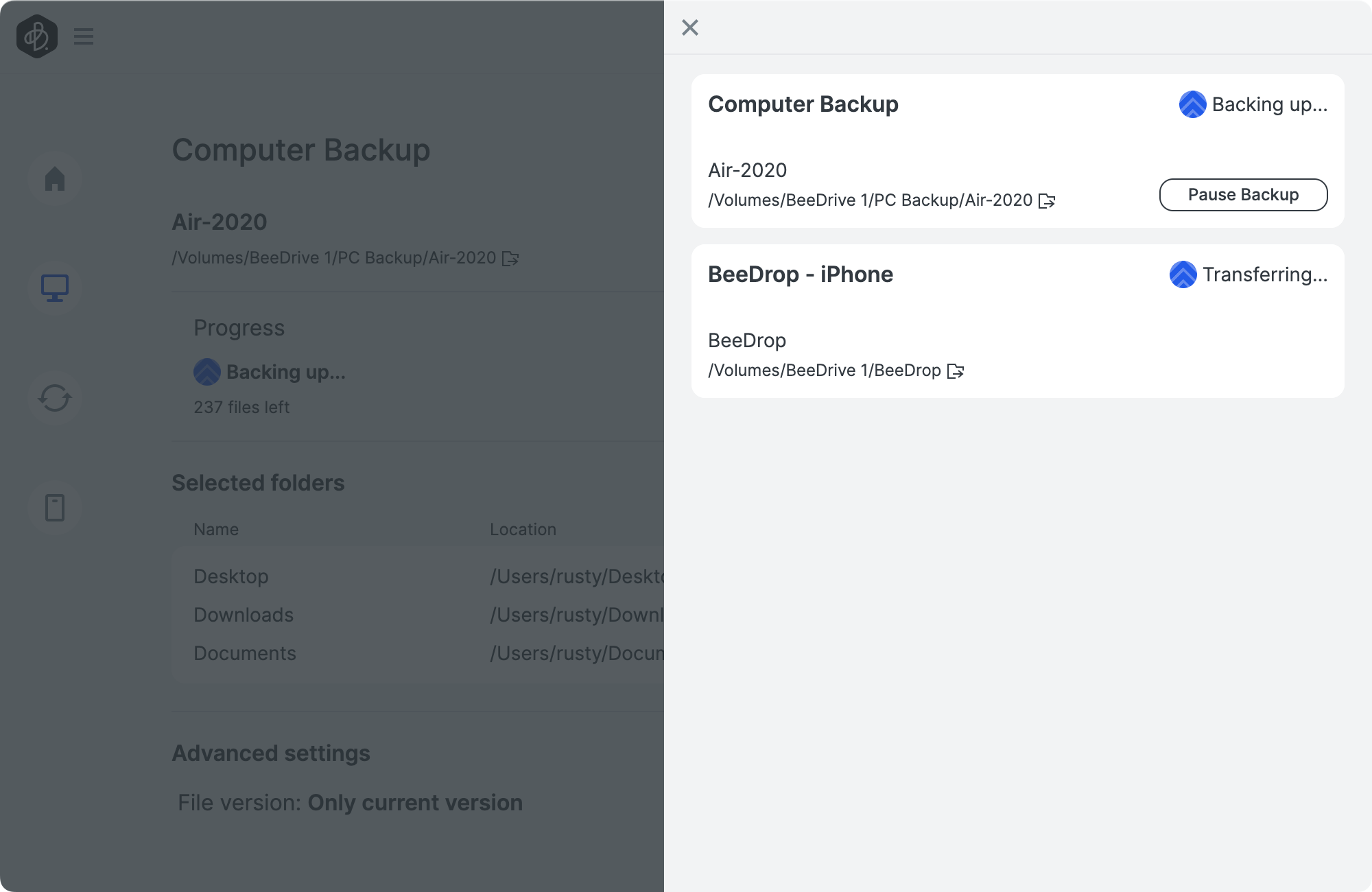
One example is a 10MB sample task that was done in both backup and sync scenarios (not concurrently). With no more than 100 files in total, it took about 6 min for the sync task to complete, and almost 12 min for the backup job using the same sample.
While that task was done on the Macbook Air, the tests were similar on the Mac Studio.
Testing further, while using two large files, with a total of 6GB in size the tasks were done in about 12 seconds. Still a bit slower than a raw SMB copy (that was completed in 8 seconds), but much faster than a small file sample test.
Another example is a 775MB in size sample with 584 items. A simple SMB task was completed in under two seconds, while the BeeDrive backup task took almost 30 min for the same.
Now, this shouldn't come as a surprise, considering that a file sample with a lot of small files (under 500KB) will take much longer to backup or sync than only a few files that are massive in size. Still, it feels like there is room for improvement here.
Not to end on a bad note here, the BeeDrive does work as expected when we look at the configuration side of things. Any task is monitored in real-time for any new files that need to be backed up or synced, and that works with zero issues while moving from one Mac to the other.
The good thing is that even though multiple Mac files can be seen on the drive when accessing it directly, by using the BeeDrive software platform (same principle as on Windows OS), we can only see configured tasks for that particular Mac.
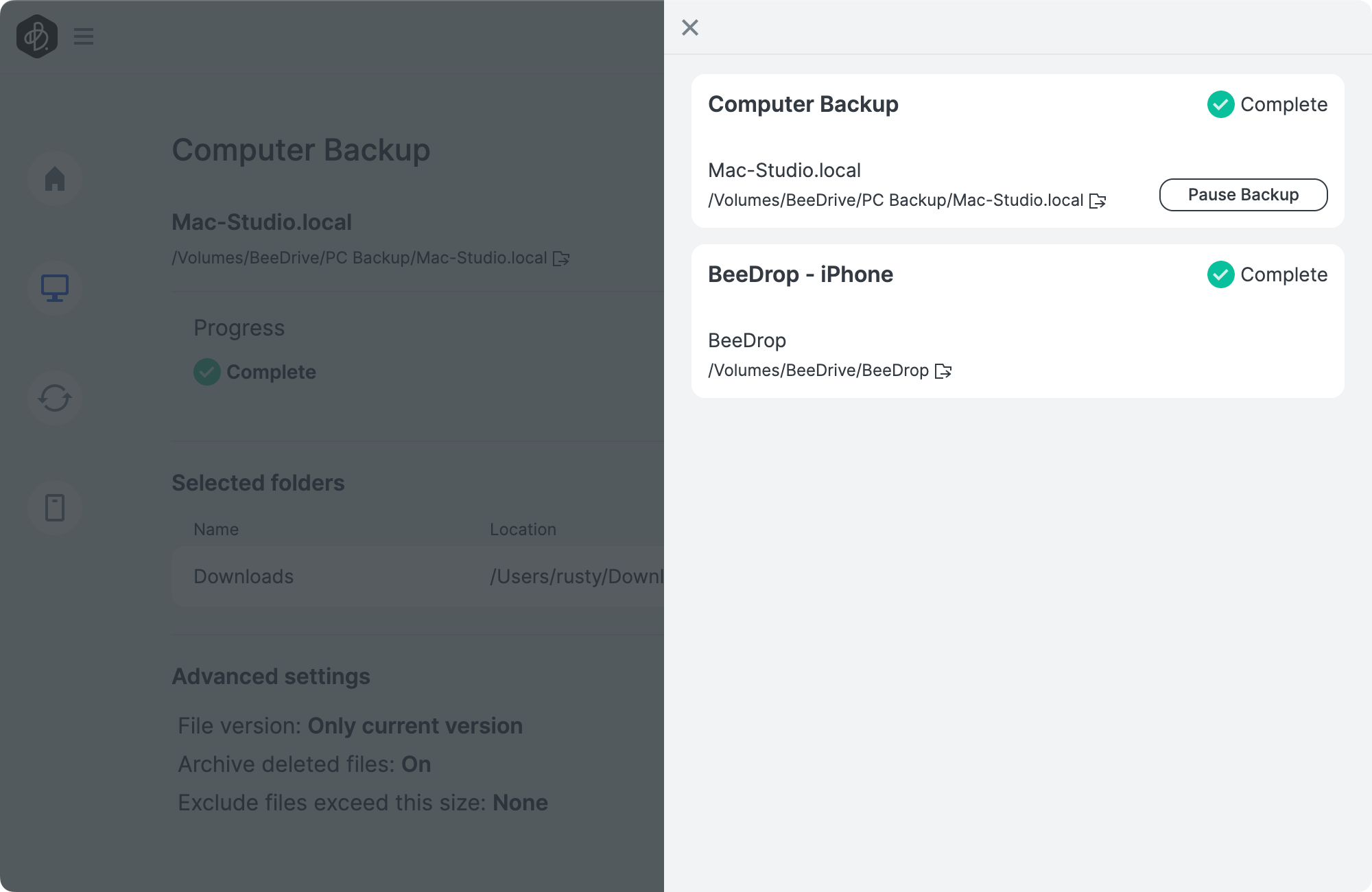
If we compare the last two images we can see that the computer backup task is unique to the machine. The name of the task, its path, and the selected folders (presented in the grey area) are different. We can however see that the iPhone backup task is presented in both images as that is a separate non-Mac device.
Final notes...eject!
From all that was presented here, we can say that the BeeDrive behaves the same as it does on the Windows side, and the same rules apply. Apart from a bit longer setup and configuration wizard, everything else works much the same way.
Support for both Intel and Apple SOC Macs is more than welcome, and it's transparent (apart from installing the correct version) to the end user. Speed is right where it is supposed to be with maybe the BeeDrive platform tasks showing room for improvement.
What needs to be emphasized again is that this is a USB device, so no matter the OS you are using it with, do not forget to eject it after usage. This will include shutting down the app (not just closing the window one would do on Windows OS), and turning off any app that we have used with the BeeDrive device to manage files outside the official platform.
As an example, the Forklift file manager sometimes will not be able to eject the drive until we close it, and then eject the BeeDrive using the default macOS Finder app (or Disk Utility).

Again, here is a link to the full BeeDrive review covering Windows OS, as well as mobile backup. Be sure to have a read, and if you like the device but want more storage than 1 or 2TB, keep an eye out, you might just get what you wish for!






