Synology C2 Backup for Business - backup on-prem devices and SaaS platforms
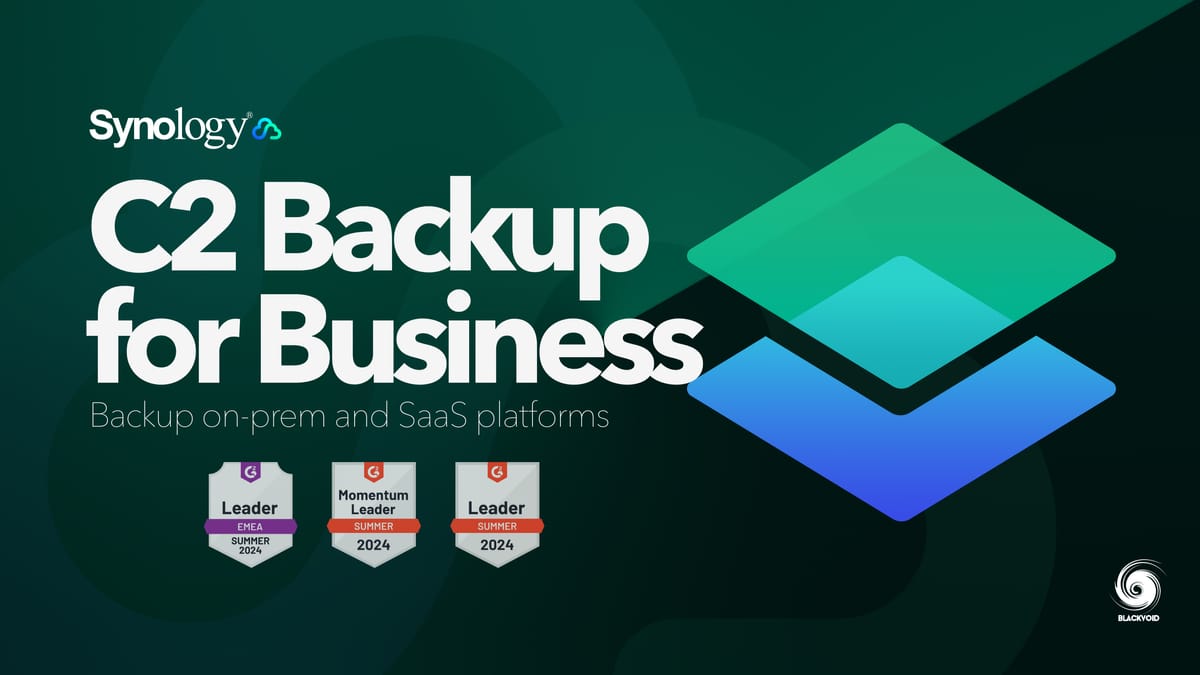
Table of Content
: Introduction
: General information & price
: On-premise features
: Cloud features
: Conclusion
: Introduction
The "introduction" might set the wrong tone about Synology C2 Backup for Business platform, considering that it was introduced three years ago along with C2 Backup (the non-business model). The review of that service can be found on the following link:
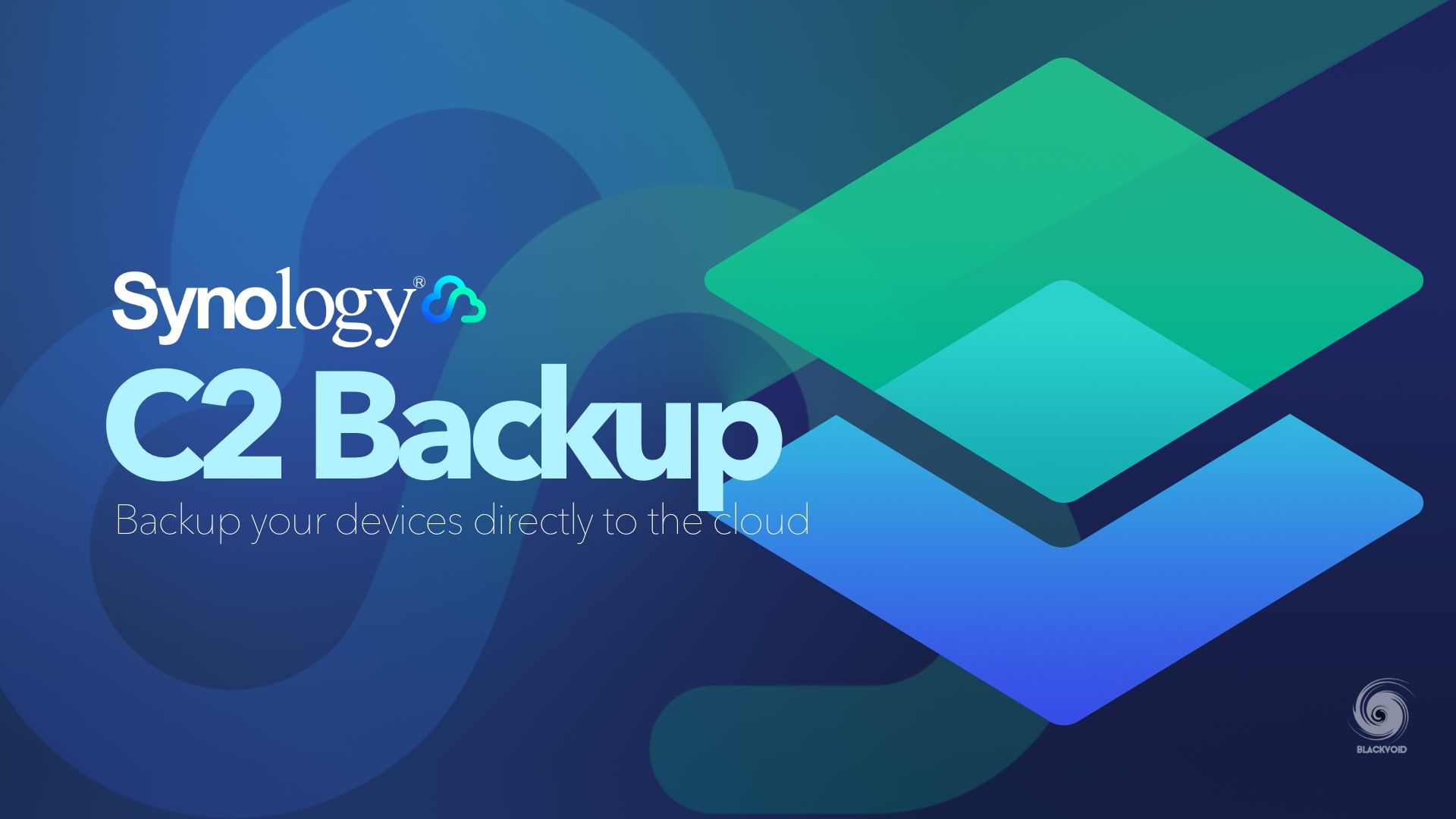
Considering that up until now we have not done a review of the Business version of this service, let's continue with this "intro" just in case anyone is unaware of what C2 Backup is, and is this the backup platform for your needs?
So what is C2 Backup in a sentence? It would be best described as "Backup as a Service", or BaaS.
A Backup as a Service (BaaS), is a cloud backup solution that allows you to store your data remotely in the cloud, without the need for hardware. By storing data off-site, users can scale their data on demand, without worrying about increasing costs as data needs evolve.
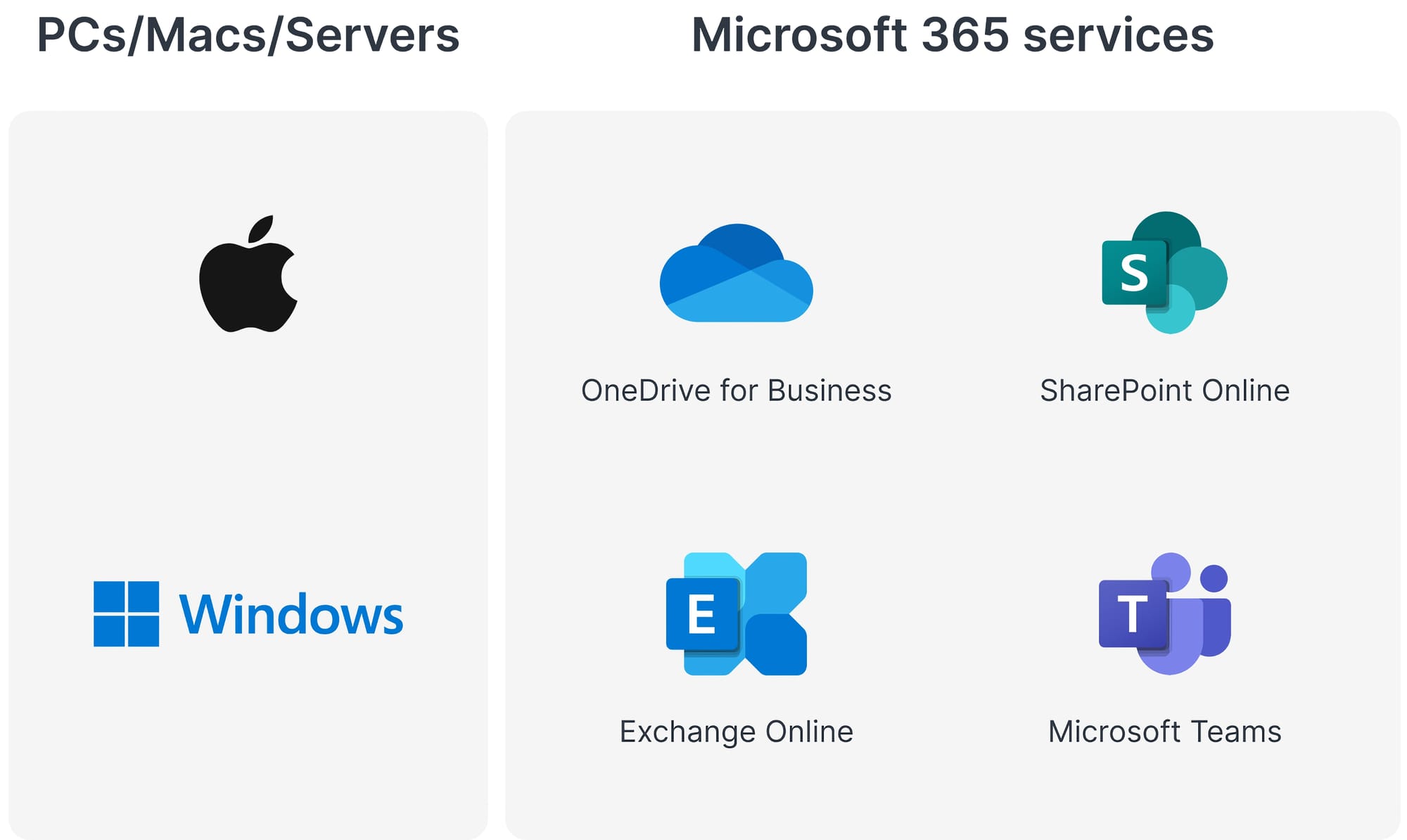
So, C2 Backup, as opposed to Synology's Active Backup for Business package (part of the NAS DSM OS), or the upcoming DataProtection line of products and its ActiveProtect Manager, requires no hardware but stable Internet connectivity and a paid subscription.
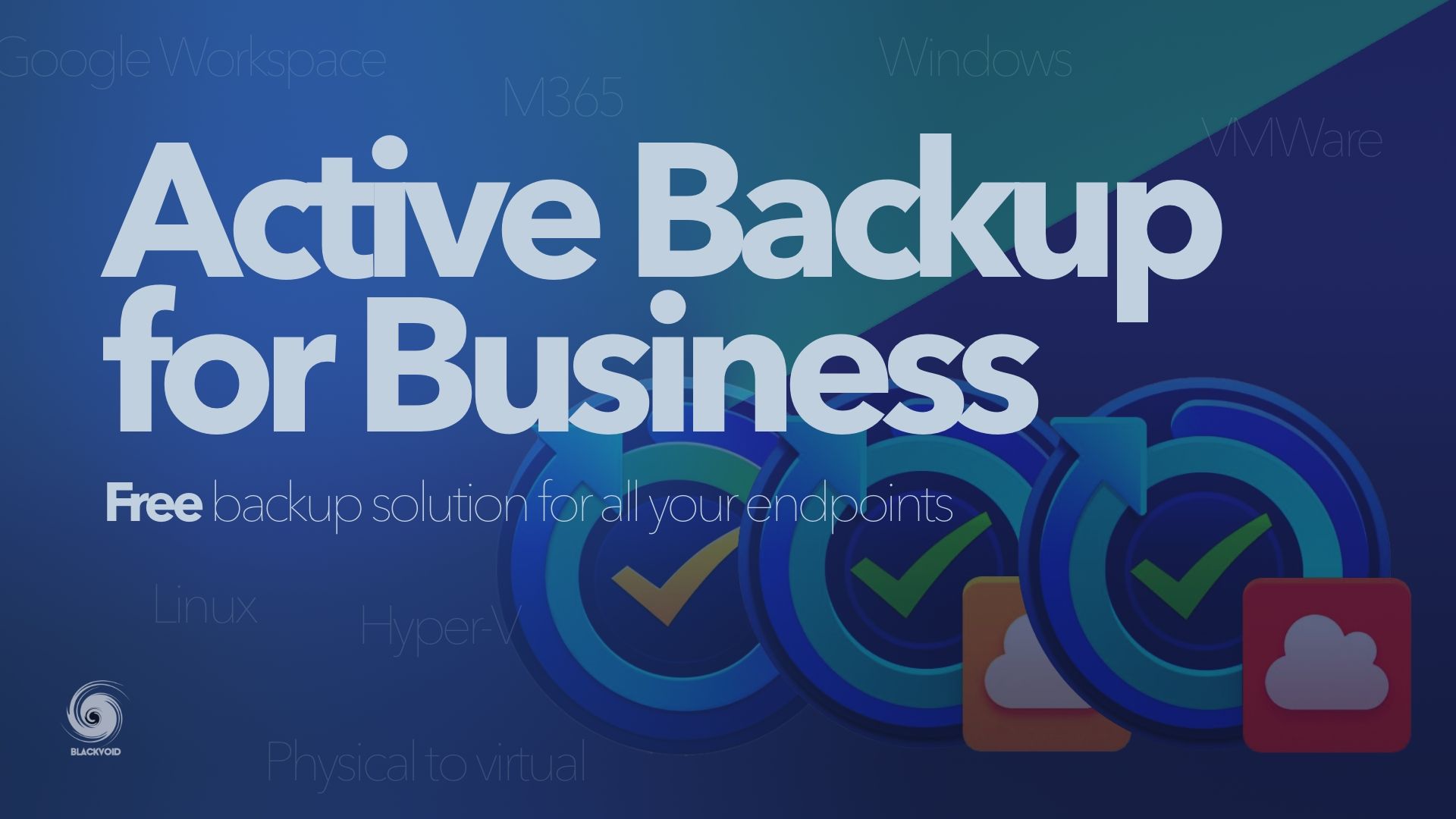
Active Backup for Business package is a free backup platform offering lots of options to backup various endpoints
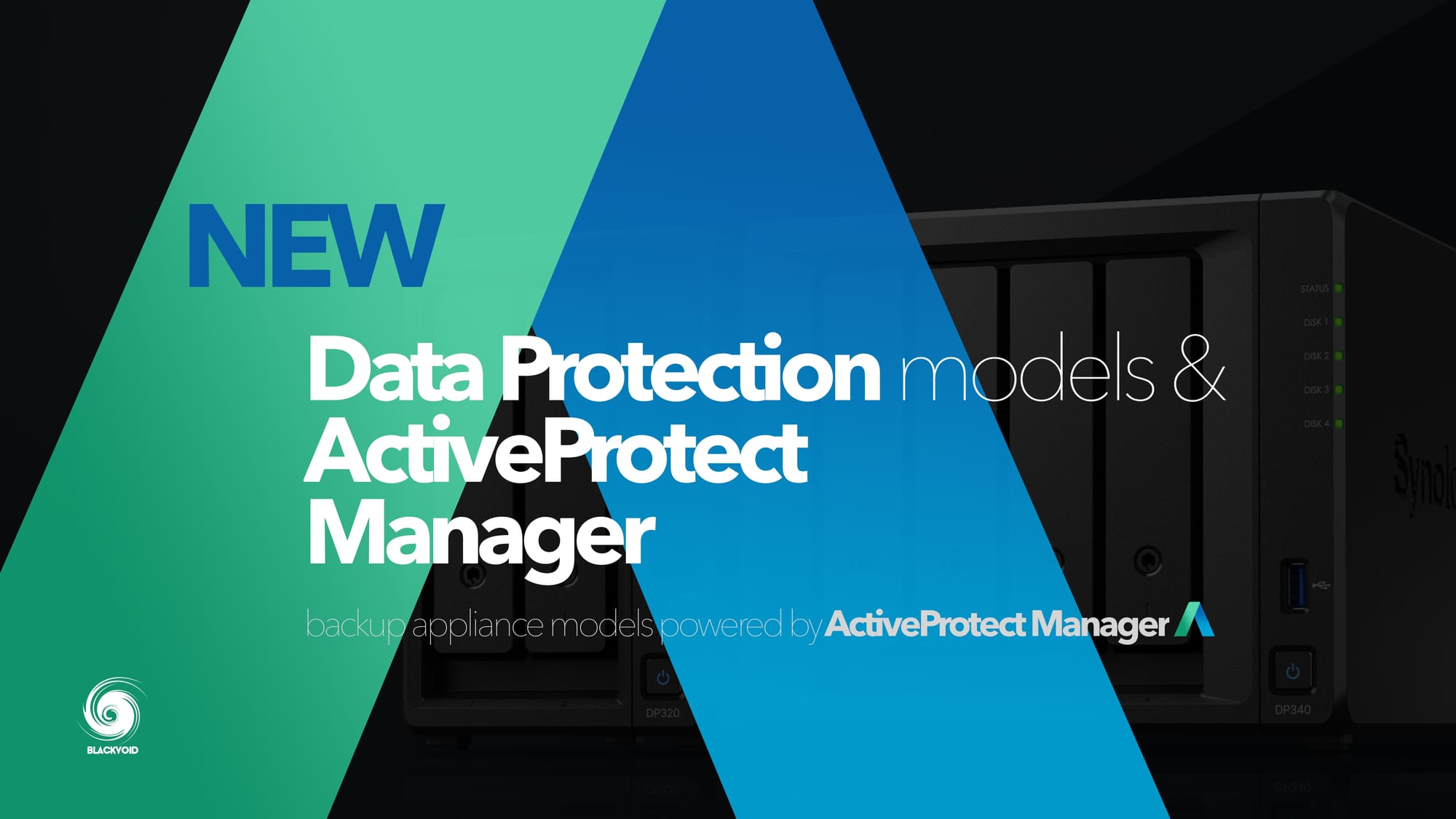
Data Protection models based on the new ActiveProtect Manager OS is a new upcoming lineup of devices based on Active Backup for Business packages
This is an ideal solution for businesses that have problems storing and maintaining local infrastructure, and what a hassle-free backup solution that is also on top of everything in a remote location covering disaster recovery scenarios (more on this later).
: General information & price
Just like C2 Backup for individuals, the Business edition comes with certain features and two available paid tiers. Synology prides itself on an 80% reduced cost of ownership compared to some competitors. This was possible because, unlike some other vendors on the market, Synology calculates its service on storage occupancy alone.
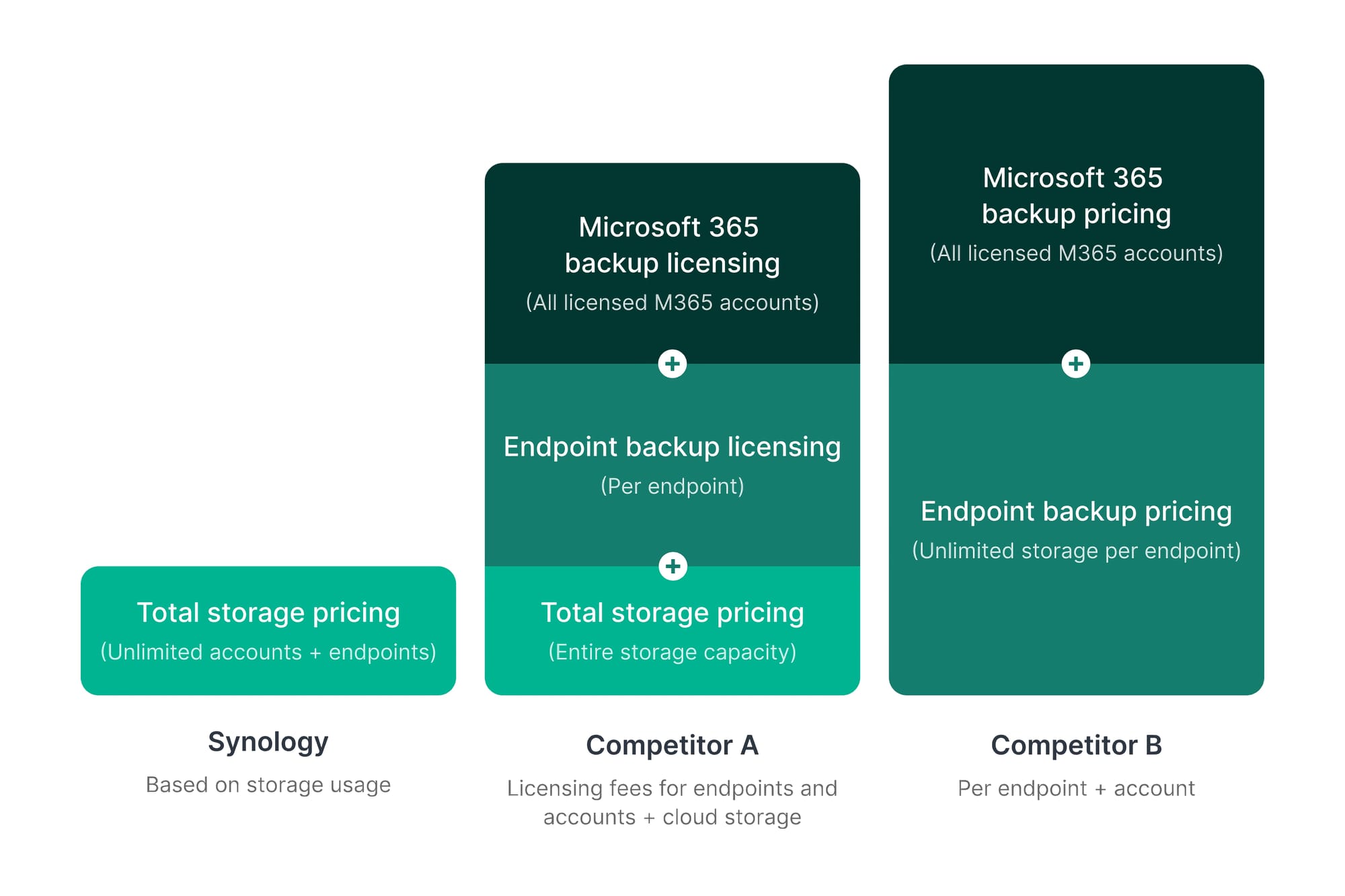
Speaking of prices, since its rollout in September of 2021, the initial price jumped from €99,99 to €499,95 in November of 2021, to its current price of €624,94/y for the Business and €6.249,69 for the yearly Enterprise tier.
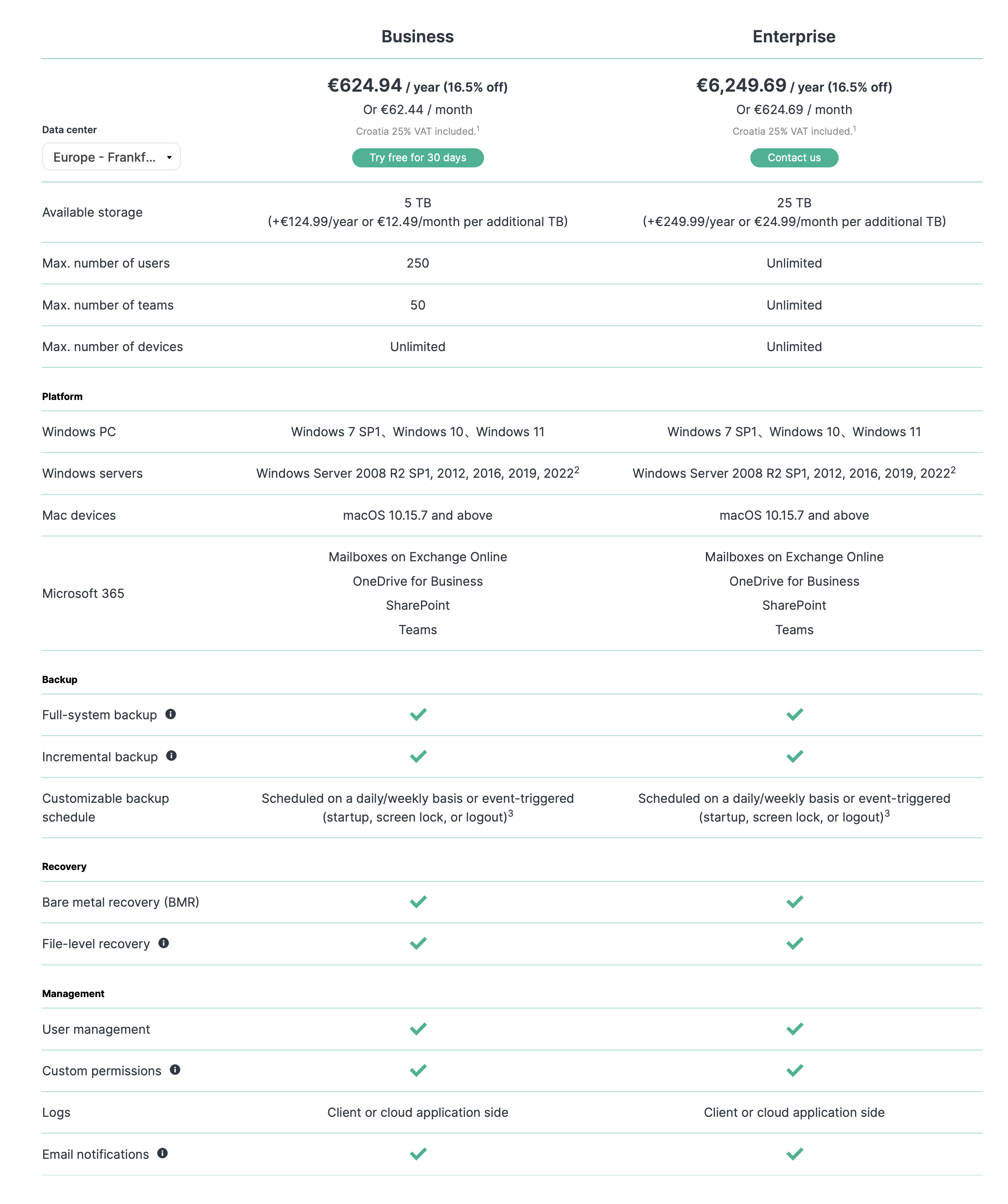
An increase (20%) in price in three years is a decent hike, but considering the economics in the past years it comes as no surprise considering that other cloud providers have done the same.
As noted before, the platform allows for on-prem as well as cloud SaaS backup features. This includes Windows and macOS (no Linux support) as well as M365 for Business support.
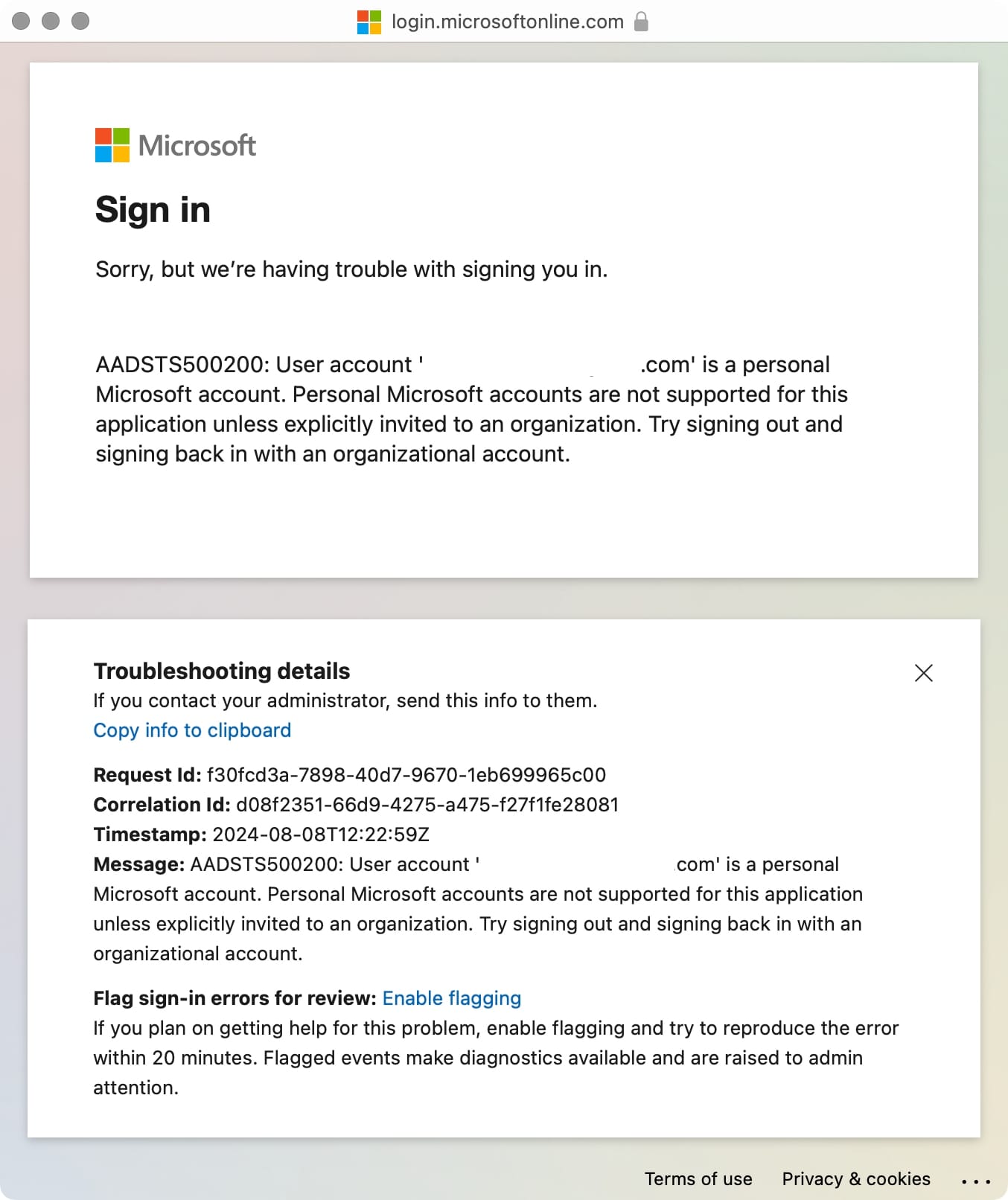
It is also important to note that C2 Backup for Business is a multi-tenant backup platform, meaning that we have the option to connect various M365 subscriptions simultaneously.
Right after the subscription has been paid the configuration process will begin. The first step is to create the C2 Backup unique domain inside one of three worldwide C2 data centers.
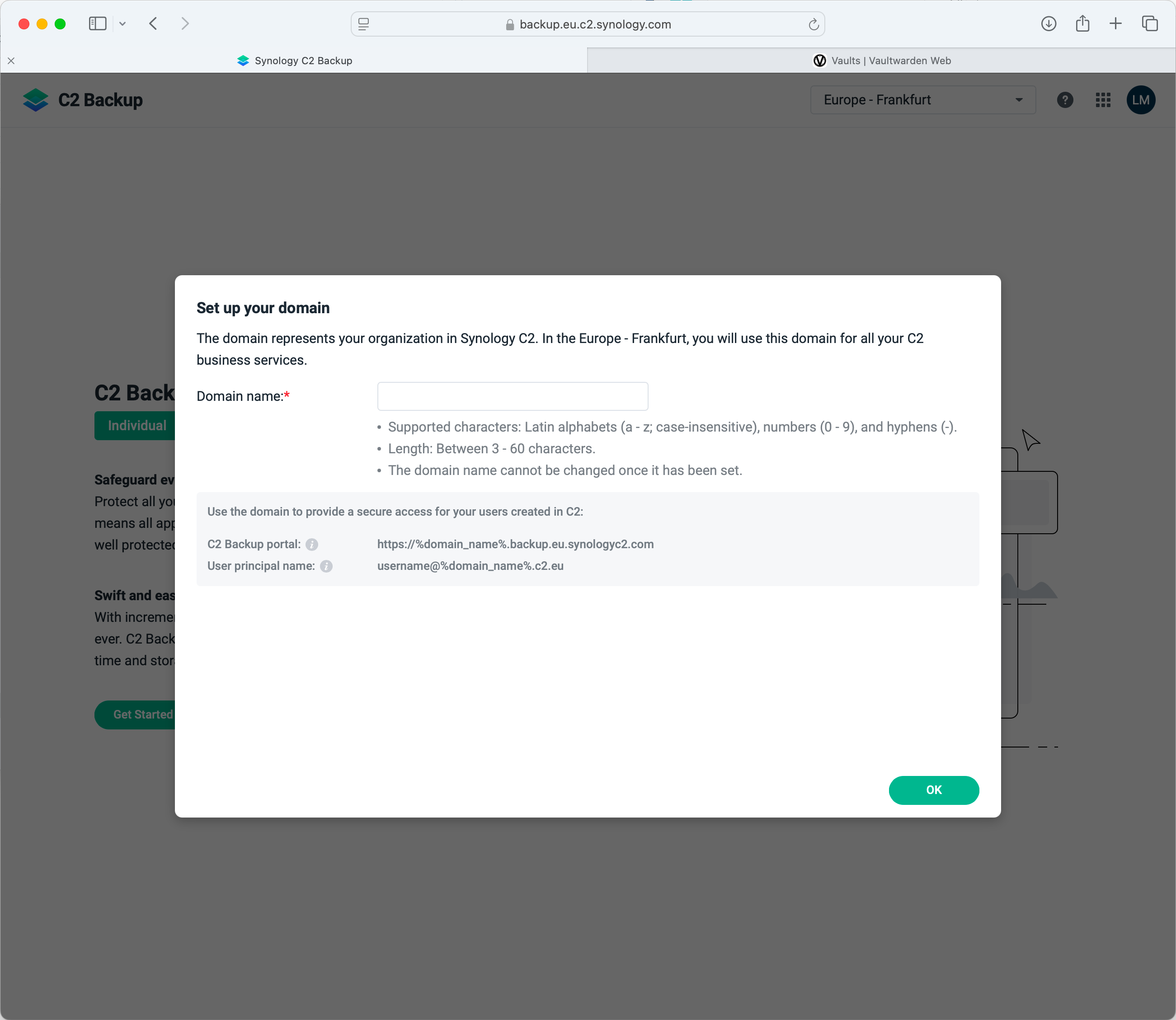
Upon domain creation, a unique C2 Backup portal and user principal name will be created that can be used to directly access and manage the backup platform. After that, we can immediately start to configure both on-prem endpoints and cloud tenants.
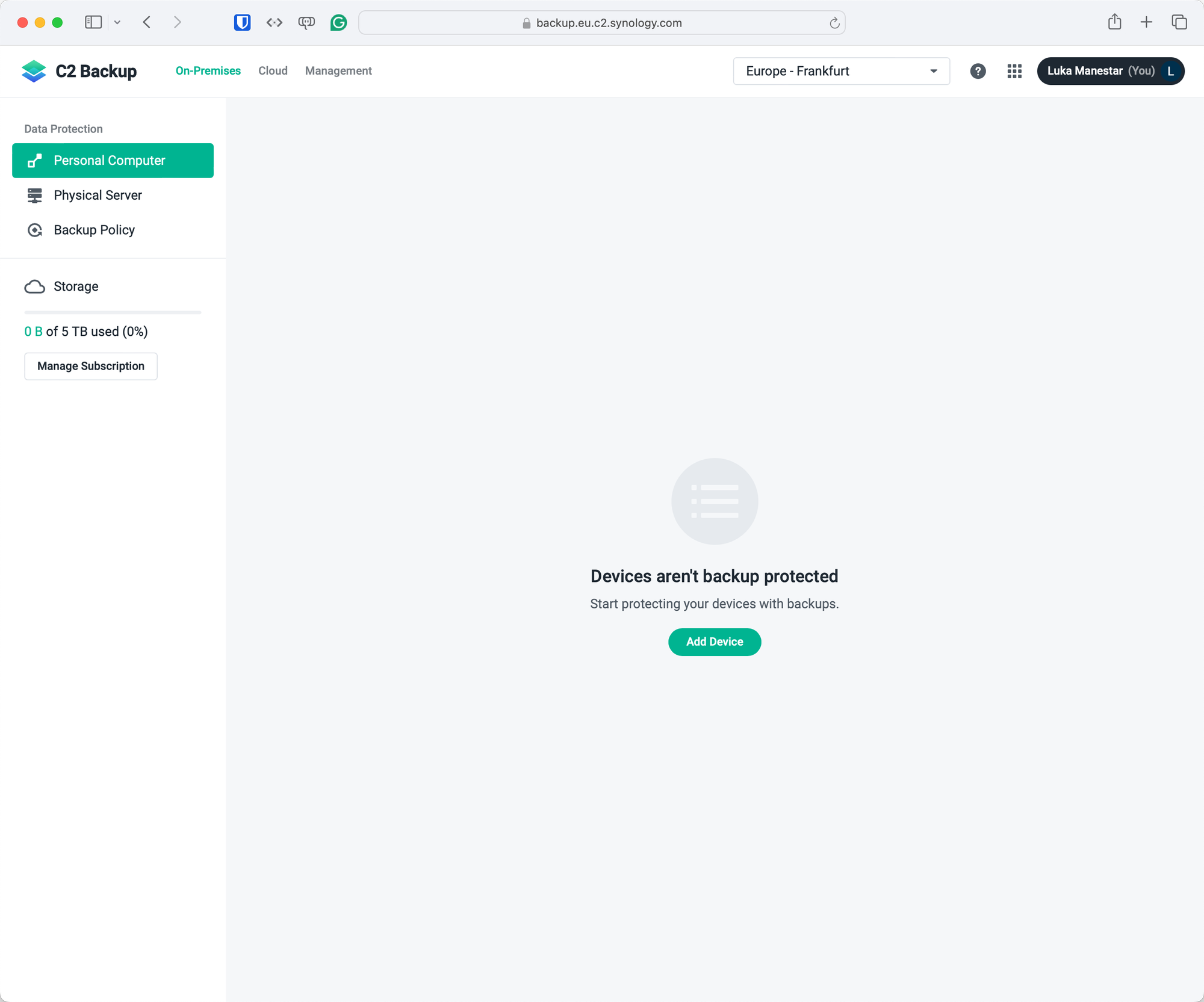
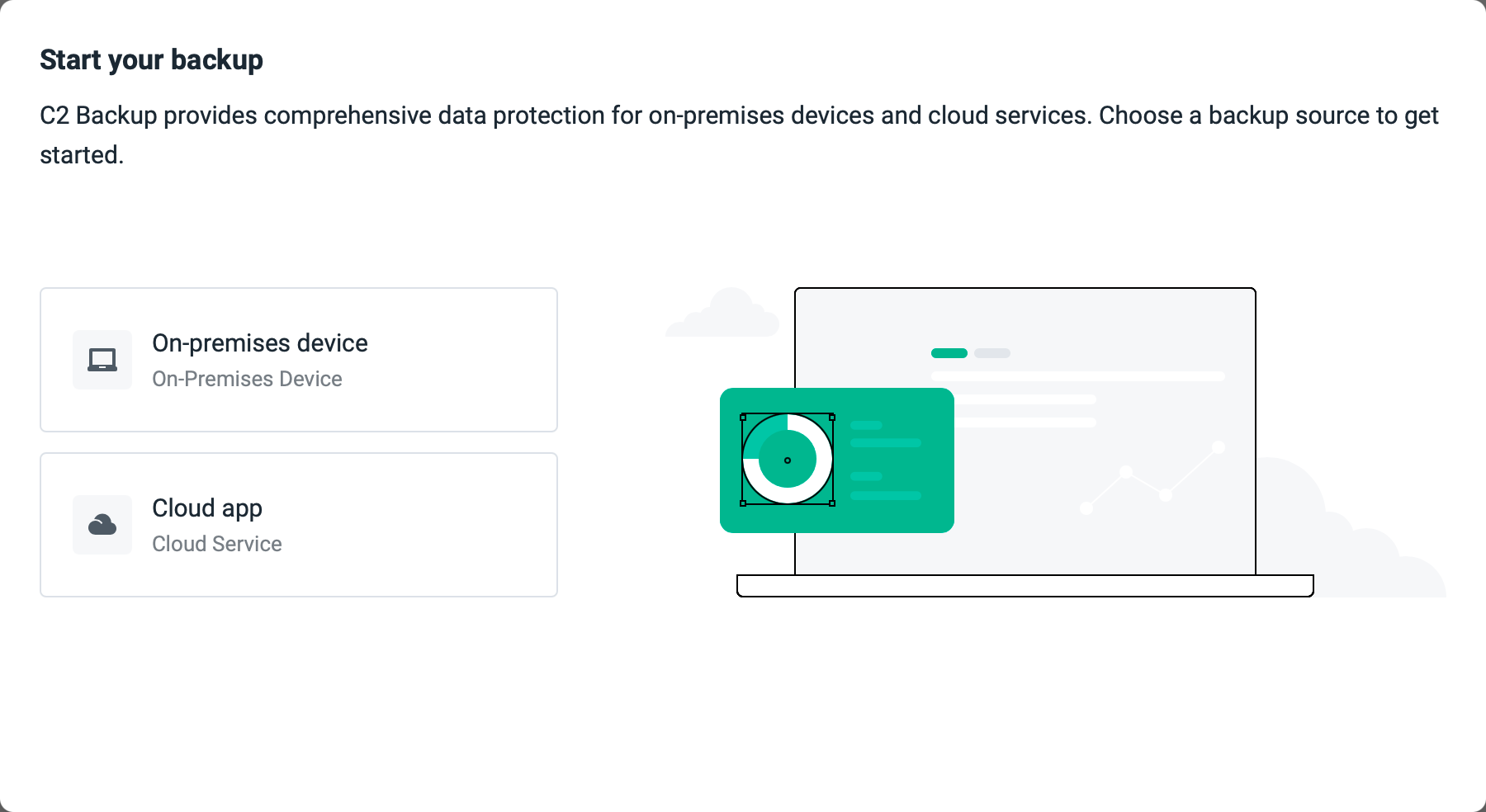
Unlike the Active Backup for Business platform running on the NAS itself, this is pretty much in terms of the initial setup and configuration. In a matter of minutes, we can have our device configured to be backed up to the cloud thanks to already existing and configured policies. Of course, we can add new policies and configure them as we see fit, but if we want to get off the ground as soon as possible, we only have to configure the client side and that is it.
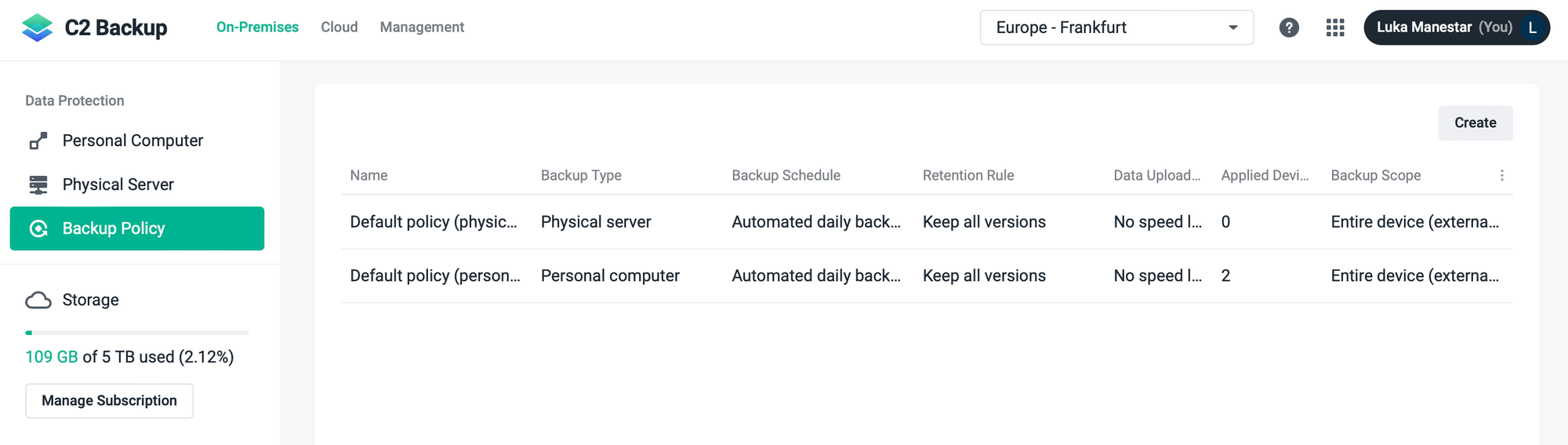
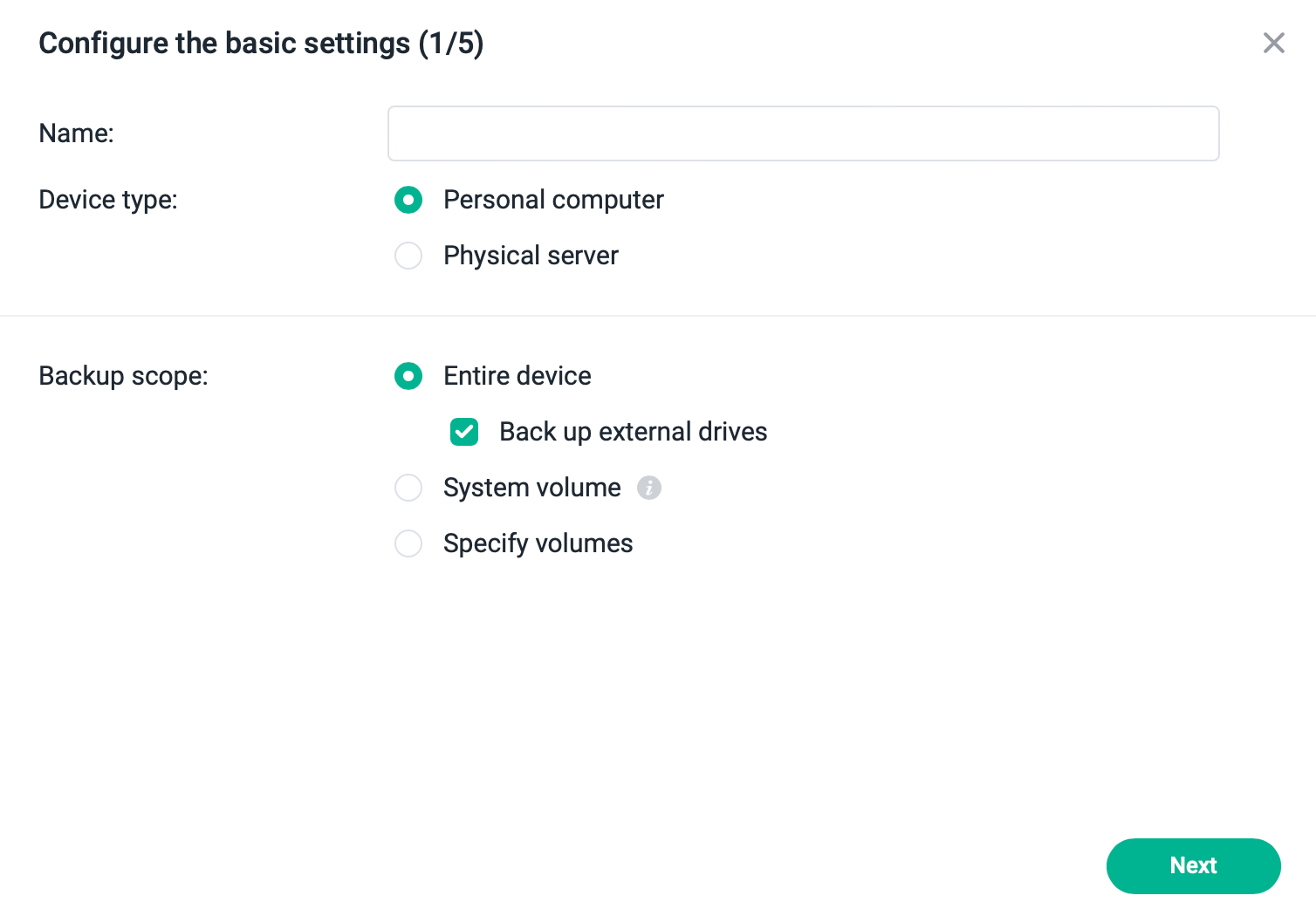
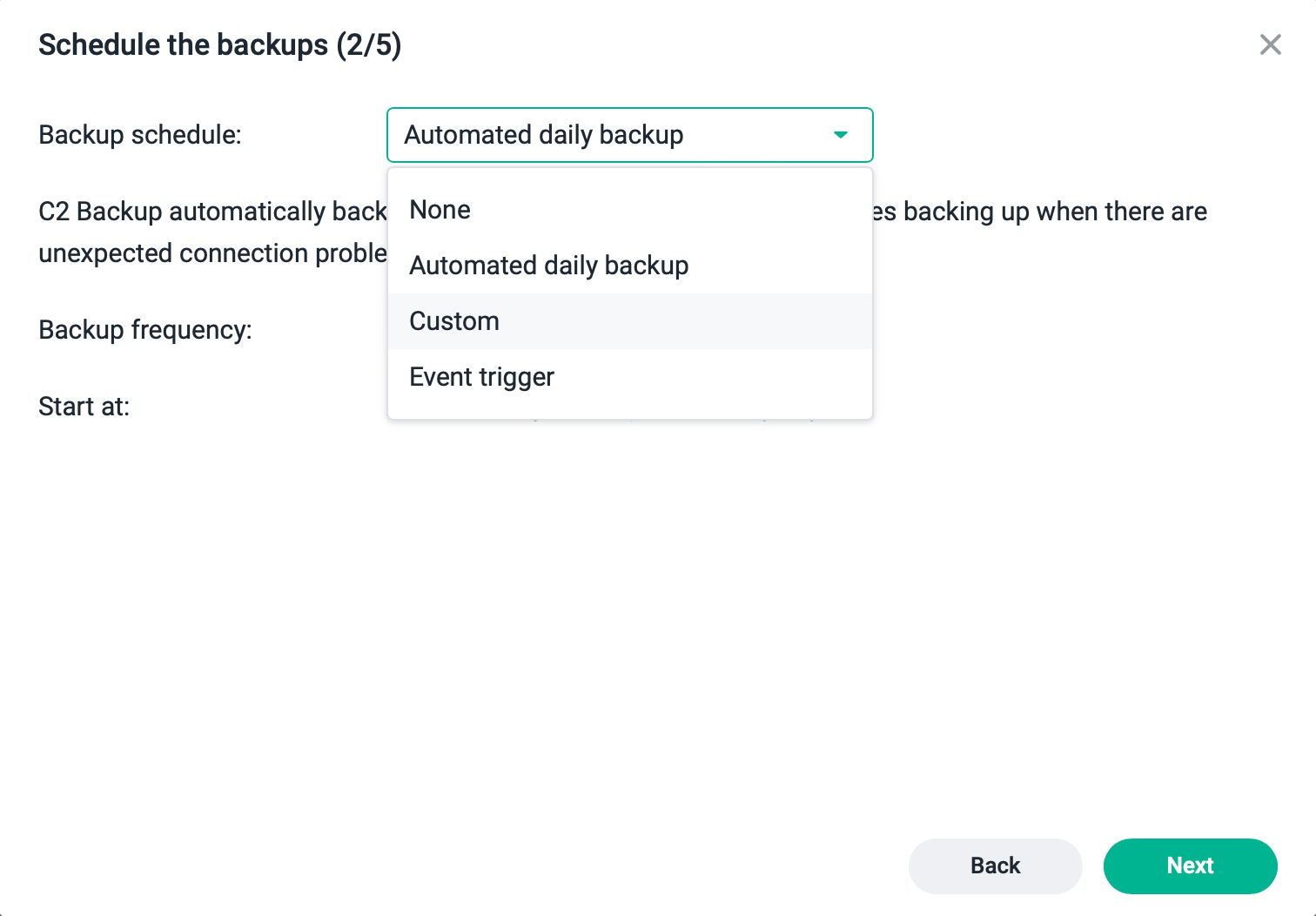
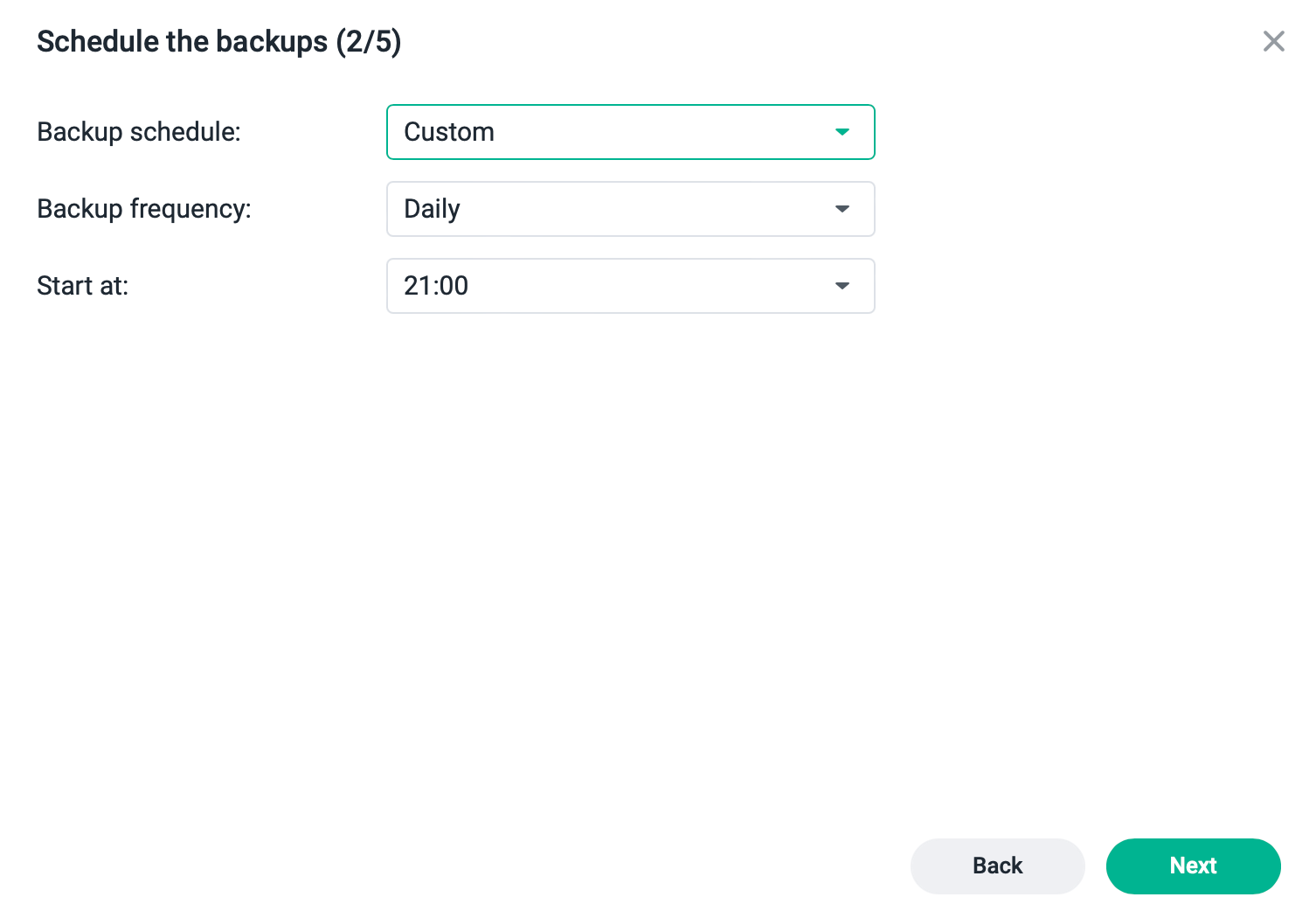
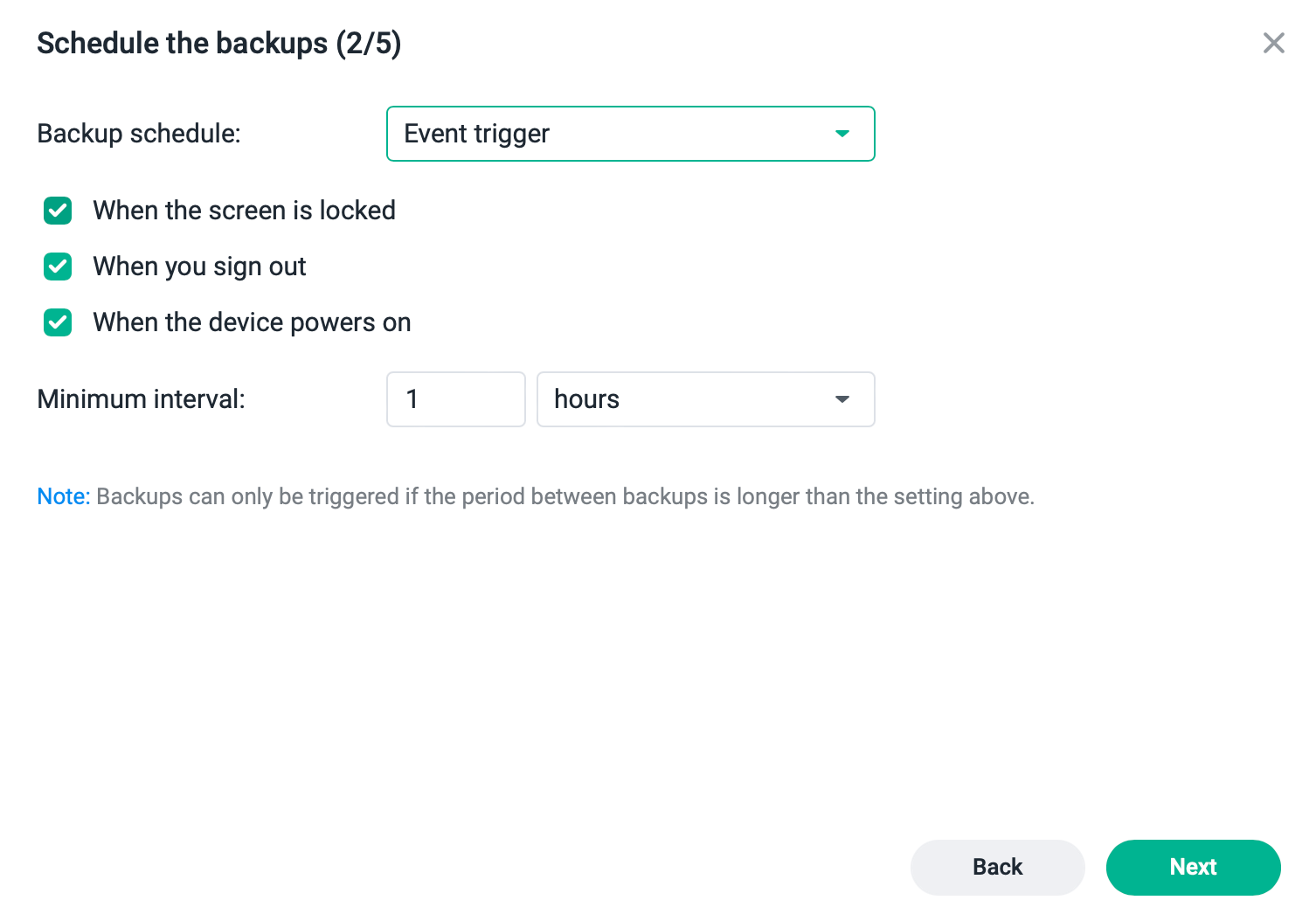
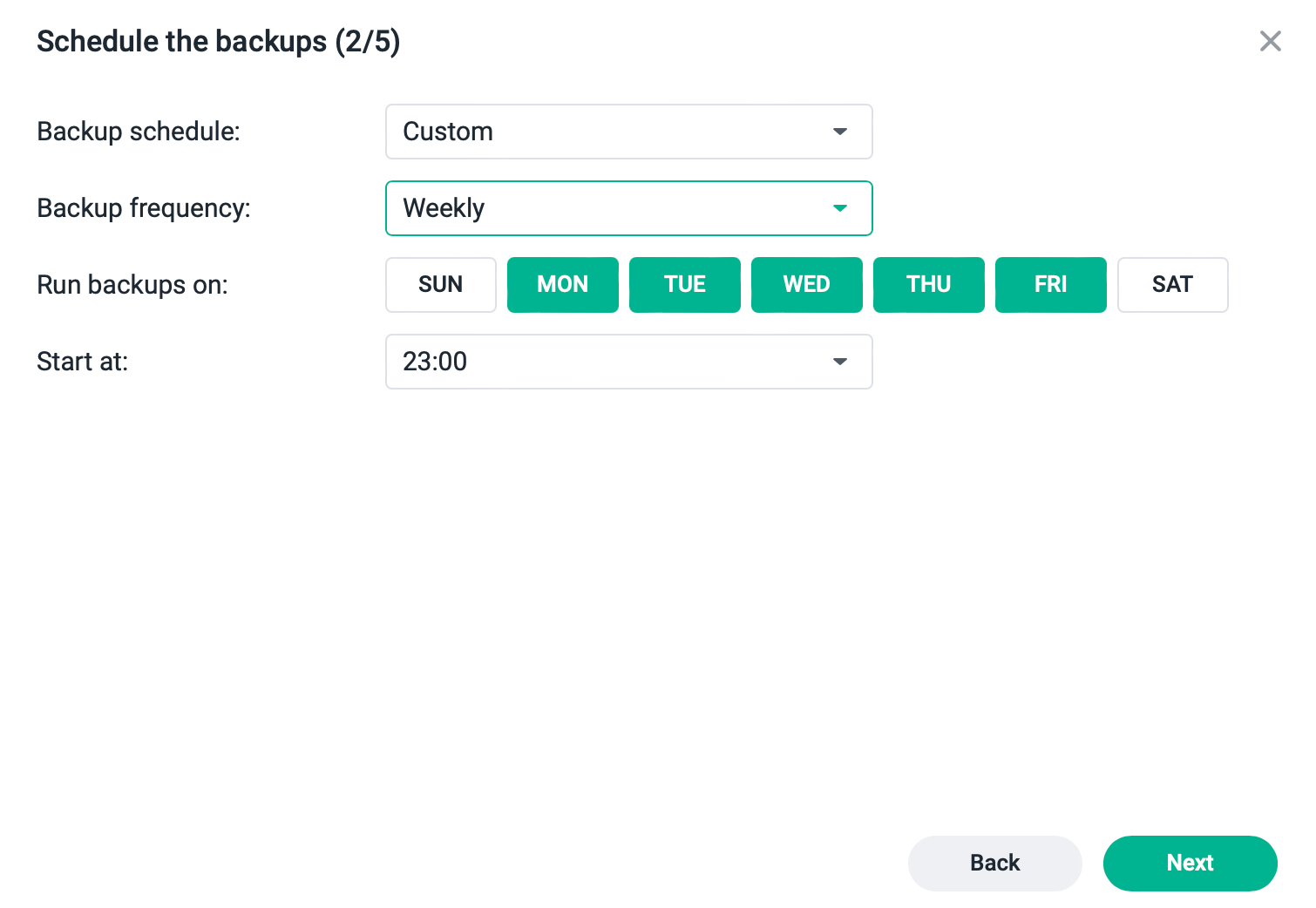
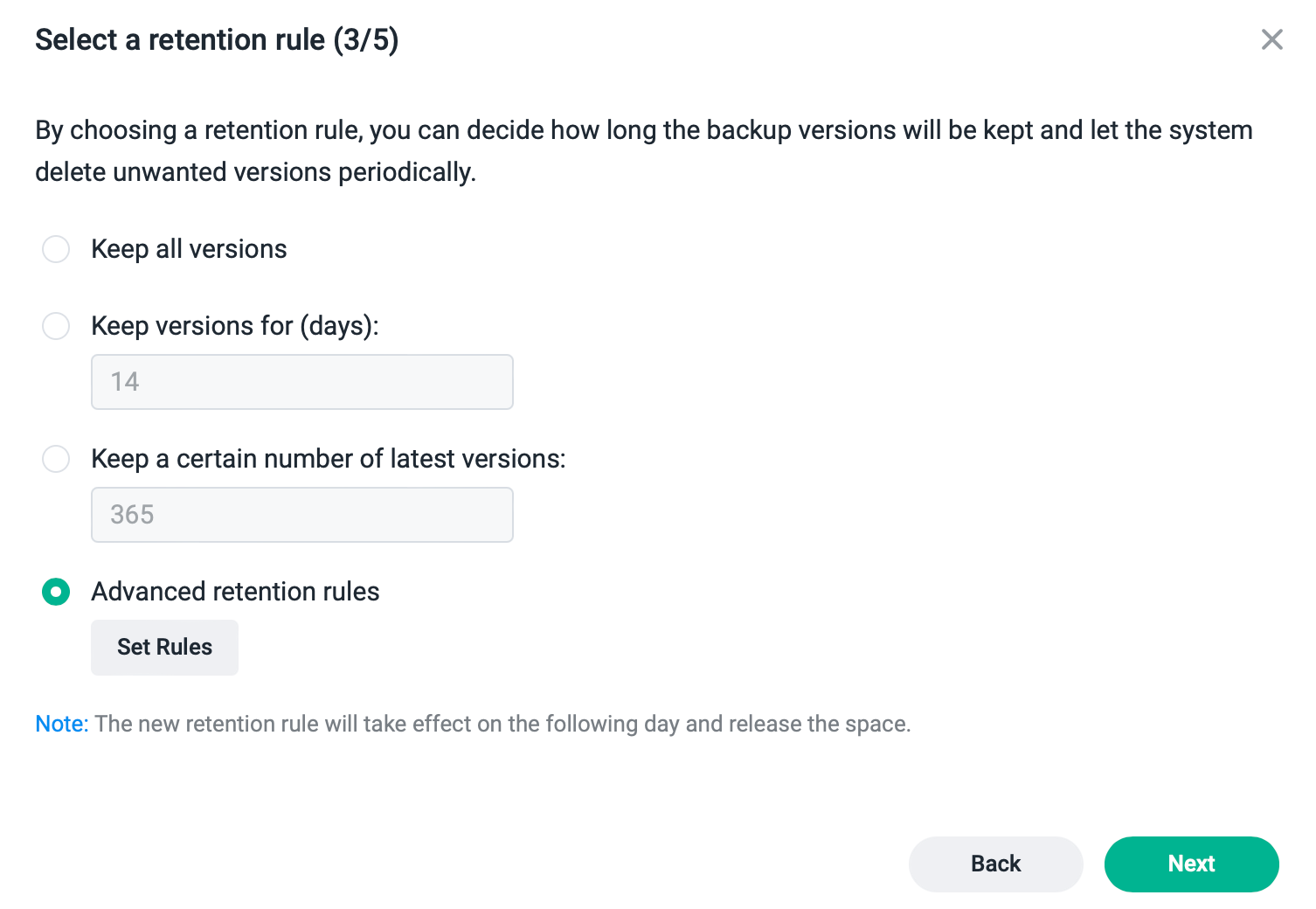
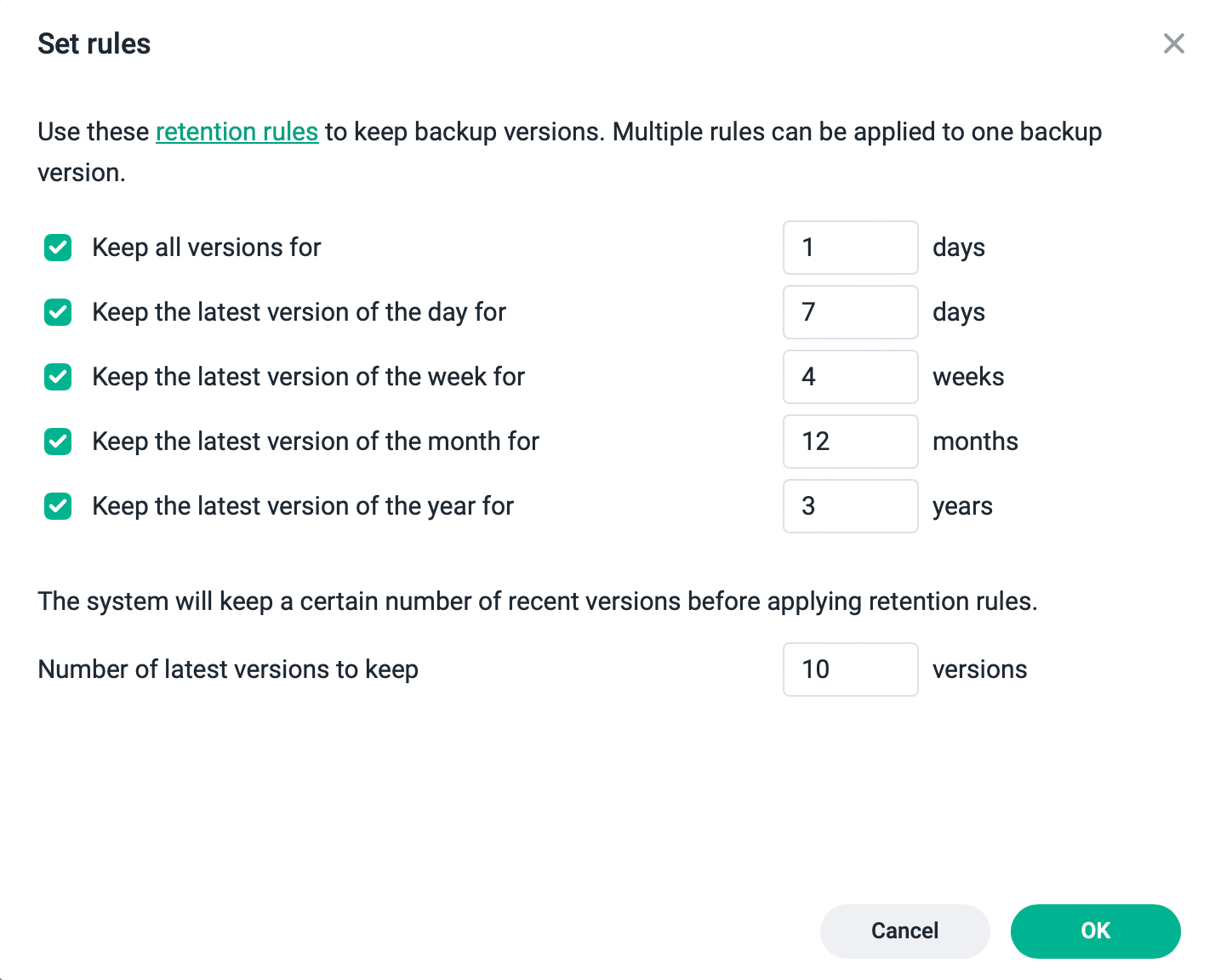
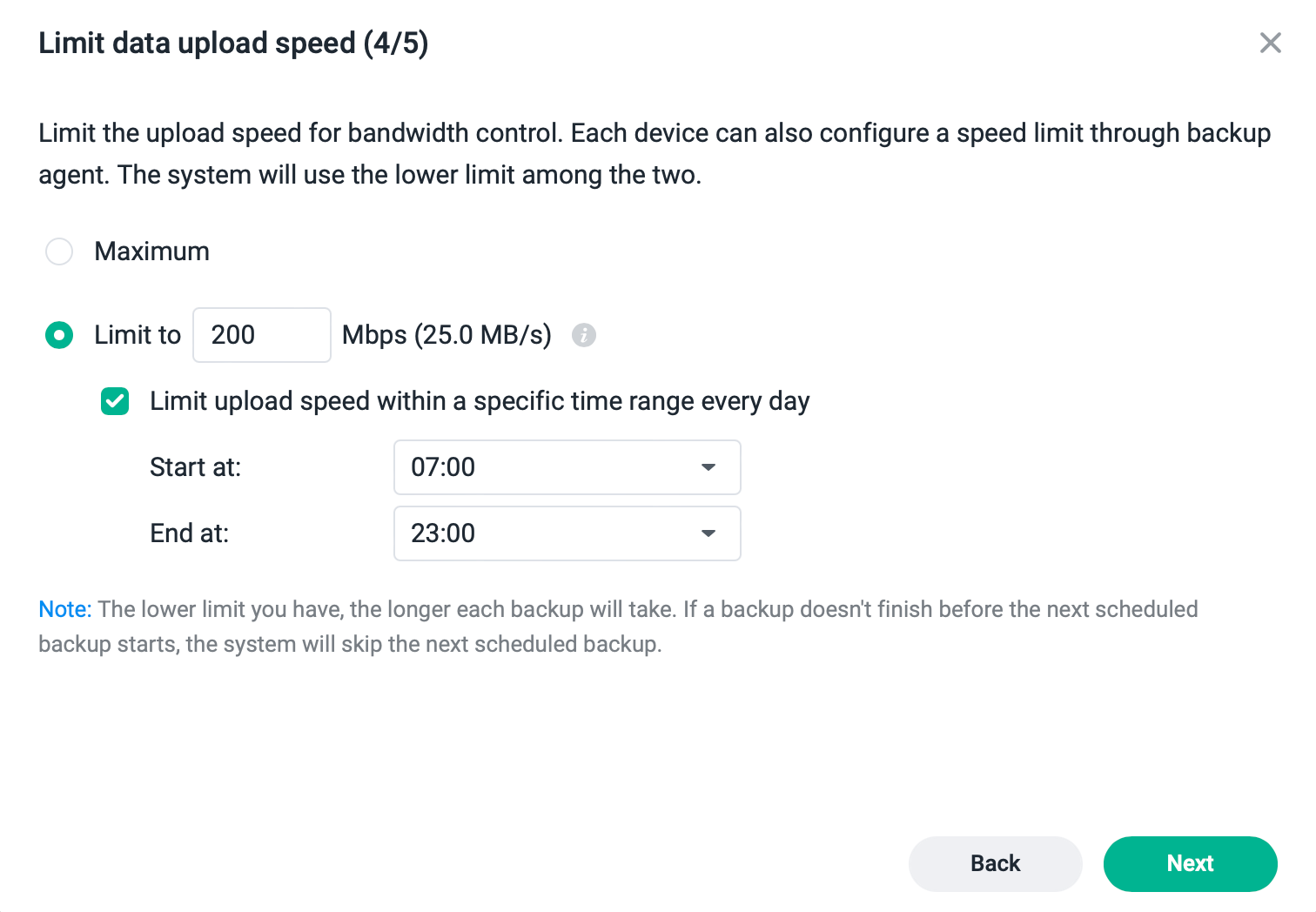
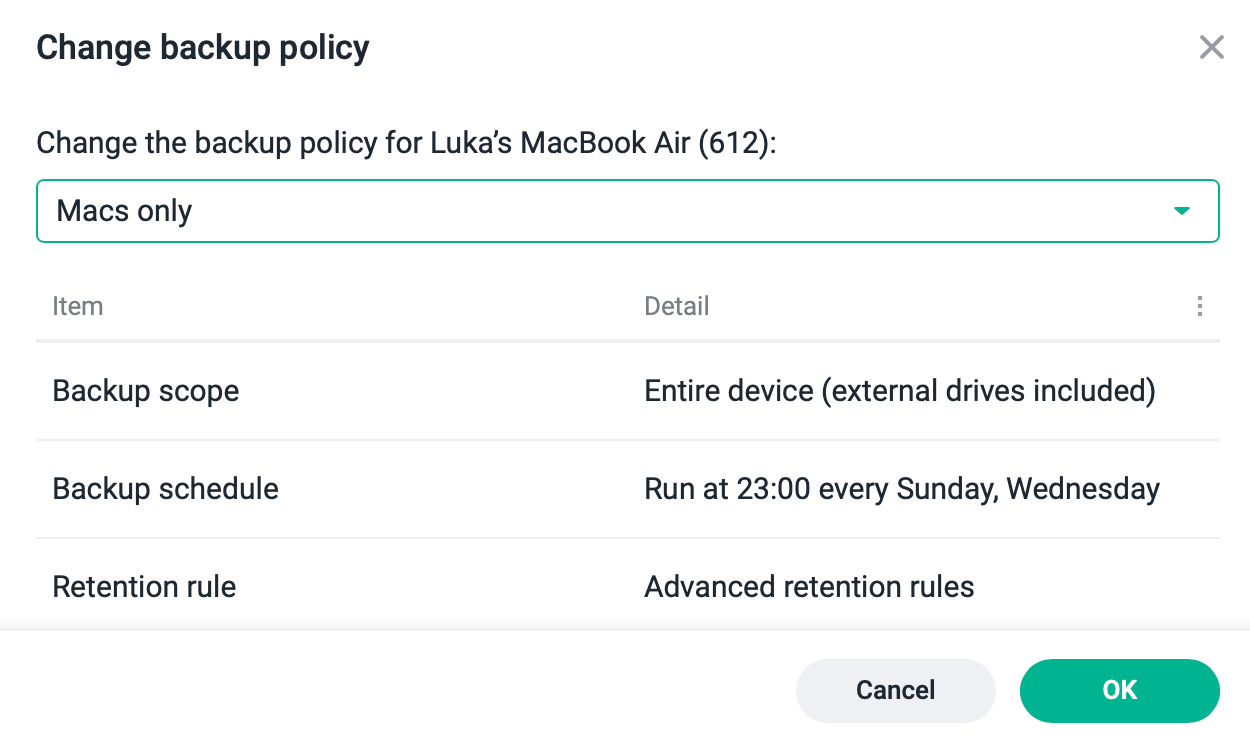
Options that will allow the configuration of a custom on-prem backup policy
Other than all the expected default options when it comes to policy creation, it is nice to see that we also have the "data upload speed limit". It allows us to create a custom speed and time policy when the backup will be using limited bandwidth parameters to maximize or minimize the network impact. This is especially useful if we are on a limited upload link, and we want to prevent any service disruption that might occur due to link saturation.
: On-prem features
The first option that we are offered is the on-prem endpoint backup. This means the option to back up computers and servers based on either macOS or Windows OS (Linux distros are not supported). C2 Backup is a client-based backup solution that as a requirement has an installation of said client as its prerequisite.
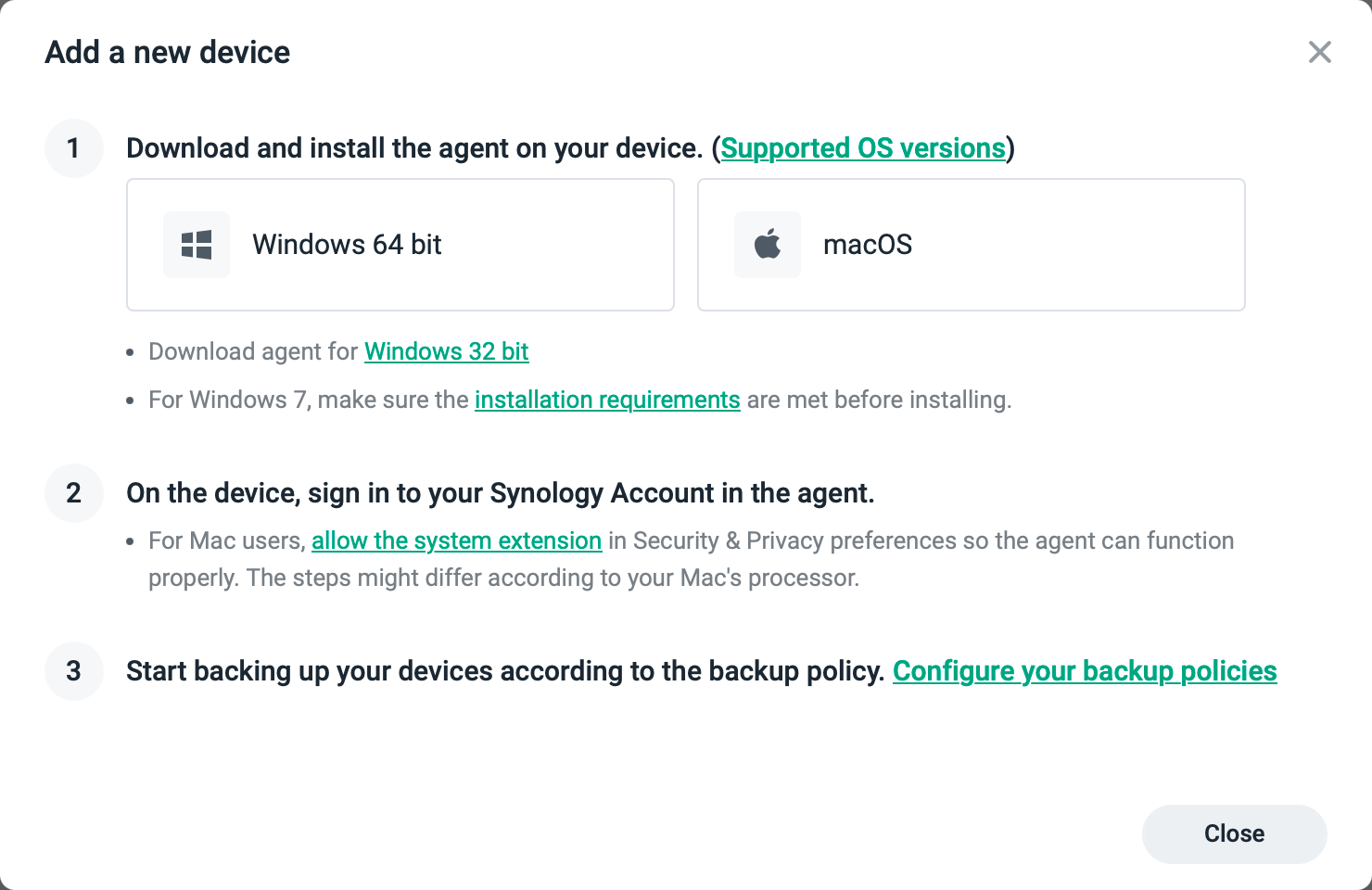
Supported backup host OS (August 2024):
Personal Computers
Windows
- Windows 7 SP1
- Windows 10
- Windows 11
macOS
- macOS Catalina 10.15.7 or later
Servers
*Windows Server backups are only supported on the C2 Backup Business plan.
- Windows Server 2008 R2 SP1
- Windows Server 2012
- Windows Server 2012 R2
- Windows Server 2016
- Windows Server 2019
- Windows Server 2022
The install process is very straightforward and includes a single wizard steps to complete on the Windows side. With macOS, several more steps are included as on-time actions to allow the C2 Backup agent full control of the device.
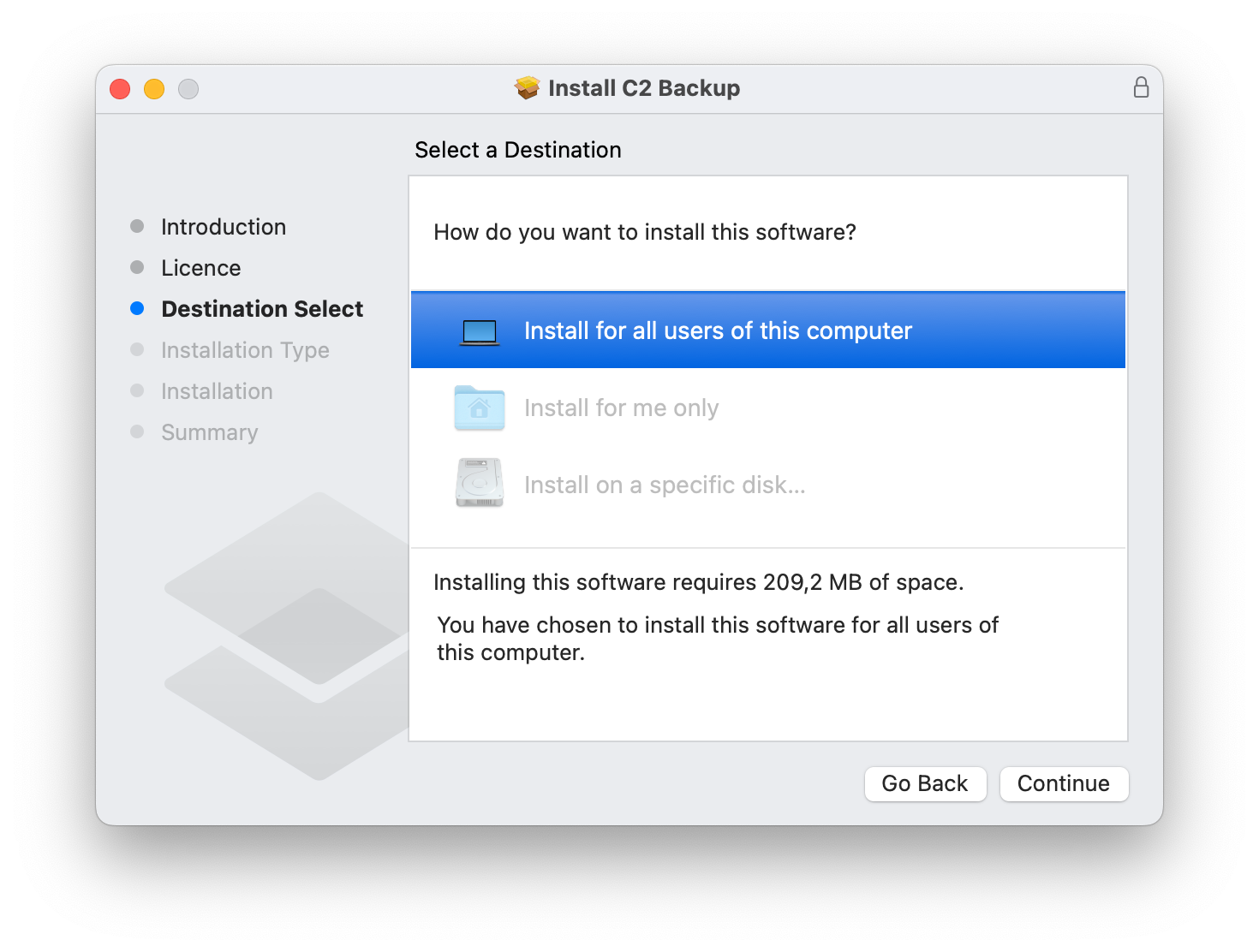
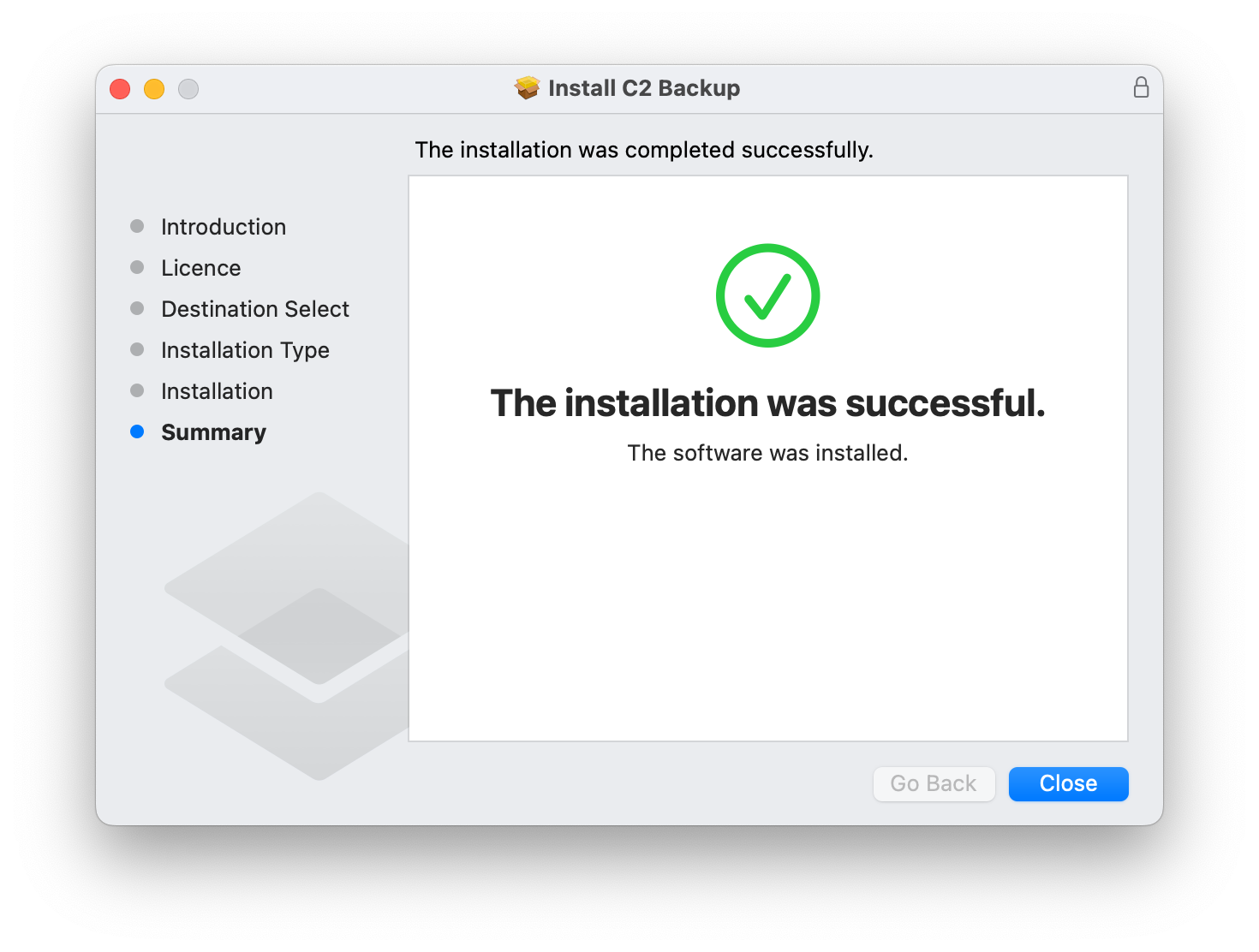
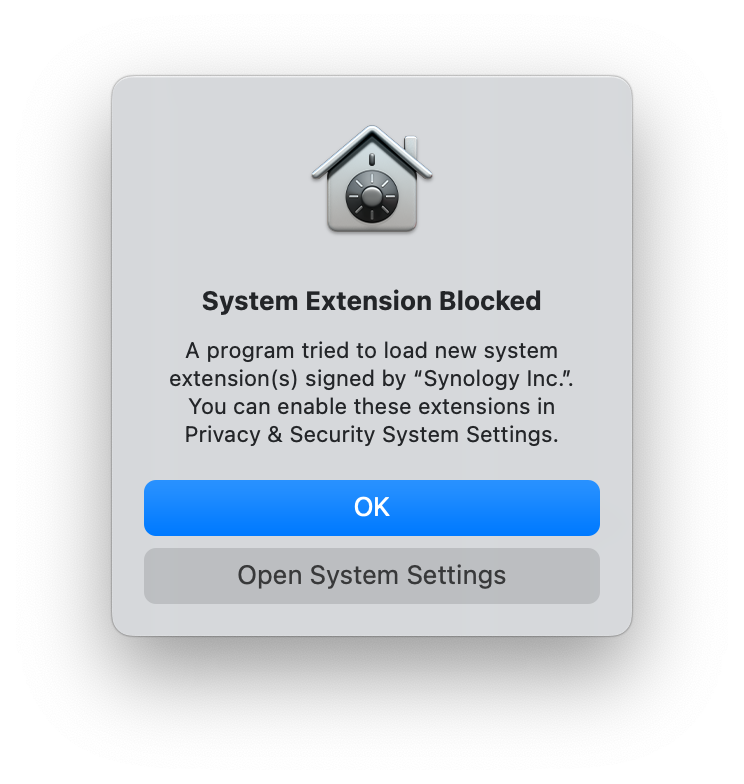
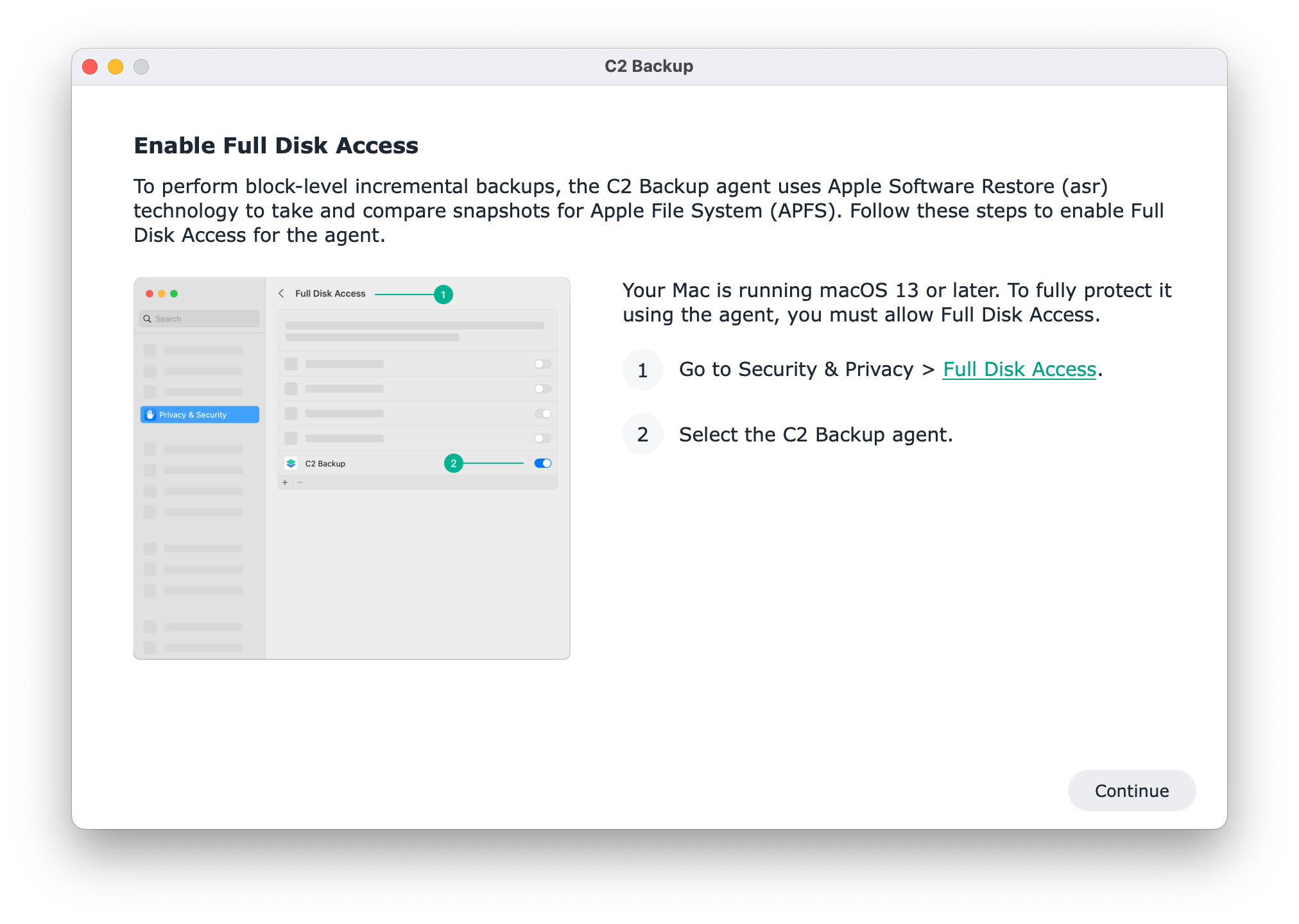
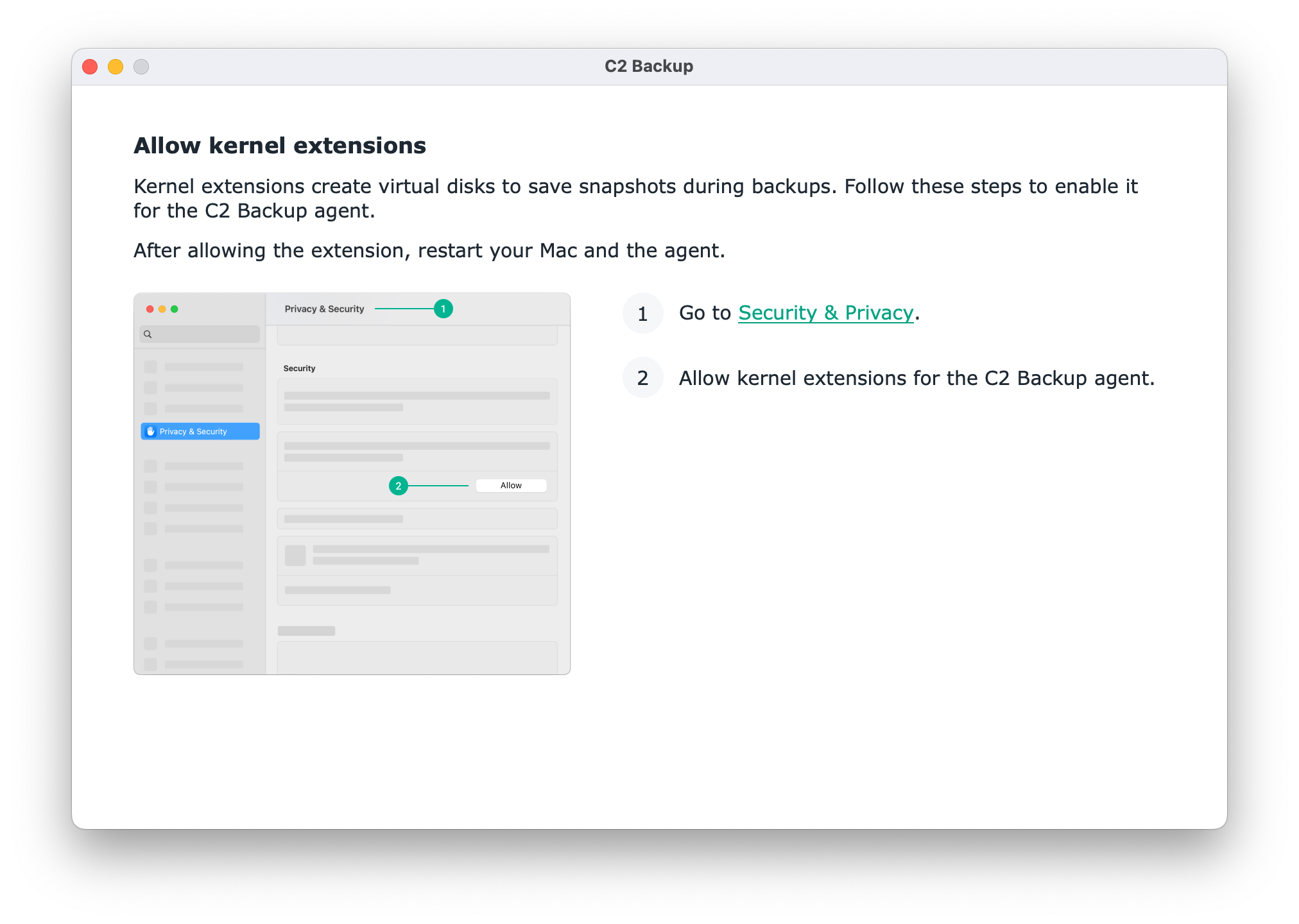
macOS C2 Backup agent install with some additional steps
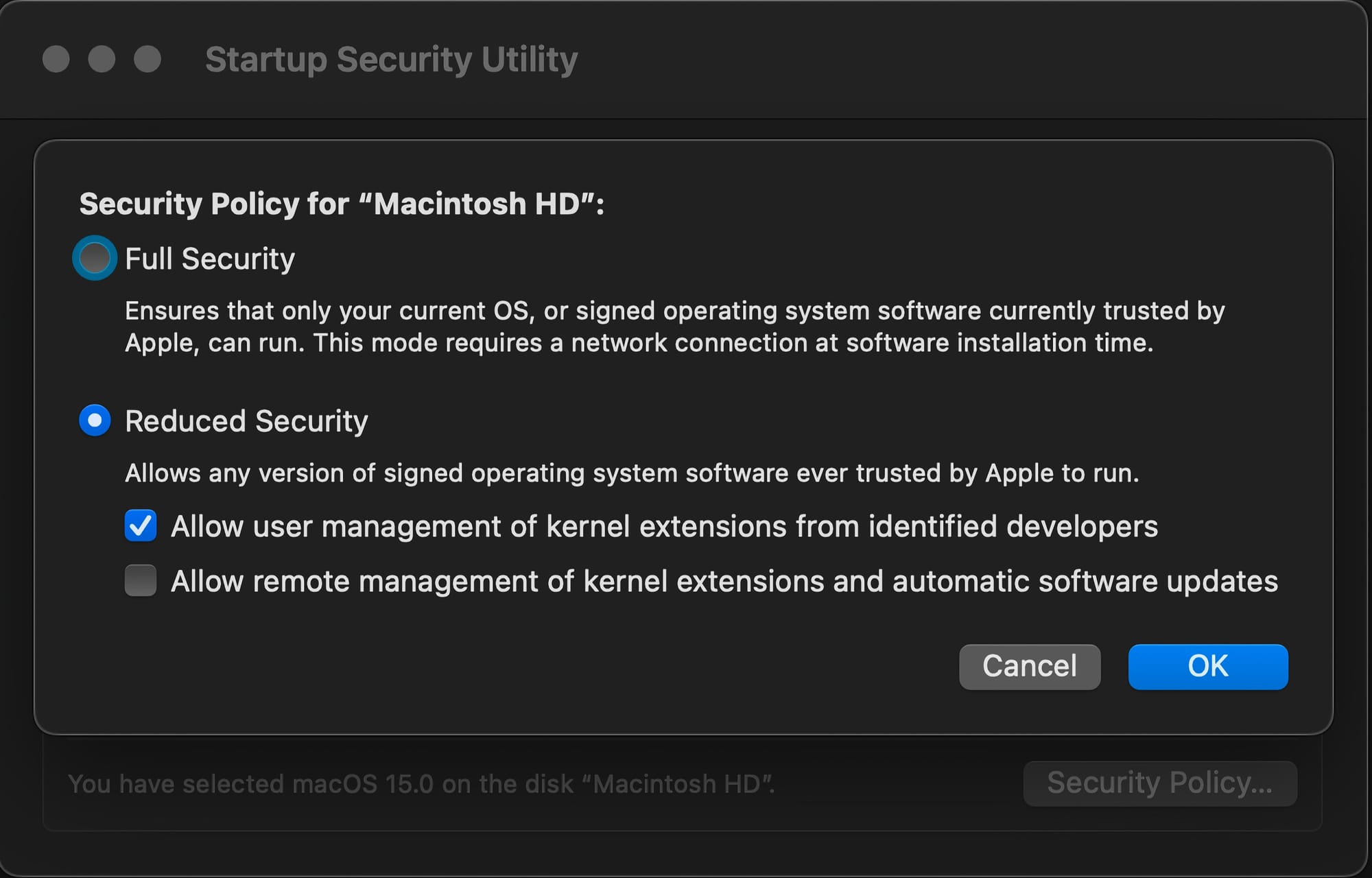
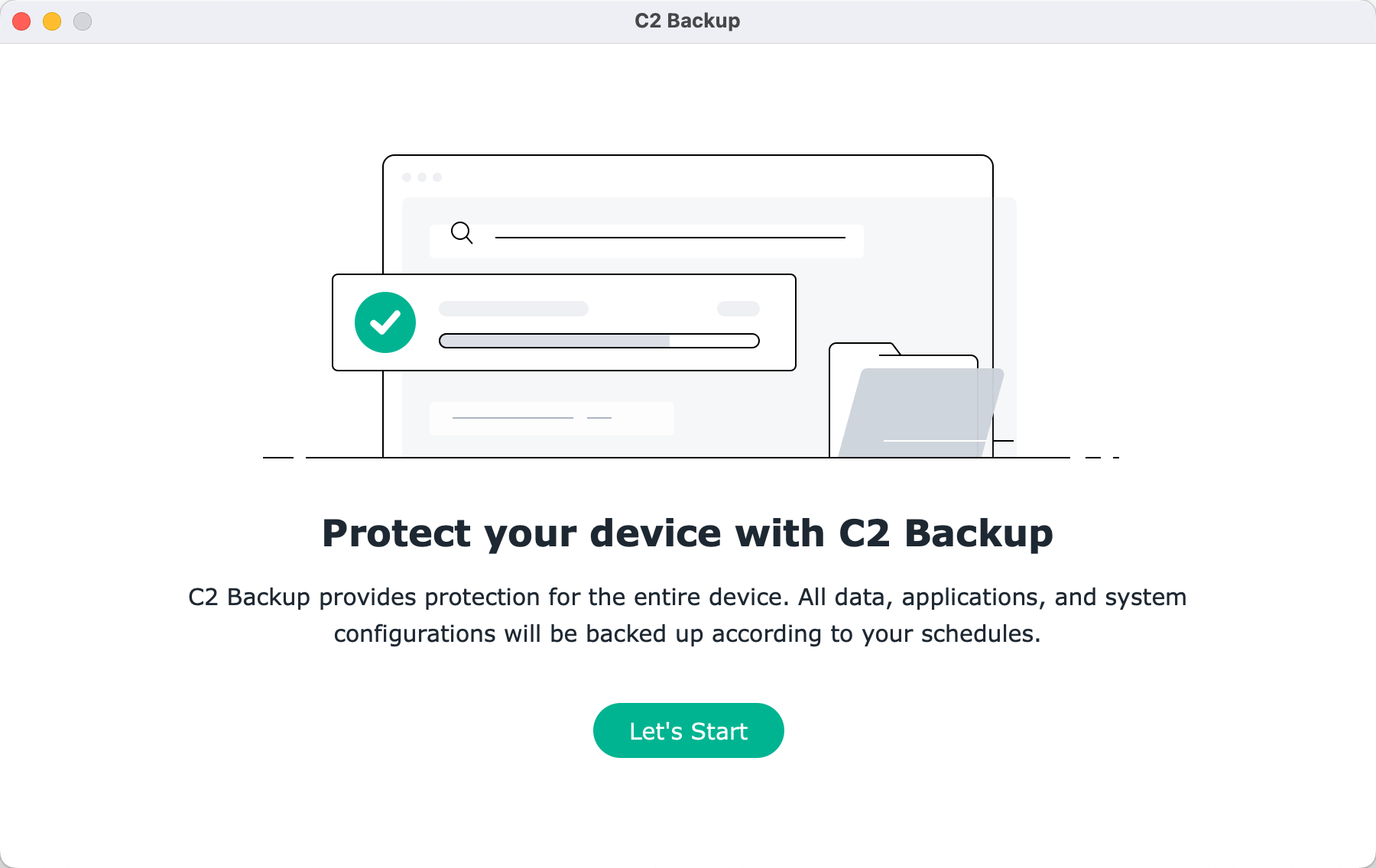
Installing the agent is just one out of three that are needed. Creating a backup policy is optional, and it can be done later on if we so desire and continue to use the built-in one. The only thing that is now left, is to sign in and connect this endpoint device with our C2 subscription.
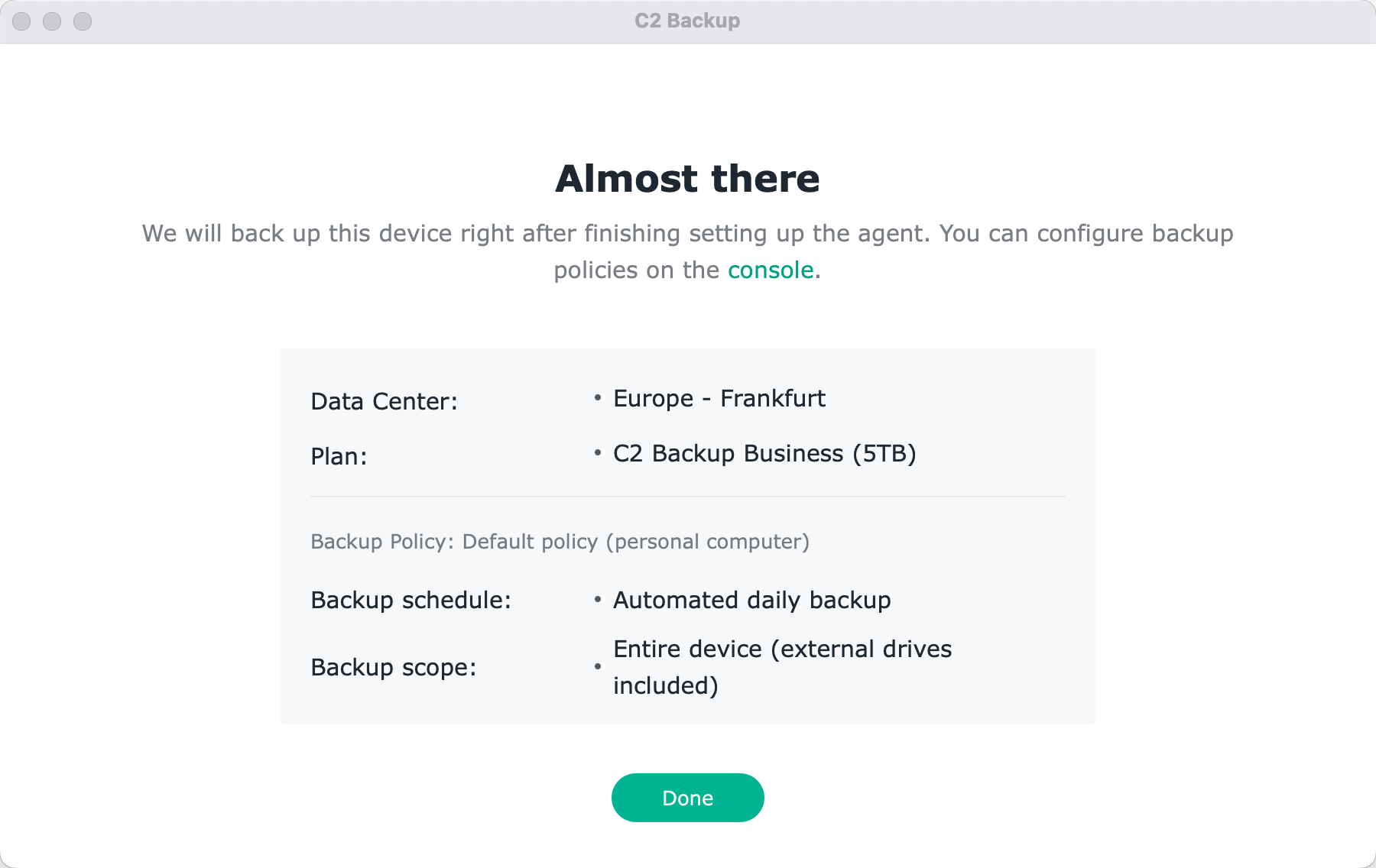
The backup will start immediately if we allow it, or leave it on a backup policy schedule. It is expected that the initial backup will take some time. Depending again on data upload limitation, general bandwidth, and the size of the overall data.
C2 Backup backups everything. The OS, apps, data, configuration, the works. So choosing elements to backup is not an option (other than external devices), but we will have the option to selectively recover or download bits and pieces unless we are not going for a full bare-metal restoration.
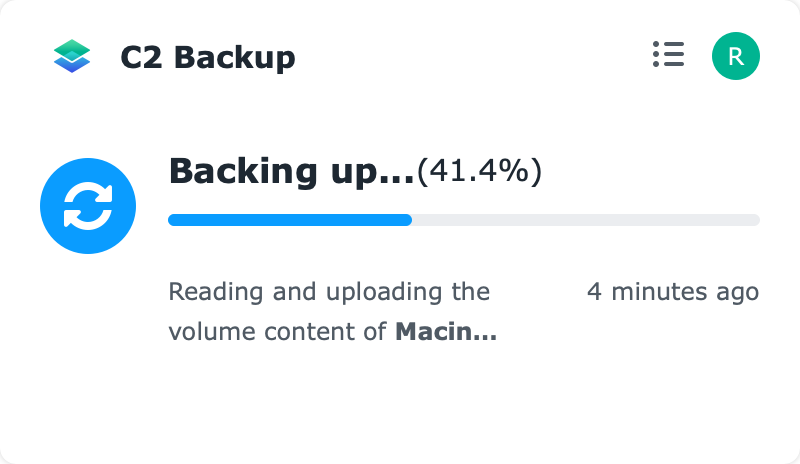
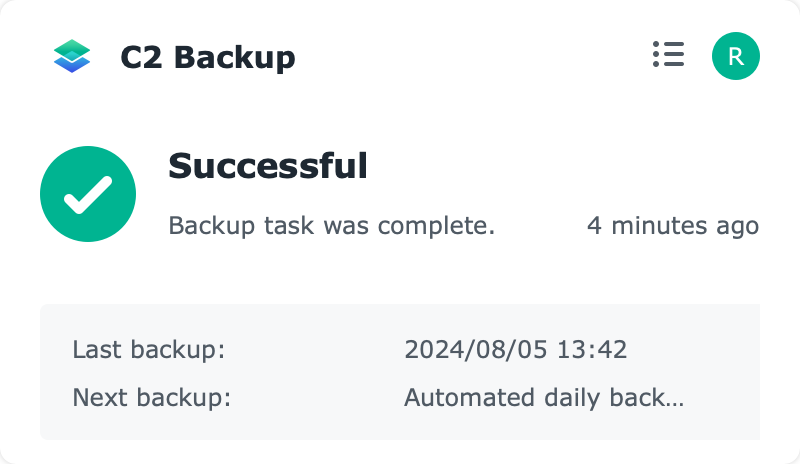
C2 Backup for Business client-side notifications (progress and completion)
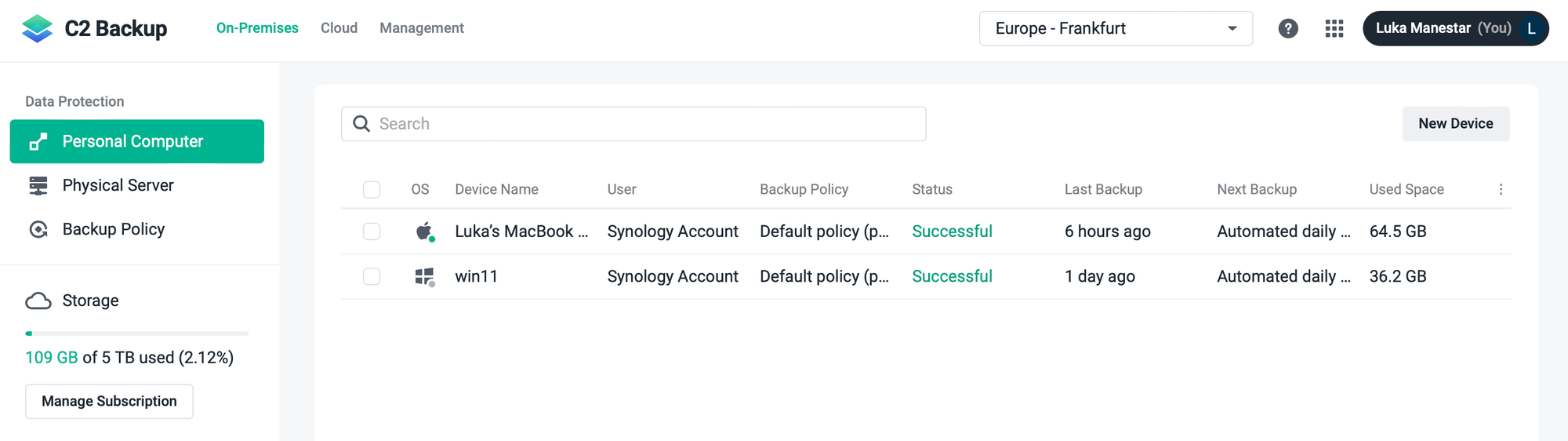
To put some numbers in perspective, the initial backup of about 65GB of data took 33 minutes with an average speed of 34MB/s. Subsequent backups/versions lasted about 2-3 min depending on the data difference.
Of course, the speed will also depend on the C2 utilization and the type of backup/restore (as we will see later on), so in another example of 36GB of data the backup was completed in 16 minutes with close to 40MB/s upload speed.
The C2 Backup platform just like its on-prem Active Backup for Business alternative, has a user-accessible Recovery Portal. This portal allows for a selective download of data from each device across multiple versions.
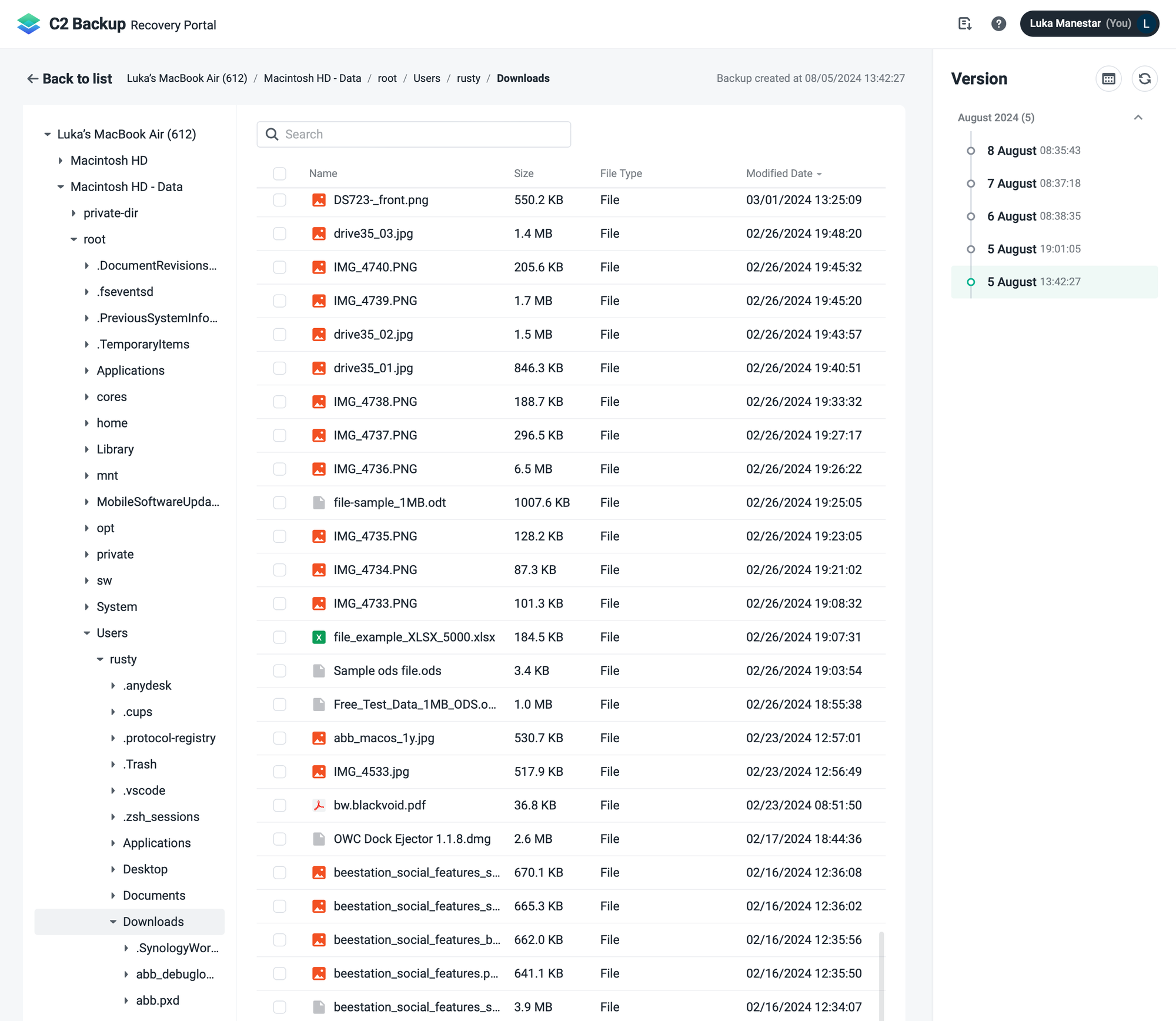
The recovery portal works as expected by listing the versions across the right-hand side and upon its selection we can look for that single particular file on the left-hand side.
:: Bare-metal recovery
With a single/multiple file restoration offered by the Recovery Portal, the C2 Backup platform offers also entire device recovery, also known as bare-metal.
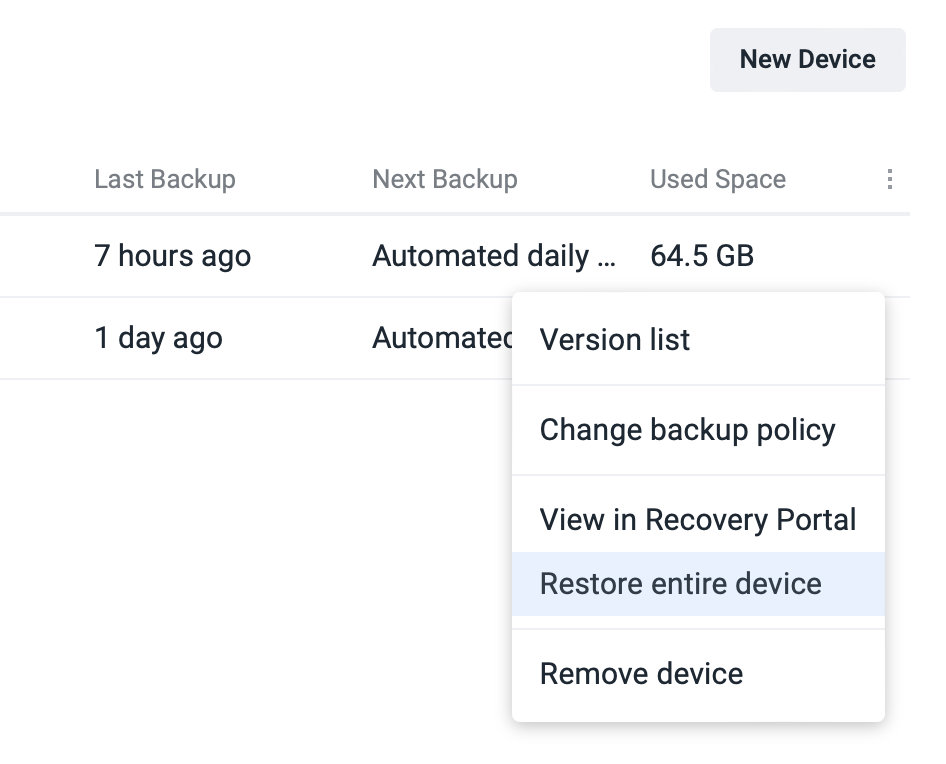
The whole process is divided into two main steps. Downloading the C2 Backup Recovery Media Creator, and making a bootable device (USB) or an ISO file that can be used with PXE or virtual hypervisors to create new VMs from existing VMs or perform physical to virtual recovery.
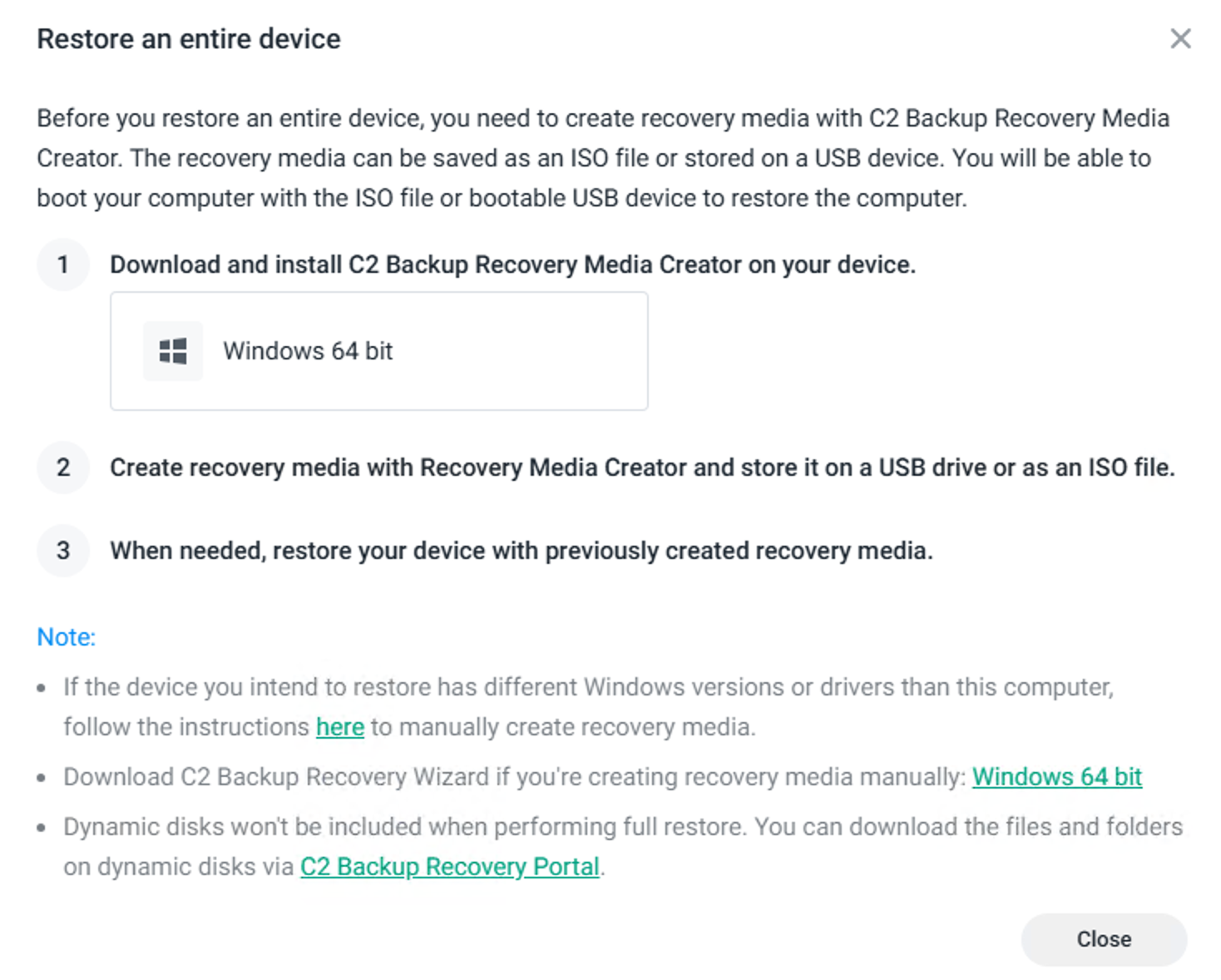
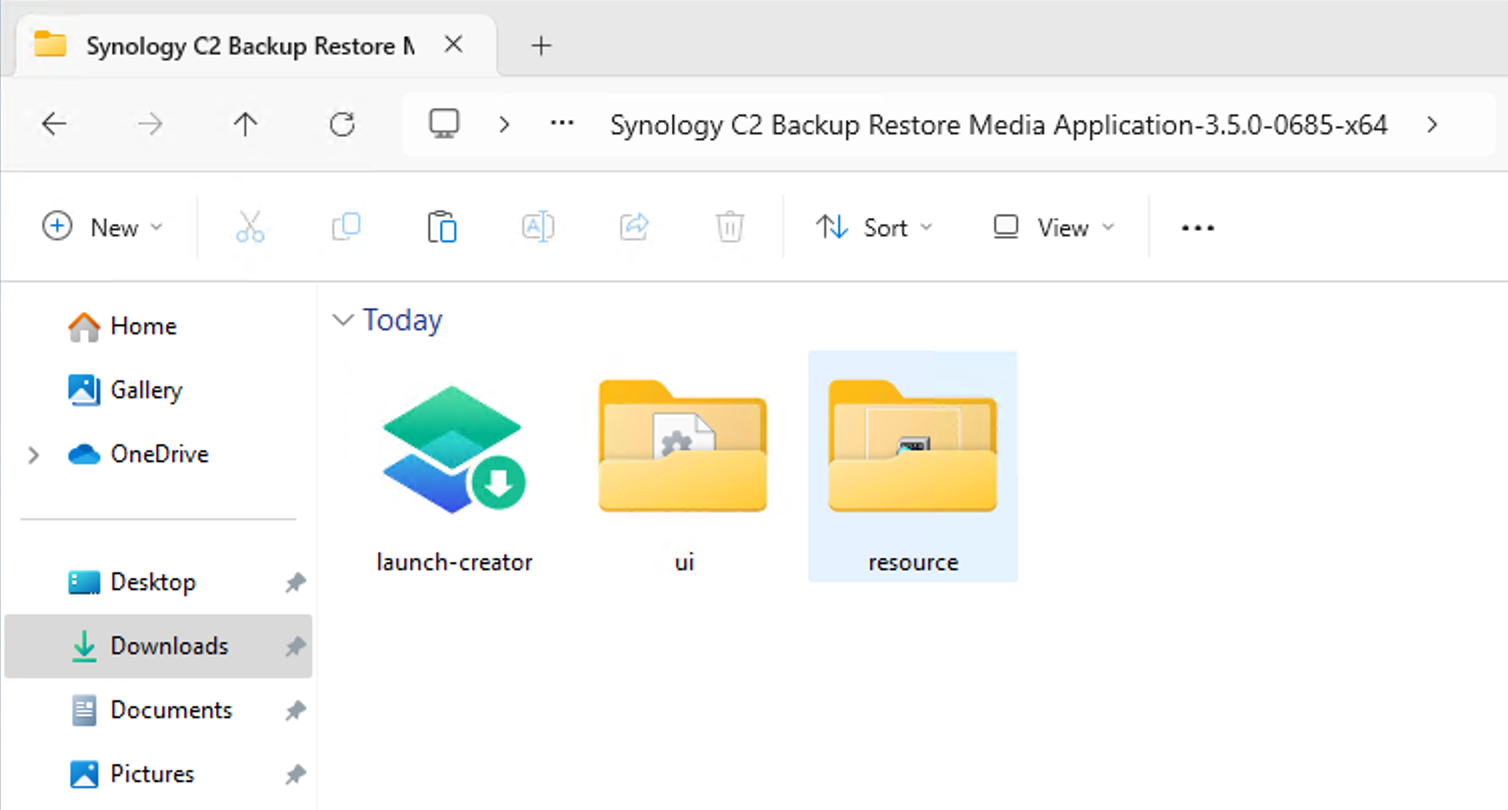
The Windows-based C2 Backup Recovery Media Creator
We have to keep in mind that to make a bootable setup, we will have to install Windows ADK and Windows PE in advance, before running the actual creator wizard.
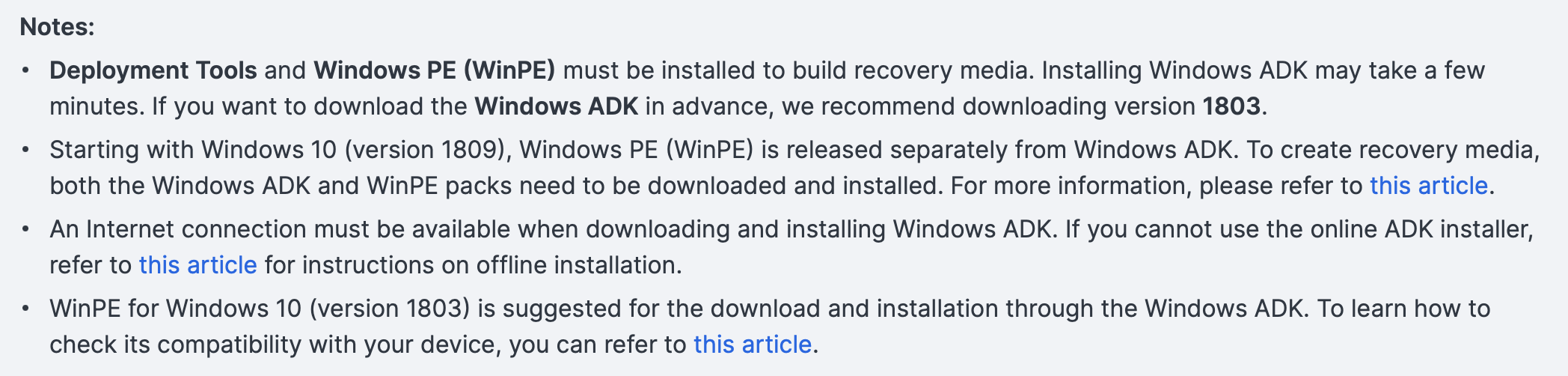
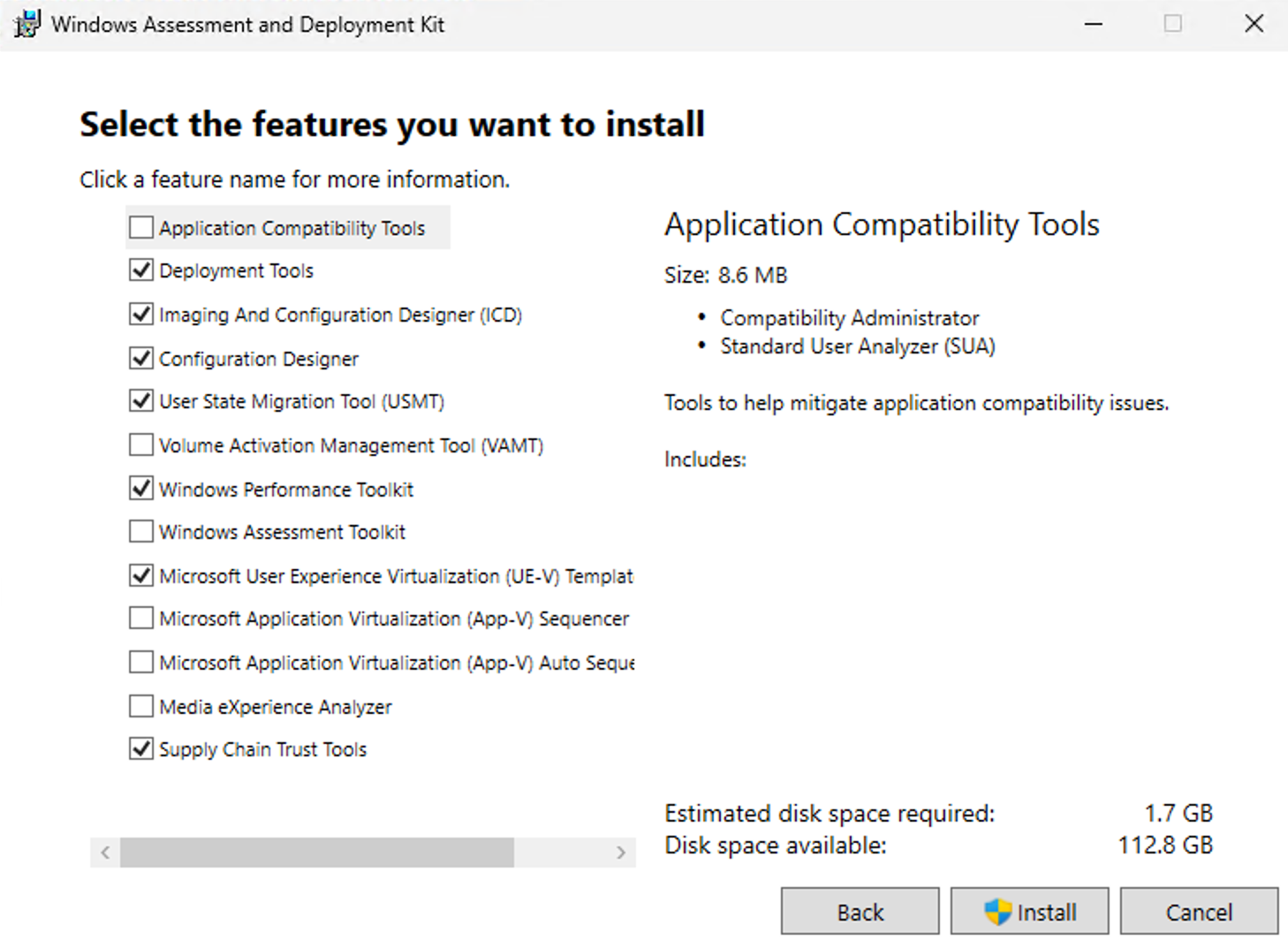
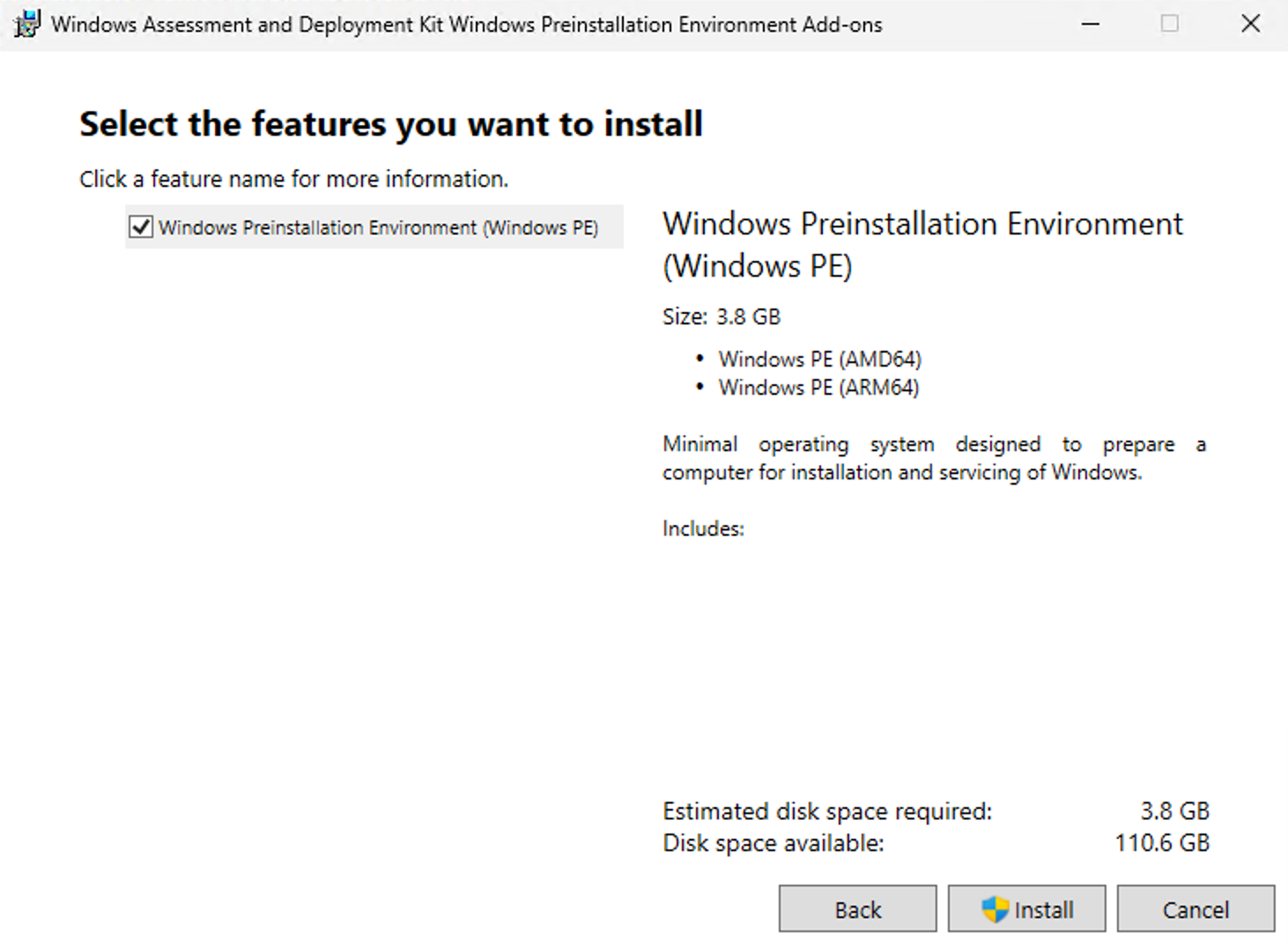
Windows ADK and PE installations need to be performed before the recovery creator wizard can run
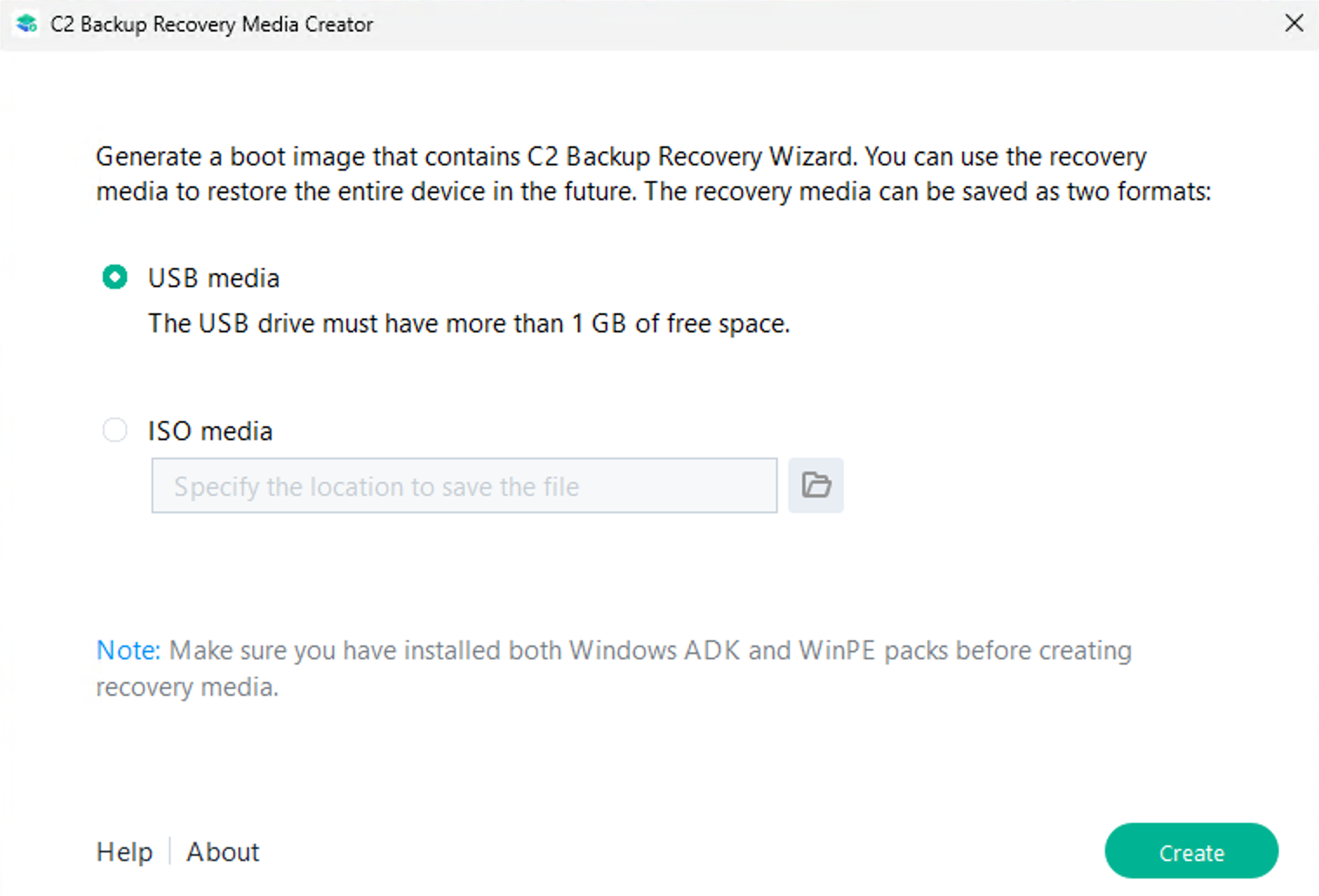
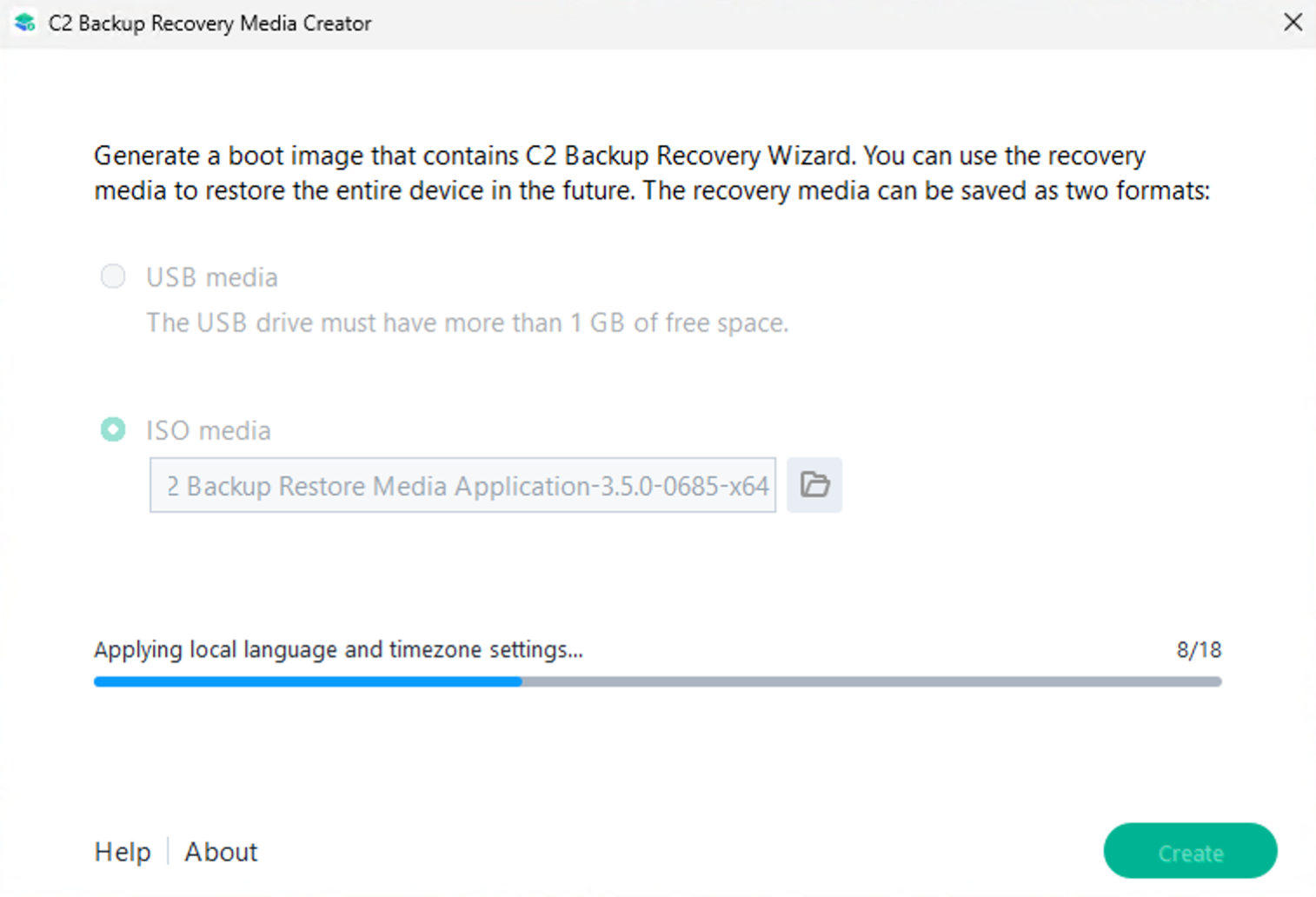
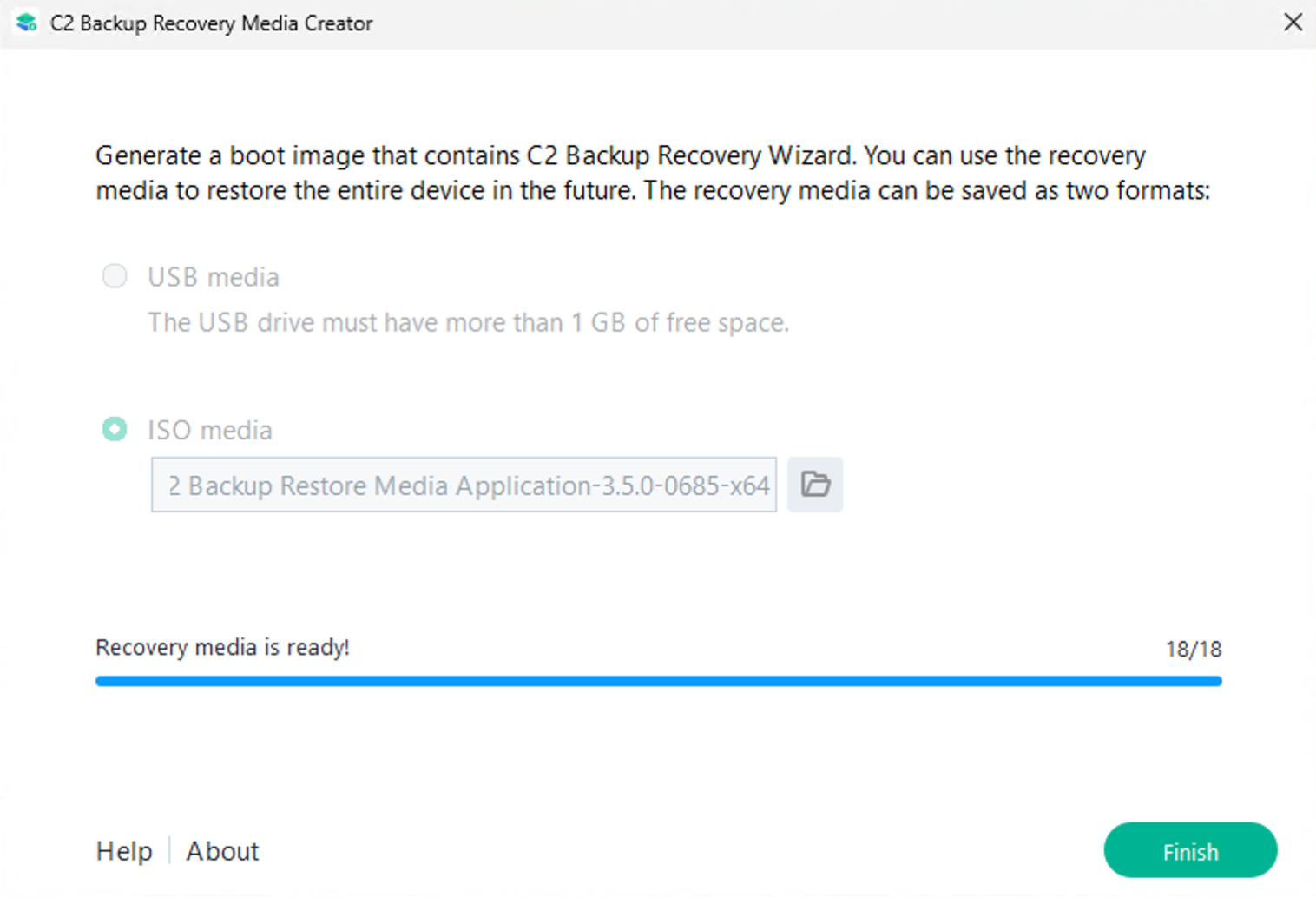
The recovery creator wizard process
Restoring the actual machine is easy and follows a straightforward wizard. Booting the machine from a USB or ISO file will soon land us in a C2 Backup Recovery wizard that will allow for partial or full machine recovery.
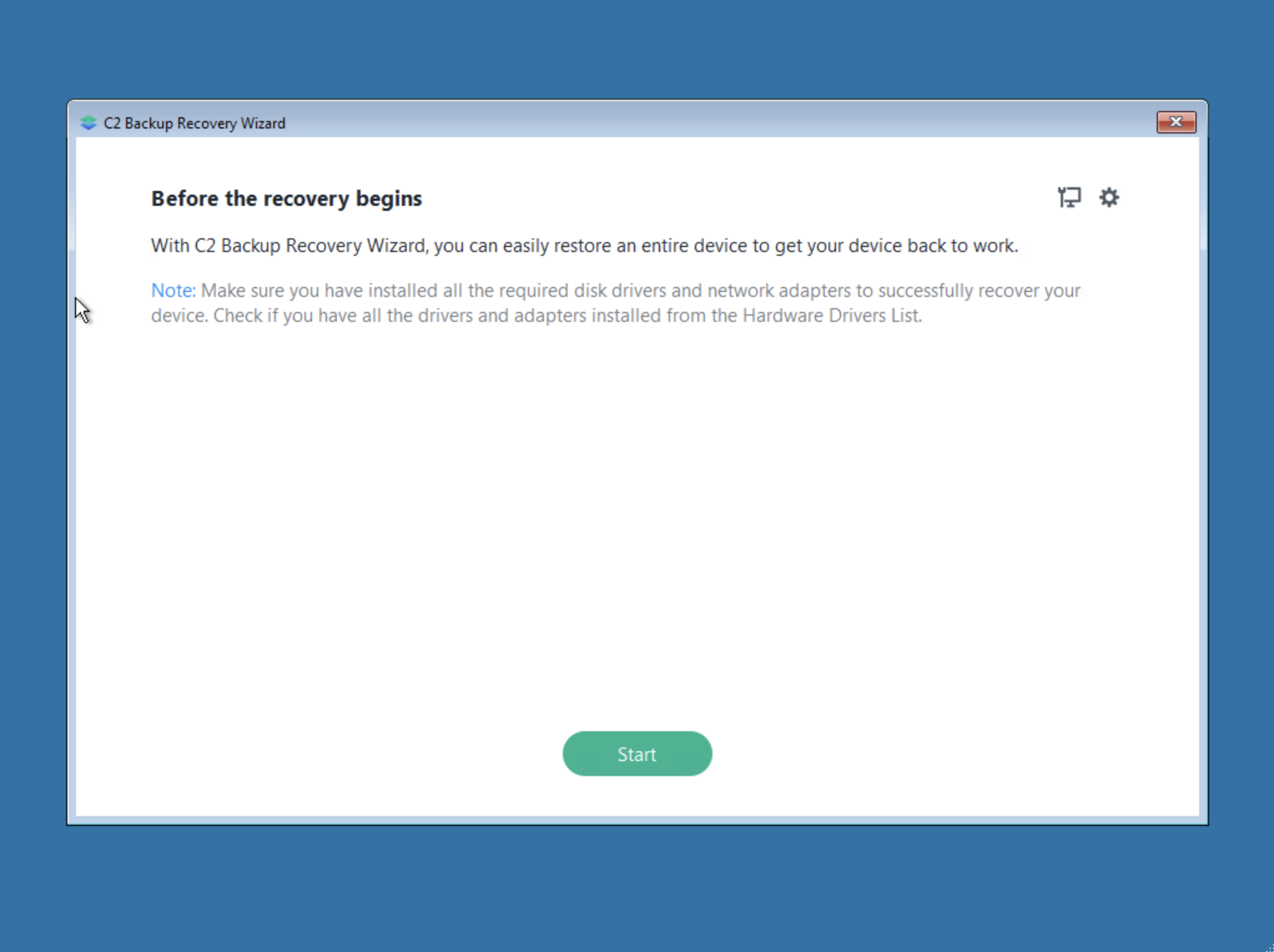
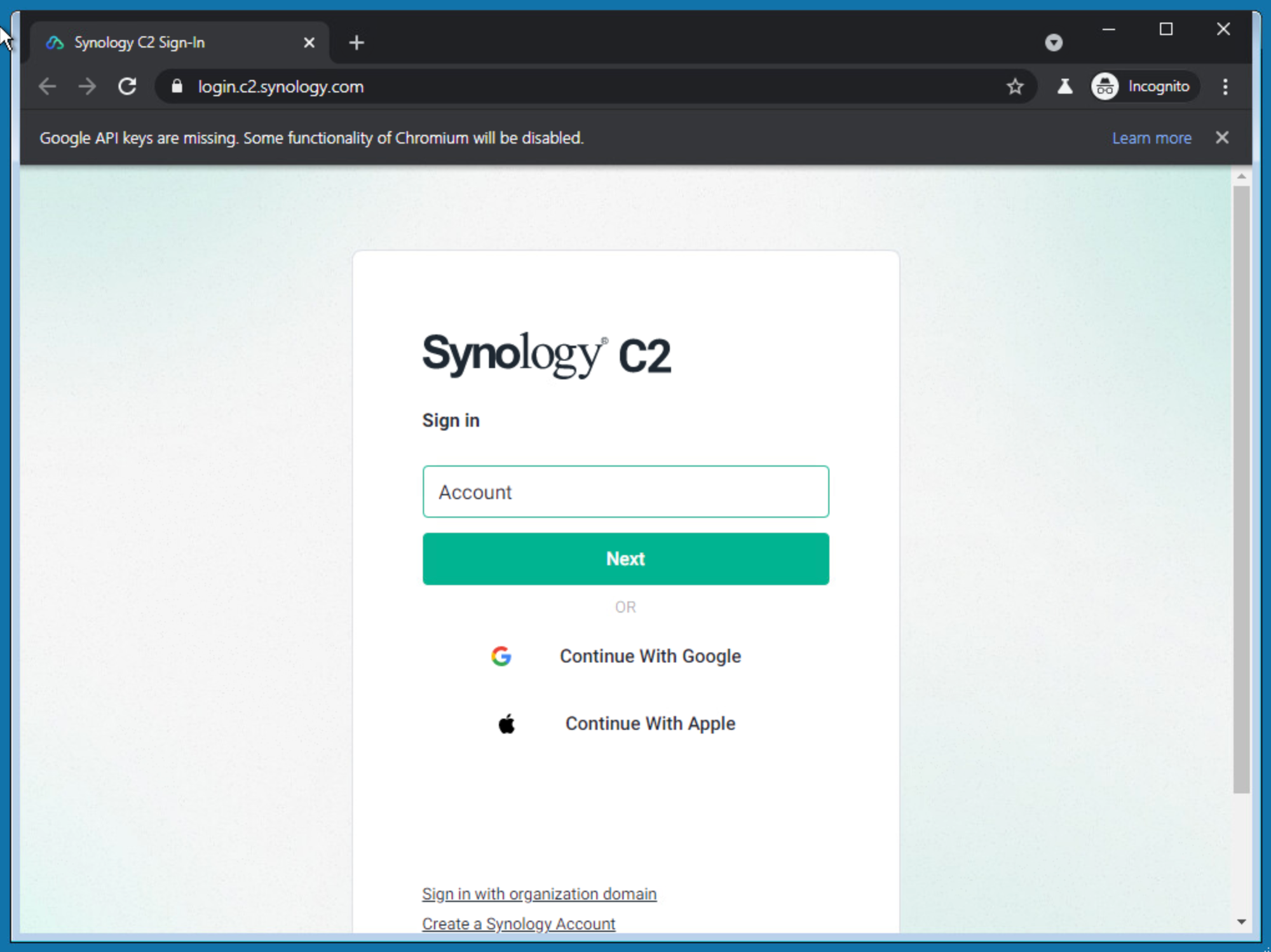
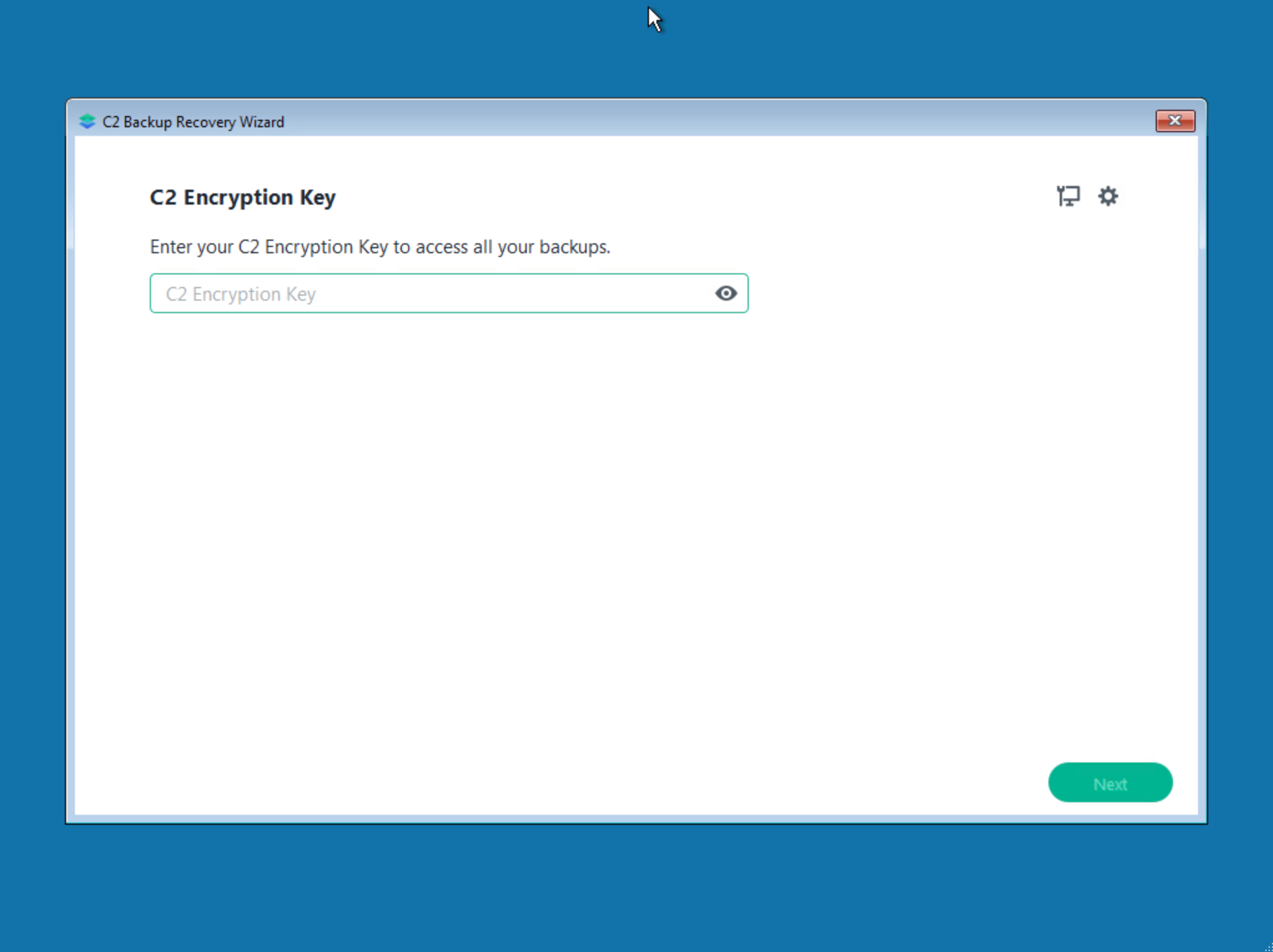
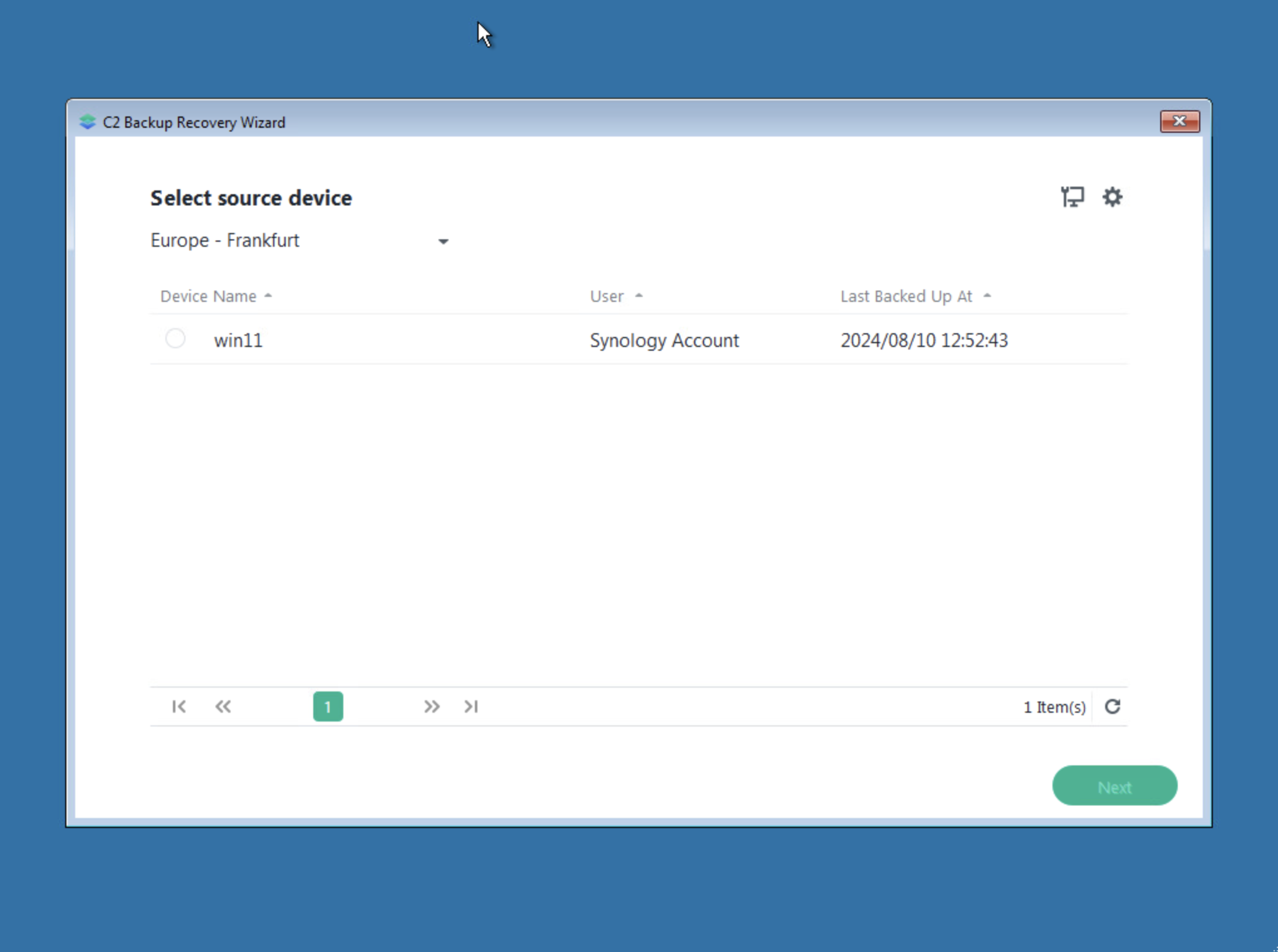
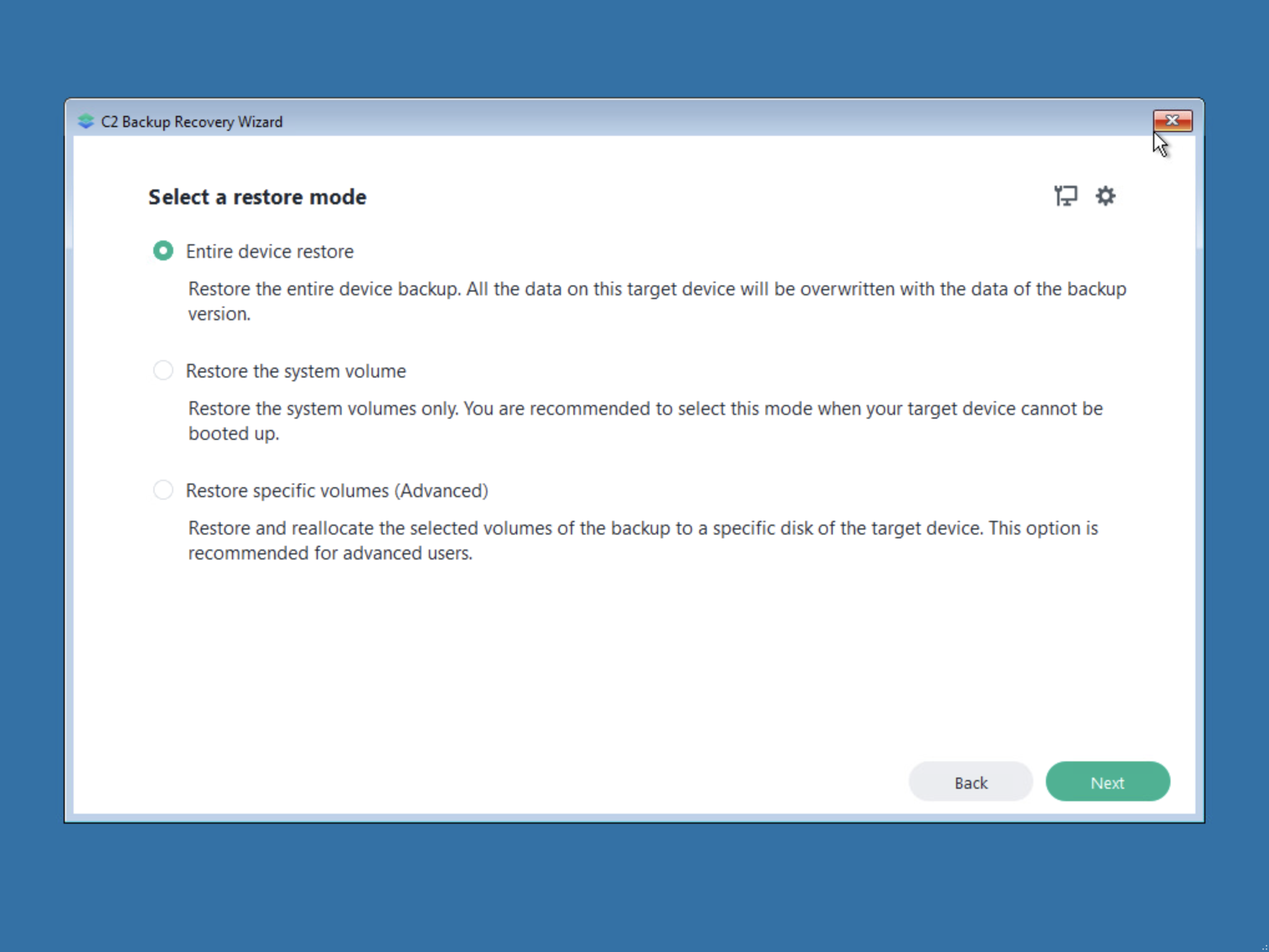
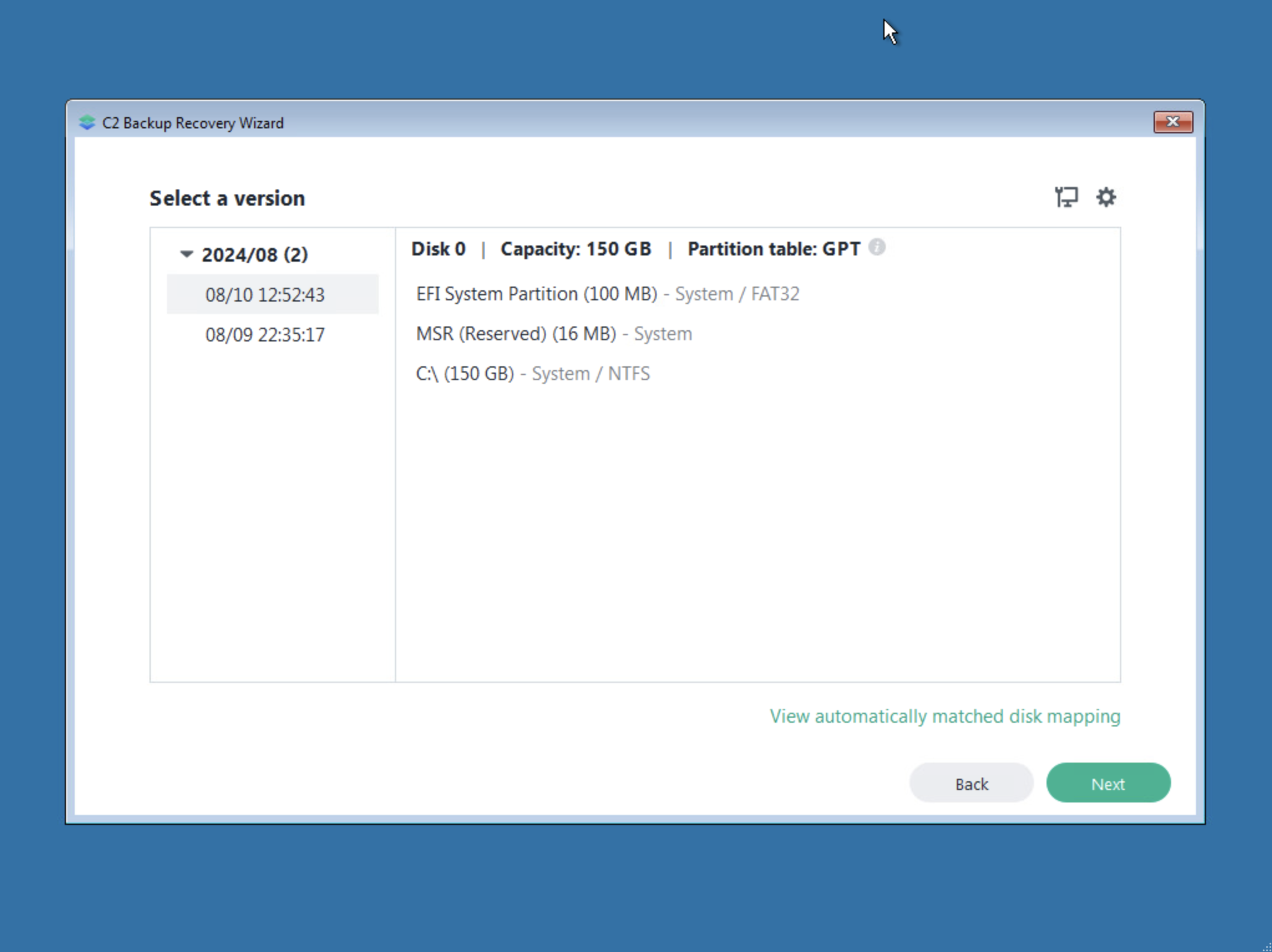
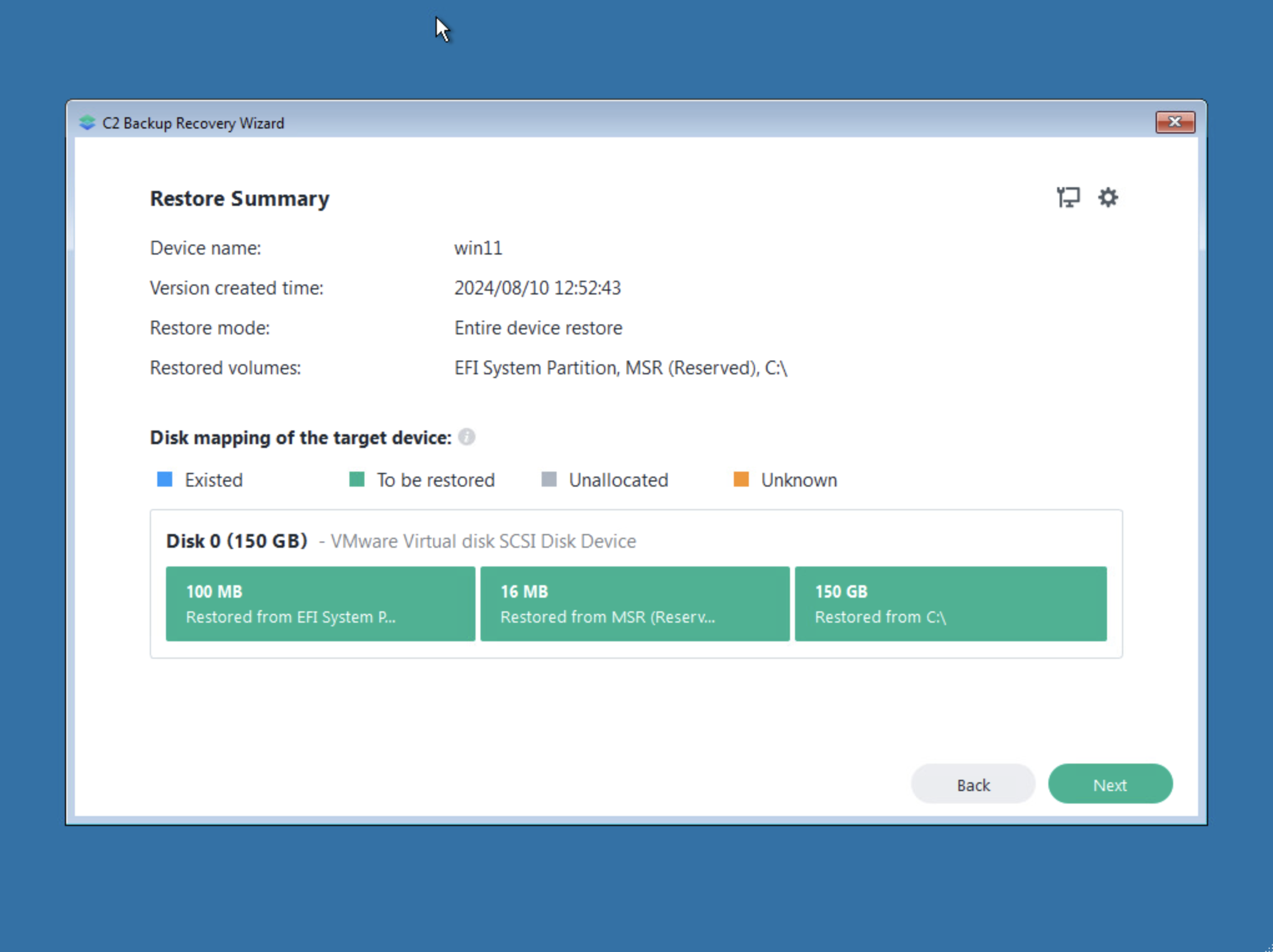
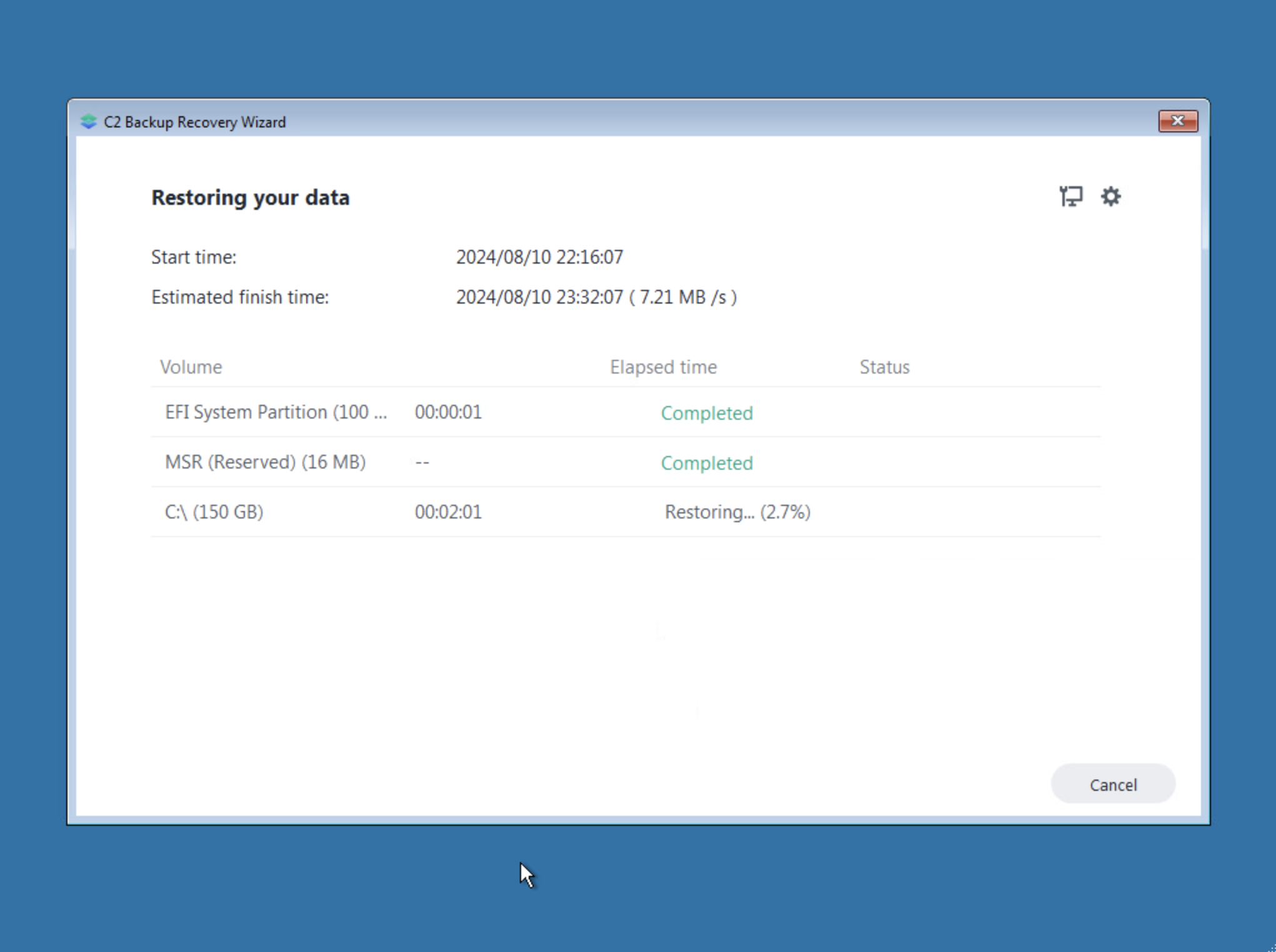
C2 Backup recovery wizard steps
While we can make certain changes along the way, for the most part, if we want to restore the machine as is there will be no need to make any. While the process went with zero issues, it is worth mentioning that the restoration of a 150 GB Windows 11 machine (with 36GB of usable space), took almost four hours to complete. 3h 49 min to exact with an average speed of 3.5MB/s.
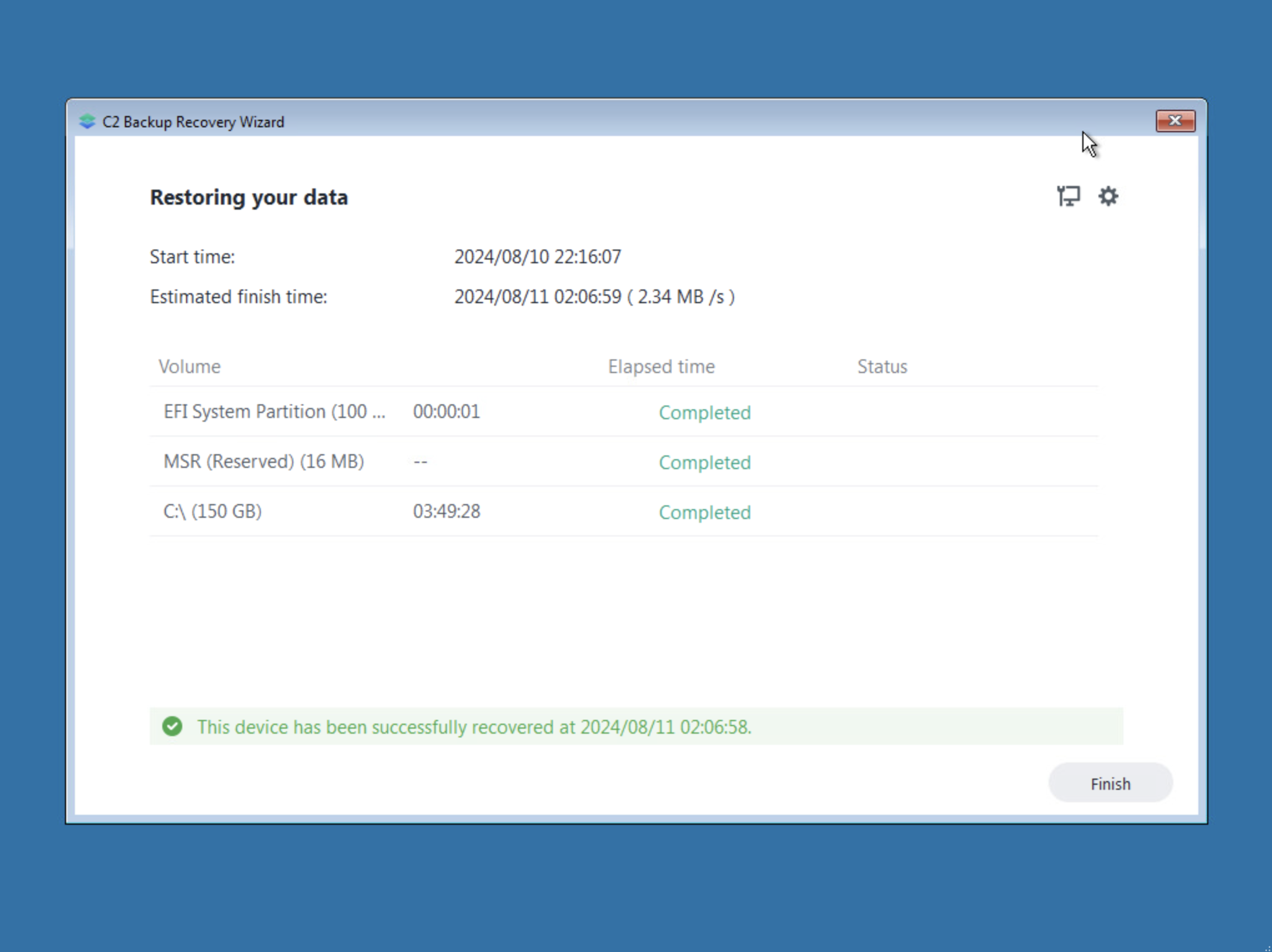
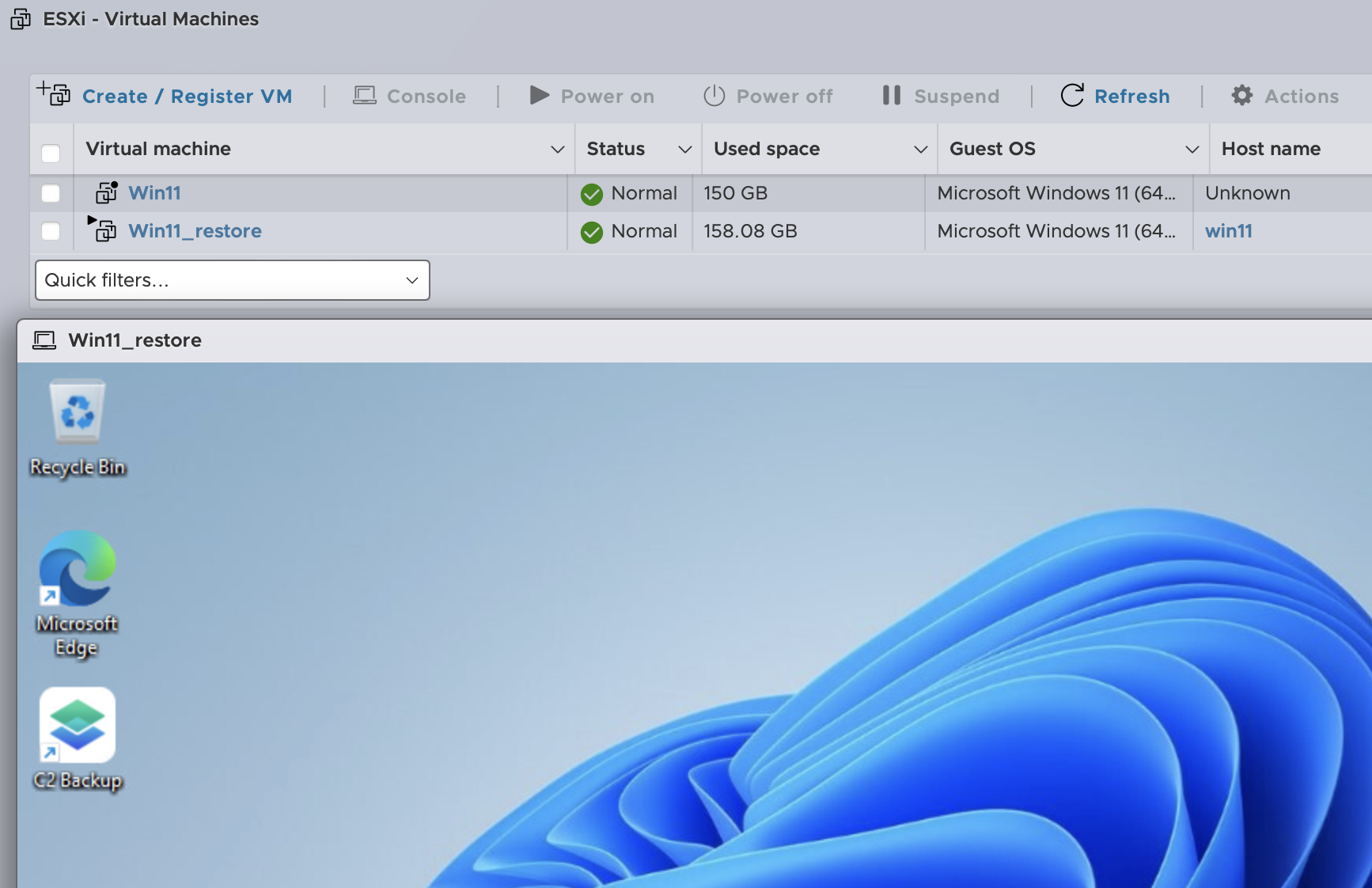
Now someone might say that is more than fine and again, it will depend on the local network speeds, but if you are looking for a fast recovery of multiple devices, this speed might be an issue. Personally, I think a cloud backup destination should be considered as a last resort, and I don't mean disaster recovery (those usually need to be resolved quickly), but rather a location from which we can recover over some time if all else locally fails.
: Cloud features
As already mentioned as opposed to on-prem device backup, C2 Backup for Business supports one cloud SaaS platform that it can connect to, and that's Microsoft 365 Business. Using a private account will not work (as indicated at the start of the article), so the minimum that we have to use is an M365 Business Standard subscription.
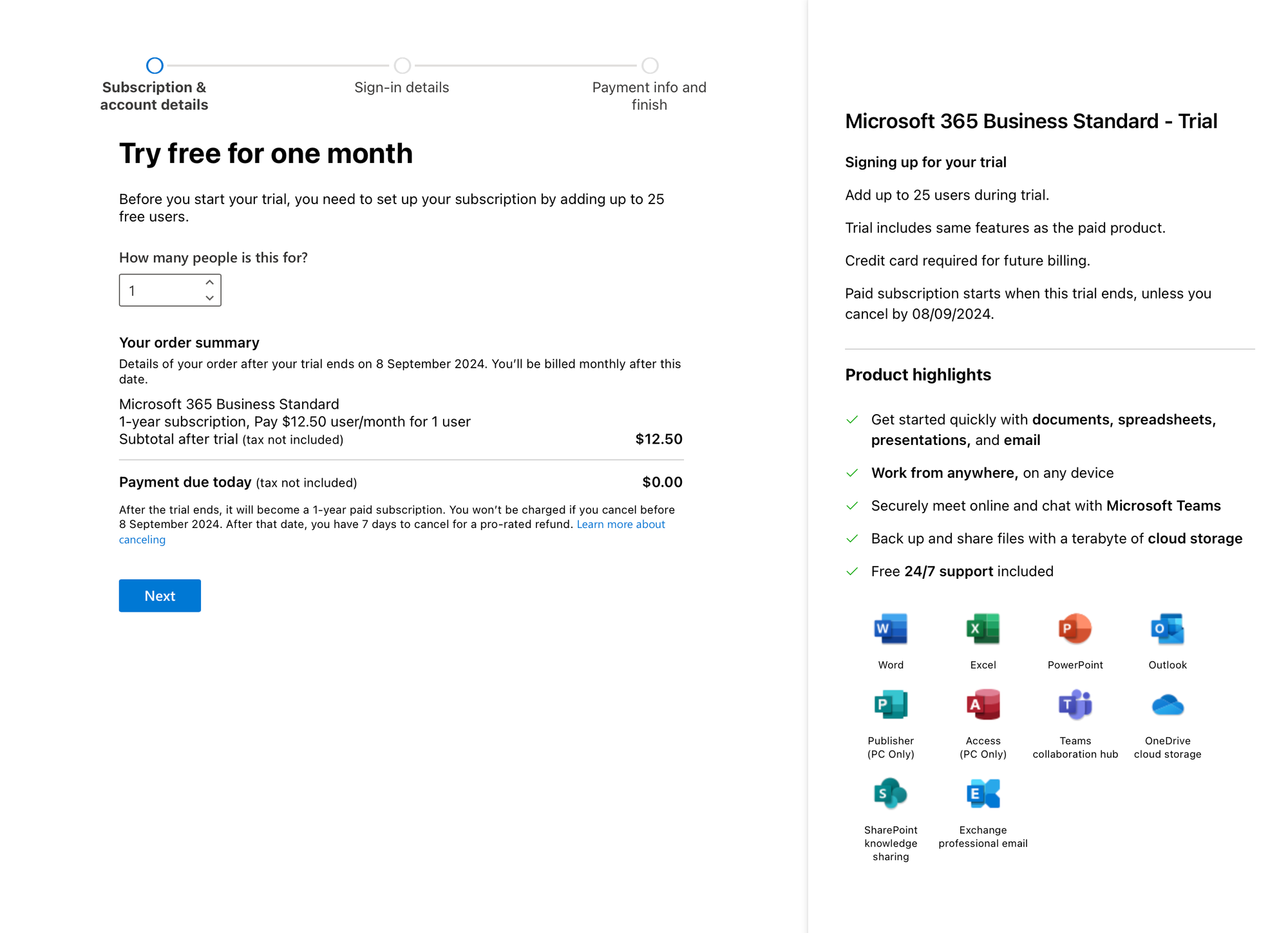
The process is once again wizard-based and there is no wrong turn anywhere as multiple controls are in place to ensure everything completes with no issues. Once the authentication against the tenant is complete, C2 Backup will immediately start to crawl for all users, sites, and team channels. Of course that will include individual OneDrive destinations as well.
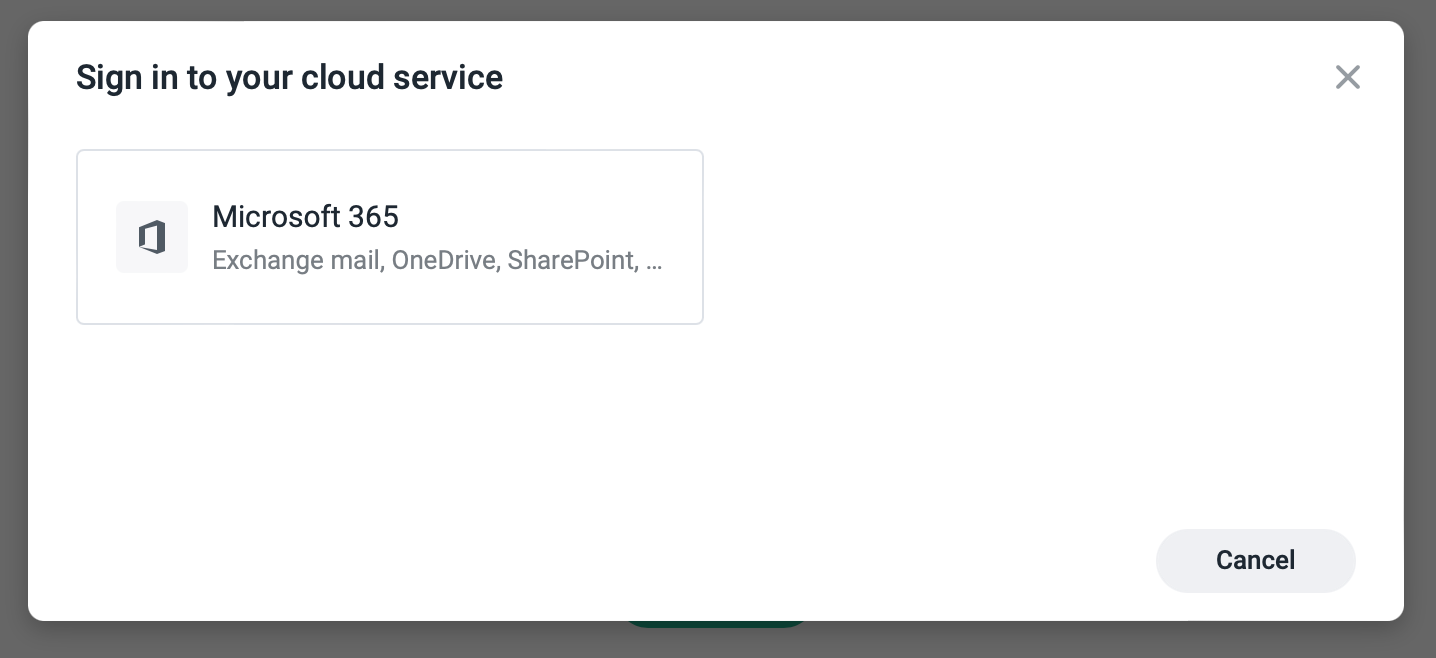
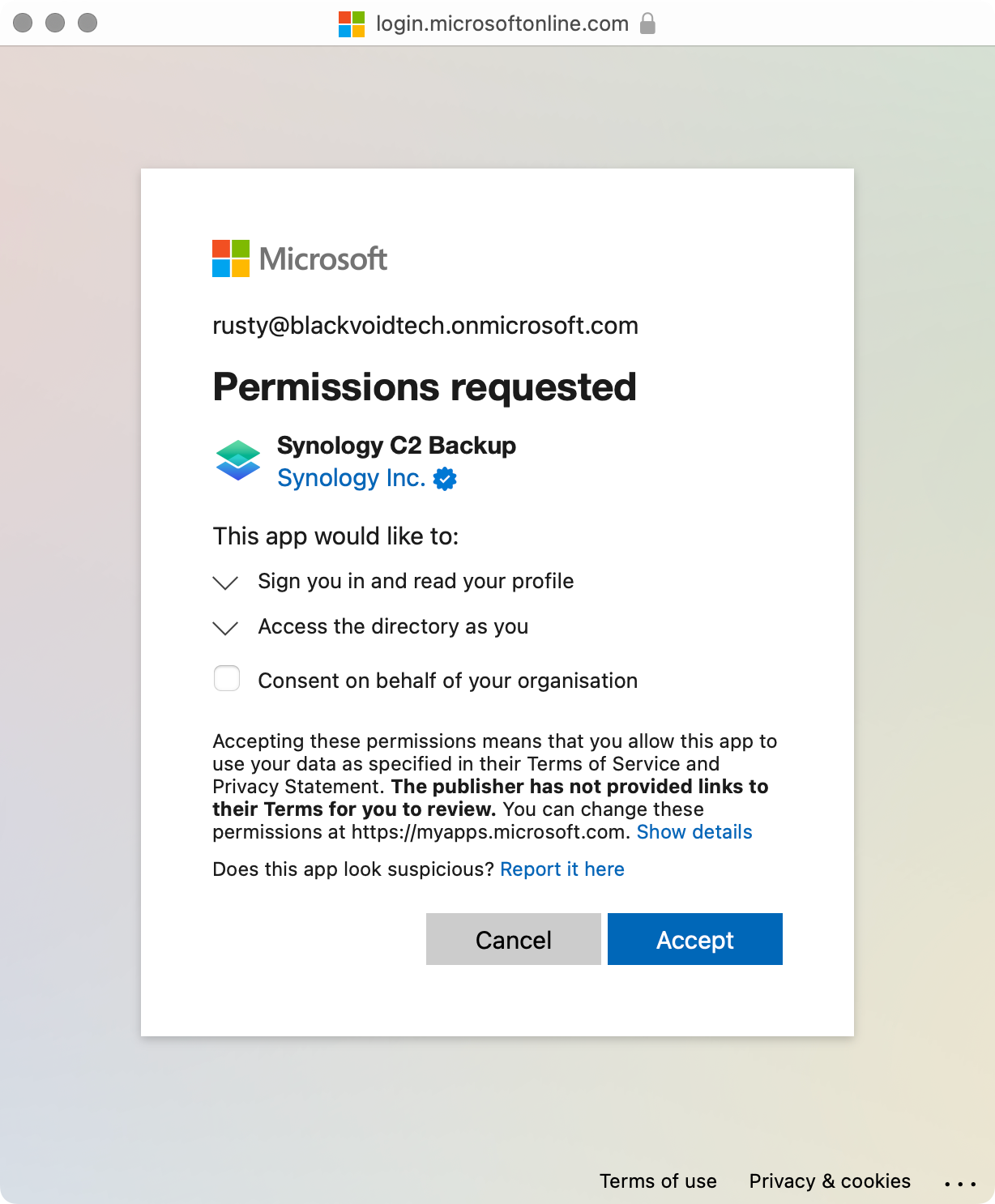
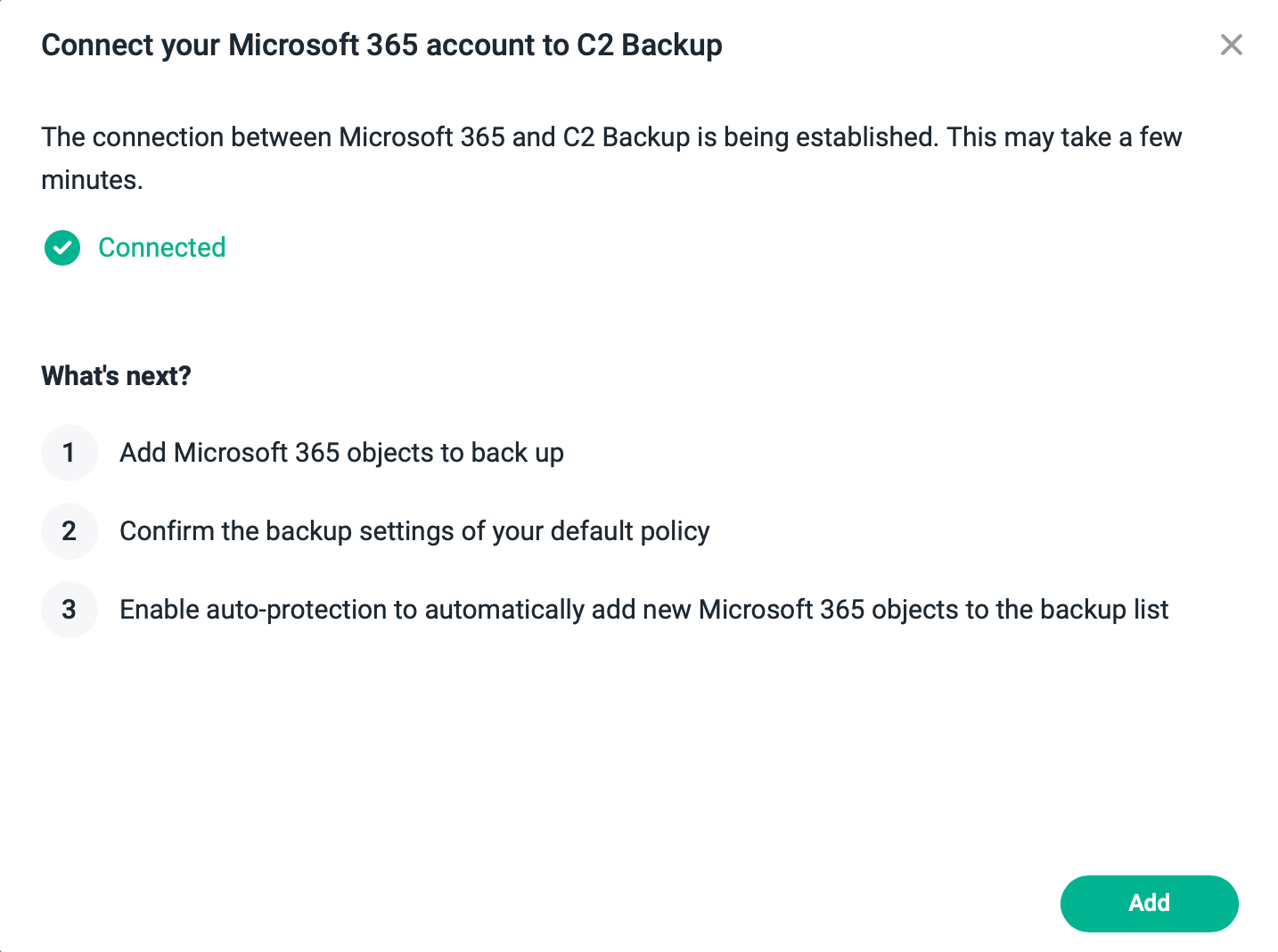
The C2 Backup portal using the "Cloud" tab will present the connected tenant information divided into three sections. Users, Sites, and Teams.
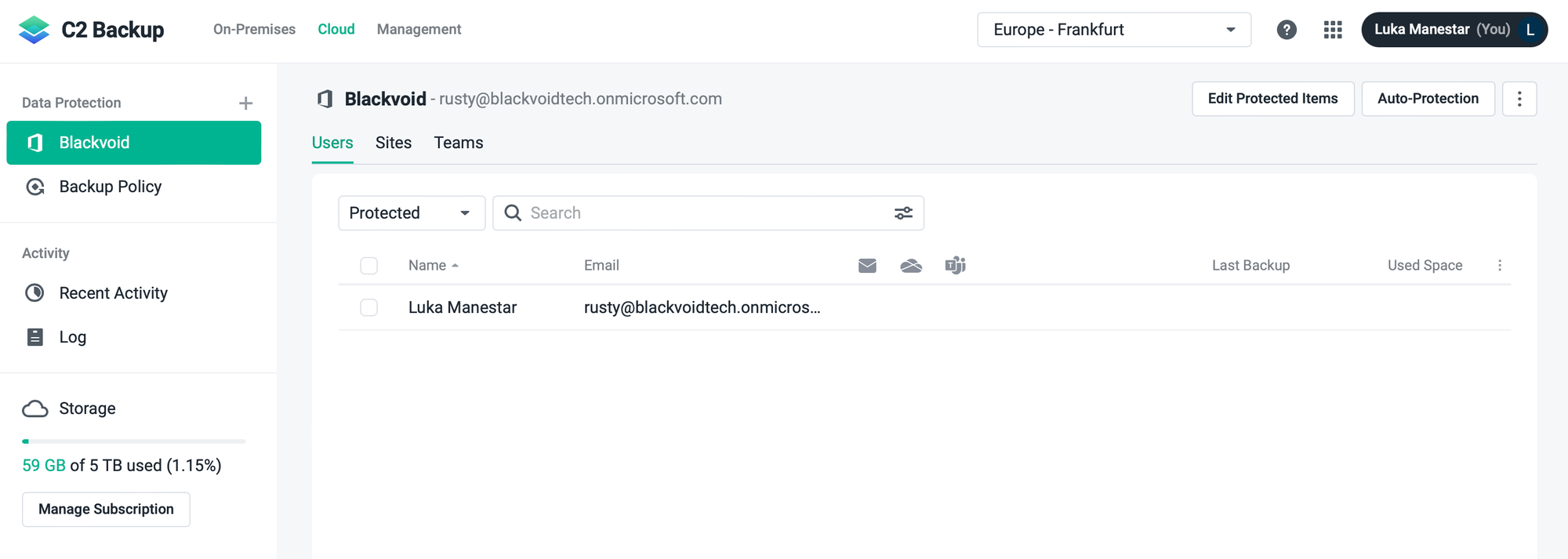
By default, the auto-protection option is activated during the configuration of a particular tenant, and that means that all of those three elements will automatically add all "visible" and new elements to the backup.
Just as with on-prem, the cloud has its own default policy that will backup all services daily, and keep all versions. However, unlike the said on-prem section of this platform, the cloud side of things will not allow for the creation of a new backup policy. We are welcome to alter it, but that is about it.
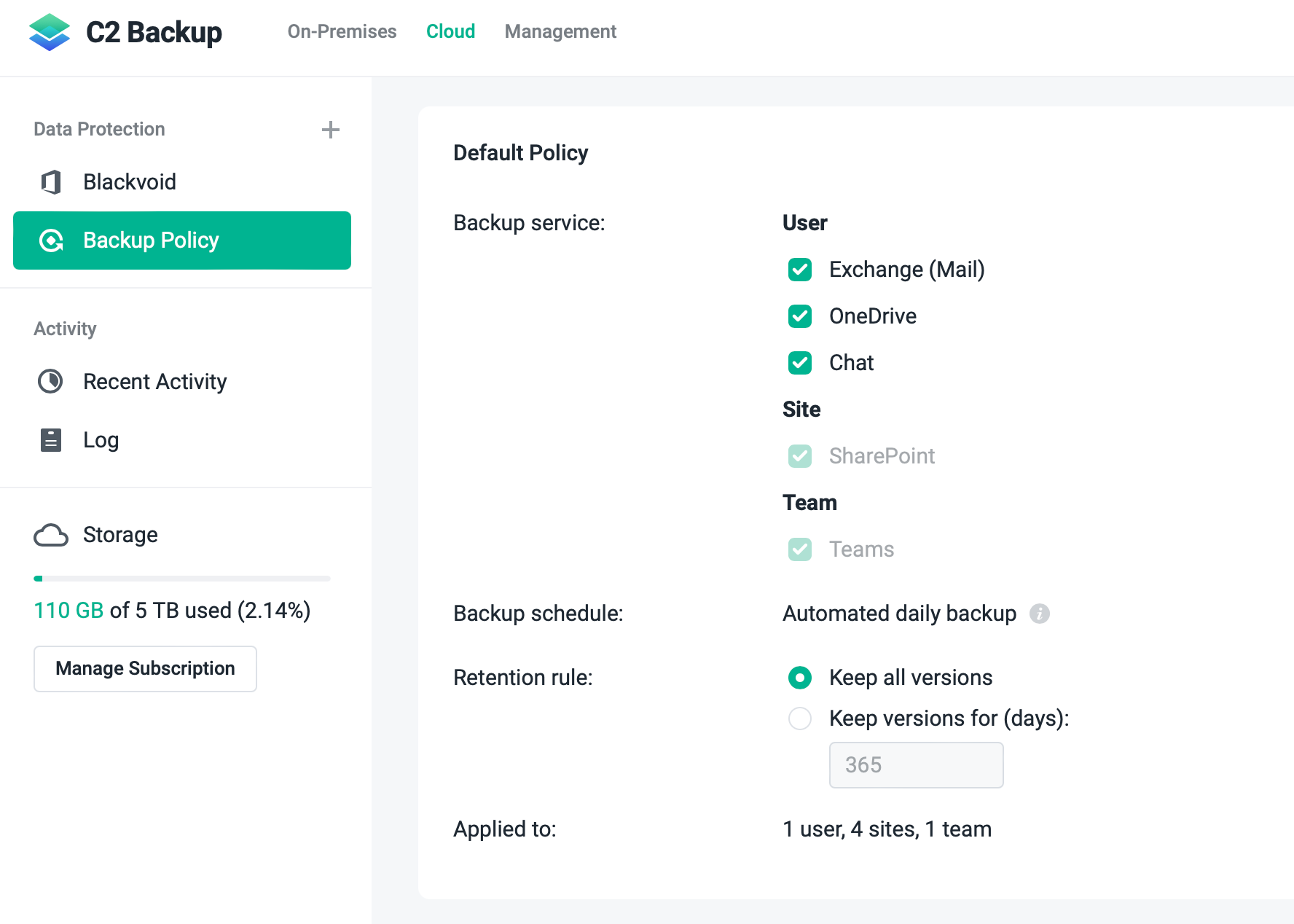
That being said, the backup process will either start automatically or we can invoke it using the portal. Each of said sections can be manually started and will back up only those tenat elements. For example, backing up specific users, and not all of them, or all Sharepoint sites, and nothing else.
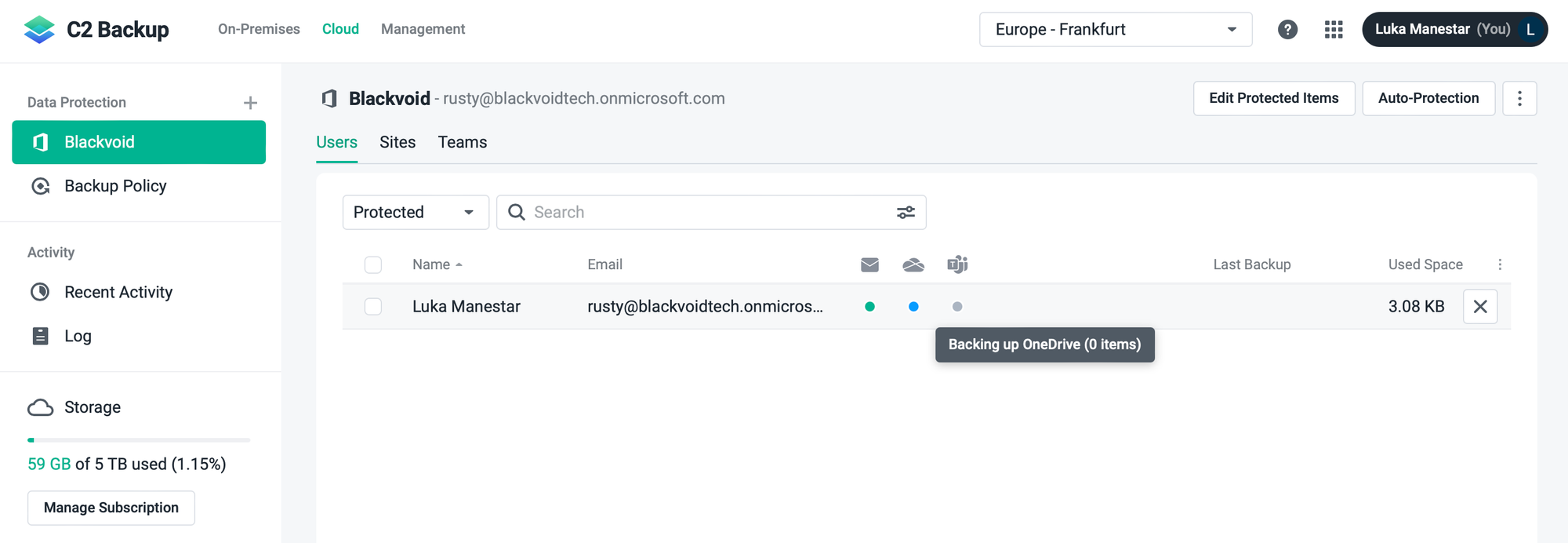
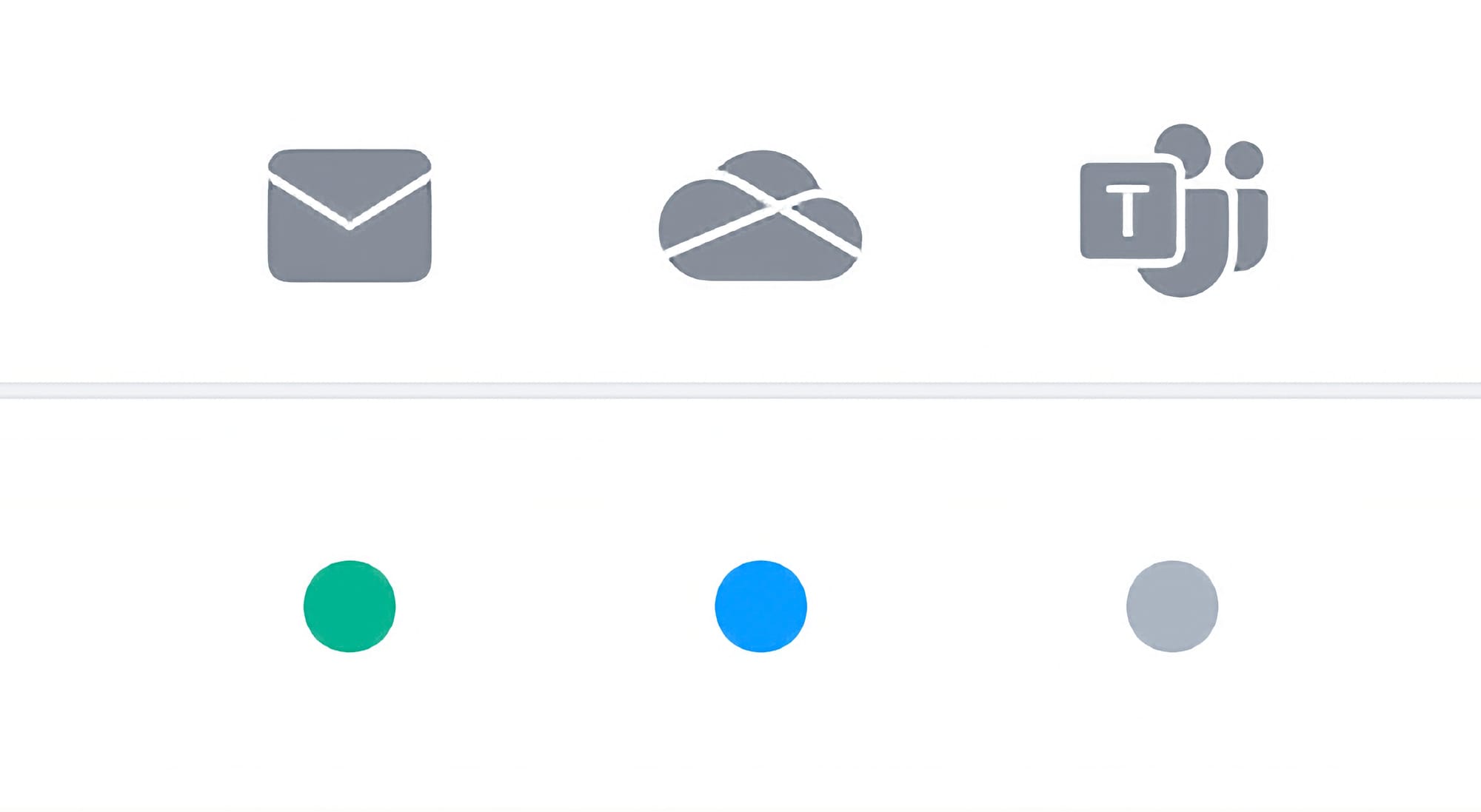
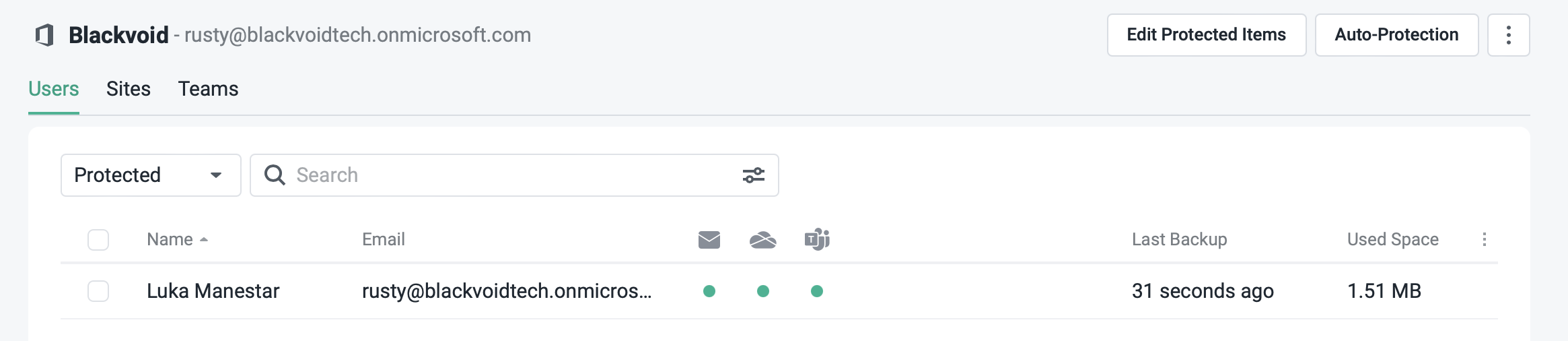
Going back a bit on the numbers and speed, the cloud backup/restore scenarios vary a lot depending on the size and type of data. As before, the Recovery Portal will be the go-to place to perform any recovery actions needed.
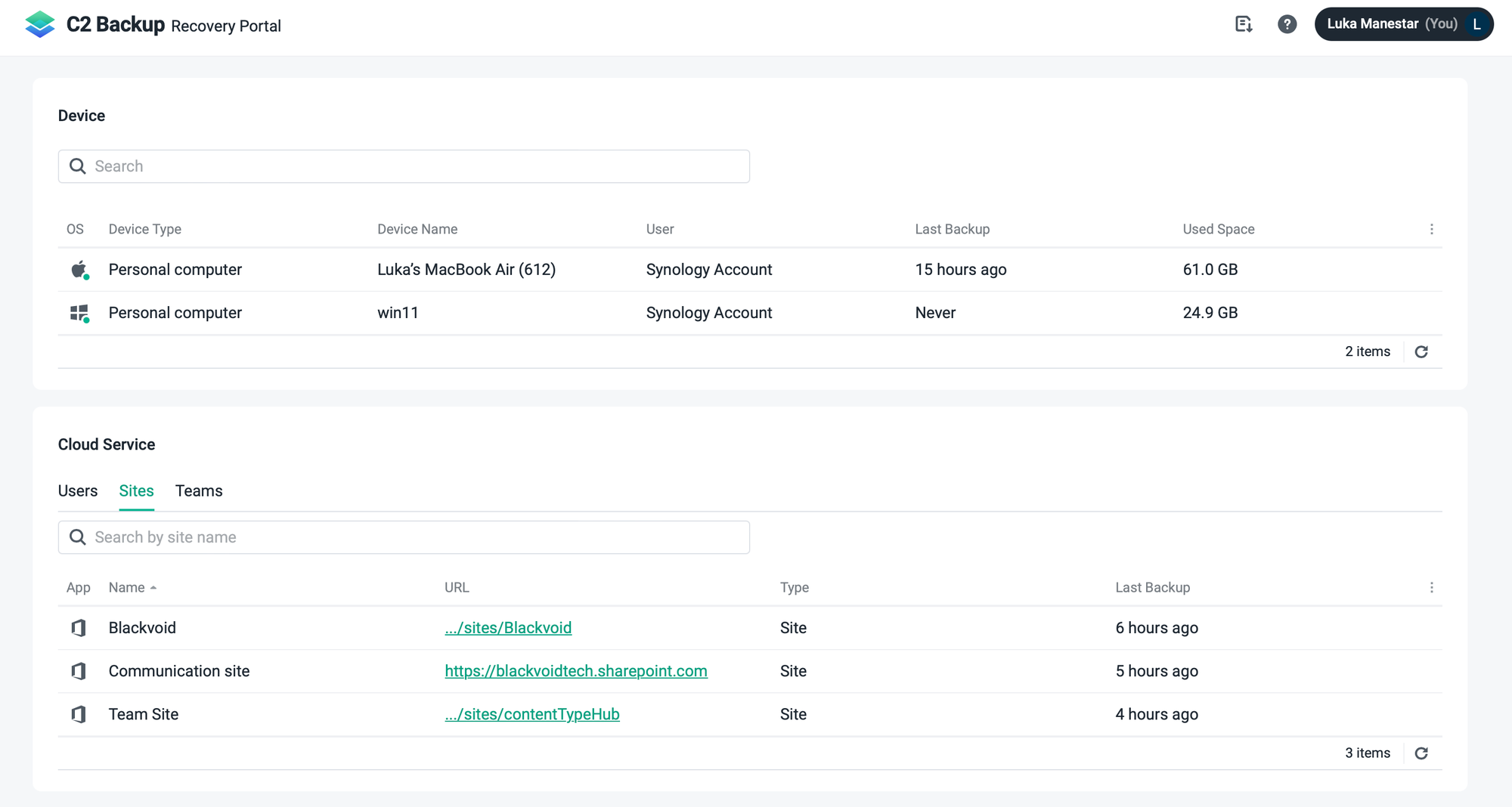
For example, a single mail item with an attachment (about 3,5 MB in total) took only 2 seconds to restore.
At the same time, recovery of the OneDrive content gave a completely different output.
14 MB recovery (18 files in total) took 70 seconds to restore with an average speed of 200 KB/s. Restore of a 1.6 GB single file lasted 2 min and 14 seconds with an average speed of 12.2 MB/s. Finally, downloading that same file to a computer (not restoring it to the tenant), lasted 80 seconds with a speed of about 20.6 MB/s.
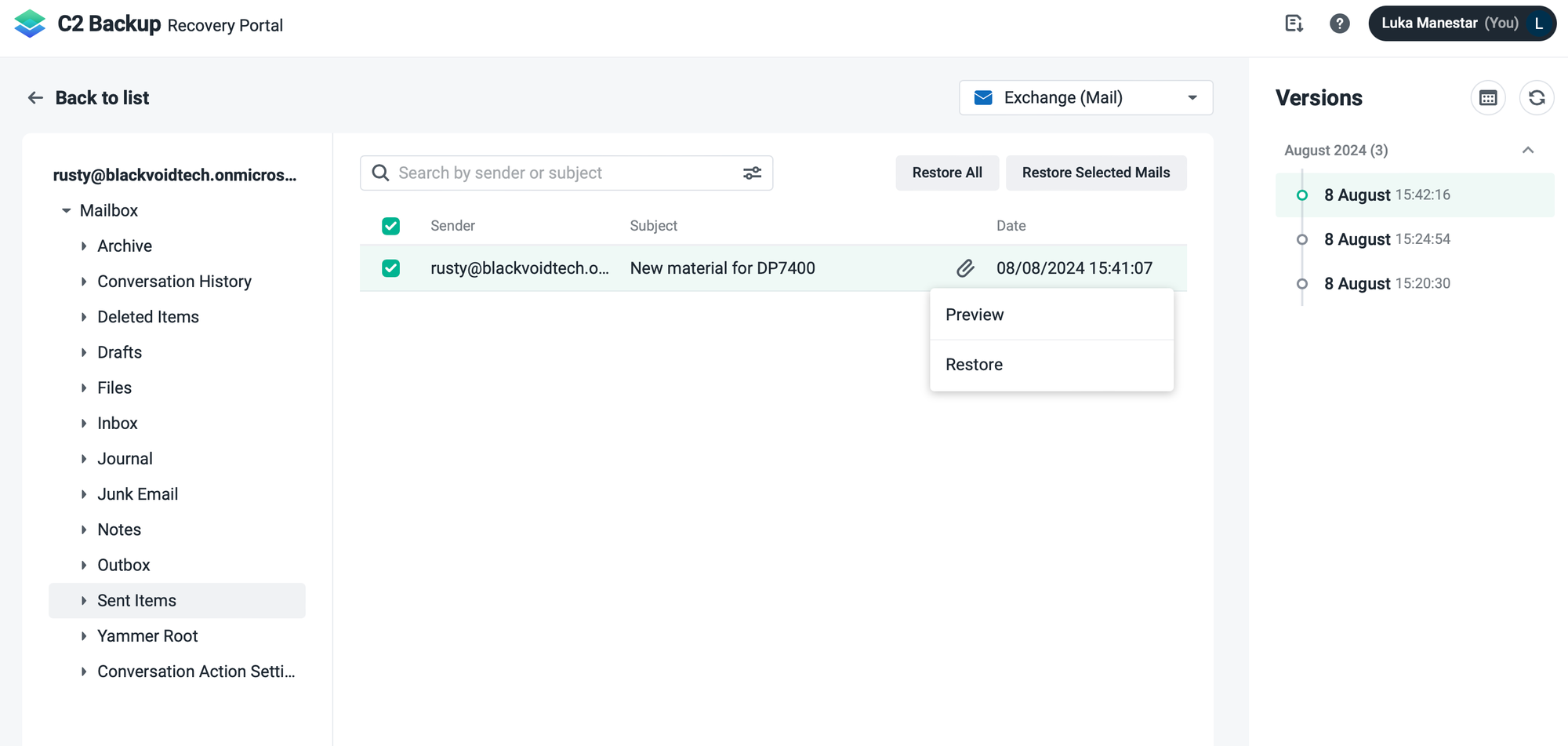
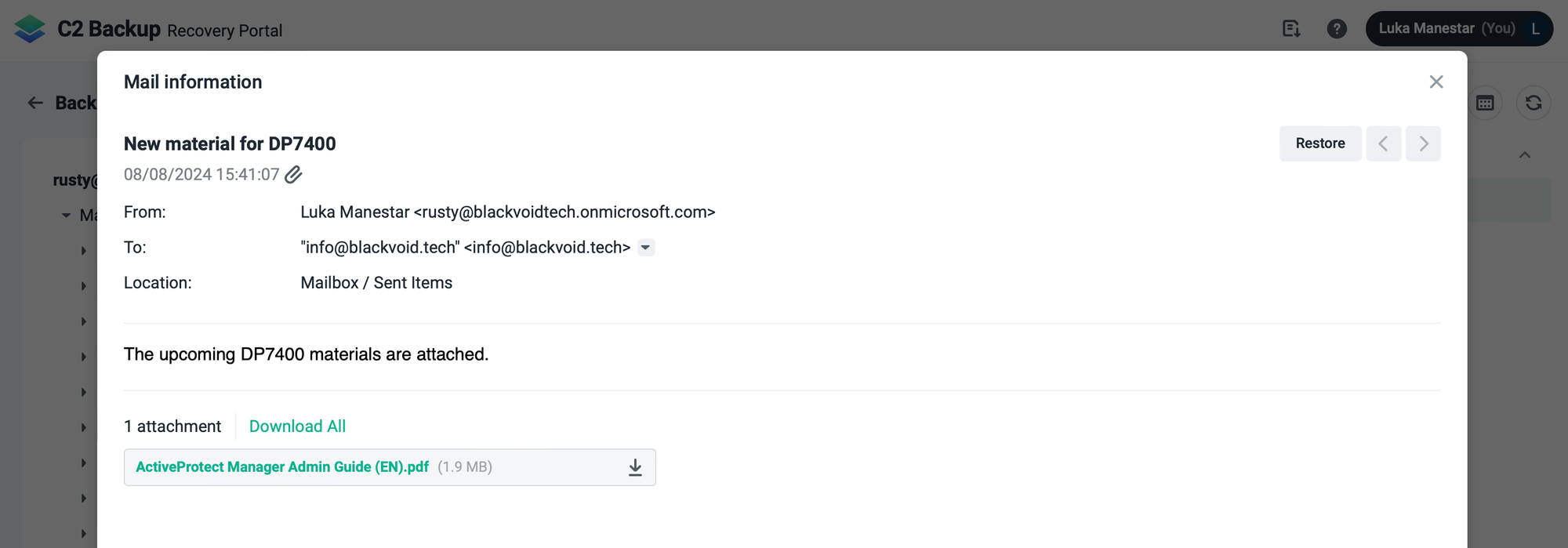
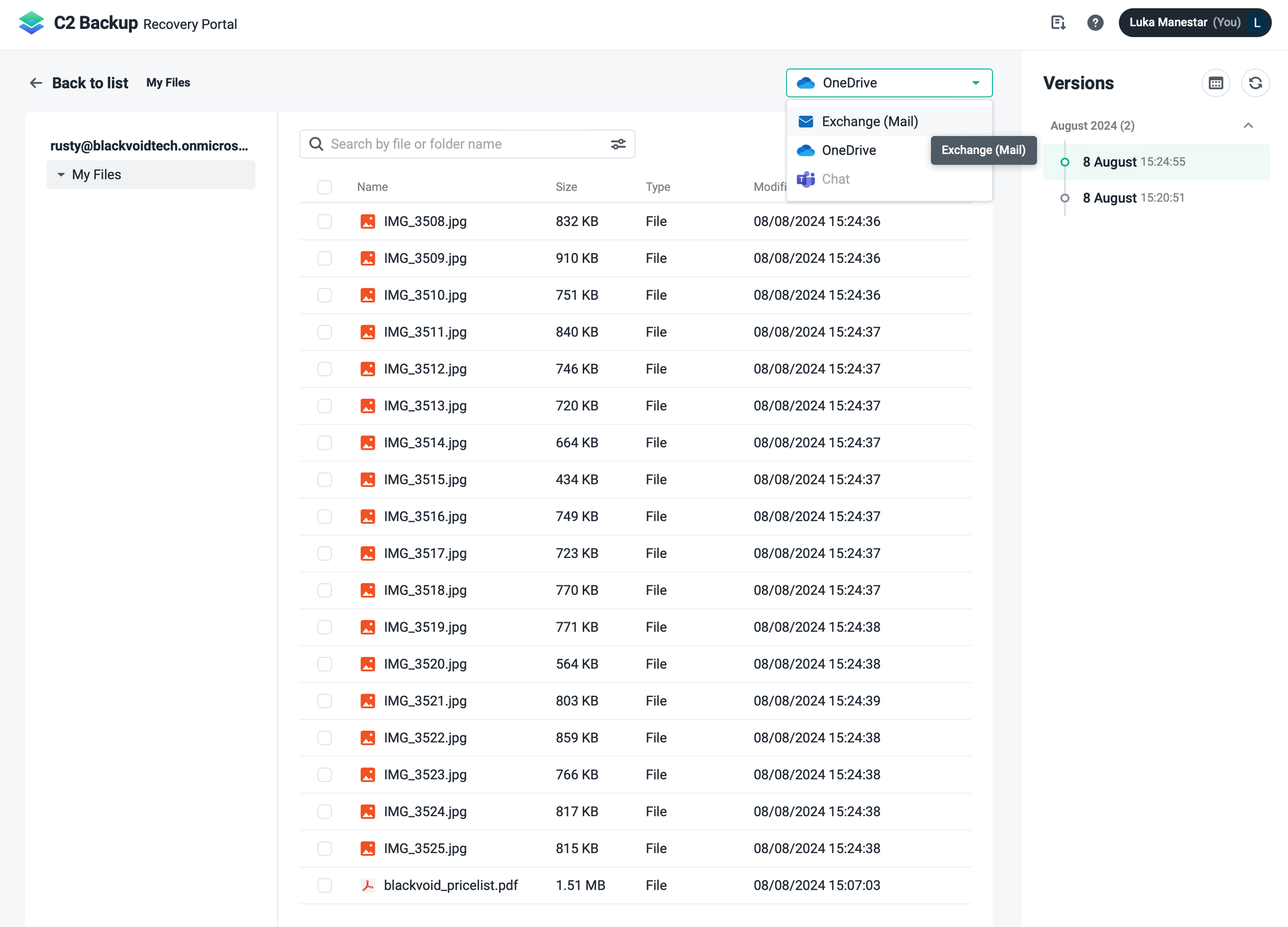
Keeping track of the restoration process is not presented in real-time but the log and notifications will arrive momentarily upon completion. There is no option for push notifications, but still, be it a successful or failed attempt the action will be registered.
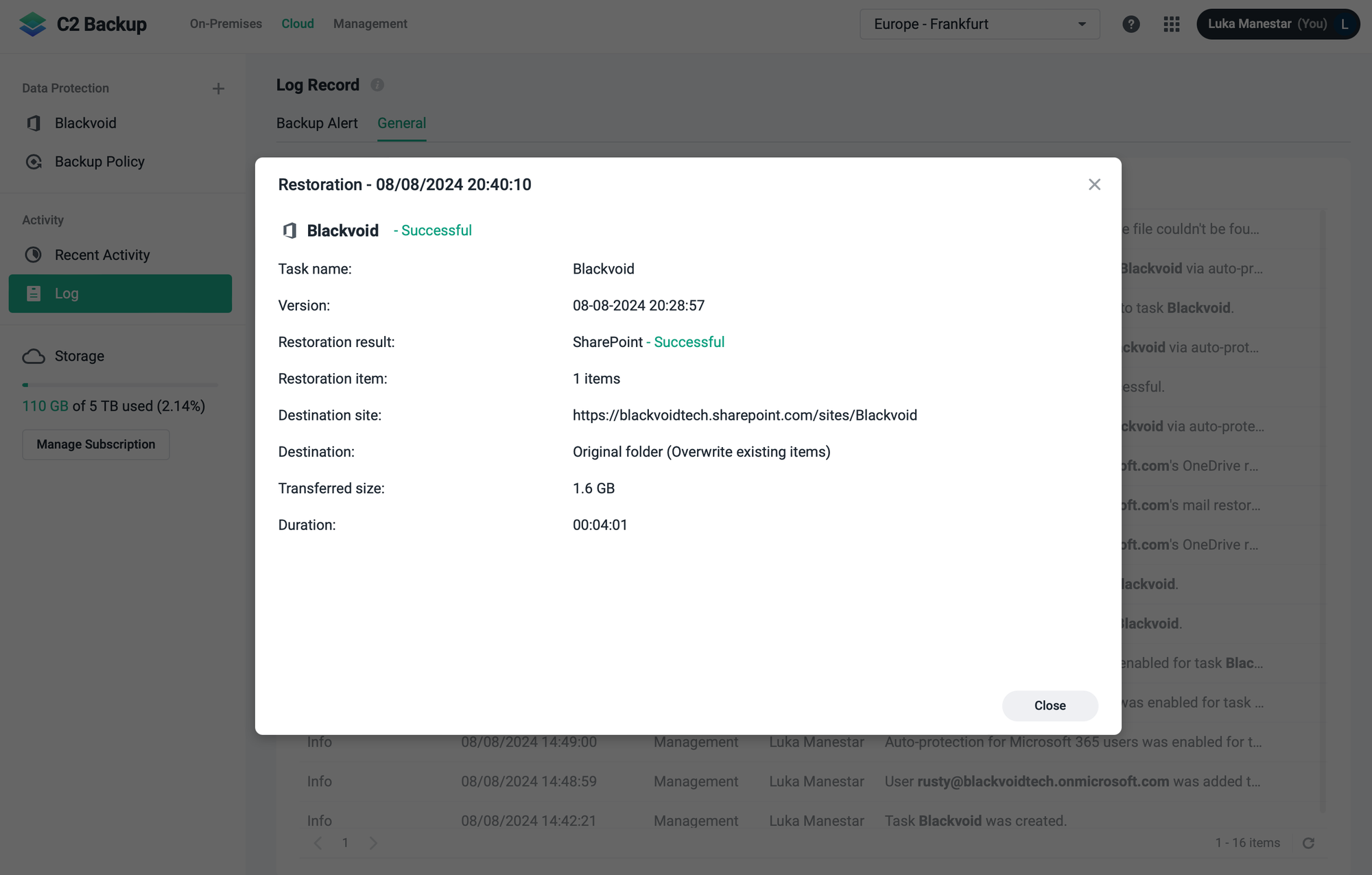
Searching for what to restore is an important element for anyone. As said, the on-prem part of the portal is actually filtering not searching, making it more difficult to find the file inside the backed-up machine, unless we know where to search for and then filter it out.
When it comes to searching inside the tenant content that has been backed up, the experience is much better. Here we can locate ourselves in the root of a OneDrive folder or a Sharepoint site and just start typing what we are looking for, using either the full or partial name of the file.
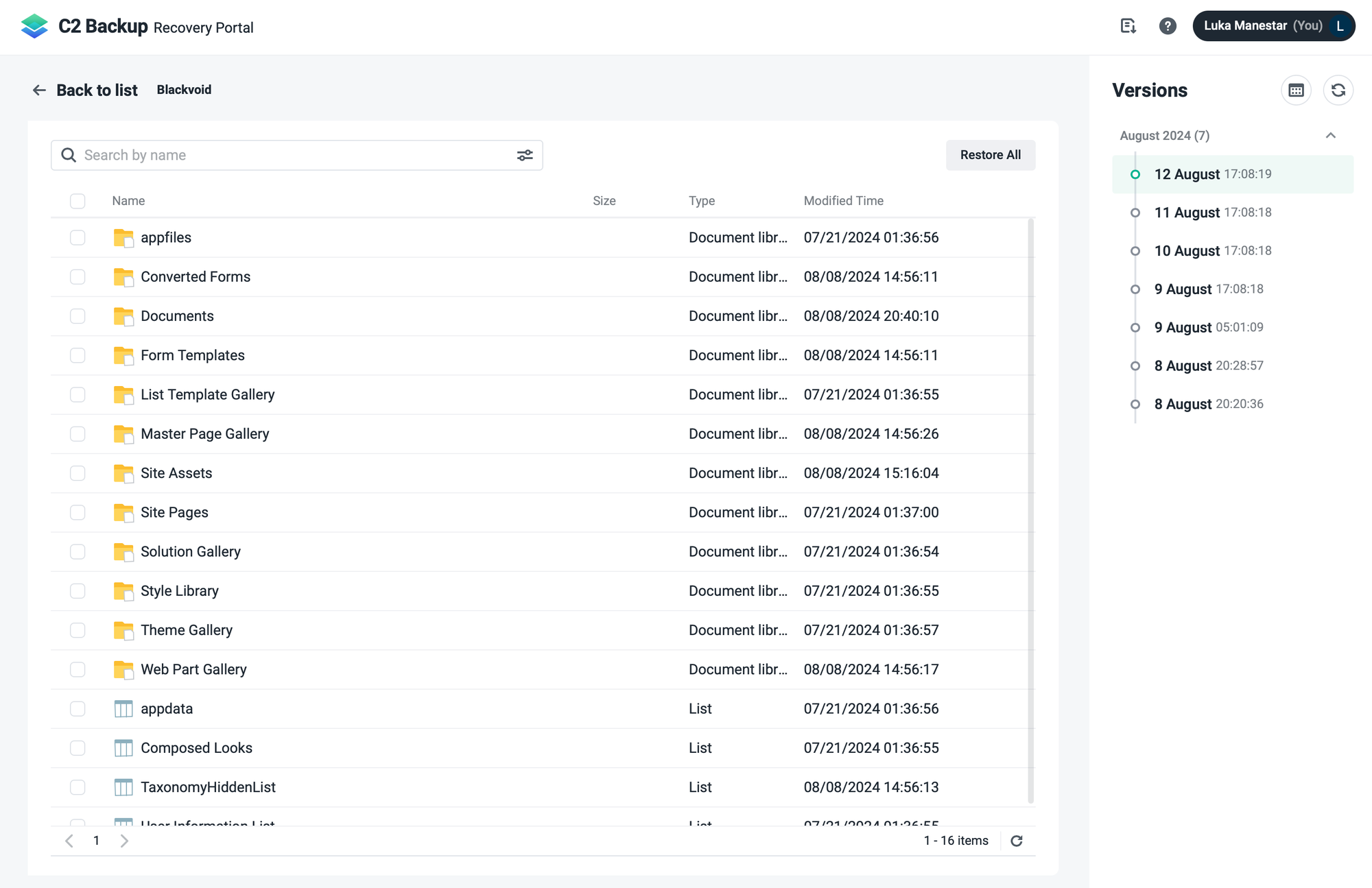
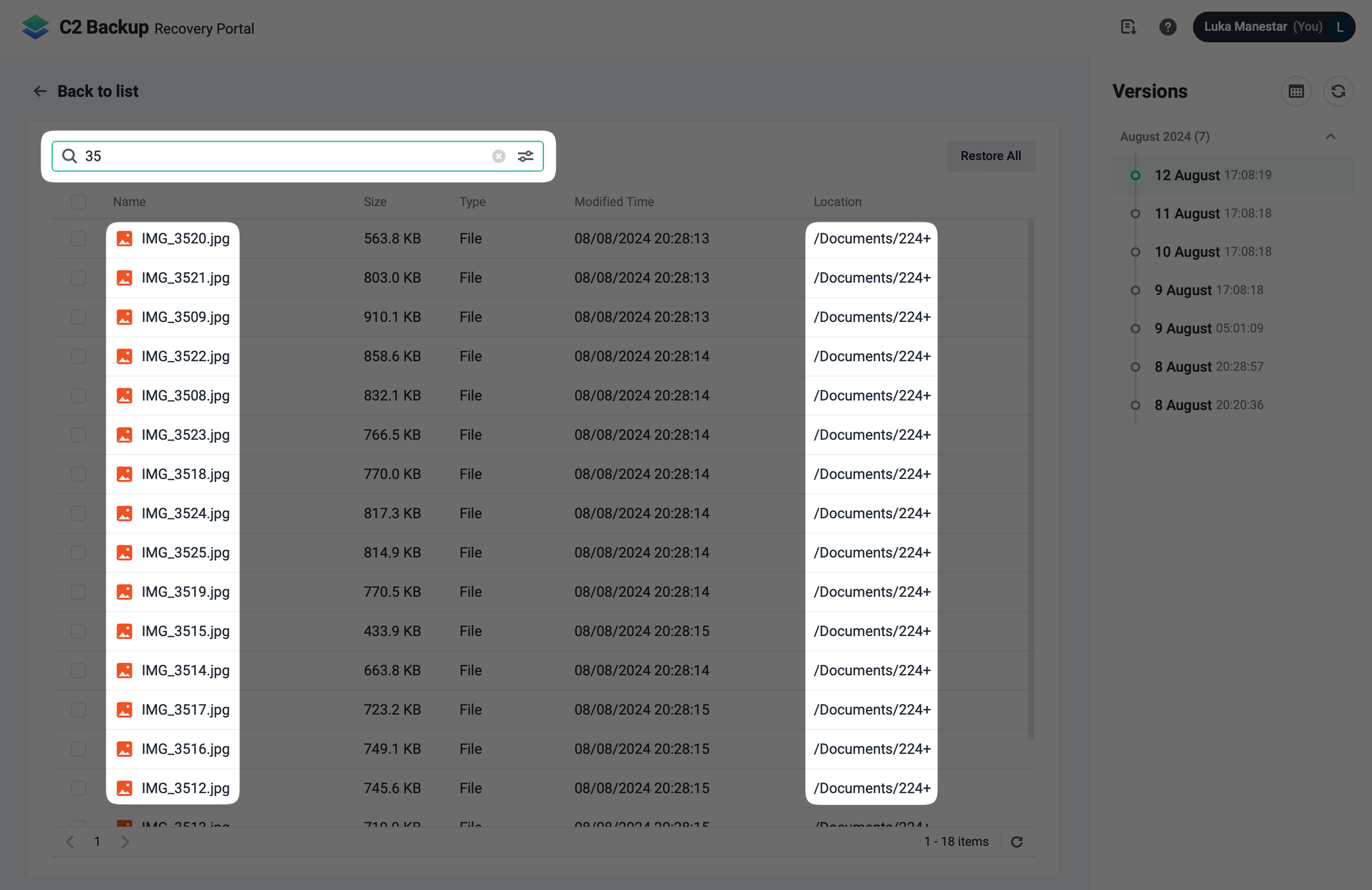
There is one caveat here though. Once again if we compare the one-prem recovery portal options against the cloud section, we will see in the images that the on-prem recovery allows for a drill-down option inside the folders. This allows for a manual location of the particular file or set of files before recovery.
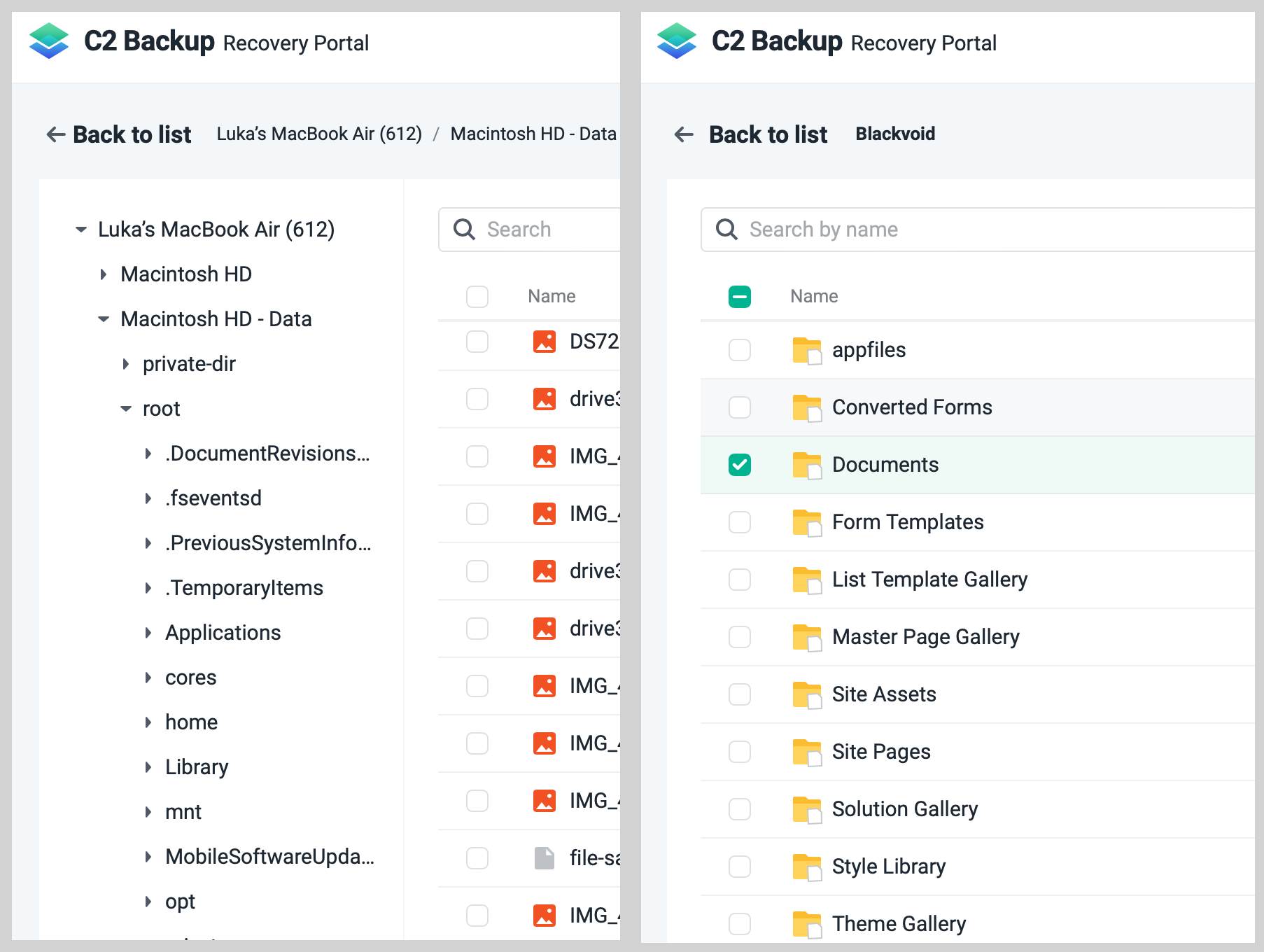
Looking at the cloud recovery, for example, a Sharepoint site, there is no option to enter a specific object, such as a document library, and expand on its content. This leaves the users dependent on the search option unless a complete library object restoration needs to be done. Considering that the size of a document library can be in TB with millions of files, this is something to be aware of.
This would be a good time to give an example of data recovery speed when we are talking about Sharepoint sites. Using the same sample of data as before, a single 1.6 GB file and 18 small files 14 MB in total as a document library content, it took 4 minutes for the process to complete with an average speed of 6.8 MB/s.
Just for comparison that is double the time and speed needed for the same content that was restored as part of the OneDrive section. Considering that SharePoint Online is the backbone of all files in M365 (be it OneDrive, Sharepoint, or Teams) it does raise the performance question. This could be very well an "Azure thing", but what matters is that the recovery was successful with no data corruption.
To summarize so far, with the on-prem recovery portal we can manually drill down and find what we are looking for and we can use the search bar as a filter once we are located in the correct folder where the target file is. With the cloud recovery portal, we can't drill down Sharepoint sites but we can use the search bar properly.
A bit of a give-and-take I would say, but it is what it is. In the end, the main thing is that we can actually recover everything that is needed.
: Conclusion
So, who would benefit from C2 Backup for Business as it stands right now? Looking at the on-prem element, if businesses depend on Linux-based endpoint devices, this is not the platform of choice. While Synology has confirmed that said OS is on the roadmap, at the moment only Windows and macOS systems are supported as such.
Backing up a SaaS platform we only have the option to use Microsoft 365 Business edition and while it might be the most spread version in the world, no other competitive solutions are supported, like Google Workspace with Active Backup for Business for example.
Looking at some recovery speeds for both on-prem and cloud items, considering C2 Backup as a backup solution that we have to depend on in situations such as disaster recovery, it might prove challenging a bit due to speed. Of course, this depends on the business in question, RPO and RTO times, and the overall SLA. If those for a particular case are measured in days, or even half a day, and there are not many devices that need to be recovered at the same time, C2 Backup can be considered a great solution that will help businesses recover from all sorts of scenarios. Everything from accidental deletions, user error, ransomware attacks, and (again depending on the size and complexity) disaster events.
User experience via Recovery Portal is very simple and something that we have seen in Active Backup for Business, C2 Backup for Individuals, and will probably be used in the upcoming ActiveProtect Manager. It does need a bit more work when it comes to searching/filtering items be it with on-prem endpoint content or cloud, but knowing the limitations business IT and its customers can plan accordingly when and how to use C2 Backup should they need to recover anything.
Some Sharepoint limitations that were mentioned could very well be Azure/Microsoft's "fault" and something that couldn't have been done any other way, but again, we need to be mindful of those to ensure data recovery can be executed. Rarely will there be a need to recover entire sites or entire libraries, and most times users request the recovery of specific items. In those cases, C2 Backup with its root search functionalities will deliver the expected results just fine with no need from IT support to handle such tasks.
Data recovery for both single files and full machines works as advertised with no issues, and as a long-term C2 user, I can say that the quality of recovered data was never an issue while performing disaster recovery drills and tests. The same can be said while testing C2 Backup for Business, but that makes sense because we are talking about the same three (soon to be four) worldwide data centers. Speaking of which, C2 Backup is supported in the US, EU, and TW data centers, so we can choose the closest based on our needs.
Returning to the conclusion question. C2 Backup would definitely be a turn-key, go-to backup solution for smaller startups, just as much as it could be for large businesses or enterprises. Keeping in mind what was already said several times, with the right planning, this platform will give that piece of mind knowing that critical data is safe and sound. Should you be using just C2 Backup is something that needs to be determined depending on the size of the IT sector, number of devices, and potential downtime.
Preferably, consider using C2 Backup as the second or third backup option in the 3-2-1 scenario. Due to its dependency on a decent Internet link, fast recovery may not be its strength when a large amount of content needs to be recovered quickly. It is advisable to use it as a "last resort" or backup location for non-critical data recovery. In those cases, it is a reliable platform.
For its price point of about 2€ per day (August 2024), we get 5TB of backup space for any number of devices, and up to 250 users. In my humble opinion, any business of that size can support this, knowing that they have a secure, established, and proven backup platform they can rely on. Because of that, C2 has been chosen as a leader by G2.com based on 4.6/5 overall customer reviews.






