Synology RT6600ax - NEW router for the Wi-Fi 6 era
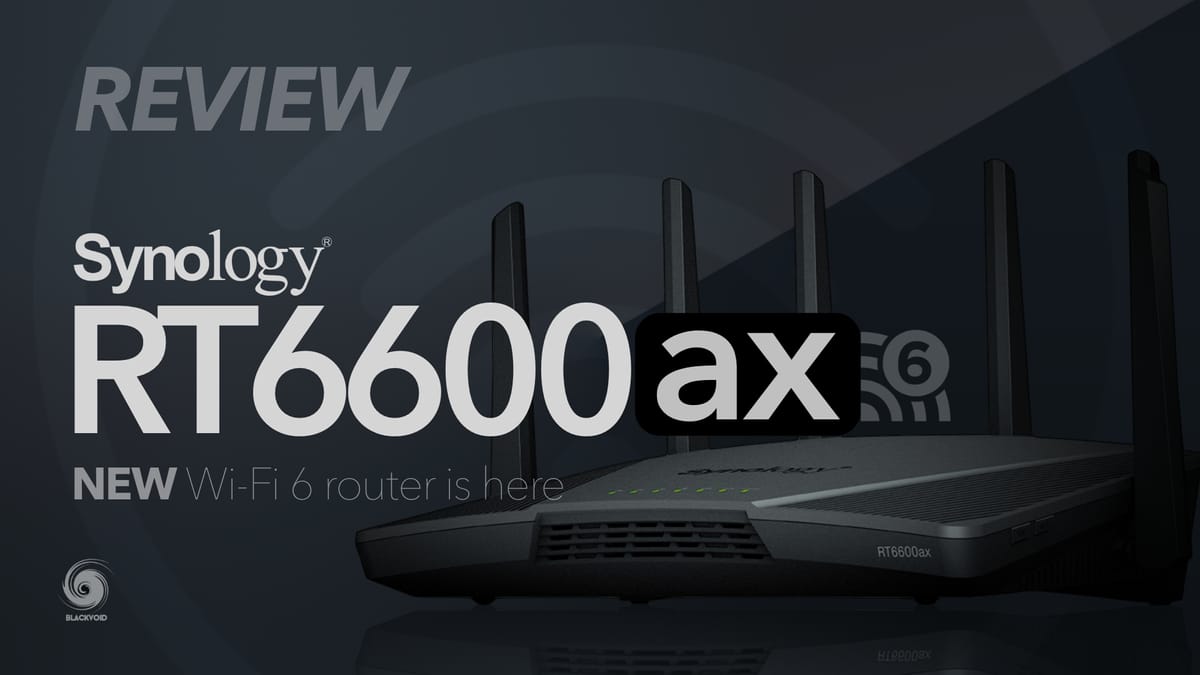
Version: 1.3.1-9346 Update 1
(2022-08-24)
- Fixed the issue where the RT2600ac might reboot during a speed test.
- Fixed the issue where the MR2200ac might disconnect from the mesh Wi-Fi system when configured with a wireless backhaul connection.
- Fixed the issue where clients might receive secondary DNS information in place of the primary one and vice versa.
- Fixed the issue where the DHCP function might fail under certain circumstances.
- Fixed the issue where file transfers using certain MacBook models connected to the RT6600ax might fail over time.
- Fixed the issue where IPv6 relay might fail when Synology Router was configured with PPPoE.
- Minor bug fixes.
Version: 1.3.1-9346 RC
(2022-07-21)
Important notes
This version is the release candidate (RC) of SRM 1.3.1.
What's New
- Supports a new installation wizard.
- Revamped login style page.
- Supports VLAN and other relevant SRM 1.3 functions for RT2600ac and MR2200ac.
- Supports utilizing RT2600ac as a Wi-Fi point in a mesh Wi-Fi system.
- Supports compatibility of mesh Wi-Fi system between RT6600ax, RT2600ac, and MR2200ac.
- Improved device startup speed.
- Improved accuracy of device name recognition.
Fixed Issues
- Fixed the issue where DoH might get incorrect IP addresses.
- Fixed the issue where the IGMP proxy version might be incorrect.
- Fixed the issue where DDNS might not update automatically.
- Fixed the issue where encrypted folders might not open correctly.
- Fixed the issue where DHCP might fail to add new reserved clients.
- Fixed multiple security vulnerabilities (Synology-SA-22:09).
- Fixed an issue where the Wi-Fi connection may not be stable when an RT2600ac was added to the mesh Wi-Fi system.
- Fixed an issue where an IPv6 network may not work normally when a KPN profile was in use.
- Adjusted the MR2200ac's light intensity display rules.
- Minor bug fixes.
Known Issues and Limitations
- MR2200ac with SRM 1.2 or earlier is not compatible with RT6600ax in a mesh Wi-Fi system.
- SRM 1.3 and above are only compatible with DS router 2.0 and above.
- Wireless Repeater mode (WDS mode) is not supported.
- Restoring configurations between SRM 1.2 and SRM 1.3 is not supported.
- Smart Connect Scheme is not supported.
- Wi-Fi Performance Test is not supported.
- Cloud Station is not supported.
SRM Version: 1.3.1-9316
(2022-06-23)
Important notes
This version is the release candidate (RC) of SRM 1.3.1.
What's New
- Supports a new installation wizard.
- Revamped login style page.
- Supports VLAN and other relevant SRM 1.3 functions for RT2600ac and MR2200ac.
- Supports utilizing RT2600ac as a Wi-Fi point in a mesh Wi-Fi system.
- Supports compatibility of mesh Wi-Fi system between RT6600ax, RT2600ac, and MR2200ac.
- Improved device startup speed.
- Improved accuracy of device name recognition.
Fixed Issues
- Fixed the issue where DoH might get incorrect IP addresses.
- Fixed the issue where the IGMP proxy version might be incorrect.
- Fixed the issue where DDNS might not update automatically.
- Fixed the issue where encrypted folders might not open correctly.
- Fixed the issue where DHCP might fail to add new reserved clients.
- Fixed multiple security vulnerabilities (Synology-SA-22:09).
- Minor bug fixes.
Known Issues and Limitations
- MR2200ac with SRM 1.2 or earlier is not compatible with RT6600ax in a mesh Wi-Fi system.
- SRM 1.3 and above are only compatible with DS router 2.0 and above.
- Wireless Repeater mode (WDS mode) is not supported.
- Restoring configurations between SRM 1.2 and SRM 1.3 is not supported.
- Smart Connect Scheme is not supported.
- Wi-Fi Performance Test is not supported.
- Cloud Station is not supported.
DS Router Version: 2.1.0-373
(2022-06-21)
What's New
- Supports sending notifications when a device connects for the first time to a Wi-Fi network (applicable for SRM 1.3.1 and above).
- Added new activity cards.
- Supports adding devices to the system block list from the device list.
- Supports managing traffic of specific devices directly from the traffic monitor page.
Fixed Issues
- Fixed the display inconsistency between DS router and SRM regarding IPTV profiles.
- Enhanced the stability of DS router.
- Minor bug fixes.
Table of Contents
: Back in the day
: Present and future
: RT6600ax - package & content
: RT6600ax - specifications
: Setup and configuration
- :: SRM install
- :: SRM 1.3
- :: Internet connection and 2.5G port
- :: Mobile Internet connection
- :: VLAN configuration
- :: Security and protection
- :: Packages
- :: Threat Prevention
- :: VPN Plus Server
: Wi-Fi support and speed tests
: DS Router 2.0
: Conclusion
: Back in the day
It has been 6 years since Synology announced their very first router, RT1900AC back in 2016. During CES 2016 we were able to see it and test it for the very first time.

Introducing the AC wifi standard support back then was a big jump especially as it offered more than your ISP router ever could, with the introduction of SRM (Synology Router Manager), and the fact you got an AC router for a retail price of about $150.
Back then that was a great device in a very saturated space, even today (not just in the wifi frequencies spectrum), and a breath of fresh air when it comes to the router software itself.
Don't get me wrong, I personally still use it in my sublevel area that provides great speed over fiber even for today's standards (500 up/down). While just the other day I was testing it, and still, 0 problems with it, running the latest version of SRM OS.

Why am I opening with this story down memory lane? Well because I just want to be sure that people understand that getting a Synology device (NAS or router) is a long-term investment that will pay off for sure.
Since 2016 and RT1900AC, Synology published two more router models at the same time. RT2600AC and MR2200AC. Advertised as a step-up compared to the previous model as well as a mesh combo, these routers are also a great piece of hardware that will elevate your wifi needs in your household or business.

The main benefit of these models was a seamless wifi experience that was offered in a combination with the new version of SRM, as well as the fact that the range and proper placement of the devices themselves, resulted in high wifi signal and 0 drops while moving about your household.
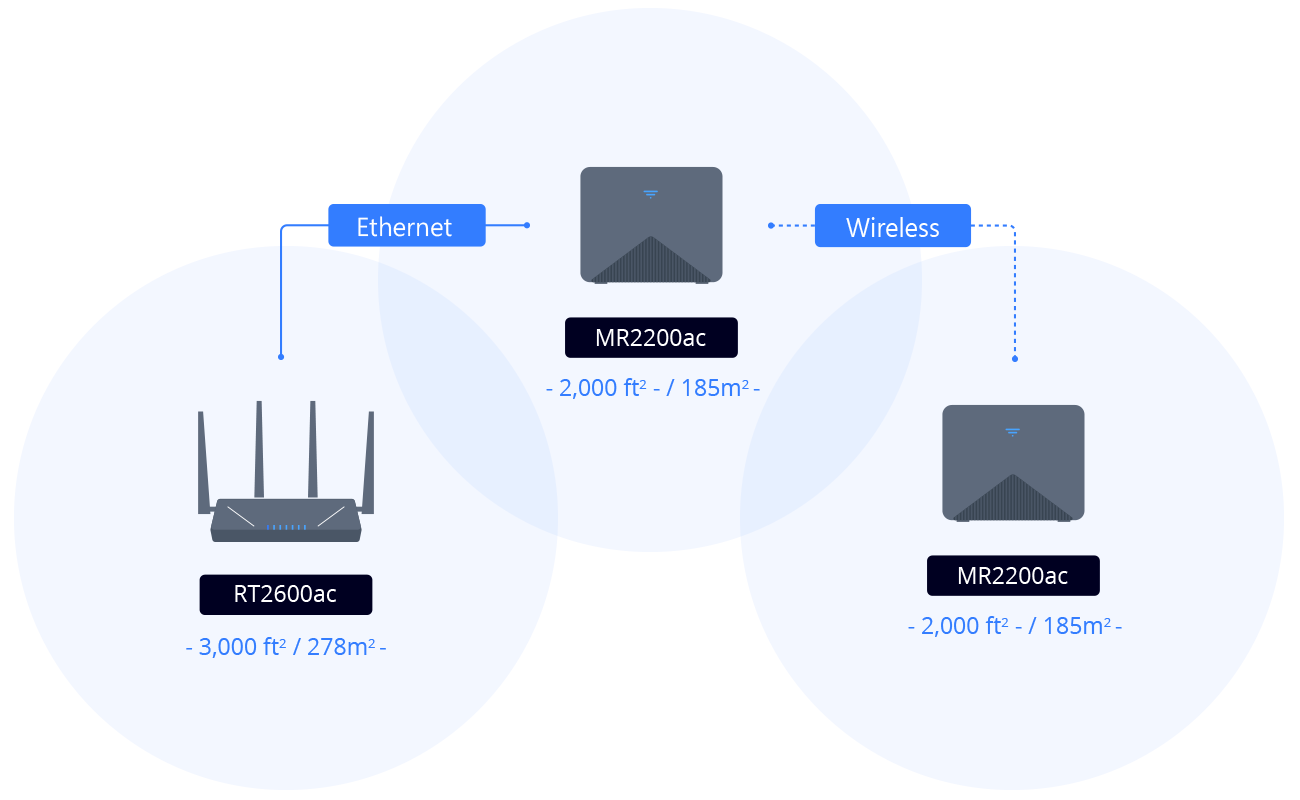
Again, from a personal experience, I can say that this mesh setup works great. SRM is super stable, works with the latest fiber and xDSL connections, and offers the option of reconfiguration of ports (to fit your ISP needs), the works. I don't see the need to change to "upgrade" my current setup as it offers and supports my max ISP speeds at the moment, but depending on the future needs, Wi-Fi 6x standard(s), and multi-gig speeds, some might be eager for an upgrade.
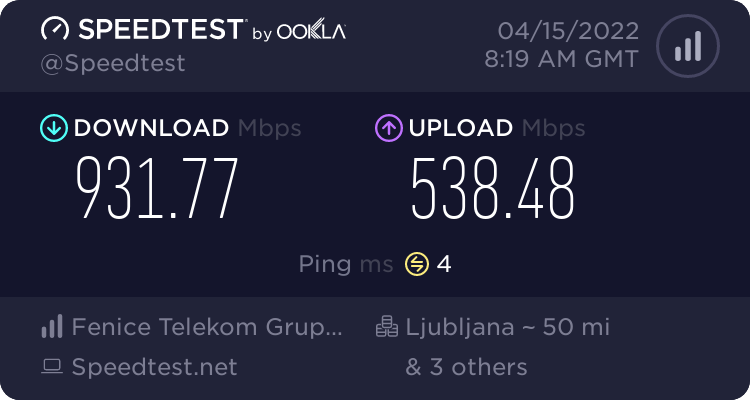
: Present and future
So what's next for Synology in terms of both network hardware and software? In December of 2021, Synology held a keynote called "2022 and beyond" that included the announcement of some new devices, as well as services that are coming.
Networking news had a dedicated section for itself where the main star of the show was the new Wi-Fi 6 router, RT6600ax.

After some time, and a few delays, it is here. A brand new Synology router for a new multi-gig, wifi 6 environment.
Built around the new Wi-Fi 6 standard, the RT6600ax tri-band router can deliver up to 6.6 Gbps in combined wireless throughput*. The three radios work in tandem with the configurable 2.5GbE WAN/LAN port to ensure the maximum connection speed for each device. Powered by the beforementioned evolving Synology Router Manager operating system (in version 1.3), the RT6600ax is designed to make securing and managing your network simple.
Here are some of the highlights that are worth mentioning:
Supercharged Performance
Expanded 5.9 GHz spectrum support enables additional high-speed 80 and 160 MHz channels
Built for Fast Networking
2.5GbE port enables support for the fastest ISPs and can optionally be configured as a LAN port
Secure Network Foundation
Create and define up to 5 separate networks to segregate and contain vulnerable devices
Granular Management Tools
Parental controls, web filtering, traffic control, and threat prevention put you in control over your network
Simple Remote Access
A comprehensive VPN server solution with remote desktop and site-to-site tunneling provides flexible and secure remote connectivity
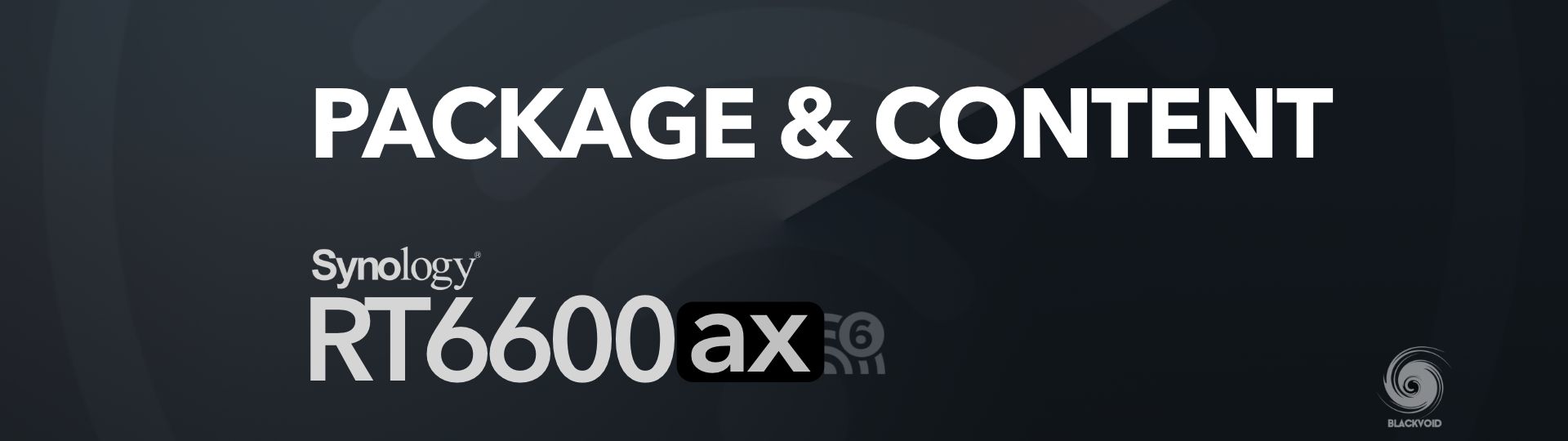
: RT6600ax - package & content
Following in the steps of its predecessors and all the recent NAS packaging, RT6600ax is packed in a nice, clean, and Synology branded design that we come to appreciate over the years.

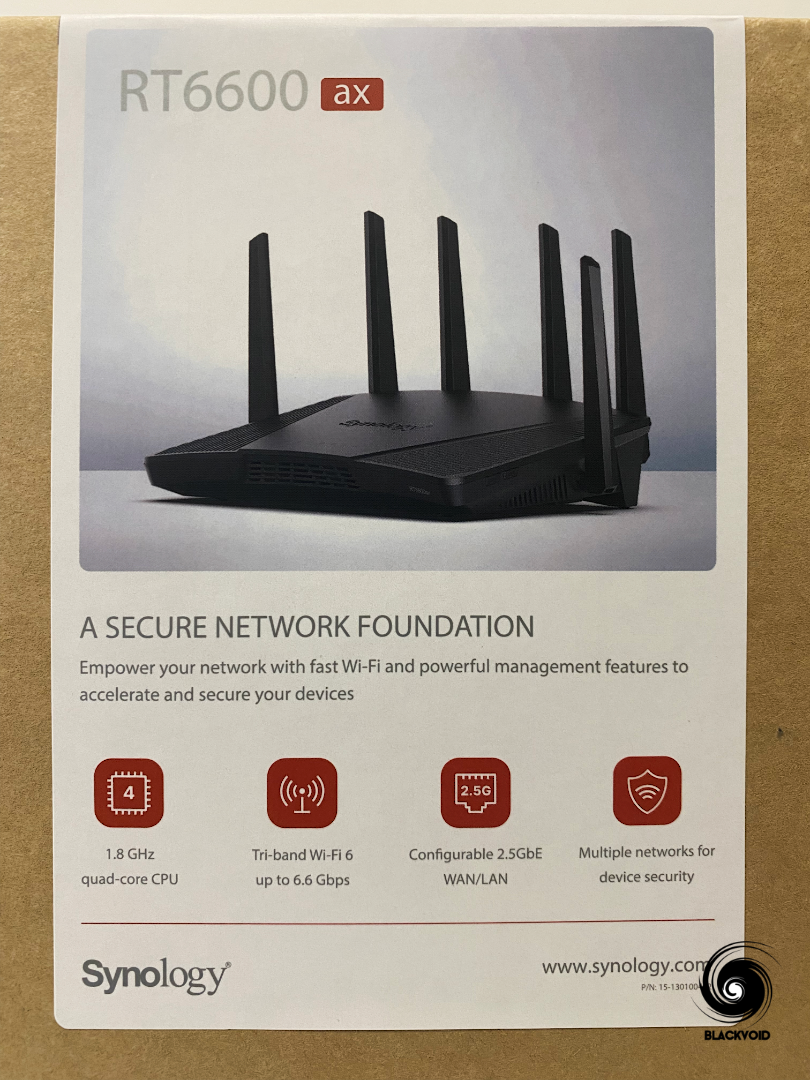
The package contains the unit itself, an AC power adapter, a single RJ-45 LAN cable as well as some instructions.

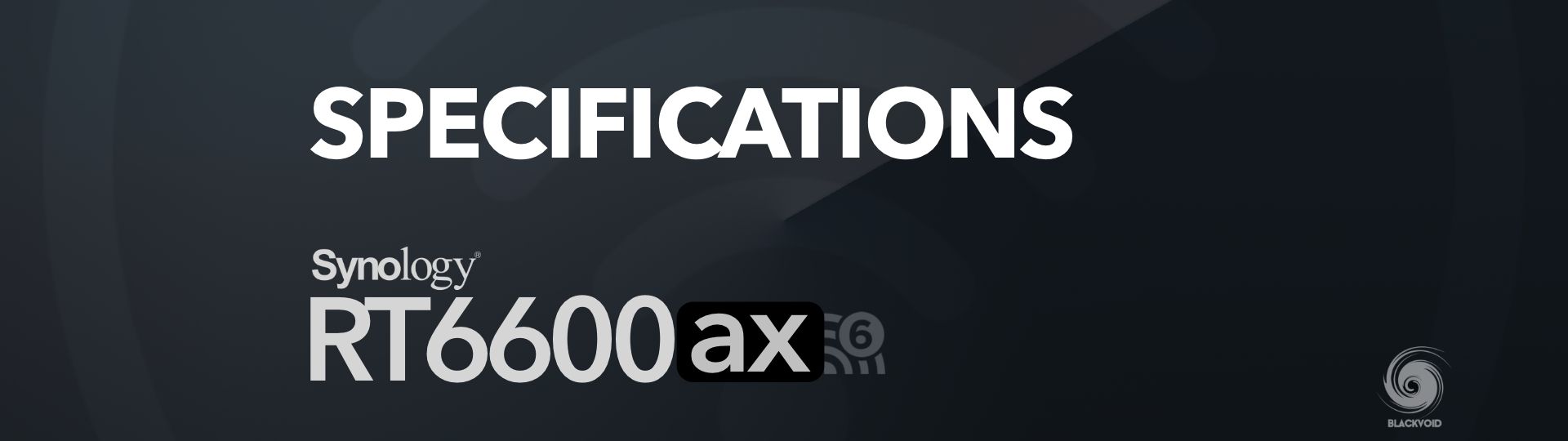
: RT6600ax - specifications
Compared to the previous RT2600AC model, 6600ax has gotten some upgrades. Under the hood, there is now a quad-core 1.8GHz CPU (Qualcomm Cypress IPQ6018) with 1GB of DDR3 RAM (compared to a dual-core 1.7 CPU and 512GB RAM in 2600AC).

Apart from having two extra, 6600ax is running with two types of antennas, 2T2R + 4T4R omnidirectional high-gain dipole (2.4 GHz/5 GHz), and the wireless standards are as follows:
- IEEE 802.11 a/n/ac/ax simultaneous tri-band
- 802.11k/v/r roaming support
Its maximum data transfer will depend on a lot of factors (your devices, location of the router, interference, etc), but Synology is saying that we can expect speeds close to these numbers:
- 2.4 GHz: Up to 600 Mbps (about 200Mbit lower than on the RT2600ac model)
- 5 GHz-1: Up to 4800 Mbps
- 5 GHz-2: Up to 1200 Mbps
Also, as the 2600AC, it is packed with 5 LAN ports on the back in the following configuration:
- 1 x Gigabit WAN (can't be configured to any other speed apart from 1G)
- 1 x 2.5GbE configurable WAN/LAN
- 3 x Gigabit LAN
The idea behind this was to get the multi-gig speed and then use it over Wi-fi 6 capable wireless devices. This is a shame really, as getting those multi-gig speeds on the LAN side of things would be a great asset even with a bit higher price tag.

The back of the device also has the standard ports and switches that you would expect, such as a single USB 3.2 Gen 1, power and reset buttons and of course a power port.
Compared to the 2600AC which had two USB ports (2.0 and 3.0) and an SD card slot on the front, Synology has decided not to implement the same setup in this new model. Could be power management or a real-estate problem, but in any case, you will not have the option to run your apps on an SD card as you did before, only a single USB 3.2 port.
This is not a bad solution in my opinion as with higher speeds running your Intrusion Prevention package on a slower 2.0 or 3.0 USB or even slower SD card slot might result in an even slower overall browsing experience.
Finally, the router itself is the biggest one yet coming in at (HxWxD) 175 mm x 320 mm x 200 mm (antennas in upright position). It is evidently bigger than 2600AC, and also unlike the previous model, 6600ax is flat. It means that you can mount it flat on the wall, unlike older models that were under an angle.


For all the other specifications and details on features, you can download its datasheet here.
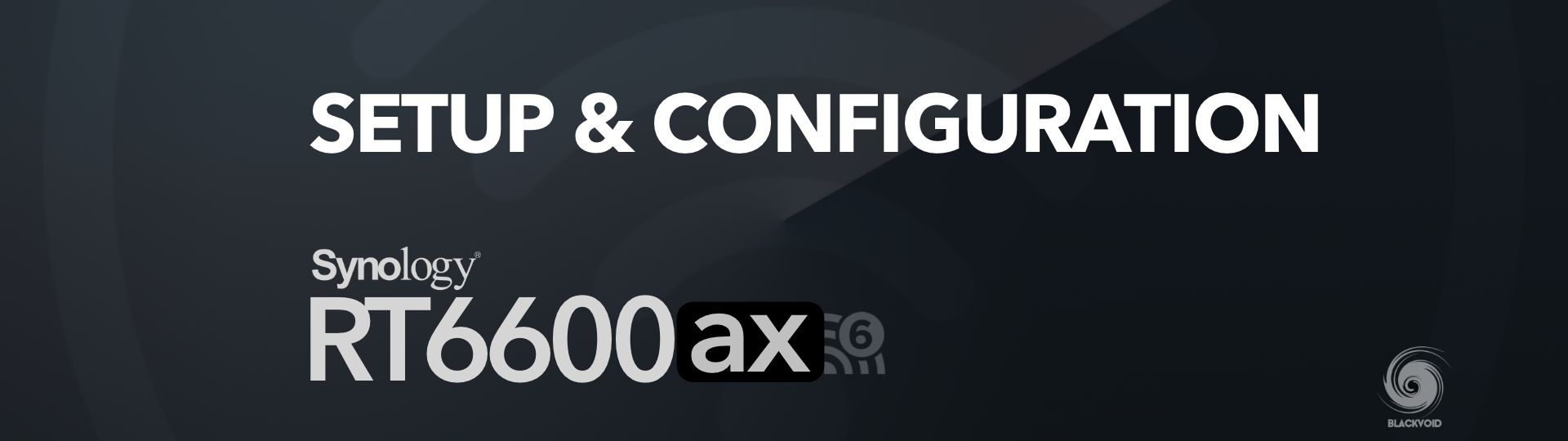
: Setup and configuration
In case you are not familiar with Synology and its router OS, it is called Synology Router Manager, or SRM for short. With the release of RT6600ax, SRM has come with a new version of the OS, v1.3.
Not much has changed in terms of the looks and organization, but SRM did learn a trick or two with the new version that will eventually come to older models as well (later in 2022).
Like with any model before the setup process is straightforward. It includes a wizard and the fact that you need to point your web browser to the default local IP address 192.168.1.1 (or use router.synology.com). In any event, once the router boots up (within 30 sec or so), you will be ready to configure it.
:: SRM install
The RT6600ax comes with preinstalled version 1.3 so you will not have to do anything special to get the OS onto your device. At the time of this article, this version is still not available for public download, so don't even bother looking it up in Synology's Download Center.
Once you land on the beforementioned IP address, you will be greeted with a wizard that will allow you to configure your initial steps.
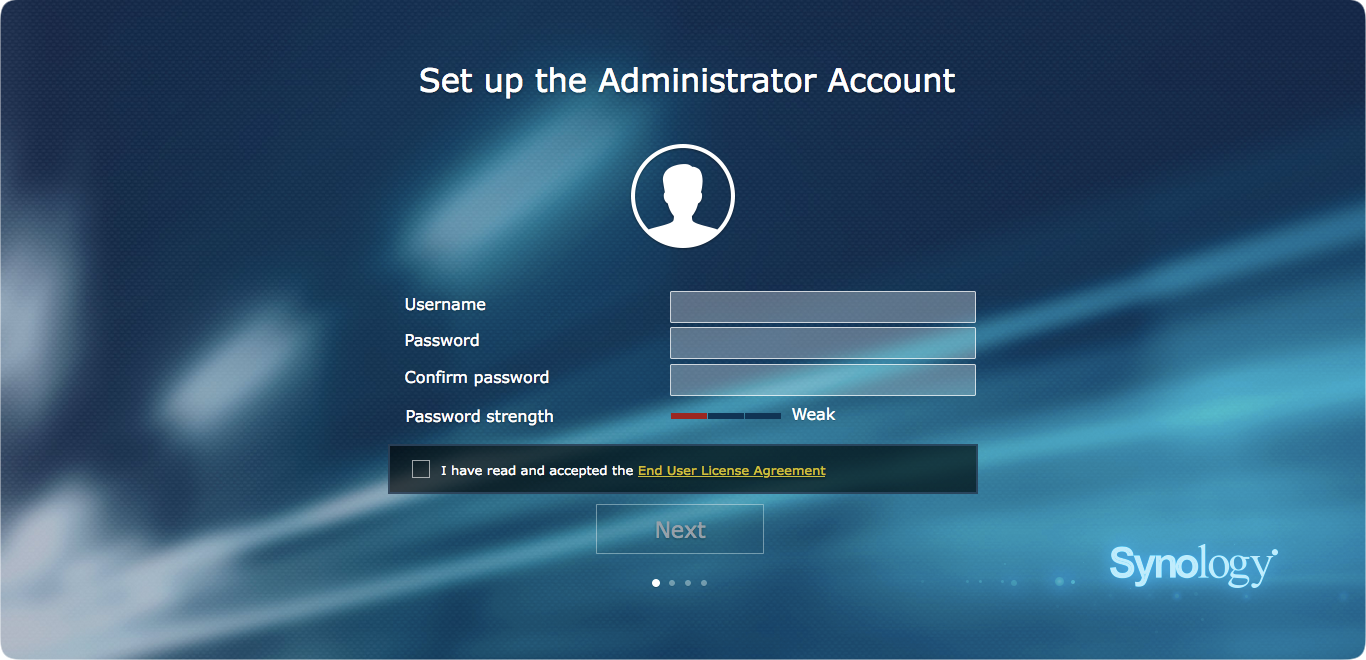
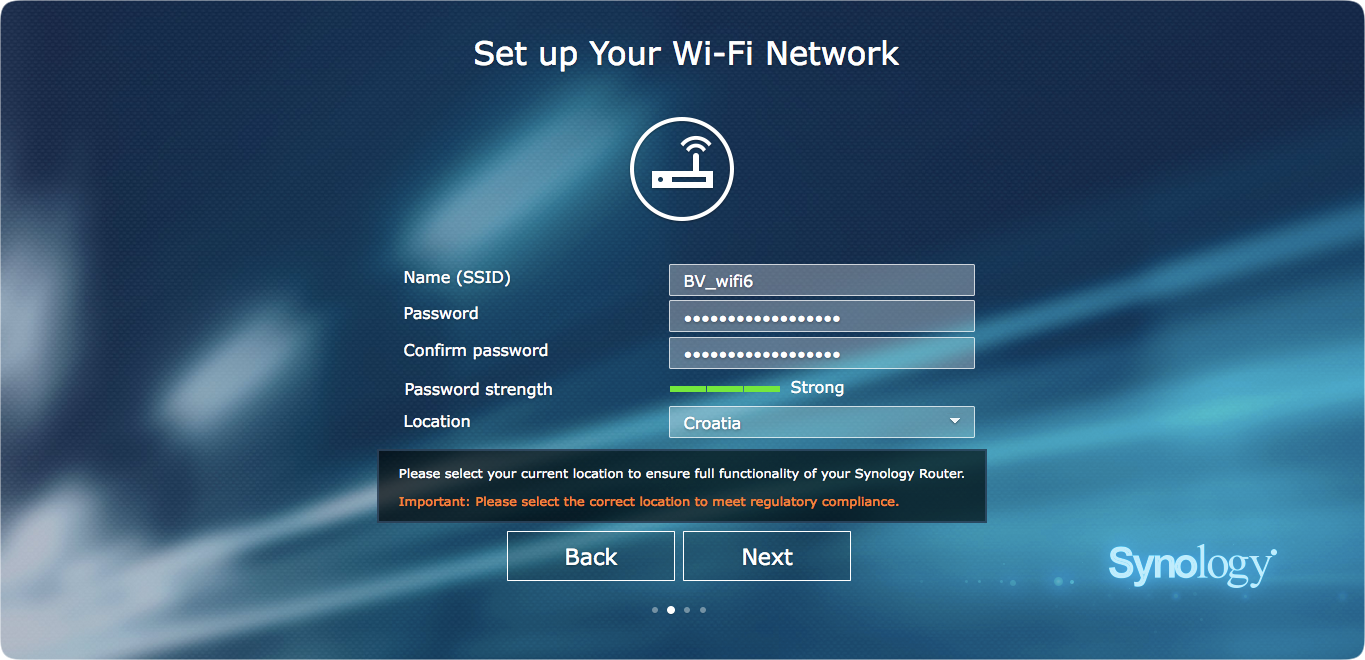
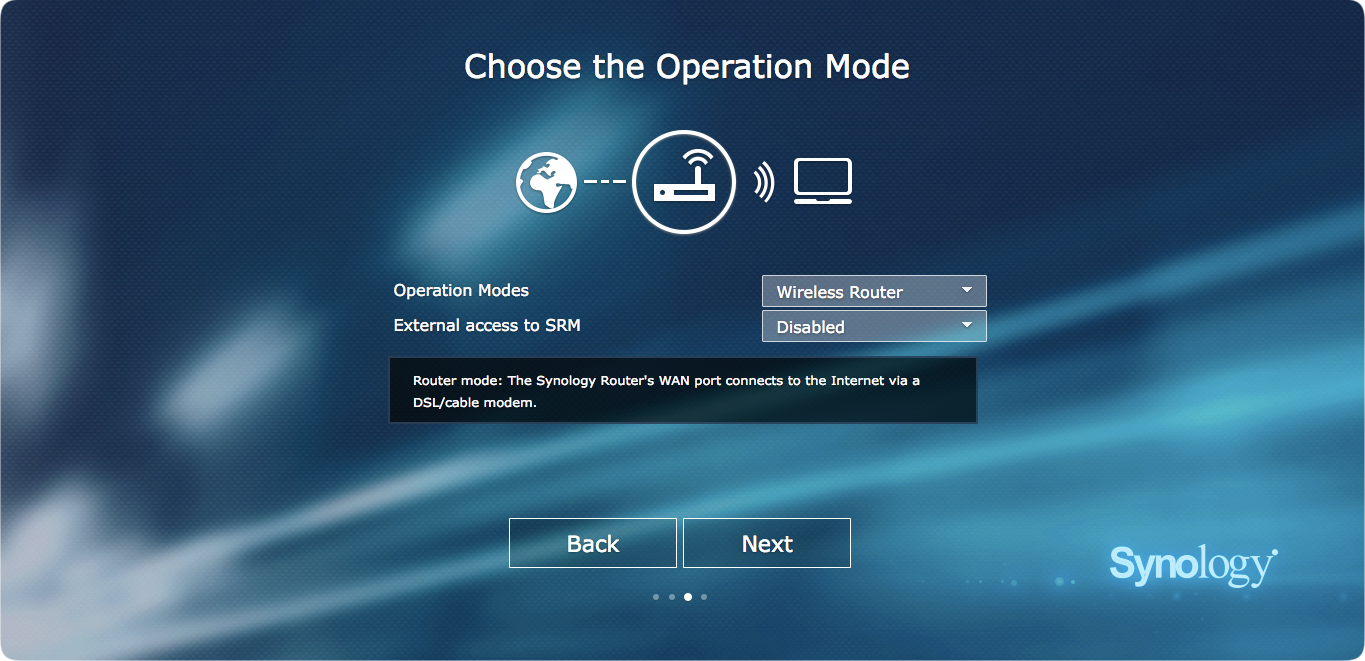
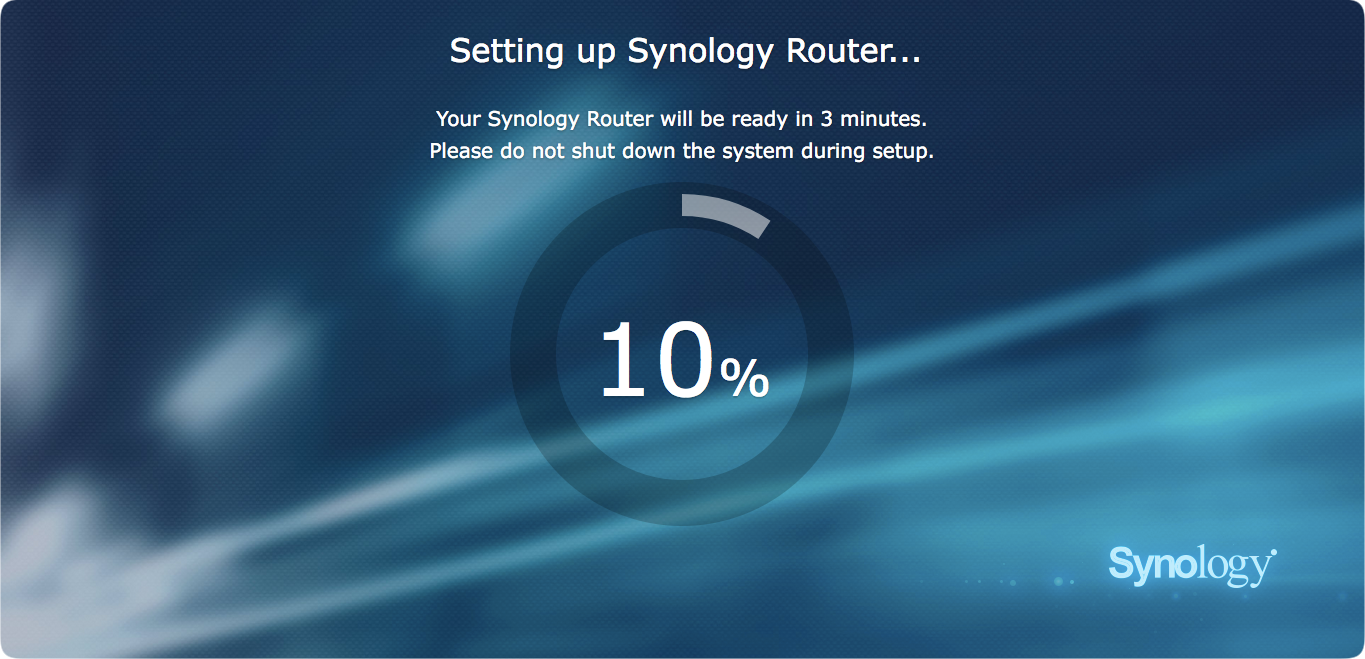
After the initial reboot and previous steps, SRM will allow you to configure your internet connection.
Once you have completed the setup, you can use it to log into your router using the account you have just created. Compared to SRM 1.2, nothing has changed on that front.
:: SRM 1.3
Now that you have your SRM up and running it is time to tweak it and configure it to your needs. I will not go into all the details, and elements of the OS, but rather mention parts of the OS that are new and interesting compared to the previous version.
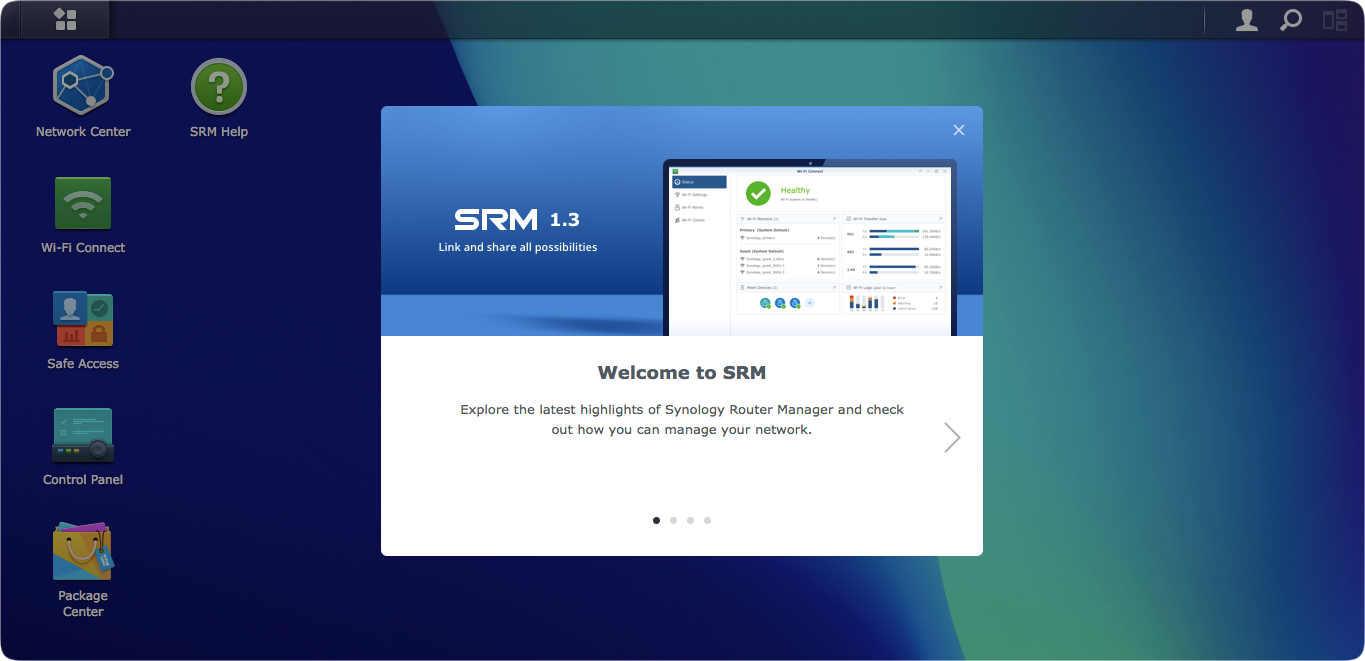
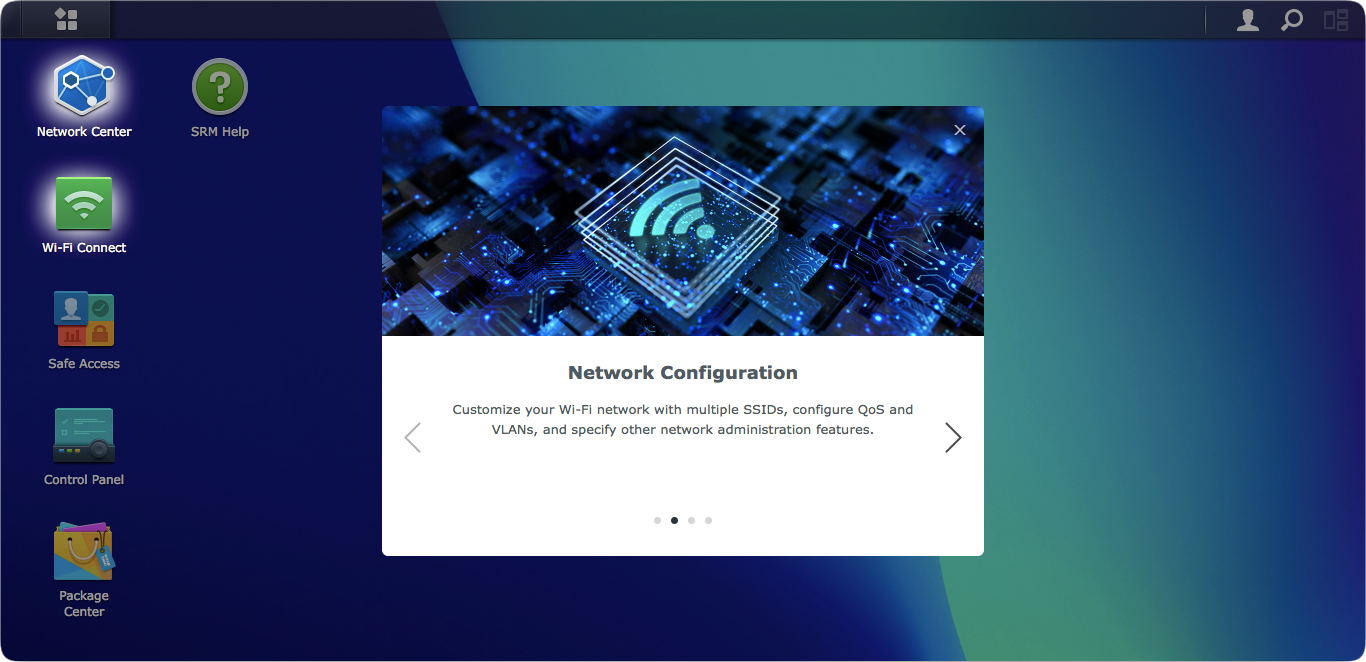
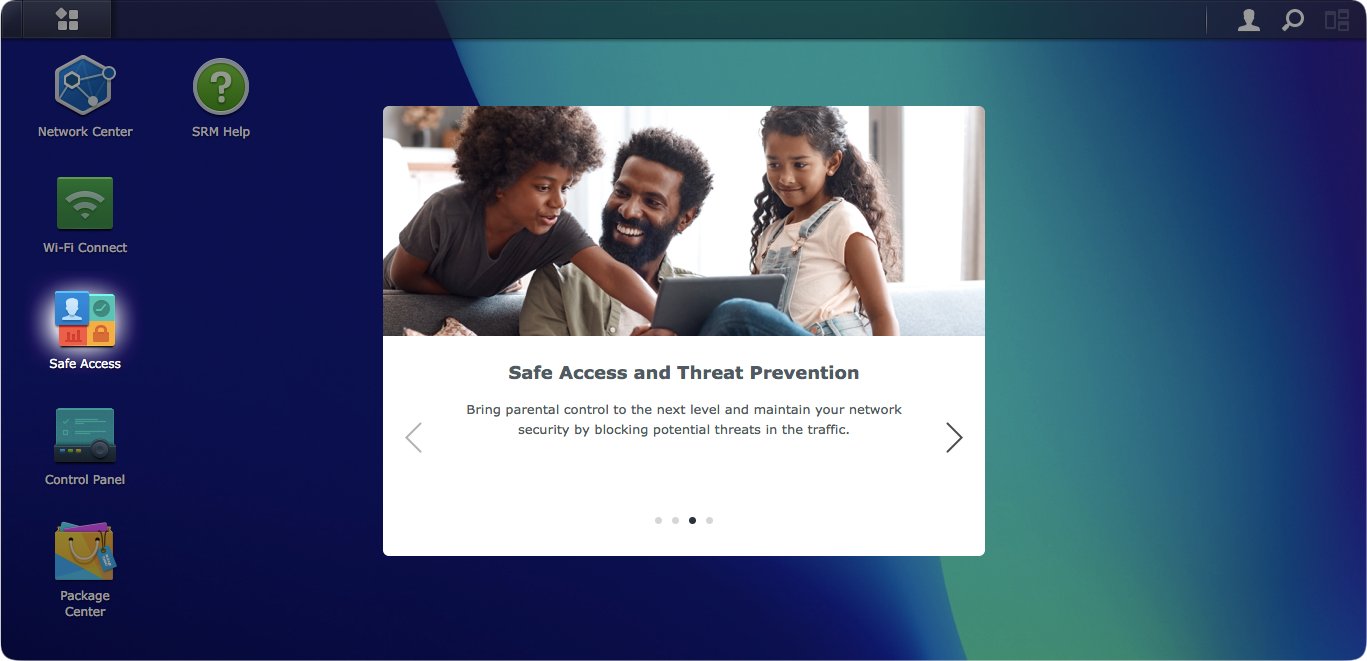
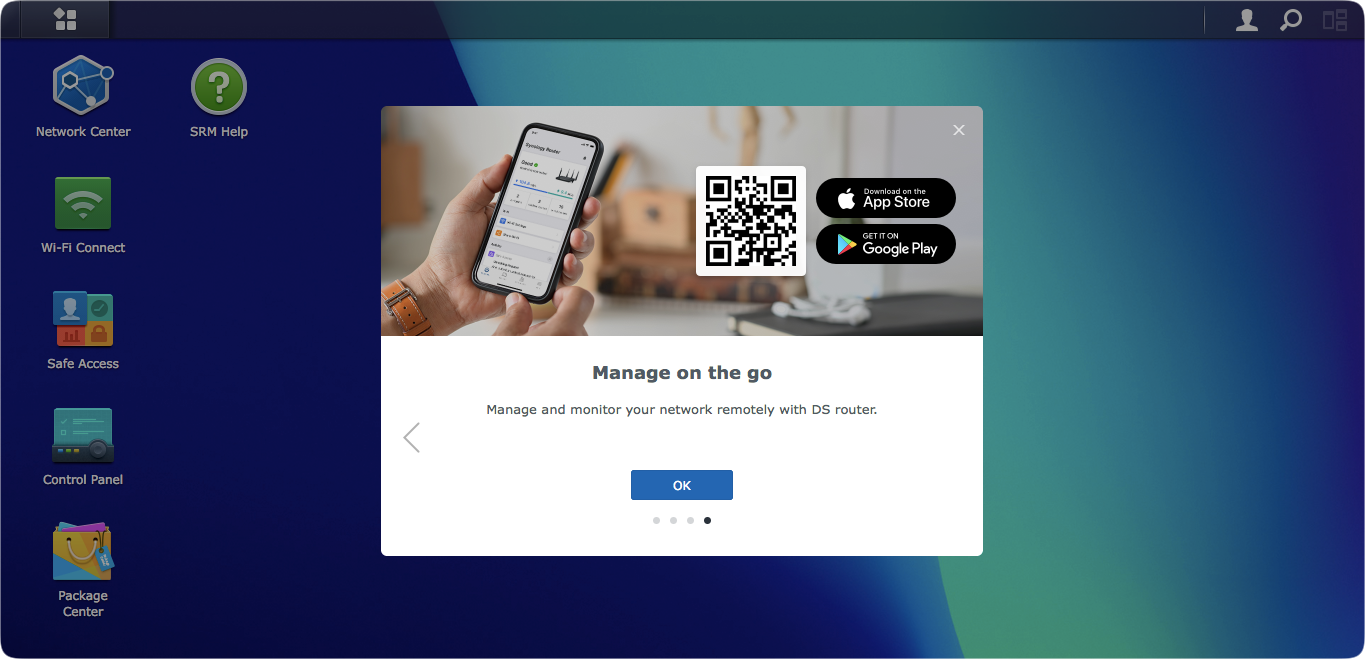
As it can be seen from the images above, the main elements are still there (for all of you coming from SRM 1.2). The main configuration modules will still be the Network Center and Wi-Fi Connect, but also Safe Access is not a standard part of the OS even though it is still presented as an app inside the Package Center.
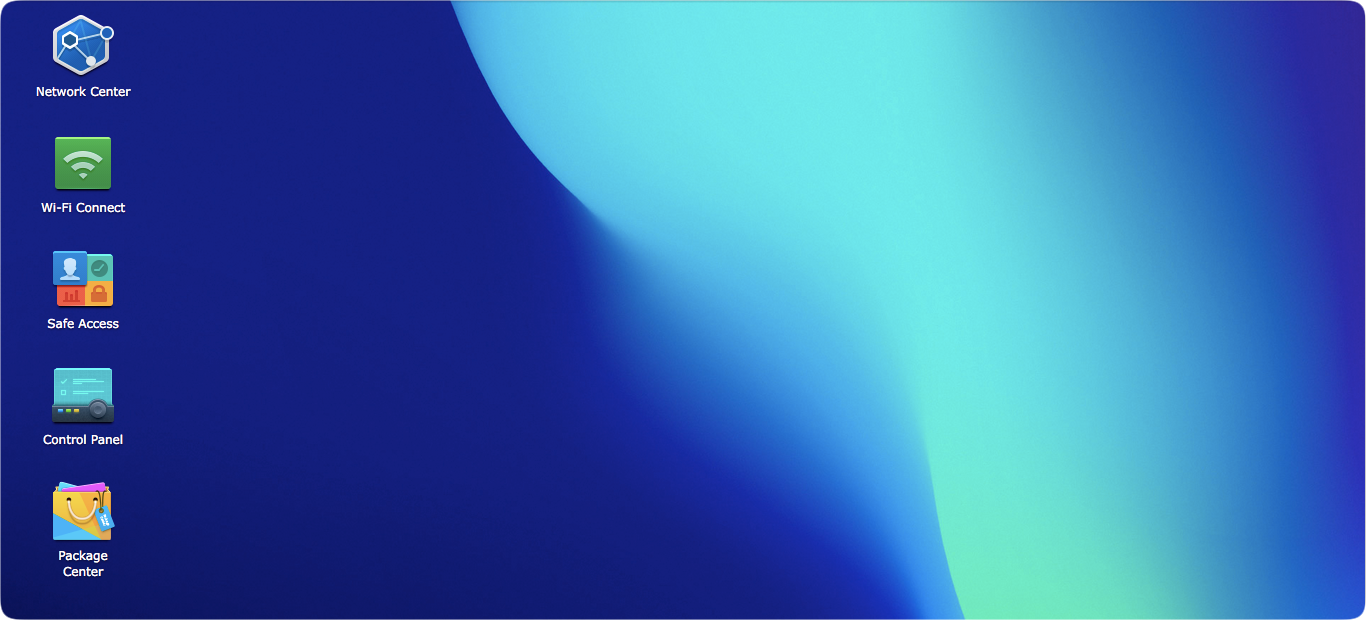
With a calming new deep blue wallpaper, you are ready to begin using your device and Wifi or continue tweaking it.
:: Internet connection and 2.5G port
If you skipped this step in the initial wizard, or you have the need to configure your Internet connection with some modifications (ISP specific settings), or if you want to configure the new 2.5G port as your Internet access, you will have to do it manually by using the Network Center module.

In general, if you have used the initial wizard when you were setting up SRM, you should be all good to go. As I mentioned earlier, you will need to have your router connected to your WAN (blue) port in the back to get this going as well as any custom ISP configuration that needs to be done.
By custom, I am referring to the usual VLAN ID value(s), especially if you have the option to directly connect your router to your ISP infrastructure without the need to use their router beforehand.
Why is this a problem? Well for my particular case, my ISP has a custom VLAN ID value that needs to be applied and it works as I said for the WAN port. But, in order to test the new 2.5G port as a WAN port, I am unable to do it as the VLAN ID is not applied and because of it, I do not have access to the Internet. Finally, I am unable to test this multi-gig port in a multi-gig ISP setup.
The same "problem" exists with SRM 1.2 but with 1.3 version and VLAN support for all ports, as well as the option to make multiple networks, we now have a visual presentation of the status and VLAN ID values.
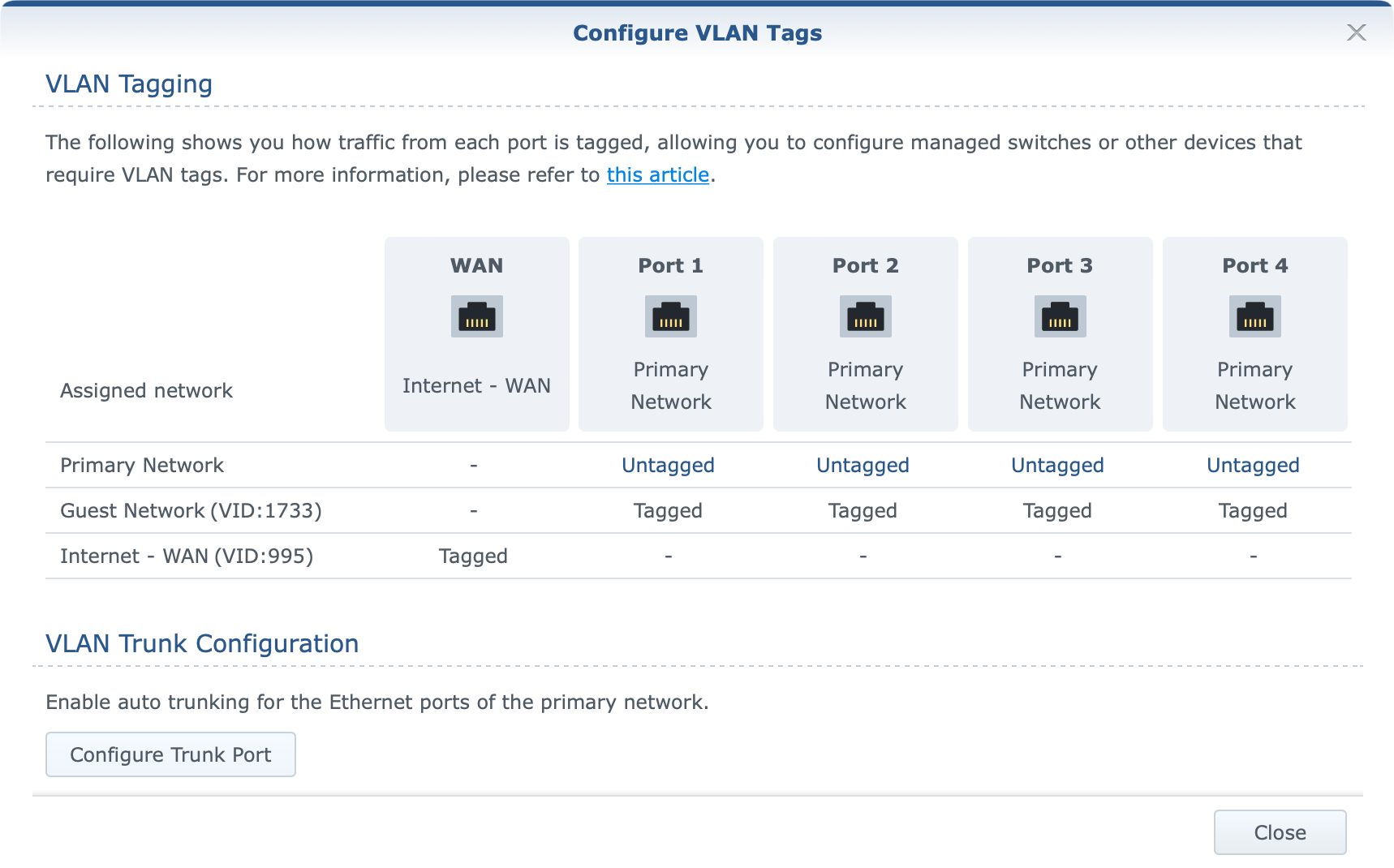
As the image presents, a custom VLAN ID has been applied to the WAN port/network and Internet access works just fine. However, activating the 2.5G port (LAN1) as your WAN port will make the following change.
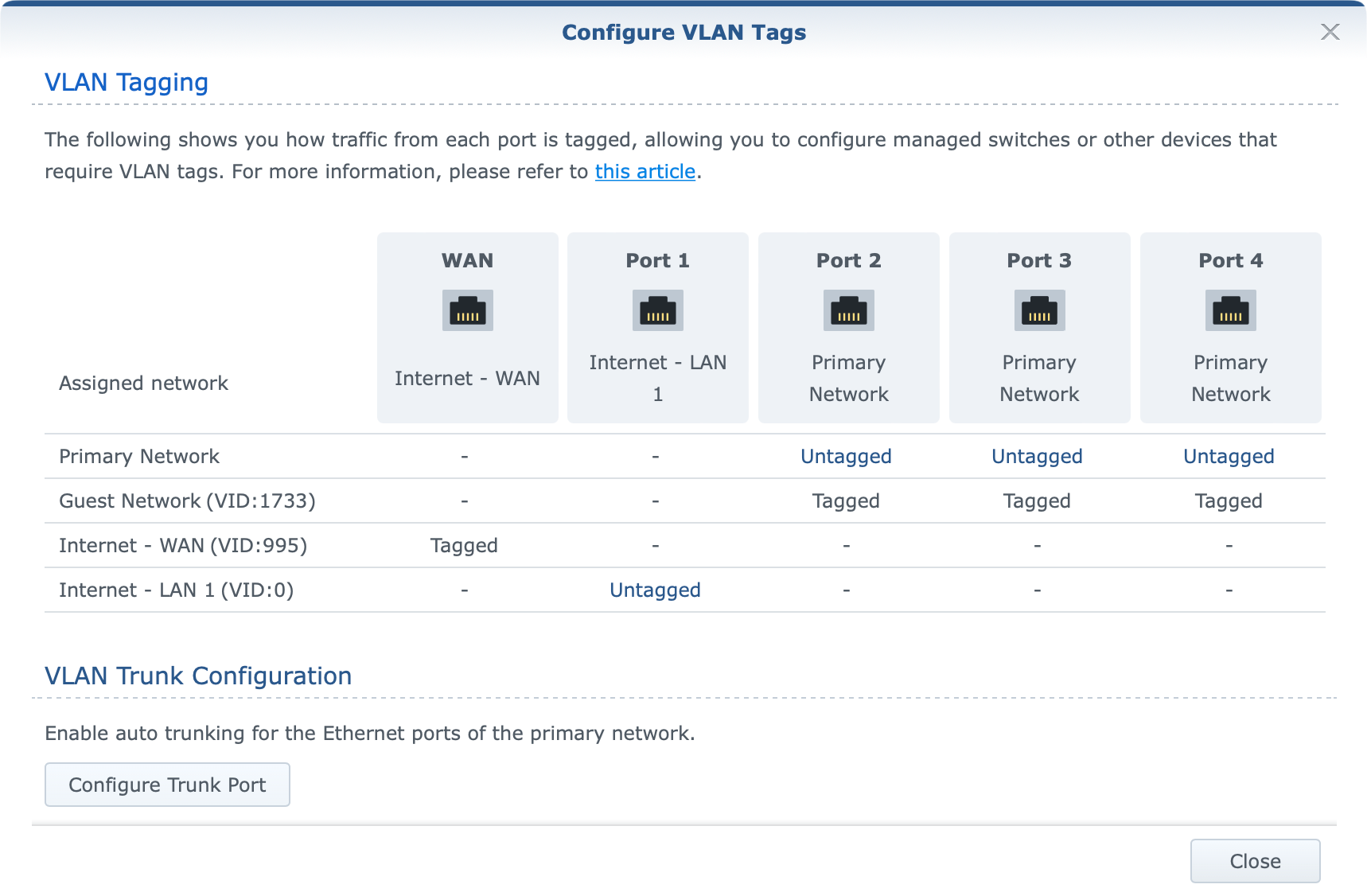
If you are not familiar with how WAN tagging works in SRM the official KB explains it (note that at the moment it does not cover RT6600ax or SRM 1.3, but the UI is the same as SRM 1.2)
What we need to take out of it is the following:
- If the secondary interface (LAN 1) is not enabled, the VLAN ID for outgoing interfaces will be applied to the primary one (WAN).
- If the secondary interface (LAN 1) is enabled, the VLAN ID for outgoing interfaces will be applied to LAN 1.
So bullet No1 (VLAN image 1) works as intended, while bullet No2 (VLAN image 2) does not. Activating LAN1 as your WAN port should apply the same tag ID to it and not leave it untagged (value 0). This matter has been reported to Synology, and hopefully, it will be corrected soon.
So at the moment, while you can without any problem utilize your WAN port with full 1/1G speeds (more on that later) from your ISP if you are looking to utilize 2.5G port as your ISP incoming WAN access you will not be able to do it in case you need to apply custom VLAN ID values to it.
As said before, this is a pending update to the SRM that will allow a custom VLAN ID to be applied to the LAN1 port then proclaimed as WAN.
:: Mobile Internet connection
For all of you who are wondering how well and does this router supports external 4G devices, the answer is yes.
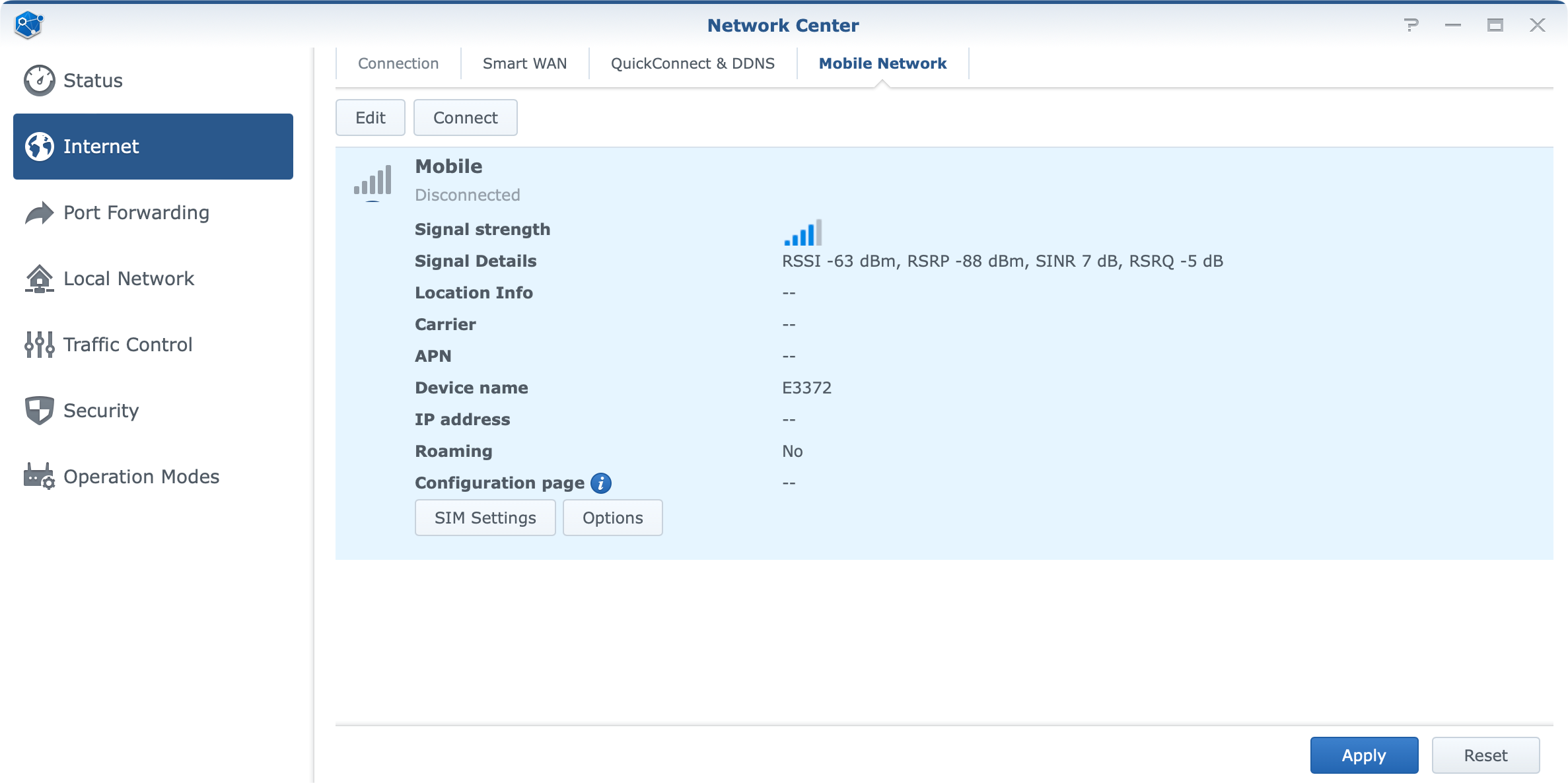
The device that I have on hand is Huawei E3372H-153 with a custom "downgraded" firmware to make it a plain "modem" device, and not a standard router. The point being is that RT6600ax works fine with no detected problems. Speeds will of course depend on your 3/4/5G ISP provider and coverage but all in all works as expected.
I have had experience with this particular 4G device as my "lifeline" in a combination with the RT2600 router while I was waiting for the fiber connection. The same stable functionality can be seen with RT6600ax as far as there are now connection problems between the 4G device and the router itself. ISP speeds, disconnects, and everything else that comes along with using a mobile internet provider will depend on your specific situation.
:: VLAN configuration
One of the biggest changes and new features that came with SRM 1.3 is VLAN support. Now in the previous section, you noticed already some elements of the new interface, but here we are talking about real support when it comes to network isolation and VLAN tagging.
With up to 5 separate networks (4xLAN ports + guest network) you have the option to divide your network any way you want, allow or deny access between them, as well as assign WI-FI networks and DHCP pools to it.
You can also make a pure WI-FI network with no LAN ports at all, or you can add single or multiple ports depending on your needs. Of course, any switch that will be connected to a tagged port, and by extension any device, will belong to that specific network.
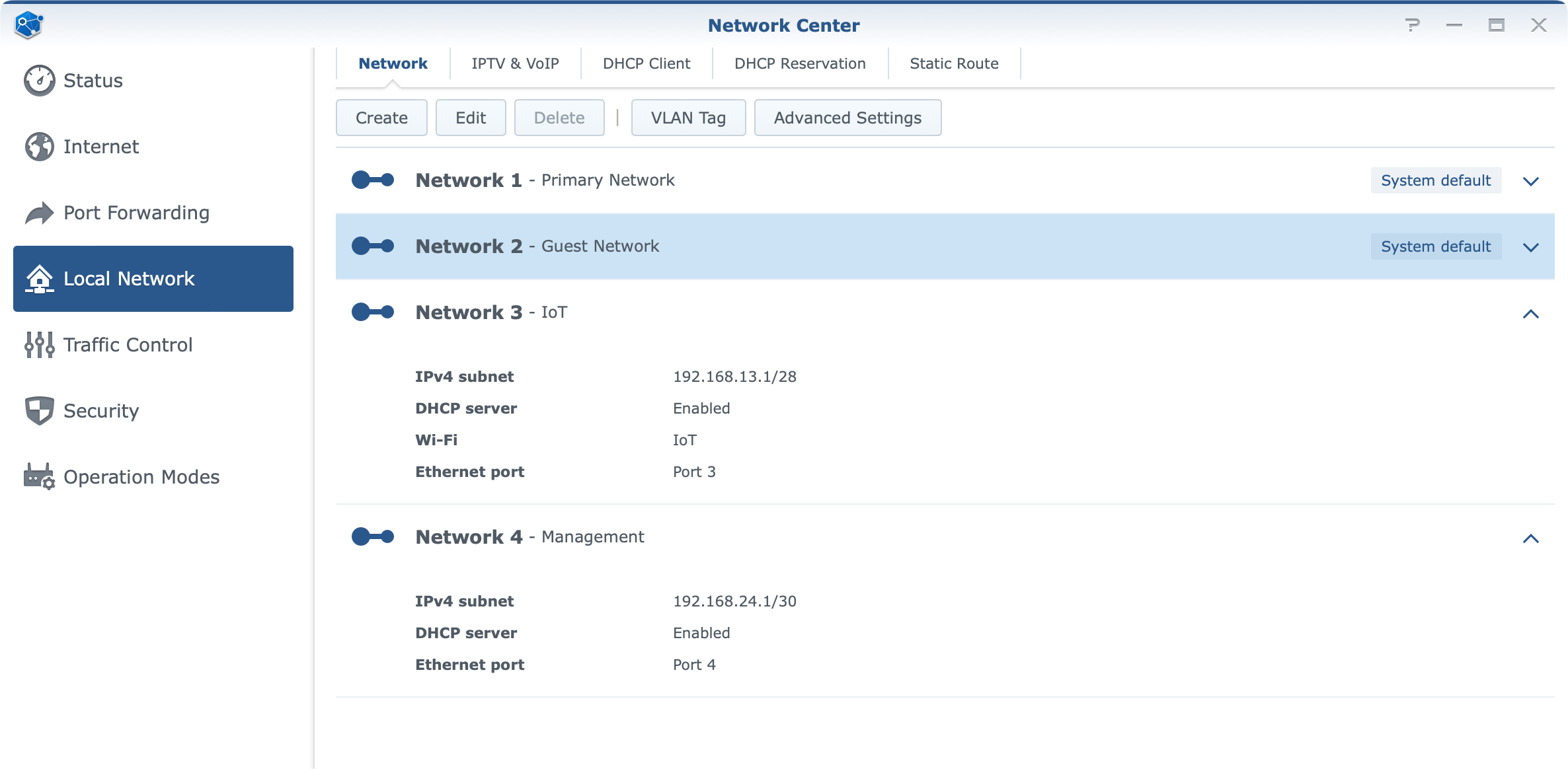
You can use the VLAN Tag button inside the Local Network section to see the overview of all your ports and tags, as well as configure trunking if needed.
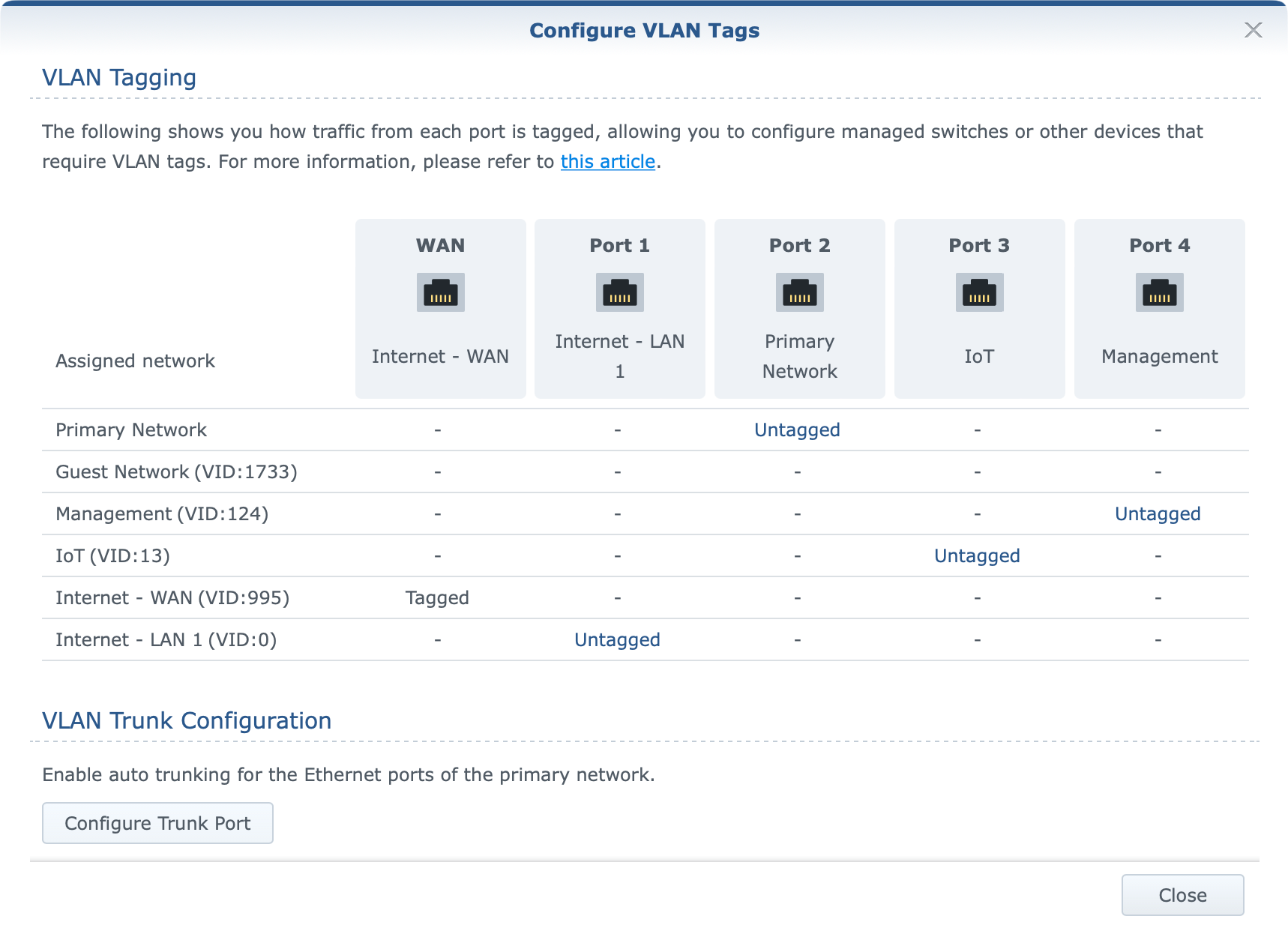
Each network by default has Internet access using the default NAT settings but all configurations can be changed at any point.
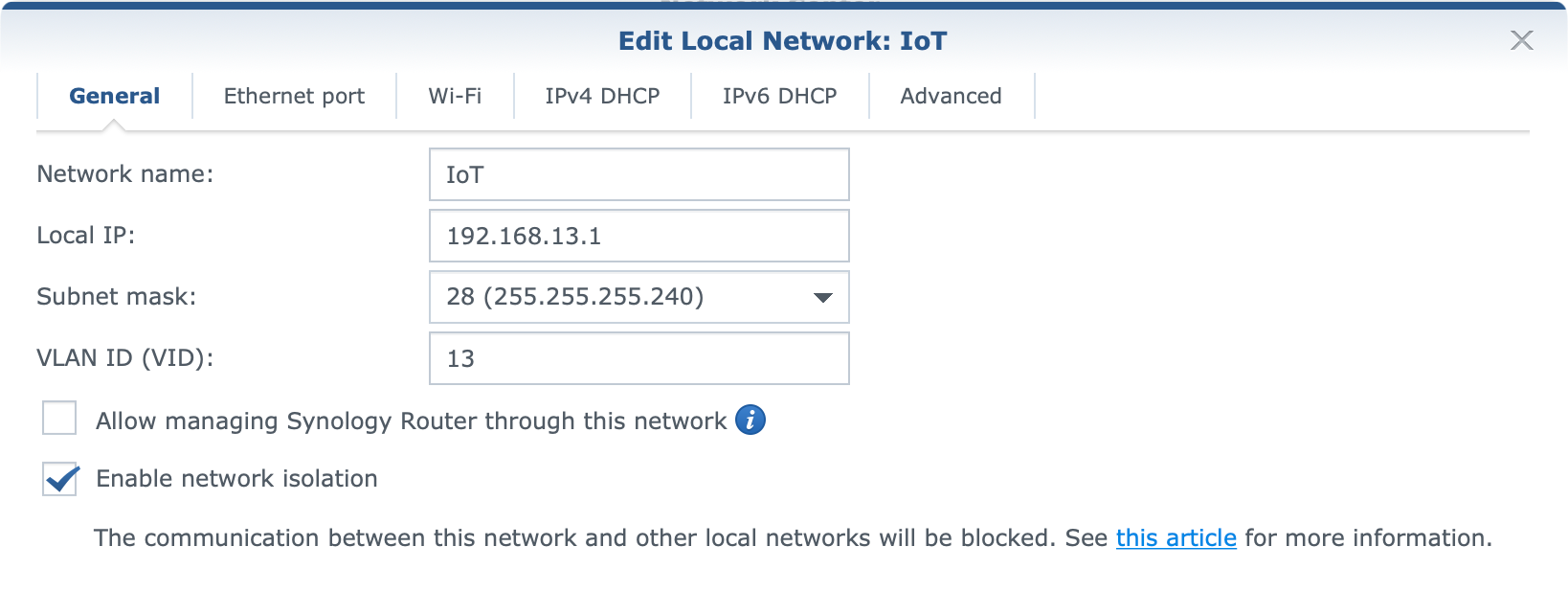
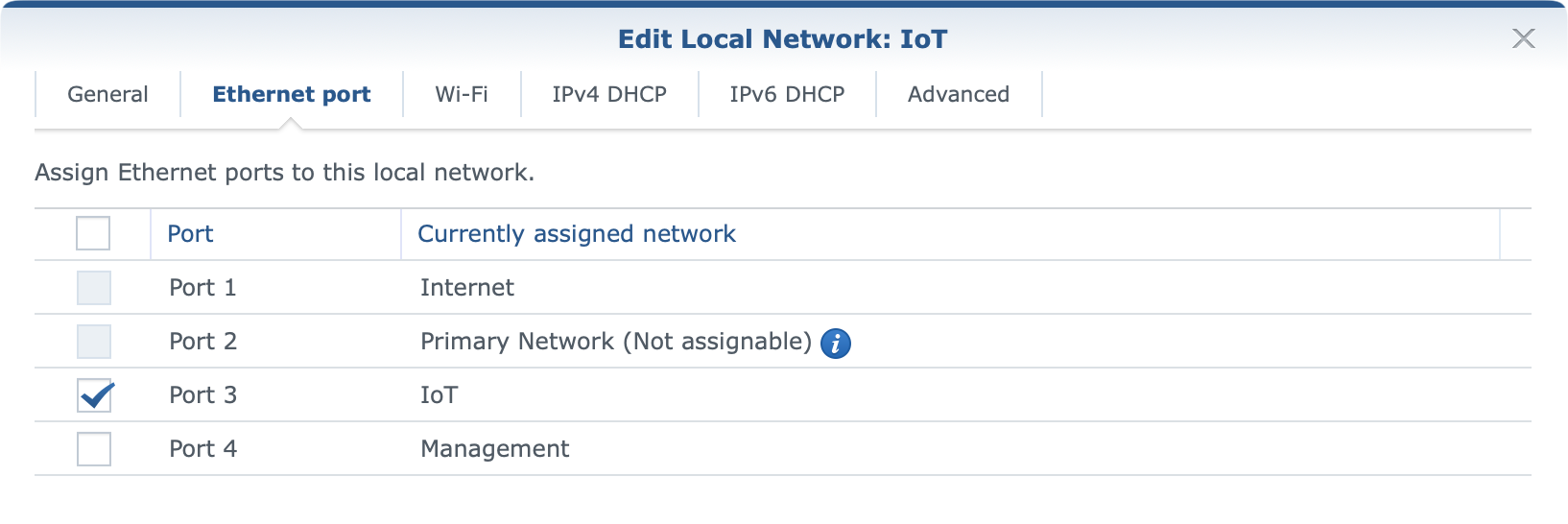

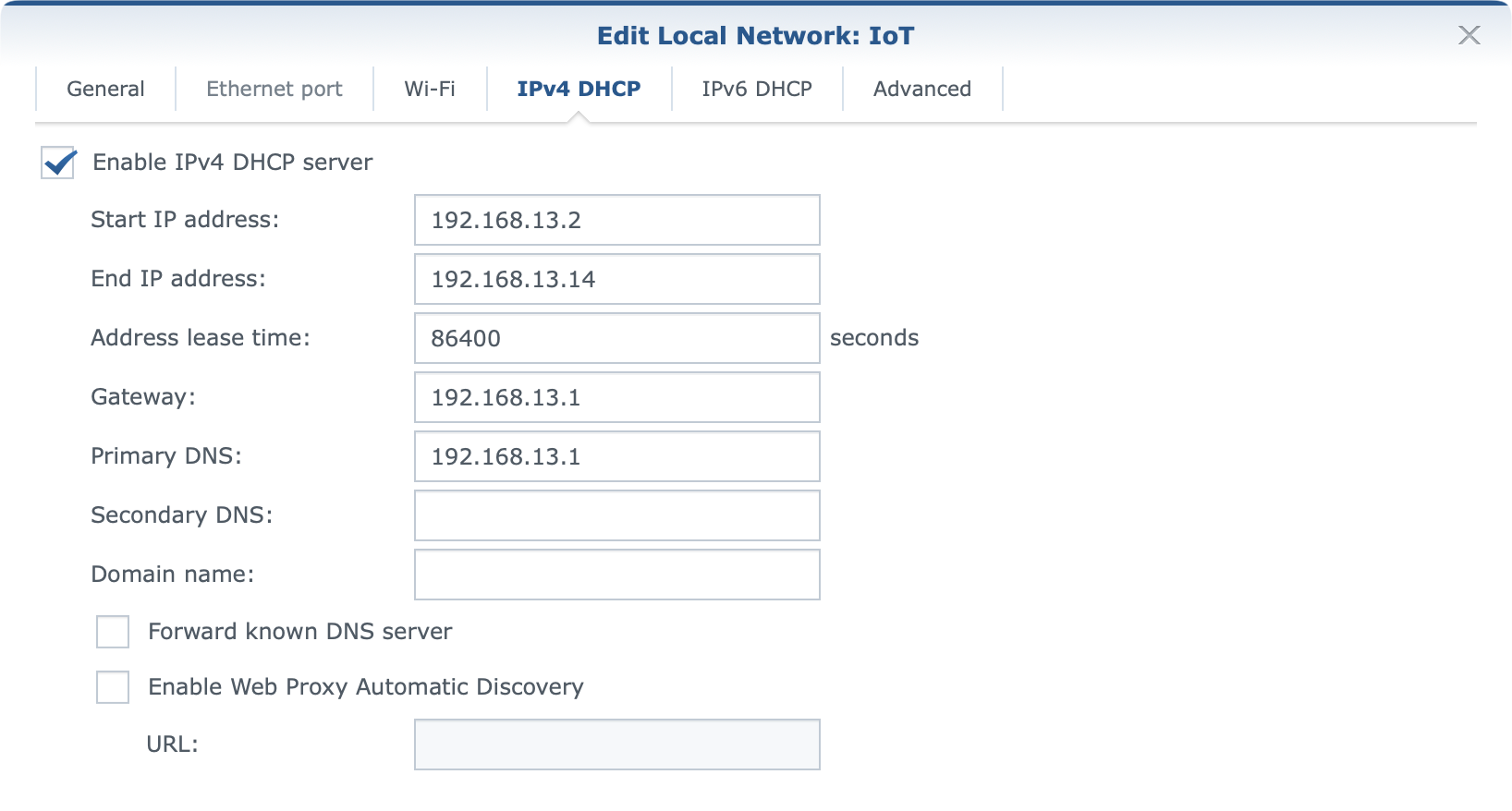

As we can see there is not much you can't do when it comes to controlling your networks, and the most important thing is, that you don't have to be a major network guru to do it.
Implementation of the multiple networks was a feature that many have waited for, and SRM 1.3 brings a stable and working setup that will satisfy your needs.
:: Security and protection
Security nowadays is priority No1, and Internet security from a router standpoint is usually problematic. The reason is that most users have a dedicated ISP router that is not even close when it comes to features as compared to a custom router like this one.
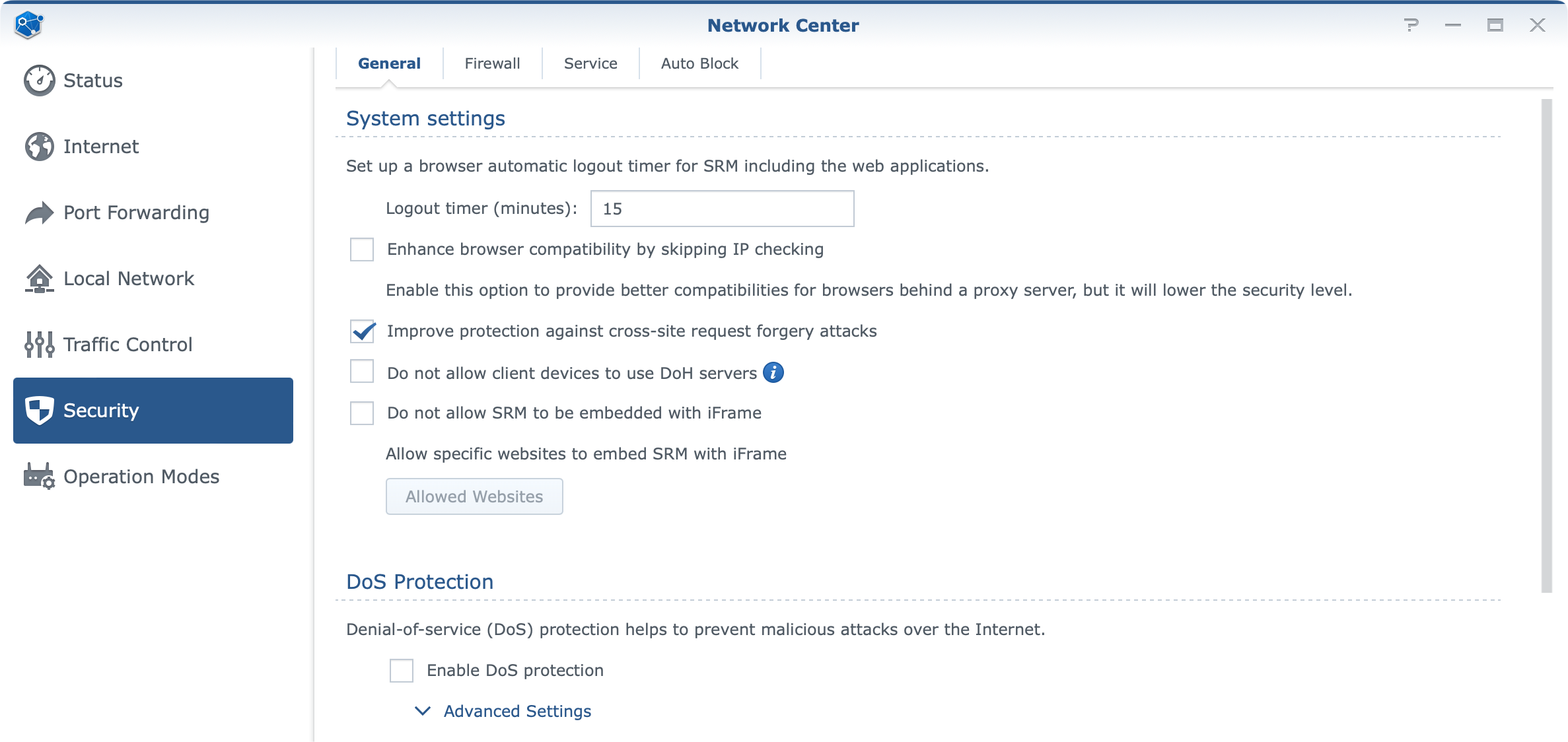
Now alongside standard security elements like DoS protection, firewall, auto-block, and the likes, SRM comes with Safe Access. A package specifically designed to ensure your network's users get the best security when it comes to internet content consumption.
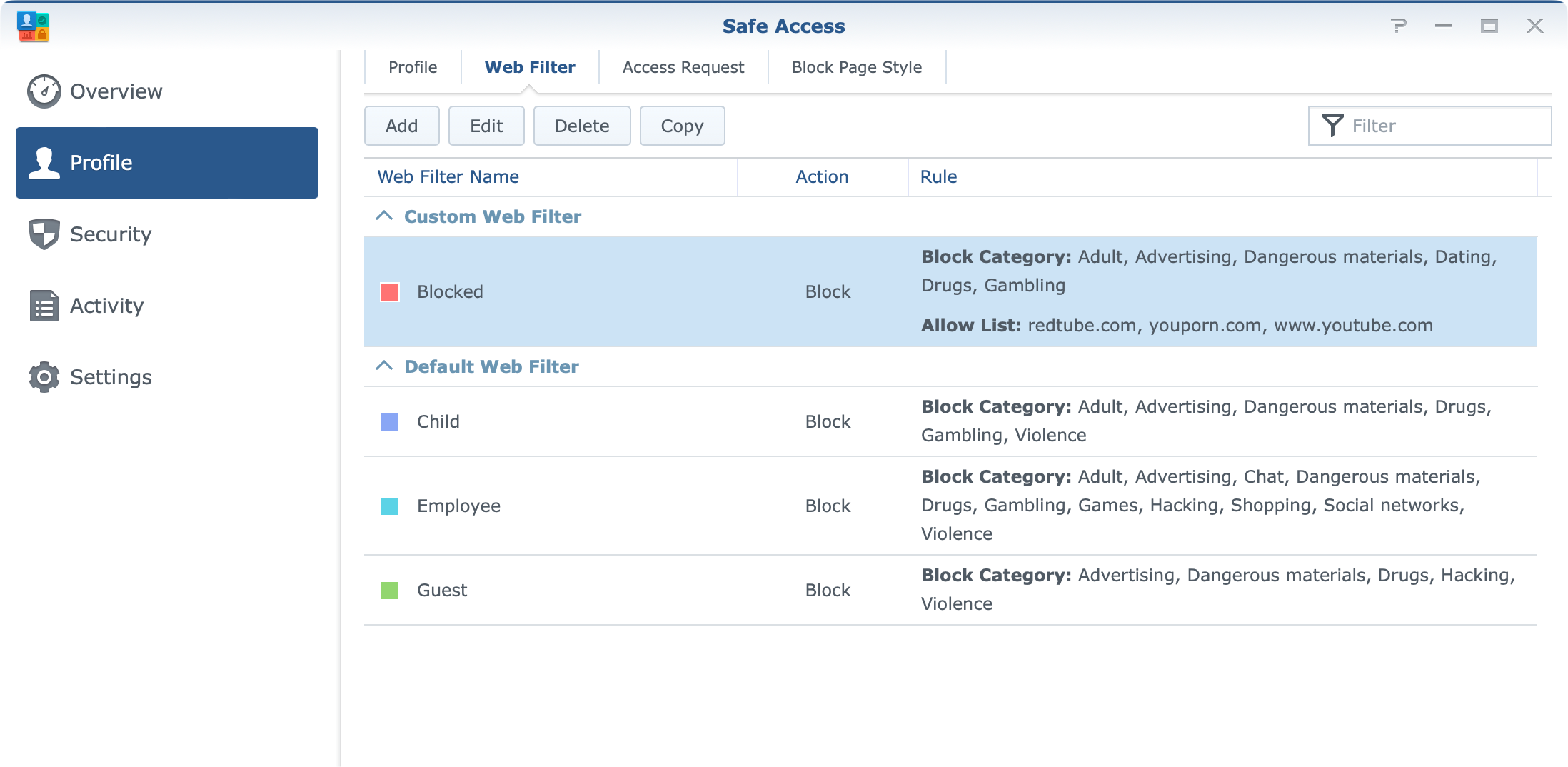
Safe Access provides web filtering, time management of Internet hours using quotas, as well an overview of the content that is passing through your network.
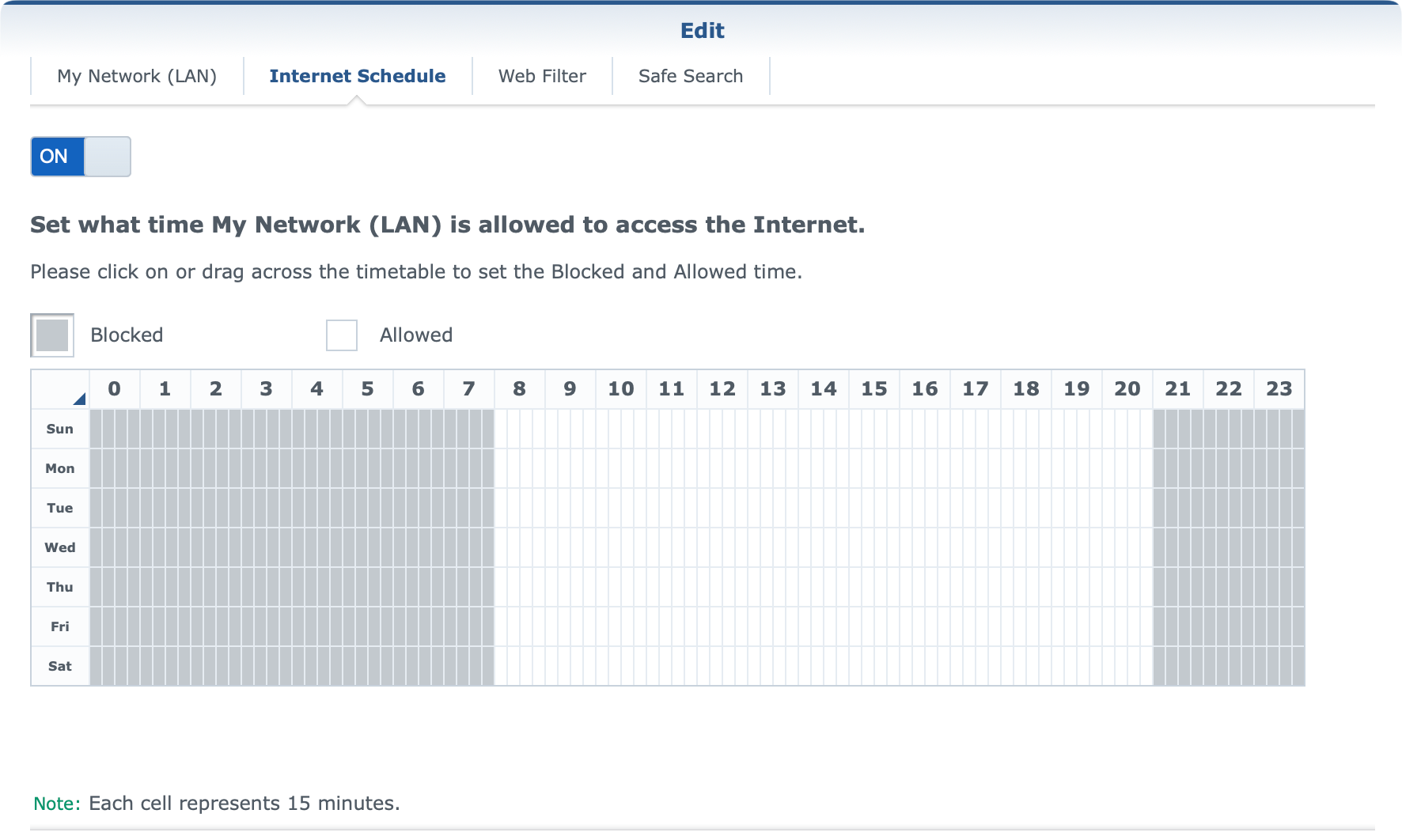
Now, Safe Access has not changed with SRM 1.3, so you can be sure that all the features that are currently present are accessible in the new version as well.
:: Packages
Just like DSM on NAS devices, SRM also has its own Package Center. With about 8 apps in total, you can further expand the possibilities of your router.
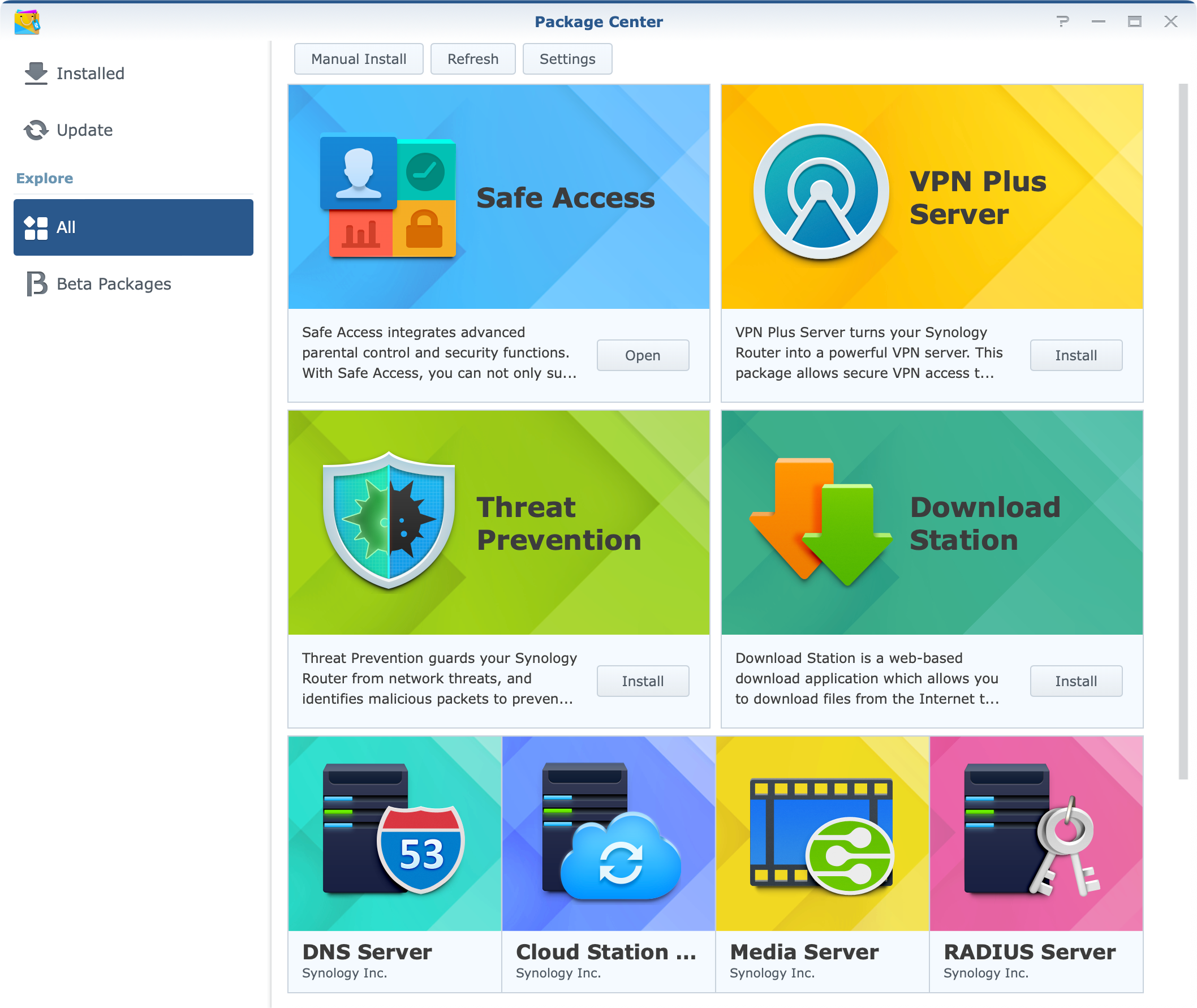
Installation of some packages (Threat Prevention and Download Station) will require you to use an external device connected via USB, so be sure to keep that in mind if you are also running a 4G mobile connection. This model has only a single USB port as stated before.
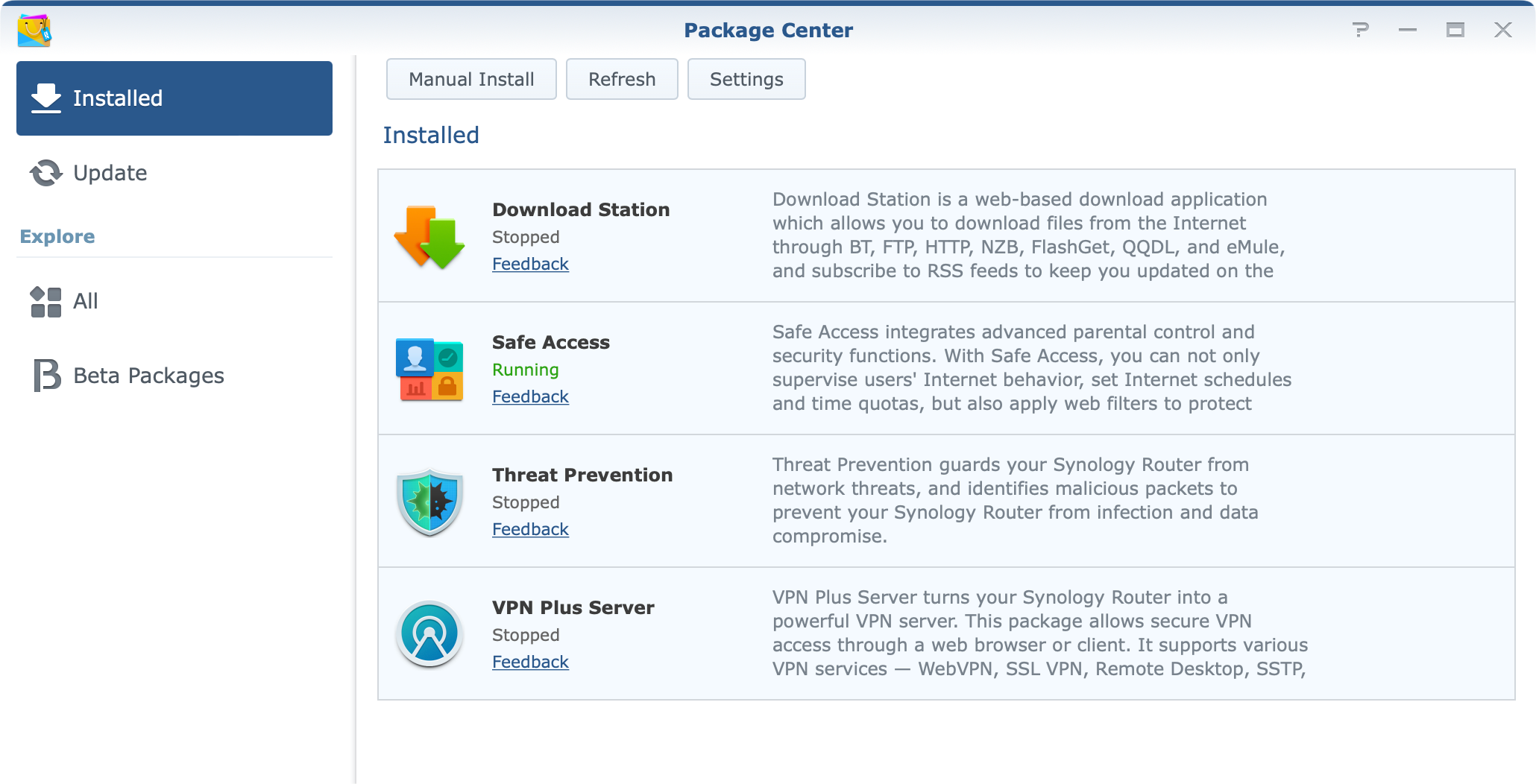
:: Threat Prevention
Few words on the Threat Prevention package. As mentioned before you will need to have an external USB device attached in order to install and run this app. RAM utilization will jump by about 30-35% once you run it, so SRM with just TP running will use about 600MB of total memory.
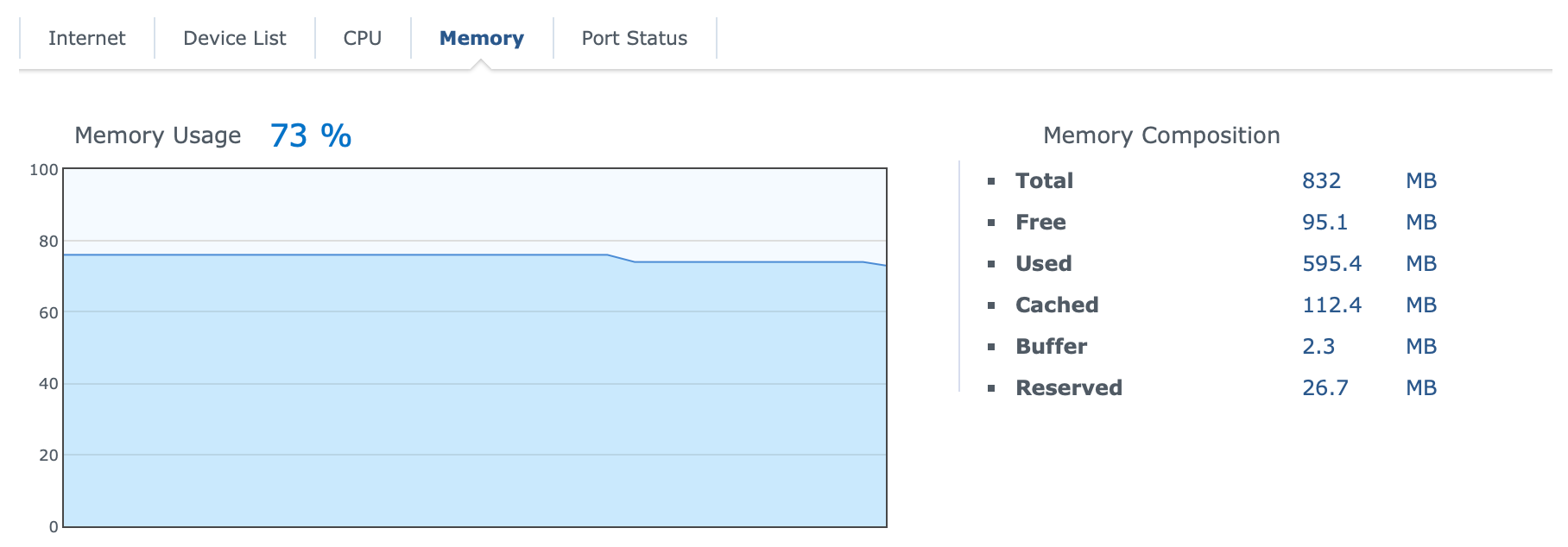
Initially, you will have the option to configure the general behavior of the platform that will focus either on stability or security, depending on your preference.
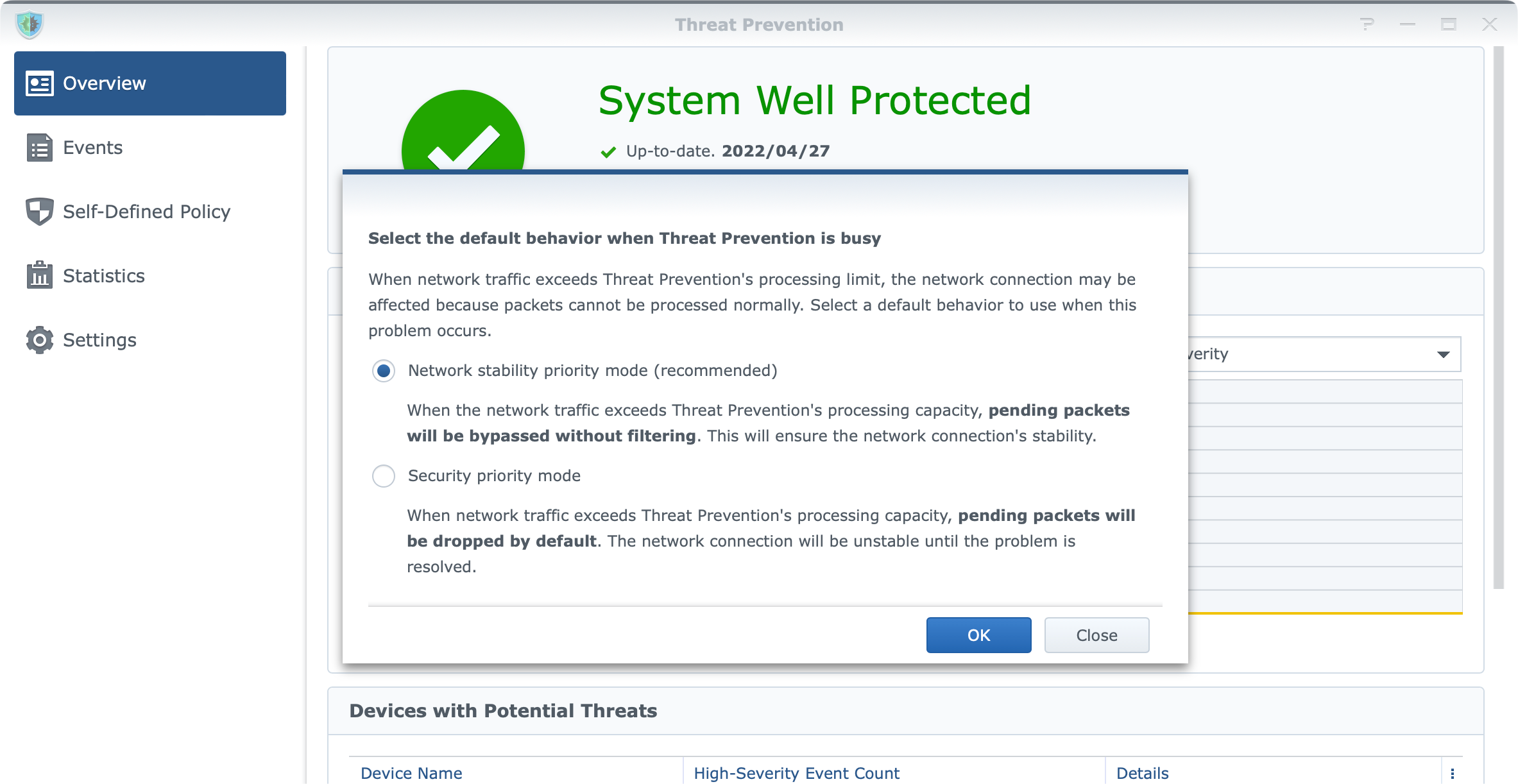
In my testing, running this package had zero impact on the browsing speed and the CPU/RAM of the router was also not affected.
I was able to utilize a full 1G WAN speed (symmetrical) with active protection, so in my book that's a great result.
As always, it will take some time for TP to list any potential problems, but also that will depend on your browsing and Internet usage, as well as your exposed services. It is always a good idea to keep minimum ports as open and exposed as possible, and of course, use VPN to get back into your LAN should you need to.
This way you will have little to no problem, and the Threat package will be there as an added security net.
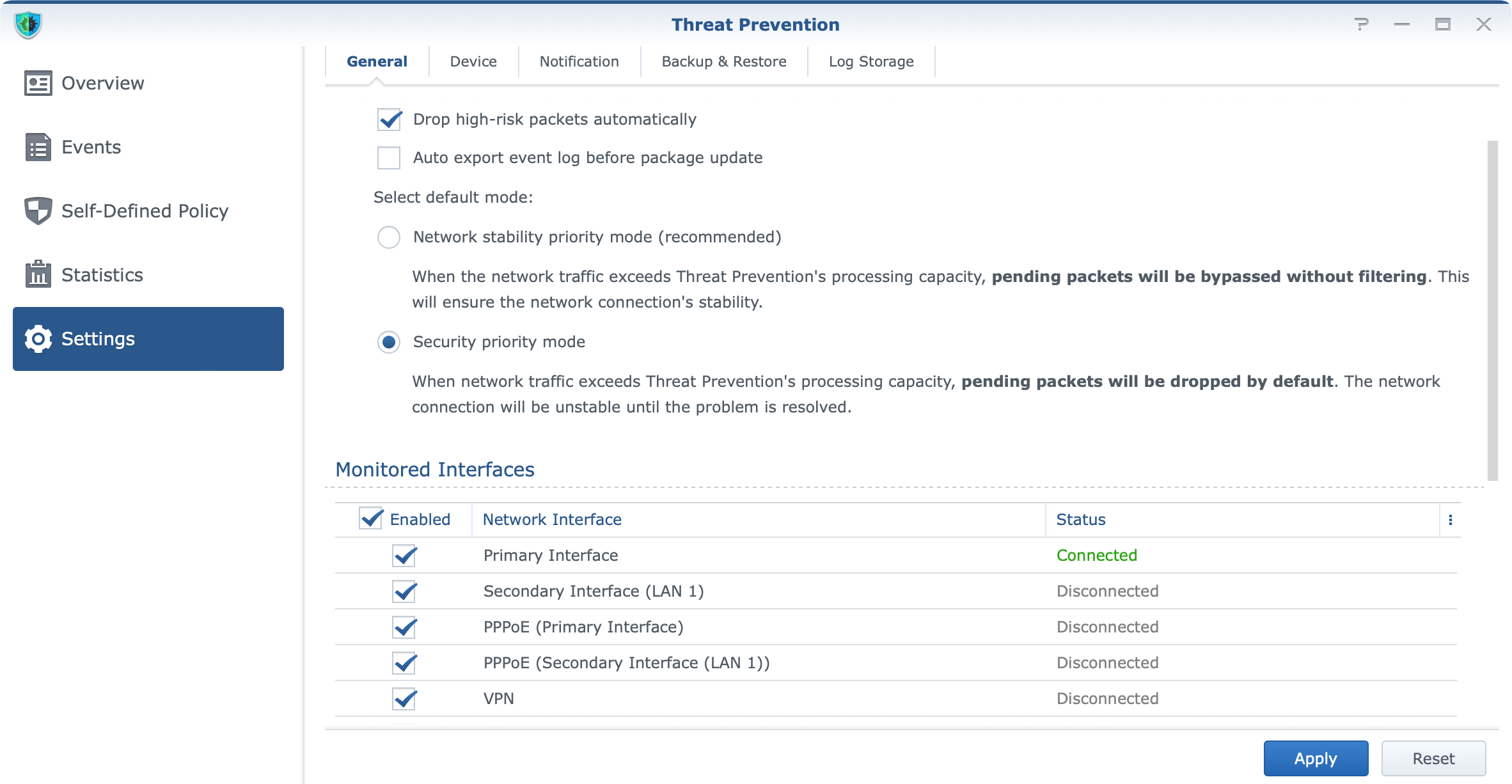
The app has a few neat features like packet filtering per device. With this option, your will be able to activate or deactivate any device that you want or don't want to be monitored by it.
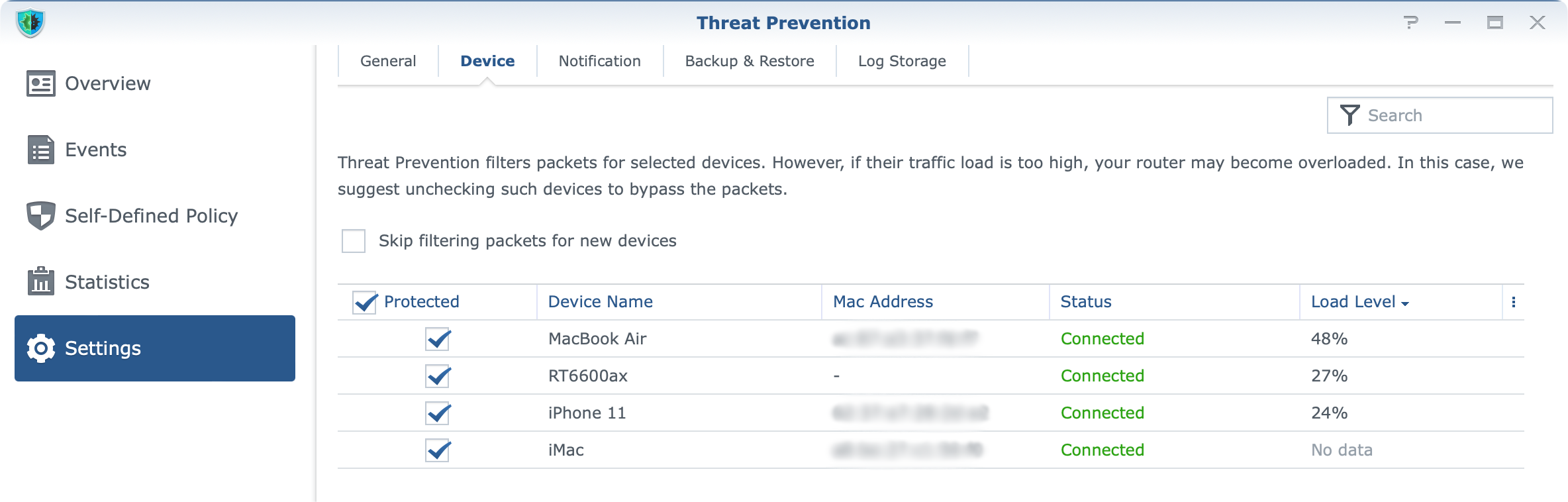
The overall performance of the router when using this IPS/IDS solution is respectable. CPU is around 10% or less with RAM staying at about 75% all the time regardless of the load.
It is apparent that Synology has been working on optimization of the Prevention app, but extra CPU and RAM in this particular model are taking the most credit when it comes to performance.
From a security standpoint, this is a great addition to SRM, as long as you can part with the fact that you will need to use a USB device for storage. Again, if you are looking for 4G access at the same time, you are out of luck.
:: VPN Plus Server
This package has been around for a while and it is exclusive to the SRM platform (DSM OS on the NAS lineup has a legacy VPN Server package).
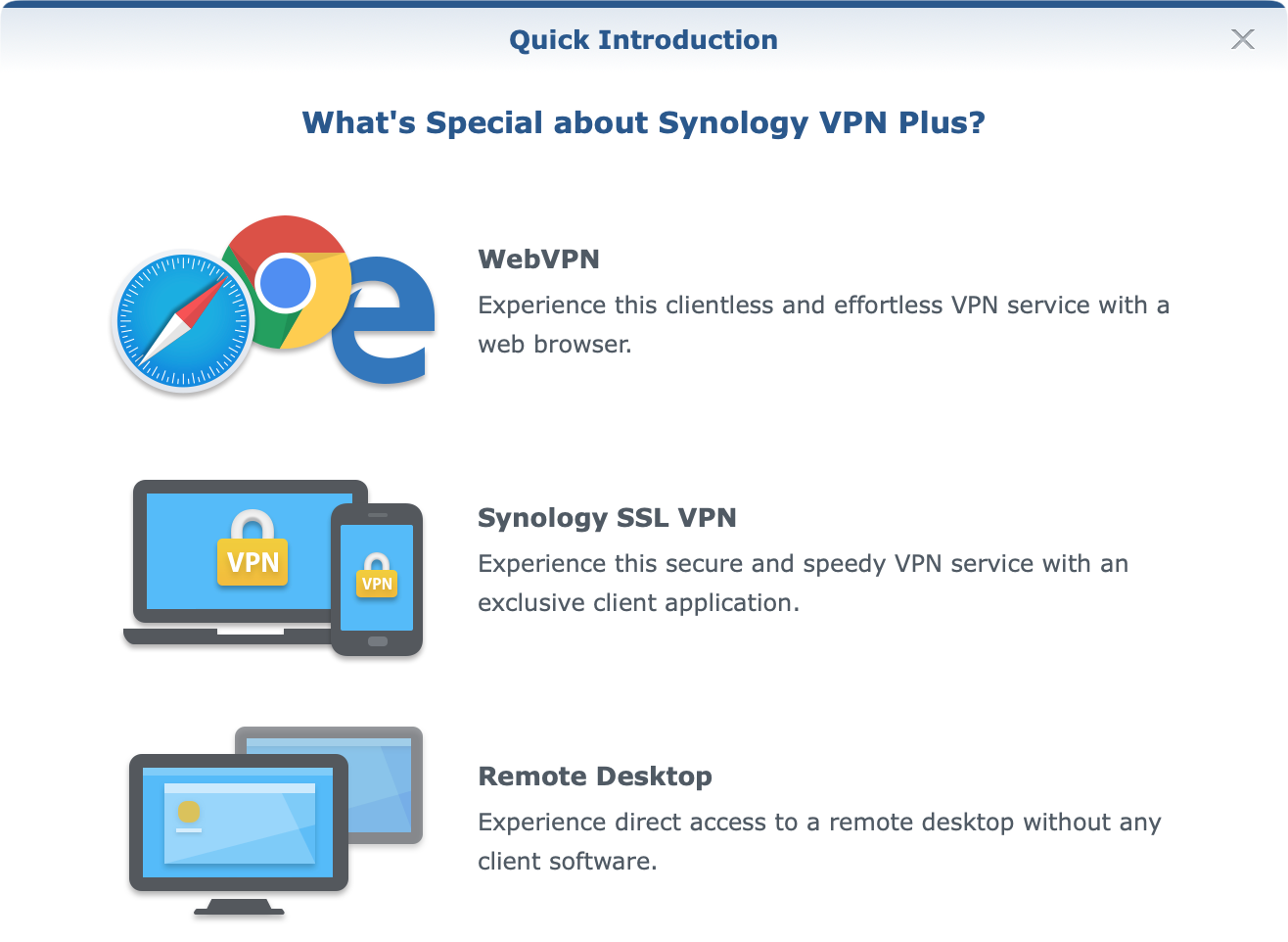
Unlike the traditional VPN server/client platforms, VPN Plus does not need endpoint clients (it can if you want/need to) in order for you to connect back to your LAN, or get access to your LAN services while outside your network.
On top of that, it offers a site-to-site connection with another compatible Synology router, allowing you to have a stretched LAN over the Internet.
The important element to mention here is that site-to-site connection using two RT6600ax routers will be maxed at 650Mbps, so keep that in mind if you are looking into that feature.
Considering that this package is not exclusive to SRM 1.3 or the new model I will not go into any more details, but I will mention that with three concurrent users, there was no degradation in performance at all. This will of course depend on your remote link speed as well as your local upload link (on the router side).
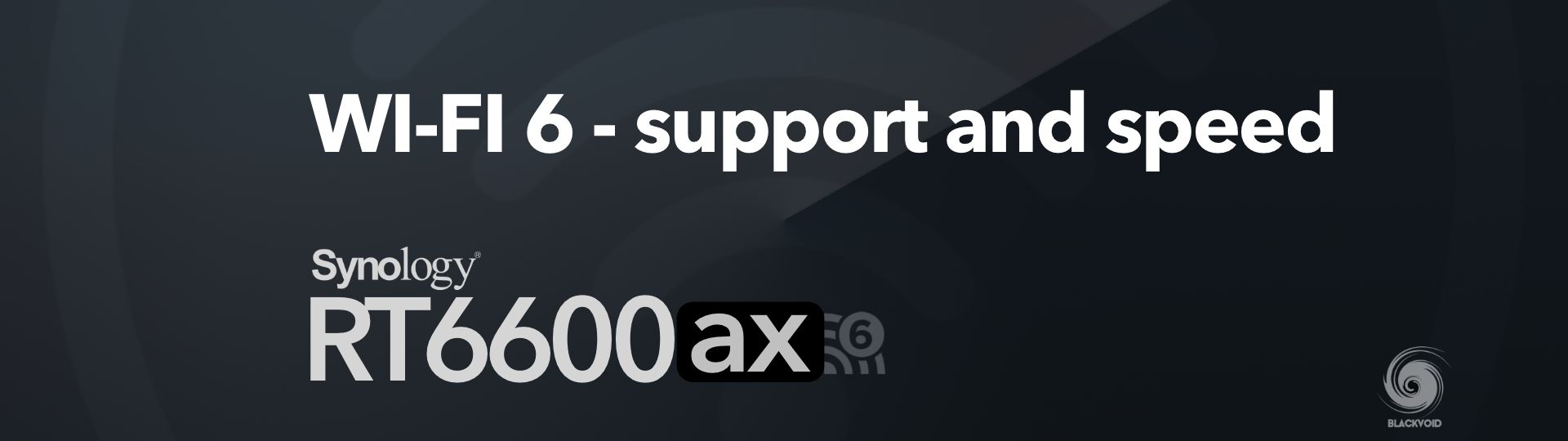
: Wi-Fi support and speed tests
The main advertised feature of RT6600ax is its WiFi 6 support. Offering AX compatibility with devices that have it, you will have the option to utilize serious LAN and WAN speeds.
In my testing, I have had only two WiFi6 capable devices, and both performed at their expected maximum.
One is an iPhone 11, and the other is a PC using D-Link EXO AX1800 Wi-Fi 6 USB adapter.
Setting and administrating Wi-Fi networks on your Synology router is done using the Wi-Fi Connect module.
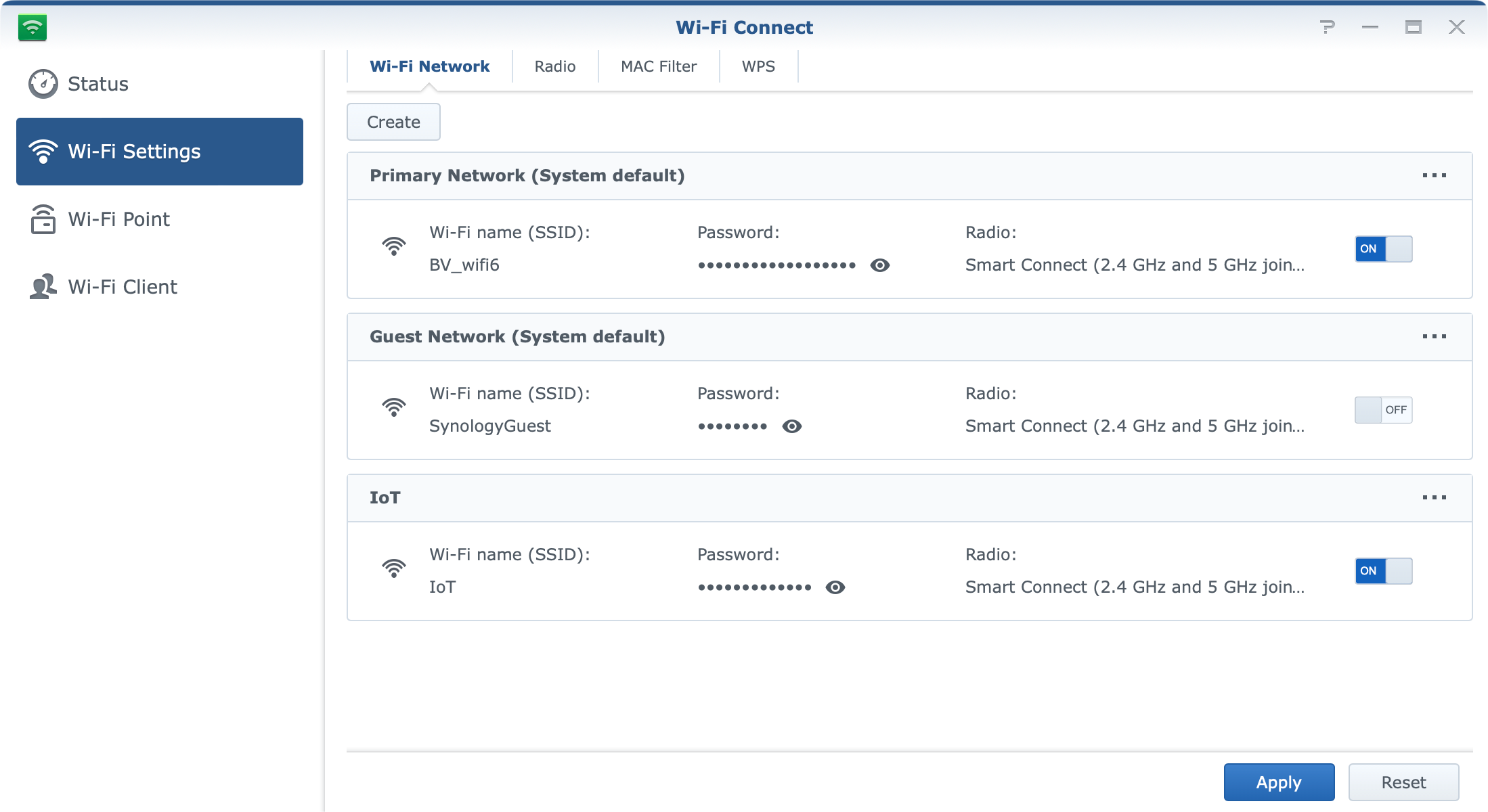
Inside it, you can create, configure and edit your wifi networks in terms of names, radios, passwords, channels, and "smart" controls.
On top of that, each wifi network can now have options for Wi-Fi schedule, MAC filtering and a number of other advanced features.
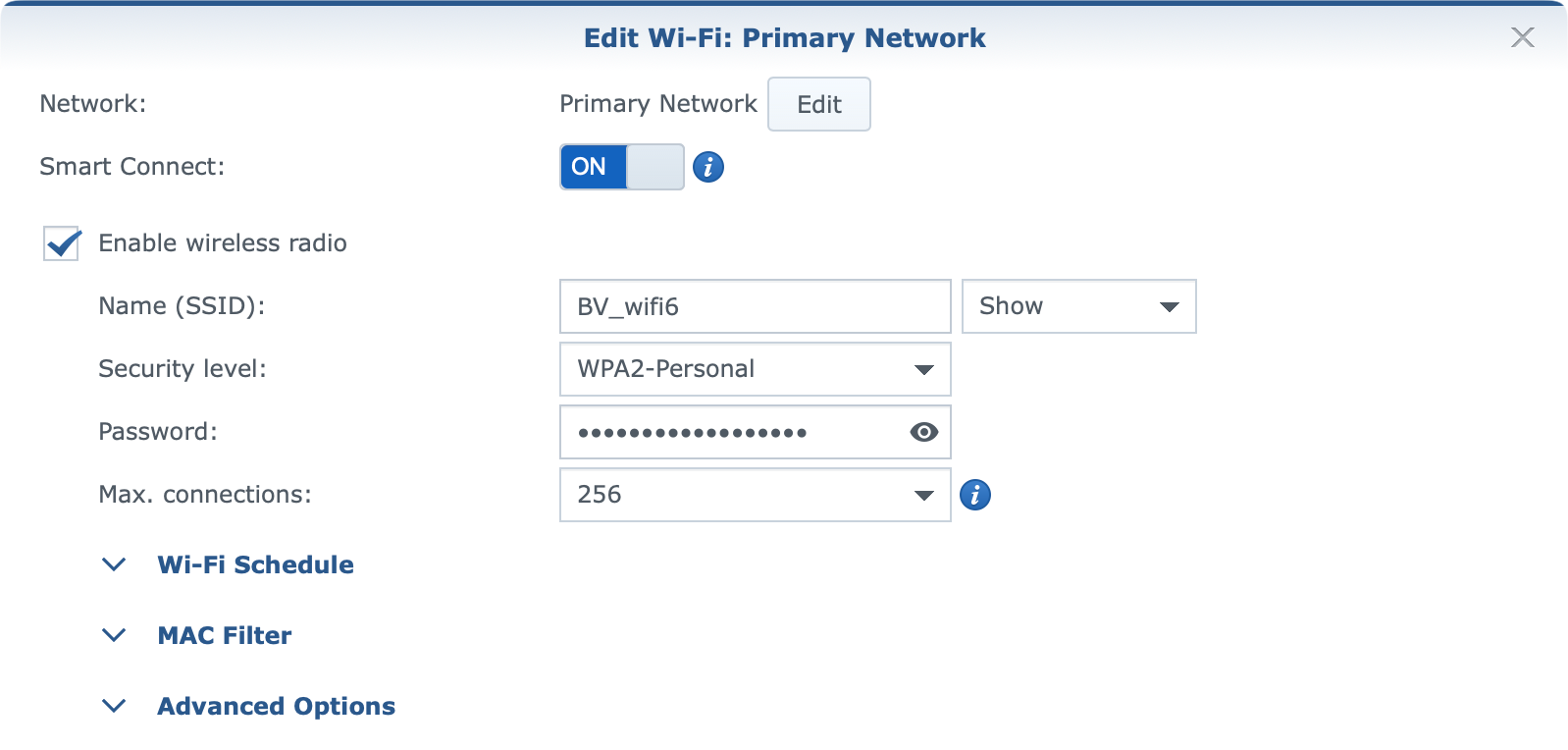
RT2600ac and MR2200ac routers introduced wifi mesh features in SRM back in the day. The same options are present now with RT6600ax router, but at the moment you can't connect it to your existing mesh due to the SRM difference.
In case you are not familiar, Synology mesh requires all devices in the mesh to up up-to-date and on the same SRM version. In fact, once you deploy a mesh, you can update it from a central (main) device that will push updates to any other wifi point in your network.

A few years back I installed Synology mesh using the current routers, and I use them to date. If you want to read up a bit more on how to set it up and configure it. have a look at this article.
:: Speed test
In terms of speed tests, I was limited by the 1G WAN port, as 2.5G was inaccessible for me due to the VLAN problem described above.
In total, I used three devices to test the router. MacBook Air (2011 model) for the 2.4GHz, and before mentioned iPhone 11 and a PC using the AX1800 USB adapter.
LAN speed test between the iPhone and AX1800 was done using iPerf, and the results are:
Connecting to host 192.168.1.91, port 5201
Reverse mode, remote host 192.168.1.91 is sending
[ 6] local 192.168.1.64 port 50070 connected to 192.168.1.91 port 5201
[ ID] Interval Transfer Bitrate
[ 6] 0.00-1.00 sec 18.3 MBytes 154 Mbits/sec
[ 6] 1.00-2.00 sec 17.3 MBytes 145 Mbits/sec
[ 6] 2.00-3.00 sec 17.0 MBytes 143 Mbits/sec
[ 6] 3.00-4.00 sec 18.0 MBytes 151 Mbits/sec
[ 6] 4.00-5.00 sec 18.9 MBytes 158 Mbits/sec
[ 6] 5.00-6.00 sec 18.5 MBytes 155 Mbits/sec
[ 6] 6.00-7.00 sec 18.8 MBytes 157 Mbits/sec
[ 6] 7.00-8.00 sec 18.2 MBytes 153 Mbits/sec
[ 6] 8.00-9.00 sec 18.5 MBytes 155 Mbits/sec
[ 6] 9.00-10.00 sec 18.5 MBytes 155 Mbits/sec
- - - - - - - - - - - - - - - - - -
[ ID] Interval Transfer Bitrate
[ 6] 0.00-10.00 sec 182 MBytes 153 Mbits/sec sender
[ 6] 0.00-10.00 sec 182 MBytes 153 Mbits/sec receiver
iperf Done.
[Process completed]
Not great but then again the AX1800 is not really a good device to test with, but it is what it is.
If we focus a bit on the WAN speeds then we have the following results.
MacBook Air speed test
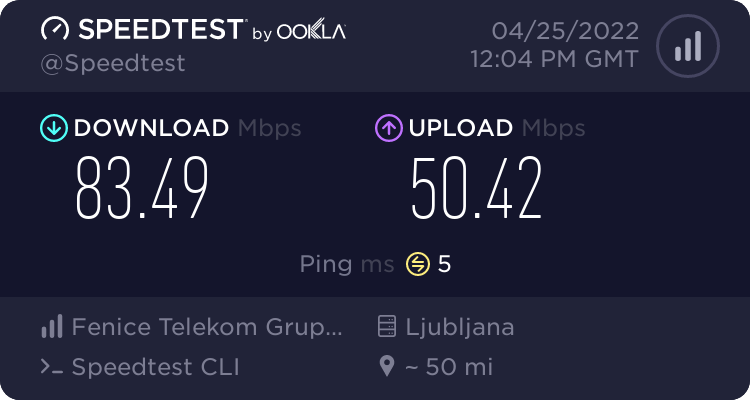
Considering its age and wifi compatibility mode (N), this little guy did ok. On the other hand, connecting it via an ethernet cable, the results are a bit different.
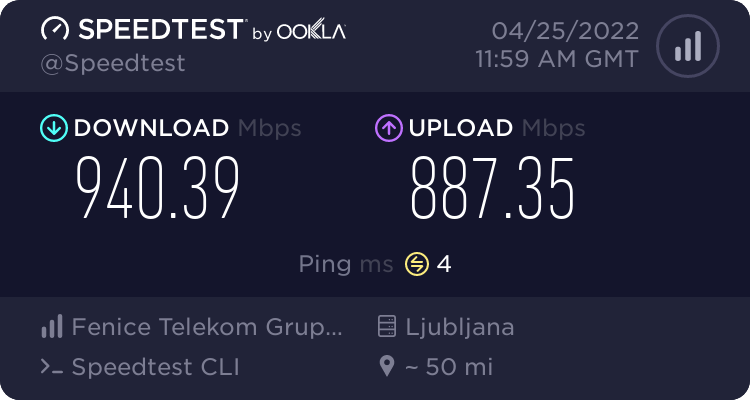
As we can see, a 13y old laptop can still saturate a 1G connection with no problem.
iPhone 11 speed test
iPhone speed test was limited by the speed of the wifi card of the model itself. So the max speed was about 600Mbit/s.
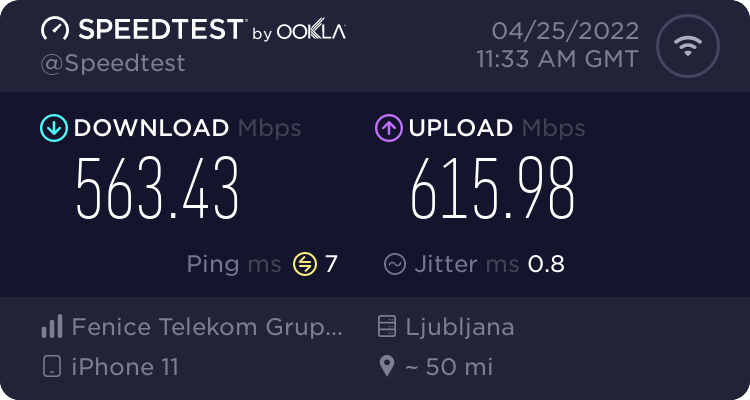
AX1800 speed test
Finally, a Windows 10 machine with a D-Link AX1800 adapter. Honestly, I was expecting a bit more from this device but 300Mbit/s was as high as it would go.
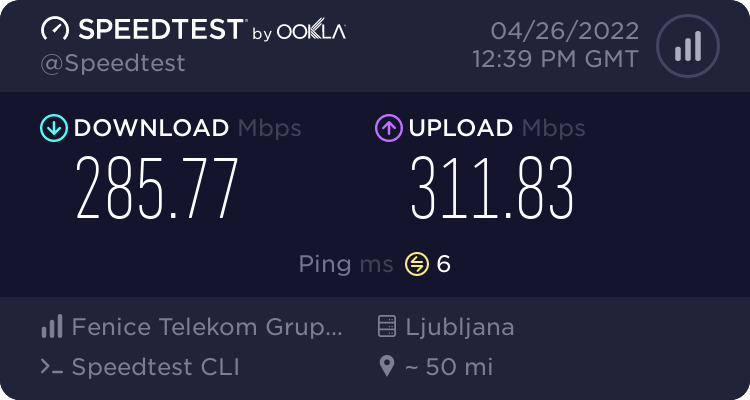
RT6600ax had no problem with these speeds and any number of concurrent clients connected to itself. With the extra CPU power, there is a lot that this router can do before breaking a sweat.
I am a bit disappointed that I was unable to test the 2.5G speed with IPS/IDS (Threat Prevention) package running, but maybe in the future, I will be able to give it another go.
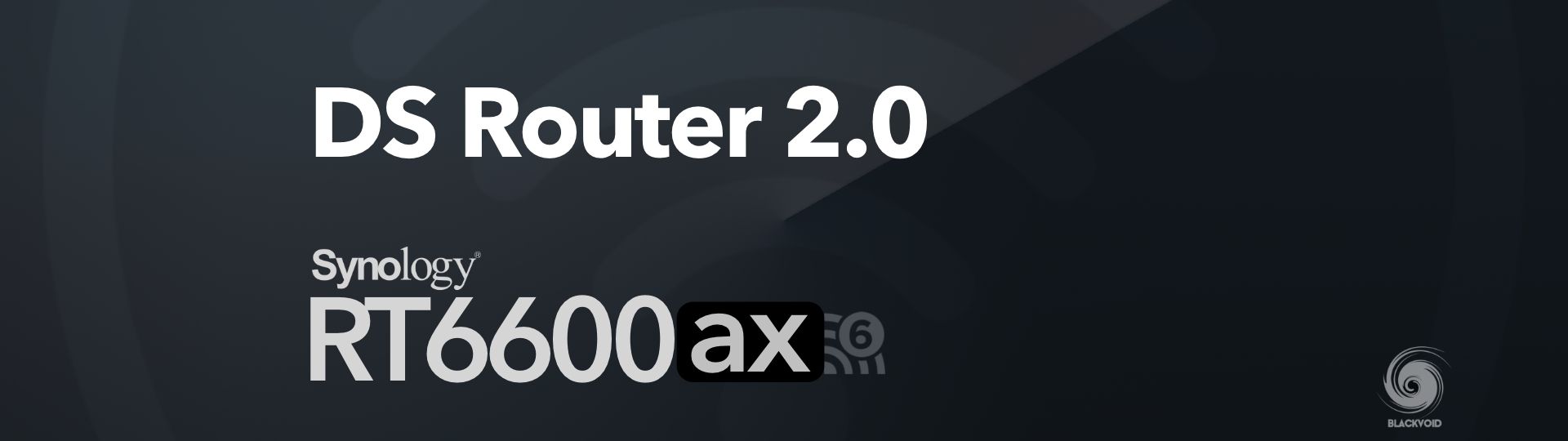
: DS Router 2.0
SRM 1.3 will also roll out a major new version of DS Router, a mobile app that will allow you to administer all your router needs. At the moment DS Router 2.0 is not available for download from the stores, but with TestFlight access, I was able to get it installed on my iPhone and see what this new version is all about.
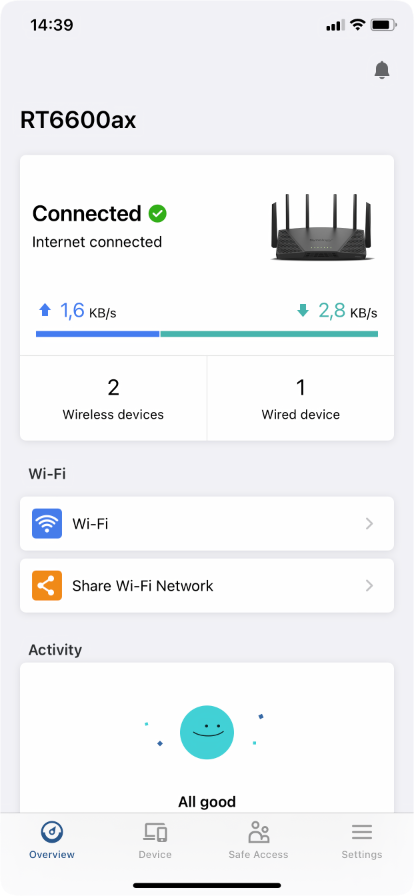
The emphasis on the new 2.0 application is primarily on ease of use with more features available than in the current version.
You will now be able to configure Internet connections and activate VPN connections via your mobile device. The app now allows port forward and traffic control configuration, not just browsing as before. Another convenient option is to share the WiFi password via QR code, which will greatly facilitate the connection and increase security.
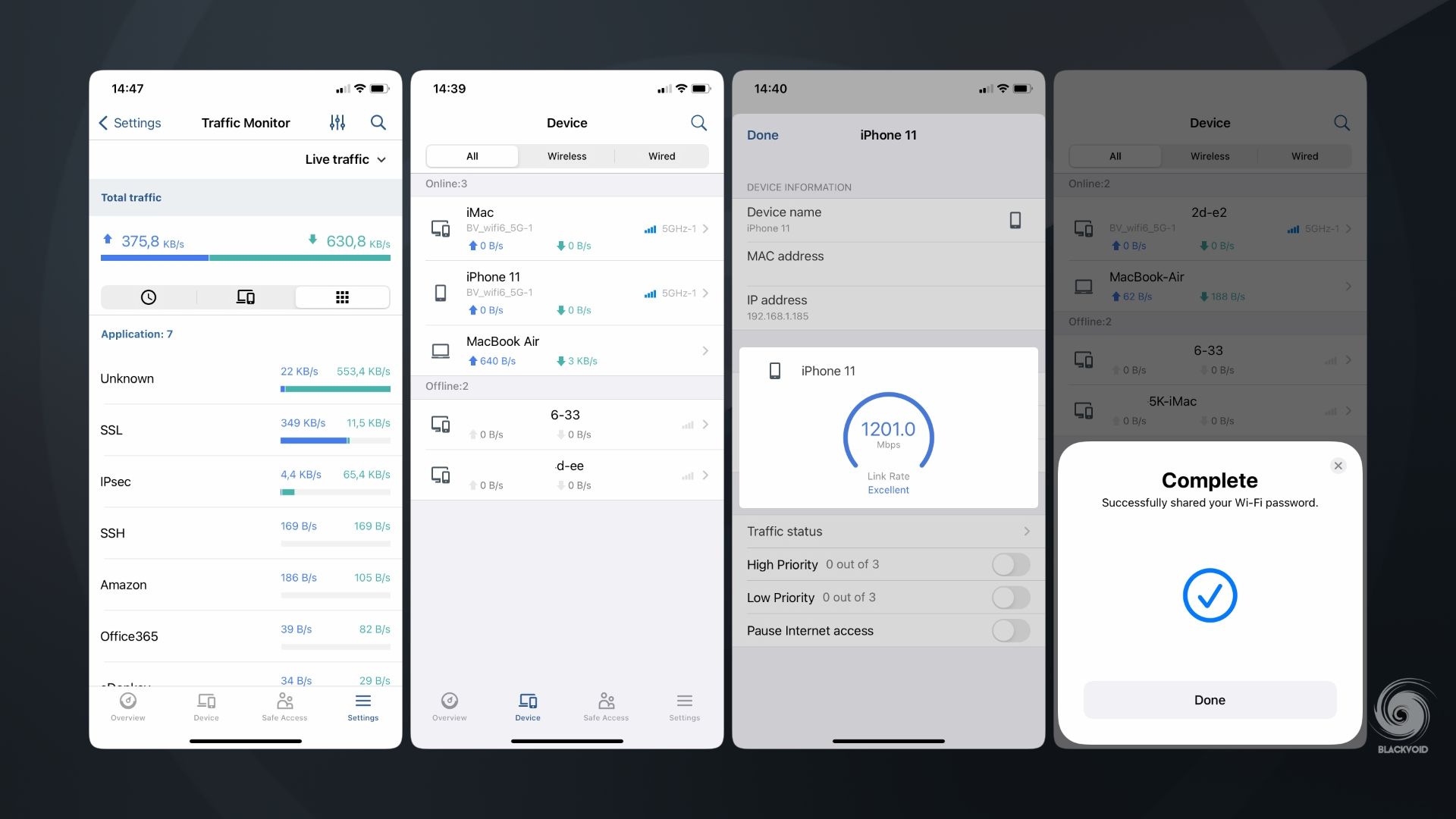
Finally, we will also be able to control Safe Access settings that were before only accessible on the desktop version of SRM.
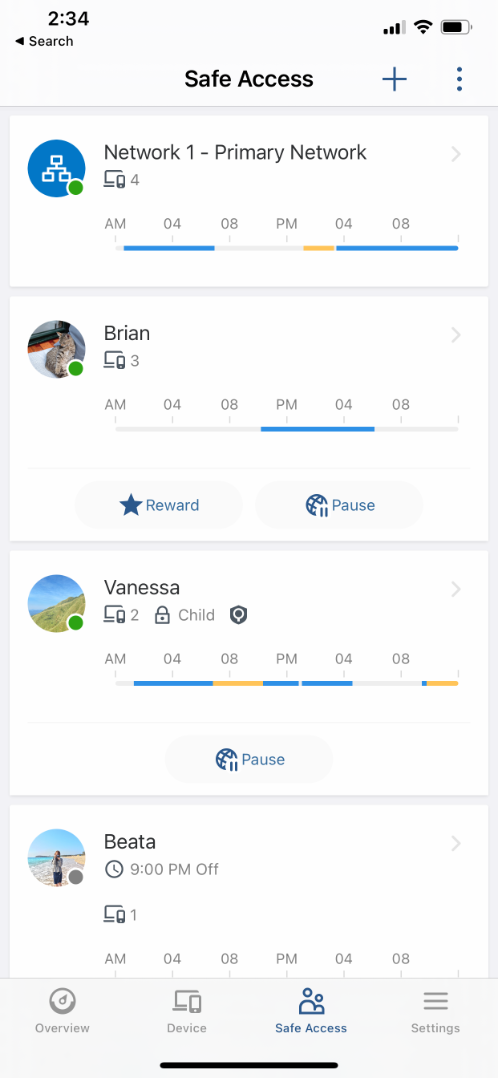
DS Router v2 will also support SRM 1.2 driven devices. So in case you are running them in your network, you will be able to administer them as well.
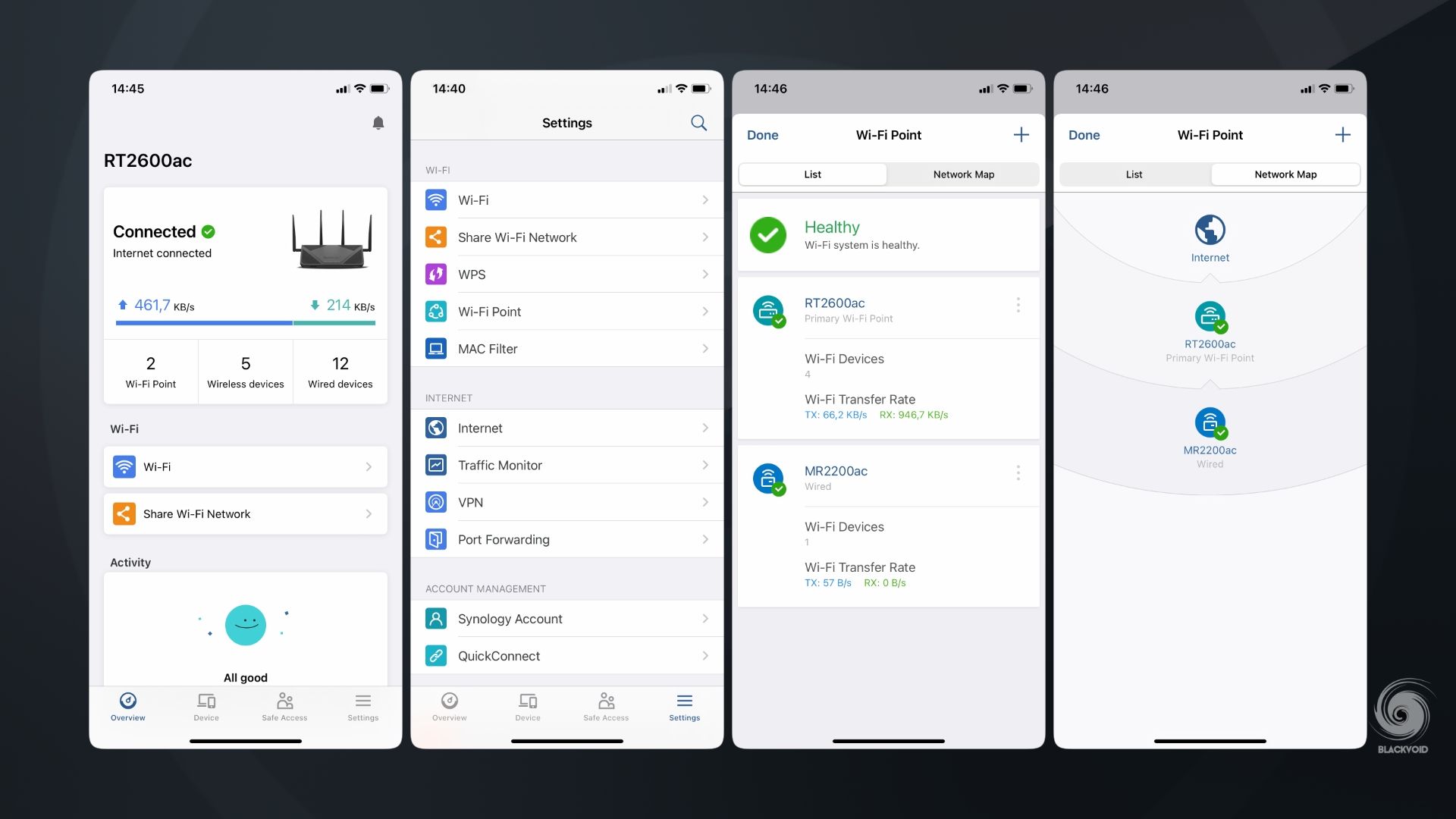
Configuration of networks and VLANs will still be only possible using the desktop/web UI, but as you can see a lot more can be done on the mobile app as well.
A great update on the mobile front indeed, as many of you will appreciate it, I know I will.
: Conclusion
Well, there you have it. An initial review of the latest Synology router the RT6600ax as well as some of the new elements that will be coming with SRM 1.3 in the near future.
Personally, I have to say I was expecting a different router with multiple 2.5G ports (or at least 2) but I guess we will have to wait a bit longer. For its suggested price of €270+tax, RT6600ax could have provided that to make sure that anyone looking for a multi-gig LAN/WAN setup would look no further than this router.
With a rock-solid evolving SRM OS(even though there are some hiccups here and there) that is stable and secure with lots of features, it is a bit of a shame that this quad-core router will not be able to use its full potential in similar scenarios.
Saying that, make no mistake that if this is your first Synology router, and you do not own the previous models, you should seriously consider it. Even though it has a single incoming 2.5G WAN port (as an option) you will still be able to saturate it if you have a "device (wifi) heavy" network.
In today's average household the number of wifi devices is trumping anything else, and the content on the Internet is not getting any lighter.
Work from home has also opened the doors for more robust and stable routers, and as a user myself (coming from the IT segment) I can say that Synology SRM and routers have yet to let me down.
With that, RT6600ax will surely be a great device for anyone looking to enter the Synology router segment, and from personal experience, you will not be disappointed. End of the day, you want speed, security, and stability, and SRM with any Synology router you choose will deliver.





