Synology BeeStation review- your own cloud in minutes
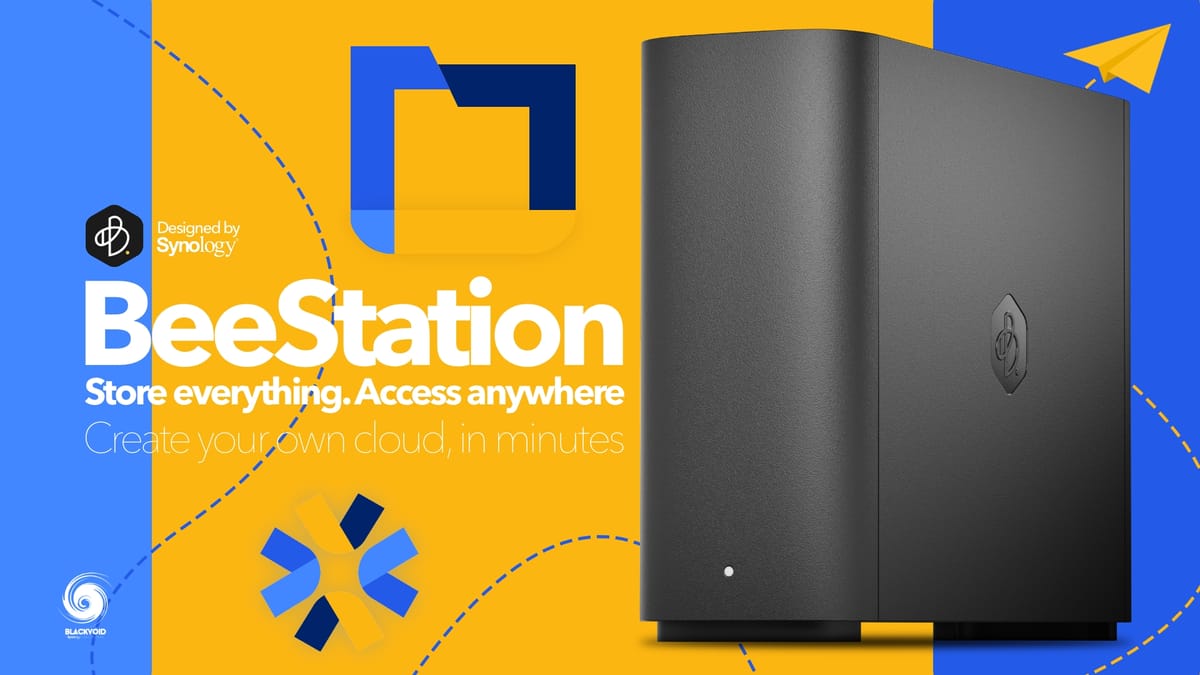
Table of Contents
: BeeStation - personal cloud for the mainstream users
- :: Specifications
- :: Packaging and design
- :: BeeStation vs "J" and "value" models
- :: BeeStation vs other "personal cloud" solutions
- :: BeeFiles - BSM Swiss knife
- :: BeeFiles - Sync and Backup features
- :: BeeFiles - Cloud services
- :: BeeFiles - USB Backup and external drives
- :: BeePhotos - Synology Photos Reloaded
: Mobile BeeFiles and BeePhotos apps
: Backup tasks - local USB and C2
: BeeProtect - dedicated BeeStation cloud backup platform
: Conclusion
At the end of last October, Synology surprised us with a sneak peek into their new upcoming OS, the BSM (BeeStationManager). At that point, we had no idea what was behind that door until a few days later when the PAT file was examined, and information on the upcoming new line of products was revealed.
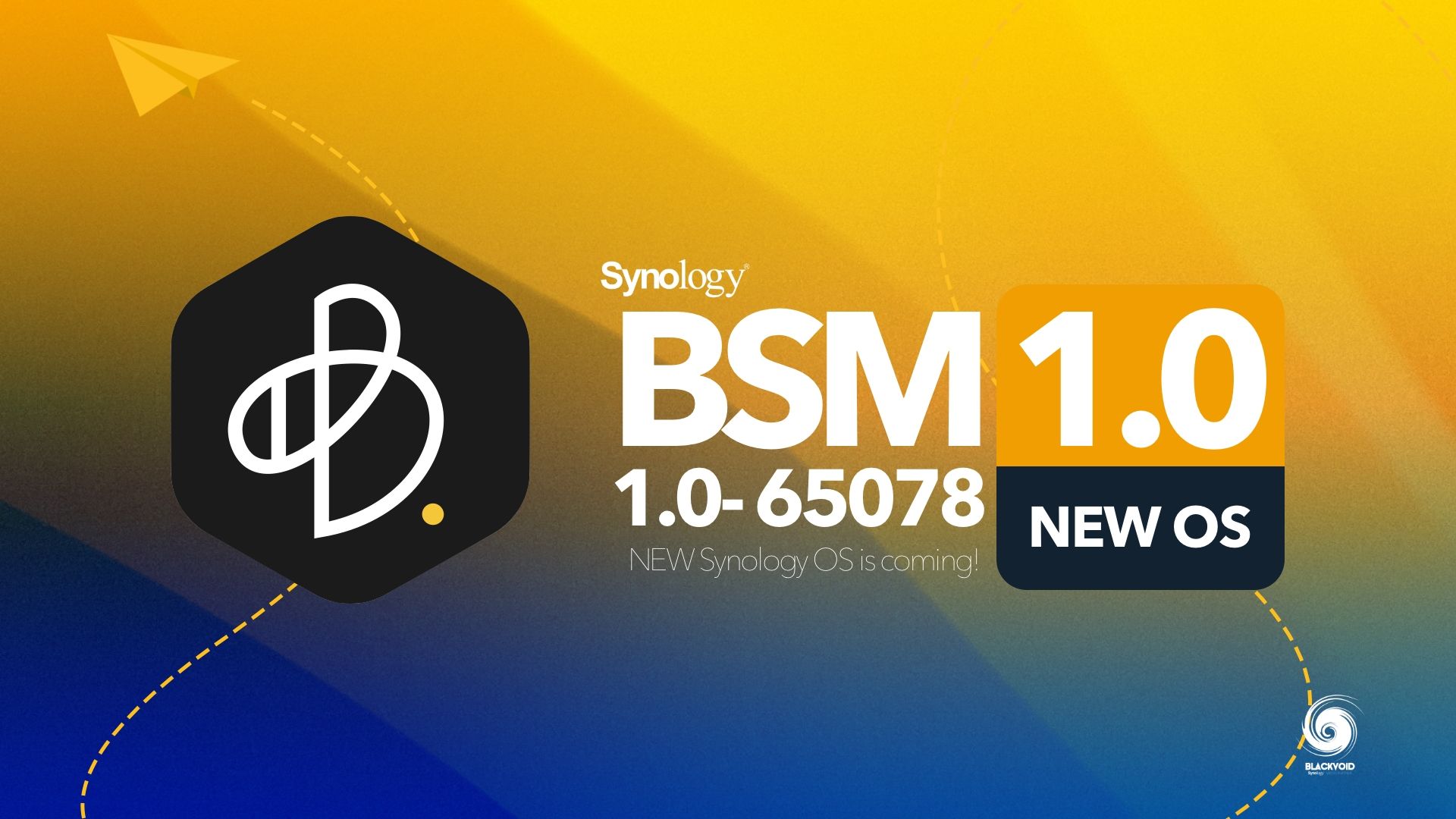
The initial article on the BSM, the new OS powering the brand-new BeeStation
Before we get into this new device, be sure to read up on another Bee product that was also introduced in May of 2023, the BeeDrive. While not quite the same as the BeeStation or any NAS models that Synology produces, with the BeeDrive Synology wanted to compete with similar devices from other vendors by elevating the experience beyond the standard USB storage device.

Synology BeeDrive review. A brand new USB-C powered DAS device
On March 6th, Synology will be rolling out a brand new device from their Bee lineup, aimed at mainstream users, who want a turn-key solution that will allow them to store, share, and sync files and photos without the need to have any NAS or network experience whatsoever. Introducing, the BeeStation.

: BeeStation - personal cloud for the mainstream users
So what is BeeStation and who is it for? These are the main questions that most might be asking themselves when looking at this product.
Designed for people who want to store, sync, and share personal files and photos with minimal setup, BeeStation centralizes your data from phones, tablets, computers, external drives, and cloud services, allowing you to access them anywhere—without any subscription fees.
Synology has noticed for a while that there is a gap in the market that could be solved with a device that is not a full-blown NAS device but rather a plug-and-play unit that anyone can set up in minutes and start using. The main points that this device will try and solve are situations that most common users face when using similar devices with inferior operating systems or on the other end usage of commercial cloud services such as Google Drive, One Drive, Dropbox, or iCloud.
Using those services, we often end up needing more space for our content. The problem is that commercial cloud providers are capitalizing on these situations leading to high prices for the end user.
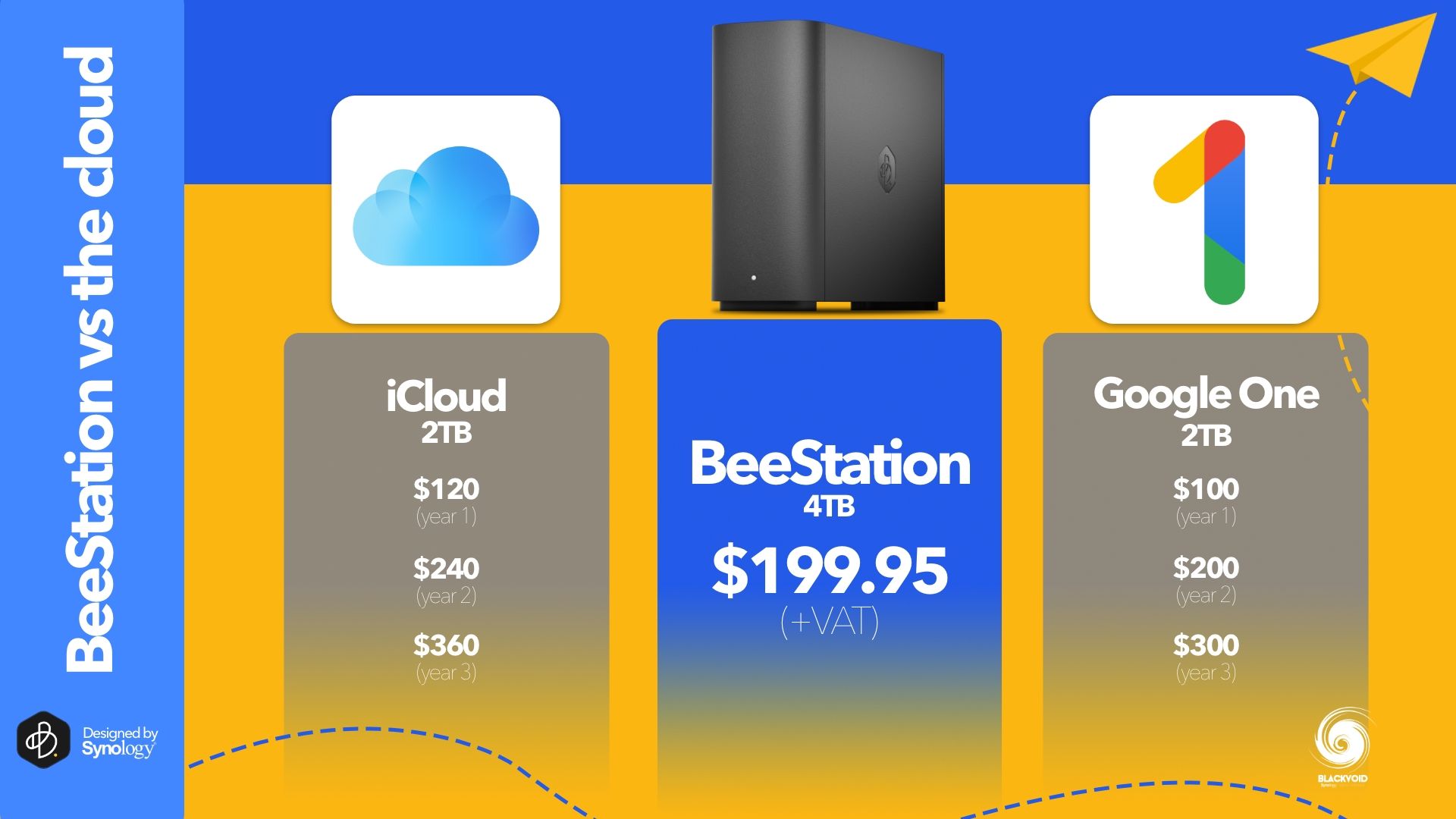
On top of this, users who store photos or files on their phones or computer, and are running low on storage space as a direct result of that. Alongside that, some might just be looking for a backup solution for their phone or mentioned computer.
Another example would be the need to work with large files over the web but Internet speed or privacy concerns are an issue.
To try and solve these particular situations, Synology has been working since 2019 on BSM as a separate OS that is driving the new BeeStation. We have had a taste of this OS even with the BeeDrive, but not in this shape or form as is the case with this new product.
:: Specifications
This unit has arrived with an already familiar hardware configuration, running with a Realtek RTD1619B CPU and 1GB of DDR4 RAM. This exact setup is a match to the latest 1-bay unit, the DS124, but the CPU can be found on multiple 2 and 4-bay units as well. This is nothing out of the ordinary, as Synology is known to hold a certain CPU architecture for a long time and drive multiple products with it.
Looks like the said CPU has proven to be stable, affordable, and compatible with all the features the new BeeStation needs to perform. The back of the unit has all the ports including the power button, and there we can see a single 1GbE ethernet port for network connectivity, as well as two USB 3.2 Gen 1 ports. Unlike on the NAS lineup, the USB ports here are type A and C, so there is a way to connect various devices. For example, the new BeeDrive is USB-C, so there will be no need to use an adapter if we want to connect it to the new BeeStation as a backup.


The BeeStation (front and back view)
These ports are Gen 1 meaning 5 Gbps maximum speed of transfer. This is half of the BeeDrive speed, but also BeeDrive is running with an NVMe drive as opposed to a mechanical HAT3300 5400 RPM HDD that is inside this device. Expecting more than 240MB/s will be an illusion for a single-drive setup such as this one.
BeeDrive is only 820 g in weight, and most of it is coming from the HDD. Considering it is fanless, it can sit on a desk or any place without the fear of being too noisy. Saying that, the HDD inside it will be heard, so if access to the ports in the back is not needed, and over the network is all that matters, the BeeStation can be safely tucked away somewhere to not hear the HDD itself.
With its physical size of an average lengthy novel and smooth elegant design, the BeeStation will look nice in any setup without occupying too much space.
BeeStation is priced at €199,95 + local VAT and it comes with a 3-year fixed Synology warranty. This unit is not a candidate for the Extended Warranty program as the NAS lineup is.
:: Packaging and design
The BeeStation is a very light product, so the whole package is also nothing special in terms of size and weight. Along with the device, there is a single CAT5e network cable, and also a small power adapter with a short power cable.
Packed in a familiar minimalistic and eco-friendly box, the BeeStation is well protected from any usual damages. If possible, it would be best to keep the box somewhere safe as it is a well-designed and practical box in case there is a need to transport or safely keep the unit while it is not being used.
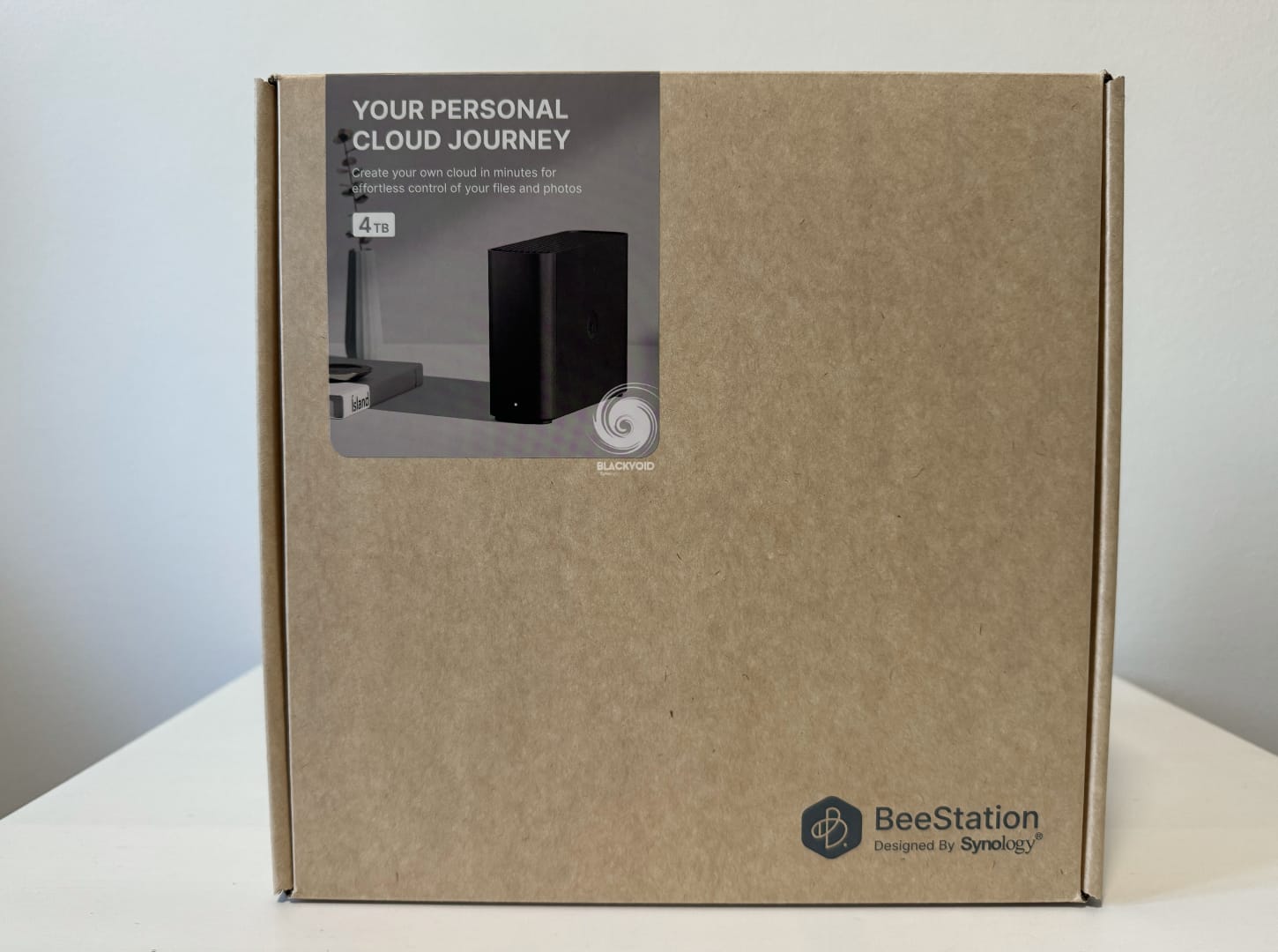



The BeeStation package
The finish of the BeeStation is a characteristic one for Synology products, so if you ever owned their product you will know what to expect. A compact, clean, and professional design is apparent the second you pull the unit from the box.

The hard black plastic is the same one used in many of their devices, especially the DS lineup, so you can be sure about two things. One, it will not bend, break, or squeak, and of course, it will track fingers, but it can be cleaned very easily. As can be seen in the images, the unit is not glossy at all, and I for one prefer the matte finish to begin with.


The BeeStation back side (power button, reset, USB A and C port, 1GBe LAN port, and a power port)
The bottom is reinforced with two semi-circle rubber feet to give it enough elevation from any surface (in case of a liquid spill) as well as to not transfer any vibrations from and to the unit itself.


The top and bottom of the BeeStation are protected with meshed ventilation openings along the entire length of the device
As mentioned already, the BeeStation has a single 4TB HDD inside it, so the ventilation is passive with no active cooling on board. Because of this, the unit is well-ventilated from both the bottom and top side utilizing the grid protected with a meshed frame on the inside to minimize dust collecting.

Placing this device even in a closed cabinet will probably not cause any issues, but it would be best to have it standing in a well-ventilated space. In terms of noise, the device will make it under the HDD activity but not as much as one would expect. This will depend on concurrent tasks as well as over time as the drive becomes more fragmented. If there is a need to have a silent environment, it would be best to keep the device further away from the work area.


The BeeStation with a connected BeeDrive
:: BeeStation vs "J" and "value" models
The arrival of the BeeStation might put into question the existence of both "J" and "value" models. Priced less than a full-blown NAS, but on the other hand, with fewer possibilities, the BeeStation could still be looked at as a threat to some existing models. To start, those would have to be the current 1-bay NAS models, the DS120j, and an already mentioned, DS124.
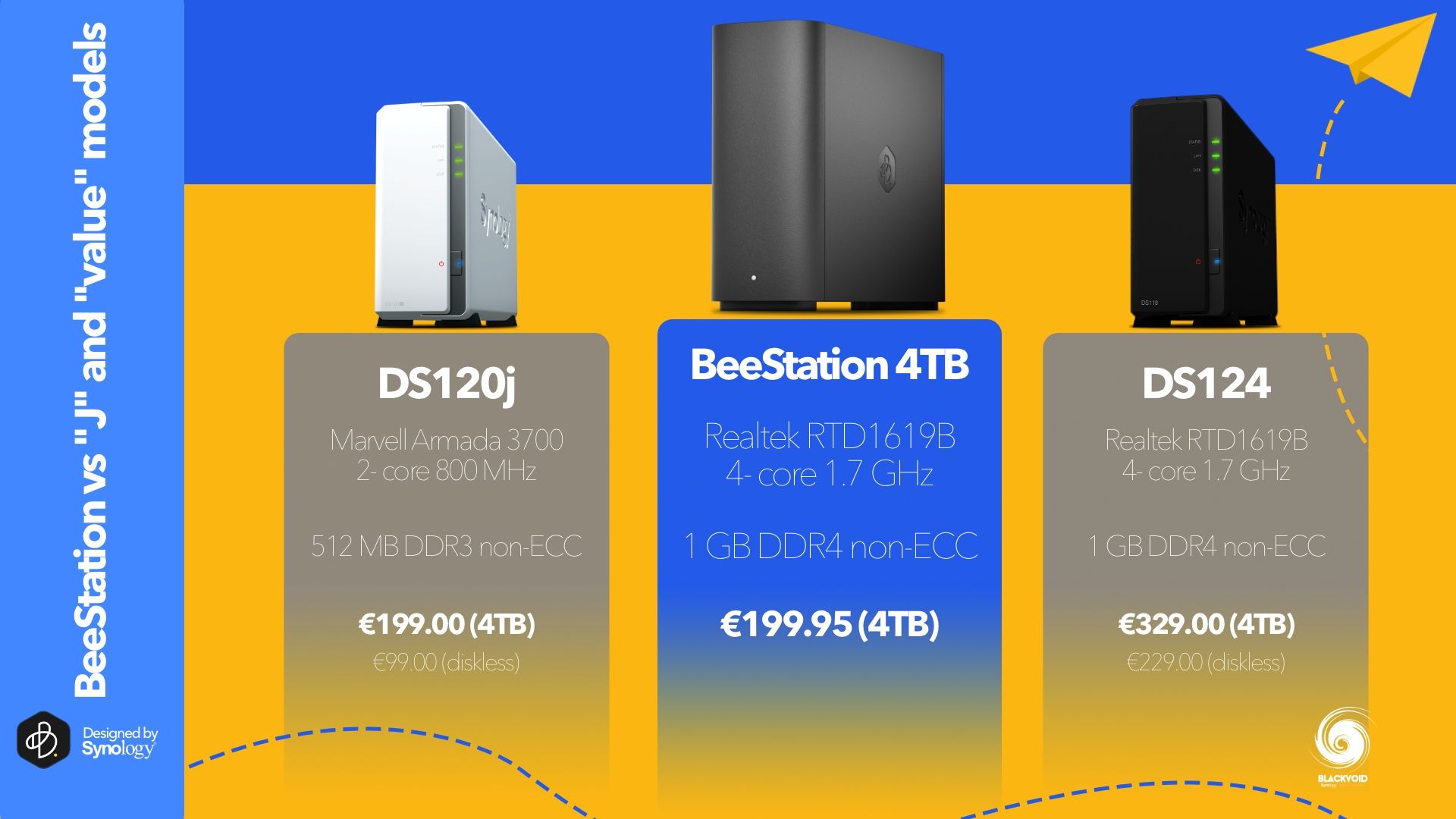
While the DS124 is an identical device in terms of hardware specifications as the new BeeStation, the "J" class and DS120j on the other hand might be in trouble. Running with the Armada 3700 and half the RAM, this device and its successors could be at the end of the line if BeeStation takes off in the future. With its price point of €99 (diskless) and a 4TB HAT3300 inside for another €100, we are getting the identical price point of the BeeStation.
Sure, some might say that the NAS with its DSM can do more than the BeeStation with BSM, but in time that might also change. Still, the BeeStation is here to fulfill three major elements. Backup, sync, and sharing (files/photos). The DS120j can do a fine job with all of those, but comparing the internals of the new BeeStation that is better in every way for the same price point, it will be hard to justify a purchase of a "J" unit in the future.
The only thing that might maintain the "J" line are some packages and scenarios that only DSM will offer. In that case, those devices will still be a viable solution for some 3-2-1 backup (them being the "1" in this case), or some light tasks that are usually part of a 2nd or 3rd NAS unit in a single setup.
Considering that the BeeStation is, comparing specifications, identical to DS124 the price difference will play a key role. For anyone looking for a backup, sync, and storage device that has almost no configuration at all, again, the BeeStation will be a better choice than the DS124. Of course, at any point, if we need more features, more packages, and more options, almost any DSM-driven NAS will be the only option.
:: BeeStation vs other "personal cloud" solutions
While the competition in its ranks exists, the BeeStation's real challenge will be 3rd party devices of the same or similar class.

There are several competitor models on the market at the moment, and all are either underpowered or lacking features that BSM has introduced. Being that this class of devices is targeting primarily mainstream users several key elements need to be satisfied.
First, the user interface. It has to be simple, easy to use and requires nothing more than to log in. Second, features. While more features might sound cool, sometimes the more the device can do, the more issues it is for the user in the long run. So less is more in this case. If this type of device can do several key tasks, and do them well, stable, and secure, it will be more than enough for anyone.
Finally the price. Let's make no mistake about it, mainstream users will focus on the price as one of their top three requirements. If the device is too expensive for several key tasks it will be skipped by most even at the cost of getting the less attractive alternative model. If it's too cheap, it might come off as a subpar device that can't do enough even when it comes to basic tasks.
The BeeStation when compared to some similar devices is, for the most part, more modern, faster, and has better features. True in some cases it is also more expensive, but not to a degree that a customer will dismiss it for an alternate model. For a turn-key solution, the balance of price vs. feature is just right.
: Configuration and setup
One thing that comes inside the box along with everything already mentioned, is a small instruction pamphlet. Following it we can see that we have to do some basic tasks like plugging the BeeStation on our network as well as connecting it to a power source.
Once that is done, we need to point our browser to portal.bee.synology.com and away we go.
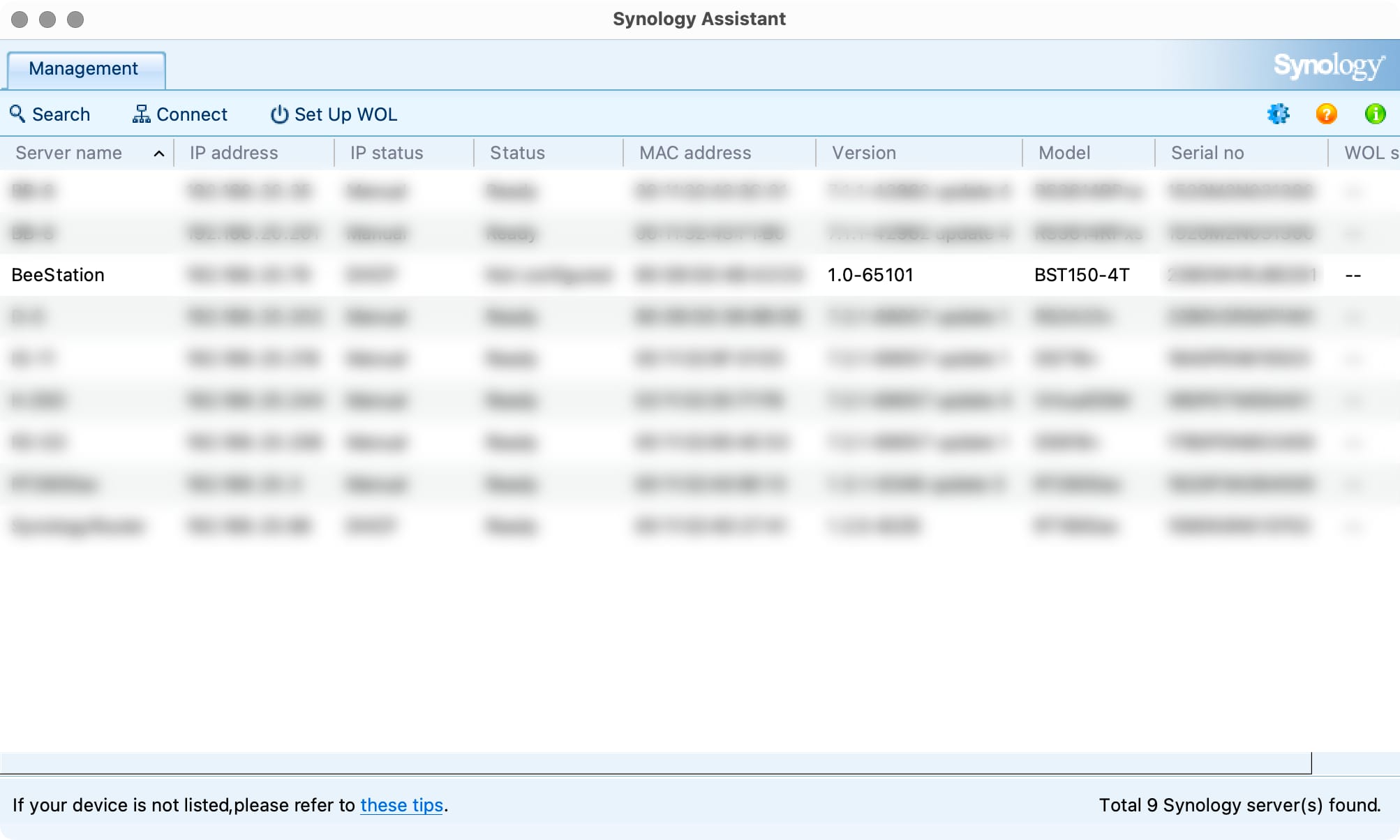
Once we land on the portal site, we need to either login or initially create a valid Synology Account profile beforehand. Alongside the SA account, we can use Apple ID as well as another example.
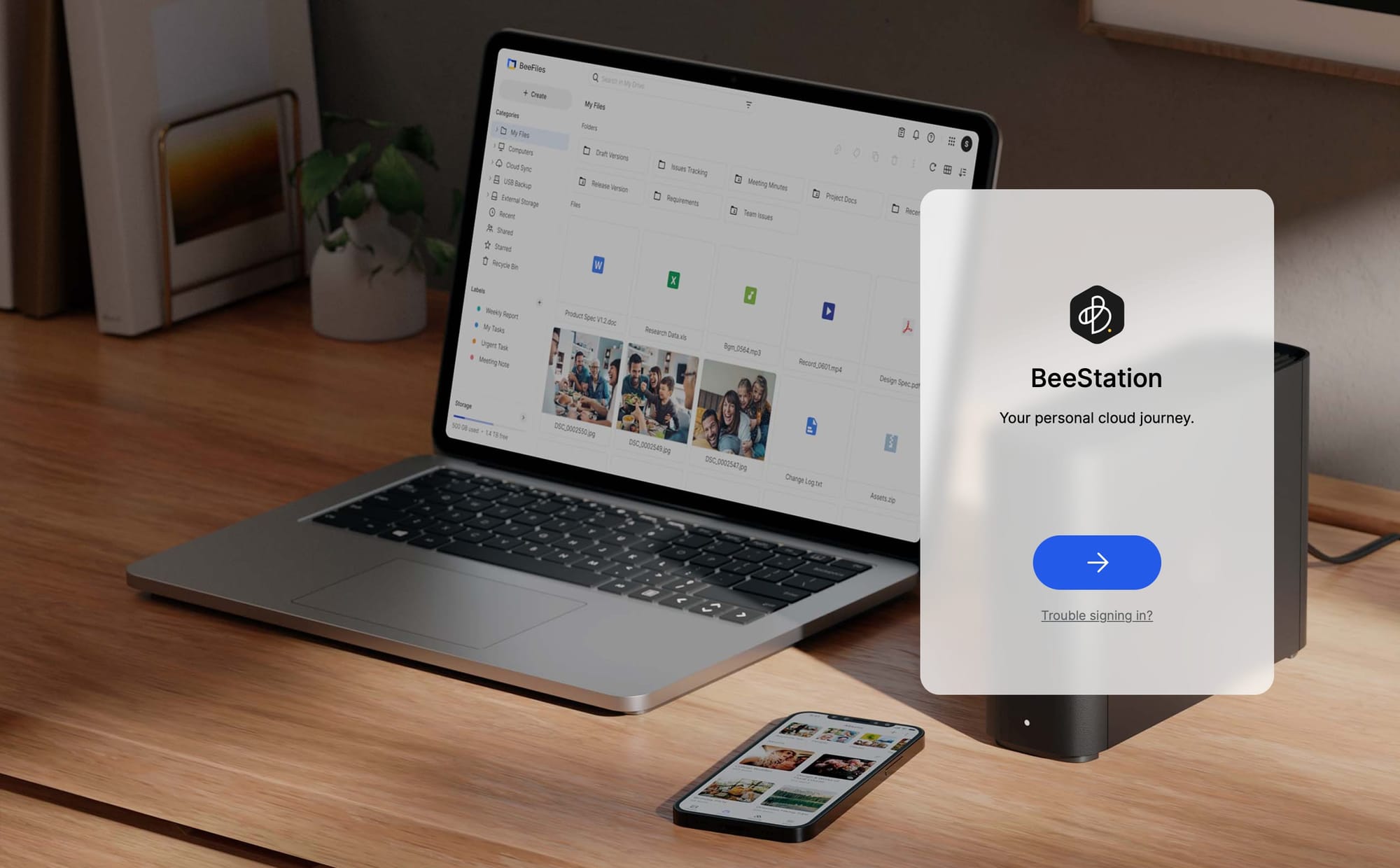
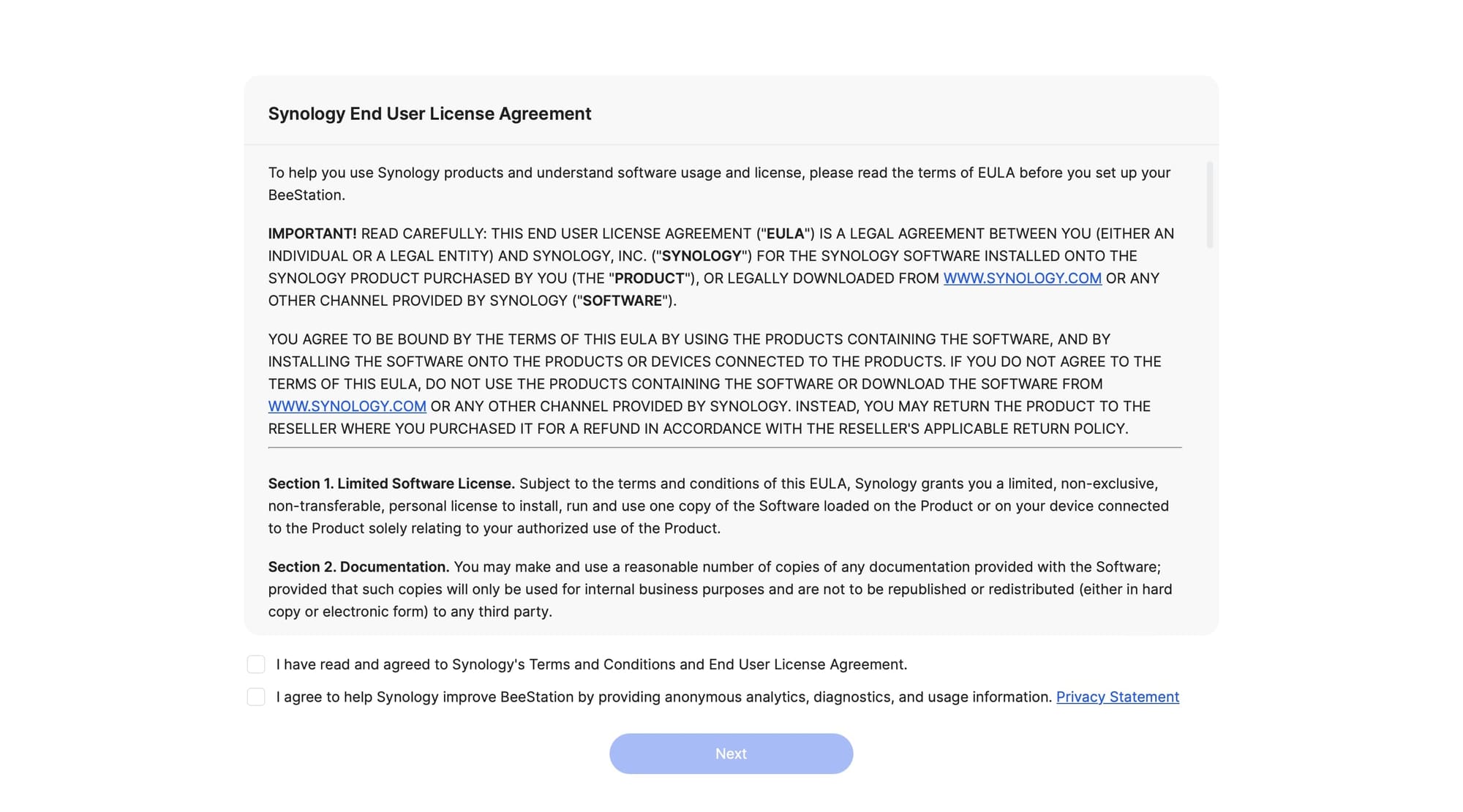
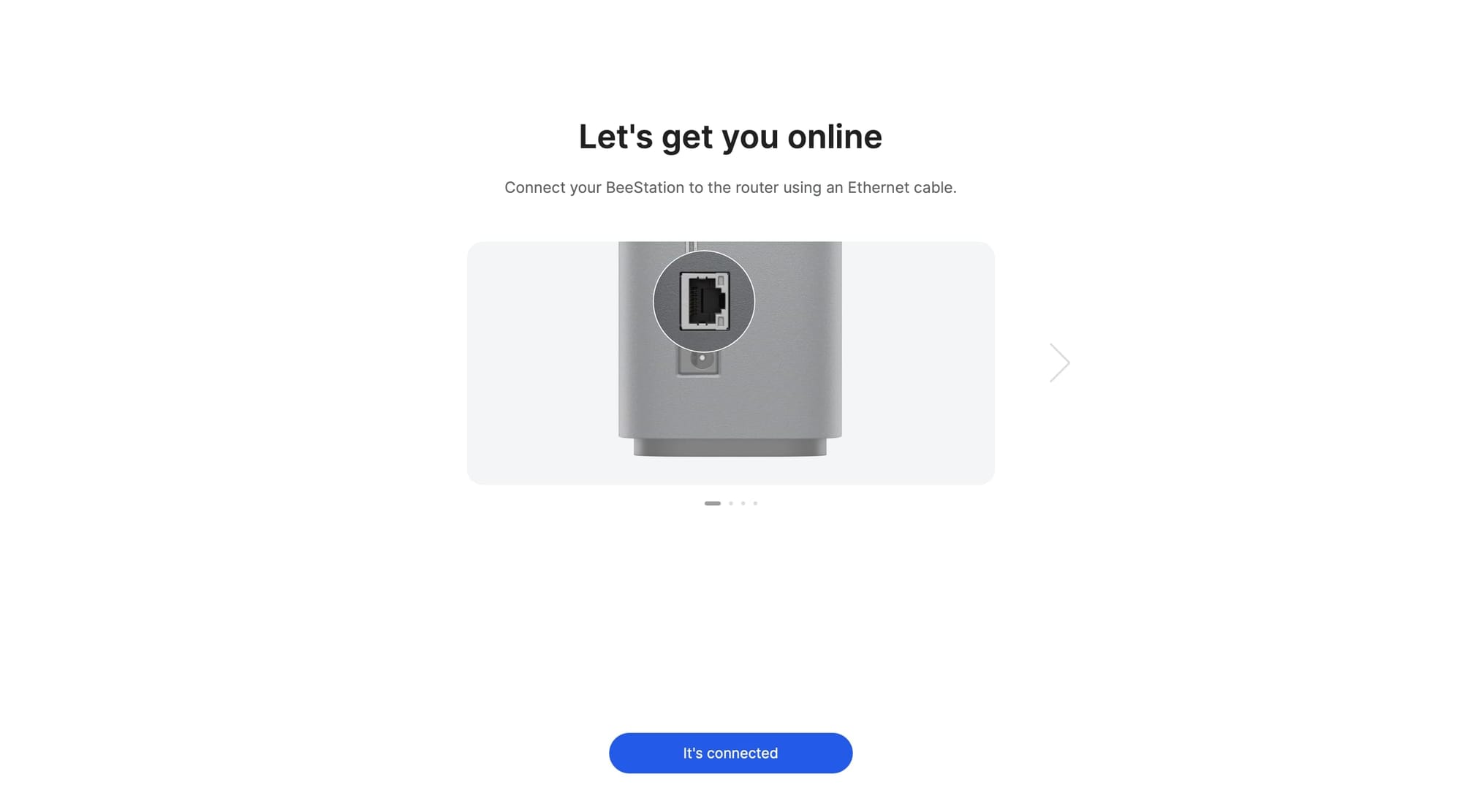
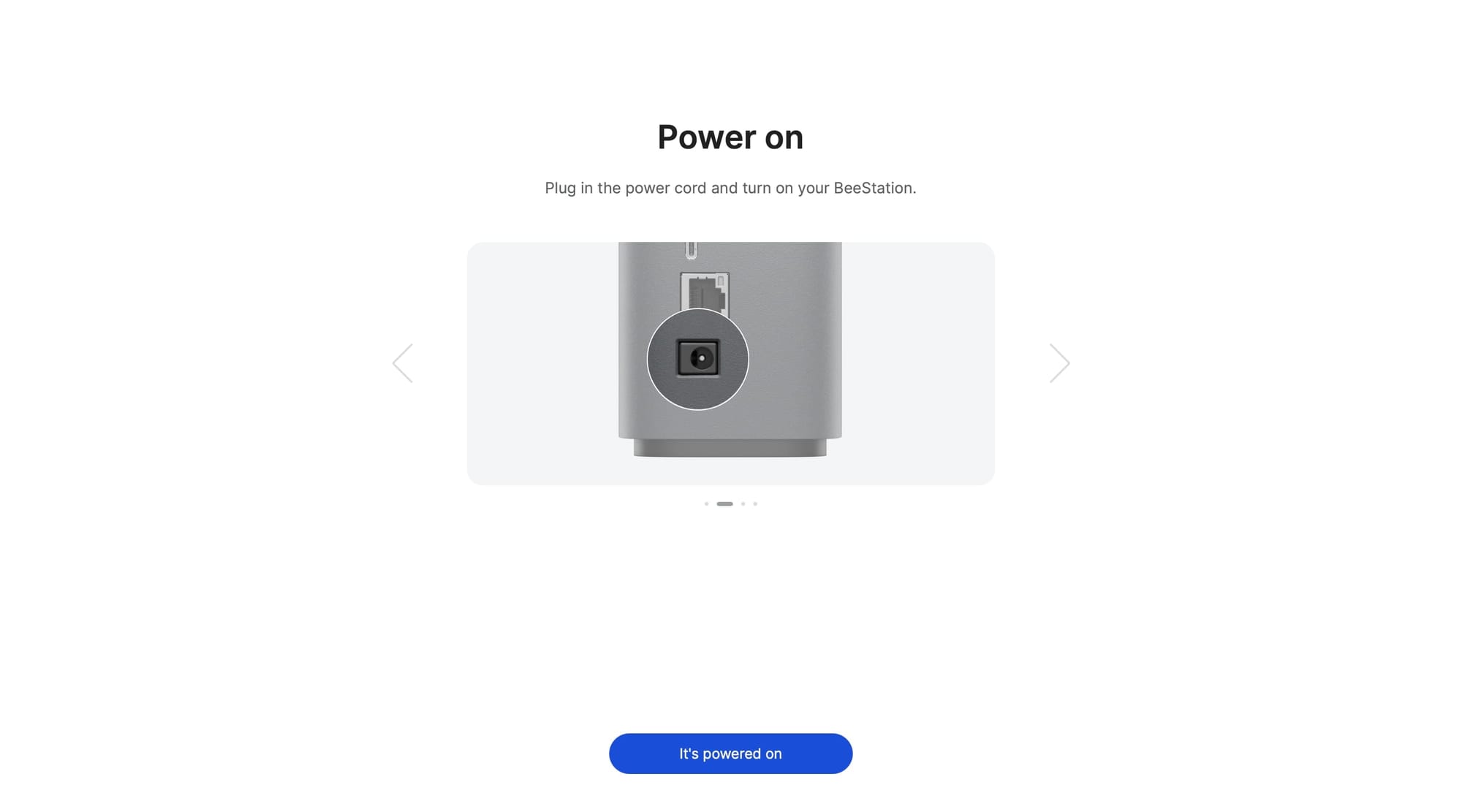
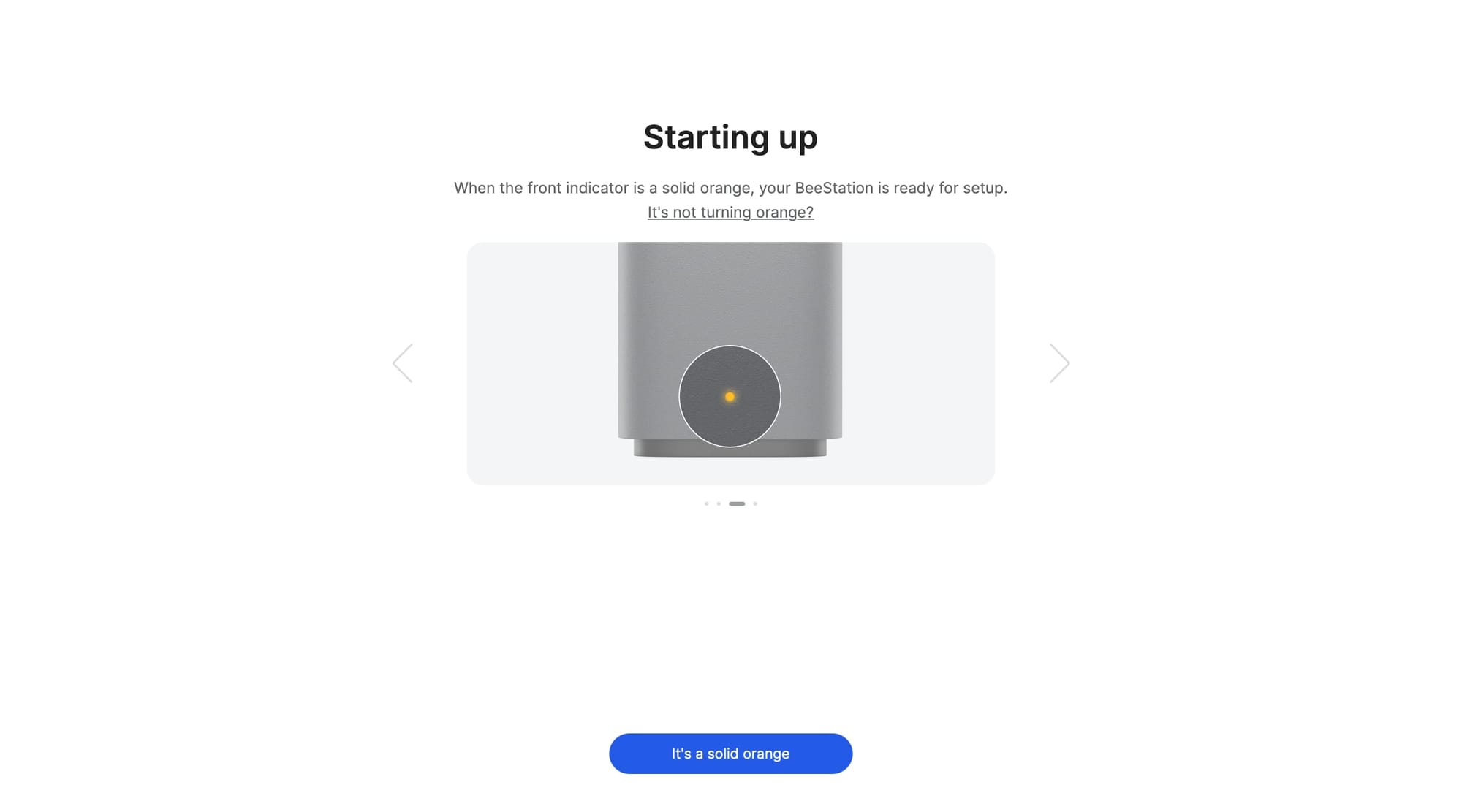
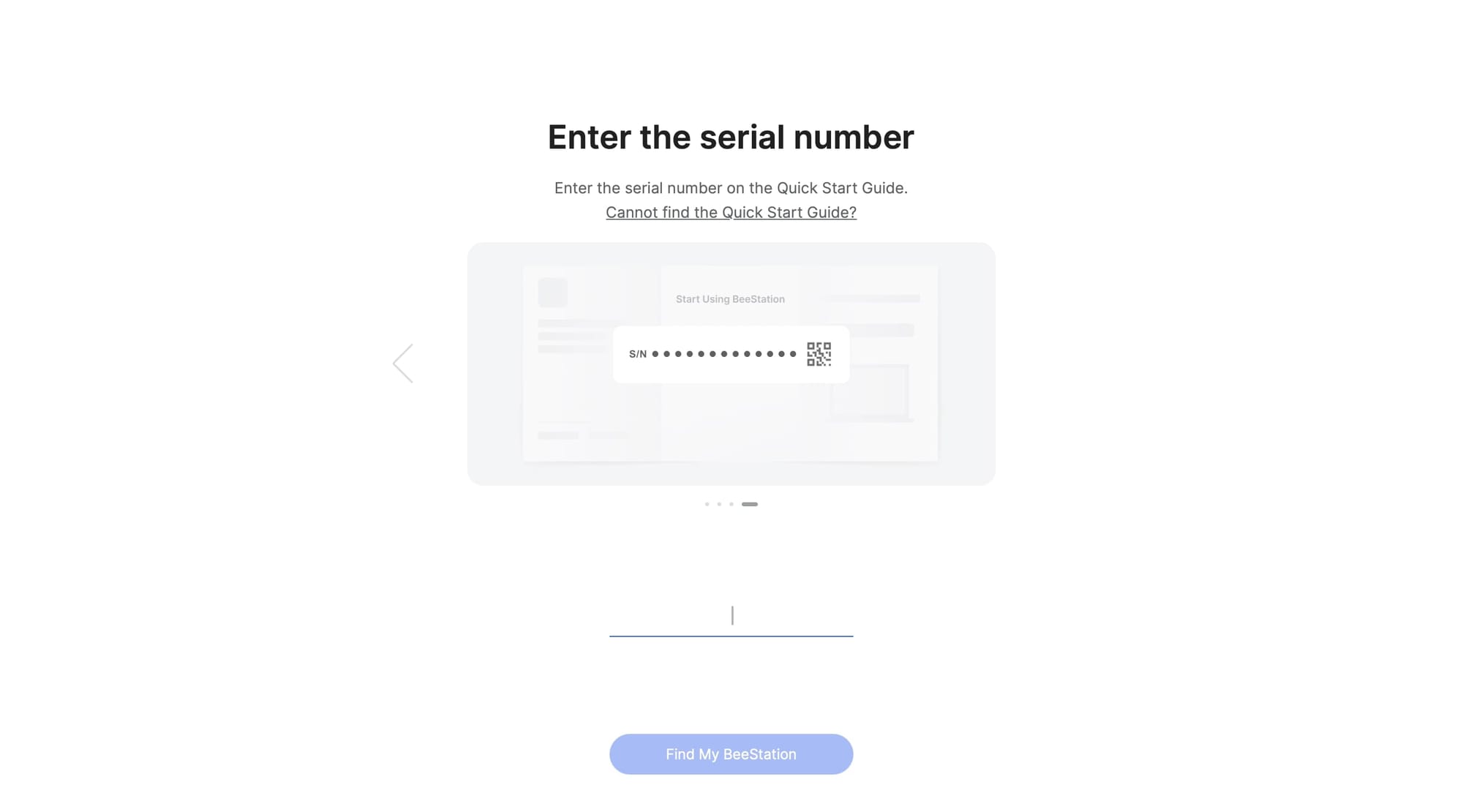
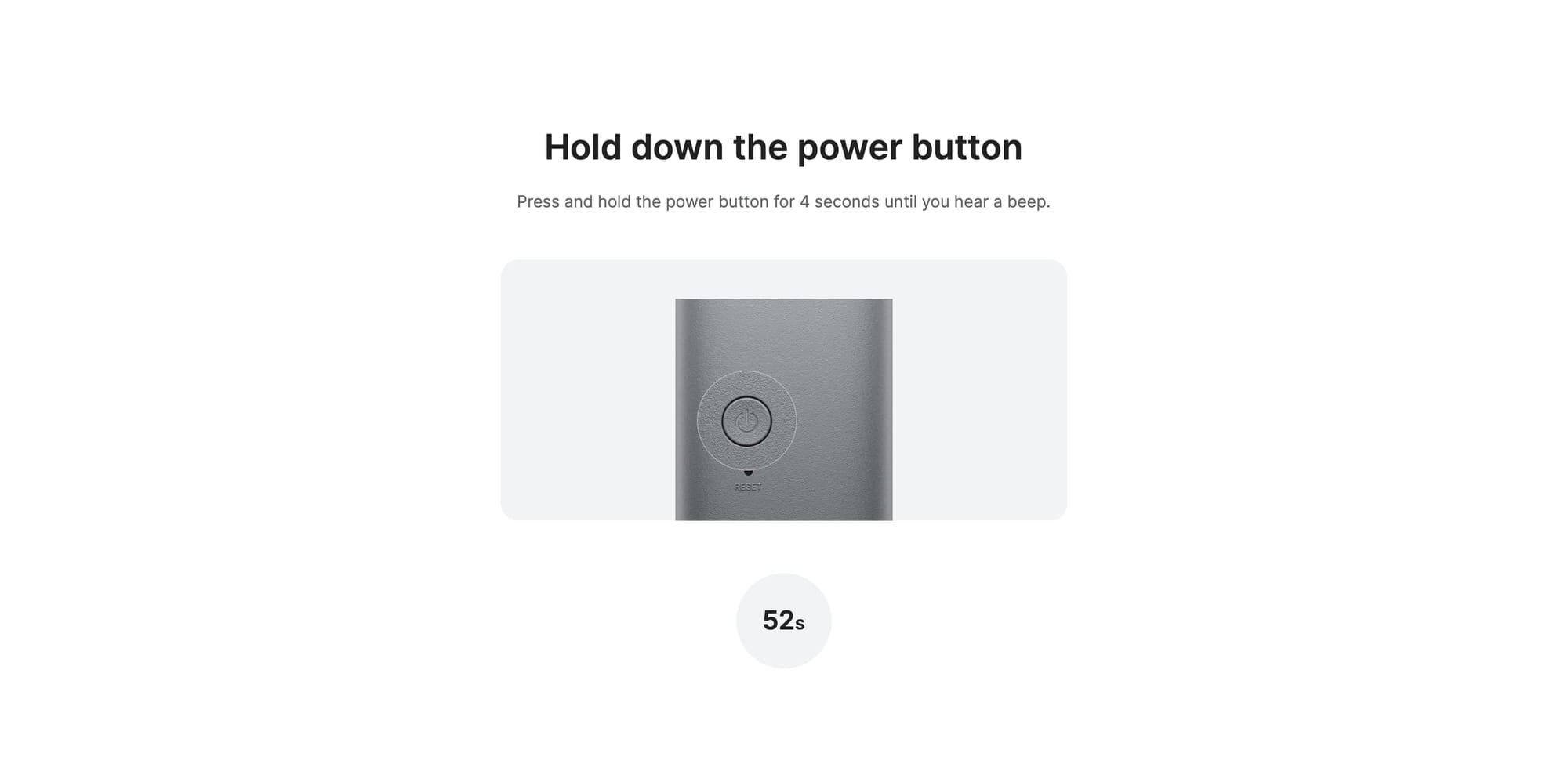
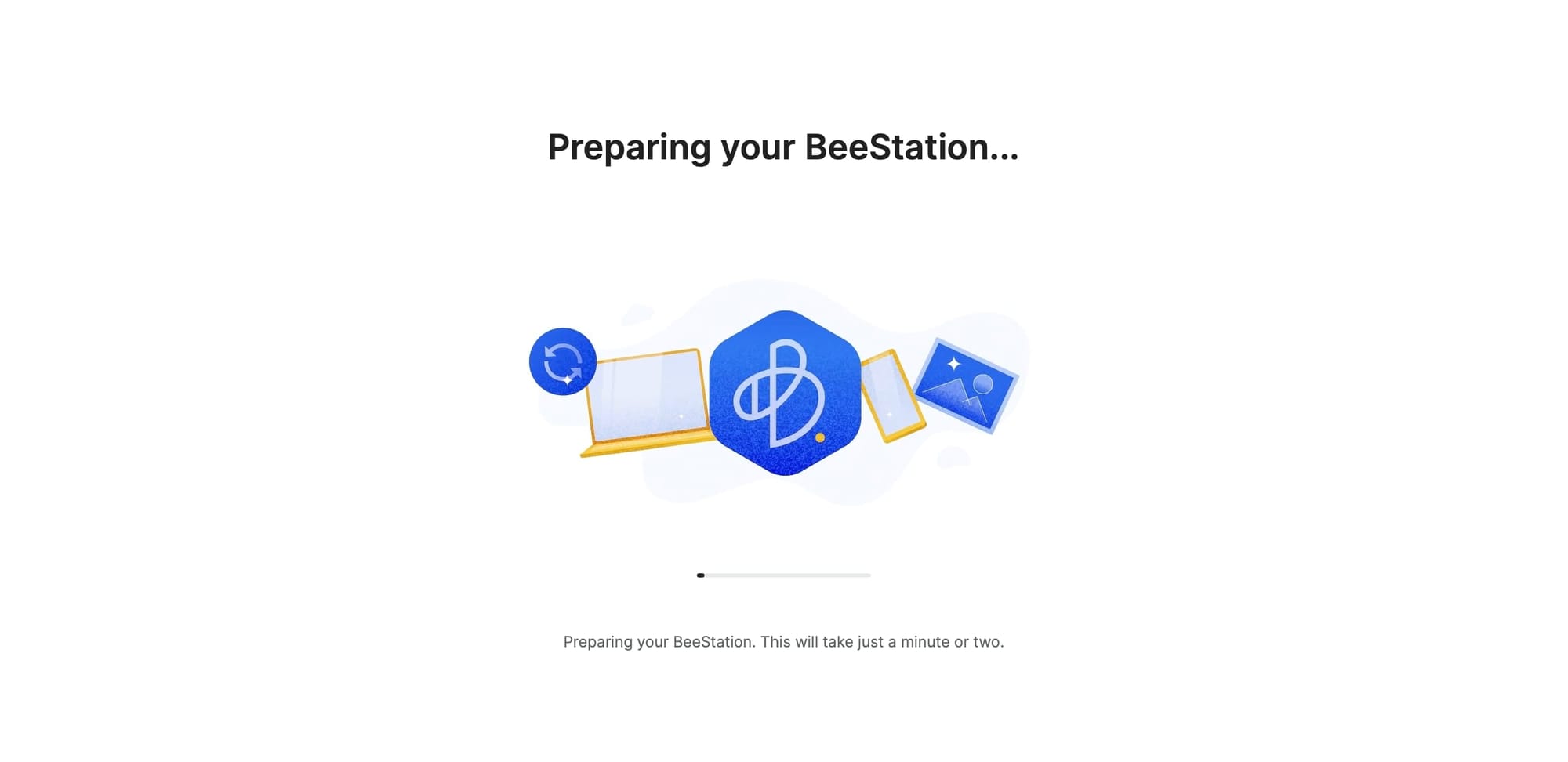
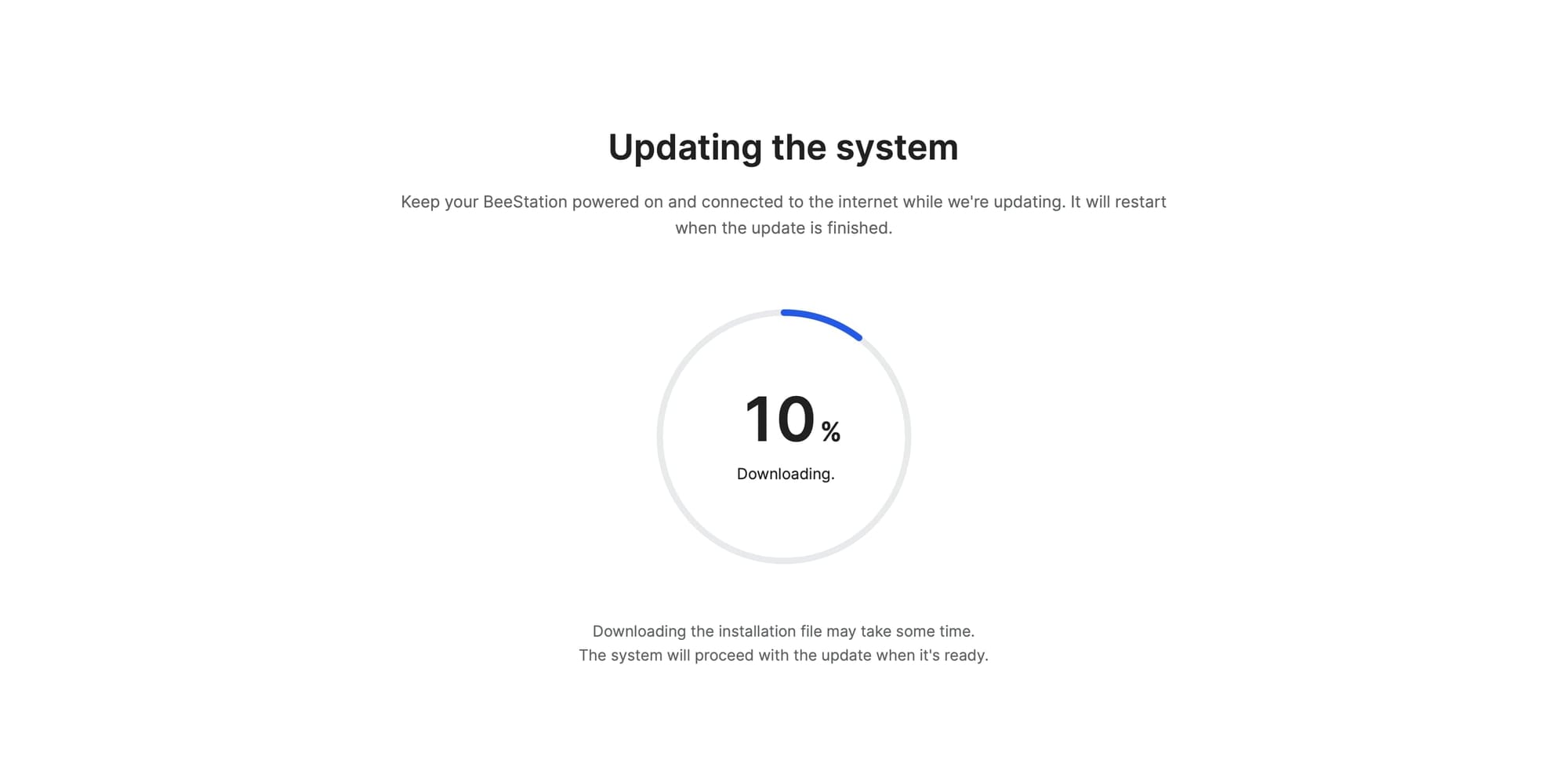
Following the four major steps that are listed in the wizard, we will soon find ourselves waiting for the BeeStation to "do its thing". Now, this process might take some time, (it took around 12 minutes to complete) before offering the end user to start using it.
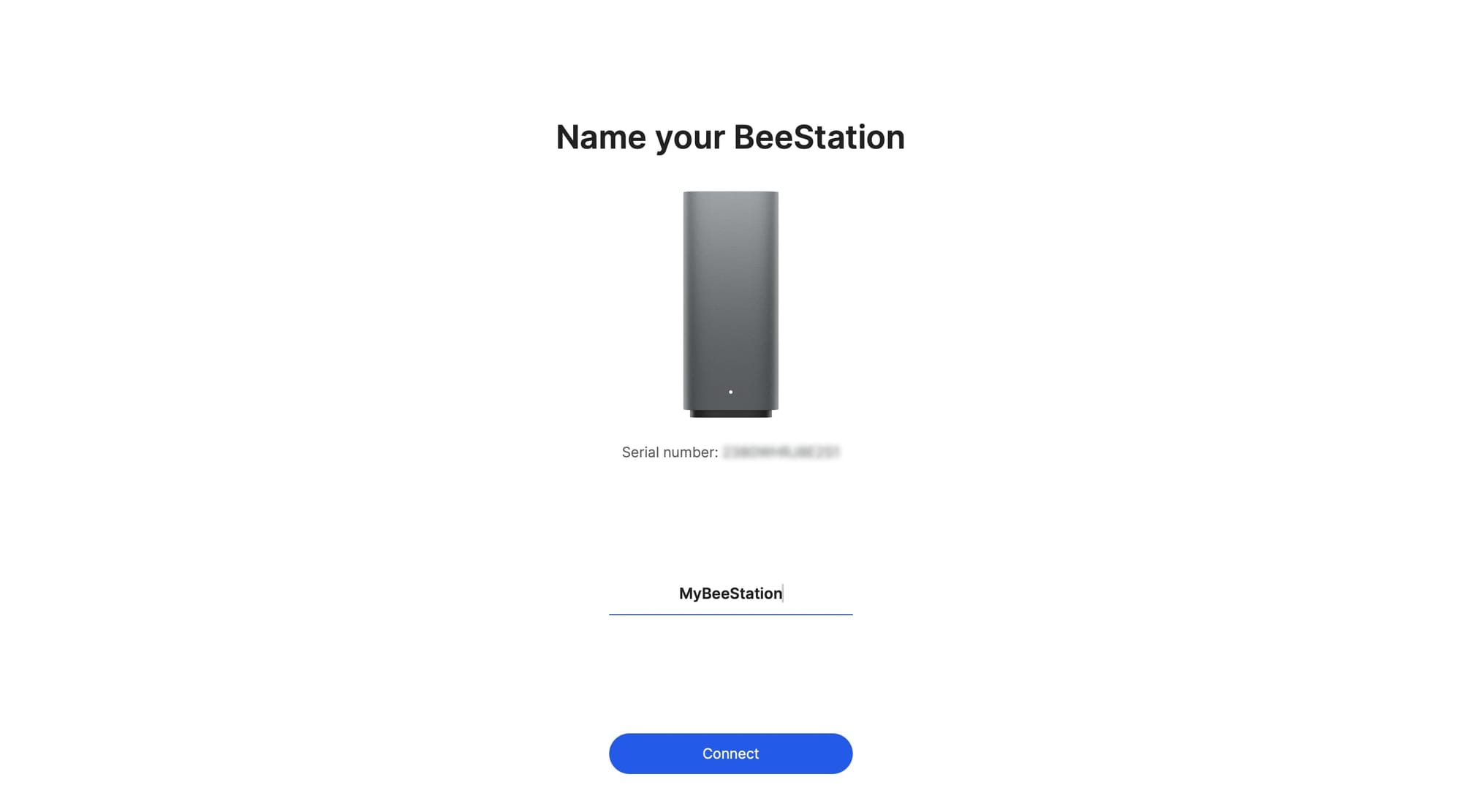
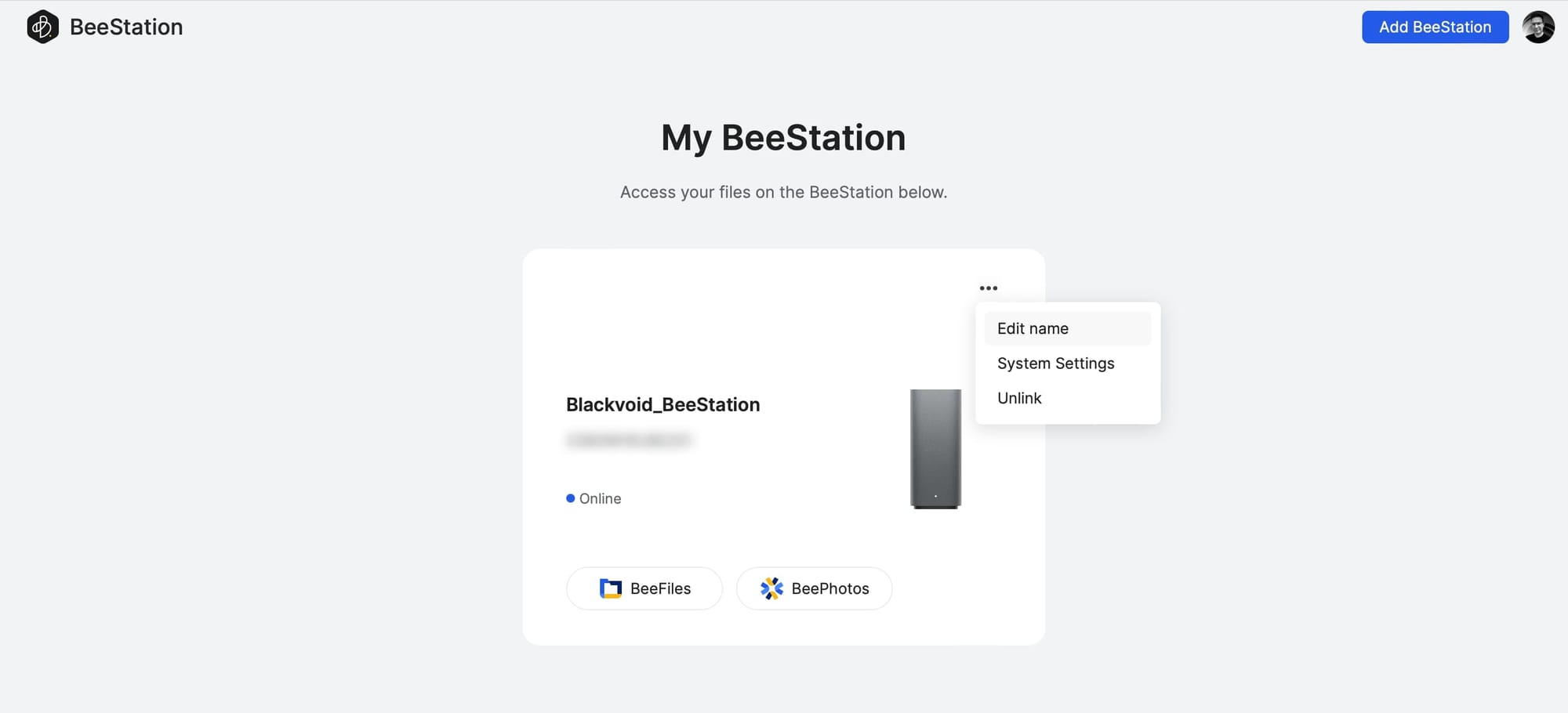
Considering that the setup includes the download of new software, installation, certificate setup, as well as app installation and configuration, it might look like it takes longer than setting up a NAS, but keep in mind that DSM install does not include all those steps automatically.
Effectively, after the setup, Drive, Photos, Hyper Backup, and similar tools are installed, and on a Synology NAS, all those are installed after the initial setup by the user.
The overall experience so far is very user-friendly with almost no interaction needed apart from turning the device on and tying in a serial number.
:: System settings
One of three major elements that BSM offers once the BeeStation is configured is system settings. While the system is very user-friendly with no need to configure anything, certain options can be turned on as well as configured if needed.
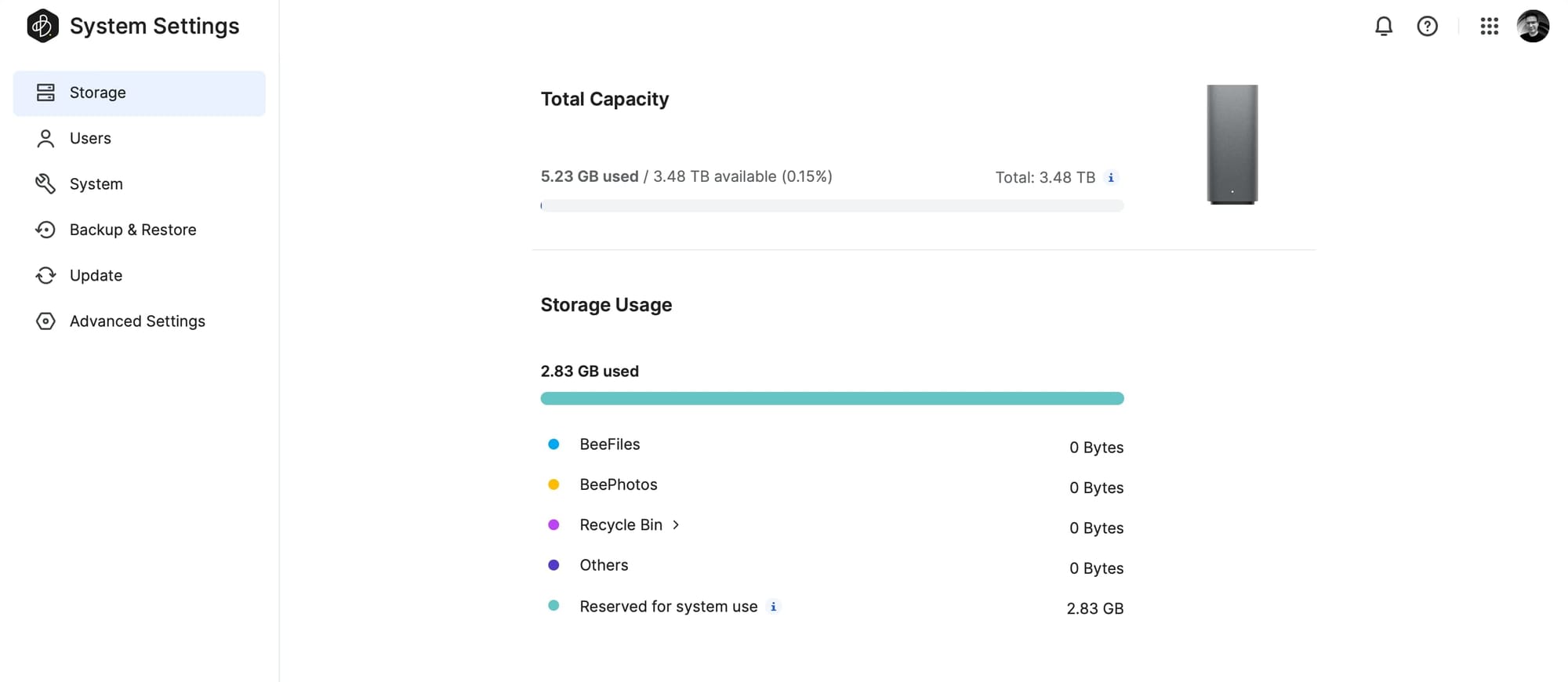
The overview page allows for some general information in terms of used space as well as separation based on files that are part of BeeFiles, BeePhotos, or deleted items. Each category is color-coded, for easy recognition.
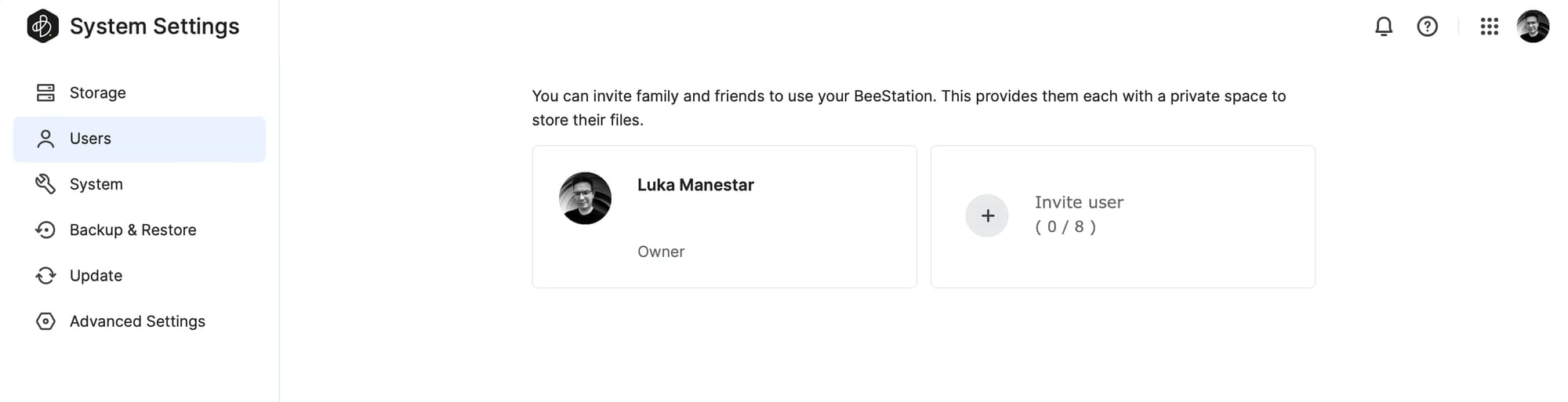
One of the most important elements here that users will visit the most is the Users section. As its name implies, it will allow for adding up to eight additional users. Inviting new users is as simple as entering their email address and sending a personalized 1:1 email invite. After the user accepts the invite they will use their own Synology Account email address to log into the BeeStation and continue to use it.
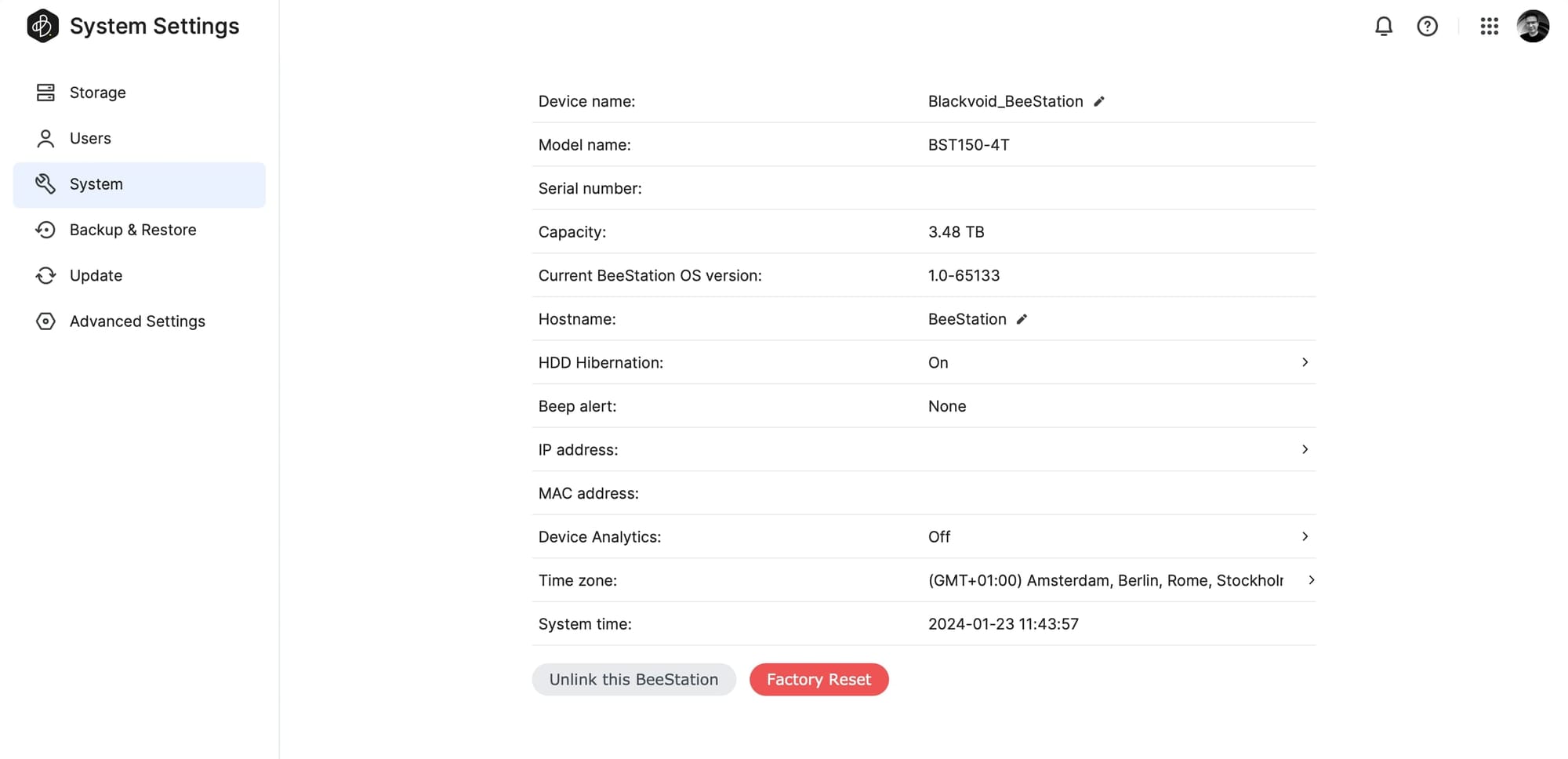
As the owner of the BeeStation, the System section will come in handy in case we need to make changes such as renaming the device, turning on hibernation or not, changing the time zone, or even performing a factory reset.
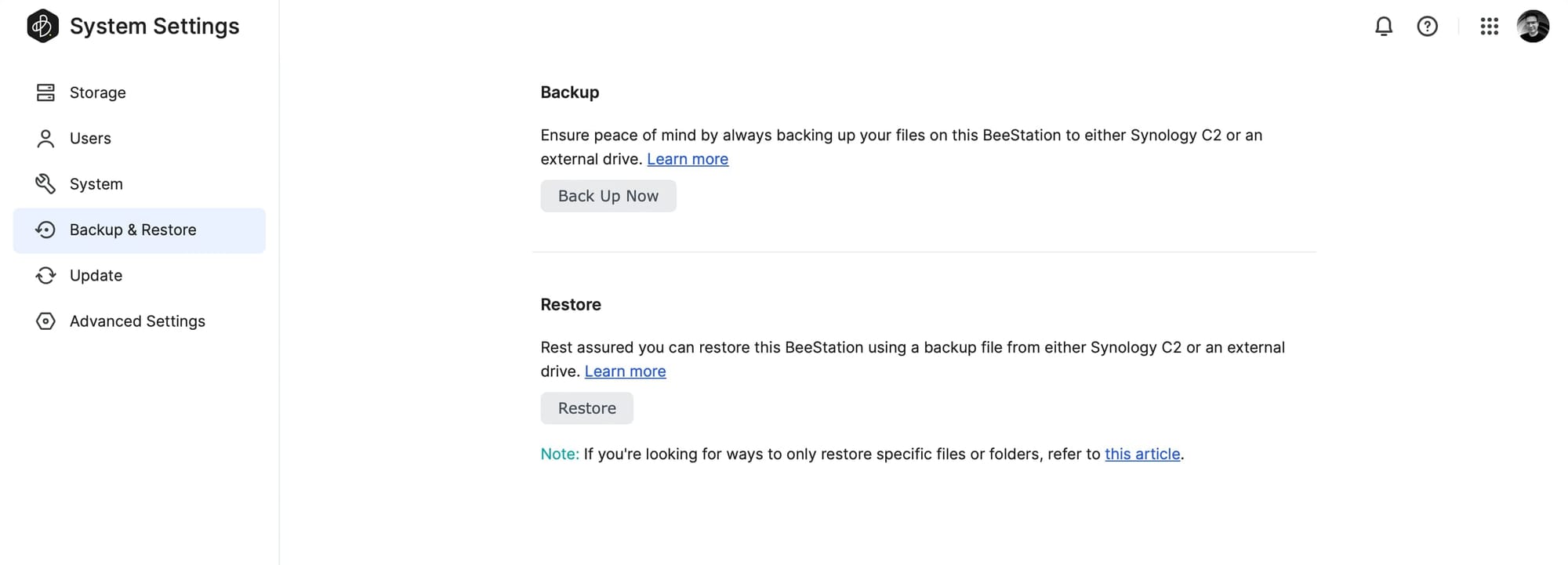
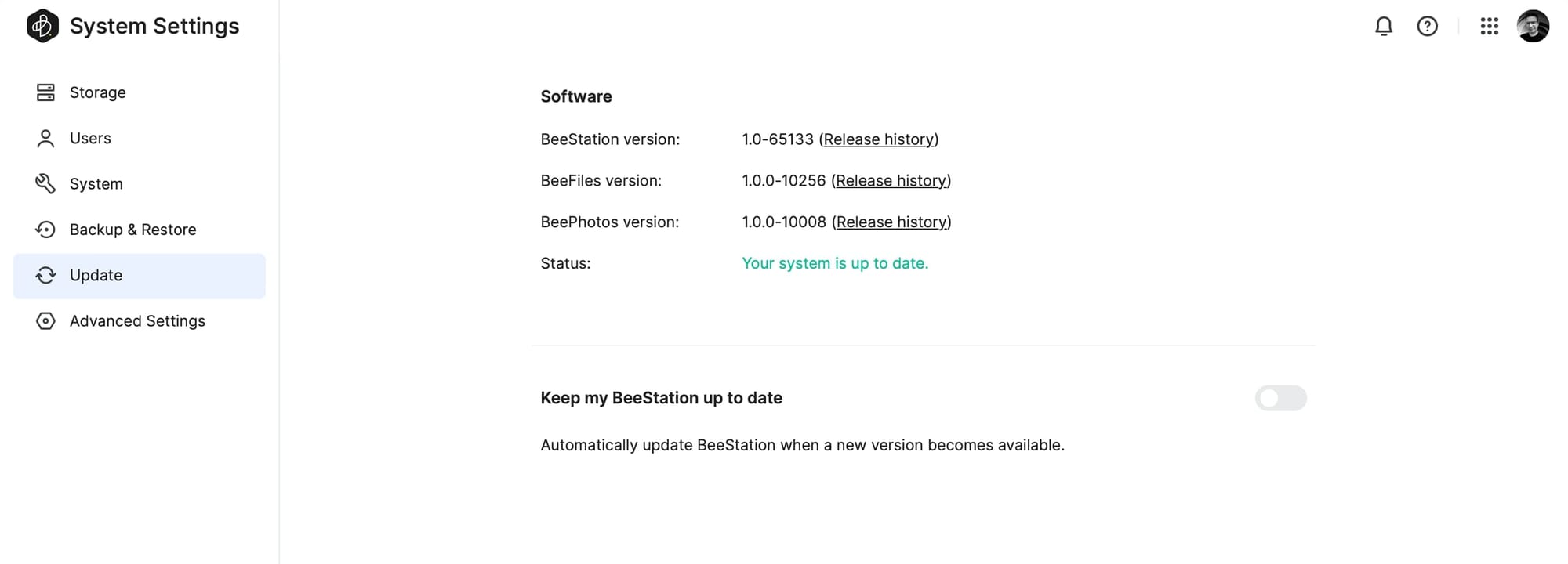
Along with system parameters, there will be options to do backup and restore as well as an occasional manual (or automatic) update. While the device will update to the latest version during the initial install and configuration, there is an option to leave the device on auto-update if we choose to do so.
The backup and restore process will be discussed later in the article in more detail.
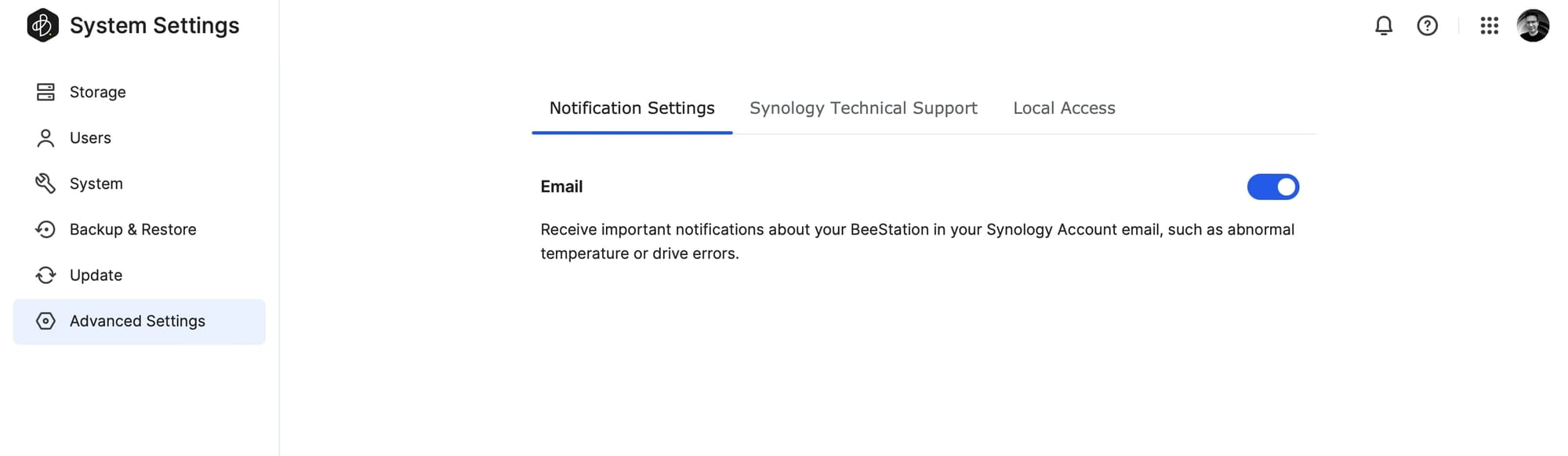
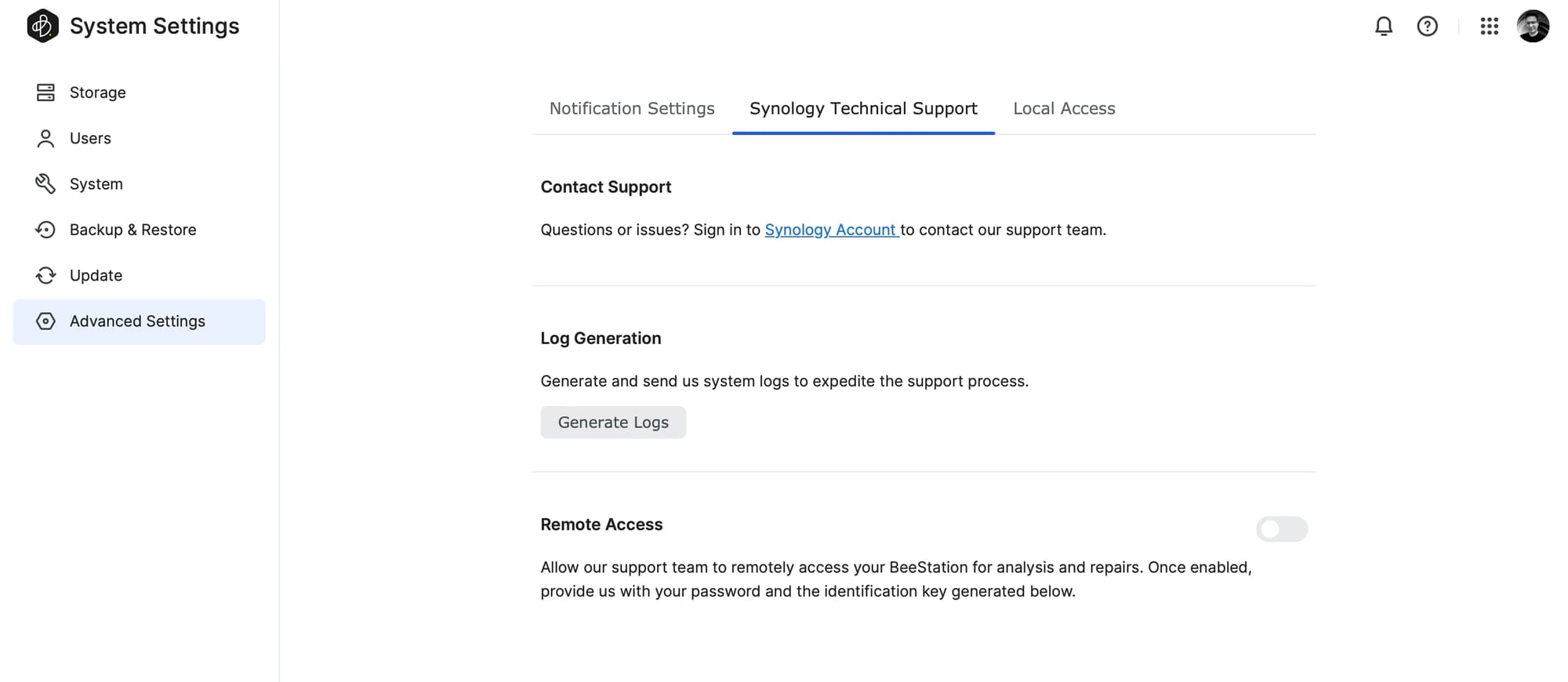
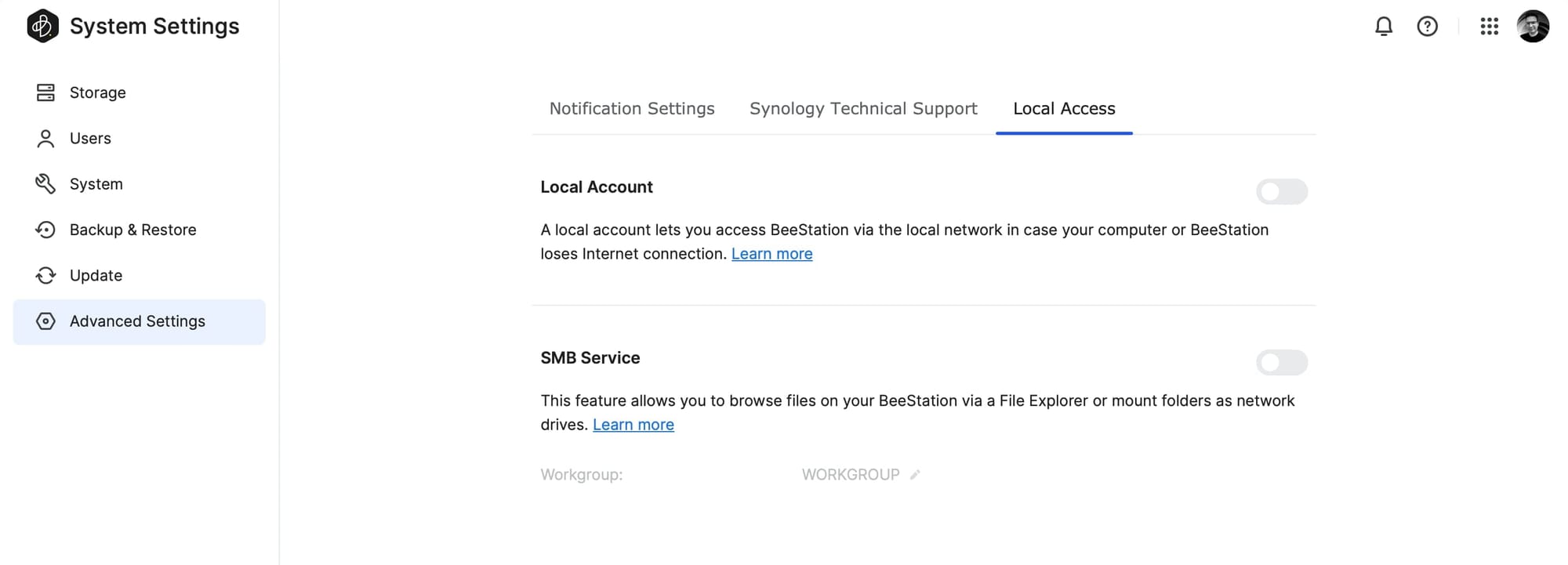
Finally, there is the advanced settings section. Across its three tabs, here we will be able to do some "advanced" operations. Truth be told, these settings are considered default configuration parameters on the DSM, but this being a mainstream device, these could be considered advanced in a way. Apart from the option to invoke Synology support in case we need any assistance as well as the option to generate logs, we will also have the option to create a local BSM account and activate local SMB access.
Both options might come in handy if we simply do not want to access the BeeStation using the default Synology Account and QuickConnect public address, as well as access it using a simple SMB protocol via macOS Finder or Windows Explorer. The latter might come in handy if there is no Internet access and local access is our only option.
This is not mandatory to activate, but it is good to know that there is an option alongside the default "web" access. Speaking of web access, it is important to say that there is no way to disable access using the default QuickConnect access as it is on the DSM.
: BSM, BeeFile, and BeePhotos
With system settings out of the way, the two remaining major features that BeeStation offers are BeeFiles and BeePhotos. Both are self-explanatory just by looking at their names, but while BeePhotos has a single major task of managing photos and videos (just like Synology Photos), BeeFiles is a combination of several popular DSM modules. So let's start there and see how Synology managed to bundle five major Synology DSM apps into a new one under BSM.
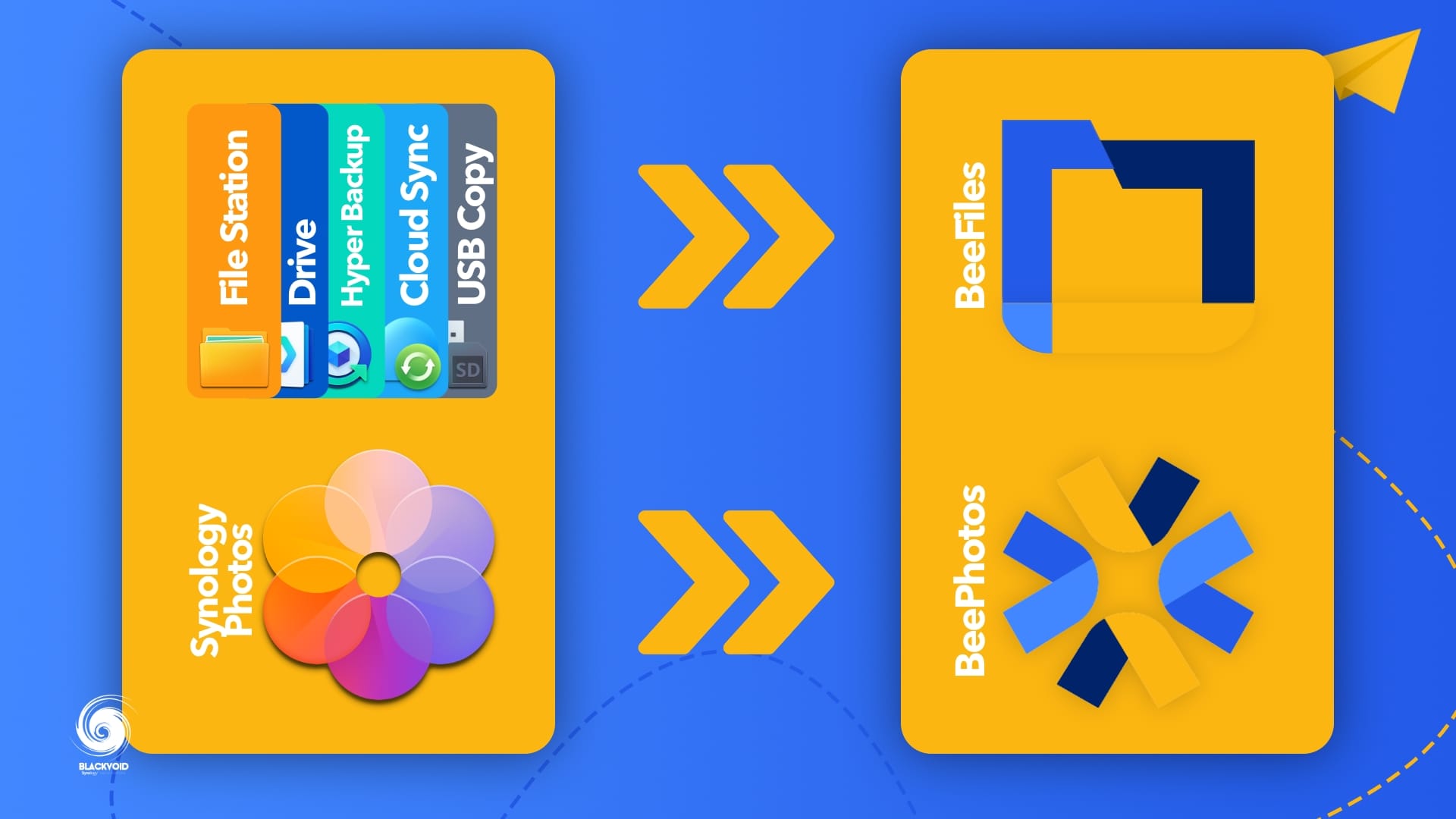
:: BeeFiles - BSM Swiss knife
Both BeeFiles and BeePhotos follow the clean white look and feel of the rest of the BSM that is exclusive to this system alone. We have not seen this type of interface on any other app by Synology so far. With slightly bolded elements throughout the UI, it is very easy on the eyes, but the dark mode is not an option, so in case there is a need for one, the 3rd party browser extension will have to be used.
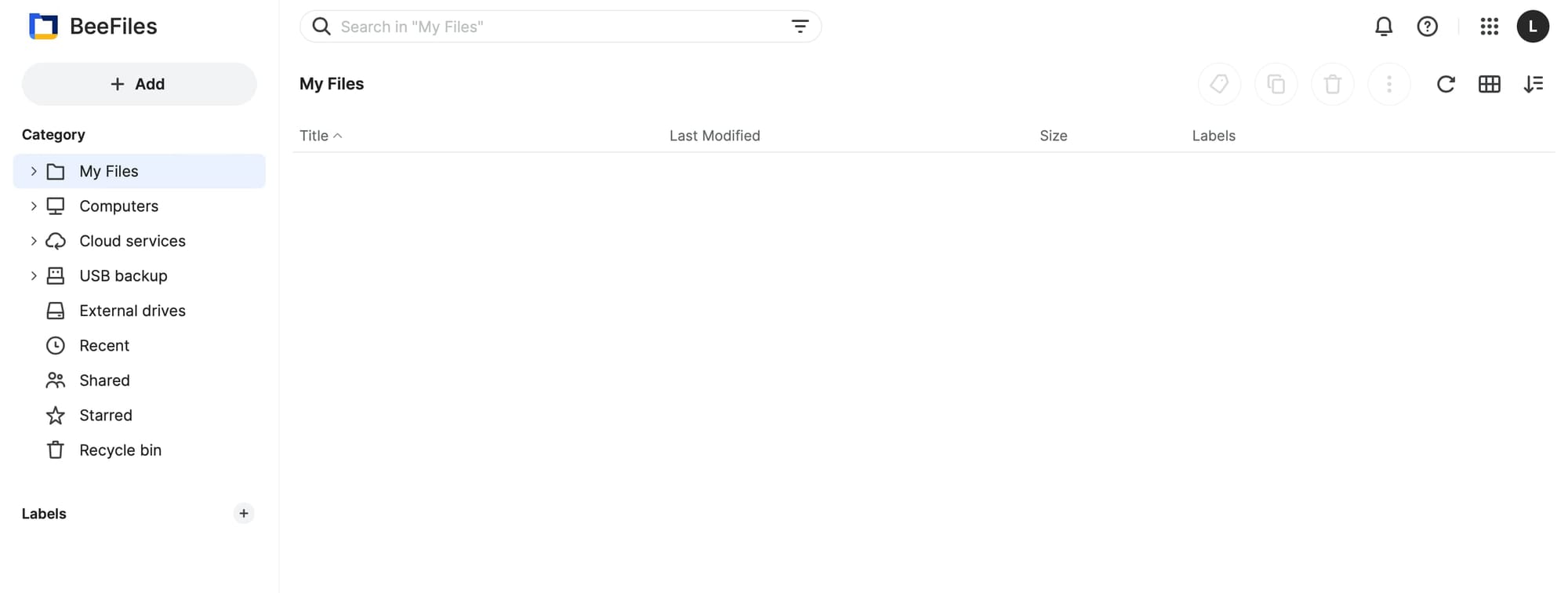
Users familiar with Synology Drive might detect certain overlaps here but as said before this is kind of an interface that combines about five major functions. To start, "File Station" and "Drive" will allow for presentation and main manipulation of files.
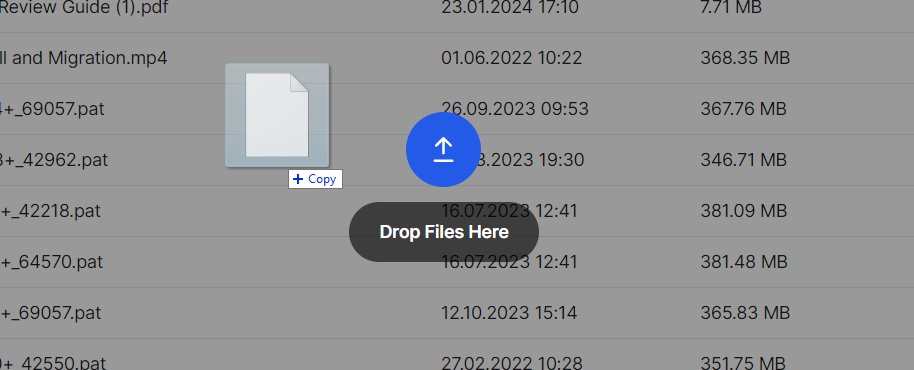
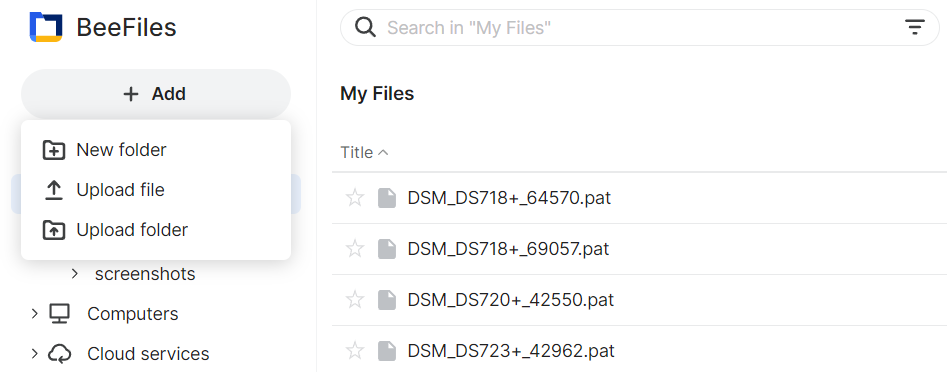
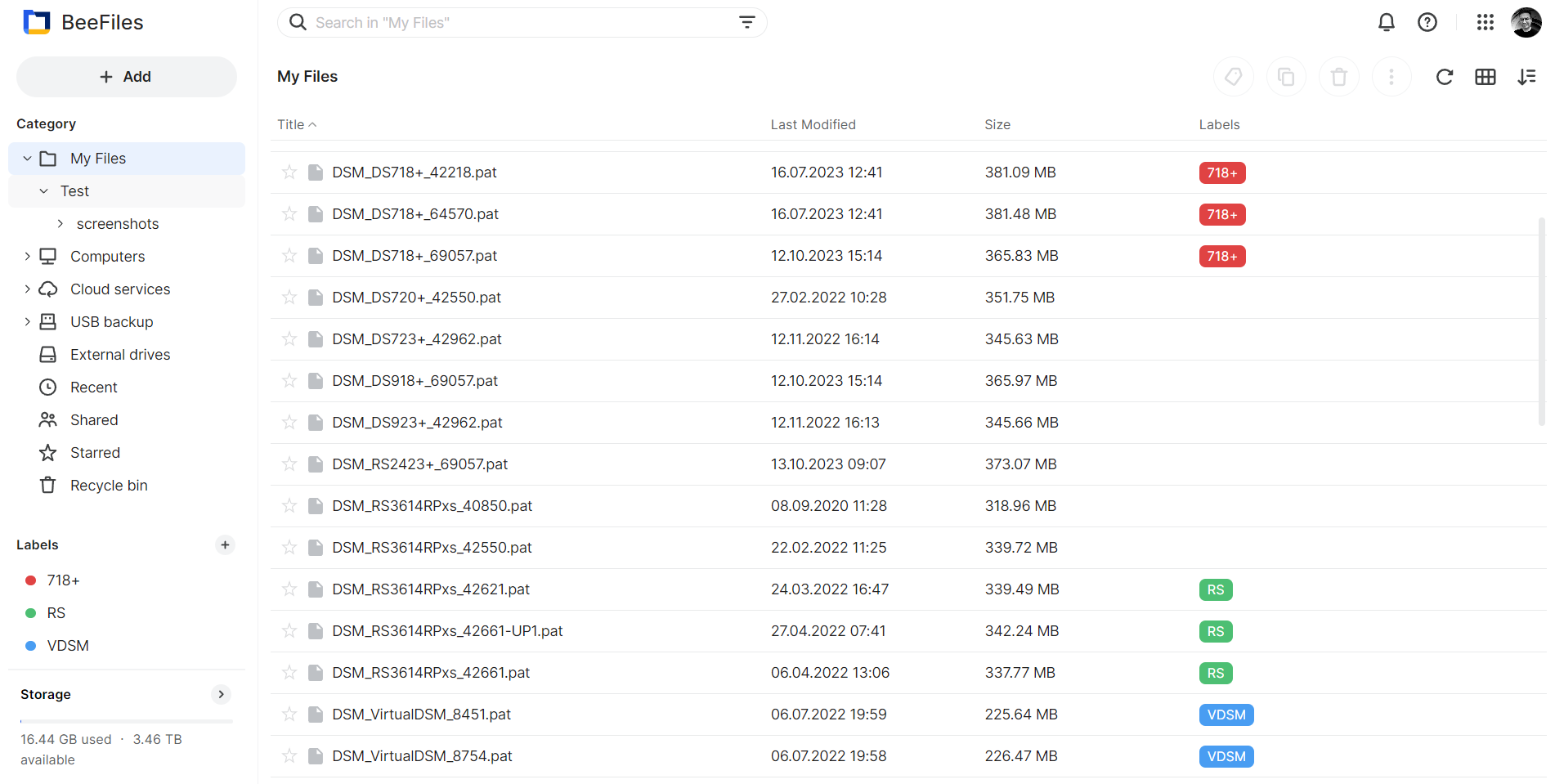
In the main center area that is drag and drop sensitive, we will have the option to add files, and folders as well as assign labels, duplicate, and delete or share content. Everything one would expect in a list or grid file area.
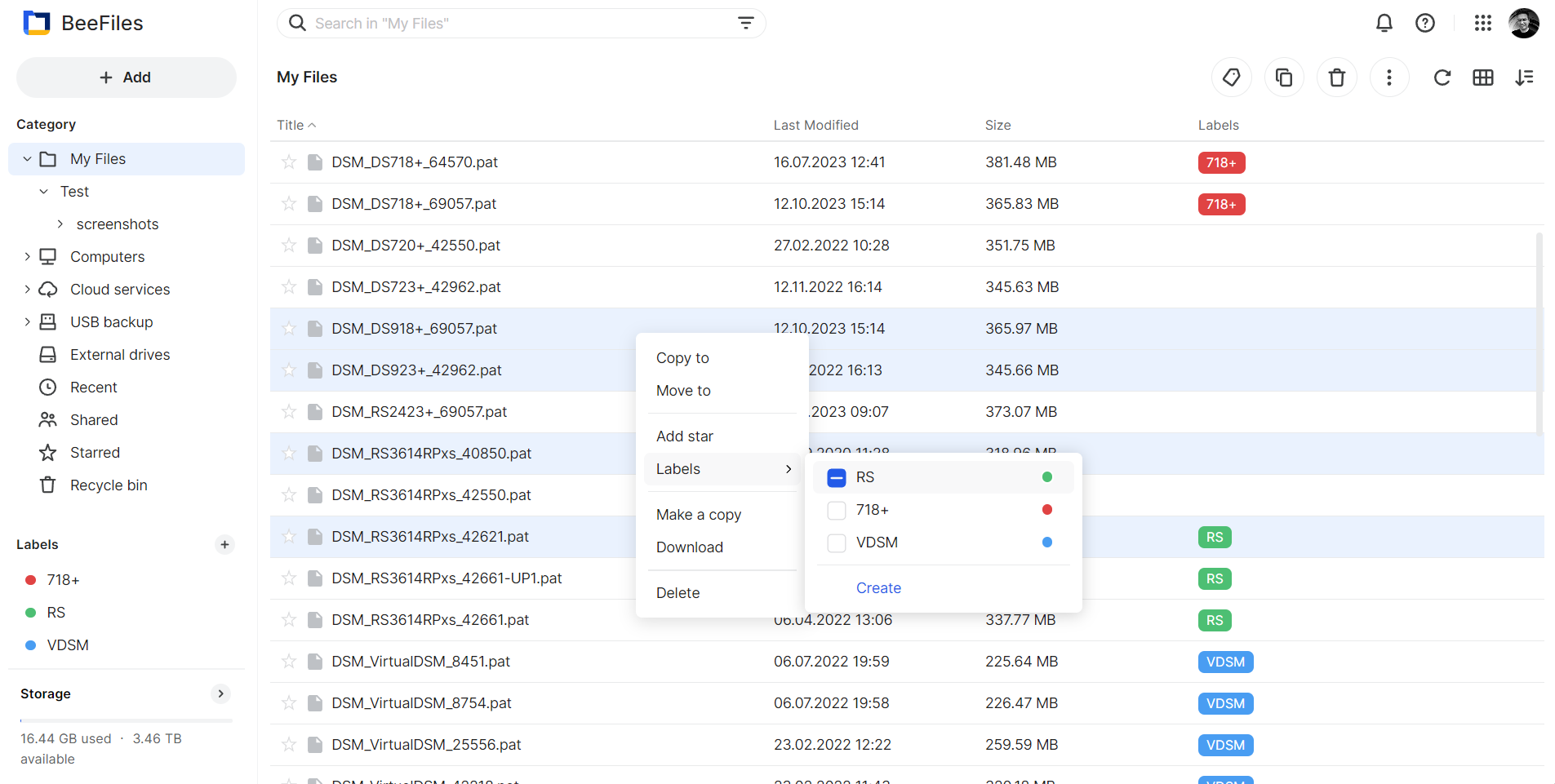
Just like in the Drive application on DSM, BeeFiles has several more important features when it comes to working with files. Sharing and versioning. While sharing can be invoked using the button in the upper right corner of the UI or using the context menu, version history on the other hand will only be possible using the latter option.
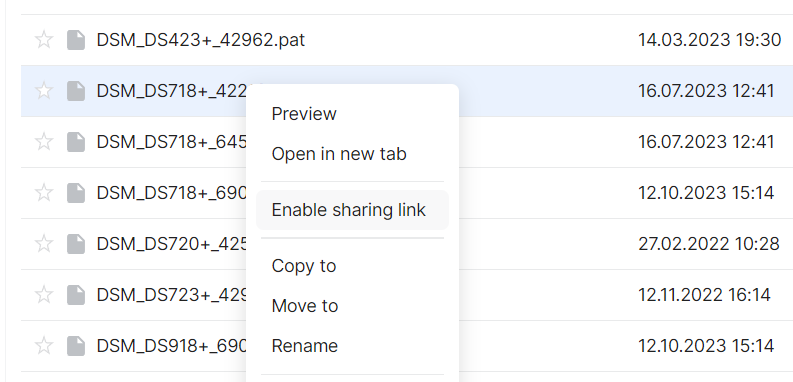
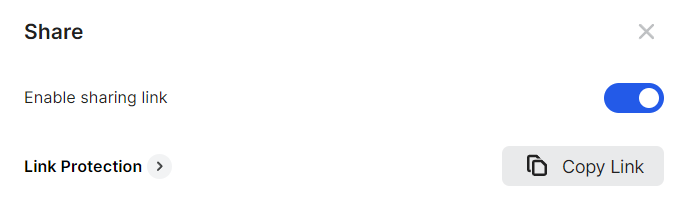
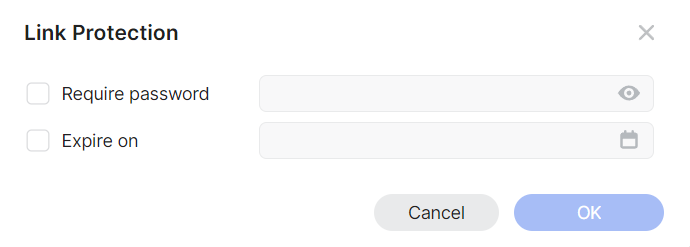
Similar to the rest of the UI, file version history is presented with a nice and clean menu with several options, including download, restore, and copy to.
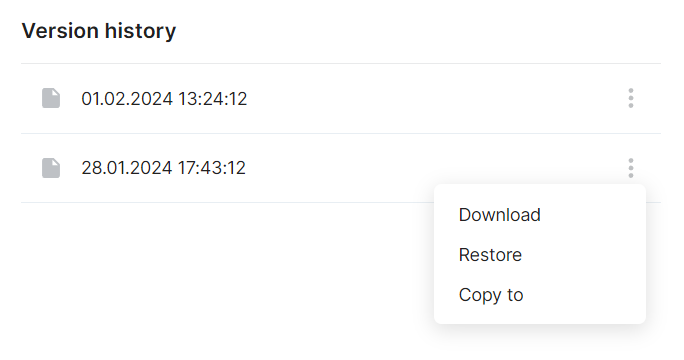
While download and restore options are self-explanatory, copy to will open up a file navigation window that will allow us to copy the file to a new location on the BeeStation.
One final and I might add important element inside BeeFiles is the search functionality.
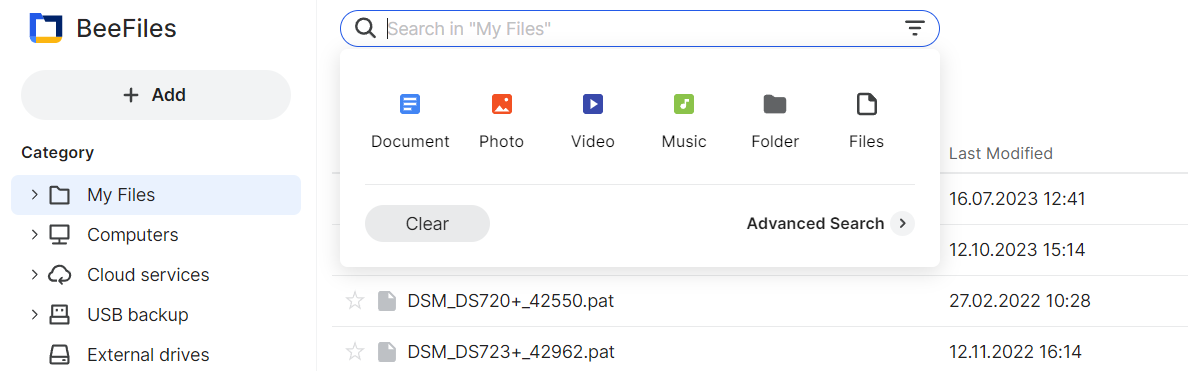
Unlike some other Synology search tools inside their packages that act more like filters than a proper search, this Beefiles search is exactly as advertised. Invoking the bar itself will open up a drop-down menu with several file-type options that can be used as search input parameters. For example, if we need to list all video files we can use the dedicated button for it, similar to documents, and photos.
If typing in the name is still the main way we search that is also possible, including a partial entry. So entering part of the name will also list results but using the wildcard (*) character is not supported.
In case there is a need to search for a list of files using specific criteria, advanced search will come in handy. While it offers six parameters, only two can be combined at any given time to return results. This might be a current BeeFiles limitation, but we can still get results for example by searching a specific label and file size less than a few megabytes.
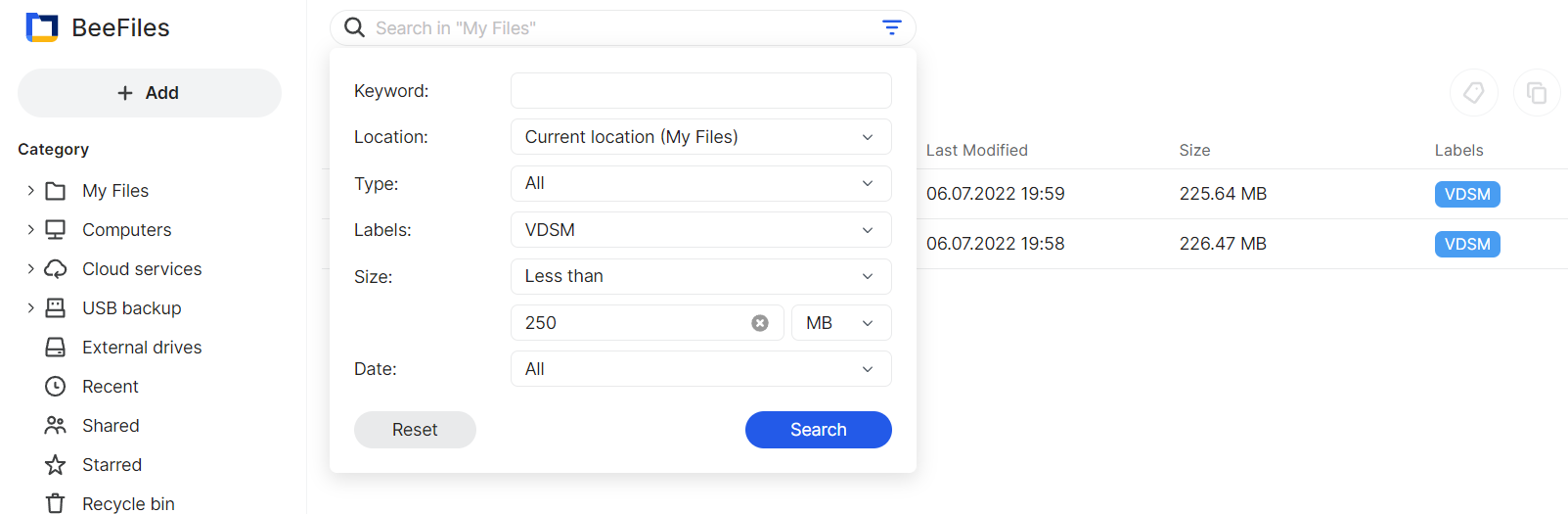
Searching for files inside a specific folder structure is possible and this is indeed a search tool, not a filter. So returning files buried inside multiple subfolders is possible and works well.
Finally, accessing the files will not by default download them but rather open them for viewing. Video files will start playing, PDFs will be presented in a web form, and images will overlay inside a viewer as well.
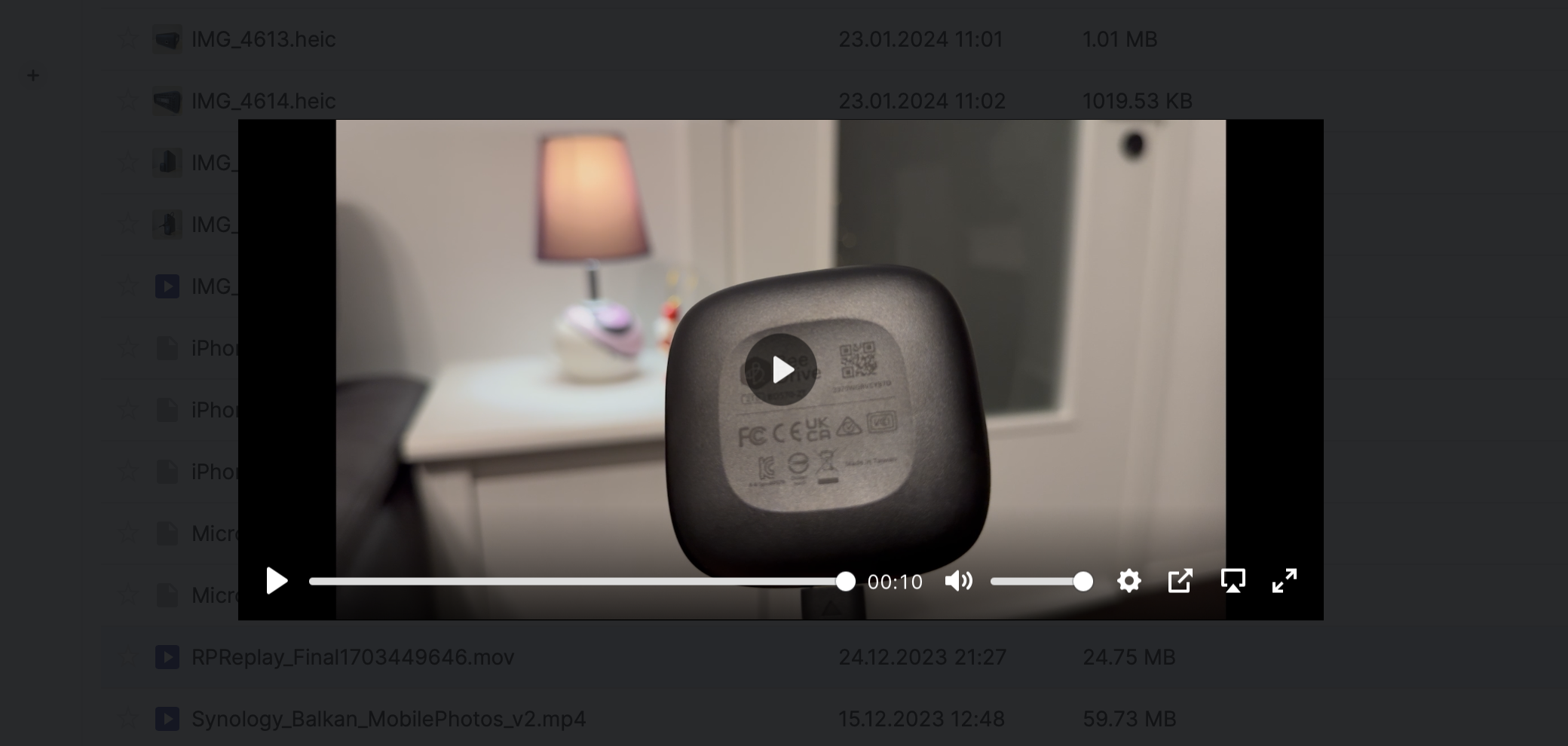
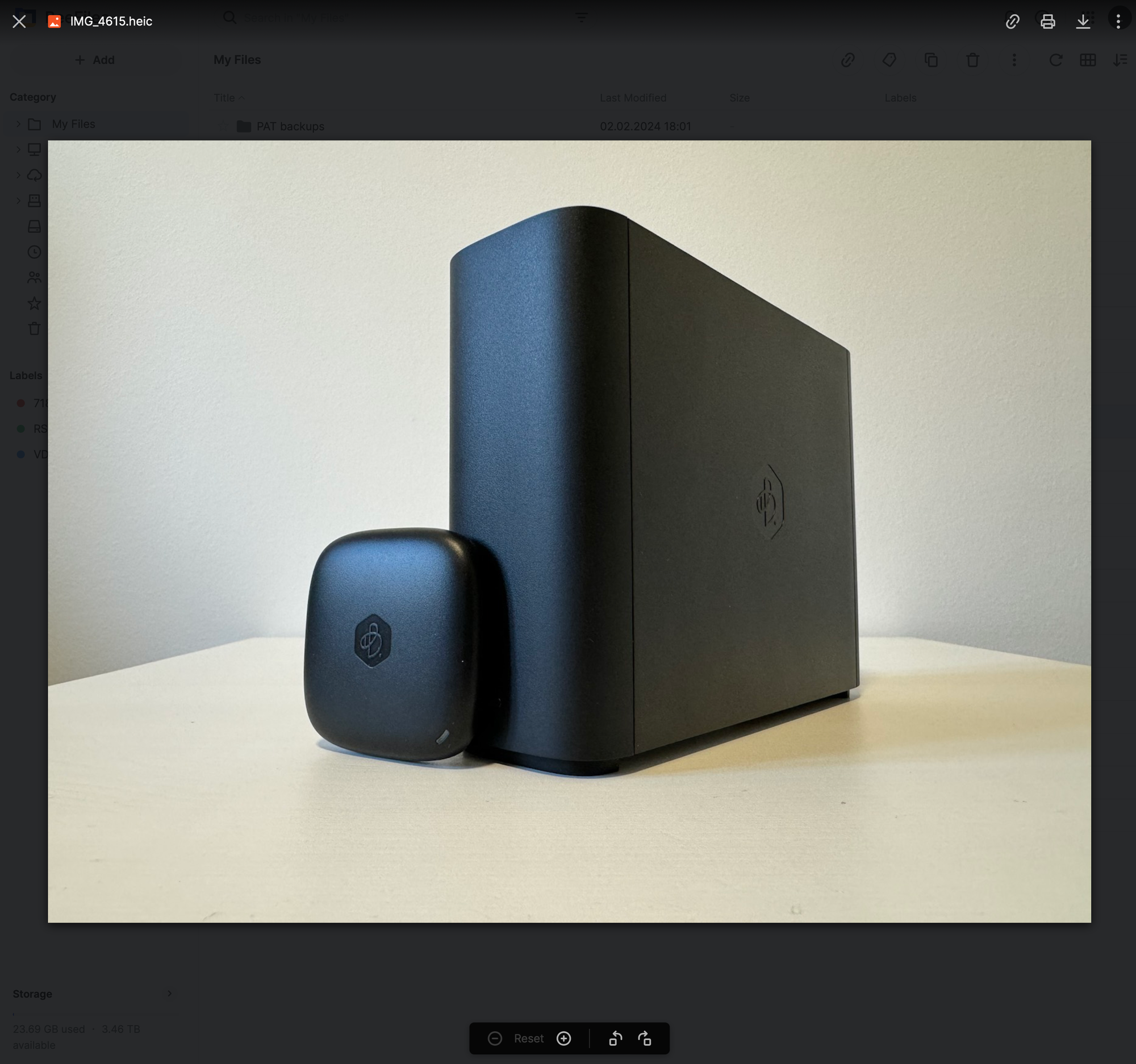
:: BeeFiles - Sync and Backup features
So far we have seen what the basic web file management can do. Along with that, the BeeFiles can also perform data backup and sync operations just as we can do on the DSM using Synology Drive.
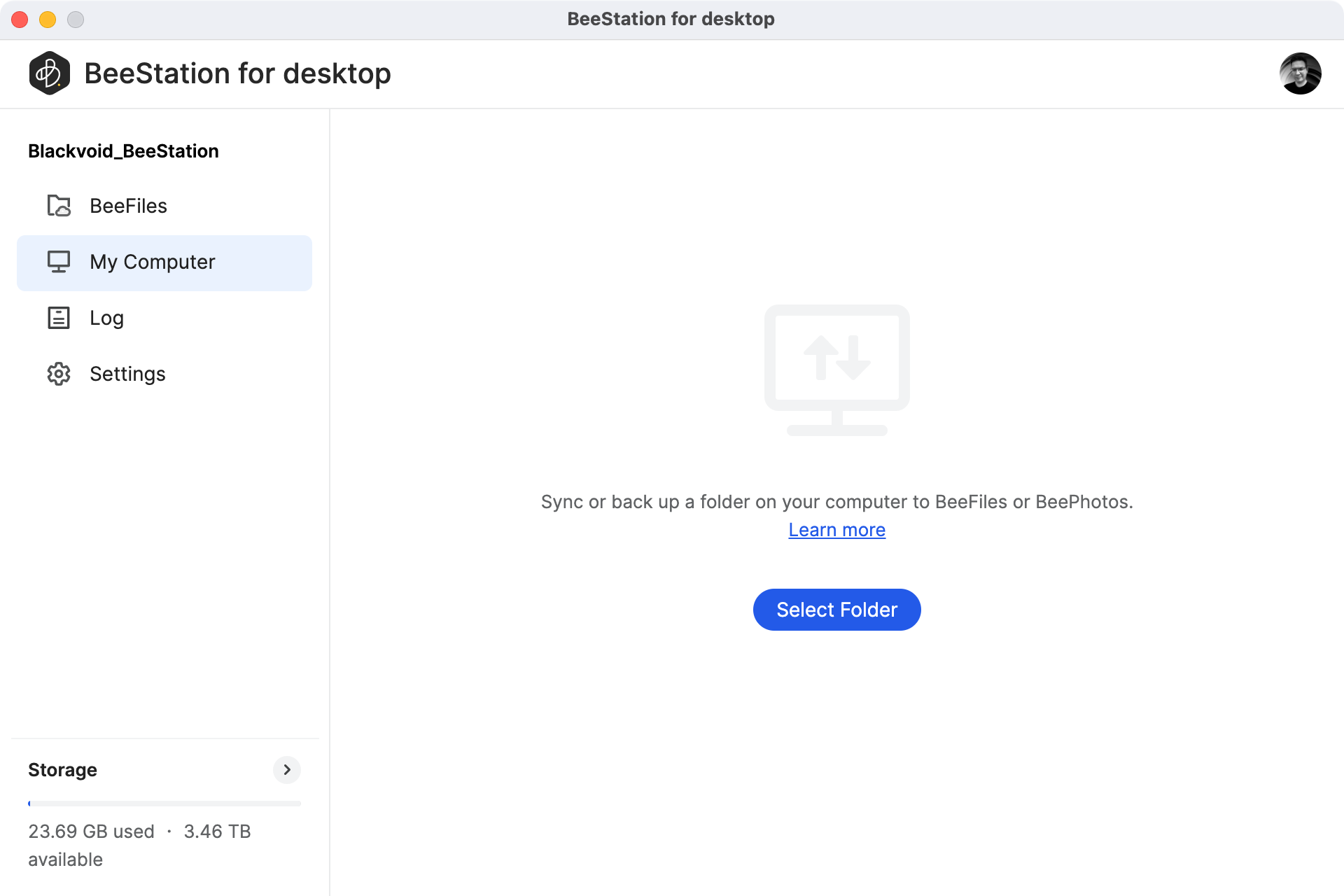
One more option which is also a "Synology Drive" feature, is the option to "stream" data from the BeeStation on your computer. While this was a feature that macOS only got last year as part of the Drive package, it is nice to see that it is supported on day one as part of BeeFiles.

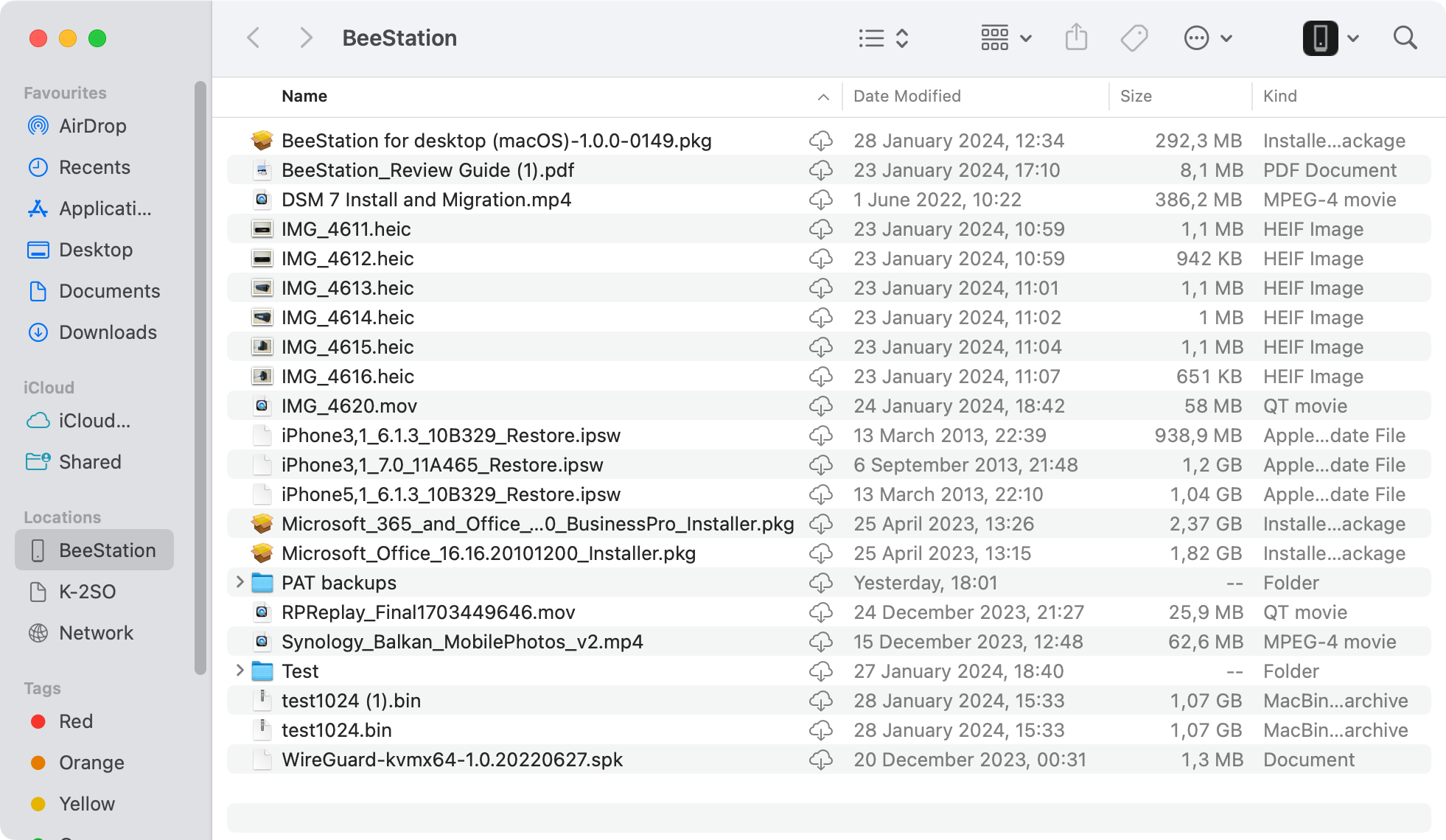
The files will not be downloaded unless requested, as indicated by the "cloud" icon next to them. This is why this process is called streaming, so storage on the computer will be occupied only with the files that are requested and downloaded.
Back on the topic of backup and sync, anyone familiar with these functions from the DSM and Synology Drive world will tell you that those are two separate operations that can be configured side by side for any number of file sets.
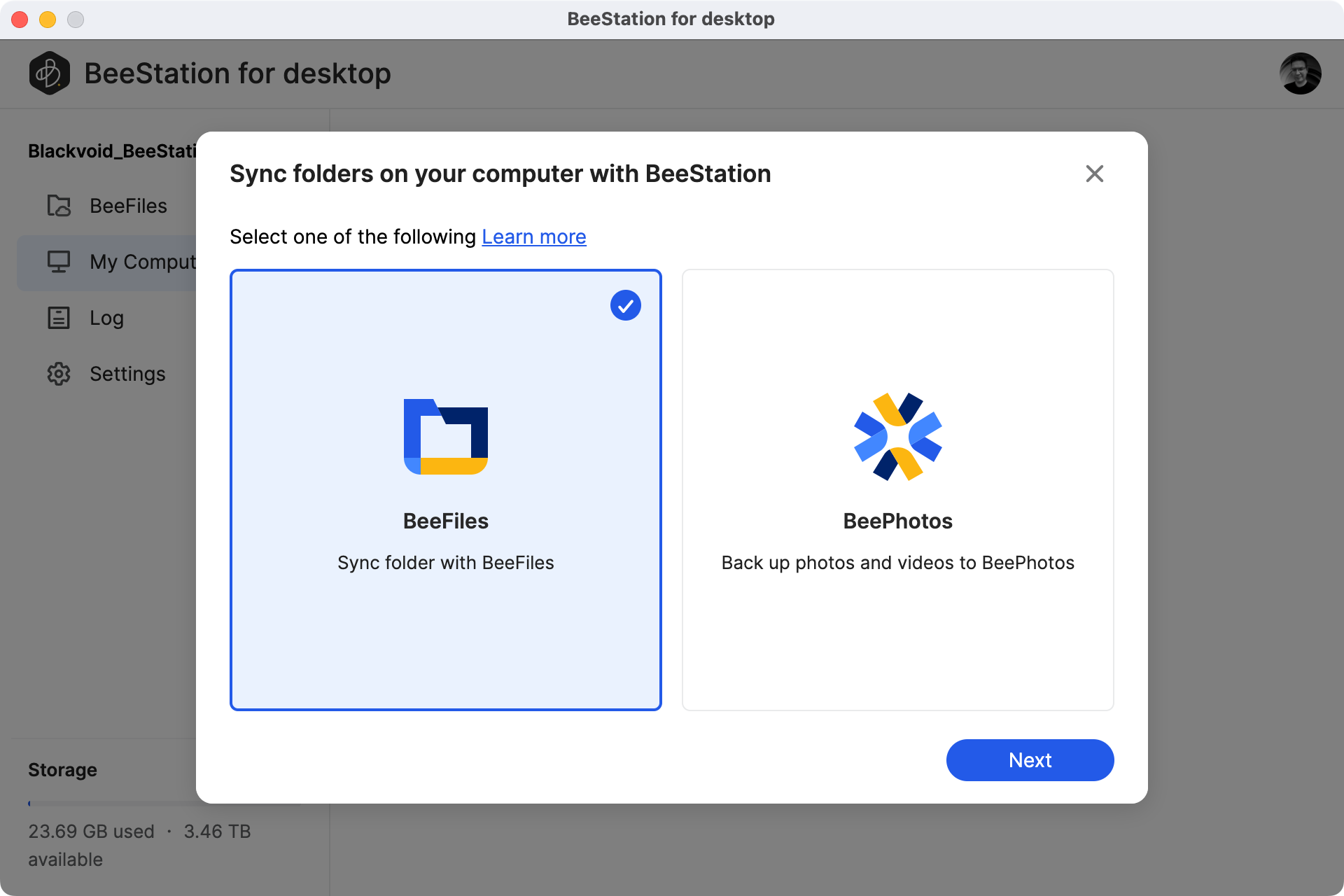
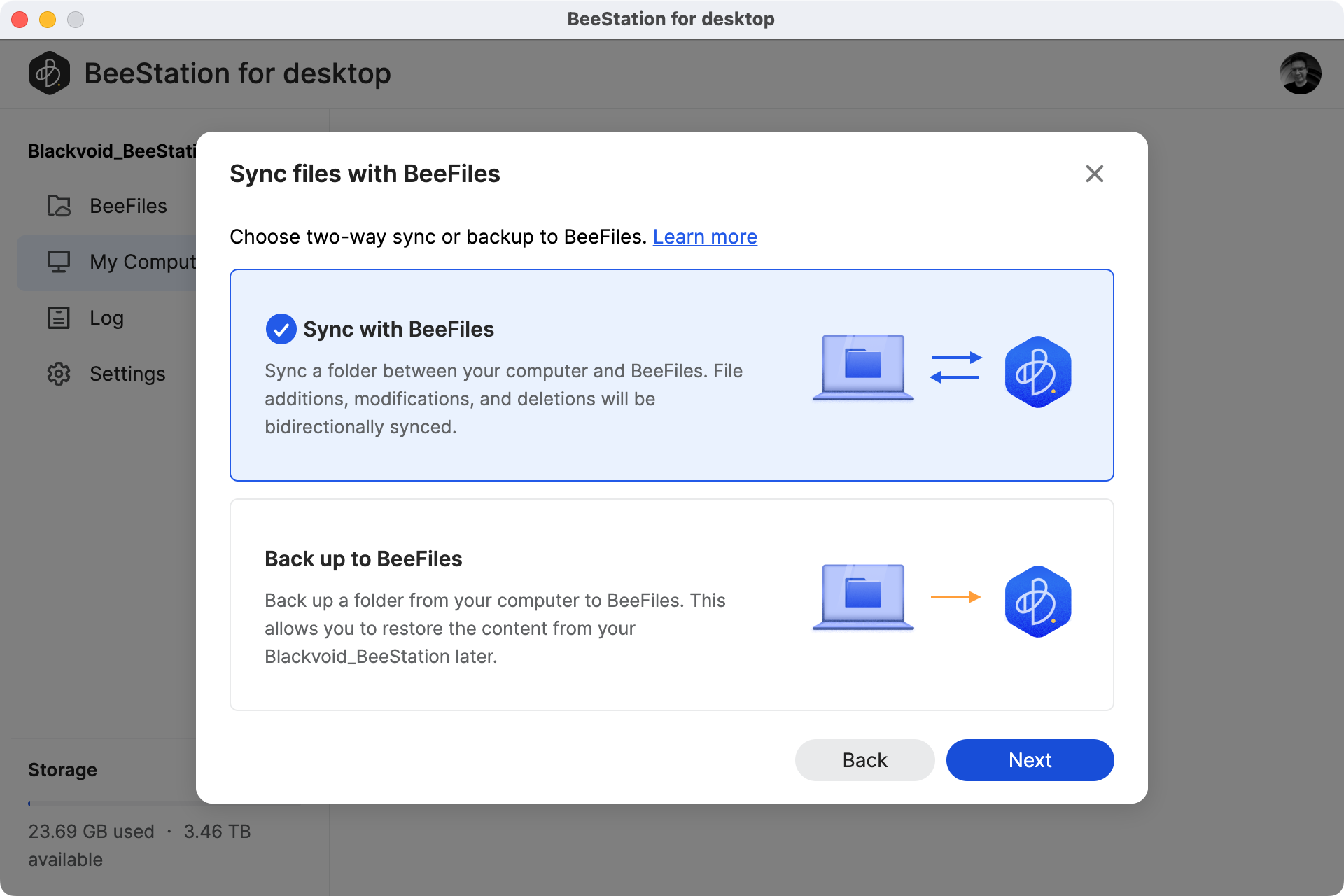
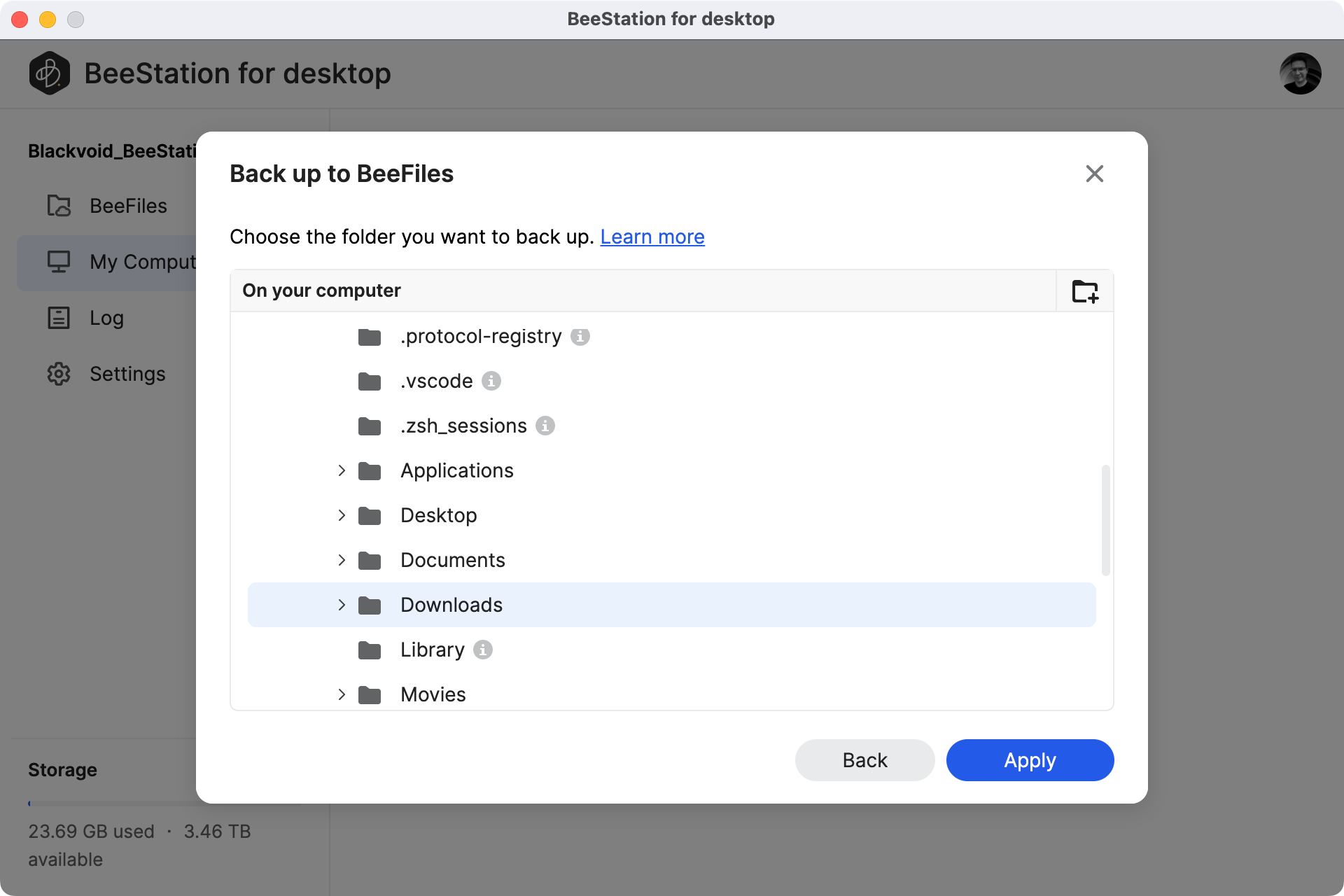
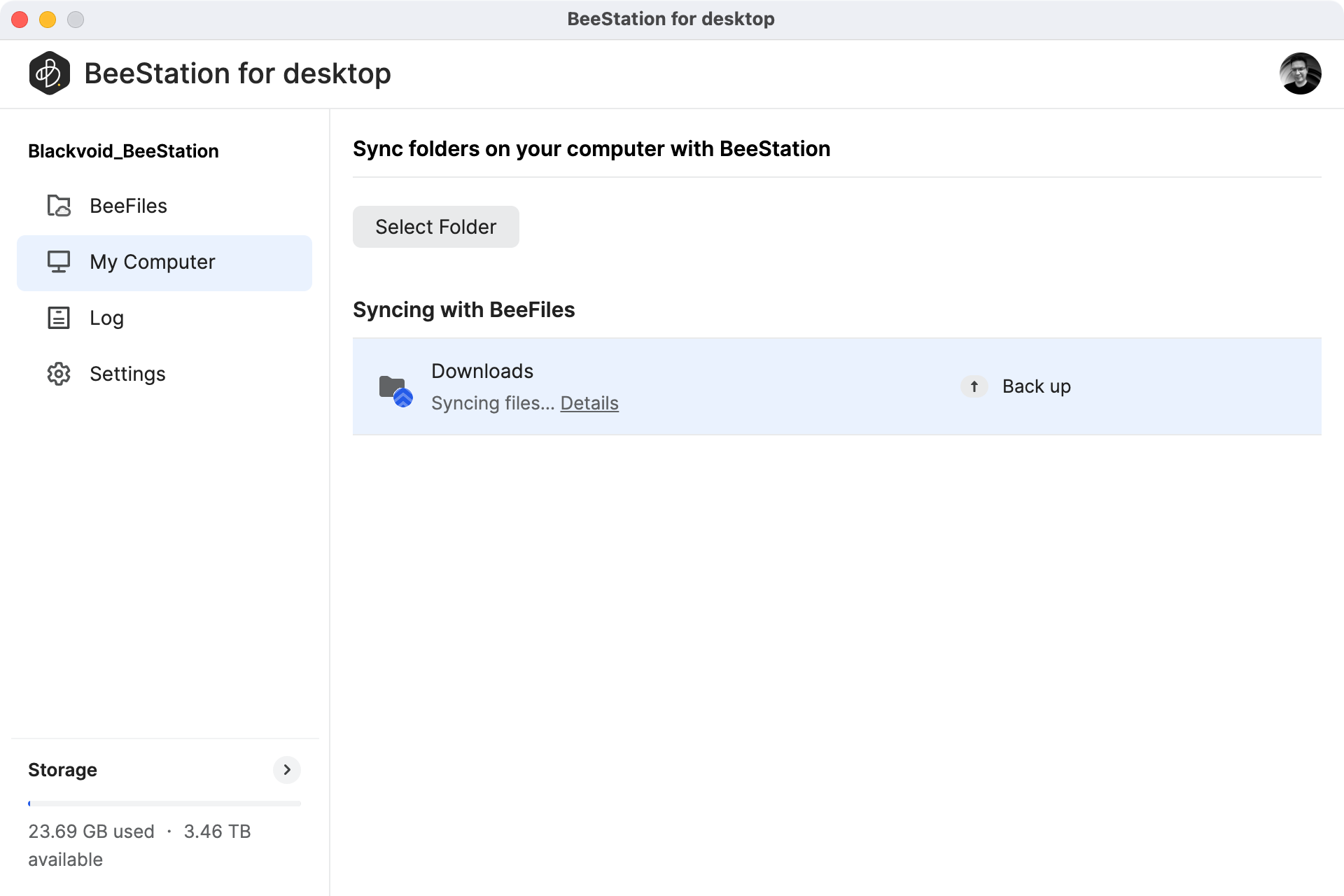
It is important to note that only a single path (including all its subfolders) can be selected. If we want to backup another folder (or root folder for that matter) we have to configure another task.
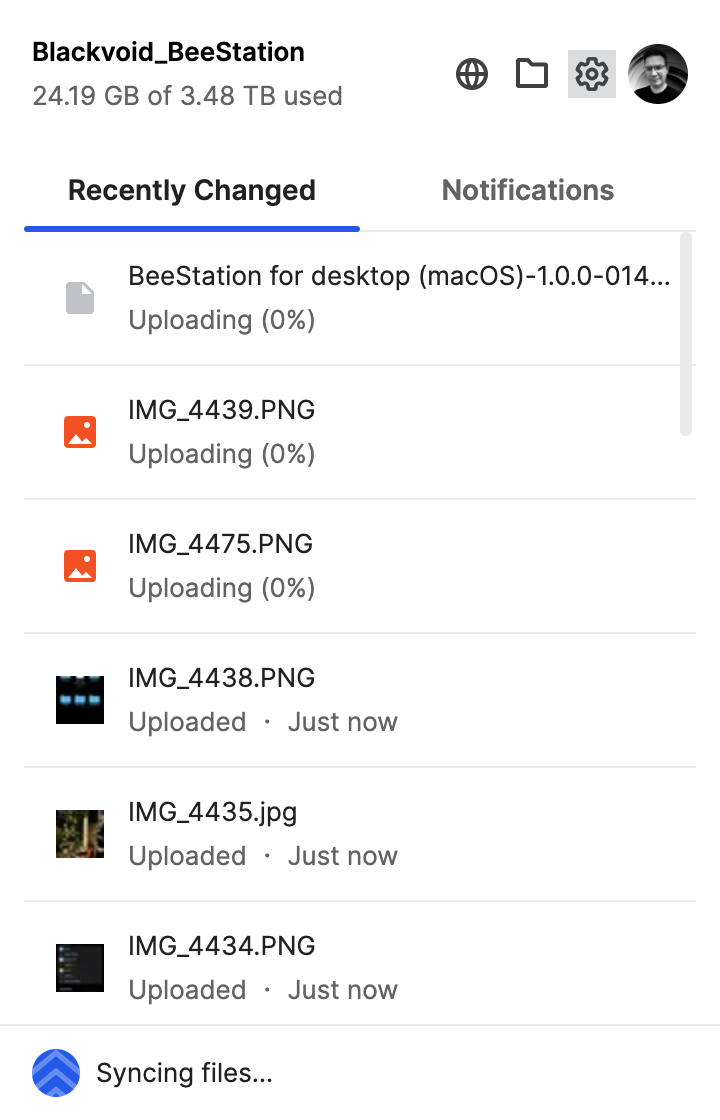
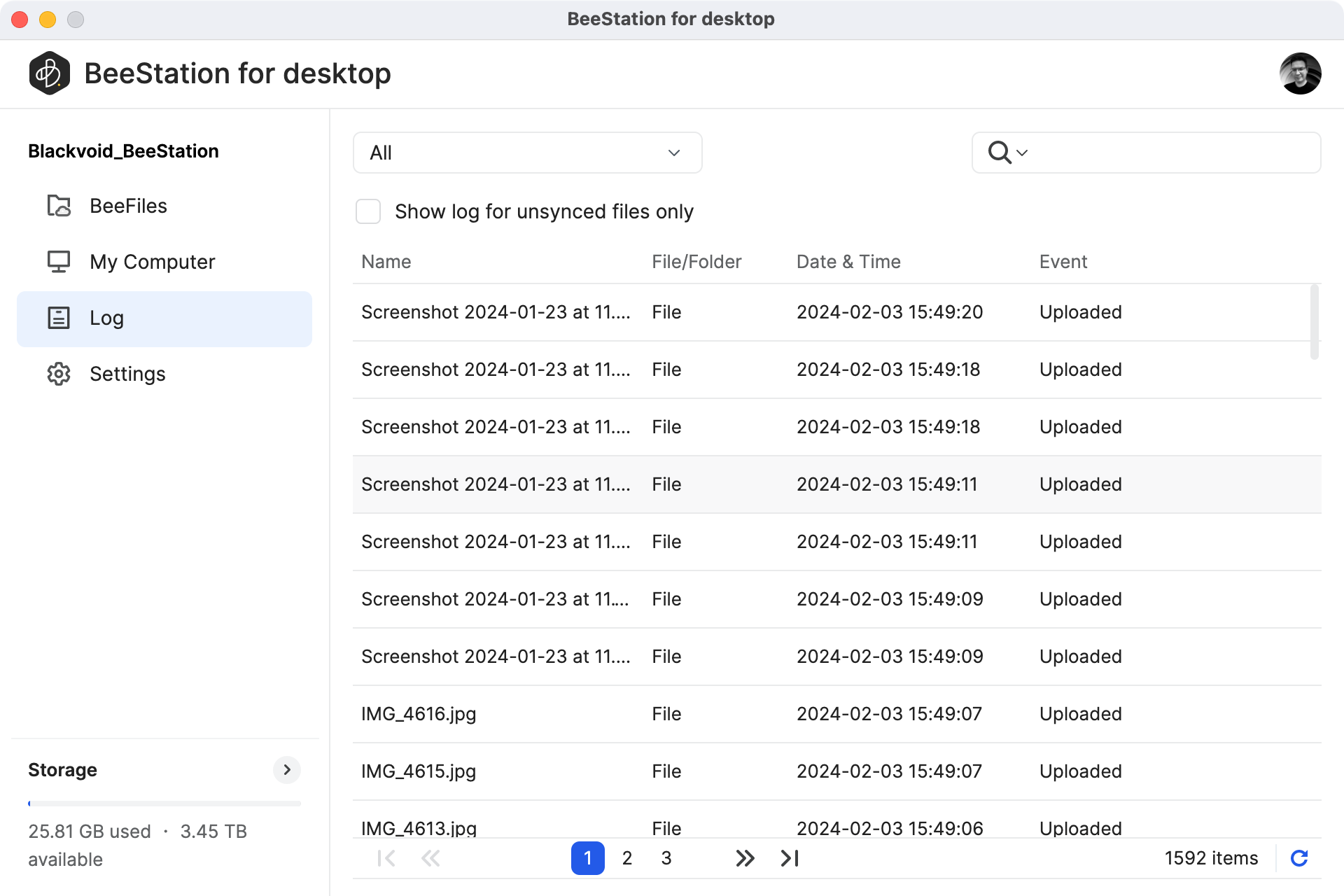
The process can be monitored either via the BeeStation client dropdown menu or using the Log section inside the client itself
Once the backup has been started, the computer will be registered under its default macOS name inside the BeeFiles computer section, where we can drill down into the folder structure and recover or view any content.
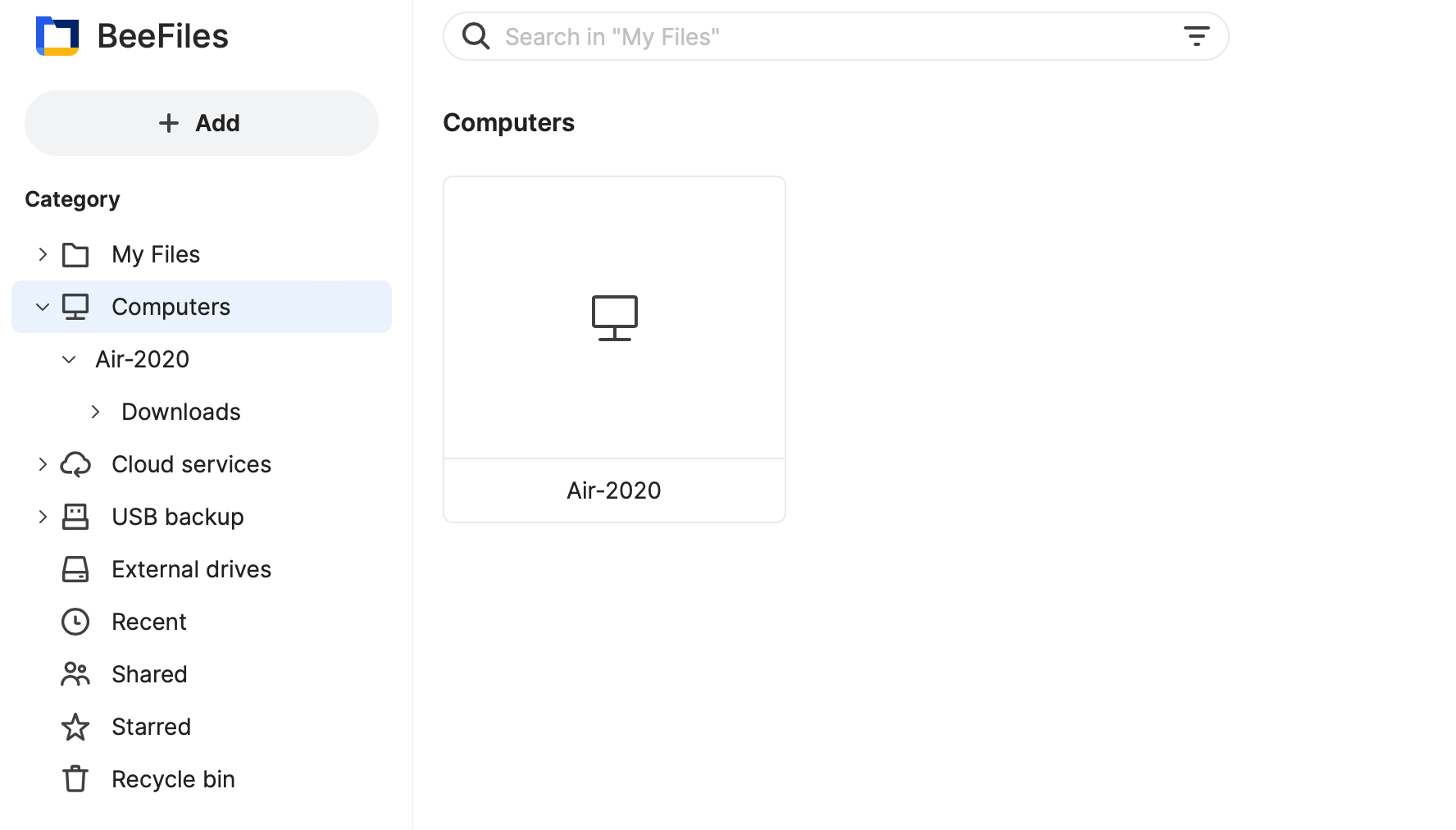
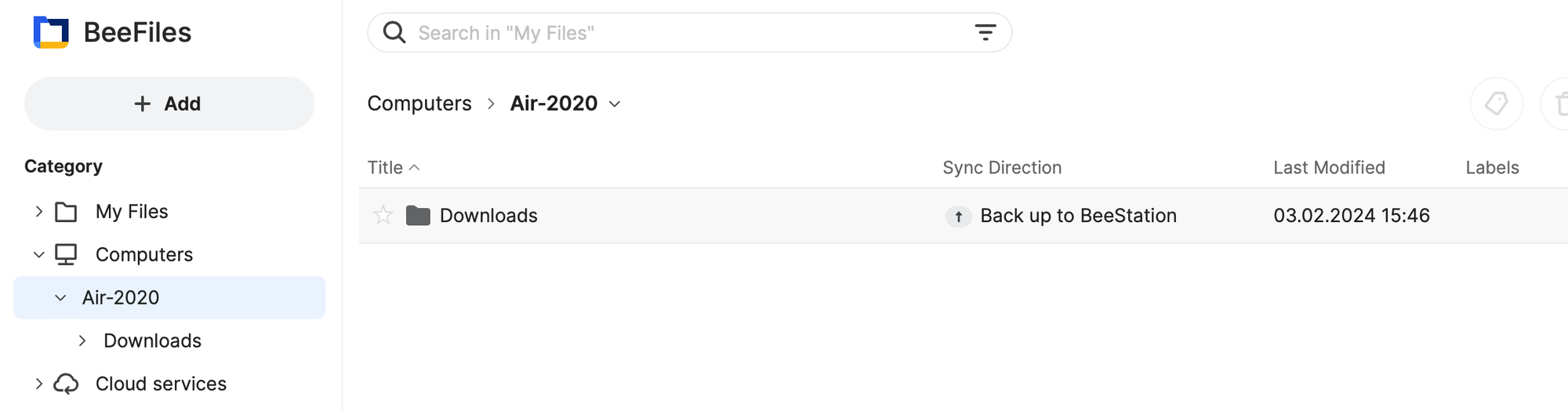
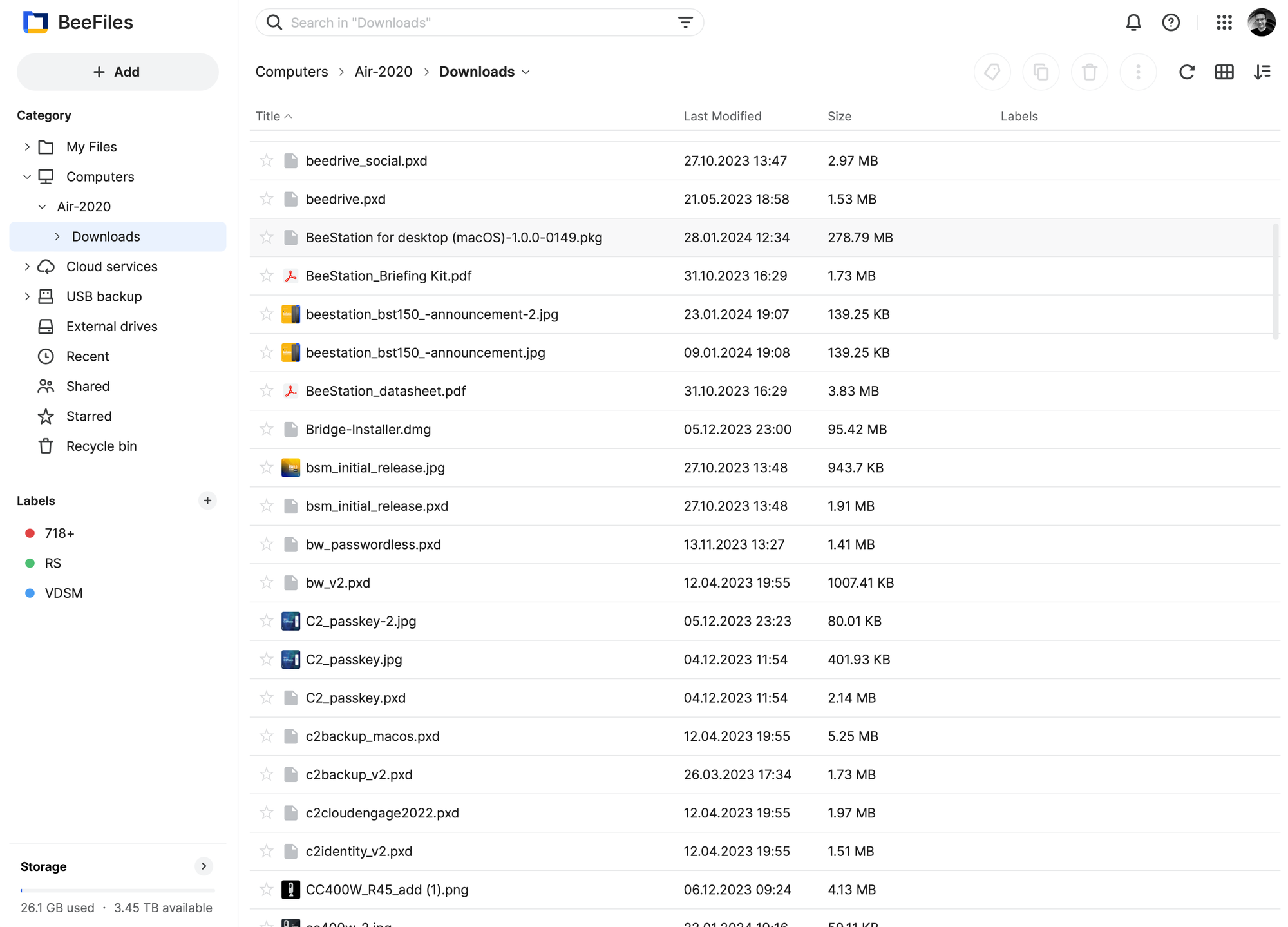
When we are talking about restoring a single file or a complete set the process can be initiated via the BeeStation desktop app.
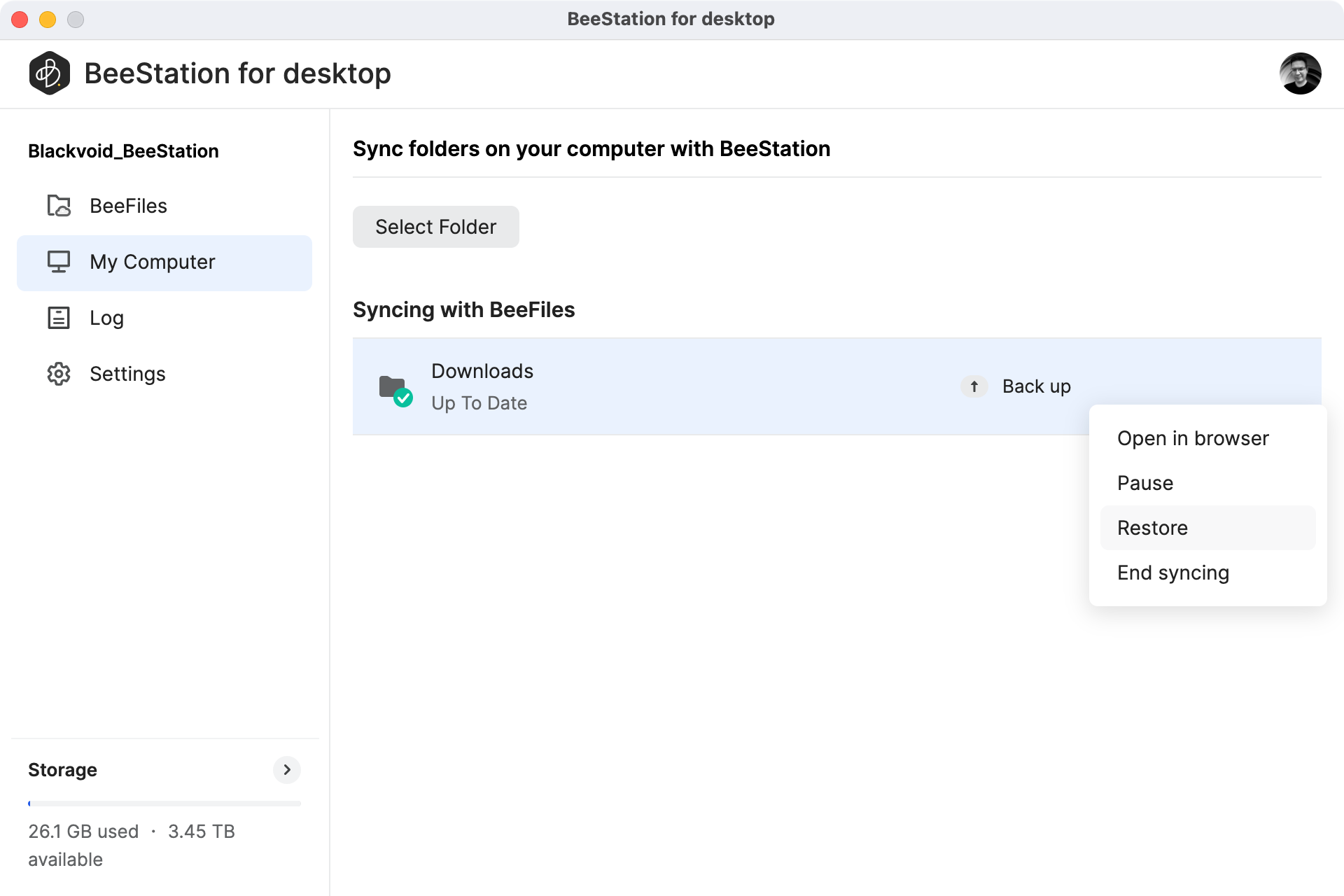
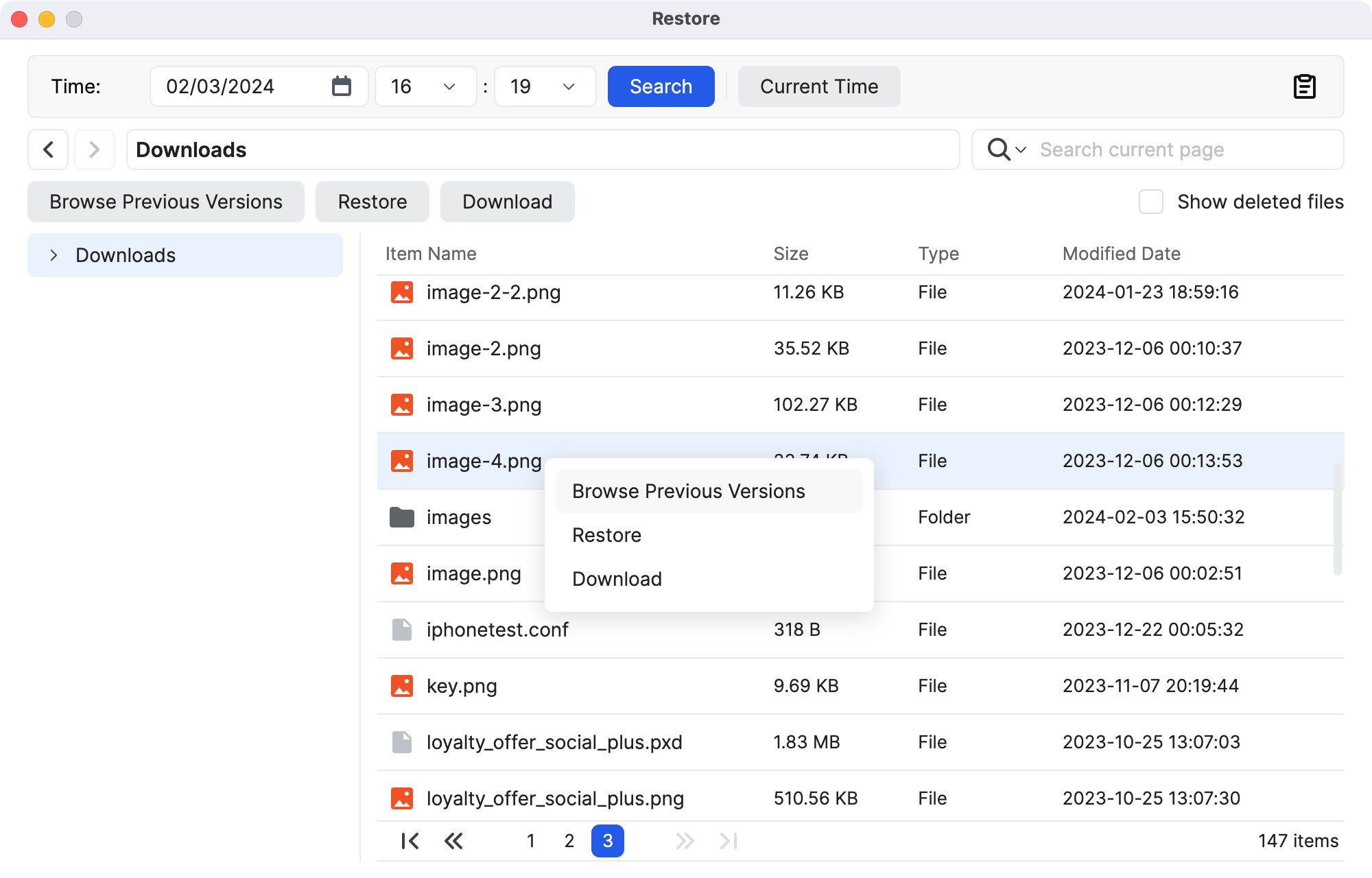
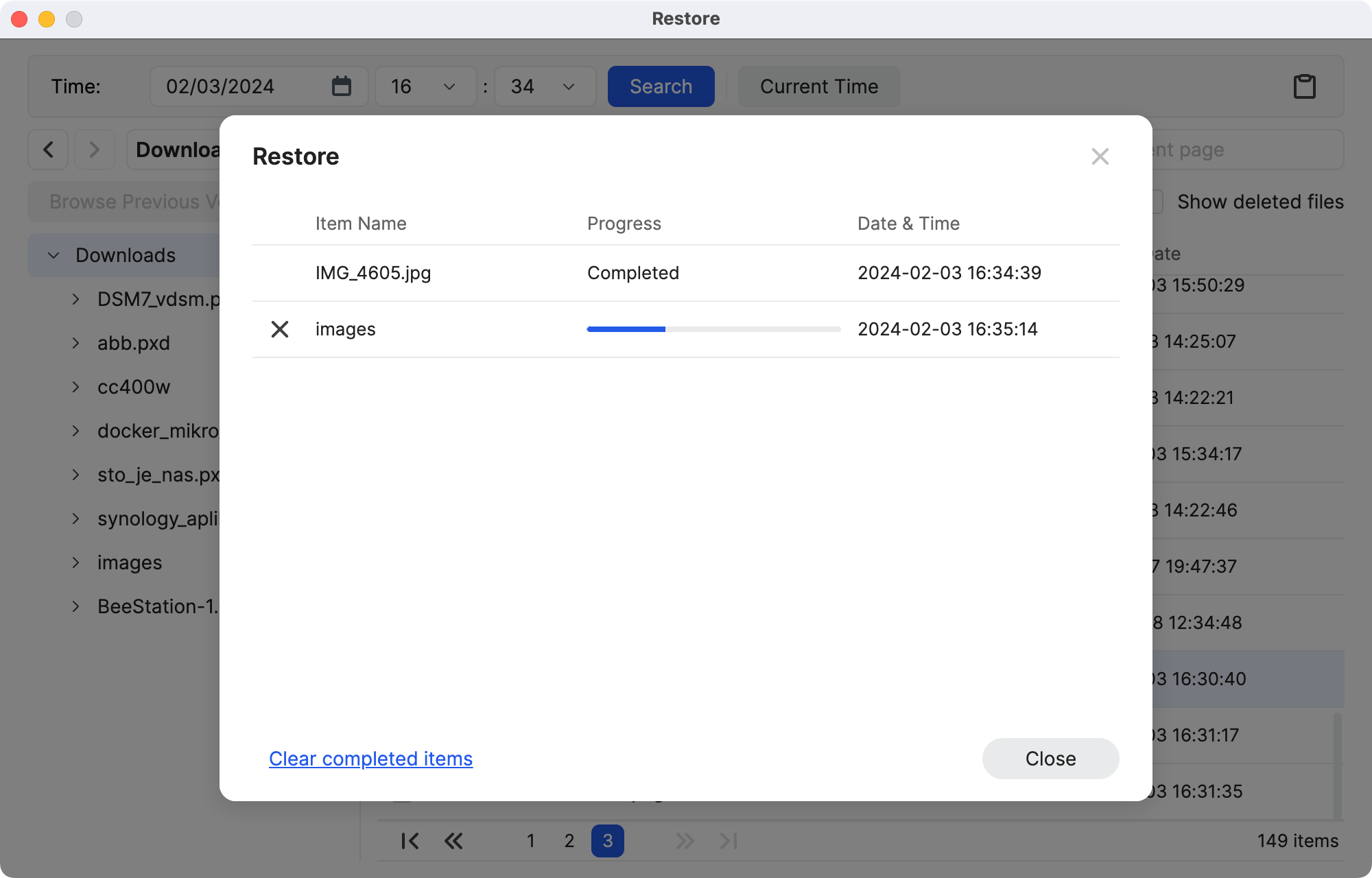
As expected the restore will copy data from the BeeStation to the original destination or save it to a specific location if we choose to do so. Worth mentioning is that we can of course download or restore the content using the BeeFiles web UI if we choose to do so.
The sync process is identical in almost every way, apart from the fact that it is a bidirectional task when additions, modifications, and deletions are in question.
:: BeeFiles - Cloud services
So far we have seen BeeStation in action in terms of some popular and expected scenarios. From basic file operations to backup and sync. All of those might be very familiar to DSM NAS users, but one more operation has been implemented into BSM that is often used by many users.
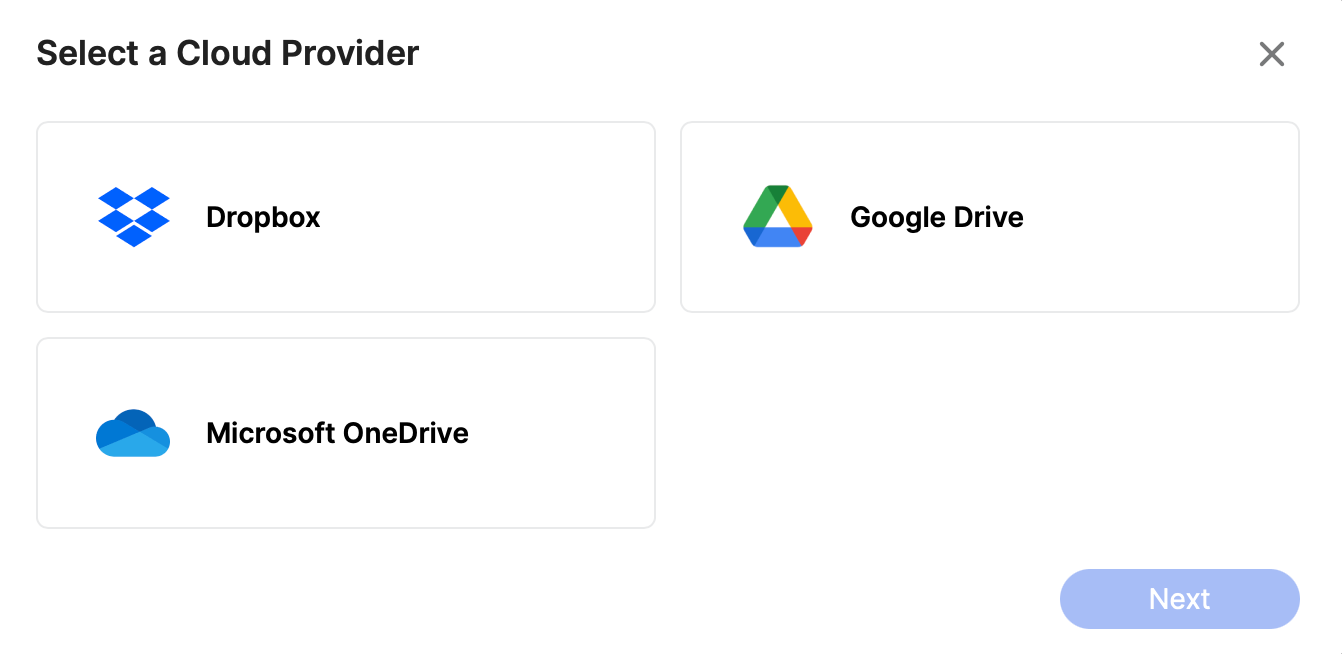
Cloud services are what BSM is calling syncing our BeeStation with so far three popular commercial cloud providers. Dropbox, Google Drive, and One Drive have cut pretty much in the same way as they are implemented in the Cloud Sync package on the DSM platform.
Starting a link wizard with any of those platforms will initiate a familiar Cloud Sync login popup window asking us to authenticate against that chosen provider.
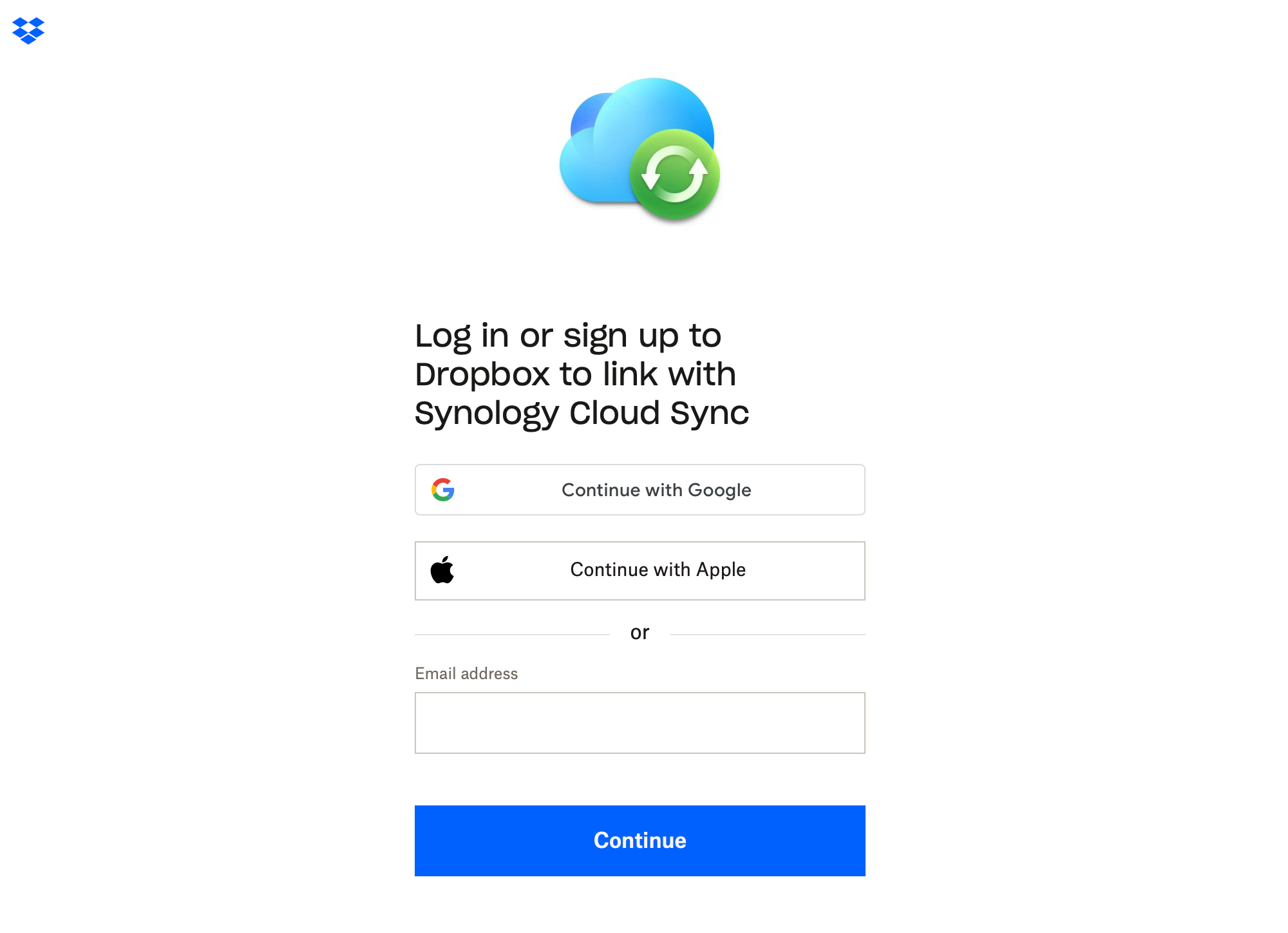
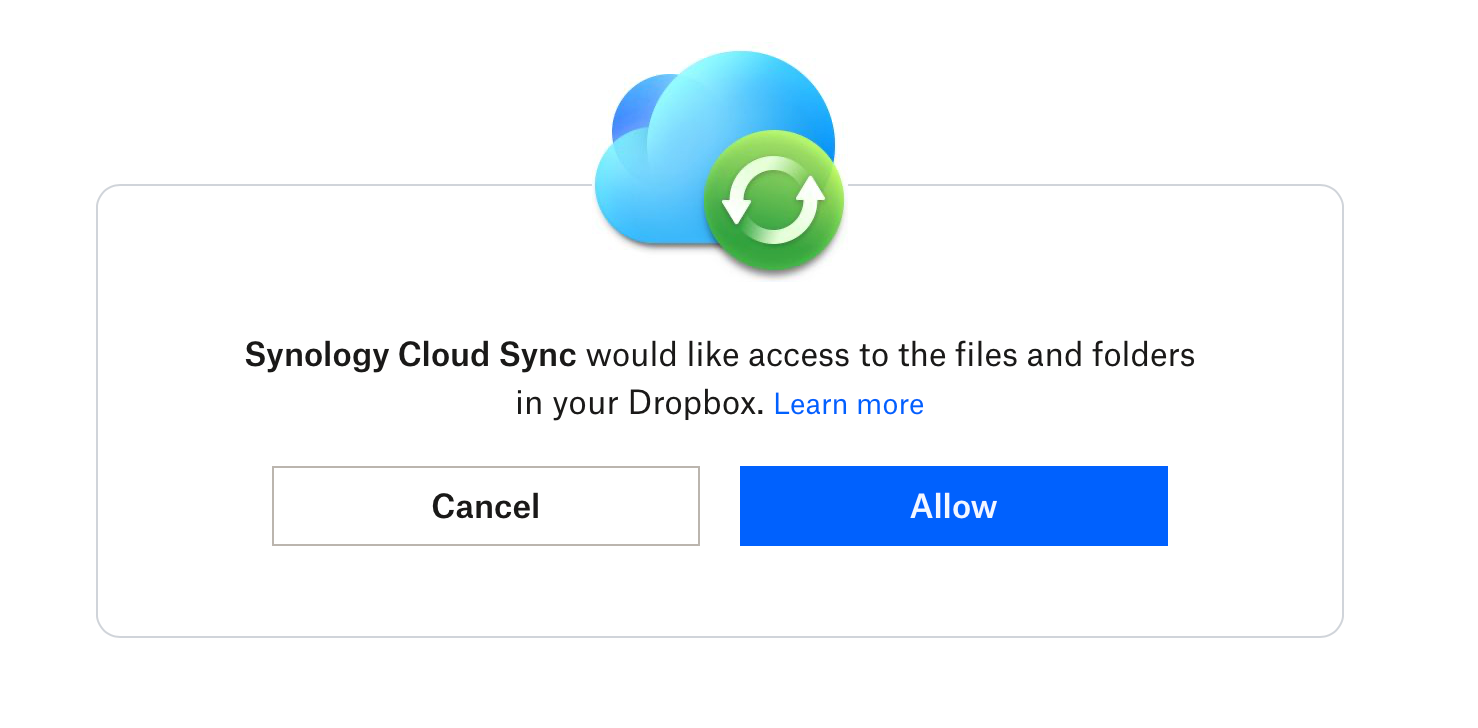
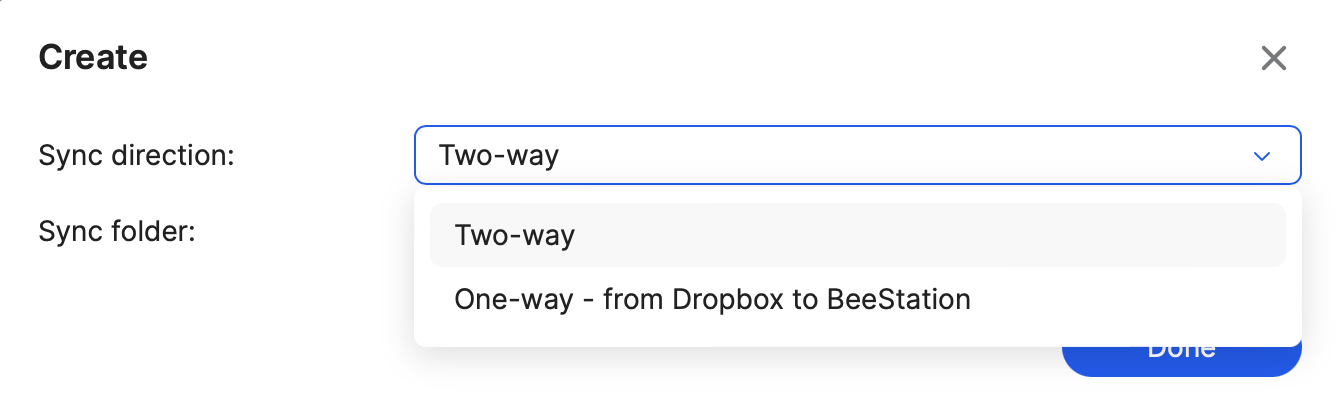
Once the connection has been established we will be presented with simple two options (Dropbox example) to select the sync direction, two-way or one-way, as well as what folder on the Dropbox side will we be syncing from/to.
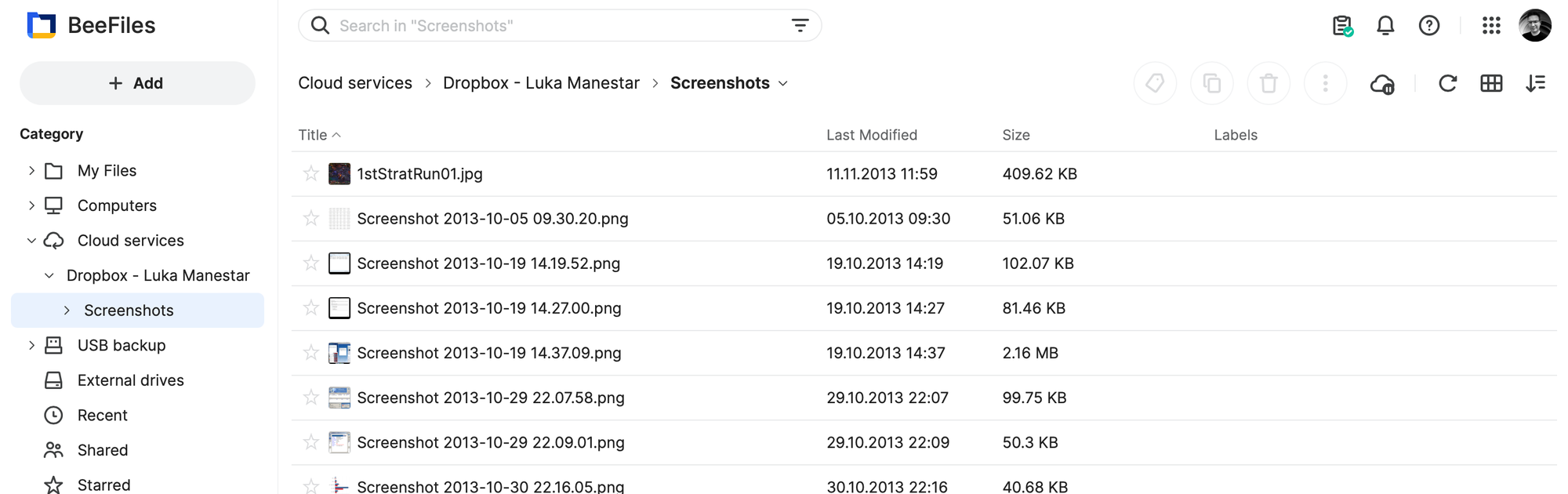
This being a sync task, the process will be up and running at all times but we have the option to pause it as well using the button in the upper right corner of the UI
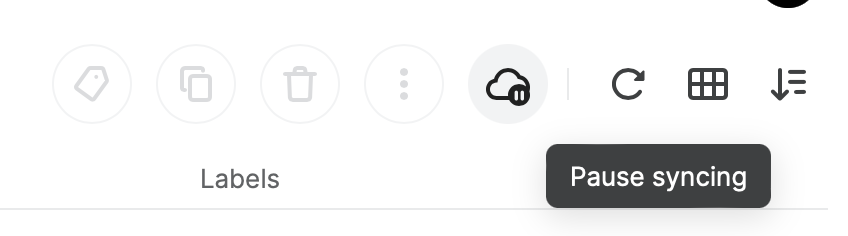
:: BeeFiles - USB Backup and external drives
The BeeStation as we can see can do a lot, but being a multi-platform that it is, it would be odd that it can't work with external drives. The back of the unit, as said before, has two USB ports (type A and C) that allow plugging in various external drives.
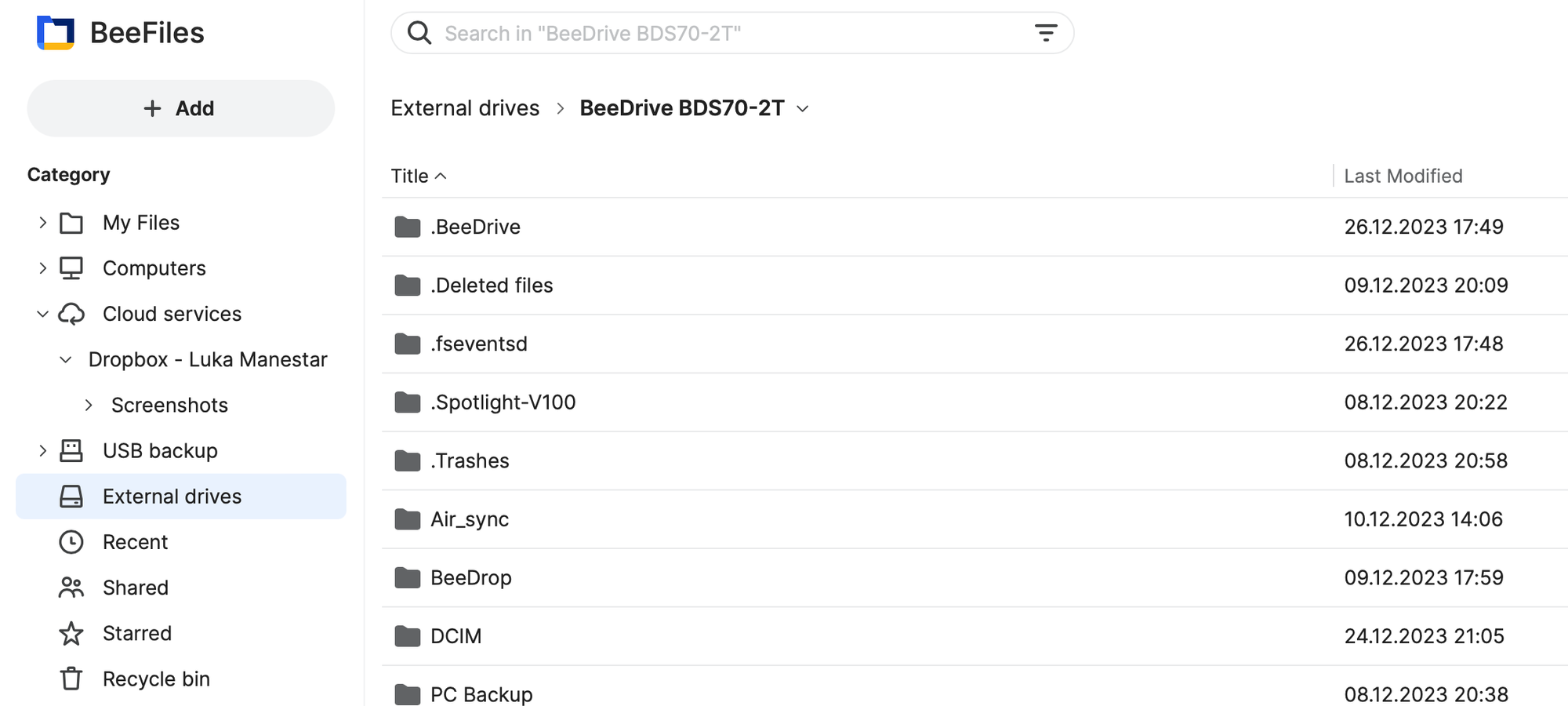
What that will offer apart from a seamless browsing of content, is also a backup of said devices.
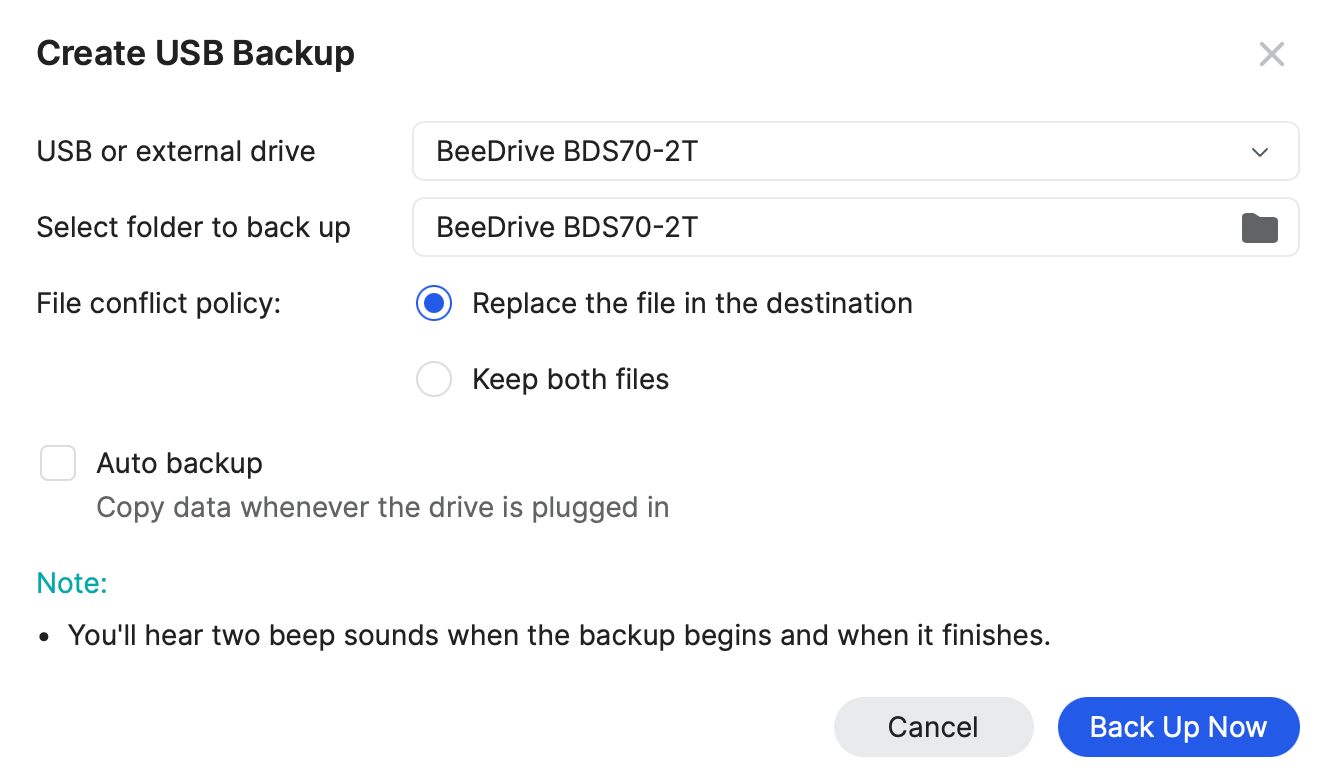
By selecting the device and the folder to backup, the BeeStation will make sure that the content is saved every single time the external device is plugged in, or on demand.
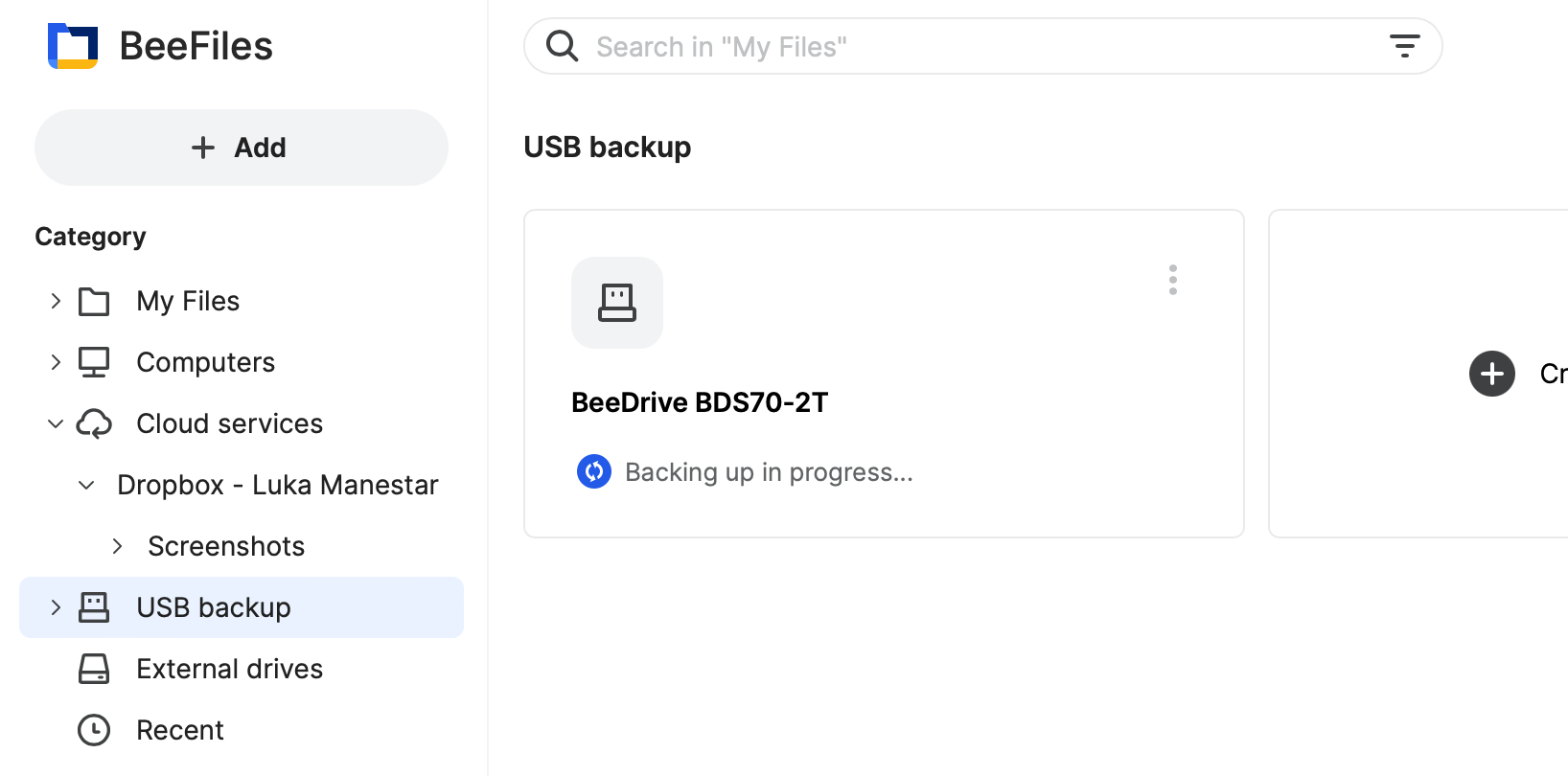
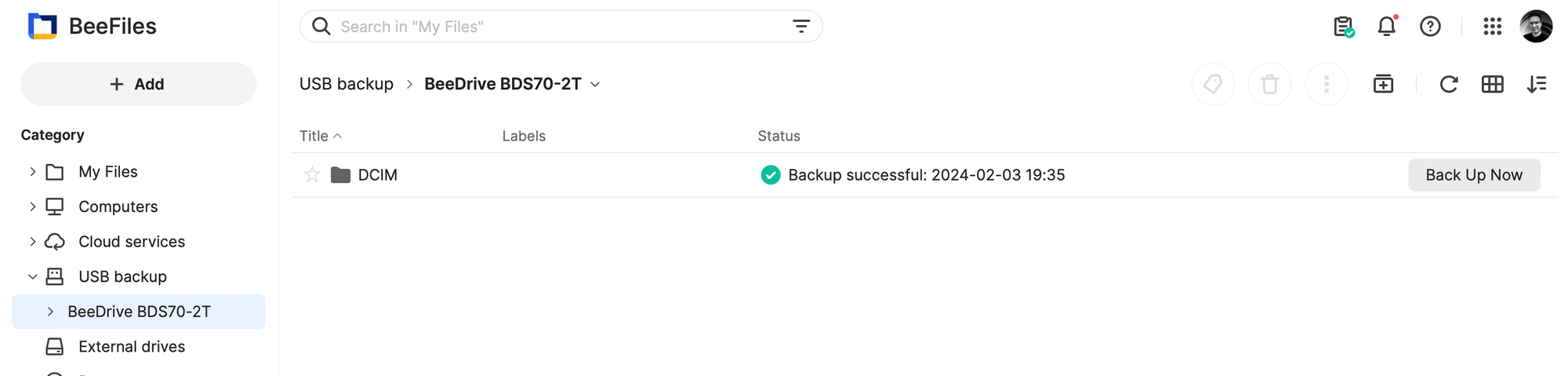
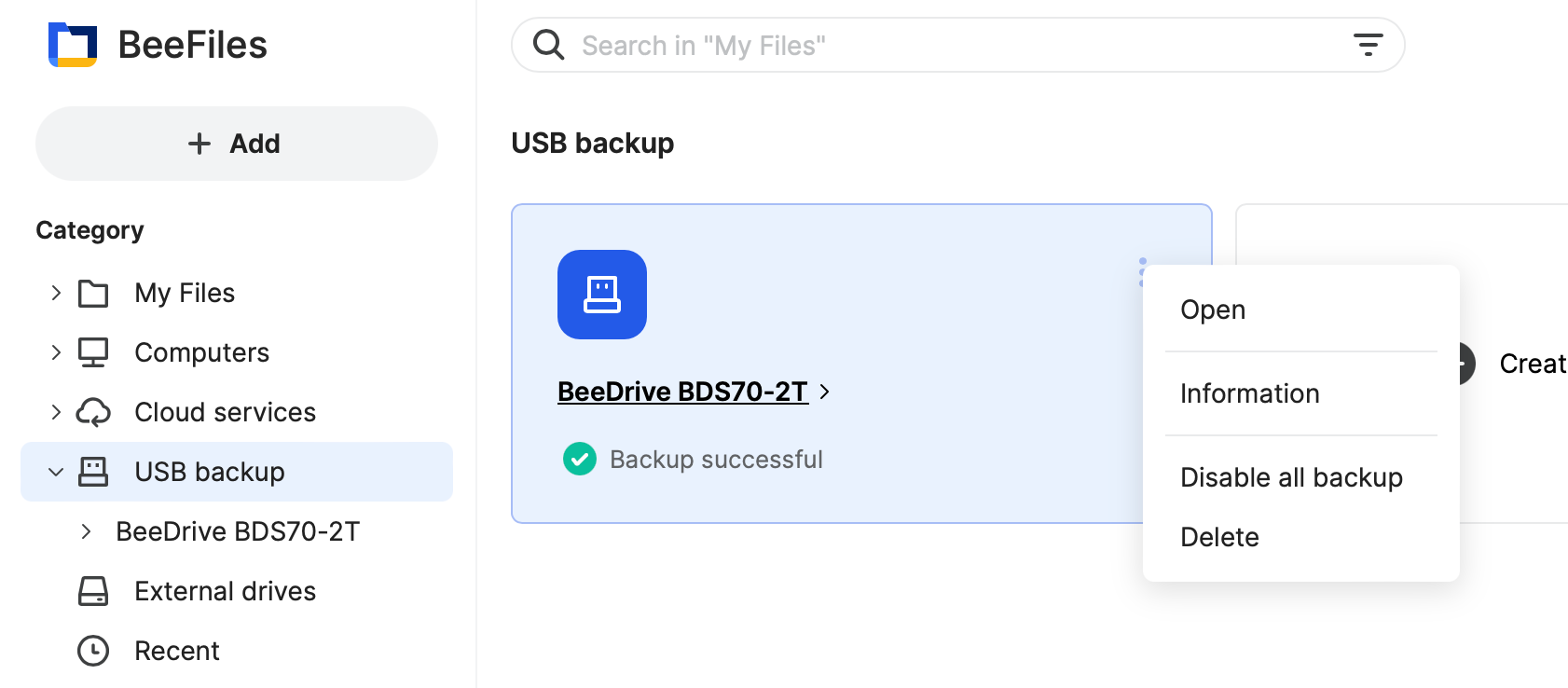
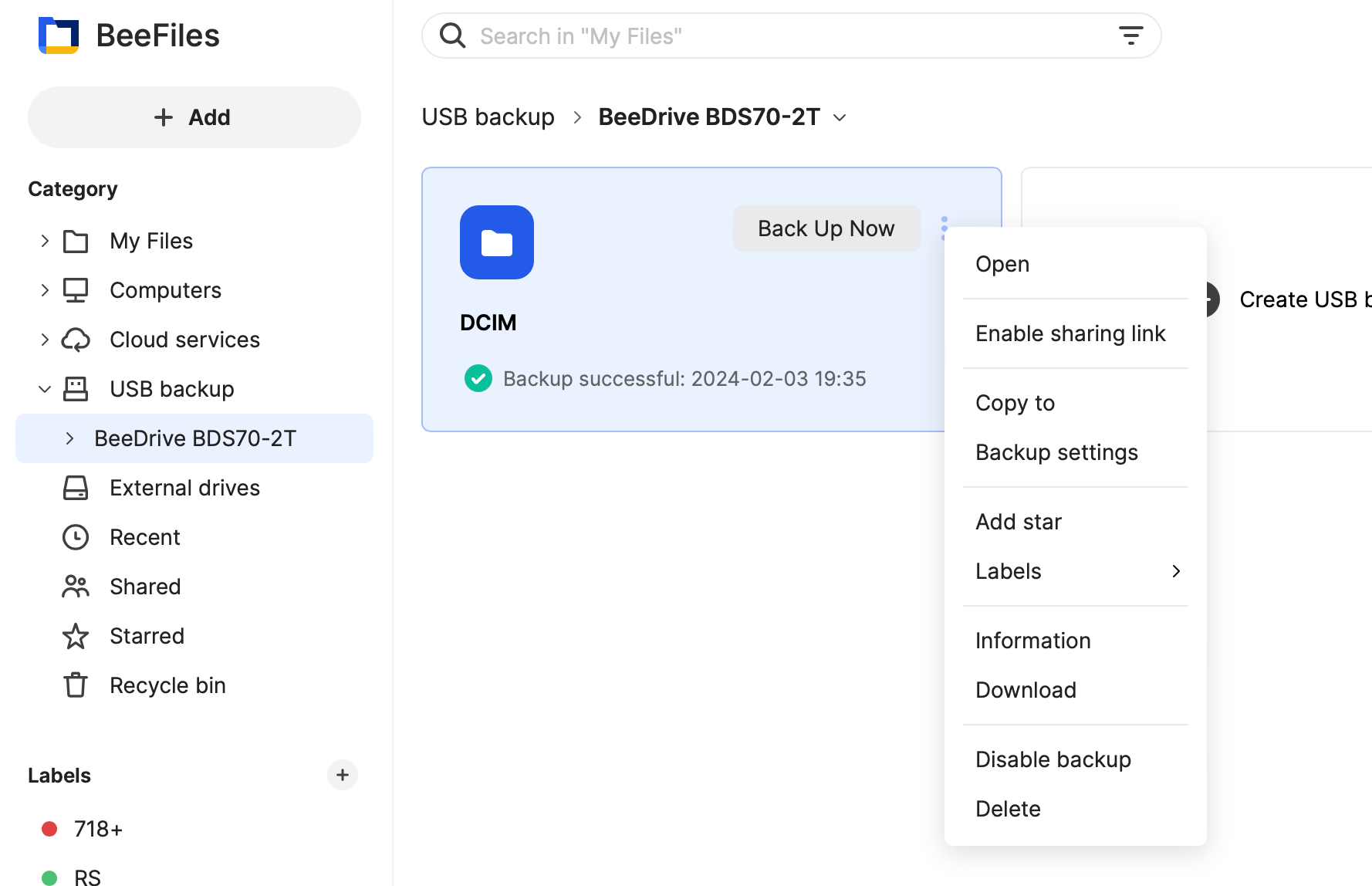
The backup task will start with a dual beep sound as it will be the completion of the same, so if we have decided to auto-backup (without the UI interaction), we know when it is safe to unplug the drive. These options can be configured and changed after the task has been created and even executed.
Removing the connected device should be ejected correctly, so to do that be sure to use the "eject" option under the external drives section. Right-click on the item will present the eject function as part of a shortlist.
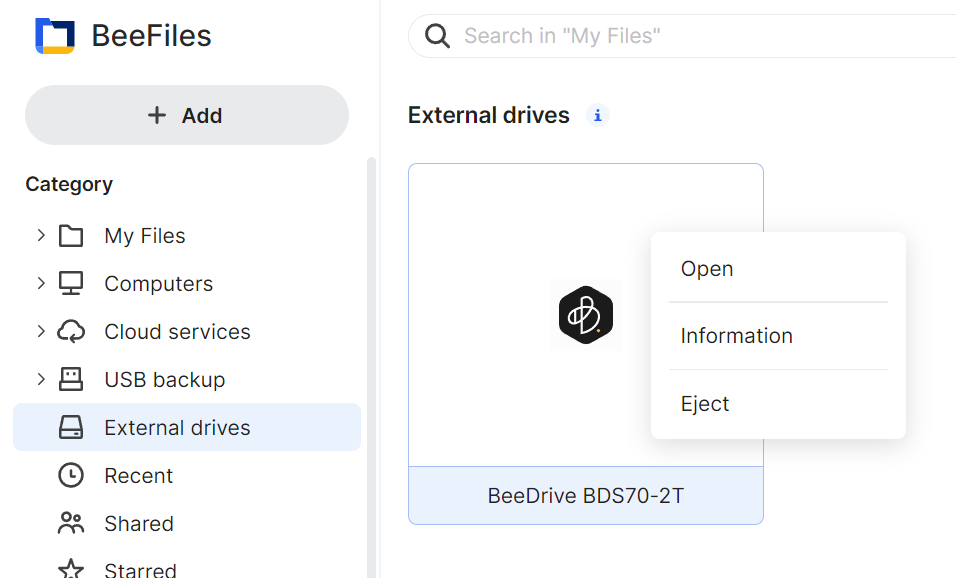
The restore process of the backup from the external drive can be executed via the Backup and Restore section inside the System Settings, but another way to do it is also utilizing the Synology Hyper Backup Explorer app (both inside DSM or as a desktop version).
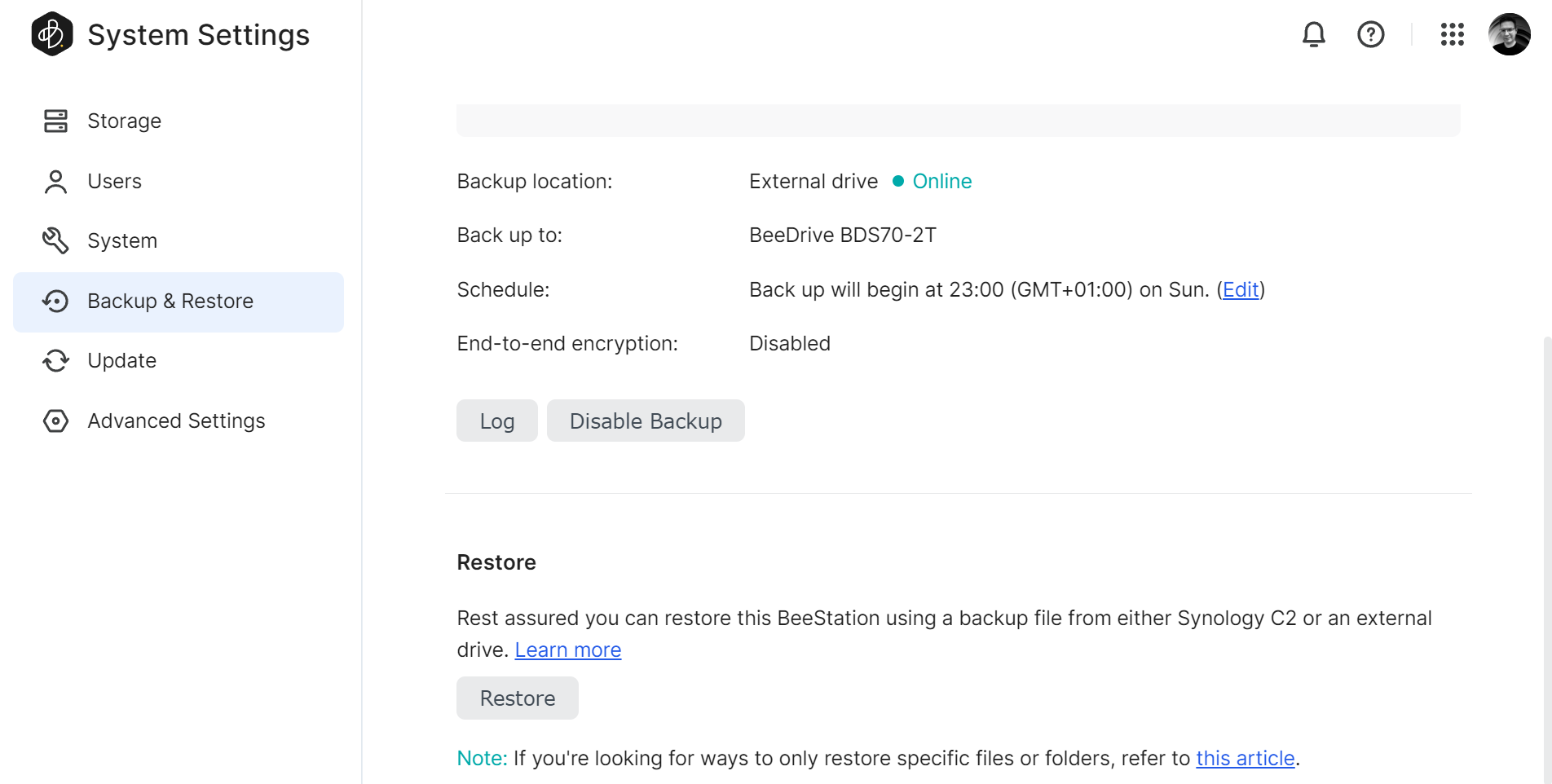
The BeeStation restore wizard will just like the backup method offer all or nothing, but in case we need to restore individual files and the BeeStation is not in working order we can then connect the backup external device to a computer or a working Synology NAS, and access the HBK archive that way.
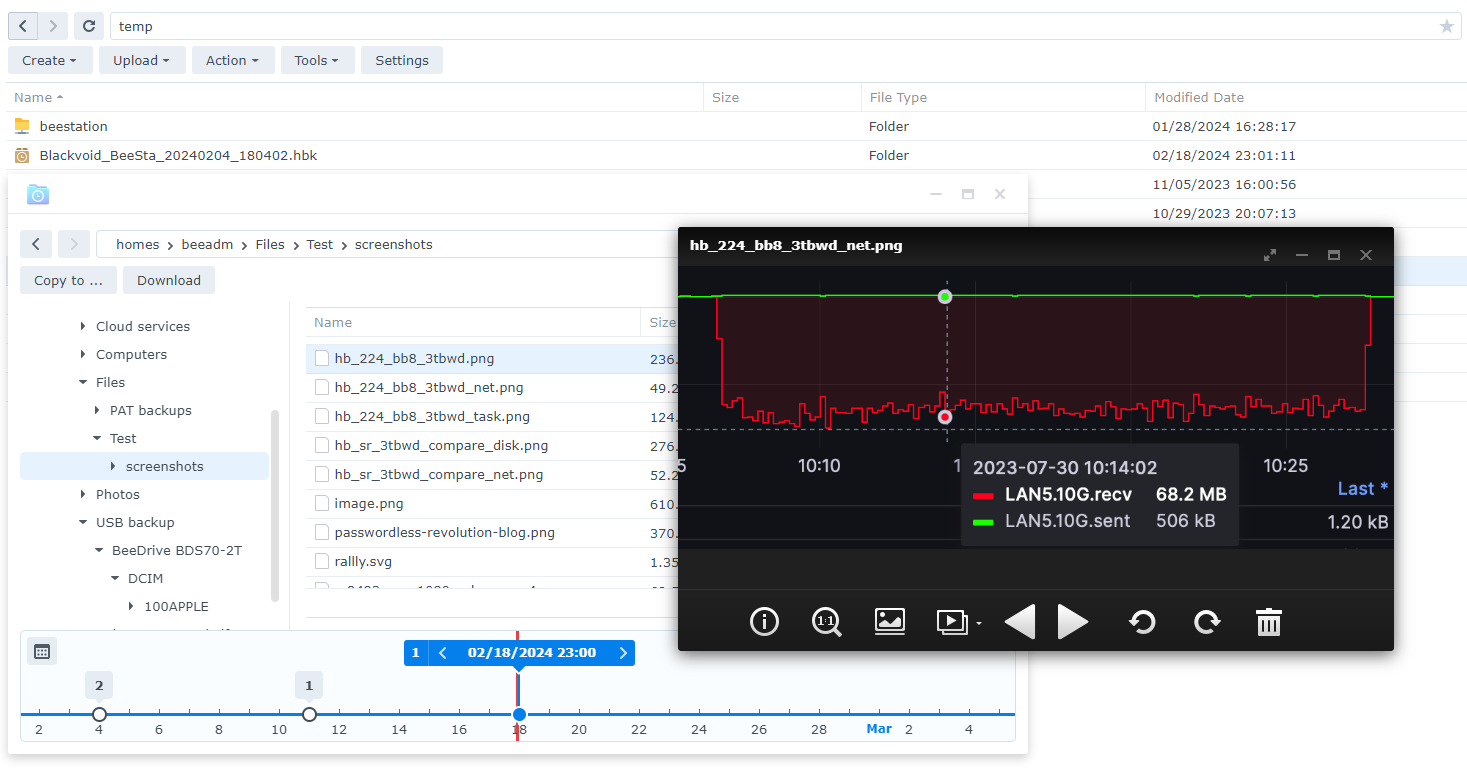
This method will allow to access all BeeStation backed-up content in worse cases such as HDD or BeeStation failure.
Nevertheless, that is for the first half of BeeStations features. Some might say that is more than enough for a mainstream device, but BeeStation has one more major functionality to offer, the BeePhotos.
:: BeePhotos - Synology Photos Reloaded
Many times people will say they got a Synology device so they can consolidate all their photos, videos, and various memories under a single platform accessible from anywhere, and with any device. Well, that was exactly the idea behind the new Synology Photos solution that came with DSM 7 several years ago.
Building on Photos, Synology implemented it into BSM as well under the commercial name, the BeePhotos. Working very much in the same manner, the BeePhotos is exactly what many will look for in a photo management solution. An easy-to-use, fast, and accessible platform that offers enough features and the fact you can have all of those vacation images backed up from your phone to the BeeStation the minute you take them.
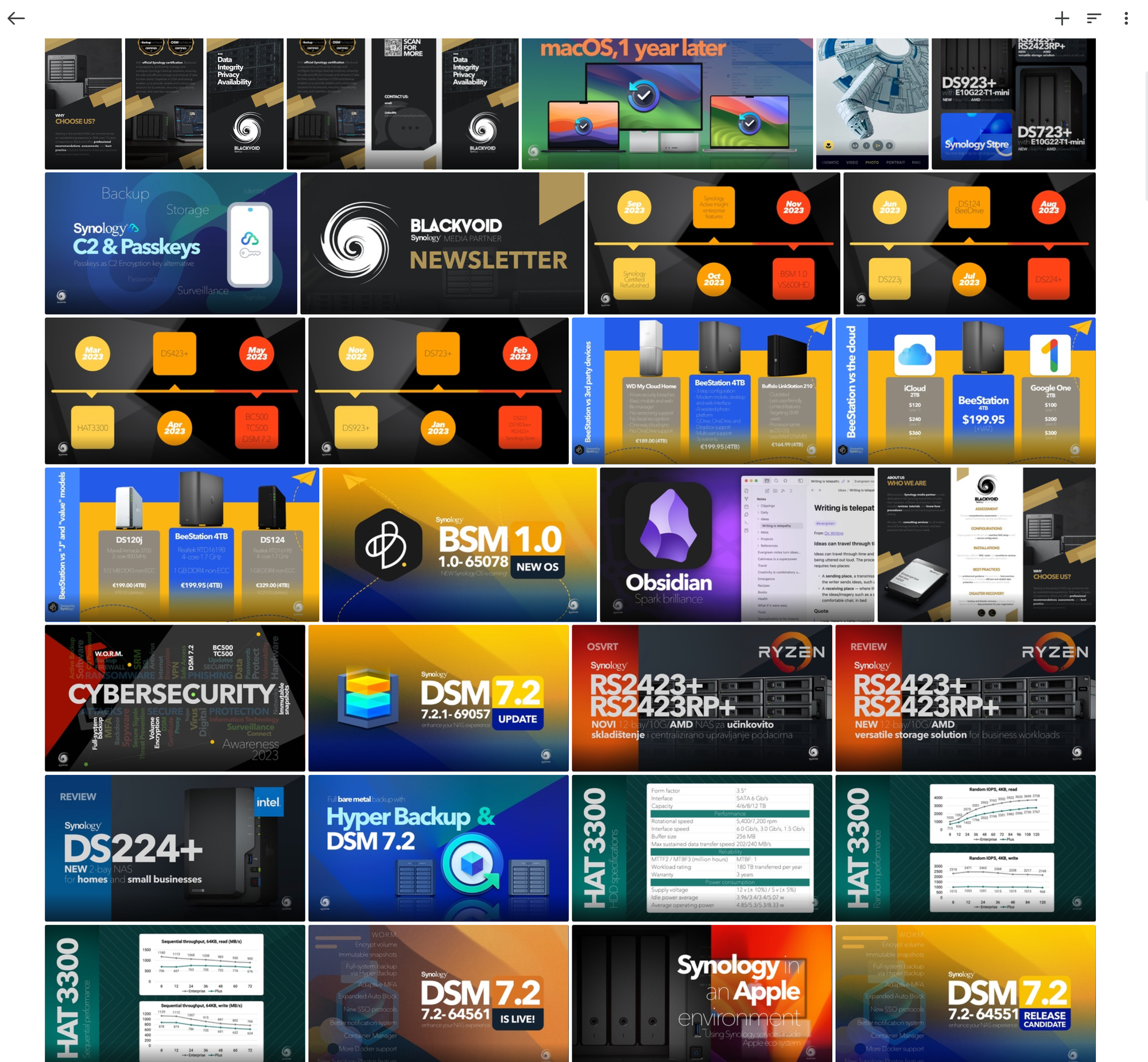
While Synology Photos offers certain features like local user sharing, people and object recognition (on selected models), backup, etc, BeePhotos follows along by supporting most of those options but some are missing. The reason behind this is that the BeeStation is not as powerful as some of Synology's NAS models, and it does not support multi-user setups in the same way as DSM.
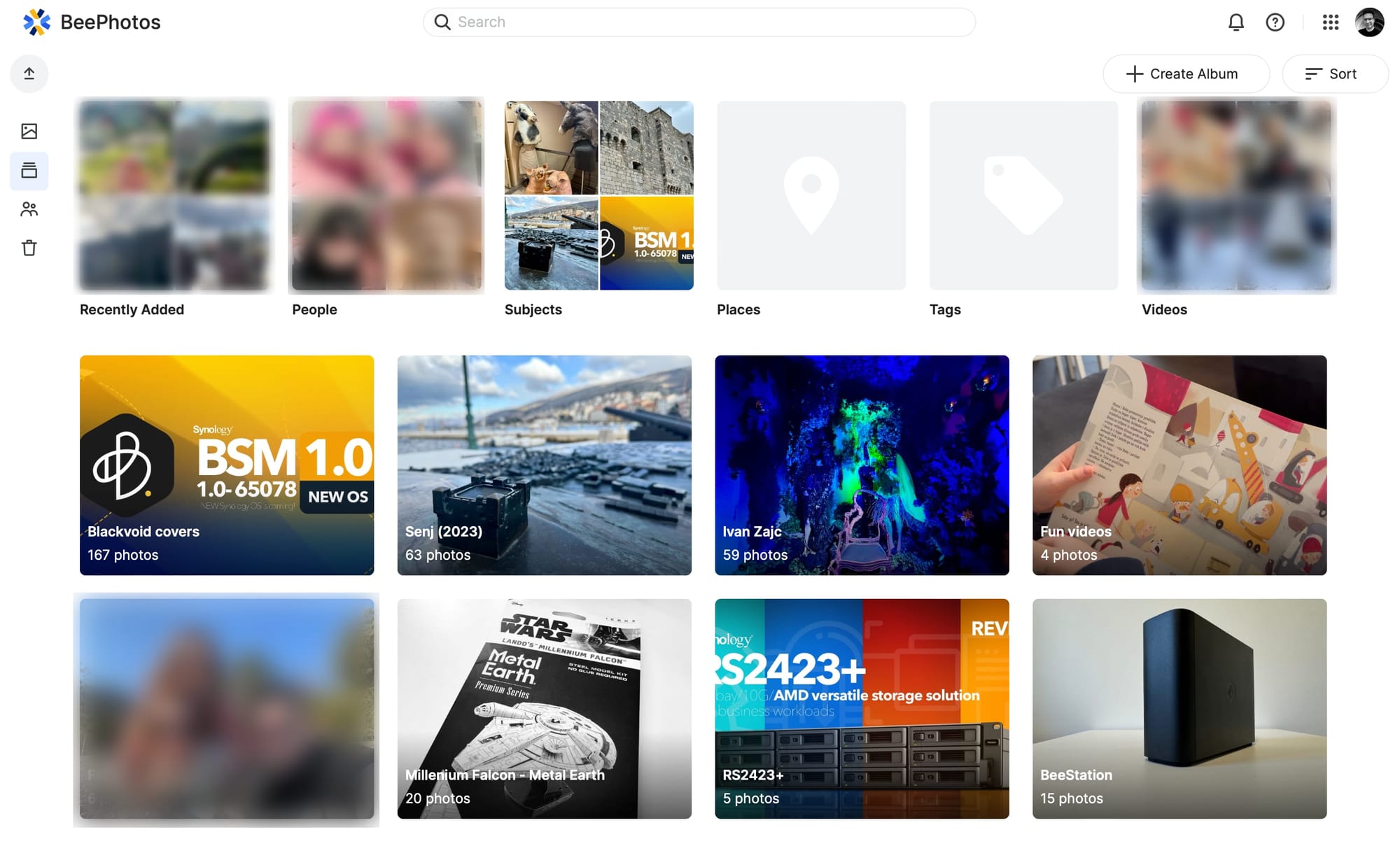
Some small elements that certain users are accustomed to would be for example changing the size of the thumbnails or switching to folder view. Considering that the BeeStation holds content on a file/folder level a bit differently than NAS running DSM, we might not see these features implemented at any point in time. Again, the idea behind this is to interact with the BeeStation using an account and the BSM user interface. Because of this, some elements are missing or better to say simplified for an average user.
While bits and pieces are not the same as with Synology Photos, many others are. Search and filter options are present, so we can quickly list only images and videos from two years ago that have those selected few individuals that we are looking for.
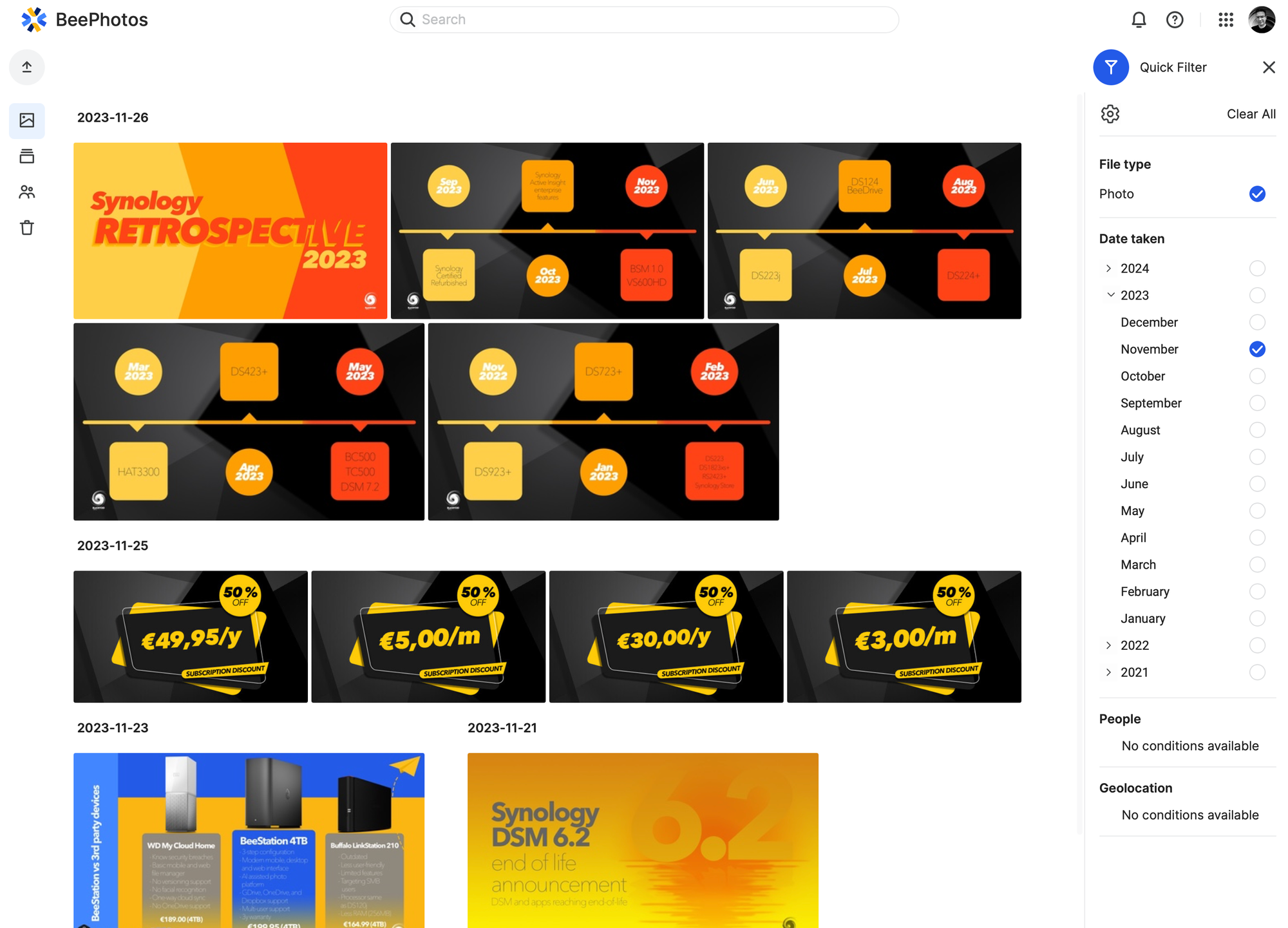
The sharing and upload photo function also made it into BeePhotos, so if we are looking to create a public share link to show off our latest work to a customer or allow others to upload photos onto the BeeStation, we can do that in a few easy steps.
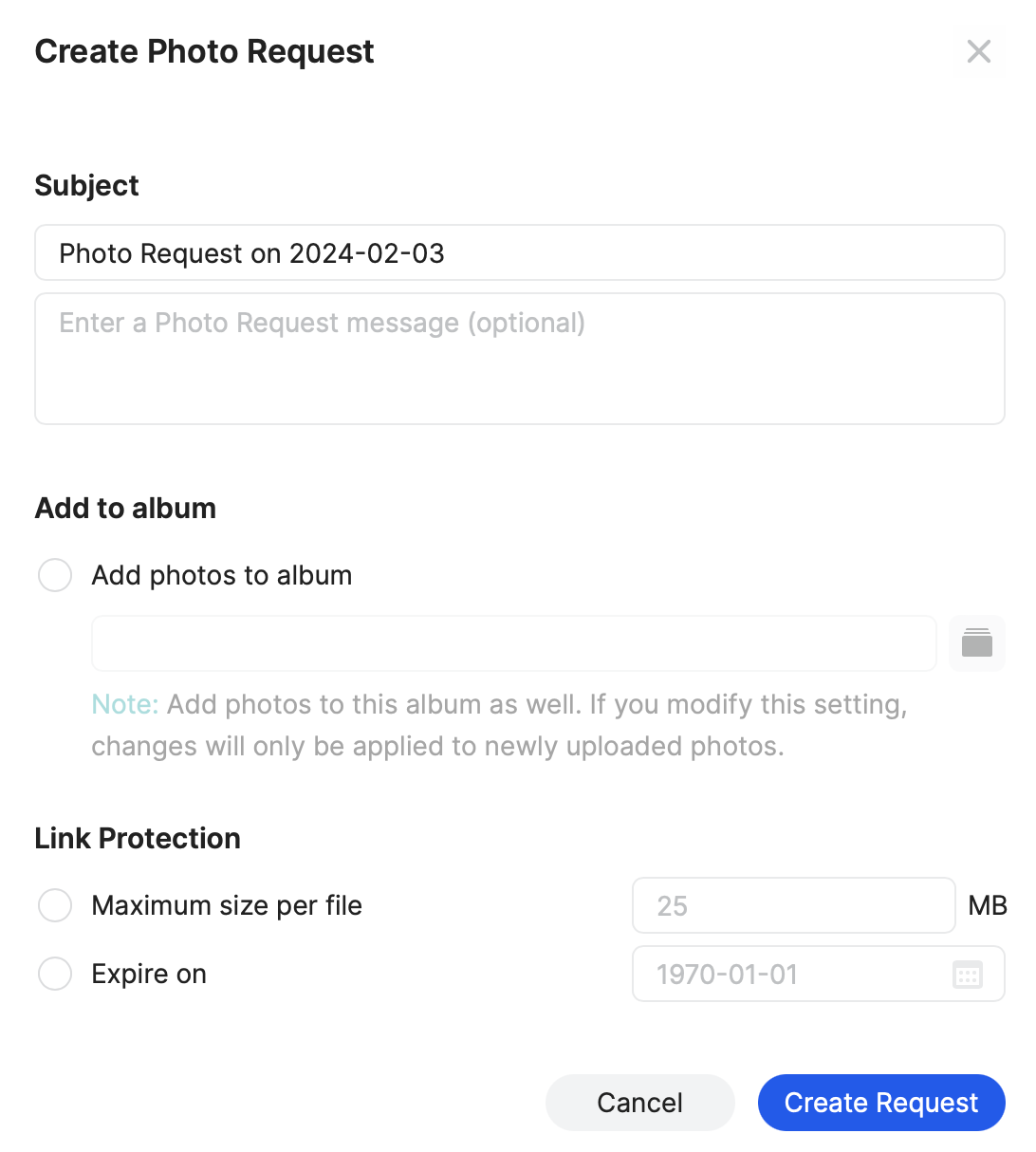
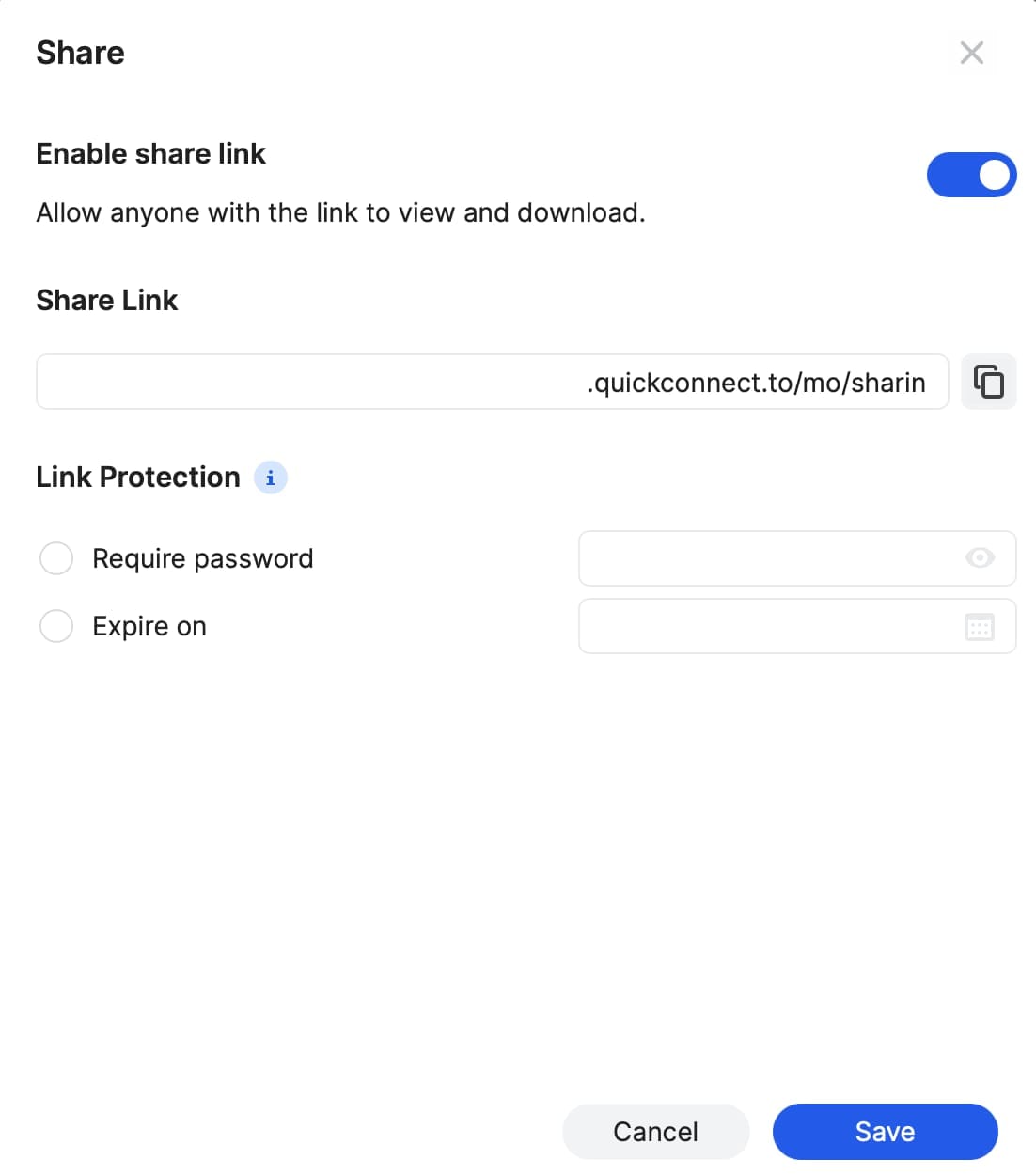
Photos request and public share features are part of BeePhotos
Also worth mentioning is if there are any pictures or videos on the BeeStation already, but those are not part of the BeePhotos platforms, we simply do not have to reupload them, but rather copy them over from the BeeFiles.
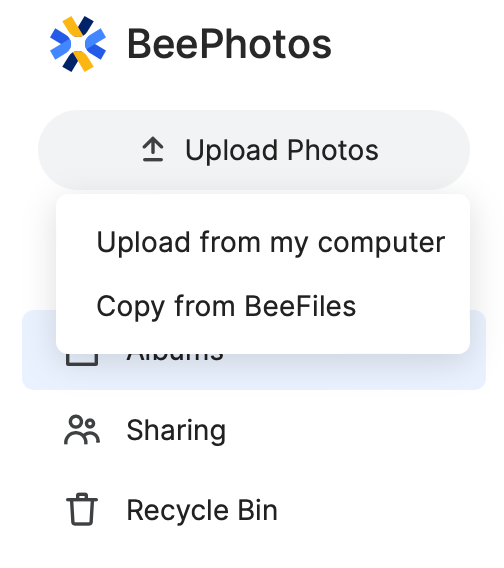
While this operation will make duplicate files on the BeeStation itself, once the content has been migrated over to BeePhotos we can simply delete it from BeeFiles to save room. This might look a bit silly, but again, keep in mind that this whole solution was designed for an average user in mind, not a tech-savvy enthusiast.
BeePhotos, the desktop version, does a decent job of organizing and sharing uploaded content but apart from viewing and rotating images, there is not much more it can do. The platform can also do mobile device backup, but more on that in a dedicated section of the review (later on).
It should also be mentioned that the BeeStation has people and object detection but considering it is running a Realtek CPU, we need to manage our expectations as it will take some time to go over the whole content recognizing people, places, animals, and other objects. So if that is what you are expecting from this photo platform I would suggest grabbing one of the NAS units from the "+" range instead, especially if there will be a lot of new content daily from multiple users.
: Mobile BeeFiles and BeePhotos apps
Speaking of users, it is hard to find an individual not to have at least one mobile device if not more, it is 2024 after all. Because those devices are constantly with us and can shoot some amazing photos and videos, it is expected to have complementary BeeStation mobile apps available.
Synology has a lot of apps already, and BeeFiles and BeePhotos are two more that have joined the growing lineup.
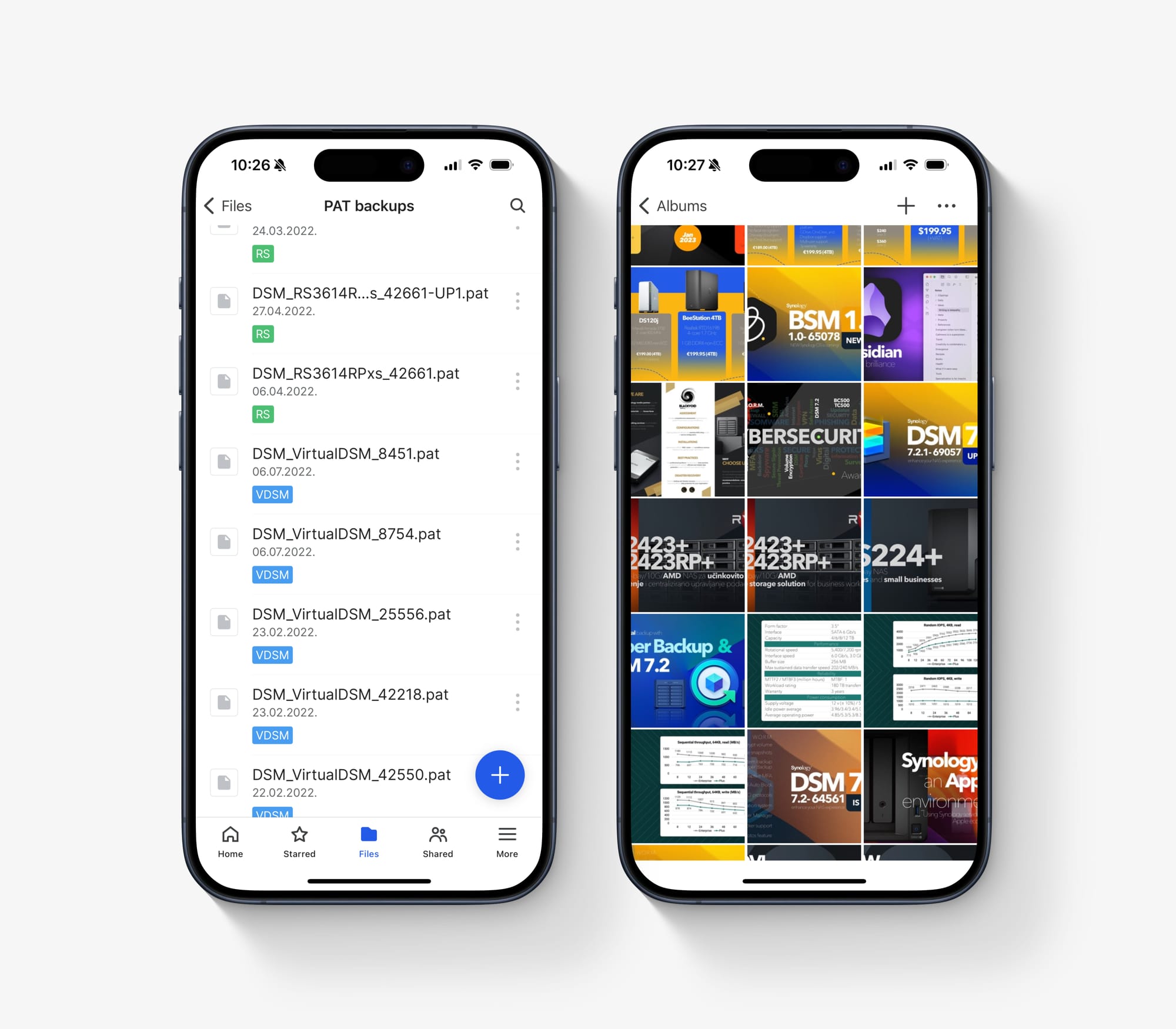
While the mobile app will be someone's daily driver, compared to the desktop web UI, keep in mind that not all features will be accessible over the phone app. Setting up computer backup, USB backup, or cloud services are only accessible once configured, but setting up a new task, or connecting to another OneDrive, will only be possible using the desktop UI.
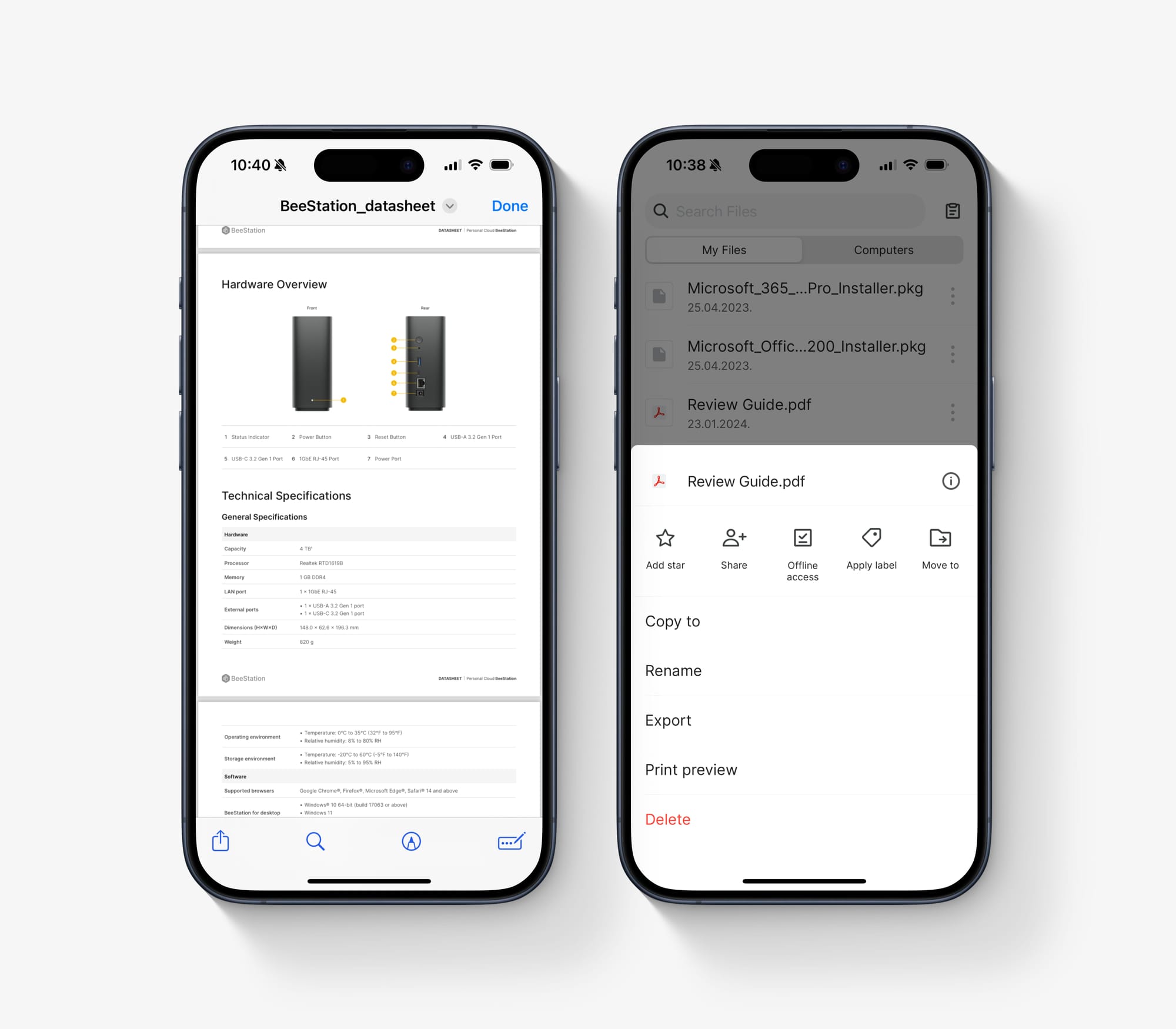
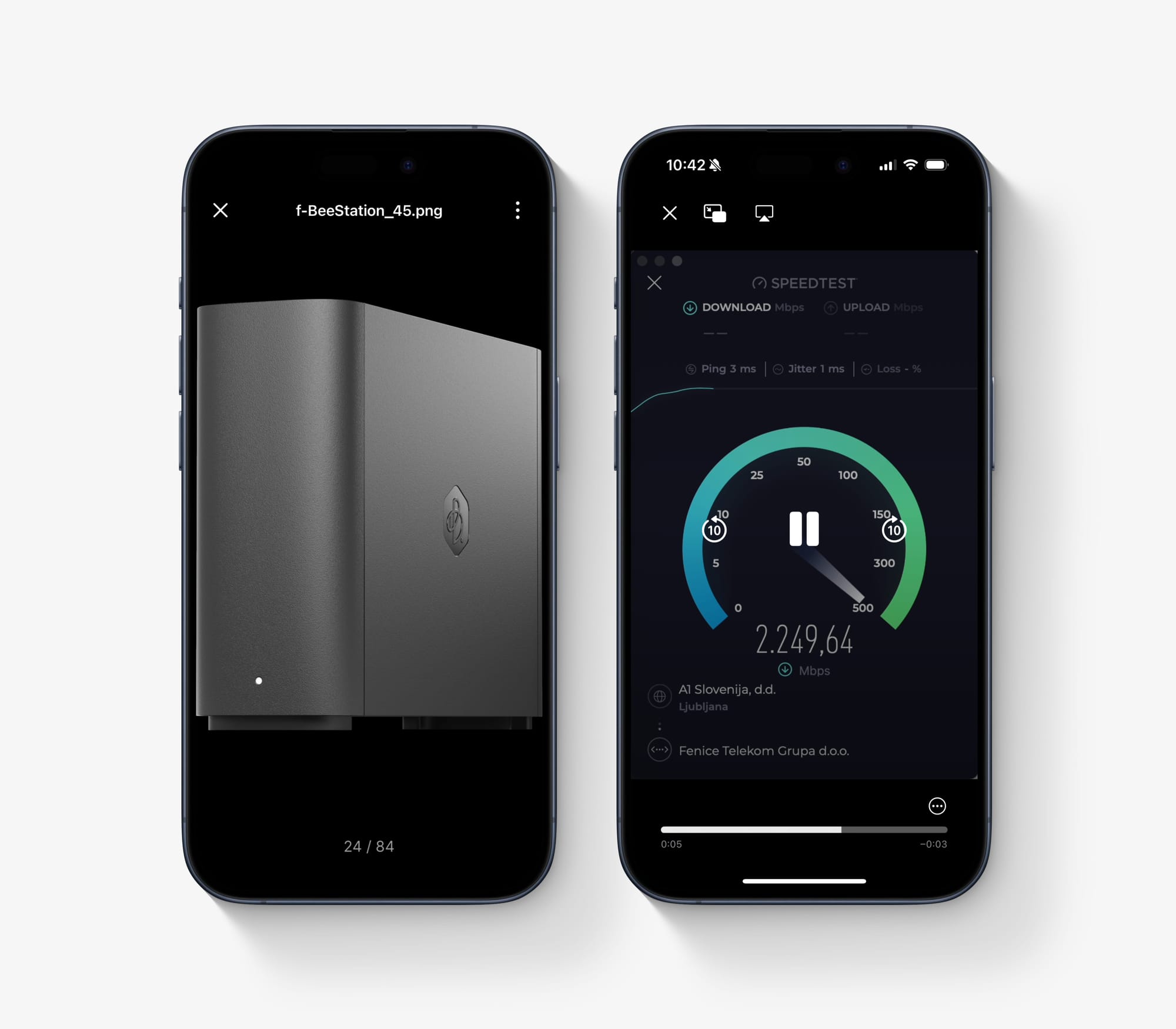
The good side of BeeFiles (and BeePhotos) is that on a mobile device, they do behave as one would expect when it comes to browsing photos for example. The desktop/web version of BeeFiles is unable to list through a set of images while BeePhotos can, as well as both mobile versions. Not sure if this is a bug or a missing "feature" but this review was covered using an "in development" version of BSM and its apps, so some of those quirks might get fixed in the future.
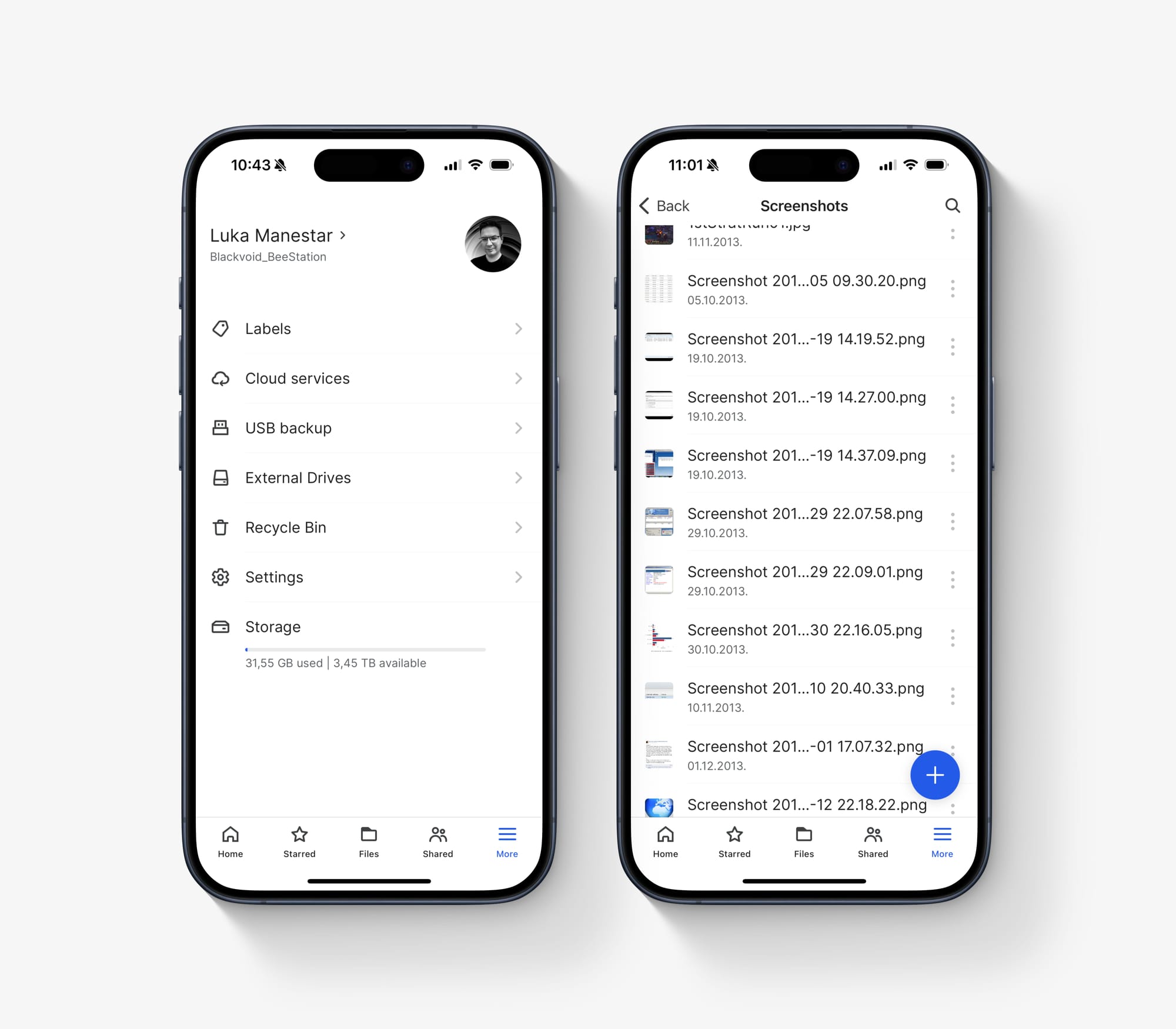
From a usability standpoint, for anyone already familiar with Synology Drive and Synology Photos mobile app, nothing much is different. The color pallet follows the BSM design, but functions and features are identical. Viewing, downloading, uploading, and photo backup are all default operations that exist on these apps, as well as some unique features for each app.
The BeeFiles just like Synology Drive is geared towards file management, sharing, and getting access to various content from multiple backed-up devices, connected USB drives, and the BeeStation itself. The BeePhotos on the other hand is focused on photo and video playback, backup, and sharing. An even split I might say, and a "natural" separation of what one app can or can't do.
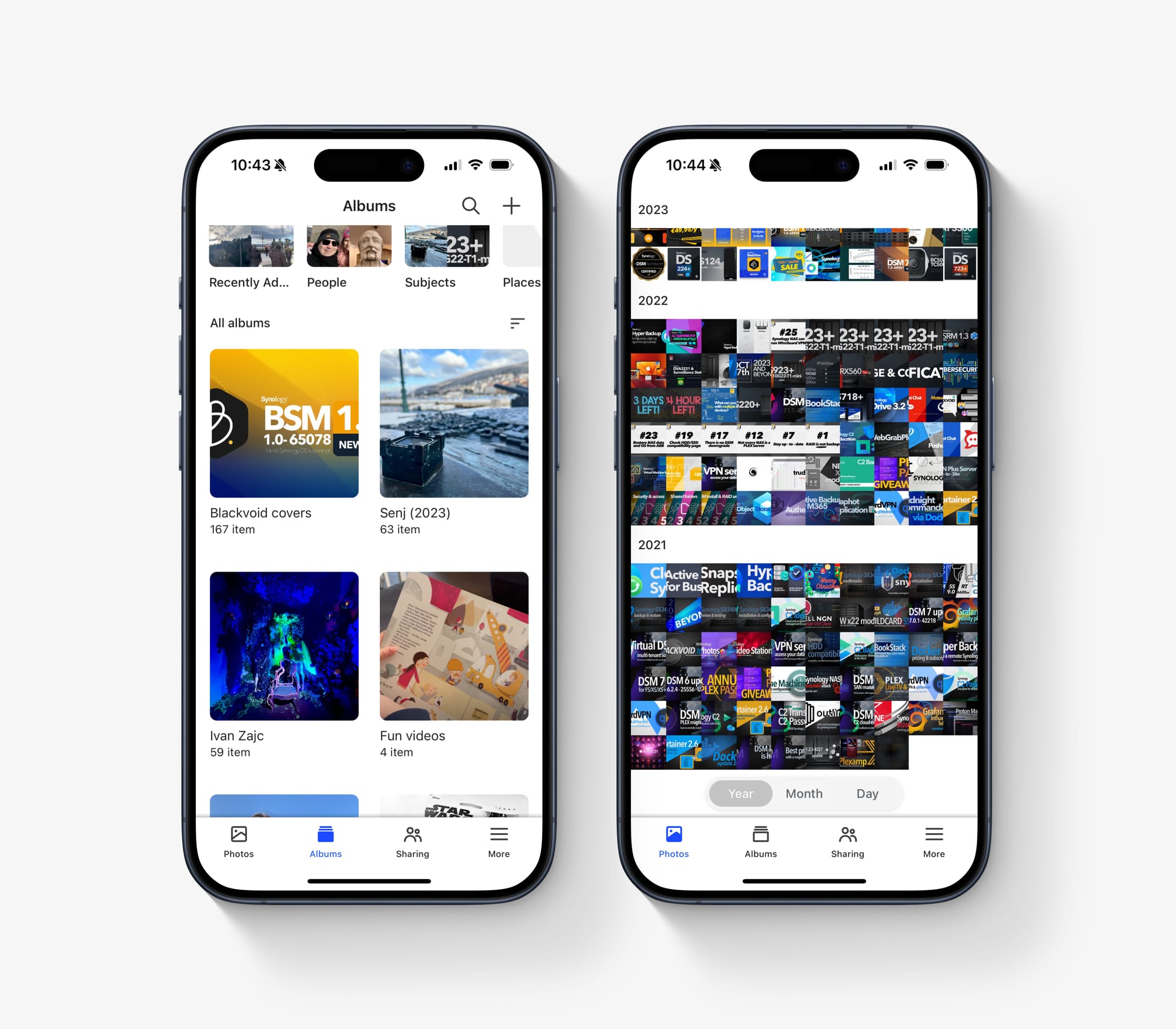
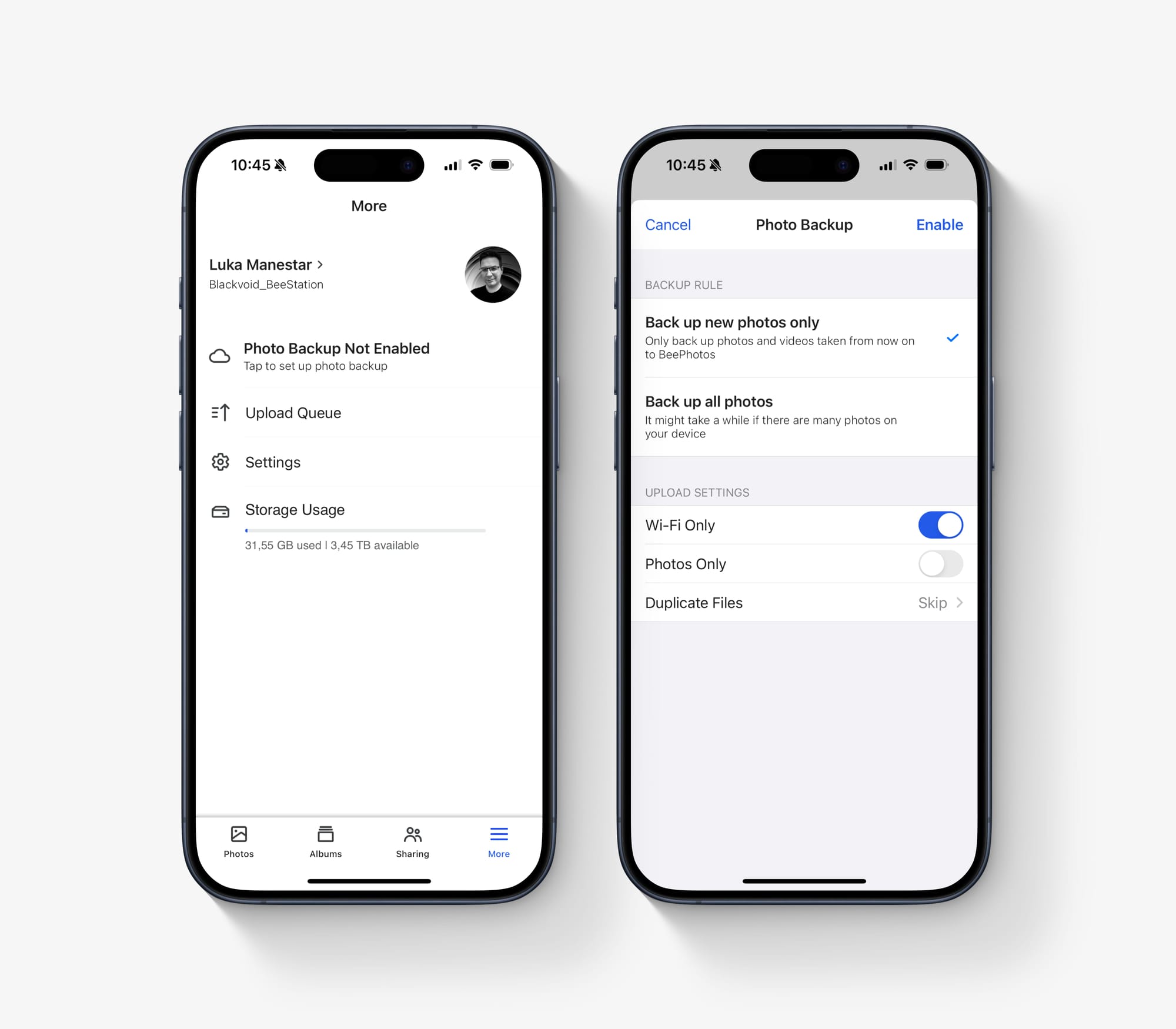
Probably the most often used feature of BeePhotos will be photo backup, just like on Synology Photos. It allows for a remote or wifi-only backup of all our photos and video to be backed up to the BeeStation. This will not only secure the content itself but also allow for more room on the mobile device for new upcoming content.
Considering that the BeeStation's main goal is to allow users to have their own private, 4TB "cloud" for content access and backup, this feature will quickly become the main reason why one would buy this particular device. With the prices of commercial cloud platforms on the rise (and them lowering the usable space), moving back to on-prem backup is something that many are looking for.
With this hybrid model, having an on-prem device accessible over the Internet, many users in a single household can have that piece of mind while not paying a premium for monthly or yearly cloud storage.
: Backup tasks (local USB and C2)
While the system operations of the BeeStations were mentioned in the first half of the article, there is one particular element that needs mentioning, and that would be the BeeStation backup. This might come as a surprise to some as much as it won't to others, but the BeeStation and its single drive might also fail at some point.
Putting all our content on this single device, with no backup is risky, so having one up and running should be taken into consideration once we decide to buy a network storage device such as this one.
BSM as a platform, has several options when it comes to backing up the BeeStation. One is putting all the content on a connected USB device (on top of using the same USB as a source of data), and the other is pushing the content into Synology's very own C2 cloud service.

Synology C2 - a set of free and commercial cloud services
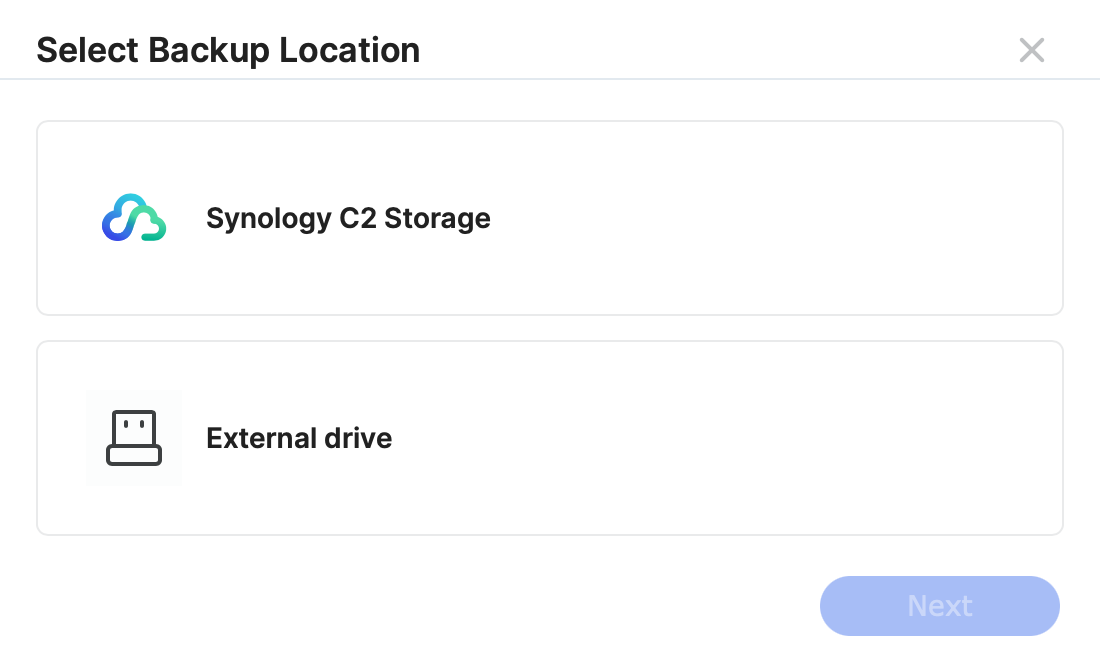
The local backup process is almost a single-button option. The settings include only days in a week and start time as well as optional password-based encryption.
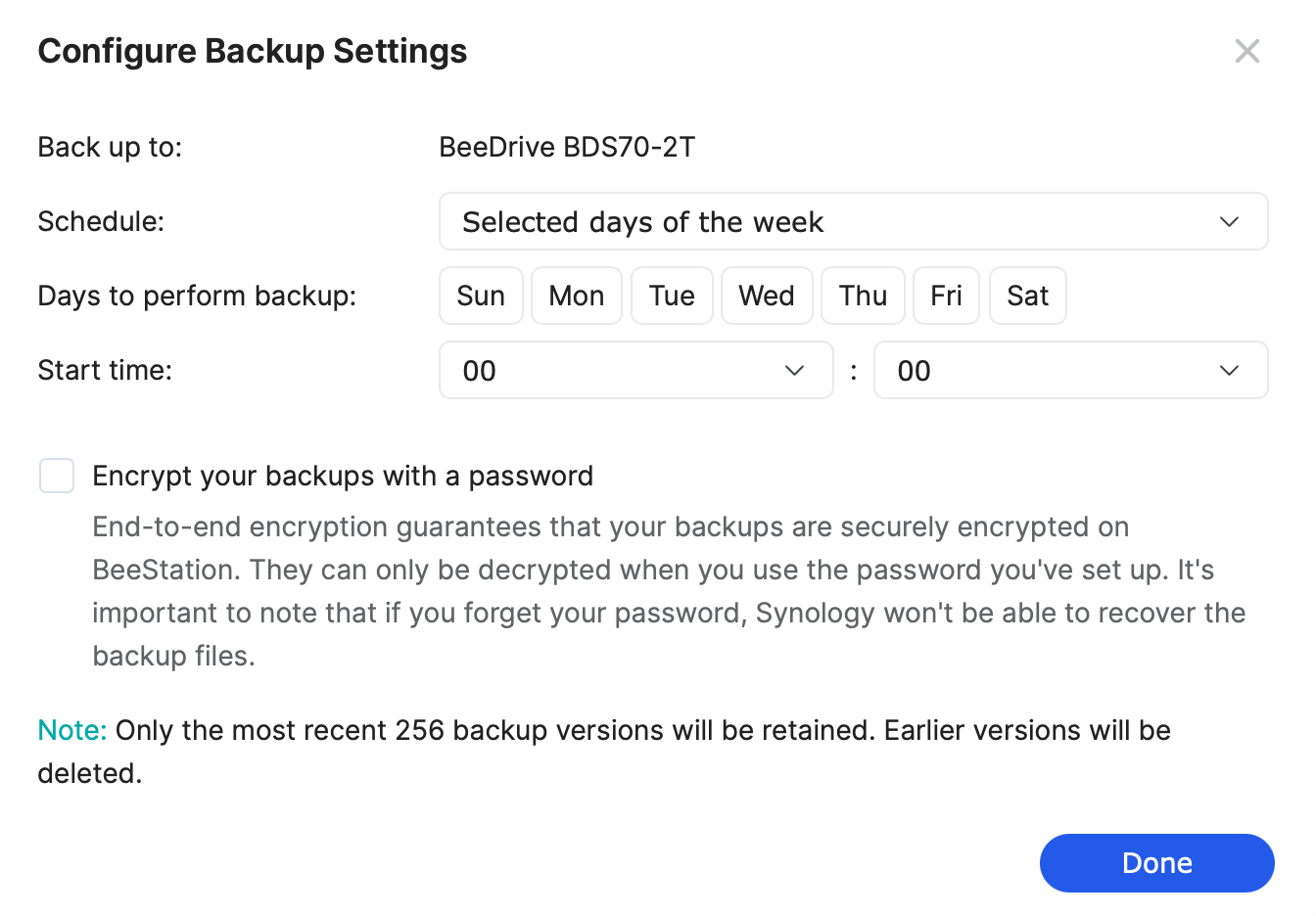
Unlike on DSM using Hyper Backup or Active Backup for Business, the option for the number of versions does not exist, apart from the information that the most 256 recent versions will be kept. This means that versioning is on by default, as well as potential deduplication.
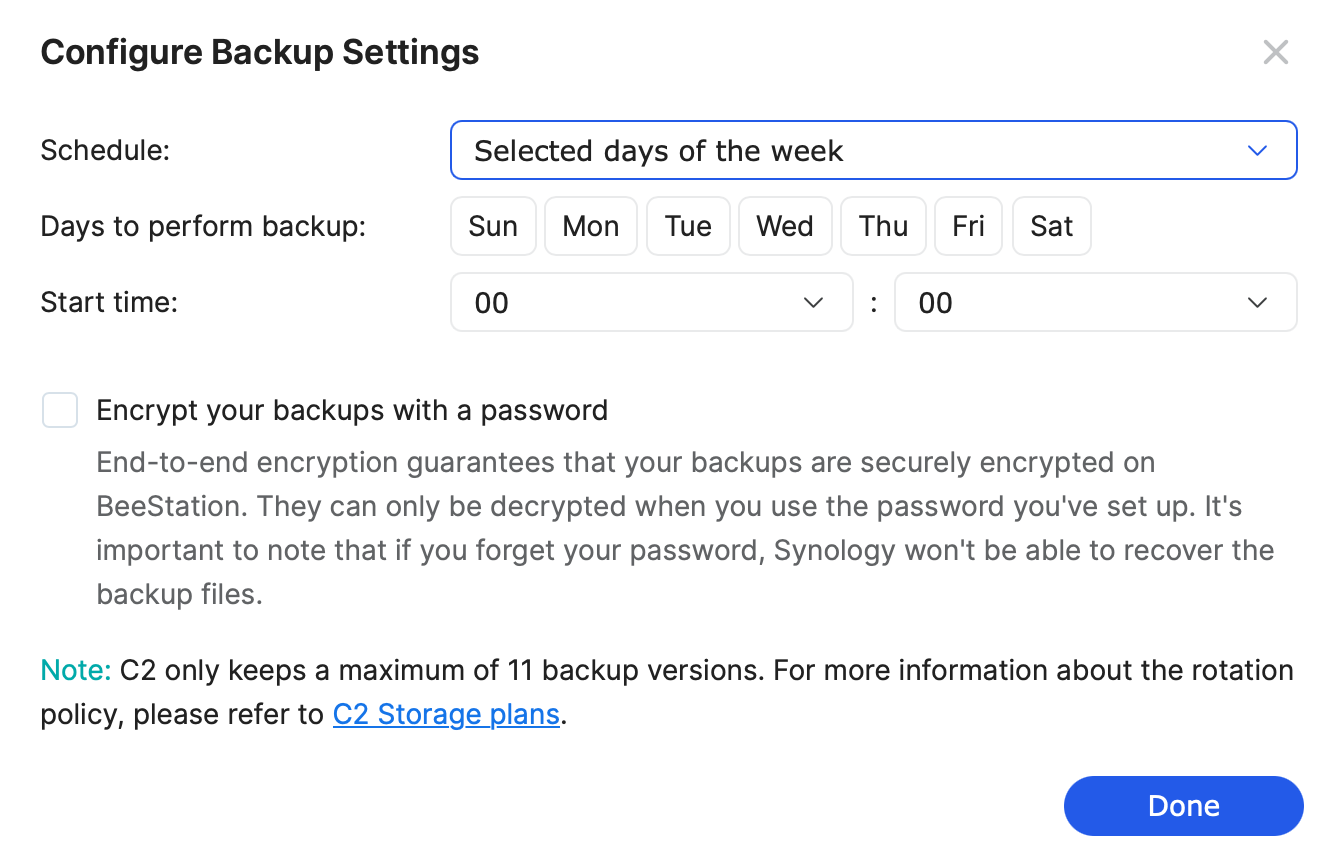
Unlike the local backup, targeting C2 Backup as our backup destination will show up same settings but with a clear note that only up to 11 versions of the backup will be kept. C2 Backup is a commercial option, so if we plan on backing up the BeeStation to the cloud, we will have to have the subscription configured ahead of time.
Regardless of what destination we might choose it would be wise to have a backup in place just in case, especially if the BeeStation is the only location holding the data.
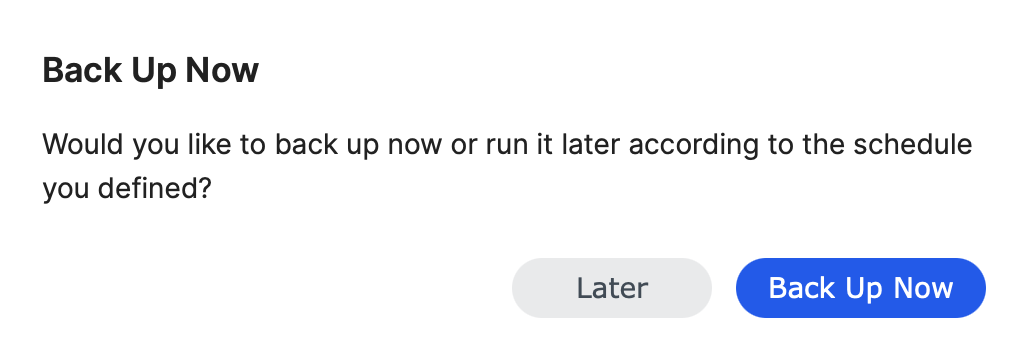
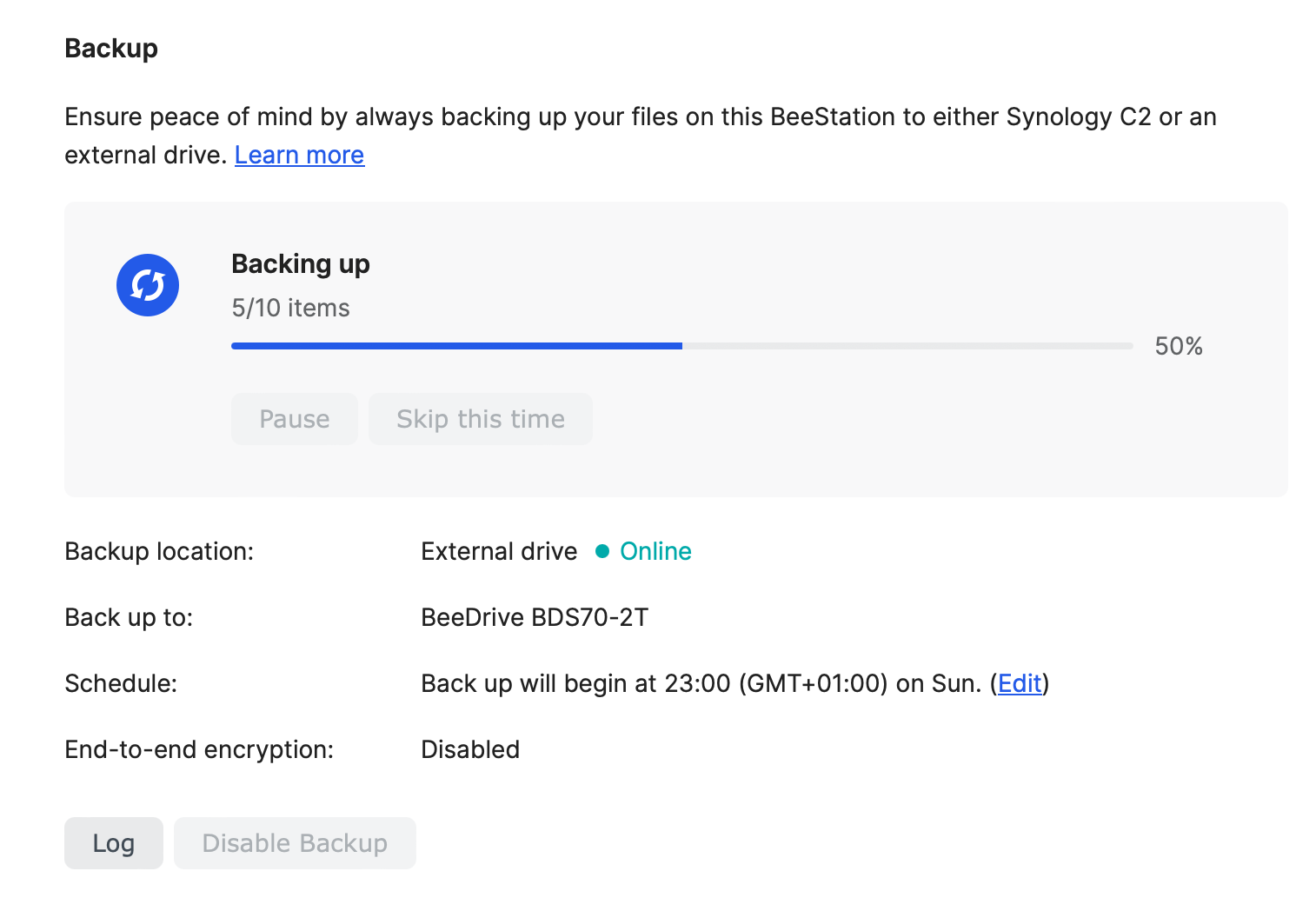
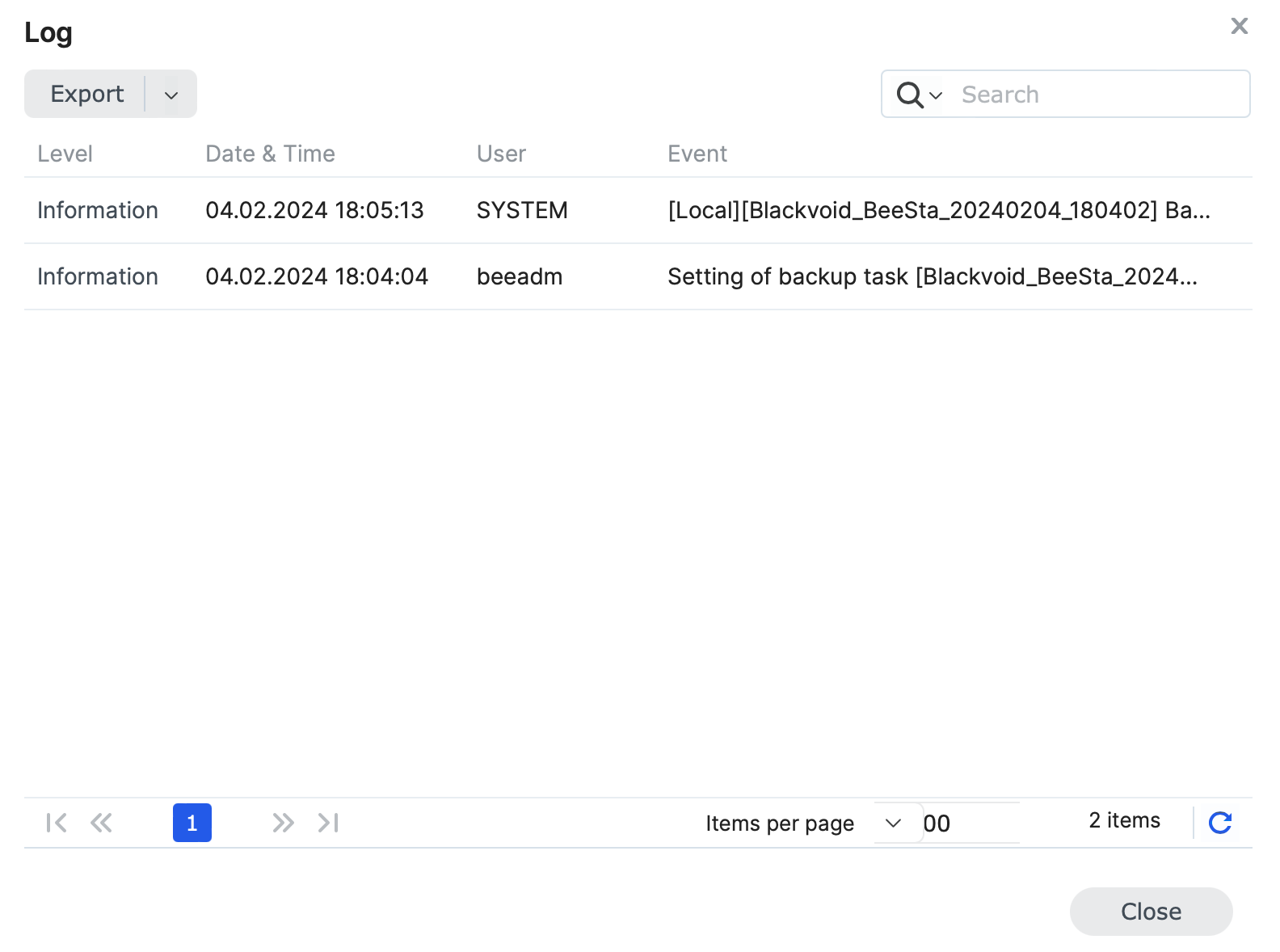
When and if we need to restore the content of the BeeStation, the same can be initiated via the restore button also present inside the system settings section.
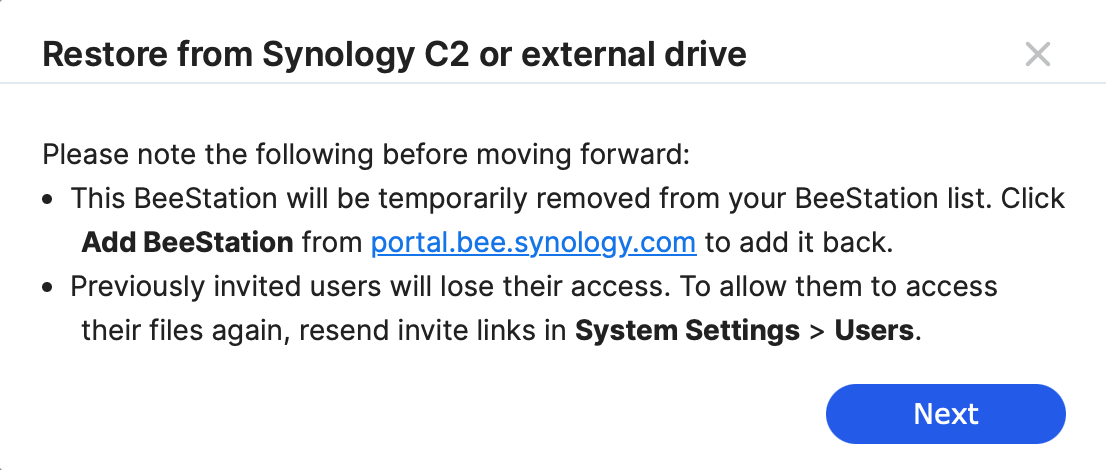
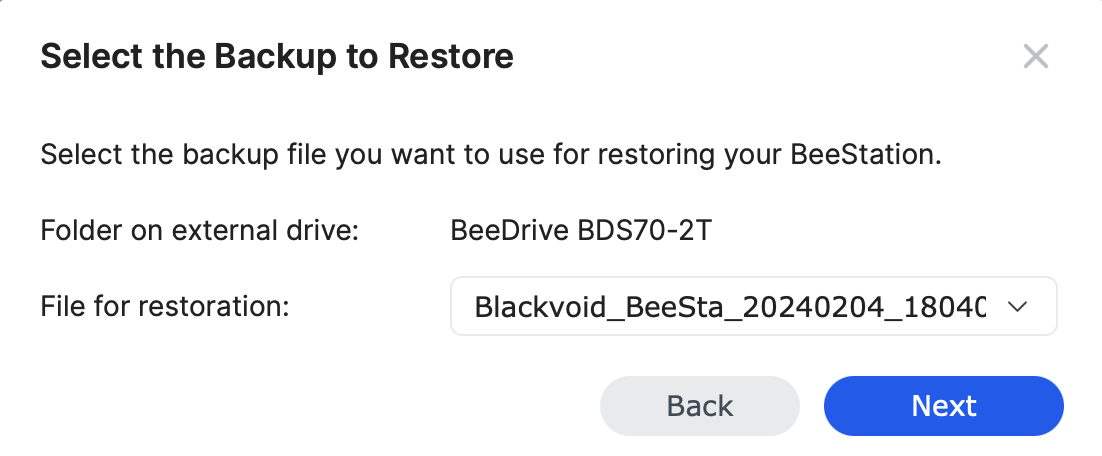
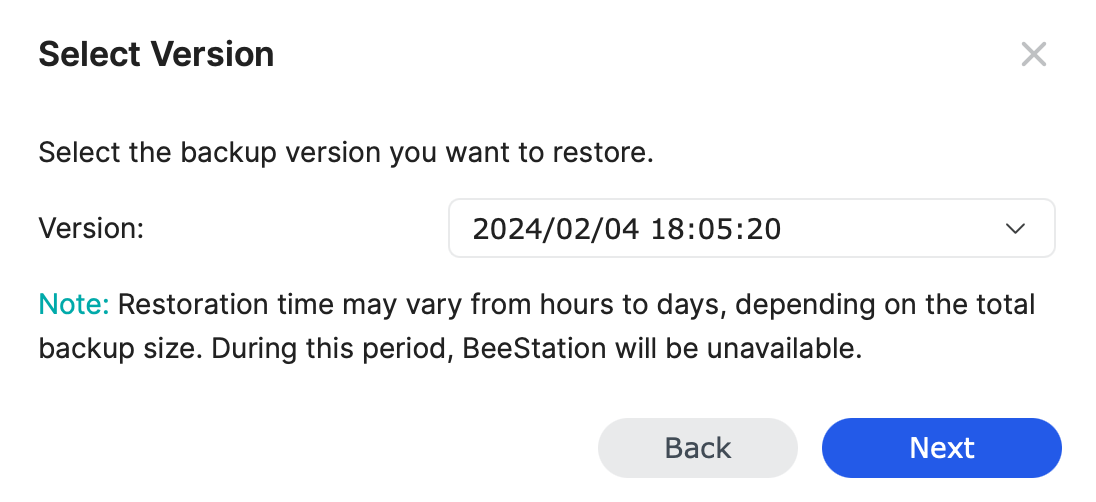
As was seen in previous images, a backup of specific accounts and data is not possible. So it's either all or nothing. This will reflect the restore process in a way that we will have to again invite all the users back as before if they want to access their data following the successful restoration.
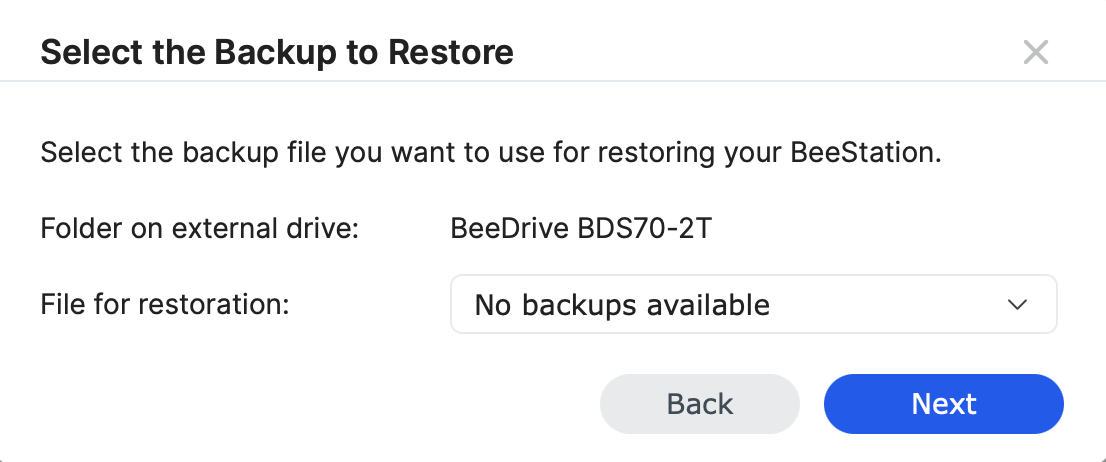
The configuration of backup is very simple and while it is tucked inside the system settings section it will be a real salvation in case anything goes wrong.
: BeeProtect - dedicated BeeStation cloud backup platform

With the rollout of BSM 1.2, and during the beta period (plus three months after the initial month), the new BeeProtect cloud service is free for all BeeStation users.
For more details, including how it works, how much it costs, etc, be sure to check the BSM 1.2 beta article.
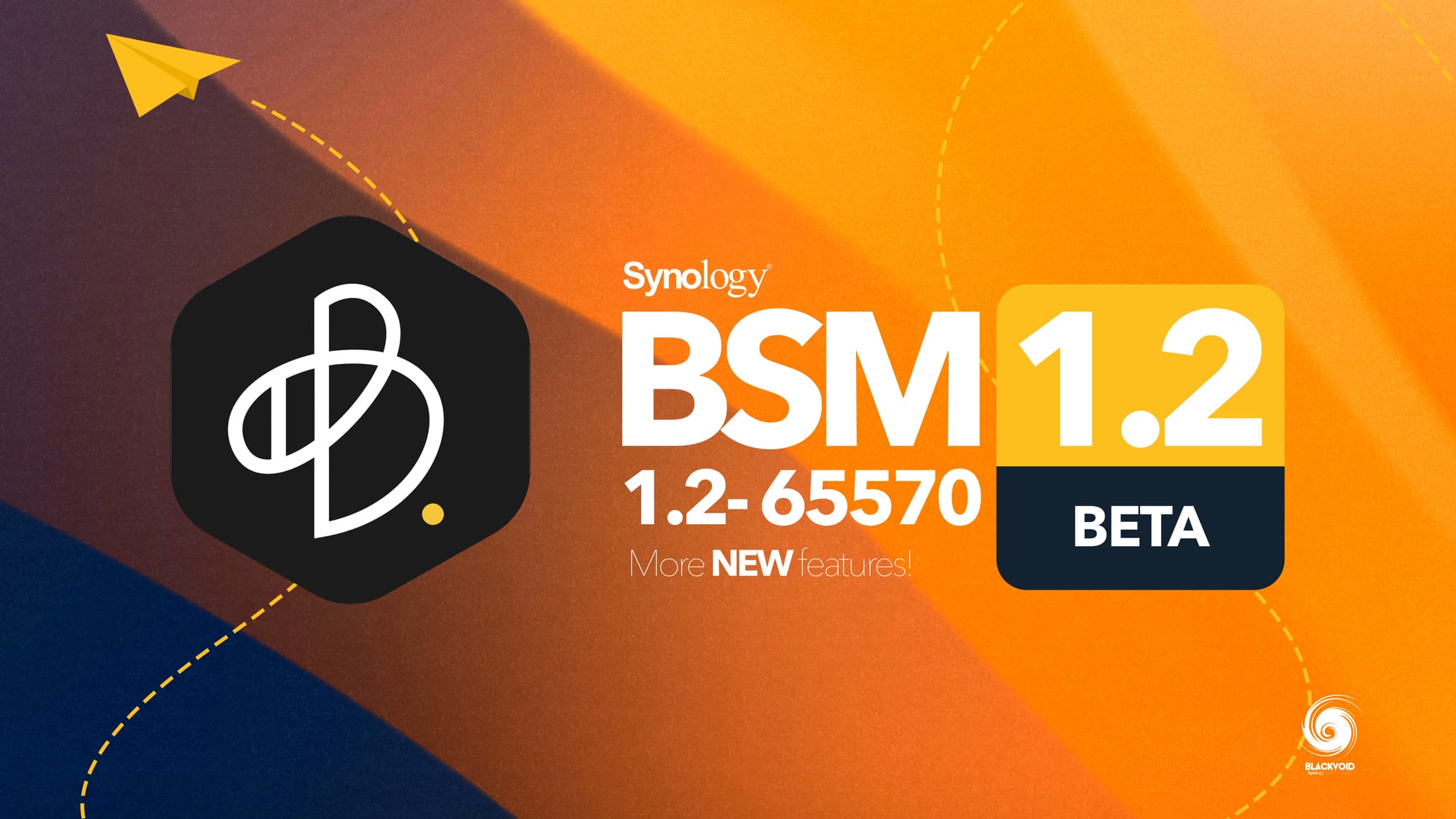
The new BeeProtect is coming with BSM 1.2 in early January of 2025
: Conclusion
From a personal standpoint, I don't see myself as a BeeStation user. Why, well it's simple. This device, as advertised, is targeted towards a mainstream user, individuals who are looking for a simple, low-maintenance device that can be, for the most part, administered and used via a mobile device.
For those who need access to their files, photos, and videos from within the privacy of their own home or office with the look and feel of a public cloud without any monthly fees. That is what the BeeStation is all about.
Has Synology managed to deliver us a NAS device for non-tech-savvy users? In my humble opinion, yes. With its easy setup, dedicated apps with multiple operations, small footprint, and multi-user options, this 200€ device will be just what many are looking for.
If you are looking to abandon the commercial cloud and move to a bigger, more private environment, Synology's BSM might be the move in the right direction. Considering that this is the second Bee device in less than a year, we can be sure that Synology has plans for this type of device. Will we see bigger models in the future, time will tell, but for now a 4TB BeeStation is here to stay, and this could be the solution for most modern households.






