Synology RS2423+ - Part 2 Backup and restore

Continuing on with the series, in part two we will focus on backup and restore tools provided by Synology's DSM.

Part 1 of the RS2423+ review focuses on the initial installation and configuration
Table of Content
- :: SR as a client
- :: SR as a server
: SMB
: Backup tools overview
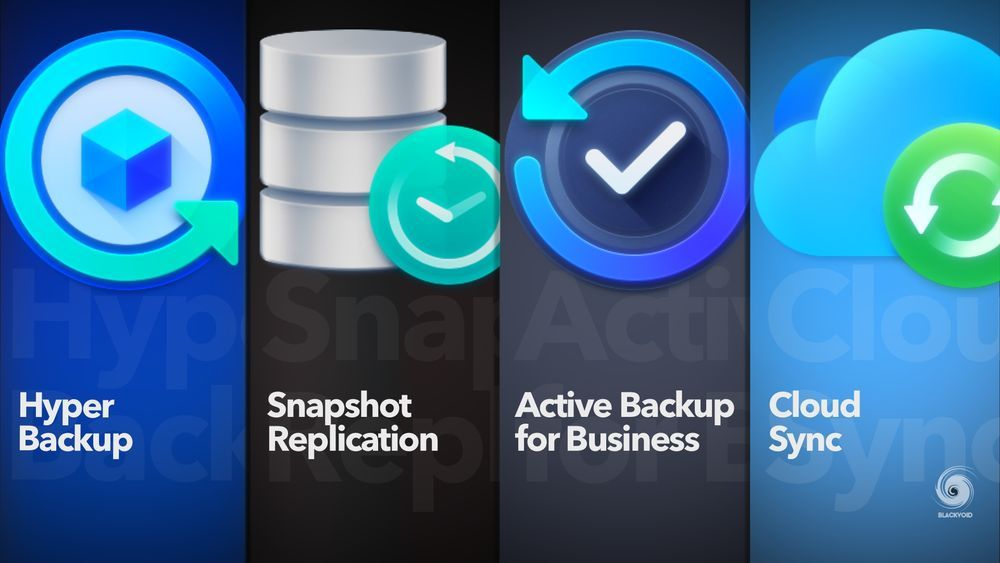
Article with a general overview of popular Synology backup tools
While Synology NASs are mainly used as destination devices for backing up various endpoints like computers, laptops, servers, and virtual machines, there is also a time when data that lives on the NAS needs to be backed up as well. This is particularly important if the data is unique and lives only on the NAS itself.
As with most tests, there are several major backup tools in the DSM package arsenal. The main ones are Hyper Backup, Active Backup for Business, and Snapshot Replication.
Each of those tools is unique and has various options, so depending on what we want to achieve in terms of keeping our data safe, we will use a specific tool, or a combination of multiple ones if needed.
: Hyper Backup
The tool most often used as a NAS data backup platform is Hyper Backup. This particular piece of software has been part of DSM for a while now, and its new version 4 (that came with DSM 7.2) even learned a few new tricks. With its constant evolution and new features, many users have recognized it as the No.1 backup platform for their NAS data.
In terms of this RS2423+ unit, it has no special features, but we will focus on its new version 4 feature a bit later. For now, let's start with the basics, and see how well this NAS performs while performing simple NAS-to-NAS, or NAS-to-cloud tasks.
:: NAS to NAS
This is one of the most common scenarios in which HB will be used, apart from backing up to an external disk. Considering we are testing an RS unit in this review, backup to another NAS makes sense as it will be done over a 10G network, and it will also simulate some local and possibly remote data transfers onto another RS unit in the branch office (as an example).
These test cases will cover two LAN scenarios in which the RS unit will be both a server and a client. The reason for this is to test how well the RAID array will behave while reading and writing. Now in case anyone is unaware, Synology backup tools perform differently in terms of speed as their method of backup is different. Also, using encryption, or backing up over the Internet will have a certain penalty while performing tasks.
The second NAS in this test will be another RS model, the RS3614RPxs+ with 7200 RPM enterprise drives while being connected to the same 10G network switch.
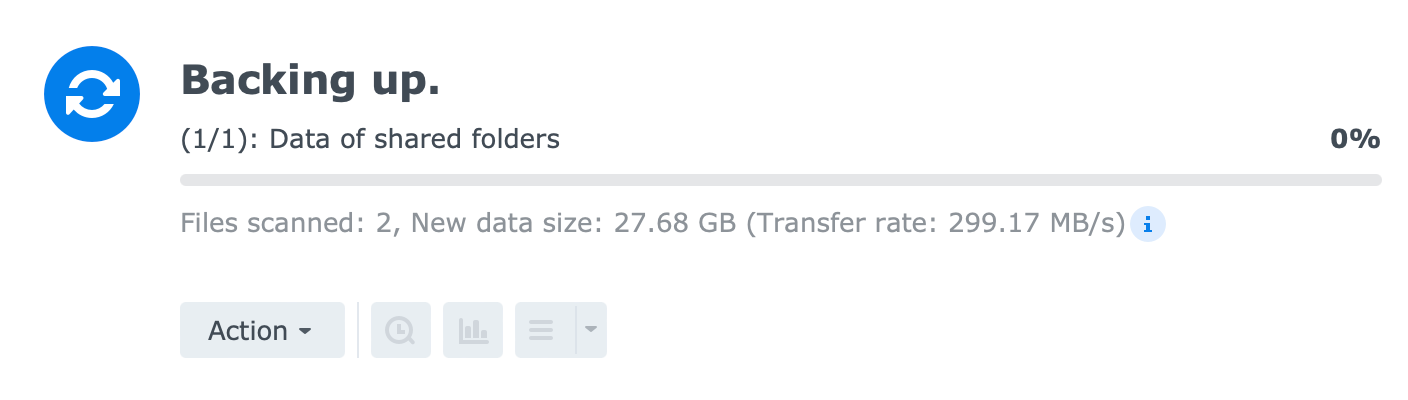
The backup task had two (2) large files with a total backup size of about 138GB, with no compression and encryption on it. With an average speed of over 300MB/s, the task was completed in 9 minutes.
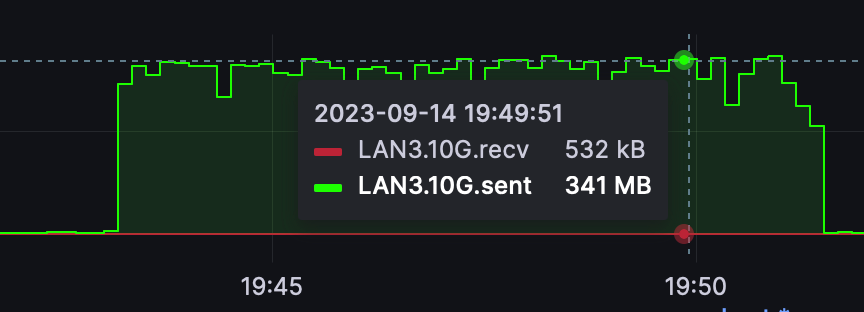
As we can see the speeds were on average consistent with what the HB platform was reporting, but it is interesting to see that the speed was lower than over a pure SMB transfer in PART 1 of this series where the speed was in the same direction and same hosts were over 400MB/s. This is exactly what was mentioned before, about specific tools and protocols behaving differently using the same NAS and network hardware.
Due to its possible 10G throughput, the speeds will depend on the network but for the most part on the drives in use. With an SSD setup on both ends, we would be looking at about 500-700MB/s on the same hardware/network.

In the reverse roles, the speeds are a bit slower but on average close to 200+MB/s. In this particular scenario, the RS2423+ with its RAID5 setup is sending data onto another RAID5 array (with 7200 RPM drives). The destination NAS is a bit utilized as well at the time of this particular transfer, so we could expect higher speeds overall.
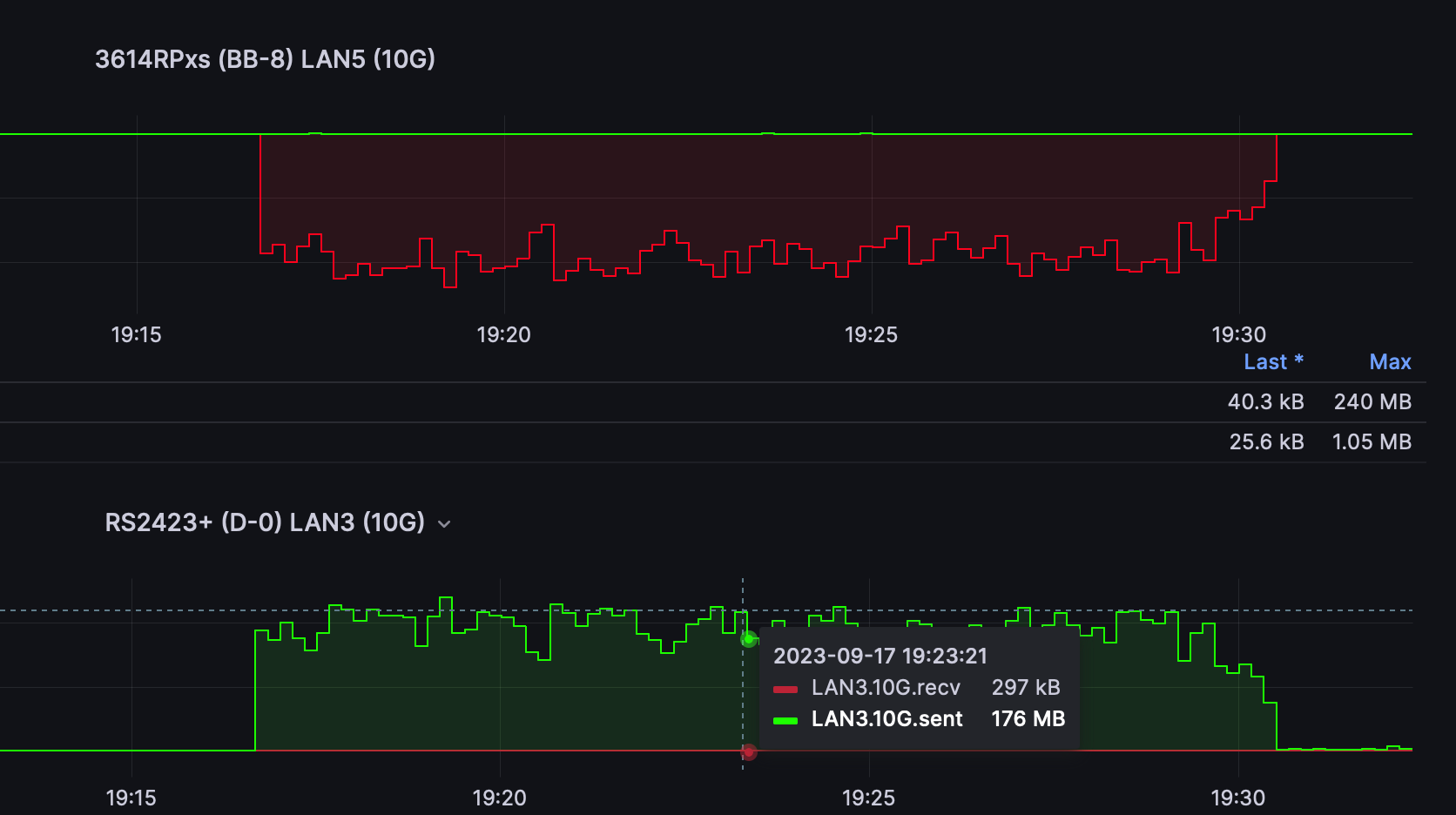
The same data sample as before, this time around took 14 min to complete for the same 138GB.
Sending the same data over using a simple SMB transfer (via File Station mount) was significantly faster, and while the speed was a bit sporadic (the destination NAS as said has a certain load of services and apps), it was mostly over 300MB/s peaking over 600MB/s at times. Total complete time was again around 7 min. Another reason for this is that HB packs data in its proprietary format, while SMB does not, and that will be a huge factor as well.
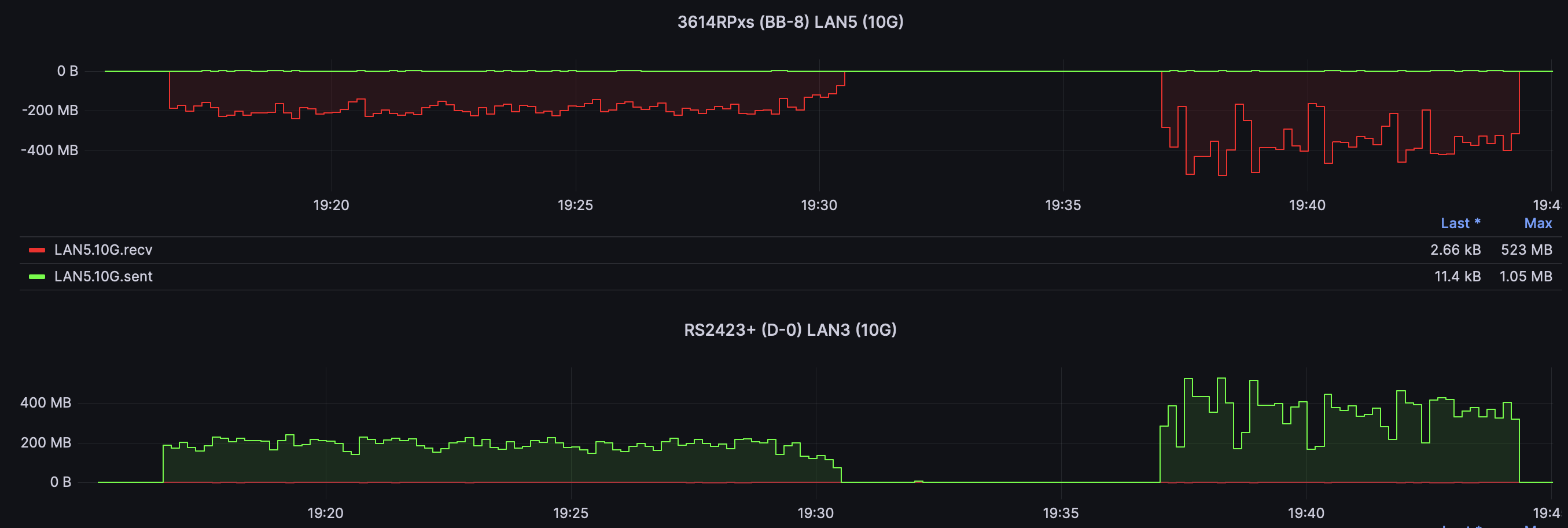
In any event, the speeds will vary depending on the drives, RAID configuration, backup type, and network configuration. As a destination, the RS2423+ is more than enough to handle concurrent backups from multiple locations as well as provide various services and platforms as the CPU and RAM utilization during backups, are very minimal.
:: NAS to C2
Synology offers a number of cloud services and most of them arrived only a few years ago with the introduction of DSM 7. Synology C2 Storage is one service that offers various tiers of cloud space that can be used for both direct endpoint backup as well as a Hyper Backup destination.
When backing up to the cloud, the main issue will not be our upload speed as much as C2 speed. The task transfer is encrypted (default) and even with a single large file the average upload speed is about 5MB/s.
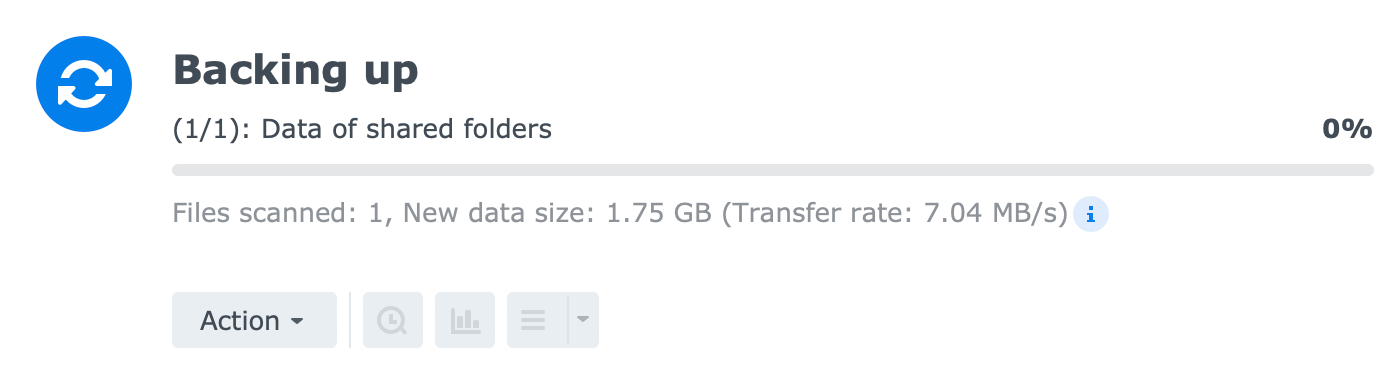
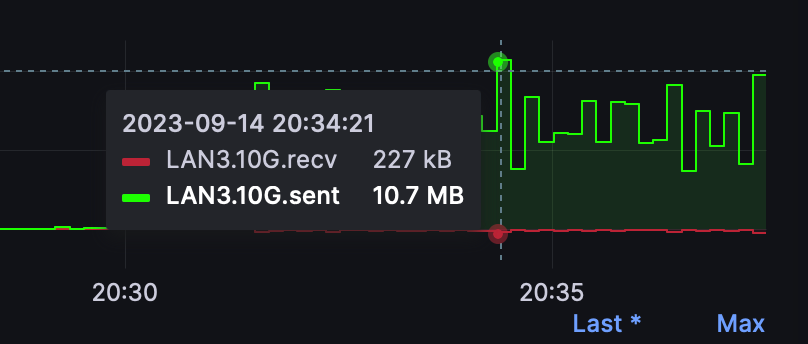
Even a 1Gbit/s upload link will not help as the destination side in this case is the choke point. Obviously, the RS2423+ can perform much faster than these speeds, it is good to show that the backup platforms perform very differently depending on a specific scenario.
Hyper Backup in general can't do concurrent tasks, only sequential ones, so with multiple tasks lined up it can take some time for them to complete, especially if the destination is C2.
With RS2423+ there were three tasks that were executed with various numbers of files and the total file size. These are the results:
TEST 1
Number of files: 11724
Total size: 103GB
Total backup time: 12 hours
Average upload speed: 2,5 MB/s
TEST 2
Number of files: 16365
Total size: 8GB
Total backup time: 23 minutes
Average upload speed: 6 MB/s
TEST 3
Number of files: 16226
Total size: 3.5GB
Total backup time: 7 min
Average upload speed: 8,5MB/s
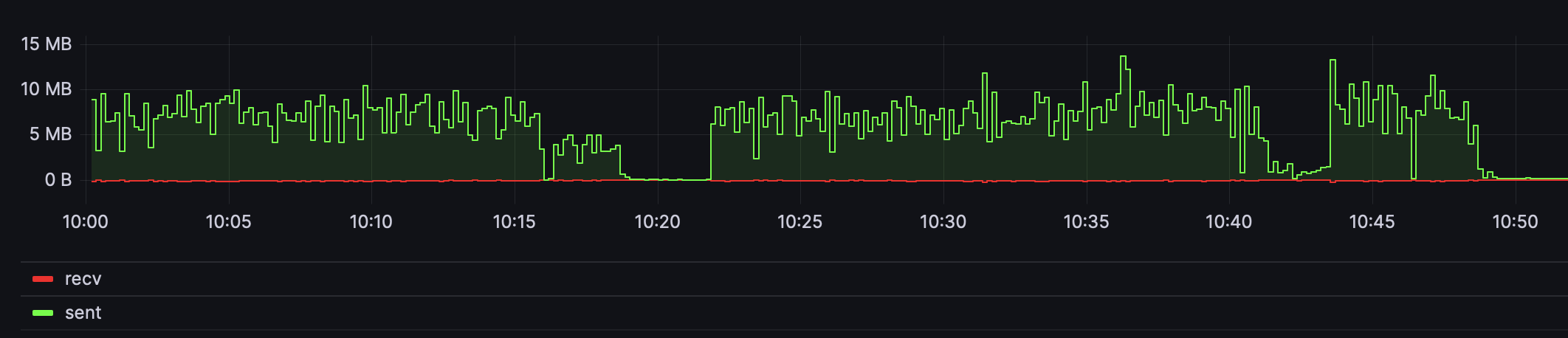
All tests were executed one after another and the speed was more or less consistent for the whole 13h duration.
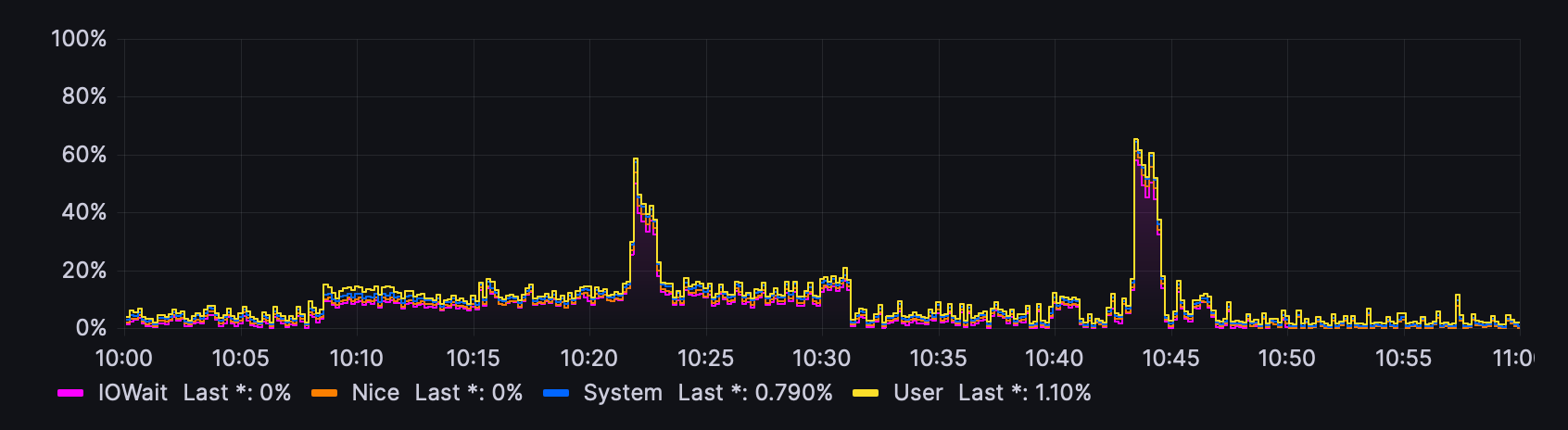
In terms of CPU utilization, it was practically non-existent. As the graph shows, there were periodic spikes during tests 2 and 3, but those were short and quick operations probably executed by Hyper Backup considering that both tasks had a large number of small files.
These tests are maybe more a testament to how fast C2 is at this moment (Sep 2023.) than how RS2423+ can perform, but still, it might come in handy to know that this particular operation will have no stress on the NAS regardless of the number of files or the duration of the backup.
:: NAS Full system (Hyper Backup)
Full NAS system and data backup is a new feature of Hyper Backup version 4. Depending on the number and size of files, the backup process will vary. In this test, with a sample of about 7.6GB of data (1700+ files), the average speed was about 60MB/s, while the task lasted about 5 minutes total.
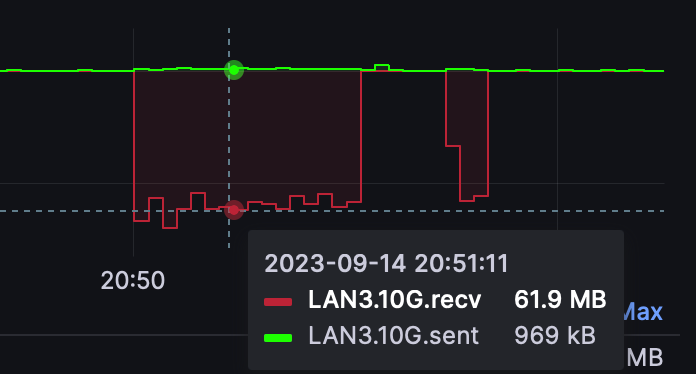
The recovery was long, but that is due to the current process of the HB restore process. Data transfer was saturating the 1GbE connection this time around, but the overall recovery was well over an hour.

Dedicated article for full system recovery process using Hyper Backup
Now, while RS2423+ can perform full system backup restore with no issues in terms of resource and network utilization, it is also worth mentioning that at the moment it is one of the devices that support this particular feature. It is also important to emphasize that the overall process is still in its first release, so Synology might be looking into doing some performance upgrades in this regard.
: Active Backup for Business
Unlike Hyper Backup, Active Backup for Business is a master of its own domain. Backup of endpoint devices like computers, VMs, servers, and more is its specialty. With no licensing model attached to it, ABB quickly jumped to the top of everyone's wish list when local backups were in question. An RS unit such as this one would be a perfect candidate for such a role as it allows for concurrent endpoint backups, with plenty of resources to go around for other various apps and services.
As mentioned, ABB supports various endpoint devices and operating systems, so moving along, let's see how RS2423+ will behave when paired up with Windows, macOS, or backing up a VM running on ESXi. Finally, the full NAS system backup that Hyper Backup offers was first offered by ABB, so we will test that as well to see if there are any major differences.
:: Windows and macOS client
For this particular test, the Windows 11 machine is in fact a virtual machine running on an NVMe drive on the ESXi host.
The Windows 11 machine CPU, as can be seen in the following images, is running between 25% - 70% with almost no hard disk activity at all. At the same time, the RS2423+ is also in the one-digit range at about 8% more or less.
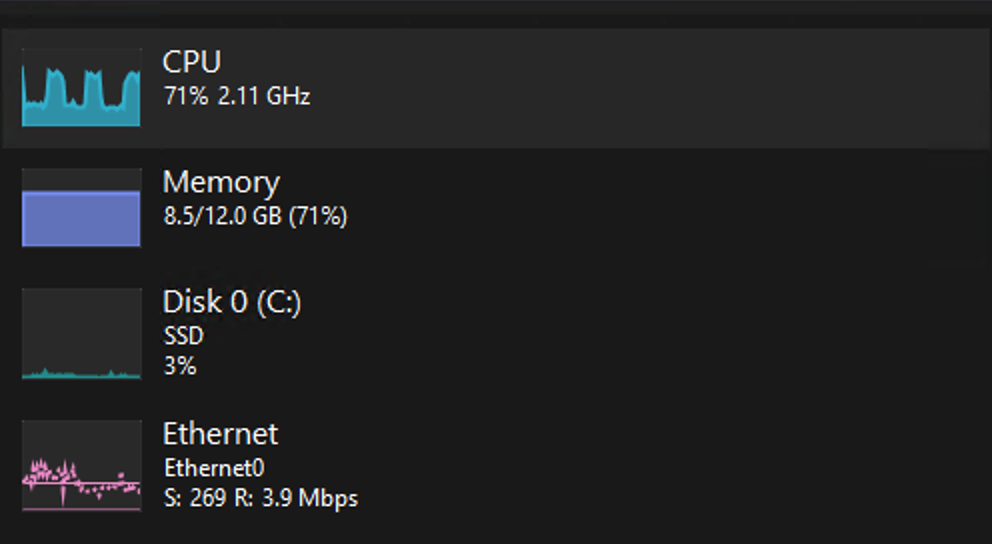
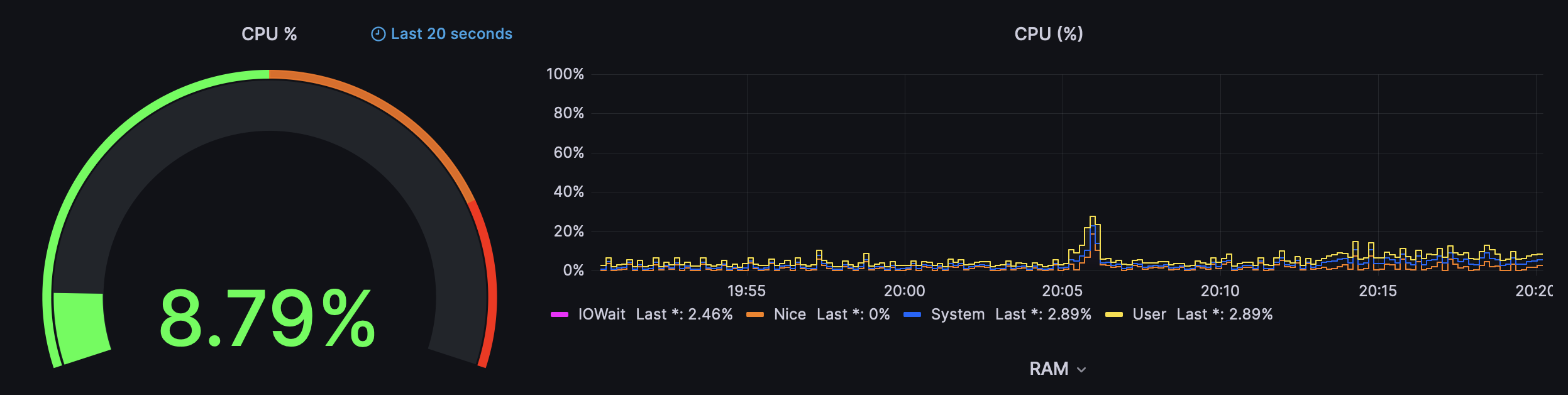
Utilization of the Windows 11 machine as well as the RS2423+ during the Active Backup for Business backup process
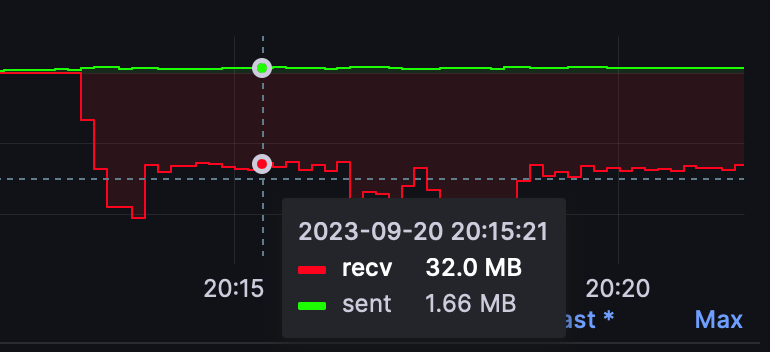
Again, the speed of the backup in the Synology world will depend on the tools as well as the data type being backed up. The average backup speed of this particular task was 30MB/s give or take and it took 30 min to create an initial 57 GB backup over 1GbE network interface.
This is consistent with ABB backup speeds, but it will also depend on the type of OS and the actual method of backup, be it a full initial backup or an incremental one. In some cases, the backup process for an incremental backup can take just as long for significantly less data being transferred.
macOS in this case is a Mac Studio currently also connected via a 1GbE connection. For its initial backup, it took 9 min to complete a 58 GB data transfer utilizing the maximum 1GbE speed. Now, while that is significantly faster than the Windows example above, it is important to mention that already on the following incremental backup, the delta was 3 GB in size and it took 2,5 min to copy it over with an average speed of 20 MB/s.
So from these two examples, we can see that the performance of the RS2423+ is not in question here but rather again, the tool and the method of the backup that are being executed.
:: ESXi VM backup
Probably one of the slowest ABB backups is the VM one. For this test, the same Windows 11 machine from the example above was used only this time a full 100 GB image was the amount of traffic. Still, while that is only about 40% more than the occupied space of the Windows machine, it took much longer to back up the whole VM.
While the Windows 11 machine took around 30 min to back up with its 57 GB, the whole VM with its 100 GB capacity took 3 hours in total with an average speed of about 10 MB/s.

Now just to be on the safe side a short SMB copy was initiated towards the RS2423+ during this test just to see if the network throughput can be more than that.
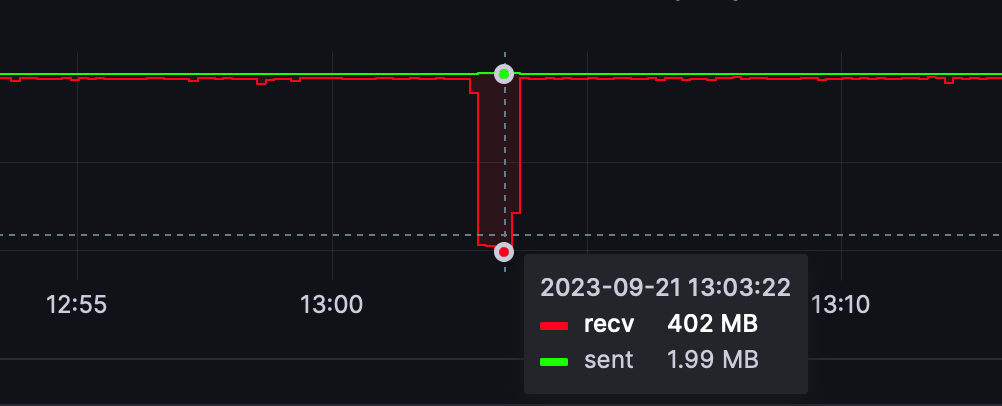
As we can see the file being copied over was transferred with the speed of over 400MB/s, and that shows that the ABB VM backup process is simply that slow. Again, the VM was on an NVMe drive with a dedicated 1GbE interface but unfortunately, the transfer was very slow.
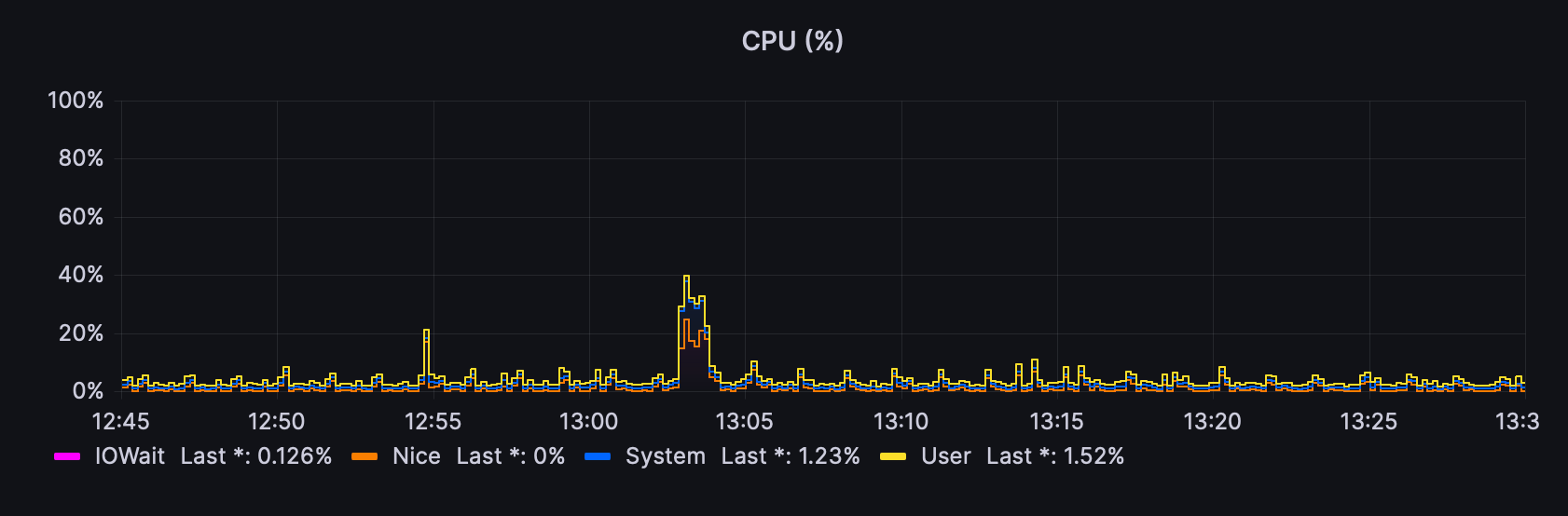
Just like in most cases, the CPU utilization was minimal at best while the backup process lasted with a slight jump to about 35% during the 400 MB/s transfer. This goes to show that this NAS is more than capable of being a dedicated backup machine above anything else.
:: NAS Full System (Active Backup for Business)
One final ABB feature is the full NAS backup. While this requires two Synology NAS units on either side (just like with Hyper Backup), the process is almost identical to Hyper Backup.
The point that needs to be made here is that ABB was the platform that initially introduced this feature, with Hyper Backup just recently getting it in the latest version 4. With that in mind, and the fact that we already did this test with Hyper Backup, with ABB this experience was much faster.
A total of 8TB volume was in question with only about 10.6 GB of used data on the NAS. The backup took 2.5 minutes total while saturating the 1GbE network. The restore process, unlike Hyper Backup which took over 1.5 hours to complete, was also done in the same time frame. The longest time was the 10-minute reboot window that followed but of course, it didn't last that long at all.
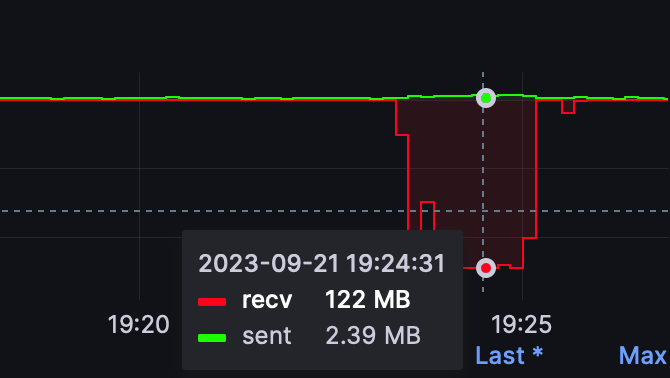
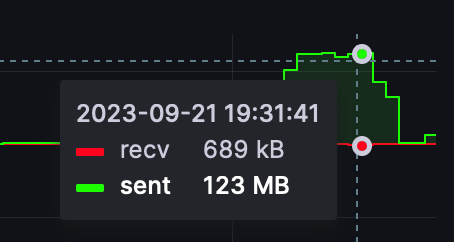
Full NAS backup (left) and restore (right) performed via Active Backup for Business
The takeaway from all this is that again, the RS2423+ had plenty of resources to go around while backing up and restoring the secondary NAS regardless of whether it using Hyper Backup or Active Backup in any backup scenario.
: Snapshot Replication
Unlike the previous tools, Snapshot replication is not really a backup tool, but a proper snapshot tool. Compared to off-site backups, or backups that are deployed on other devices, local or remote, snaps are usually on a device or in this case, on a remote Synology NAS.
Snaps offer a very fast recovery when human error is in question or a malware attack, because any snap is read-only, so in case of any issue, we can restore the state from a snap that can be only 5 min old.
SR platform has prerequisites when remote replication is needed, to that end, we need to have another compatible SR Synology NAS, be it local or remote (over the Internet). Replication tasks are very fast, and the whole package was designed around low RTO/RPO and business continuity in terms of disaster recovery.
:: SR as a client
In this example, the data will be sent from the RS2423+ to another 10G-capable NAS. The sample is only 33GB in size and it took 3 min to complete. The speed was not stable and as it is visible in the image below traveled between 1GbE and 3GbE. The destination server in this case was under load so periodic drops were probably the result of such a test. In any event, once again we can see that each tool performs a bit differently than the other, with particular types and sizes of data being backed up on top of it all.
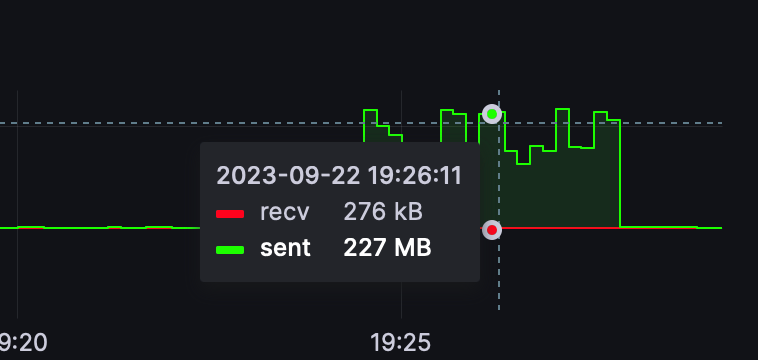
:: SR as a server
Using RS2423+ as a destination server paired with a 1GbE NAS will result in a flat 100+MB/s transfer from start to finish. The CPU utilization will hover in the 10-15% utilization. Nothing unexpected here, and we can once again see that the NAS has no issues operating with almost no visible effort. The test data was once again the same as in the previous example, 33GB, and it took 5 min to complete.
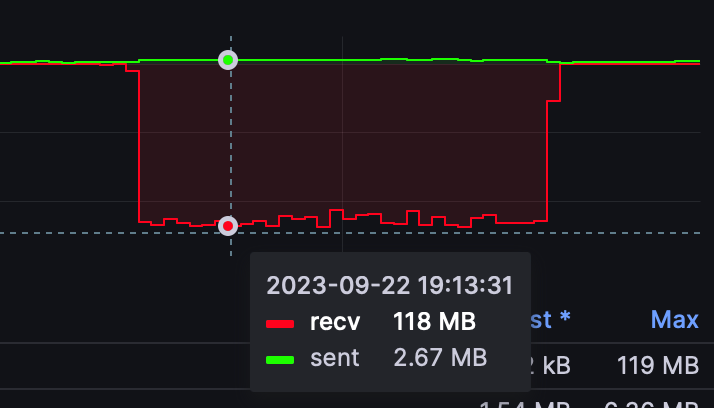
: SMB
As a final test of this article, is a pure SMB transfer. In order to test the maximum potential, a 10G transfer was used again, and the RS2423+ was both the source and the destination of this 67GB file.
Reading the data of the NAS and writing it to faster 7200RPM drives was a bit more hectic than when the same file was written back onto the NAS and its array of HAT3300 5400RPM drives.
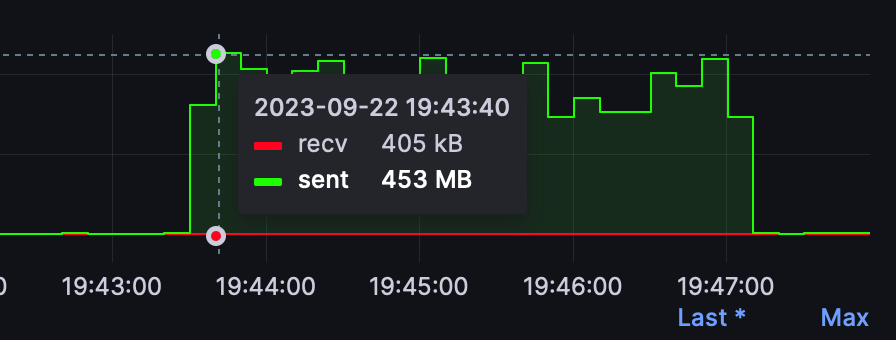
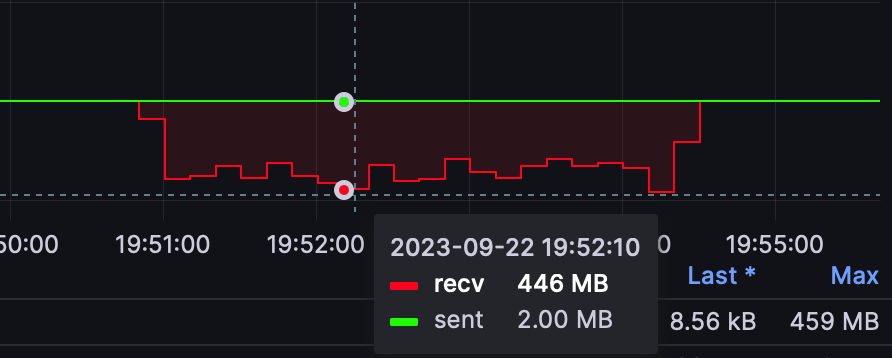
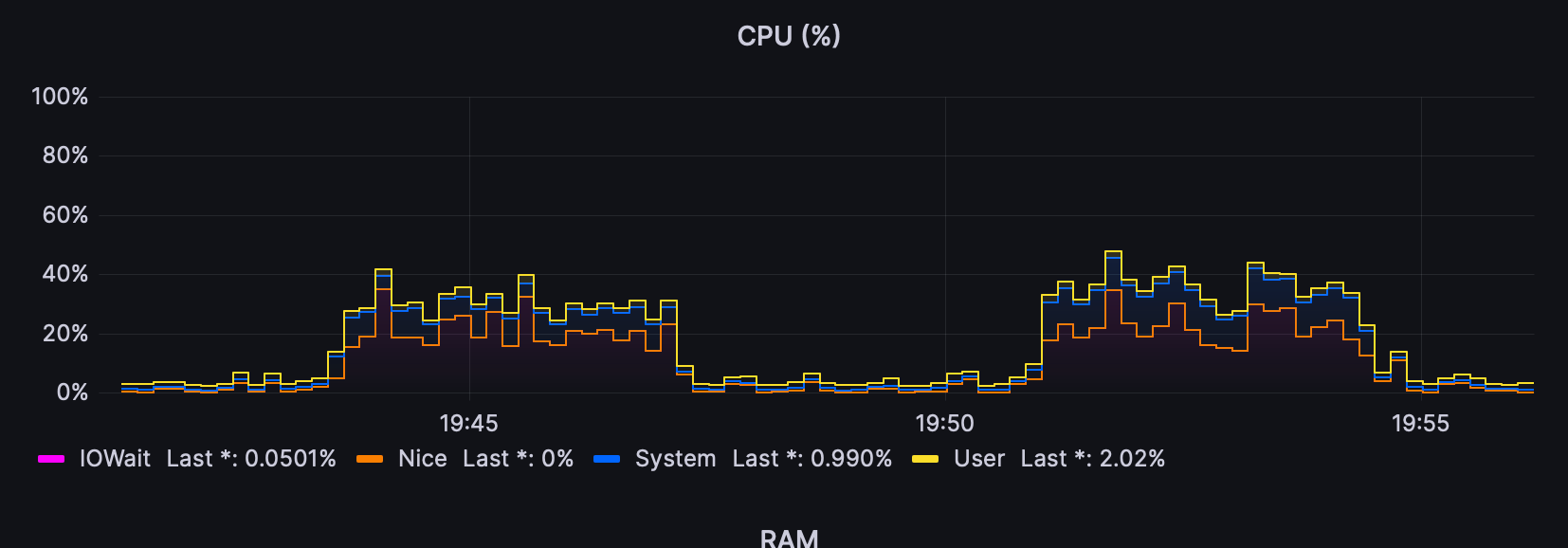
The whole process was between 3.5 and 4 min total with an average speed of about 400MB/s in either case. This would probably be a bit higher with 7200 drives on both sides, or SSDs of course, but for 5400 drives this was more than fine.
After this long number-crunching article, we will be moving into the world of virtual machines and containers. I can already tell that this machine will have no issues running anything that I throw at it in this department and the only "slow" element will probably be the drives. But, more on this in the upcoming article.
Coming soon...






