Cloud or on-prem? World backup day 2022
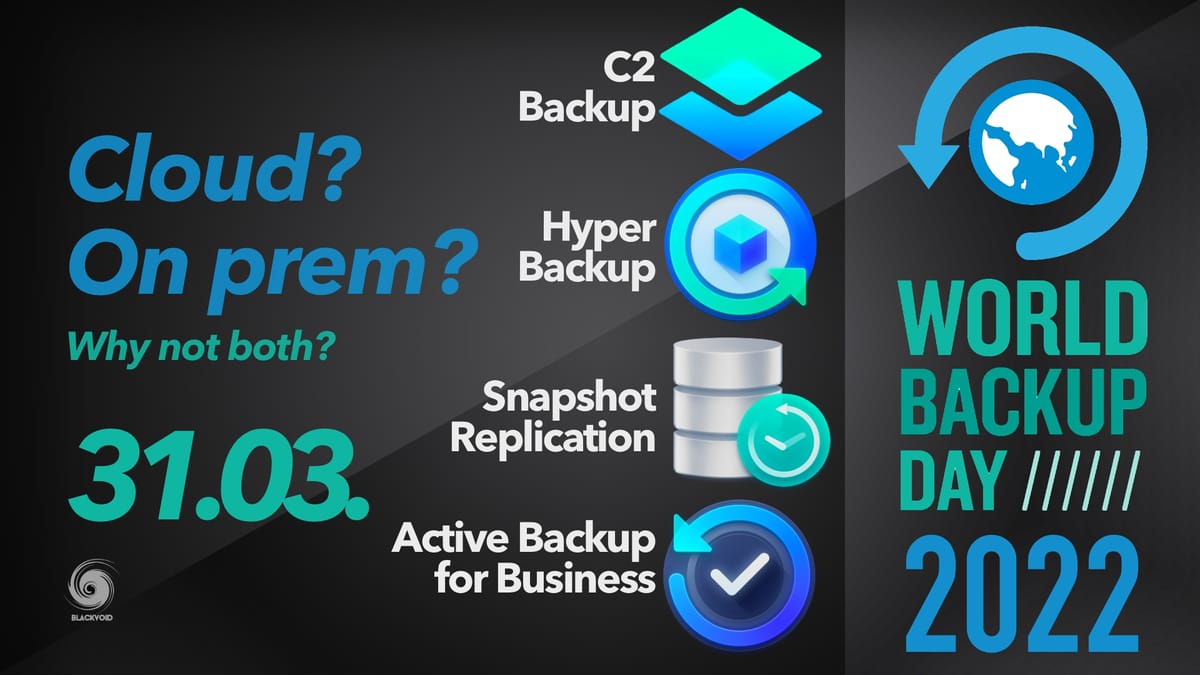
Here we are, world backup day, March 31st. Just like every year, this date is reserved to remind you that you forgot to do your backup, again. So go and set it up now, so you will not forget it, yet again.
In case you are not familiar with WBD, be sure to visit their website for more details.
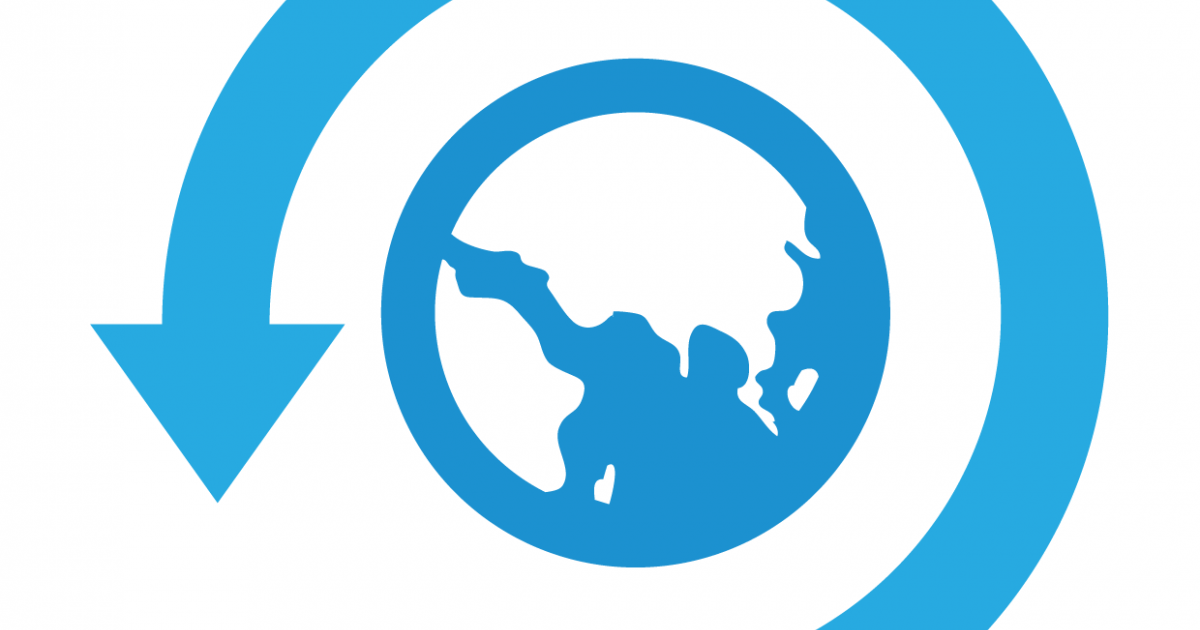
Does Synology have backup tools?
One common mistake with new NAS users, in general, is that they think that owning a NAS is the same as having a backup. Ok, let's think about that for a moment. If your data, content, or whatever you want to call it is not on at least two or more separate devices, then no, you don't have a valid backup.
So with that in mind, if you have all of your data stored on a NAS, because you have so much of it on various devices, then your NAS becomes a single point for most of your data. That becomes a problem if thinking of owning a multi-hard drive server as a backup is a valid one. It's not.
Before we go any further, RAID is not a backup, period. That's my quick tip No.1.
The question here is, how do you backup your backup, or your NAS data in general? Synology has a lot of sync and backup tool in various categories. Some are to protect your endpoint devices (your computers, phones, virtual machines, etc), while others are there to protect data stored on your NAS.
It is important to keep in mind that owning a NAS is just owning another "computer" with a lot of data on it. So having a backup of that data, also needs to be on your list of priorities.
Only a few months ago I wrote an article covering one of the most commonly used Synology backup tools, from both categories (protecting NAS and device data).
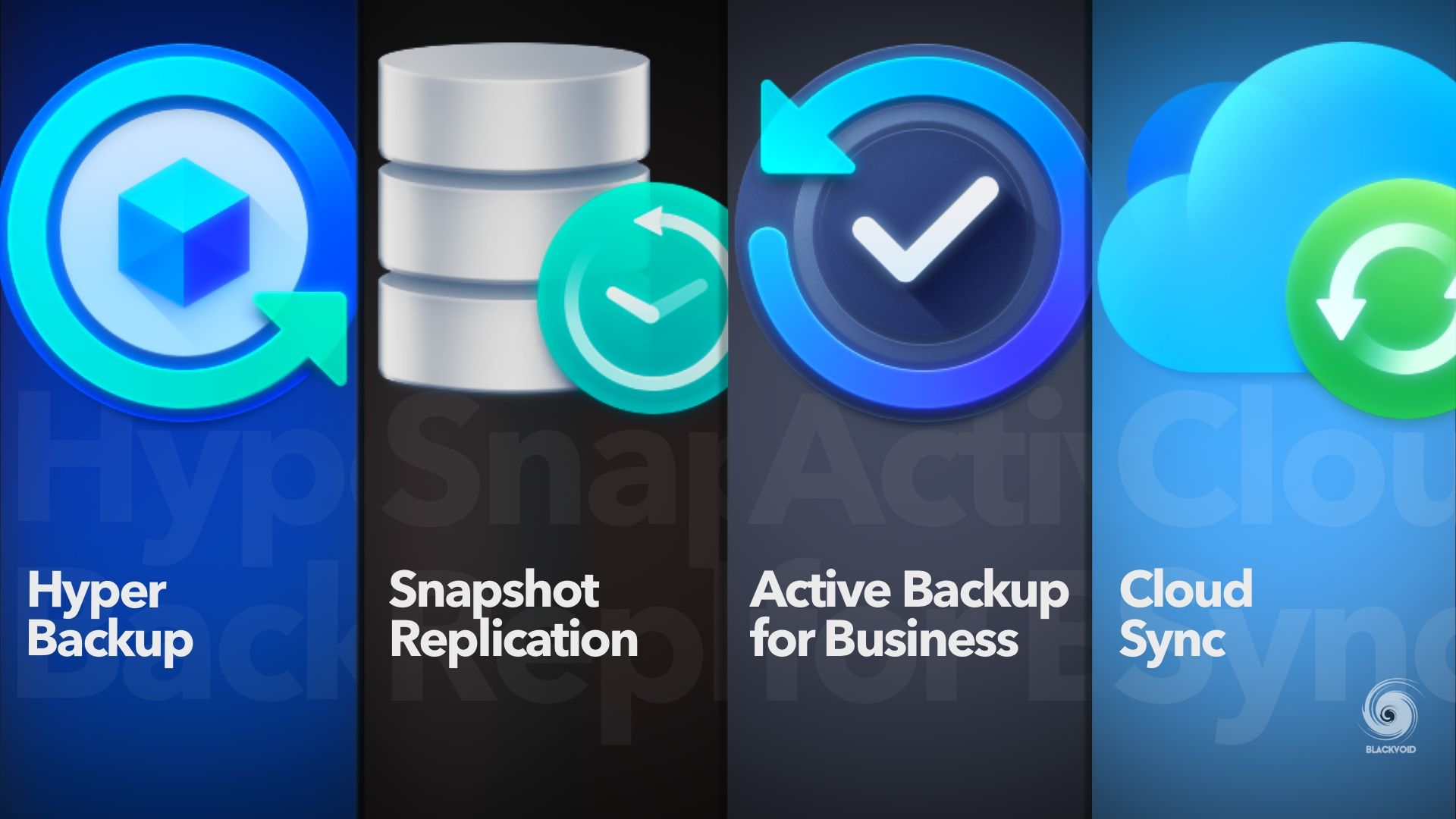
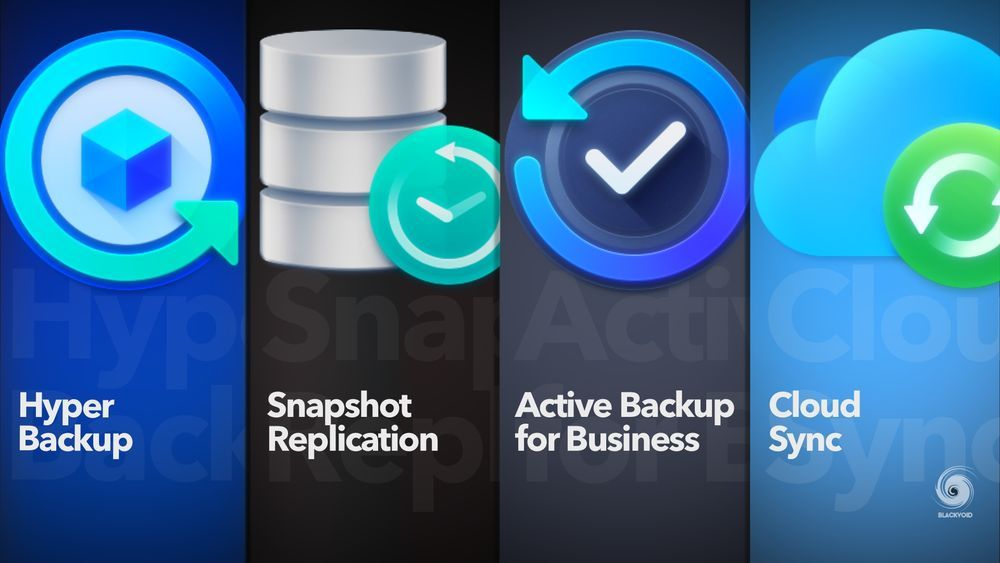
If you want to go into those apps and platforms a bit deeper, I invite you to read up and get back here.
What happened in the Synology world since last year?
On top of these standard tools mentioned above, last year was very important for Synology. With the release of DSM 7, they also announced and opened their 3rd in a row Synology C2 data center in Taiwan, as well as rolled out 4 new cloud services as part of their C2 platform.
More info on all those services can be found here in the following article.


One particular C2 service is worth mentioning when it comes to backing up and protecting your data, C2 Backup.
Rolled out as a PaaS (platform as a service), C2 Backup offers anyone the option to backup their favorite endpoint device (Windows machine at the moment only, with more coming soon) directly to the Synology C2 platform. No more excuse that you didn't have a device on hand to execute a backup when a crypto-virus encrypted all your data, or your hard drive failed (yes that is a real thing).
Remember, you do not have to own a Synology NAS to use C2 Backup. Simply register, install the agent, and backup over the internet to a secure location in any of the three worldwide data centers.
For more detail on this service, how it works, and what it costs, be sure to read over it in the following article.
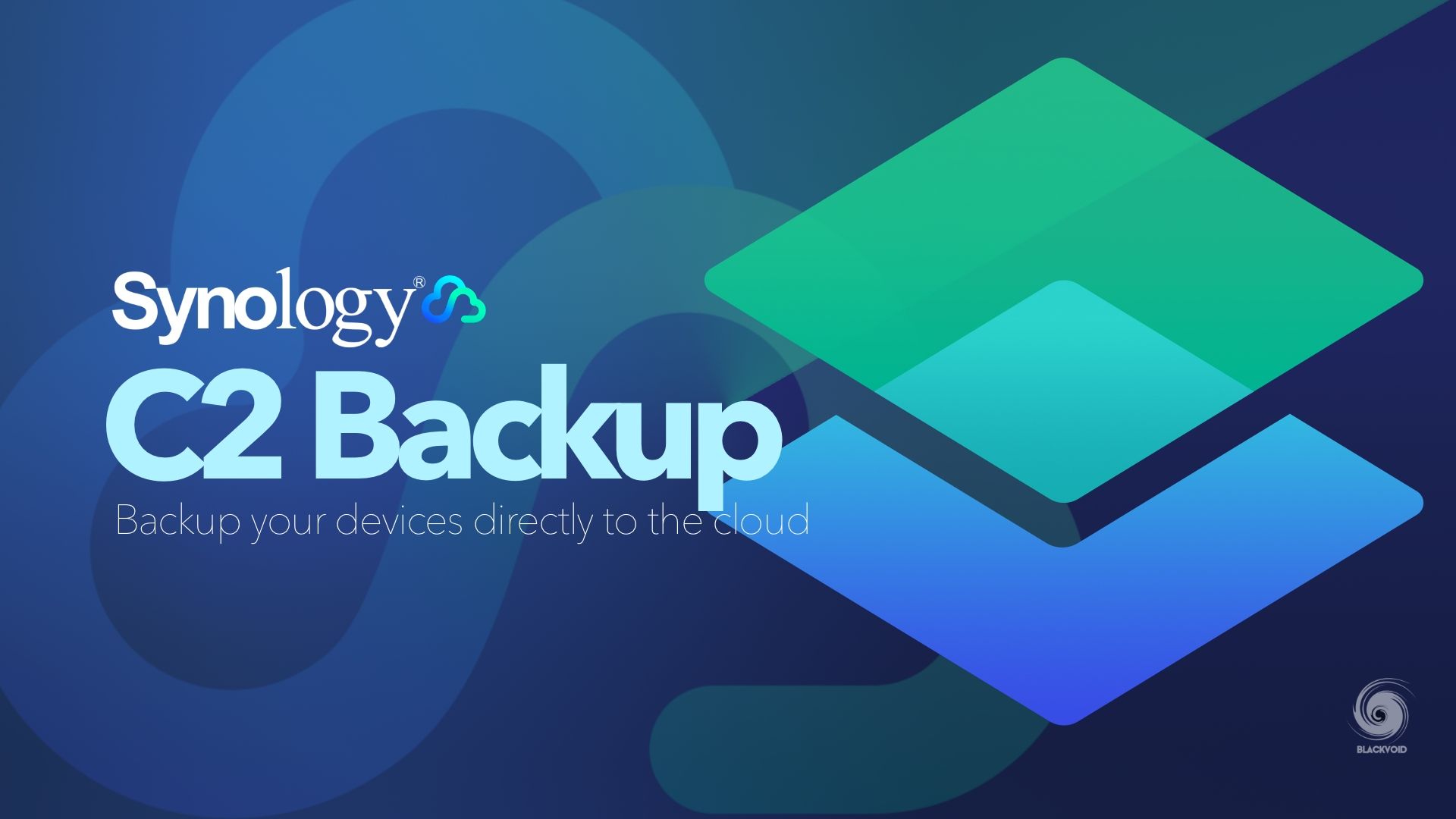
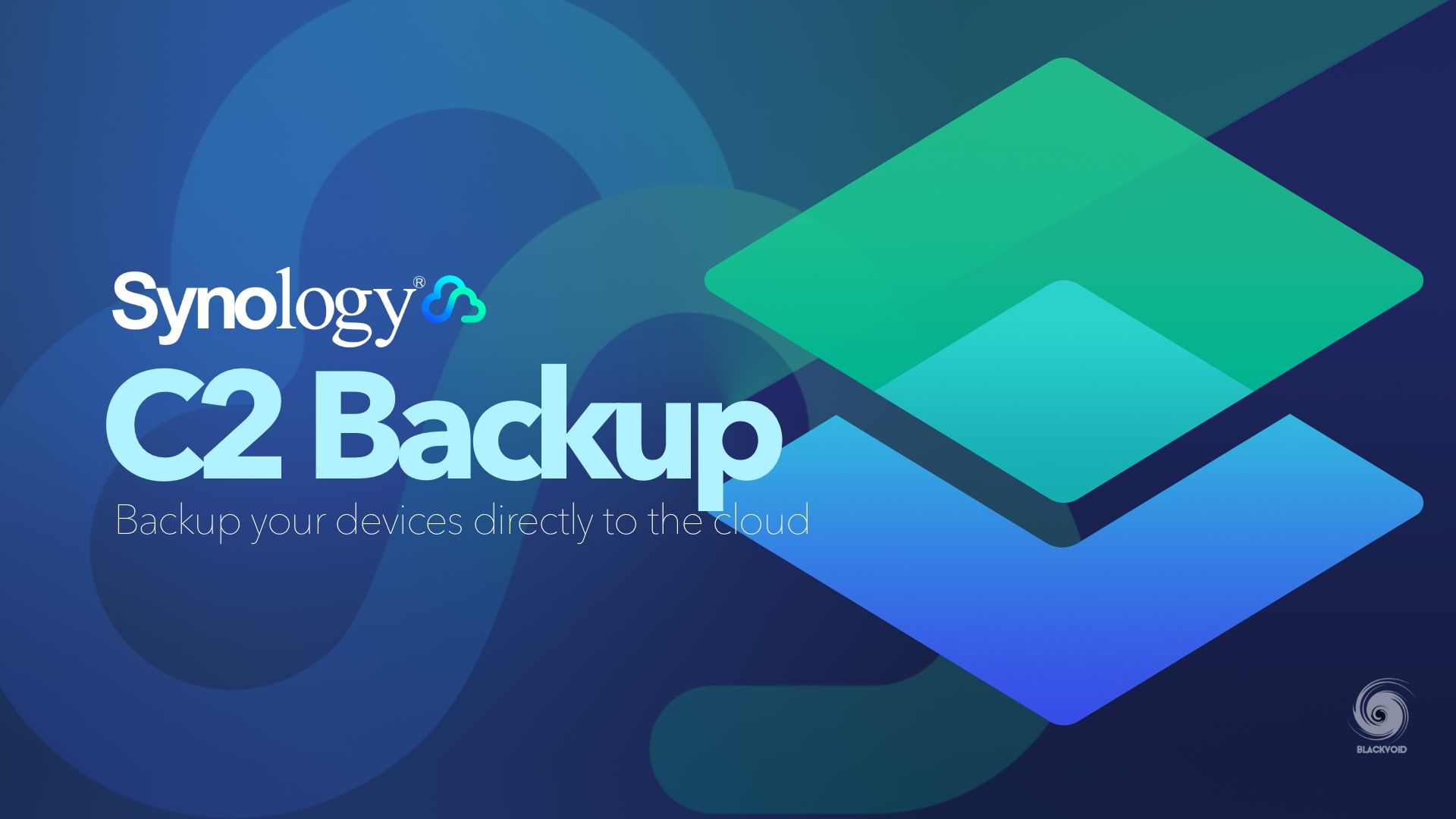
One last thing that is worth mentioning here, and related to your NAS protection, and then by extension, your data as well as a new NAS bare-metal backup feature.
Introduced just last month with DSM 7.1 version, you are now able to backup your NAS operating system (DSM), as well as your data on a separate NAS, as a method of backup in case your NAS or drives fail.
This does require you to have a spare Synology NAS, but this option will soon come as part of the C2 Backup service as well, so you will be able to back up your whole NAS to the cloud.
At the moment this method works as part of before mentioned Active Backup for Business platform, and the whole process is described in the following article.
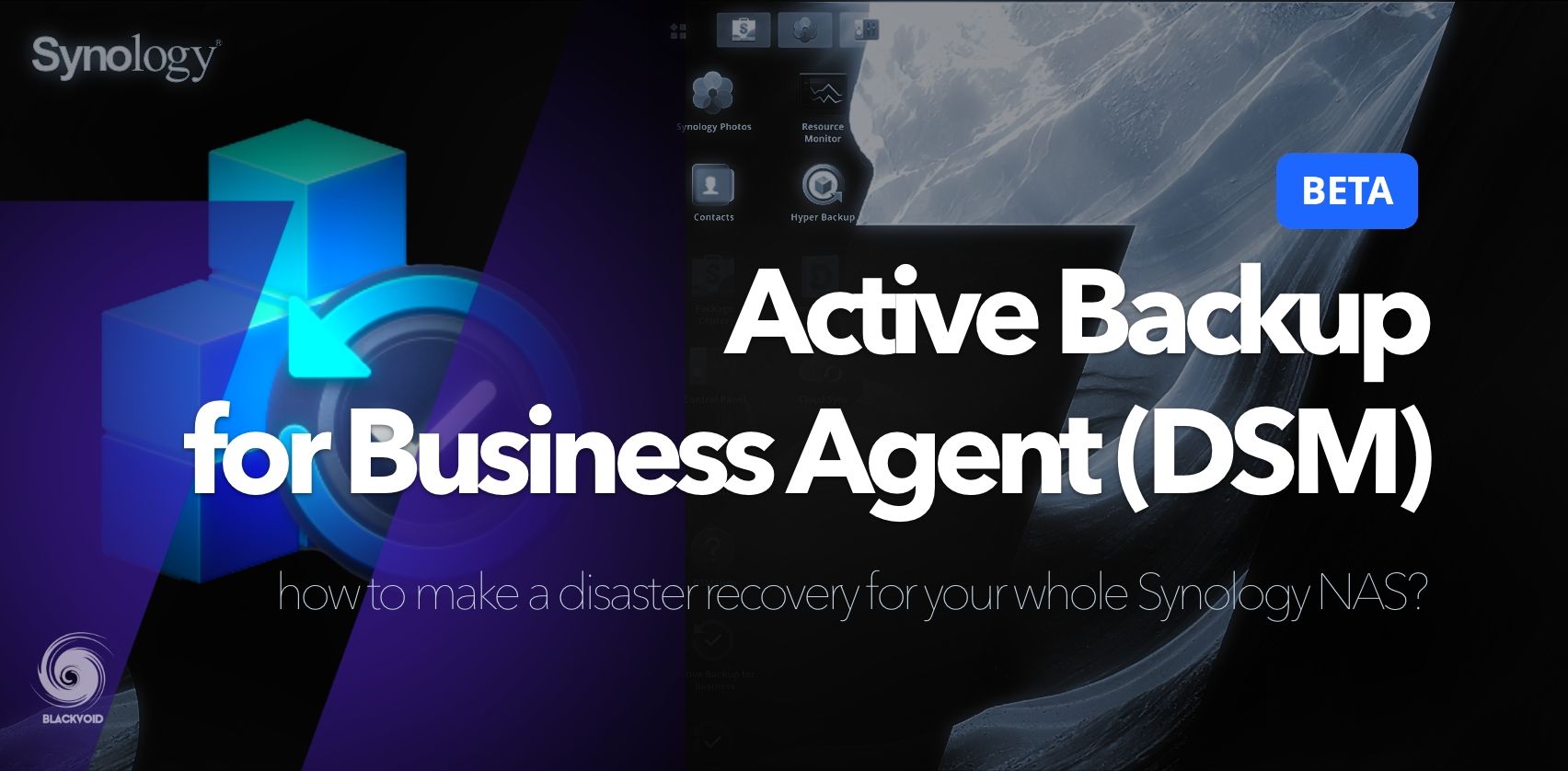
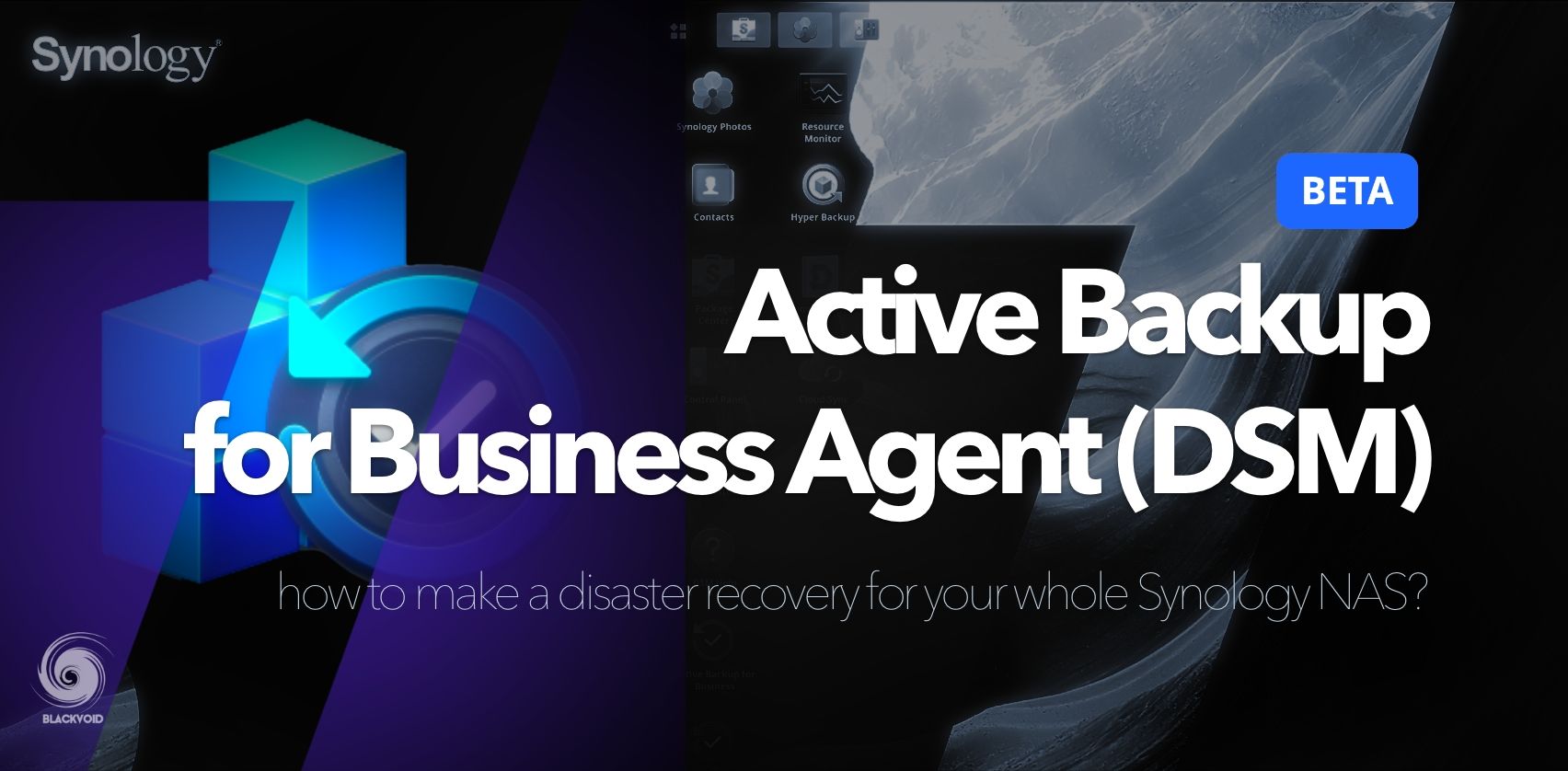
Backup and restore tests
As you can see, there is a lot to talk about when we say backup your data. Owning a NAS is great and solves a lot of problems, but also puts a great deal of responsibility when it comes to data protection.
Today, with various exploits and the constant need to stay connected as well as sharing all your videos, pictures, and data, keeping all those safe and secure had become a task for all of us, not just the "weird IT guy in the basement". With that in mind, educate yourself, ask questions, and invest in data protection in any shape or form.
While having a backup (or three) is great and needed, make sure to also test your backups. No point in having one if it's not a valid one at the moment when you need it.
As much as all Synology tools have backup verification methods, nothing beats a good old restore test. It doesn't have to be anything complicated, take a small random sample from your backup, and restore it.
Access your data and make sure that it is readable and accessible as it should.
Create and maintain your backups, you will be a hero when the moment comes!





