Synology 101 - Part 4: Services
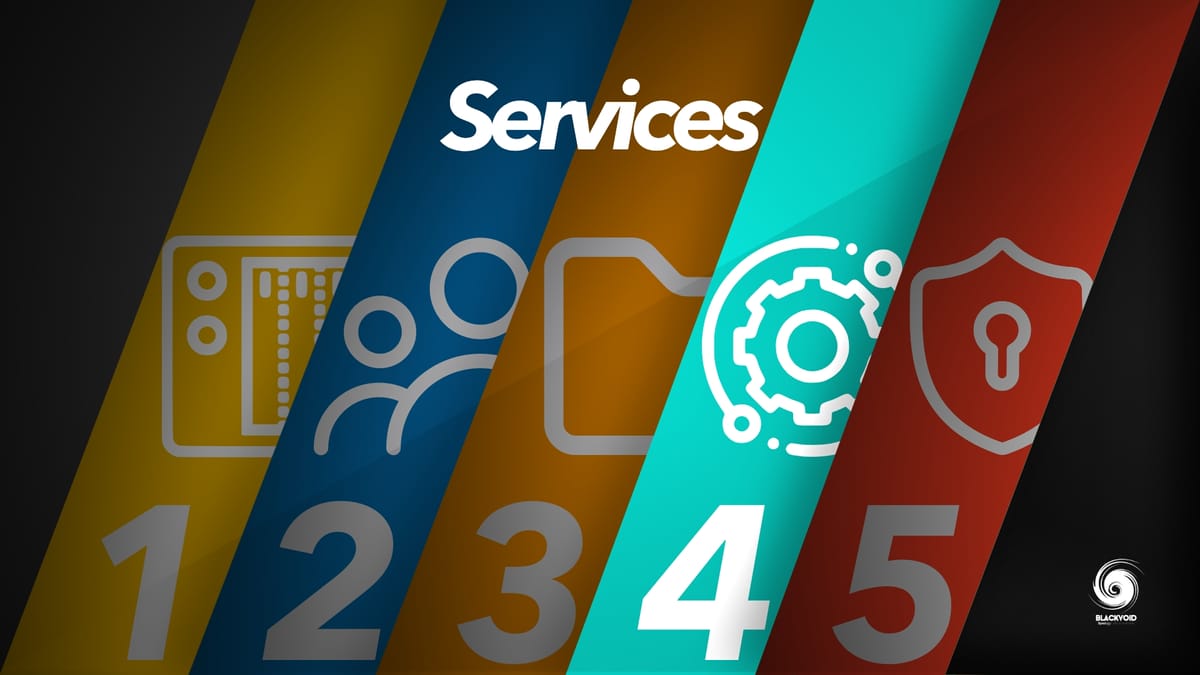
So far we have installed DSM (Synology OS) on the NAS, configured user(s) and groups, as well as made some folders where we can place some content.
Now the time has come to install some apps and services to make the best use of your NAS. Back in the day, a NAS was considered nothing more than a bunch of drives that you could access over your network. This was already an upgrade compared to USB drives and sticks, but over time, the hardware inside these machines became more and more powerful and software followed.
Nowadays, DSM offers a large number of apps and services that can be configured to your specific needs and each of us can have our own personal NAS with apps just for our specific needs. If those apps are not enough, you can run the Docker platform on your NAS (selected models) and even further open it to a world of great open-source or commercial apps.
In this module, we will talk about specific, most common, apps and services that your Synology NAS can run. There are far too many to go over, but some that users most commonly use and need will be covered in this article.
I will focus on several categories:
- Productivity
- Backup
- Multimedia
- Utilities
Productivity
There are many apps in this category so I will focus just on a few of them that most users come across, and look at as an alternative to some commercial cloud-based options.

Synology Drive Server
Synology Drive Server is a comprehensive solution for file storage, management, sharing, and synchronization. It is equipped with Synology Drive Admin Console for centralized management and monitoring, Synology Drive for file access via web portal, and Synology Drive ShareSync for synchronization across Synology NAS devices.
The Drive app is a relatively new app or better to say a new name for several apps that were before it. Now, it's more of a platform that offers access to your data on almost any Drive compatible device, backup of those devices, and even real-time 2-way sync (Dropbox alternative for example).
With Drive, you can allow all your NAS users access to their private data (using the home/Drive destination; described in the previous module) that can be synced to all desktop, and mobile devices, as well as access to other root folders on the NAS, published as "teams" folders. So essentially, users will not need to log into the NAS web interface but rather use the platform client or, if they want and need, they can log into the Drive web interface and manipulate data from there.
Also, Drive allows your users to create share-protected links to files and folders that can be shared for anyone without a DSM account to access the shared content.
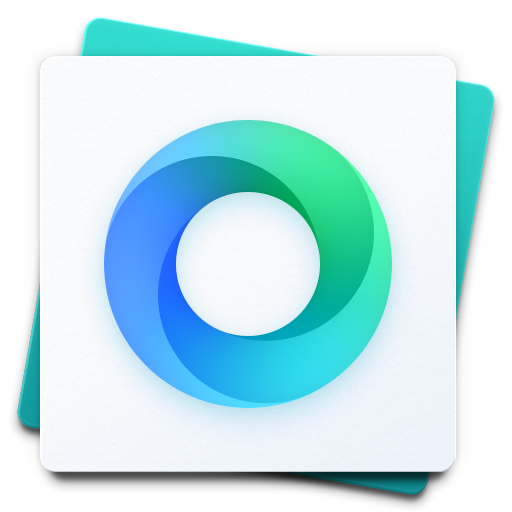
Synology Office
Synology Office is a collaboration-oriented application for creating documents, spreadsheets and slides in Synology Drive. You can edit files with various built-in tools and exchange ideas with collaborators via interactive comments and the Synology Chat plugin. For confidential content, you can also encrypt files with passwords for extra privacy.
Another example of three separate apps, Synology Office evolved with the introduction of Drive. As its name describes you can use it as a solid alternative to other document/spreadsheet and slide apps out there. Also, it has a close integration with the Drive app, so as soon as you create a file you can share it, have multiple users edit it in real time, and comment on it.
Offering encryption will give you that extra edge when it comes to sensitive materials. The office also has integration with several more productivity apps/platforms such as Synology Calendar, Chat, Contacts, and Mail Plus.
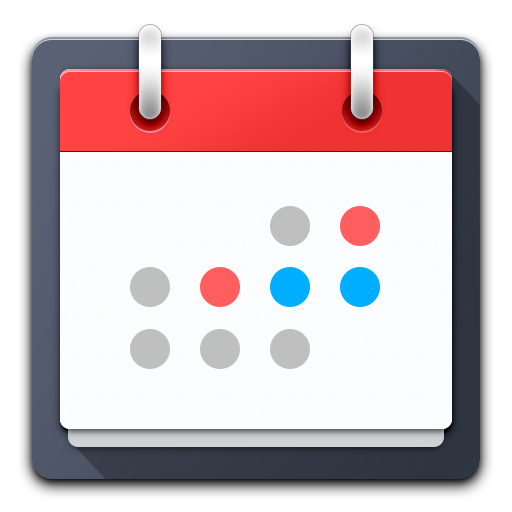
Synology Calendar
Synology Calendar is a web-based application for organizing and planning out daily events. You can create events in your own personal calendar or share a calendar within a group of people. CalDAV is also supported and is compatible with mobile devices.
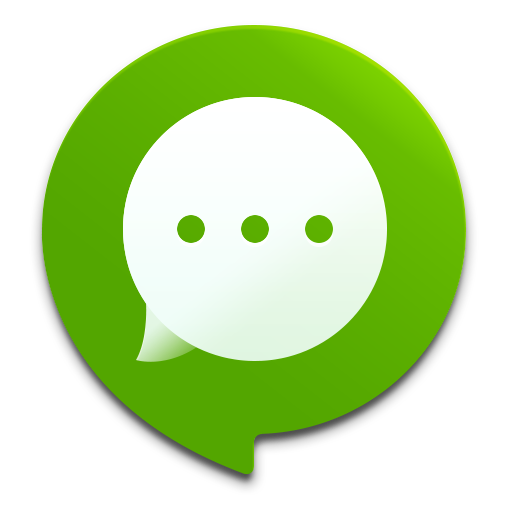
Synology Chat
Synology Chat Server is a web-based application that allows you to create a safe and secure place where conversations can be held in real-time
As much as Chat is a decent platform if you are looking for a more open-source platform that will not lock you into DSM/Synology setup, especially if you need to invite outside users, consider using Rocket.Chat app via Docker platform (if your NAS allows it).

Synology MailPlus
Synology MailPlus is a powerful webmail service with rich features. You can send/receive mails via any mail servers at your will, and enjoy the centralized management of all the incoming and outgoing mails. You can design a beautifully-formatted mail with built-in stickers and inline images. Synology MailPlus provides labels and smart search functions to help you efficiently find and manage your mails. Through the integration with Synology Note Station, you can save any mails to Synology Note Station without any hassle.
Keep in mind that this is just an end-user web app. To have mail up and running on your NAS you will need the MailPlus Server component as well, and also, someone who knows how to configure and tackle all the settings and parameters needed to run a mail server without all the headache that comes along with it nowadays.
Backup
Most users will get a NAS for keeping their content centralized and safe. However, remember that if you have all your content on a NAS instead of your computer, for example, that's not a backup. You just have it located on a potentially redundant array of drives (RAID), but RAID is also, not backup!
So, in this section, I will talk about certain backup apps and platforms that Synology offers when it comes to backing up your computer and mobile data as well as backing up your NAS data.
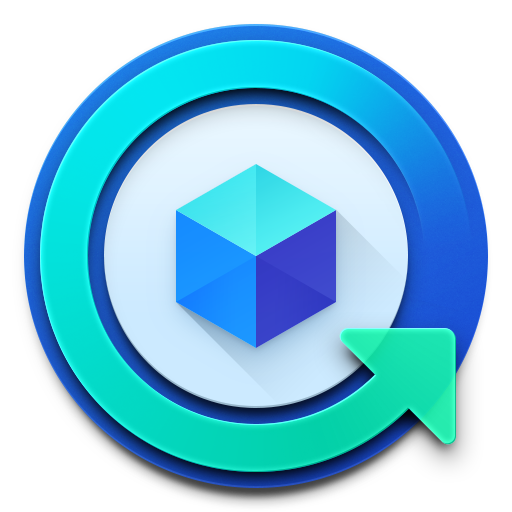
Hyper Backup
Hyper Backup helps you back up data and LUNs, and retains multiple data backup versions to keep important information handy and easy to track. Hyper Backup also makes restoring data and LUNs simple and straightforward.
So the first backup tool in the Synology backup arsenal is Hyper Backup. The important thing to mention here is that HB is a NAS data backup tool. Meaning, it will be used for backing up your NAS-stored data.
You might wonder where that data will/can go. Well, best to describe it with an image:
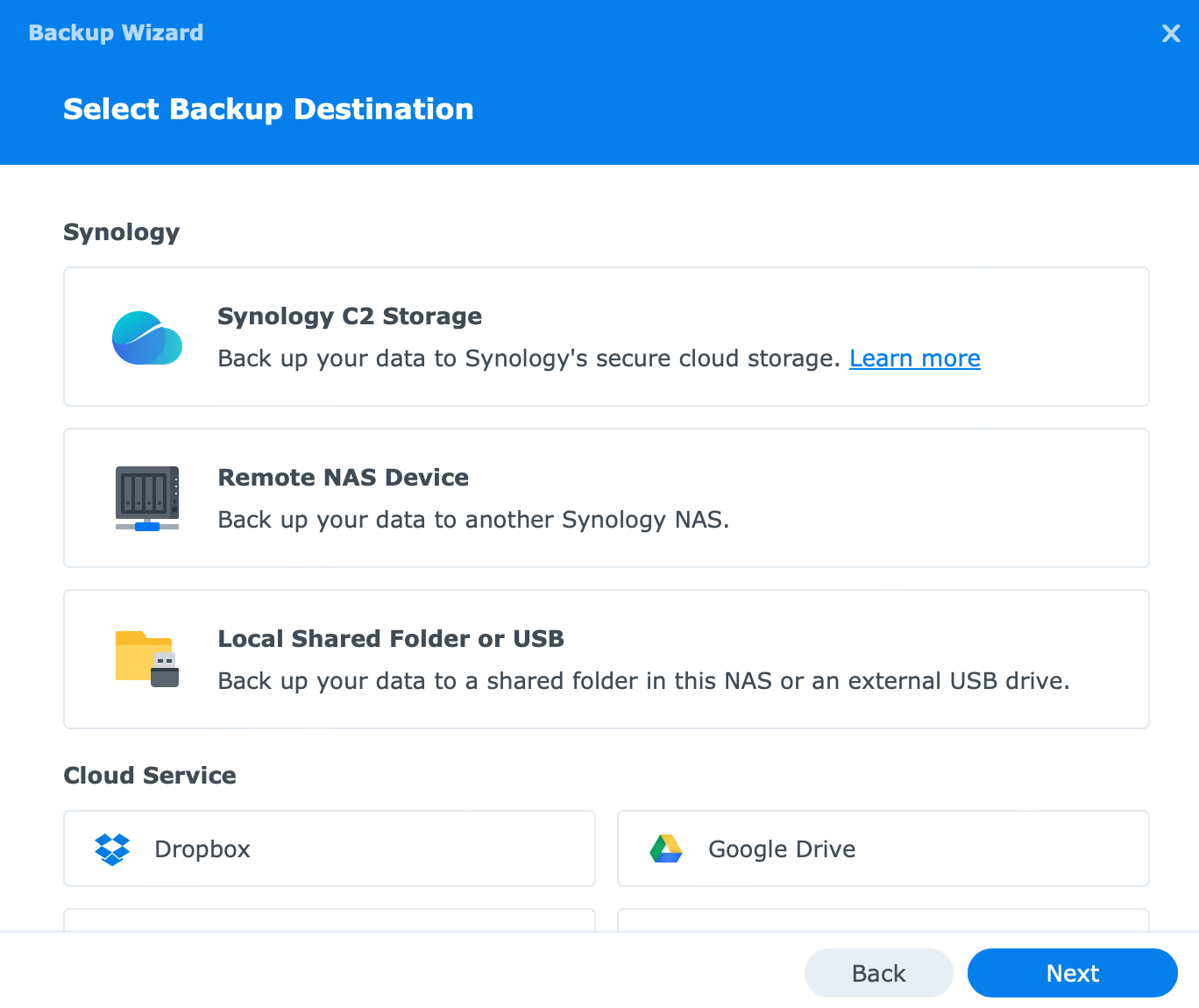
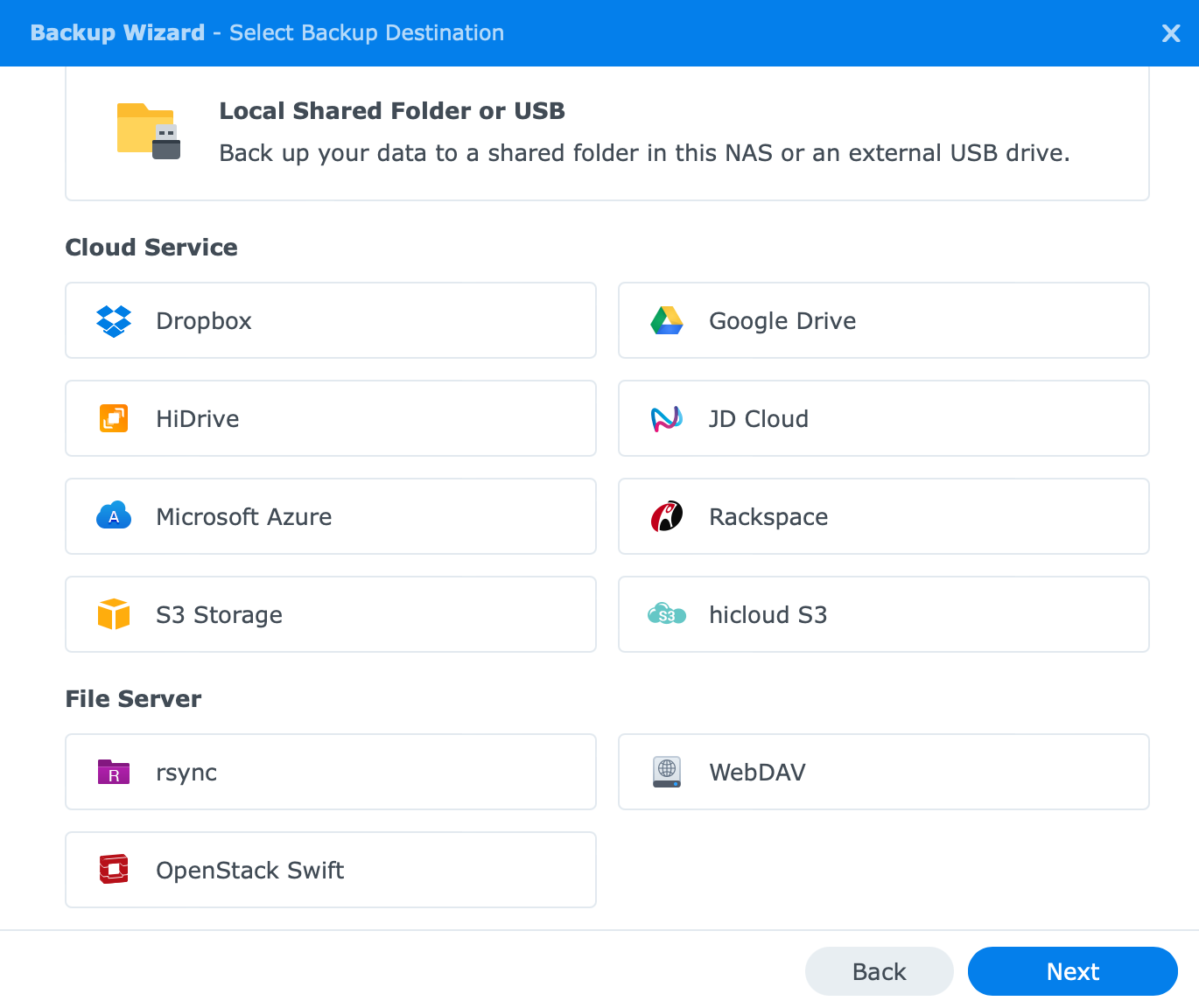
So at the moment, you can see that your potential locations can be numerous. From a local NAS, a remote one, a USB drive, Synology C2 cloud storage, all the way to 3rd party cloud services such as DB, Gdrive, AWS S3, etc.
One thing to remember here as well is that if you are using any of the first 3 options (Local folder & USB, Remote NAS device, and C2), HB will save that data in a proprietary "database" format that you can read only using HB Vault application, another working HB installation (let's say on a separate Syno NAS), and you will not be able to get to that data any other way.
This mode will, however, offer two versions so the upside is that you can have more than just a simple file/folder level of backup that you might get with the Rsync copy (single-version) method.
In any case, a great all-around backup tool.
If you are looking for a personal data backup tool that lives on your devices, then use the Drive app (mentioned above) that will allow you to backup your data as well as sync it (separate function). If you would like to back up your entire desktop/laptop machine, then read on about the Active Backup tool (below). More info on it in detail can be found in this separate article.

Snapshot Replication
Snapshot Replication is an expert of data backup and recovery with the point-in-time copy mechanism. Businesses need data protection to prevent data loss from accidental deletion, application crashes, data corruption, and viruses.
Just a quick info on this app. Even though it might be classified as a "business" backup tool, keep in mind that you can use it just fine for your personal needs if you need it.
Having a snapshot option on your NAS can be a powerful tool for those quick restores in case you mess something up, or get hit by ransomware for example. Sure backup (or an offsite backup) is great, but if you need a quick restore, with multiple point-in-time snapshots, the SR package is a great asset.
More details on this app are here.
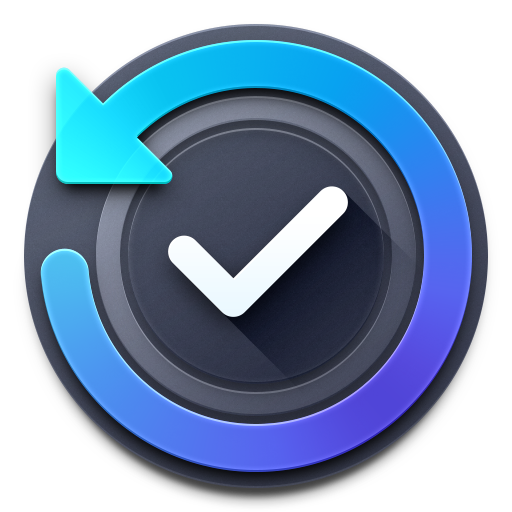
Active Backup for Business
Active Backup for Business is designed to provide a comprehensive while centralized data protection solution, helping you back up business PCs, VMs, physical servers, and file servers all alike.
Recently, ABB started offering backups of Linux OS-based machines, and not just Windows. The last thing that will come (hopefully soon after DSM 7 comes out) is the option to back up your macOS machines.
ABB is one of three apps in the "Active Backup *" family with Office/Microsoft 365 and Gdrive as well, to complete the set.
All three apps are an excellent asset, and again, even though they are initially geared more towards the business side and IT administrators, there is no reason that you can't use them to protect, and back up all your home/small business setups.
More detail on ABB here, and Active Backup for M365 here.

Cloud Sync
With Cloud Sync, you can seamlessly sync and share files among your Synology NAS and multiple public clouds, such as Dropbox, Baidu Cloud and Google Drive.
Another backup/sync hybrid tool, Cloud Sync is a tool that can overlap with HyperBackup when it comes to backup elements, but, CS is more of a sync tool. This means instant upload/download of your data to keep them in sync. Hyper Backup is a scheduled tool after all. So for instant "in-sync" scenario needs with your 3rd party cloud provider, use, CS.
Multimedia
Using your NAS for multimedia is very common nowadays. Having your 24/7 media server running all your favorite TV shows, music, movies, and family memories is what most users want. With Synology NAS you can have all that and more, with some great apps.

Audio Station
With Audio Station and its mobile app DS audio, you can enjoy high-quality playback, listen to radios, manage your music collection, create personal playlist, and share with friends anywhere.
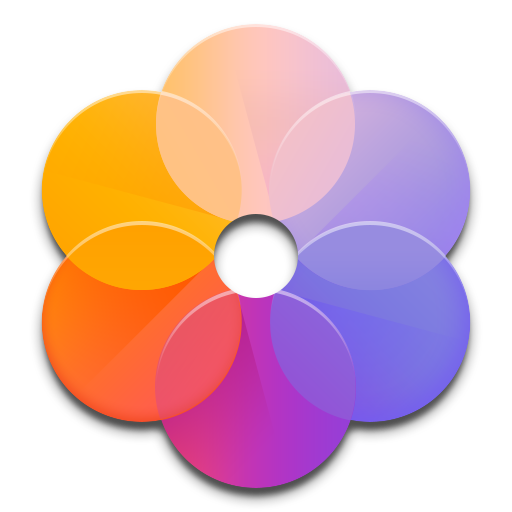
Synology Photos
Synology Photo is an online photo gallery built for professionals, allowing you to efficiently organize photos, share and access files on the go, collect client feedback, backup content of your mobile device and more.
A detailed article on Synology Photos, including all its features can be found here.

Video Station
Video Station lets you manage and watch your video collection—movies, TV shows, home videos, and TV recordings—with intuitive convenience. It provides instant watching by streaming videos to your computers, AirPlay devices, iOS/Android devices, Windows 10 tablets/laptops, Apple TVs, Android TVs, and more. What’s more, it can enrich your videos with posters and subtitles from the Internet, and create a watchlist or favorite list for quick access.
This is a "Plex" type of media manager (my personal favorite) video streaming platform. With it, you can get to your content on almost all the devices that support VS clients. Mobile devices, desktops, TVs, etc. I was never a fan because there are things that don't work as they should as compared to some 3rd party solutions out there, like Plex, Embry, KODI, Jellyfin, and the like, so give it a go and see how it fits your needs.
Utilities
The last category is utilities. Well, this is a long one and has a large number of apps/platforms that fall under it. I will focus on some that you will see on all devices, as well as some that are model-specific in some cases.

Universal Search
Synology Universal Search is a powerful search tool for your Synology NAS. In one search, you can find matched items from photos to notes. You can also index folders to provide precise and prompt search results by filename or file content. With Synology Universal Search, everything on your Synology NAS is just a few clicks away.
The relatively fresh "app" (if we can call it that), US is a solution that you will use to find anything you want on your NAS. Control Panel settings and options, apps, files, and folders. All of it. By default it will be a part of the DSM OS, meaning it is preinstalled and there is one thing you do need to keep in mind.
As I mentioned, US is a type of app that is part of DSM OS and you will not be able to stop it or uninstall it (officially using the UI), so in combination with some "heavy" apps that do a lot of indexing, working with a large number of small files, versions, and the likes, you might not be satisfied with the performance you are getting out of your NAS.
The point is, the stronger the NAS the more apps and services you can install and run on top of it, so be mindful of what you are running, because the US might bring your enthusiasm down.
Still saying all that, the US is very useful and has a great benefit when it comes to finding your data on your NAS using a quick shortcut and a return key.

Container Manager
Container Manager is a lightweight virtualization application (Docker) that gives you the ability to run thousands of containers created by developers from all over the world on DSM. The hugely popular built-in image repository, Docker Hub, allows you to find shared applications from other talented developers.
My all-time favorite. What can I say, I LOVE Docker. If you have any 3rd party app that is not in the official Package Center, but you do have the Docker option, then you can run almost anything on your NAS (keeping in mind the limitations of your NAS).
Most of my content on this site is docker-driven, so have a look here.
It might take some time for you to get inside the whole idea of containers, but once you get the hang of it, you will see that it is a great platform, and offers a way to not lock yourself on a single NAS vendor. Any NAS platform that can run Docker (or any desktop platform for that matter) will have the option to run your apps with a very simple migration move.
Docker is a single platform that is worth the investment in a "stronger" model of NAS in the long run. Consider it. With Synology's decision to slowly terminate 3rd party support, you might look into Docker support vs installing apps on the NAS directly. This does not include Synology native apps of course.

Surveillance Station
Surveillance Station is a web-based application that can manage IP cameras to safeguard your home or office environment. With Surveillance Station, you can watch and record live view videos, set up scheduled recording, playback recorded events via web browser, VisualStation, or mobile device for remote monitoring. Notifications can also be sent to you whenever important events occur.
Well the big SS. This platform in itself is several articles long at least. Synology also has a dedicated lineup of hardware devices specifically for surveillance operations. SS as a software solution is a great one if you are running a single camera or 60 of them.
Most NAS units will support it (even the low-end "J" models) and with a recent upgrade to their client-side support, now you can install a dedicated desktop SS client to use the full potential of this platform without the need to open it and run it inside a browser.
Also, most units (depending on their class) come with two (2) included licenses for cameras. For any additional camera you connect, you will have to buy more licenses. Those are about 50€ per license (give or take).

VPN Server
VPN Server offers an easy VPN solution that turns your Synology product into a VPN server, providing a secure method to connect to a private LAN at a remote location. All PPTP, OpenVPN, and L2TP/IPSec services are supported.
The VPN server package is one that I have written about before, and I will mention it again in the upcoming module as well, but just wanted to give it a bit of a spotlight here as a very common utility that a lot of users go for.
If you want to keep your NAS closed down and not have access to it besides using a VPN, then this is the package you should be using. It is compatible with all the modern OS platforms as well as 3rd party clients (if they are needed).
Conclusion
Just to mention it here if it was not clear. To install all your apps mentioned above, and more, you will use the DSM Package Center option.
Use the main DSM menu button in the upper left-hand corner and click Package Center.
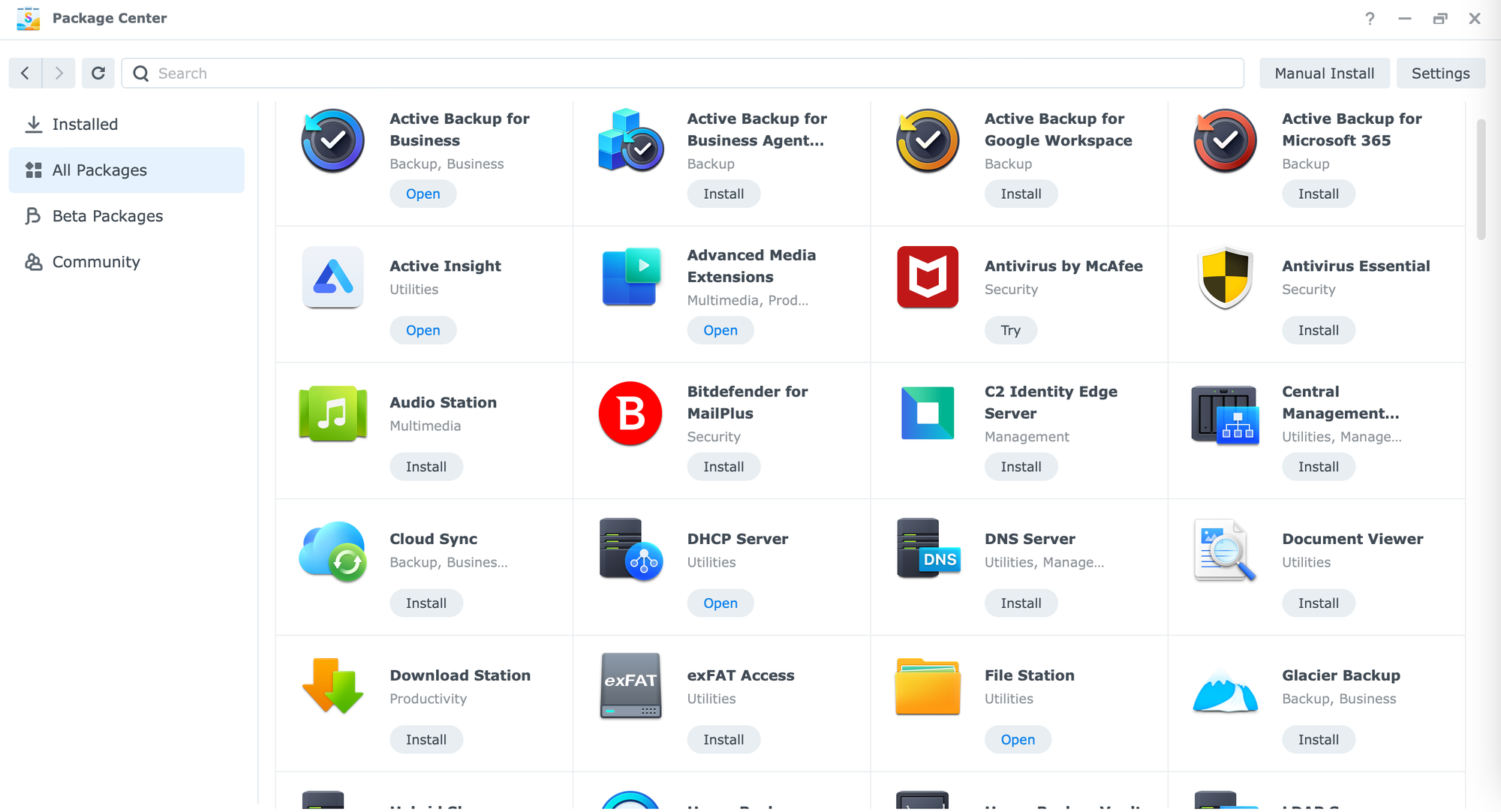
As you can see in the image above, there are several "streams" you can install your apps from. The main, "official" stream under "All packages", Beta packages (also official but in beta), and Community.
The last one is your proper 3rd party DSM compatible repositories that you can manually input using the "Settings" button on the top right corner of the Package center.
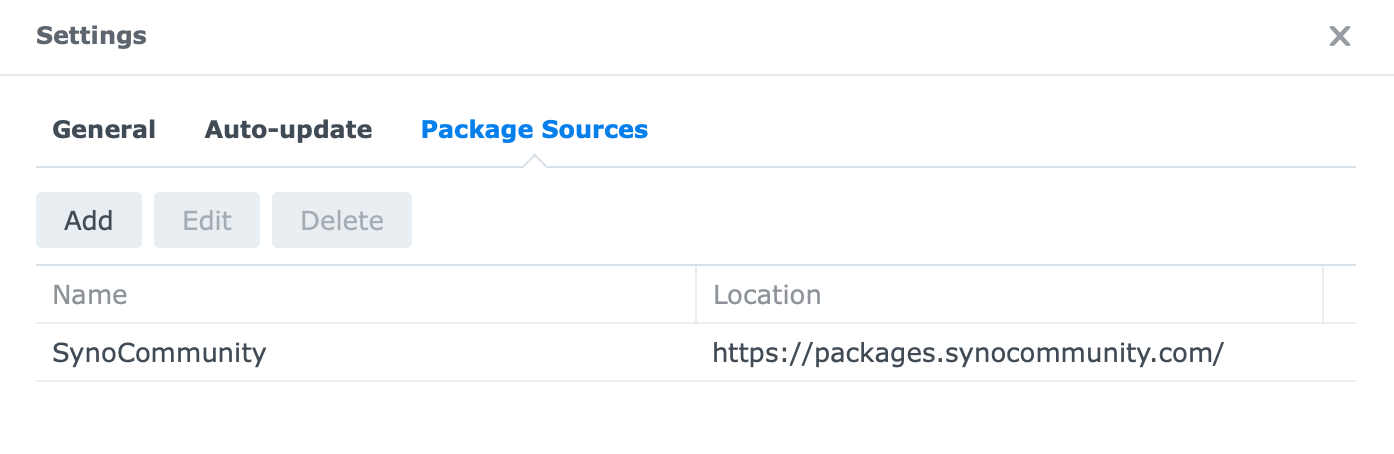
As an example, you can add multiple sources that will then show up in your "Community" section. Apps listed there will be only apps that are compatible with your NAS model (CPU architecture). I have mentioned before that DSM is slowly killing support for these (class C) 3rd party apps, so my suggestion is to find an alternative solution for them, or find and run them inside Docker if your model supports it.
Depending on your NAS model, configuration, and your needs, you can see that there is a huge list of apps and options that you can run on your small black box. Remember, those machines are more servers than just a bunch of drives. Investing in a NAS today will pay off a long way, trust me.
Finally, we will explore the "Security & access" module to learn effective ways of safeguarding your NAS. We will discover essential measures required to ensure your protection from hackers, bots, and other online threats. Having access to your data and services is great, but keeping them safe is even more important.





