Synology 101 - Intro: Setup your NAS for the 1st time

In the next few posts, I will cover the basics that most new users usually look for. How to set up your NAS, install apps (and what apps are needed), and how to configure and harden your security.
This series (as most of all the posts, current and future) will focus on Synology NAS brand and their DSM (Disk Station Manager) OS. I'm saying this because some steps and methods can be applied to other brands as well.
So you decided to get a NAS? Great! Now what? Let's assume you are not getting it because it's cool, but rather that you need it. Most of the 1st time users who start with any NAS have a lot of questions. What model to get, what type of drives, how many drives, to begin with, RAID type, apps, security, upgrades, updates, etc... Questions keep on coming. Before I continue, I have to say that Synology KB is full of useful info on most if not all, questions, but for beginners, it might be a bit overwhelming.
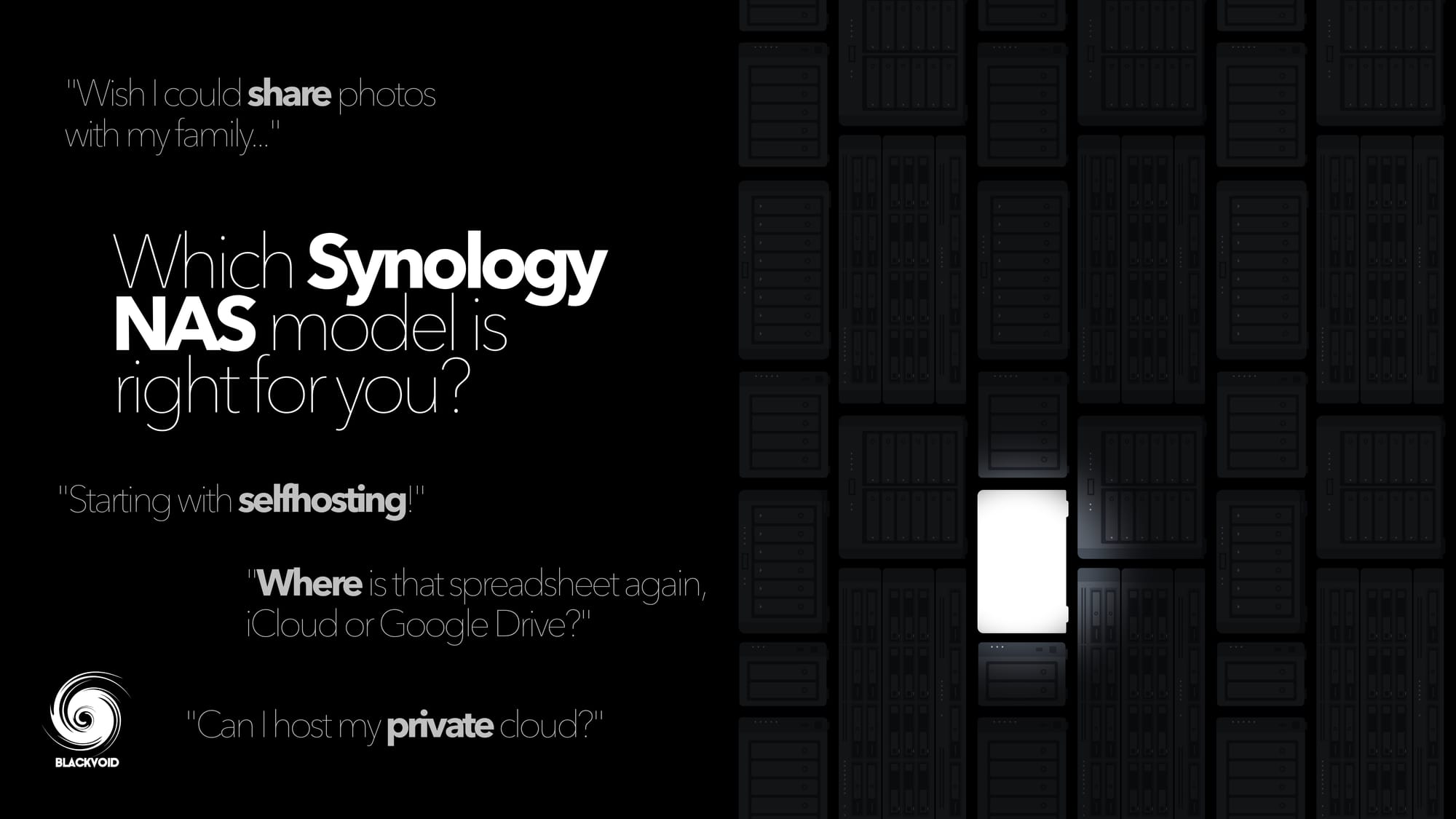
For a more in-depth read on the right NAS for you, be sure to read this article
It's structured by topics covering all the elements of DSM but not in the order that a 1st time user could follow as a predefined checklist of what needs to be done even before you start using the NAS.
So what are the steps that need to be done? Well, to be honest, there is a lot of them. Still, not all need to be followed, some might not be possible and in the end, there is no absolute "list" that will cover all of them. I think it's up to the user and the desired scenarios that will dictate what needs to be configured.
I will cover what I think will satisfy most 1st time users while still giving them a good, secure, and easy start.
Basic categories
Here are 5 main areas that you need to worry about to get up and running. Topic No. 5 some might say it's not mandatory to get going, true, but in my book, if you don't think about security it will eventually cost you greatly, so might as well spend some time on it.
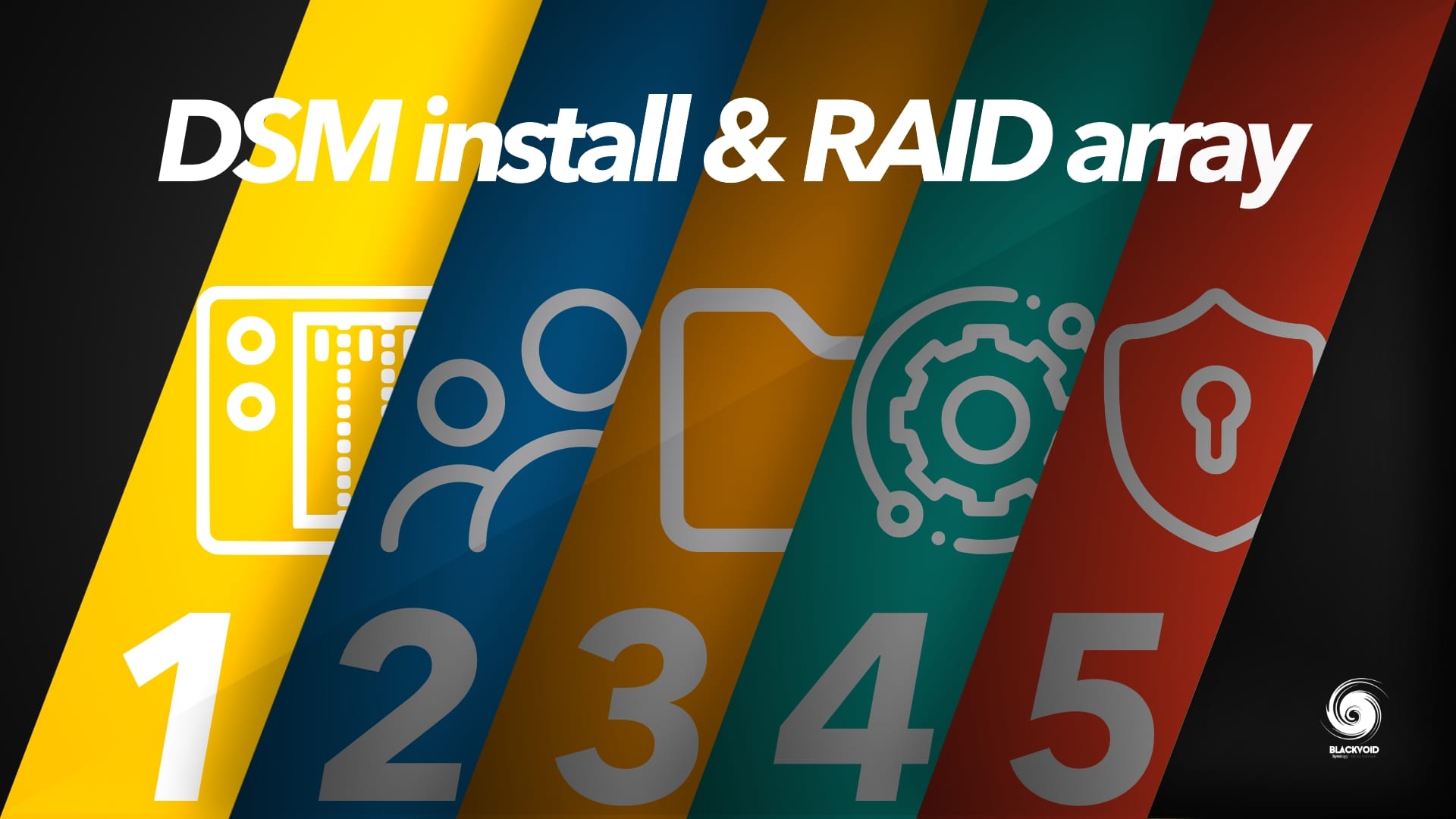
PART 1: DSM installation & RAID array
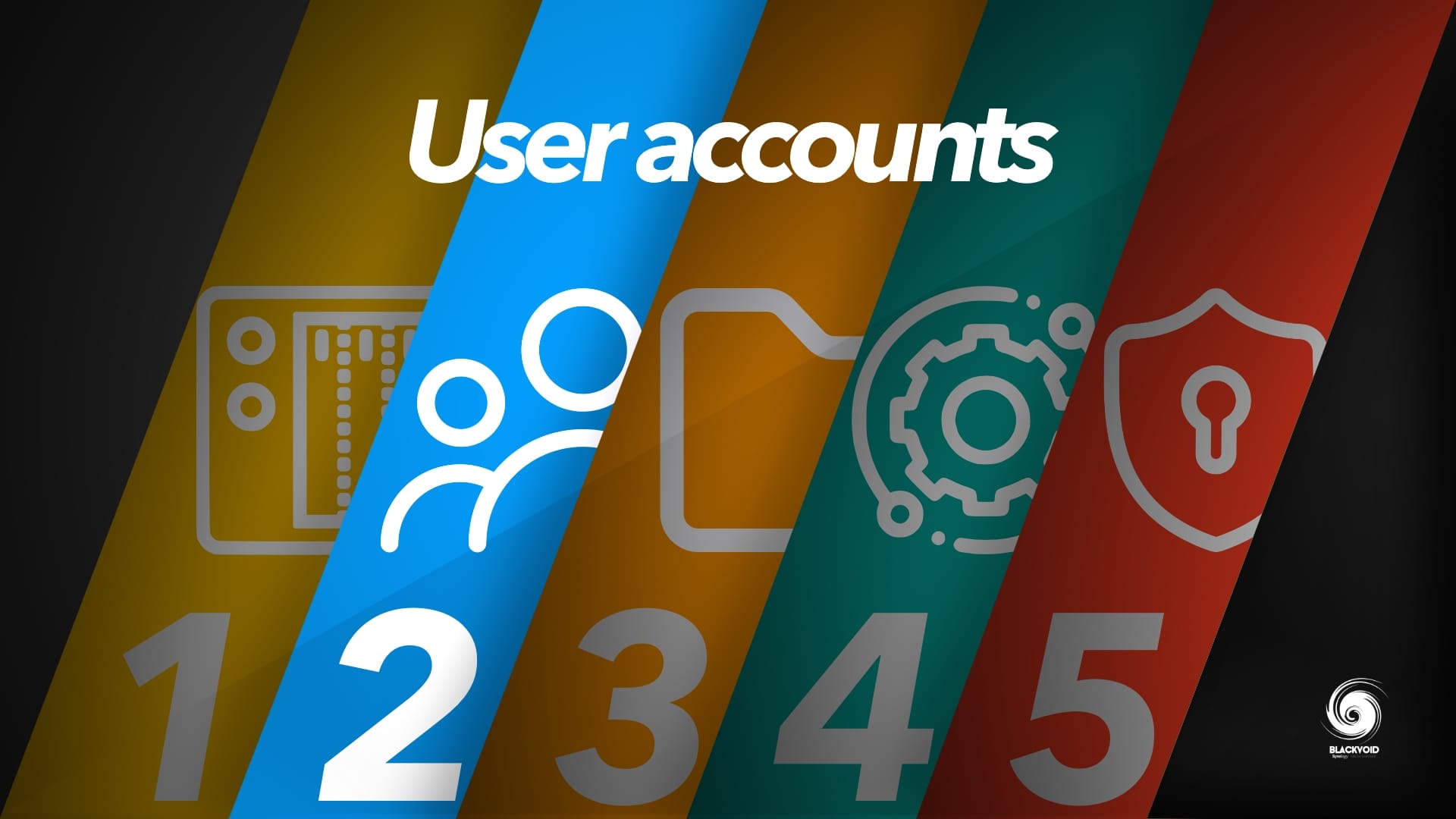
PART 2: User accounts

PART 3: Shared Folder
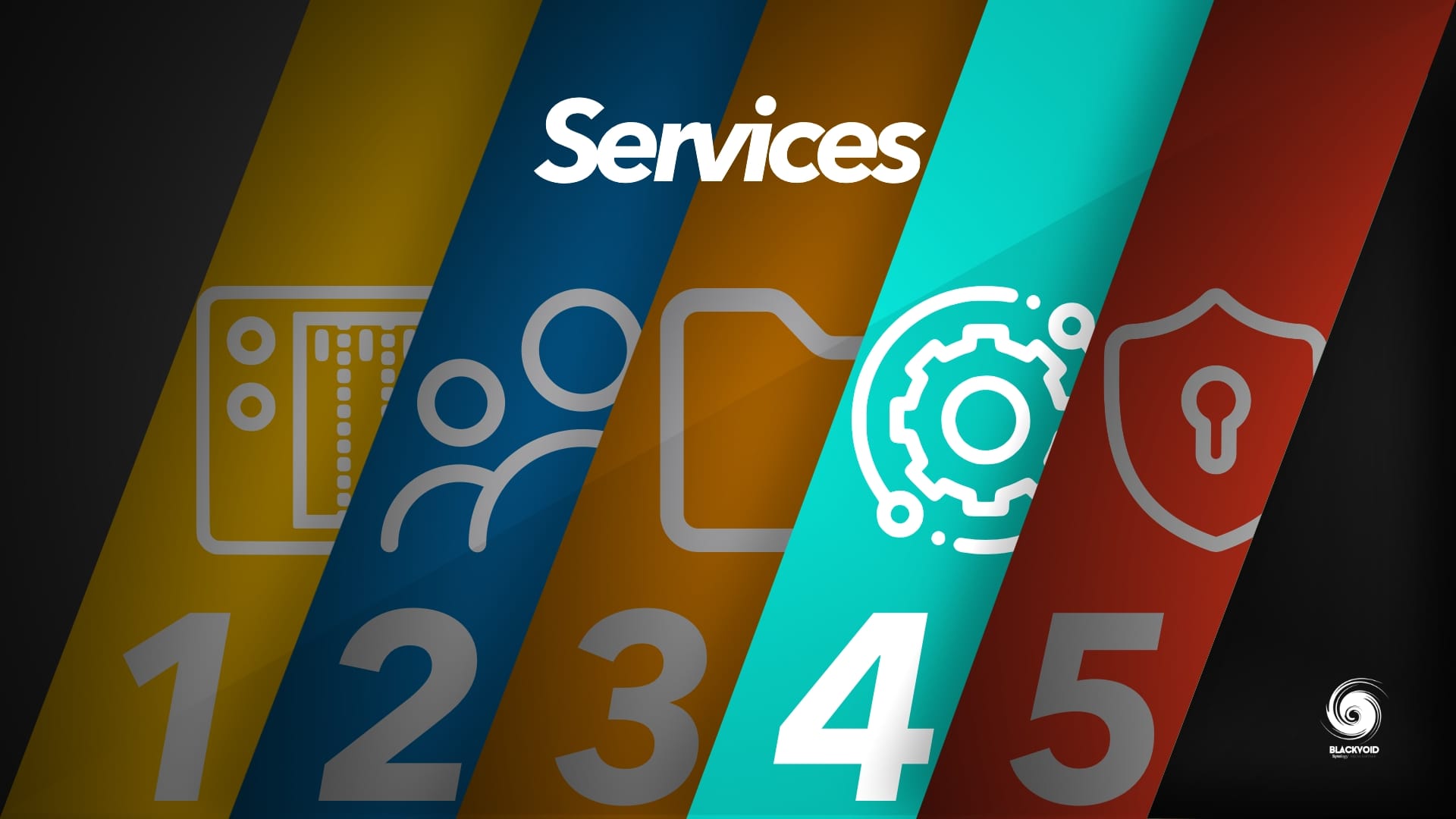
PART 4: Services
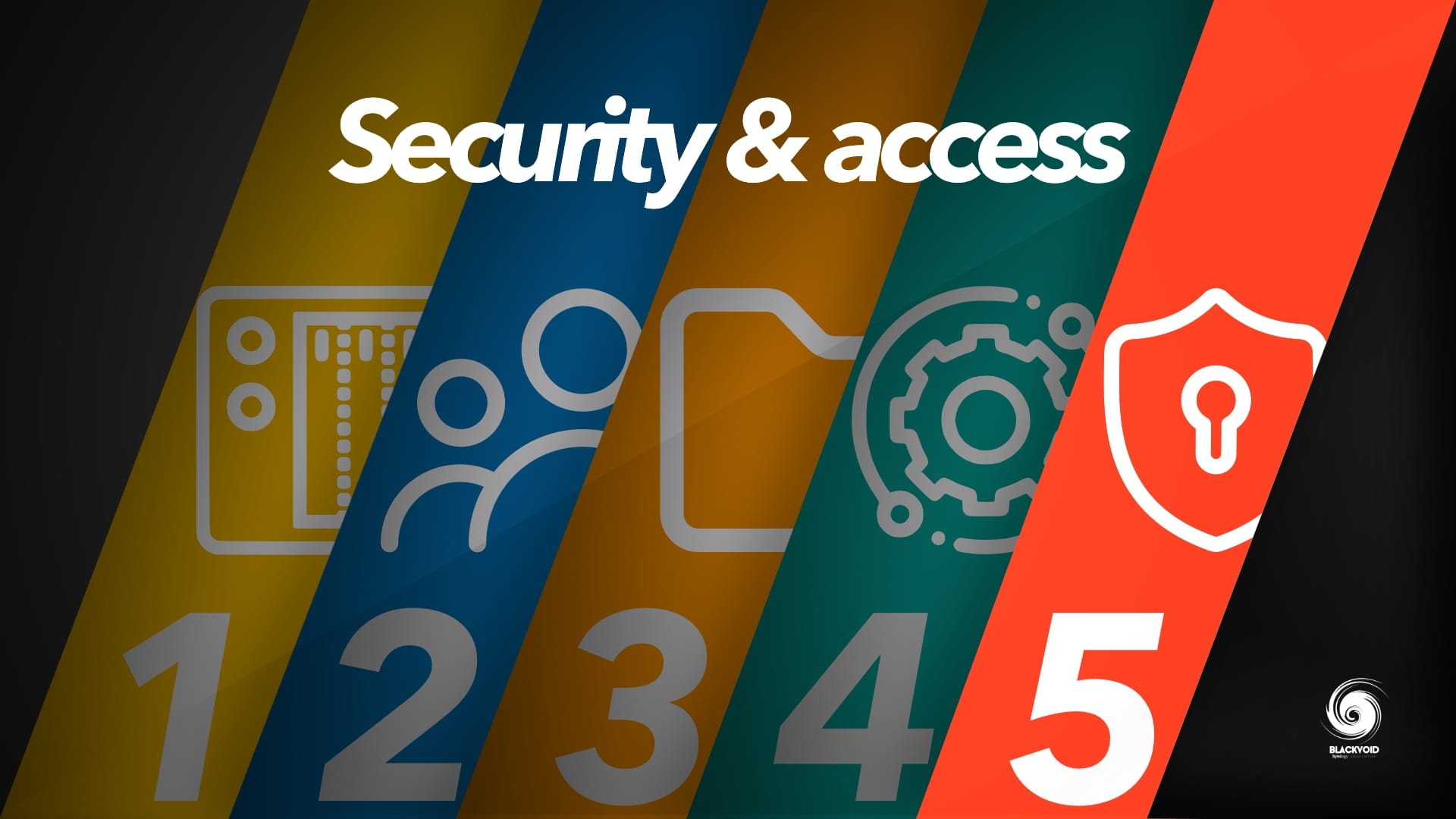
PART 5: Security & access
One of the 1st questions you will hear from a 1st-time user is "What model should I buy and how many drives?" or something similar to that. I answer that question with another question. What do you plan on using your NAS for and what's your budget?
Answering those questions you can start and plan your purchase. All models can be upgraded later on with different (bigger) drives so even if you missed your initial calculation and are running out of space, you can correct that along the way. The main thing at this point is to not over or under-provision your needs and in the end, buy the wrong NAS. Yes, that's a thing. Most 1st time buyers, considering there is a huge number of apps, services, and options that your NAS can do, end up having a hard time deciding on what NAS to buy. Will it be a 2bay, 4bay, 8bay, plus, or J model?
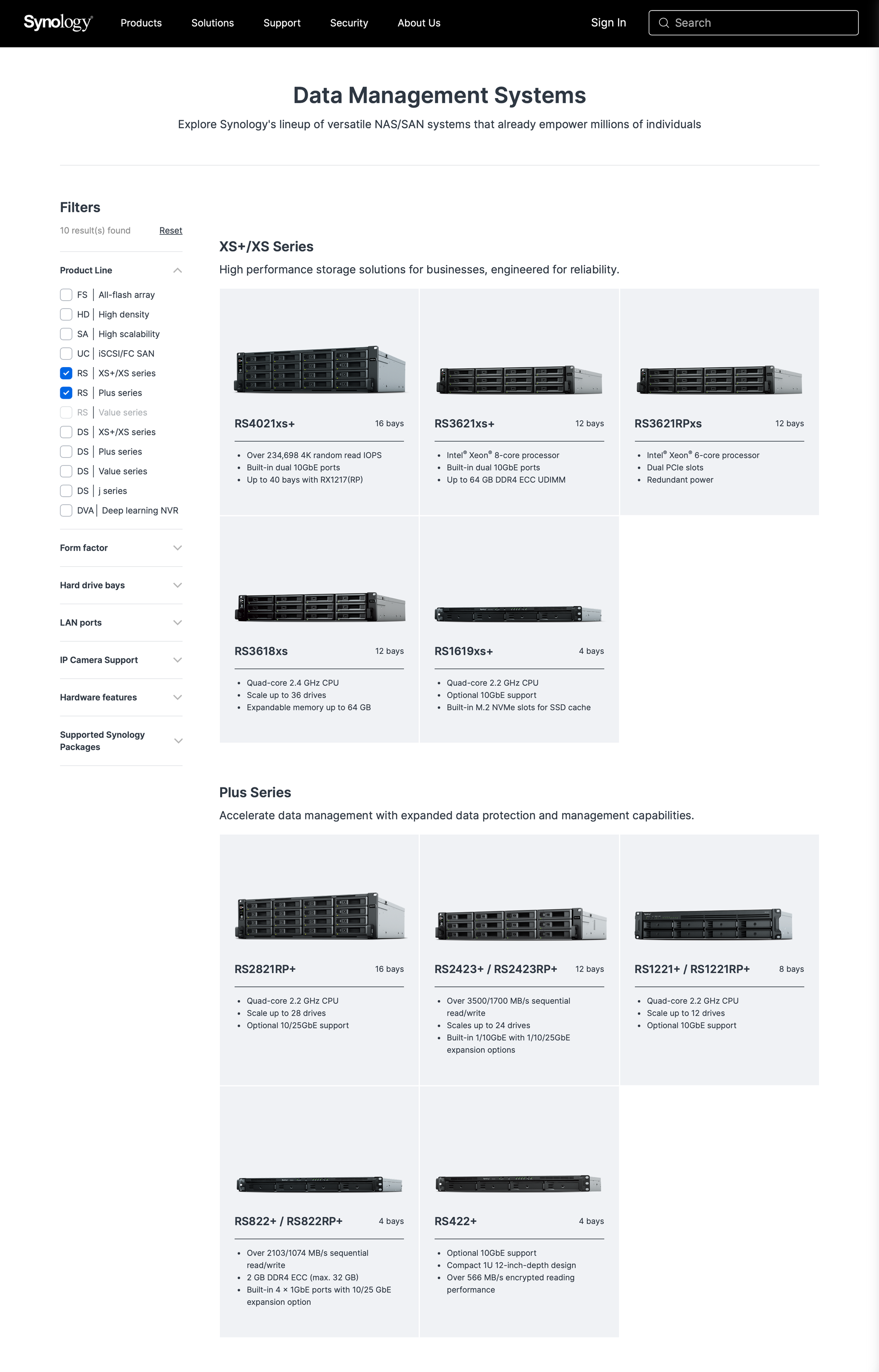
Synology product selector - https://www.synology.com/en-global/products
Synology has made this choice easier with their compare site section where you can have an extensive comparison of what each model can or can't do, but even all that can result in a wrong decision. Why is that? Well, it's simple. Over time, your appetite will grow, you will want your NAS to do this and that (because you need it) and you might end up disappointed after learning that your specific model doesn't support certain apps or services. One of the reasons for this series of posts.
I always say get the best NAS you can buy at that point that satisfies your needs and can be future proof as best as possible.
That means spending extra even if you don't need it now, you might need it later on. Investing in (Synology) NAS is usually a great deal. They are mostly low-power, silent, and powerful on the other hand, and some of them take less space than a few books.
So you picked out your NAS, and you got the drives. Great, let's install and configure.





