Synology SA3400 - Part 2 - backup and restore

SA3400 series articles:
Intro - review and testing
Part 1 - Installation and configuration
Part 2 - Backup and restore
Part 3 - Virtualization
Part 4 - Multimedia
In the second part of this series, I would turn to specific tests to show how the NAS works, and how much speed it achieves compared to some other older and slower models, and above all to see if there is a difference between HAS5300, compared to Seagate Exos arrays.
This article will focus on three essential Synology packages: Hyper Backup, Snapshot Replication, and finally Active Backup for Business.
Hyper Backup
If you haven’t had a chance to use this package before, chances are you’ve never had a NAS (Synology), or you’ve never thought about backing up the data that lies on it. I hope this is not the second case, but either way, HB is a Synology package designed to allow you to easily backup your NAS data to a third destination. Whether it will be another NAS, an external drive, or some cloud destination, totally depends on you and your needs.
So let's start with the tests. Each test will include both disk arrays, to check if there is (and if so, how much) a difference in the speed and quality of use of the Synology array compared to Seagate's.
Local backup and restore
For starters, I did HyperBackup tests using a smaller data sample of just 4GB (31 files) that involved backing up data from one array to another while the source was in the opposite one.
So while the HAS5300 array was the source and the EXOS7N8 destination array in one test, the roles were reversed in another.
HAS5300 > EXOS7N8 4GB backup 45 sec
HAS5300 > EXOS7N8 4GB restore 13 sec
EXOS7N8 > HAS5300 4GB backup 39 sec
EXOS7N8 > HAS5300 4GB restore 14 sec
As can be seen from the table, the tasks were performed at equal time intervals with almost slight differences. So from this it could be concluded that realistically for any “internal” transmissions you will not notice almost any differences.
Now let's see what results we get when we make copies via 10G network from another device towards SA3400 arrays still using the Hyper Backup tool.
Backup and restore using a remote Synology NAS
This particular test involves backing up 50GB of content (one large file) from RS3614RPxs + to SA3400 (on HAS5300 and Exos7E8 array) via a 10G connection. In this case, Hyper Backup remote Synology NAS mode was used. This means that the content is in a proprietary format only available on via the Hyper Backup or HB Vault app.
RS3614RPxs+ > SA3400 HAS5300 50GB backup 06m 46sec
SA3400 > RS3614RPxs+ HAS5300 50GB restore 04m 14sec
RS3614RPxs+ > SA3400 EXOS7N8 50GB backup 10m 08sec
SA3400 > RS3614RPxs+ EXOS7N8 50GB restore 04m 07sec

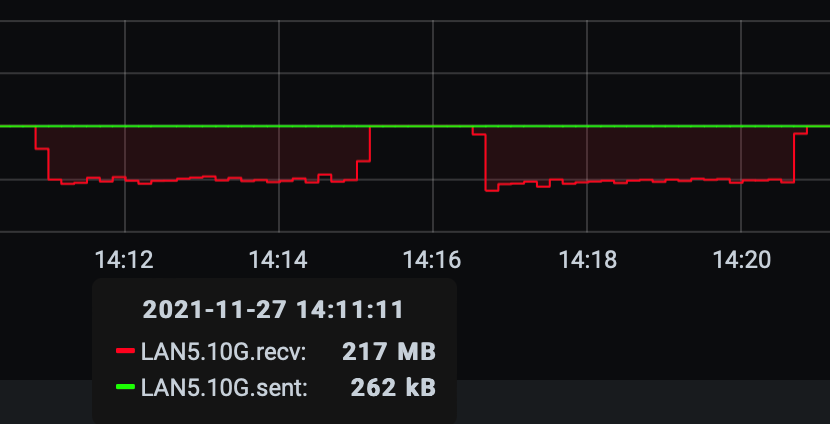
These tests are explained in more detail below.
HB 50GB test RS3614RPxs+ > SA3400 (HAS5300)
The transfer was not encrypted and the data source is a RAID5 array with a 4x4 WDRED (EFRX) disks. The reason why I mention this is the fact that there is a limit on the original side, so the transfer almost never goes above the maximum 350MB/s (for this particular test).
As can be seen from the figure, this operation took just over 6 min towards the Synology HAS5300 array with an average of 250 - 350MB/s speeds that did not oscillate too much (graph above as a comparison of both tests).
HB 50GB test RS3614RPxs+ > SA3400 (EXOS7E8)
In another situation, an identical test took almost 4 minutes longer. Whether this is accidental or not, what I can say is that at that time there was no additional load on the side of the EXOS array, and it is evident that the task was performed with an interval of only 4 minutes while I prepared it again.
Restore back to the remote source NAS
The example above clearly shows that the task in both situations ended practically at the same time when we talk about recovery via 10G network to the previously original NAS, RS3614RPxs + in this case.
The difference of 7sec is negligible in my opinion, and if we look at the sample on the network graph, it is again visible that both tasks were performed at almost identical time with equal speeds, which is confirmed by the passing times from the table.
Snapshot Replication
Although many Synology NAS models support the Snapshot Replication package, depending on its class, it will also depend on how you can use this tool. For more details and information about this package, read the dedicated article before moving on.
Local snapshot and recovery
There is no point in explaining this particular test, because local snaps are practically instant, which is the purpose of this tool, so if you need it, you can count on a blazing fast snapshot and recovery in case you need it.
Remote replication (multiple Synology NAS scenario)
On the other hand, the second part of this tool is the ability to remotely replicate data, which is actually classified as an adequate backup because the data is transferred to another separate device.
For this test, RS3614RPxs + was again used as the original NAS, while SA3400 was the destination. Also, due to a comparison with Hyper Backup tasks, again the sample was 50GB of content from previous tests. I wanted to do this because I was interested in how quickly an equal amount of data would be transferred through this “channel” via identical infrastructure.
RS3614RPxs+ > SA3400 HAS5300 50GB backup 03m 57sec
RS3614RPxs+ > SA3400 EXOS7N8 50GB backup 04m 01sec
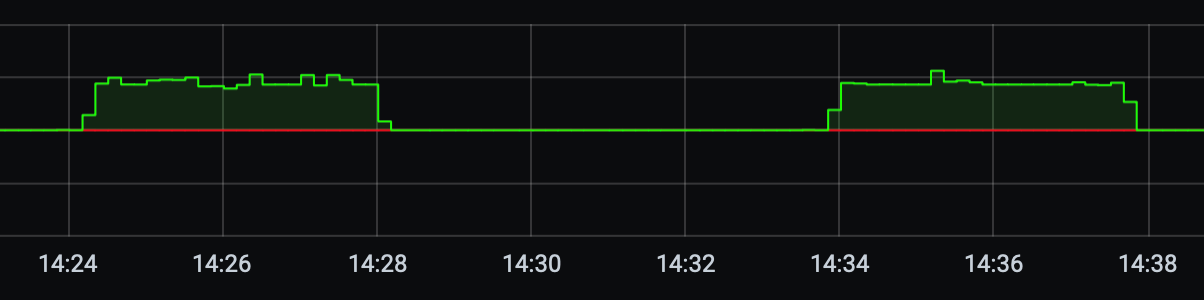
It is interesting to see that this test, if we compare it to the Hyper Backup example, is quite different in terms of transient times.
First of all, the difference in times is again insignificant, and the speed is consistent with both fields, which is nicely visible from the graph above. Additionally, if we compare these replication tests with their Hyper Backup counterparts, we see the following:
(HB) RS3614RPxs+ > SA3400 HAS5300 50GB backup 06m 46sec
(SR) RS3614RPxs+ > SA3400 HAS5300 50GB backup 03m 57sec
(HB) RS3614RPxs+ > SA3400 EXOS7N8 50GB backup 10m 08sec
(SR) RS3614RPxs+ > SA3400 EXOS7N8 50GB backup 04m 01sec
The differences are very visible here. Practical 3min on HAS3500, or 6min faster execution on EXOS7N8 array if the same task is performed via Snapshot Replication tool instead of Hyper Backup.
Restoring from replica (from a secundary NAS)
As for this test, as well as local snapshot, replica recovery does not realistically involve any special copying because deltas are constantly shifting, so at a time when remote replica recovery is required, it involves defining the destination NAS as "master" and data transition from the “read only” model to the “read-write” model.
For this reason, I did not do any special speed tests for this scenario.
Active Backup for Business
I will dedicate the last part of this article to a relatively new tool in Synology's offering, Active Backup for Business. Given its popularity, Synology has as many as three Active Backup tools, but below I will focus on the Business package performance because it will be very interesting not only for backing up local computers and servers, but also its use with virtual platforms such as VMWare ESXi or Synology VMM (Virtual Machine Manager).
For more details on what ABB is and how to configure and use it, read the following article.
Physical machine backup and restore
Certainly one of the most common situations in which a device like the SA3400 can be used is as a destination for copies of your data or a complete computer.
In such cases, Active Backup is a great candidate, as it provides an unlimited number of computers that you can copy and convert to virtual computers as needed, whether towards some popular hypervisors, or its own Synology VMM.
The following is an example of making a copy of a complete Windows 10 computer via 1G network communication towards the HAS5300 as well as the EXOS7N8 arrays.
Win 10 (1Gbit) > SA3400 HAS5300 39GB backup 07m 03sec
Win 10 (1Gbit) > SA3400 EXOS7N8 39GB backup 07m 09sec
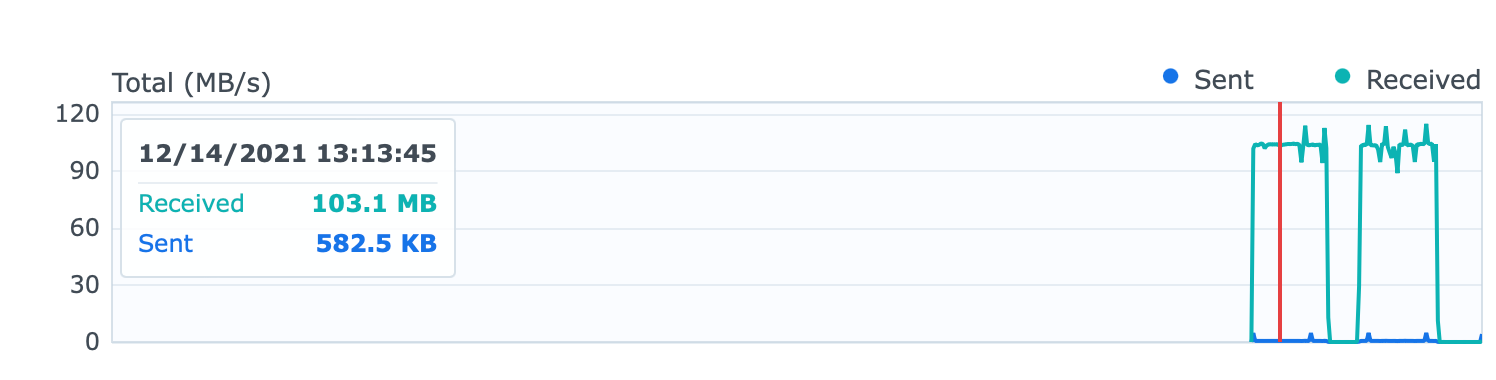
As we can see, the copies were made over 1G network communication (because I don't have a single client that is multi-gig capable), so speeds higher than 115-120MB/s can't even be expected. Of course for both RAID6 arrays this was no problem and copies were made at the same time interval with a minimum deviation of a few seconds. As before, very negligible.
I didn’t want to specifically mention it, but the recovery took just as long for the same reason, network communication was a “bottleneck”, so end result times are no different.
Virtual machine backup and restore (ESXi)
The previous scenario is very likely to be more used by home users or smaller teams where the likelihood of using virtual machines is significantly lower. But what about when you have multiple virtual machines on separate hypervisors, and you use Synology NAS as your backup destination?
Below I have shown the typical need to backup a virtual machine via ABB, as well as its recovery. The VMWare ESXi hypervisor was used for this example, while the Synology SA3400 is an iSCSI datastore destination as well as an ABB backup destination.
As before, four tests were performed in total, two per array to possibly present some difference in transient times between Synology and Seagate drives.
ESXi (10G) > SA3400 HAS5300 66GB backup 09m 36sec
SA3400 (10G) > ESXi HAS5300 66GB restore 08m 28sec
ESXi (10G) > SA3400 EXOS7N8 66GB backup 09m 36sec
SA3400 (10G) > ESXi EXOS7N8 66GB restore 08m 43sec
Again from the results we can see that the times are practically identical except for a small difference of some 15 sec when recovering a virtual machine from an EXOS array.
Personally, I would say that this is again a negligible difference, but I mention it purely so that some conclusions can be drawn.
Active Backup to meet the RTO and RPO, also offers the so-called Instant restore. This process will boot the virtual machine directly from the compressed and de-duplicated backup repository to make it almost instantly available if it is critical to the business. The same computer can later be completely migrated back to the disk space where it naturally "lives" so that there would be no performance problems in the long run.
In this particular test, the recovery of virtual machines from both disk arrays was identical, 15 seconds.
This definitely goes in favor of Active Backup itself as a great solution for a quick recovery in case of any need such as ransomware or some worse form of disaster.
In terms of physical drive and disk selection, the SA3400 will deliver great and fast results in any situation.
Creating a VM from ABB backup (Synology VMM)
Continuation of the previous test is an alternative to the ESXi hypervisor. In this case, I'm talking about Synology Virtual Machine Manager.
Reconstruction of the machine from Active Backup for Business went without any problems as in the previous case, but it should be mentioned that in this case you can only use the Instant restore function, which will prepare the machine for use by reading it from the ABB backup repository.
The advantage of the whole story is that the Instant restore, unlike the ESXi external hypervisor, will take about 3 seconds, as oppose to 15 seconds in the ESXi case.
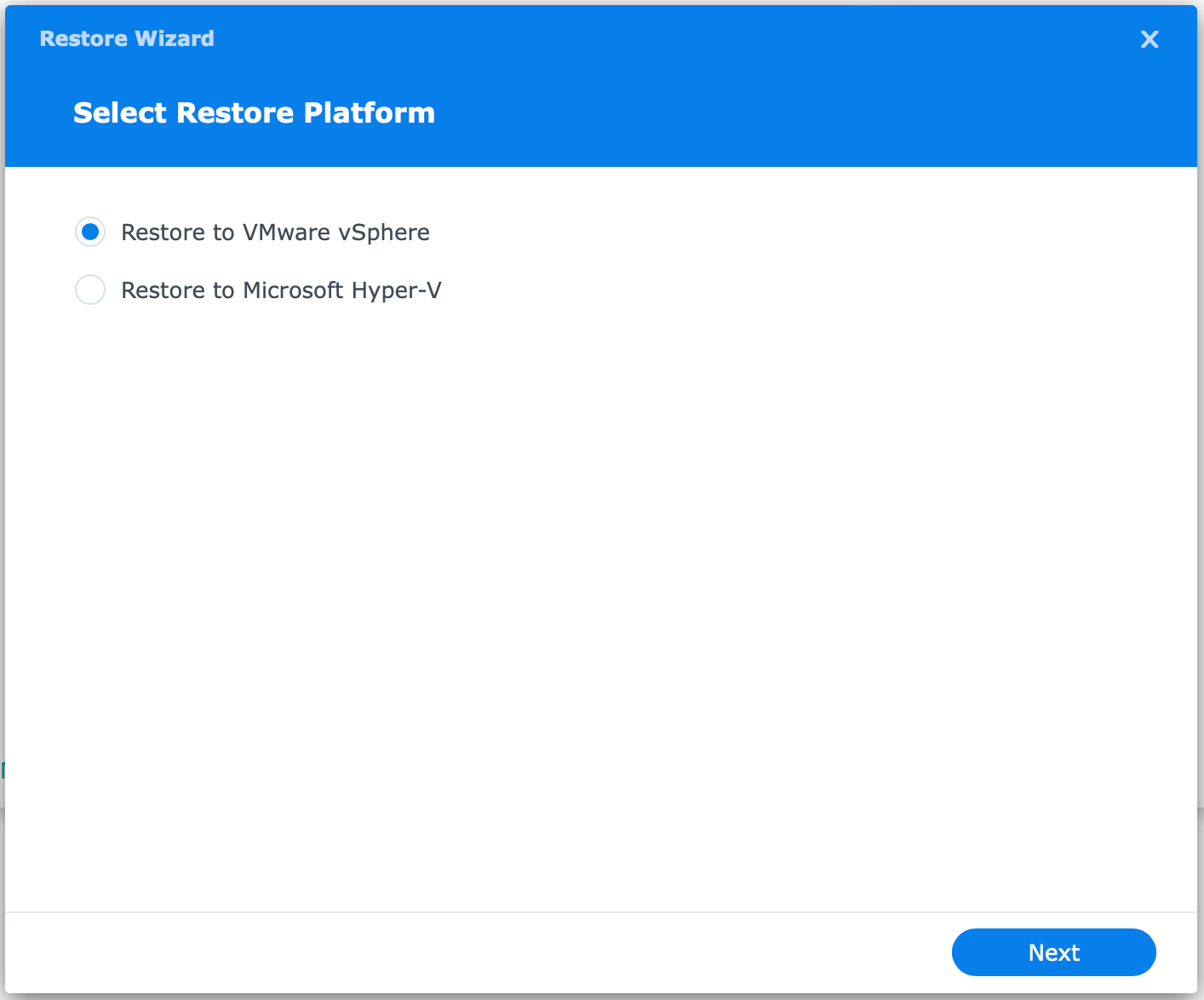
Also this will result in performance issues with the computer itself while in this mode, so keep that in mind.
This is more of a disadvantage of VMM as such than anything else, but clearly you can do the whole process by using Export virtual machine via VMM, and then Import back. This way, the entire VM will be extracted from the ABB repository and imported back into VMM.
In the case of my testing, a Windows 11 virtual machine with a total size of only 14GB was used. The export took 12 minutes, and the import of the same machine (operation on the same array) took a little over 2 minutes.
I admit it’s not an elegant solution, but it is what it is.
So even though instant recovery is only a few seconds since the backup application and the hypervisor are on the same machine, the speed of the VM will be questionable until the machine is completely pulled out of the ABB repository itself.
Finally, if you want to use a virtual machine on VMM as a hypervisor, the whole process of exporting, importing and additional configurations will be a good 15-20min for a relatively small computer, or even longer if we are talking about computers of some 50GB or more.
I mention this purely if you decide to use VMM as your hypervisor. Decide well if it meets your daily needs because even if you have such a fast NAS, you may have trouble using it without investing in a VMM Pro license.
Another important item in the whole story is the driver that the VM will use when running on the VMM. For best performance, use a VirtIO SCSI disk controller, if supported by a virtual machine.
Conslusion
So what is the conclusion? Well from everything presented, it is definitely clear that the question is first of all whether you have more than 1G network bandwidth or not, which tool you will use, and how many clients use this machine and in what way.
It is also evident from repeated tests that the EXOS field performs slightly slower backup when performed via the Hyper Backup tool than compared to Snapshot Replication.
It is clear from the above that these tools perform operations with different methods, which in turn leads to different speeds, and clearly the factor is also the hardware both at the source and at the destination.
Average test speeds were generally around 120-180MB/s for Hyper Backup and Active Backup, while in the case of Snapshot Replication they were around 220-250MB/s.
Although I haven't done a lot of tests on SMB transfers here (this will be in the following articles), I can say that it was mostly around 500MB/s on average via 10G network from other NAS devices (individual transfers).
In any case, 10G network replication via Snapshot Replication is by far the fastest backup method if you are able to have more than one NAS device that can use that package.
As for the comparison of the disk arrays on which these tests were performed, I would dare to say that I did not notice any drastic differences in principle on either the HAS5300 or the EXOS 7N8 drives, which are of course officially approved by Synology as compatible for this particular model.
Whether the transmission speed will be more or less degraded in a longer period of time in one case or another remains a question, but unfortunately I will not be able to confirm it since all the equipment is on loan for two months.
In the next article, the focus will be on VM operations both within the external hypervisor (ESXia) and with Synology VMM. There will also be articles on Plex and Photos applications as well as SMB tests (encrypted as well) and iSCSI transmission via compatible devices.





