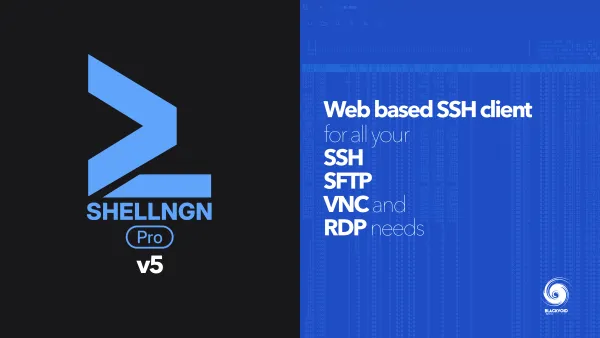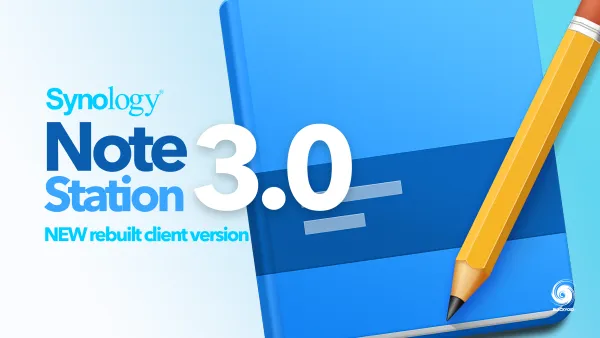Synology DS225+ review

: Intro
Back in April, Synology kicked off the year with a refresh of its popular 4‑bay model, the DS925+. Eight models later, the lineup finishes with the smallest entry by drive count: the new DS225+. Despite its compact size, the DS225+ delivers a lot out of the box and can do even more with optional upgrades.

Quick overview of the new DS225+

Given the presence of the DS224+ model still on the market, released in 2023, the new DS225+ revision does not introduce significant advancements, consistent with the other X25 models so far. In terms of hardware specifications, the DS225+ is identical to the DS224+, with the exception of a singular key update: LAN speed.
As with all 2025 models, the DS225+ supports 2.5GbE speeds. Notably, while the device features a dual LAN connector, only one port supports 2.5GbE, while the other remains at 1GbE, similar to the DS425+.
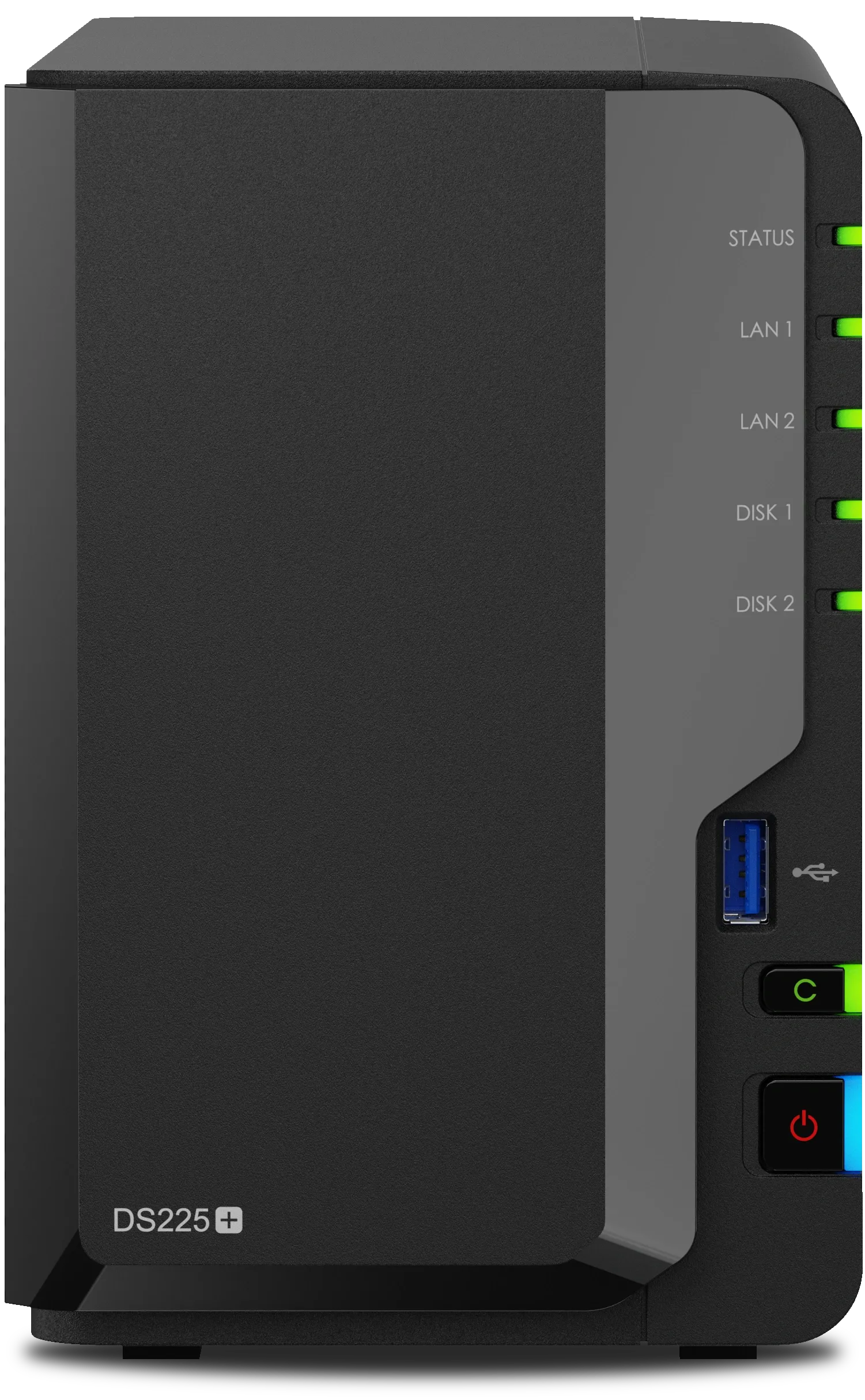
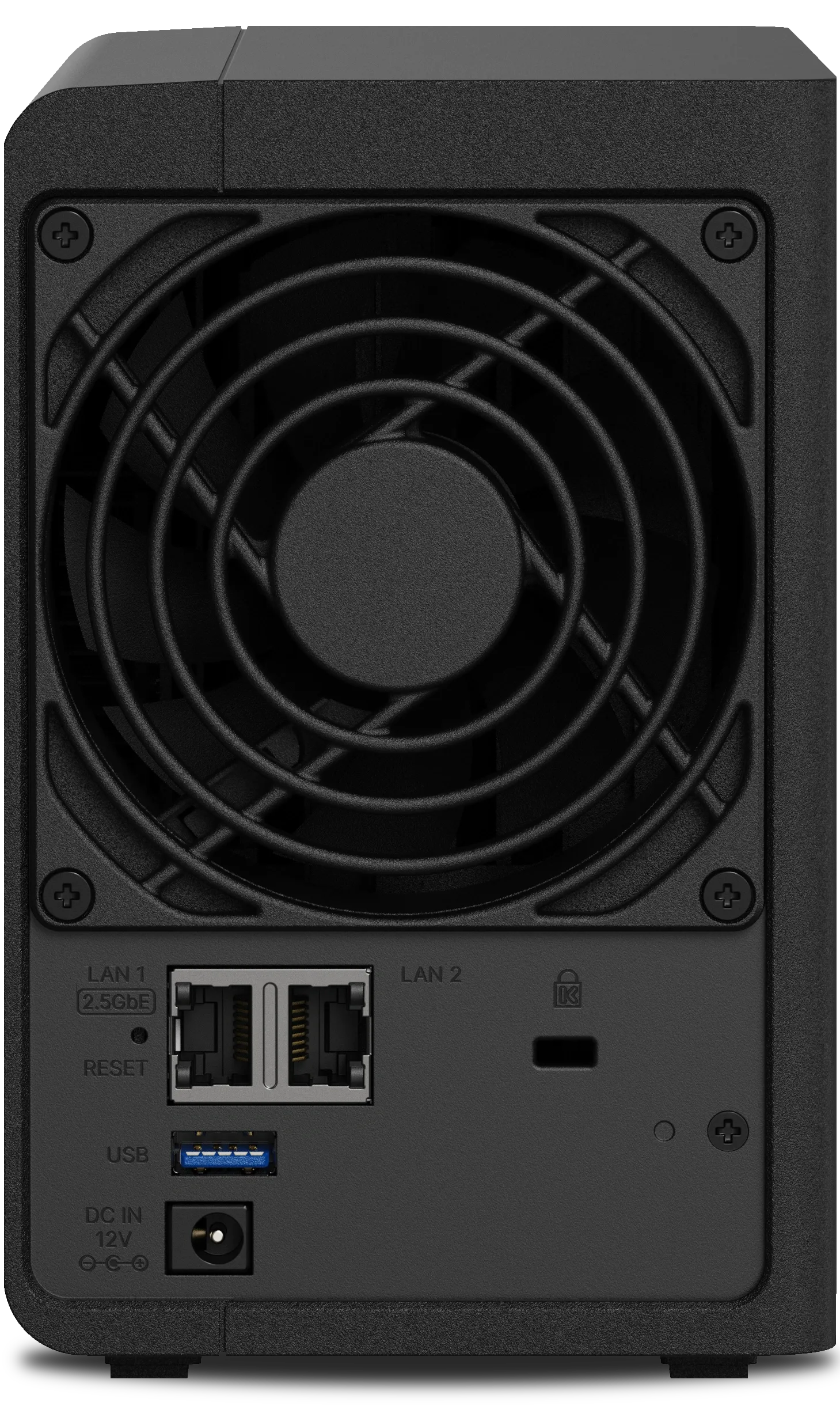
Let's take a deep look at this refreshed model, assess how it compares with the competition, and decide whether it should be considered "the NAS" for SOHO customers.
Table of Contents
: Intro
: Packaging
: Specifications
: Branded and 3rd party disk support
: DSM setup and apps
> :: Reactivating the DSM update notifications
: Speed tests
: Virtualization and containerization, and iSCSI
: Plex
: Conclusion
: Packaging
All models in the X25 series are provided by Synology for testing, and the DS225+ is no exception. If you're reading this article for the first time and considering buying the new model, note that the packaging differs from the previous model only by the label on the box

In a single box at around 3 KG, we have the NAS itself, a pair of CAT5e cables, and an external power adapter.


Like the other desktop "Plus" models, the DS225+ has a hard plastic finish around the body, including the front drive tray cover. The cover sides are glossy and will show fingerprints, but luckily, there's little reason to handle it frequently once the drives are installed.
The Synology DiskStation DS225+ is a compact 2-bay NAS solution designed to centralize data management, offering a comprehensive suite of tools through Synology DiskStation Manager (DSM) for managing, sharing, and protecting files and photos, backing up devices and data, and serving as the core of a smart surveillance system.

Under the front cover are two drive bays that, unlike those on the larger models, cannot be locked and instead use a simpler mechanism.

Removing the bays exposes a secondary SO‑DIMM slot, allowing the factory 2 GB to be officially upgraded to 6 GB.


: Specifications
With RAM options out of the way, the DS225+ again ships with the Intel Celeron J4125 quad-core CPU, identical to its predecessor and offering no improvement in that area. While this "tried-and-true" philosophy has helped Synology maintain control over its DSM releases and packages across its lineup, sticking with this CPU in 2025 is unlikely to persuade many buyers to upgrade to this refreshed model.
Additionally, the 2025 disk policy announced in April adds to the concerns and may push some users to consider competing brands that are proving hardware-worthy rivals in this market.

Hardware is only part of the story. With 25 years of experience, Synology has a clear advantage in several areas, but it would still be worth considering more modern CPUs and other internal components to replace older ones with faster, more power-efficient platforms.
Speaking of speed, the DS225+ can pride itself on a brand-new 2.5 GbE network upgrade, just like the other X25 models. However, only one of its ports supports higher speeds, while the other remains at the conventional 1 GbE.
This upgrade, while welcome, came later than expected—something anticipated at least for the X23 models. Still, better late than never. The nearly 300 MB/s transfer rate should be more than adequate in combination with Synology’s 2.5" SSDs or 3.5" 7200 RPM SATA drives.



DS25+ back side
In addition to the two network interfaces, the DS225+ also features two USB 3.2 Gen 1 ports (5 Gb/s), one on the front and one on the rear. These can be used to connect external USB drives for data transfer or as a backup destination for the NAS. Finally, there is a single 90 × 90 mm vent on the rear panel to improve airflow and cooling. The Synology logos on both sides also serve as ventilation, complemented by several openings along the bottom.


Some may call the DS225+ a humble NAS, and they may be right. However, even though it supports only two disks and uses a dated CPU, the overall setup offers far more than a single backup unit, as we’ll explore later in this review.
: Branded and 3rd party disk support
This topic has already been mentioned and linked earlier, but since it affects many readers and signals a new direction for Synology’s future, it deserves its own dedicated section.


For decades, Synology has offered NAS devices in a variety of sizes and use cases with few limitations on hard drives. Strictly speaking, the company has always maintained a compatibility list detailing which disks are officially supported. With the new X25 models, a new policy is in effect: only Synology-branded drives are officially supported. Using any drive not on the DS225+ compatibility list will void the warranty, remove official support, and may cause issues with OS installation and configuration.
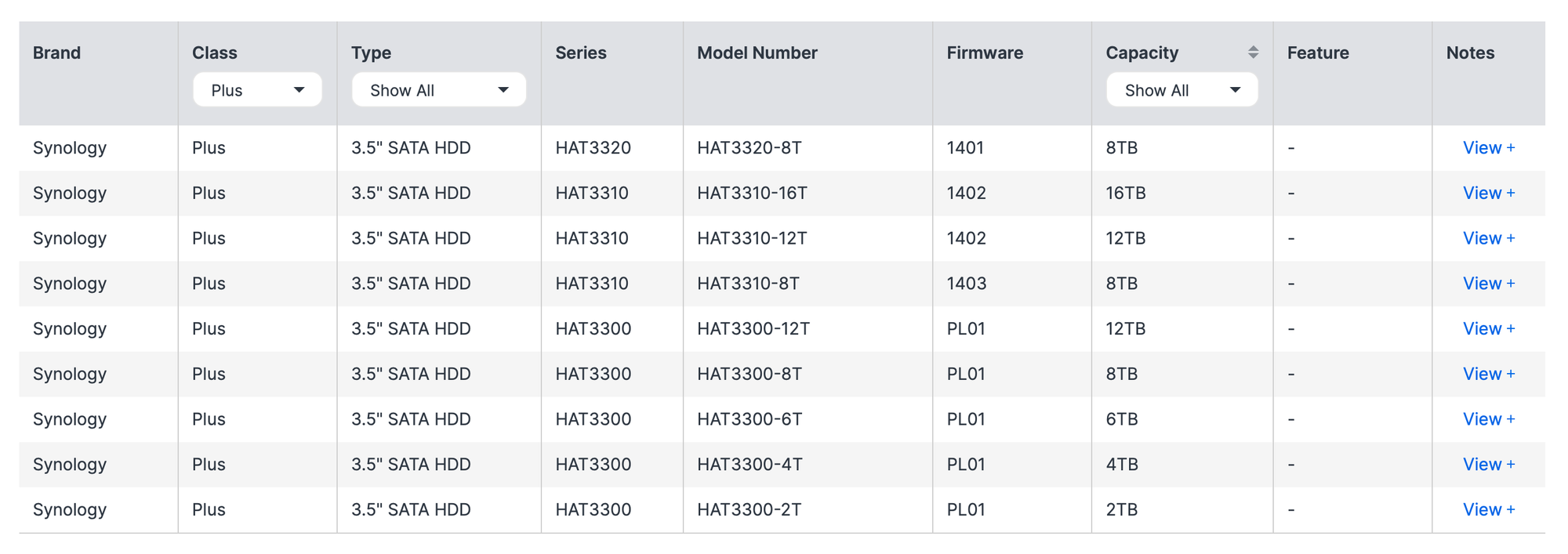
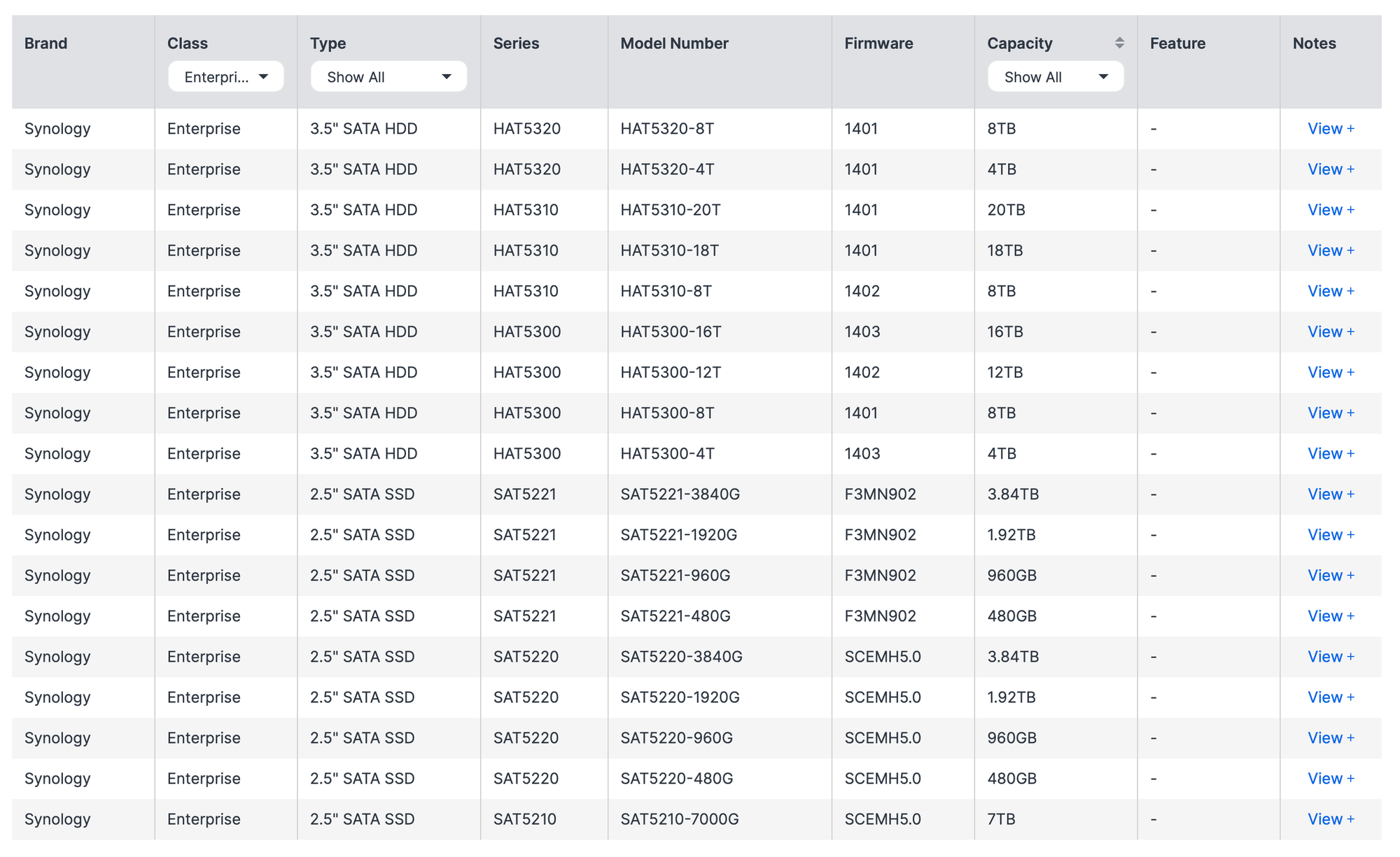
The two lists above show the current SSD and HDD compatibility across two categories: Plus and Enterprise. Although the DS225+ isn’t marketed as enterprise-class, we’ll focus on the Plus drives and their six capacity options. Plus drives are part of the HAT3000 series, with the latest revision being the HAT3320.

Ranging from 2 TB to 16 TB, the HAT3000 drives come with a fixed three-year warranty and, for the HAT3320 revision, up to a 300 TB/year workload rating. Using any drive not listed on the compatibility list can cause issues, such as being unable to install the OS or create a volume. During the official migration process, drives not on the compatibility list can be migrated, but nothing more. Any further manipulation of the volume, such as expansion or replacing drives, will require officially compatible drives.

Synology will not provide technical support if your device is not on the Synology Products Compatibility List
As a simple example, consider a Western Digital 4 TB Gold drive that, while still functioning, has accumulated over 47,000 hours and about 10 years of use. It cannot be used with the DS225+ because it is detected as "unrecognized." To make matters more perplexing, the DSM setup and installation will proceed, but the actual creation of the storage pool and volume will fail.
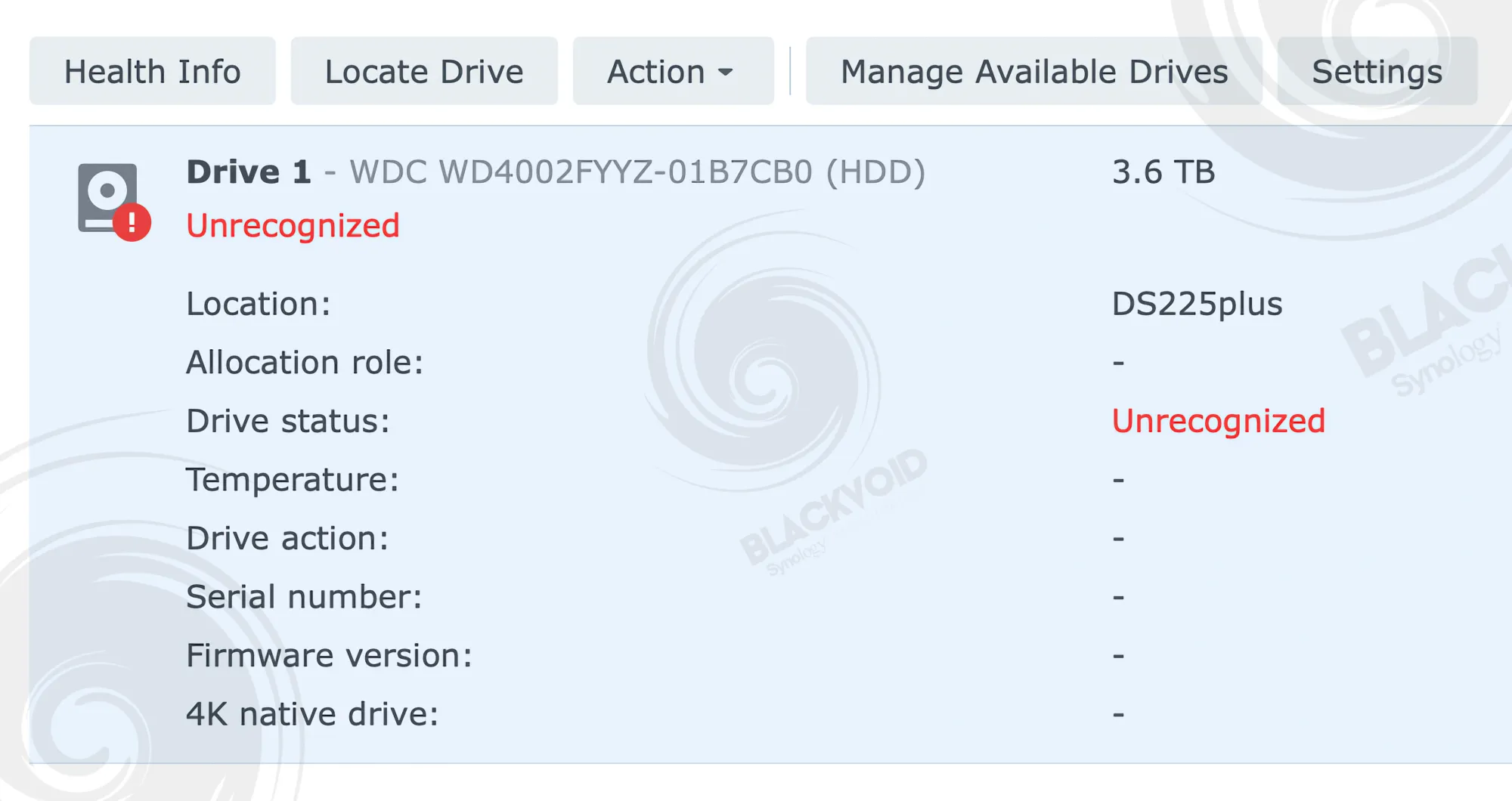
This scenario shows how buyers who skip the compatibility list when purchasing the X25 NAS can end up with an unsupported drive. Given the policy, Synology could consider adding a simple sticker on the outside of the box indicating that only Synology-branded drives are officially supported and that this compatibility is mandatory.
To be clear, some users might try to bypass the compatibility limitation, but that path requires jumping through multiple command-line steps and could lead to a potentially disastrous outcome after major DSM updates. Additionally, using an unsupported drive will void the warranty and official support if you ever need it.
Regarding the drive setup with this particular DS225+ unit, it arrived with dual HAT3310-8T (8TB) drives that run at 7200 RPM. The temperature difference is due to benchmark testing that was done on the second disk.

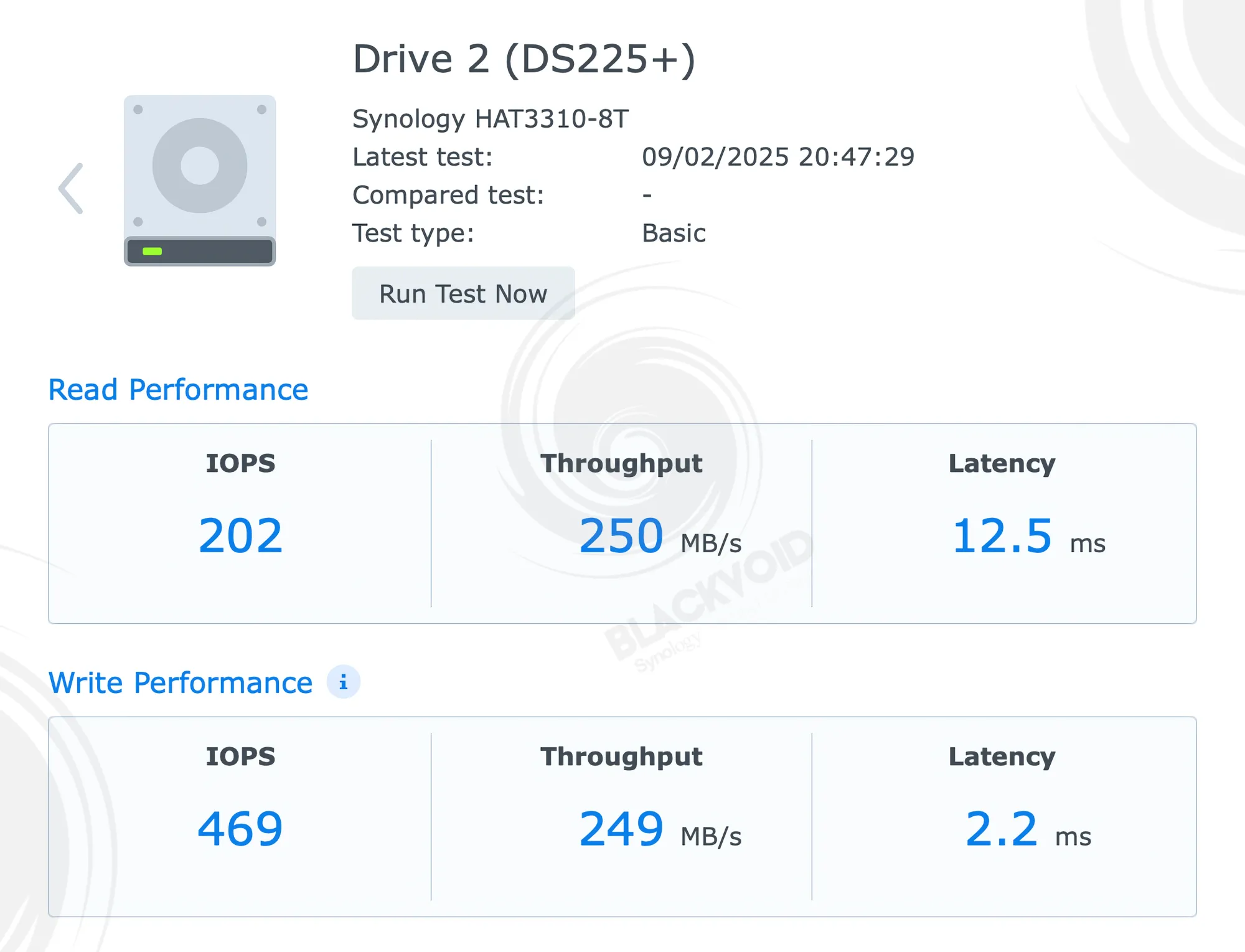
The configured array for these tests is RAID 0, just to see if there will be a possibility to push the data transfer above the registered 250MB/s declared read and write speed.
: DSM setup and apps
Regarding DSM, the DS225+ OS installation is identical to that of other devices used over the past decade. While there have been some adjustments to the wizard’s steps and a few recent changes—such as automatic updates introduced with the X25 models (more on this later)—the overall customer experience remains unchanged.
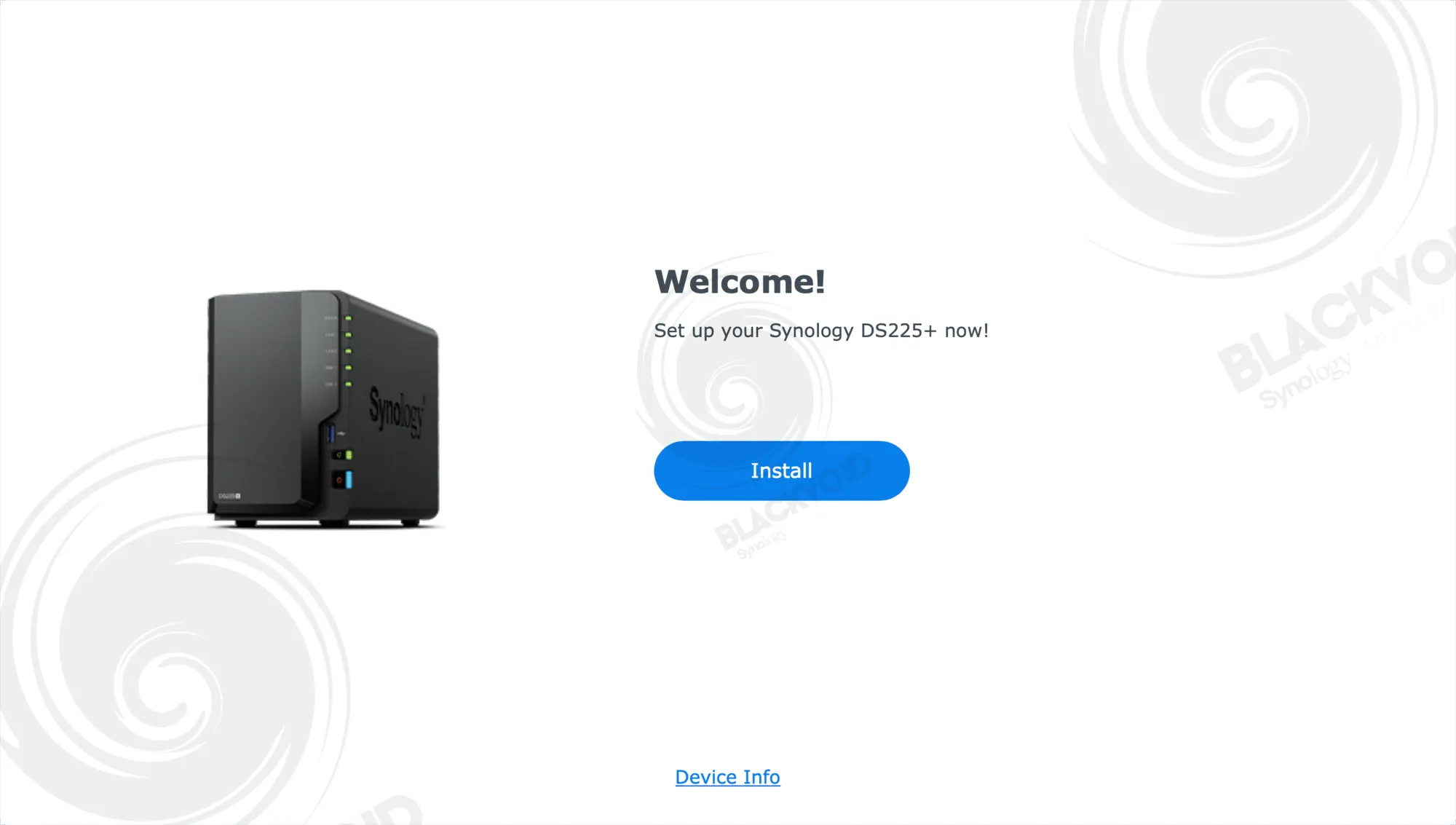
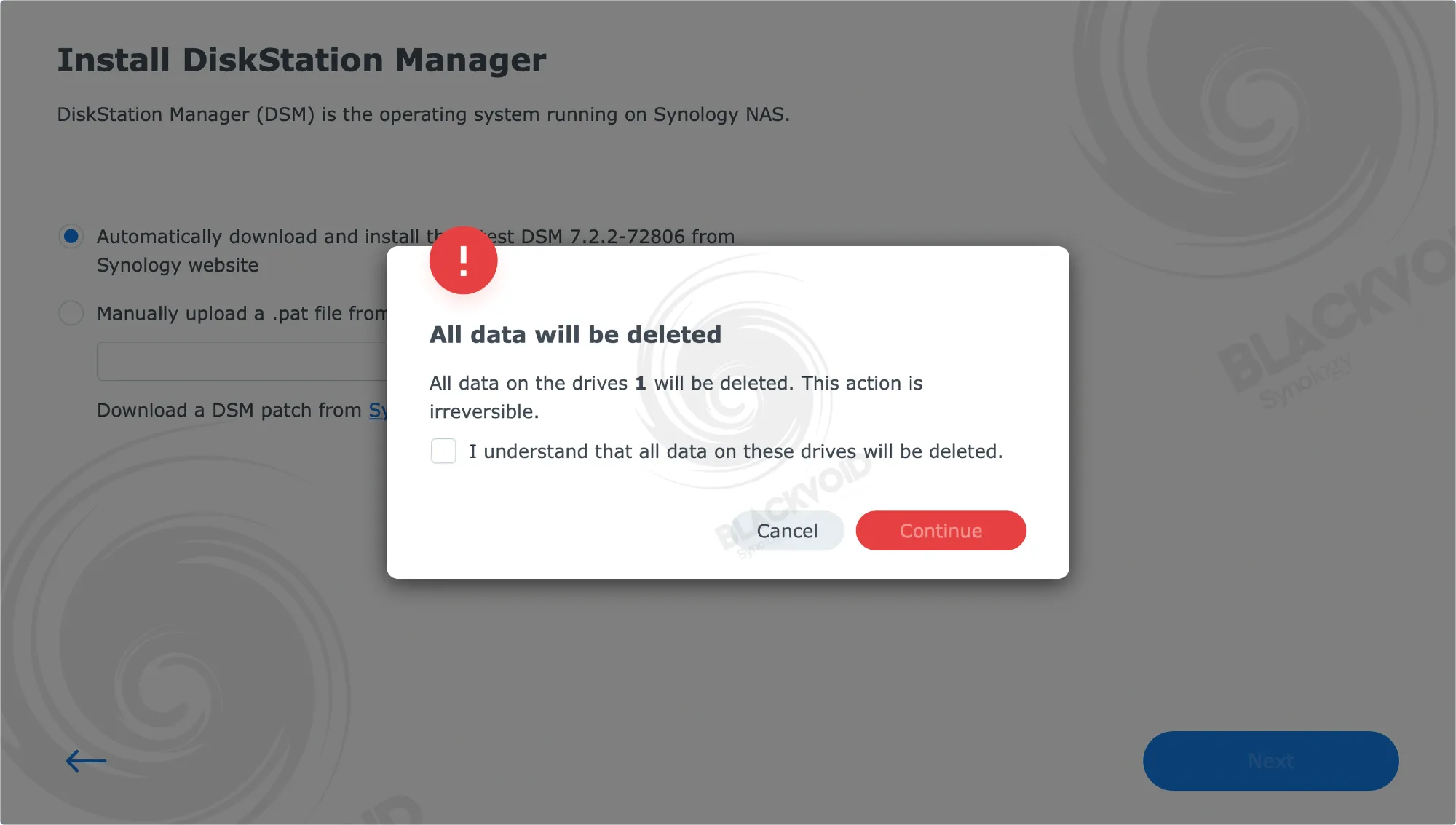
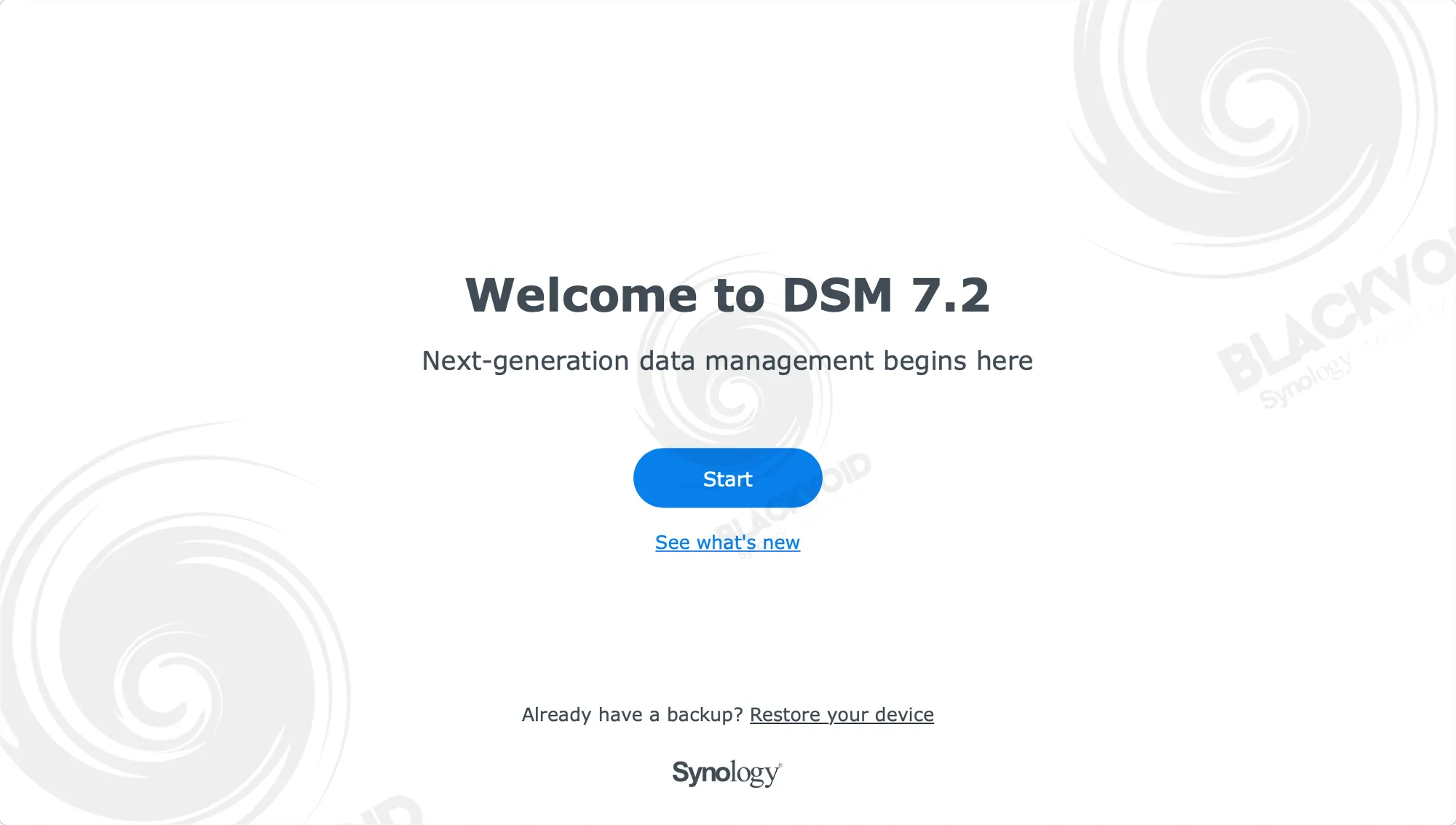
Please note that DSM installation may complete on drives the system does not recognize (not the same as 'incompatible'); however, operations such as pool and volume creation and package installation will not be possible.
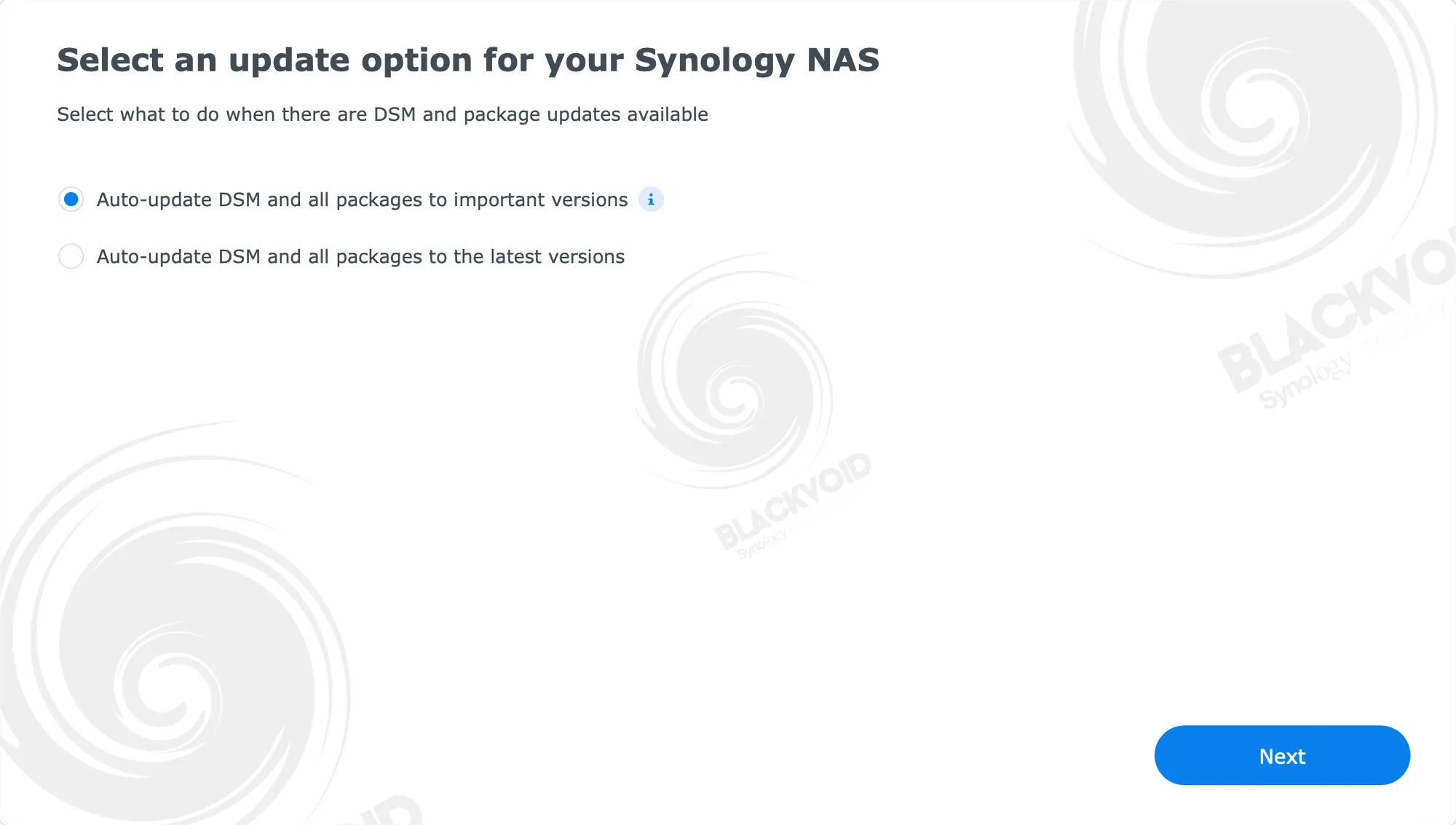
During setup, a notable difference exists between the 2025 models and prior DSM installations. The DSM wizard traditionally included a step to determine how the NAS handles updates, offering three options: install important updates, install the latest updates, or notify me of available updates without installing them. In the 2025 models, this has been reduced to a two-option screen, removing the notification-only option.
Fortunately, this setting can be adjusted later once DSM is configured, either for the first time or post-factory reset.
:: Reactivating the DSM update notifications
Because the whole DSM install process is the same as with any other model, let's quickly see what needs to be done to change and reactivate the notification option for DSM's upcoming updates.
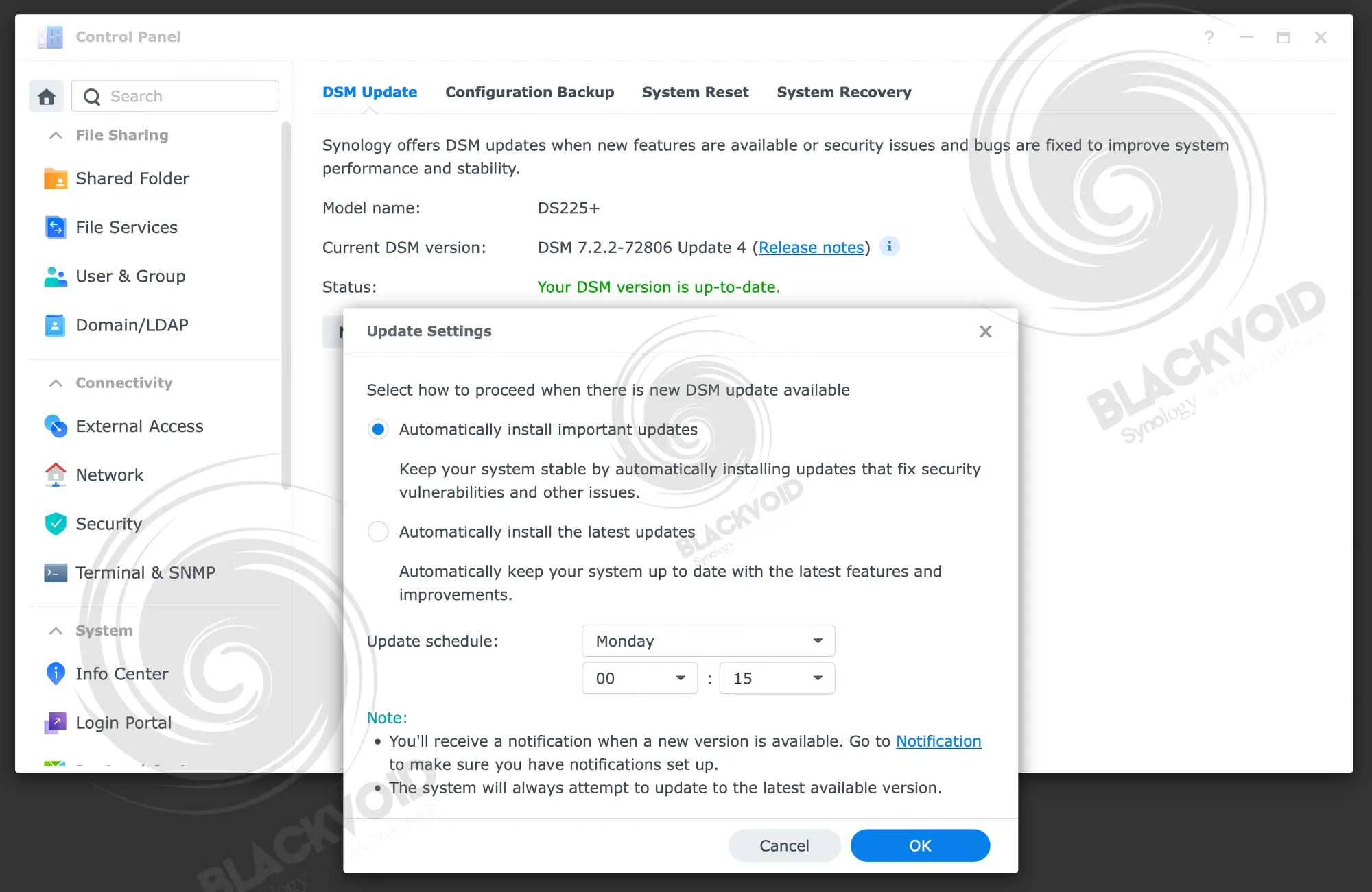
Before going further with this process, we first need to activate the SSH setting inside the DSM's Control Panel > Terminal section.
Next, using any SSH-compatible tool, log into the NAS (macOS Terminal, Linux Terminal, PUTTY for Windows, etc) using your default DSM credentials.
To execute a command of this significance, we also need to elevate to root account by using the sudo -i command.
Once the command prompt indicates that it is using the root credentials, we need to run the following command (as per Synology KB):
/usr/libexec/syno-update-settings --set-autoupdatetype-notify
Reloading the DSM interface and visiting the update and restore settings, we can see the notification option being offered once again.
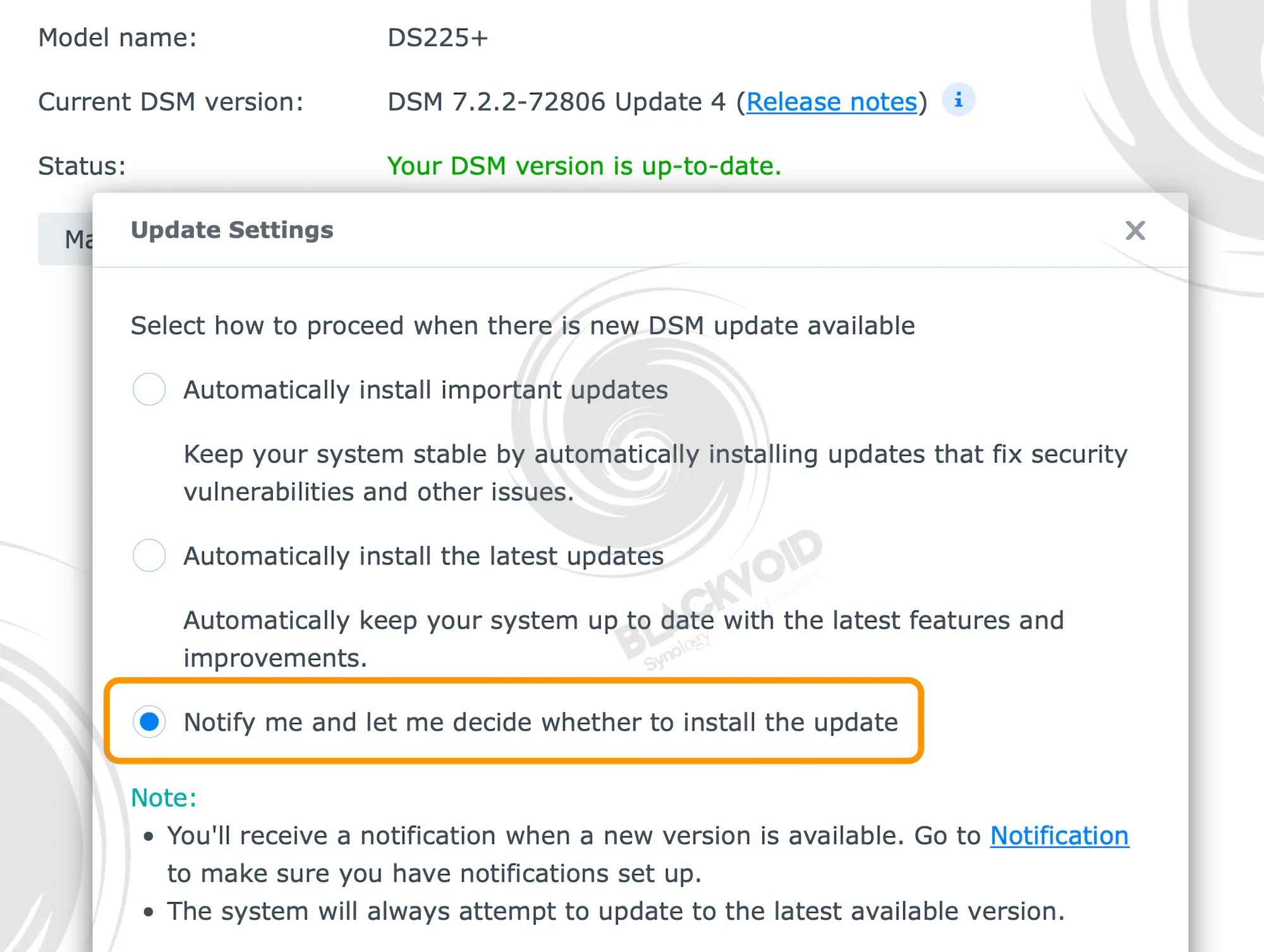
One more time, this is a completely optional step, and if anyone likes to have their system on auto-update, do not do any of the above steps.
: Speed tests
With the initial setup complete, we can proceed to basic speed tests to assess how the NAS handles the upgraded 2.5 GbE network speeds in common scenarios. The LAN1 port is clearly labeled 2.5 GbE and, when connected to a compatible switch, will auto-negotiate to the highest supported speed.
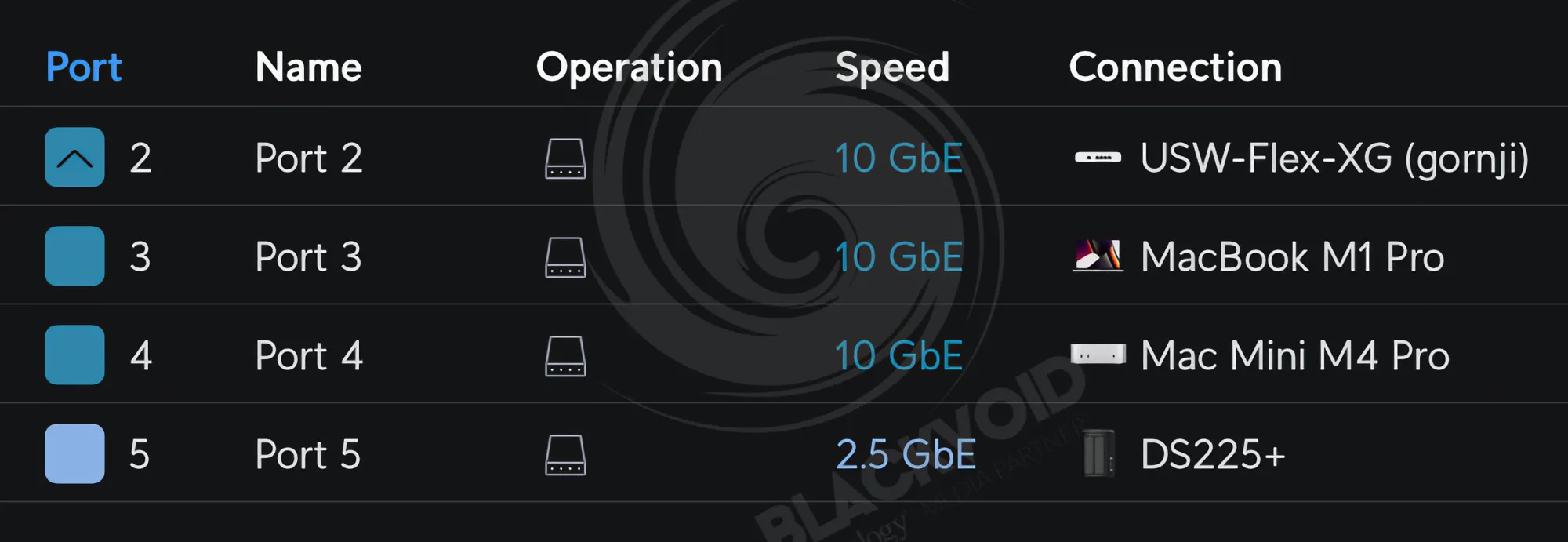
Unlike some larger models that offer dual 2.5 GbE ports, this unit does not, so SMB multichannel isn’t available. Even so, a single 2.5 GbE port should deliver speeds close to 300 MB/s under typical conditions.
With a suite of robust data storage and backup solutions as well as capable performance, the compact 2-bay DS225+ is ideal for use in homes, home offices, and as edge storage
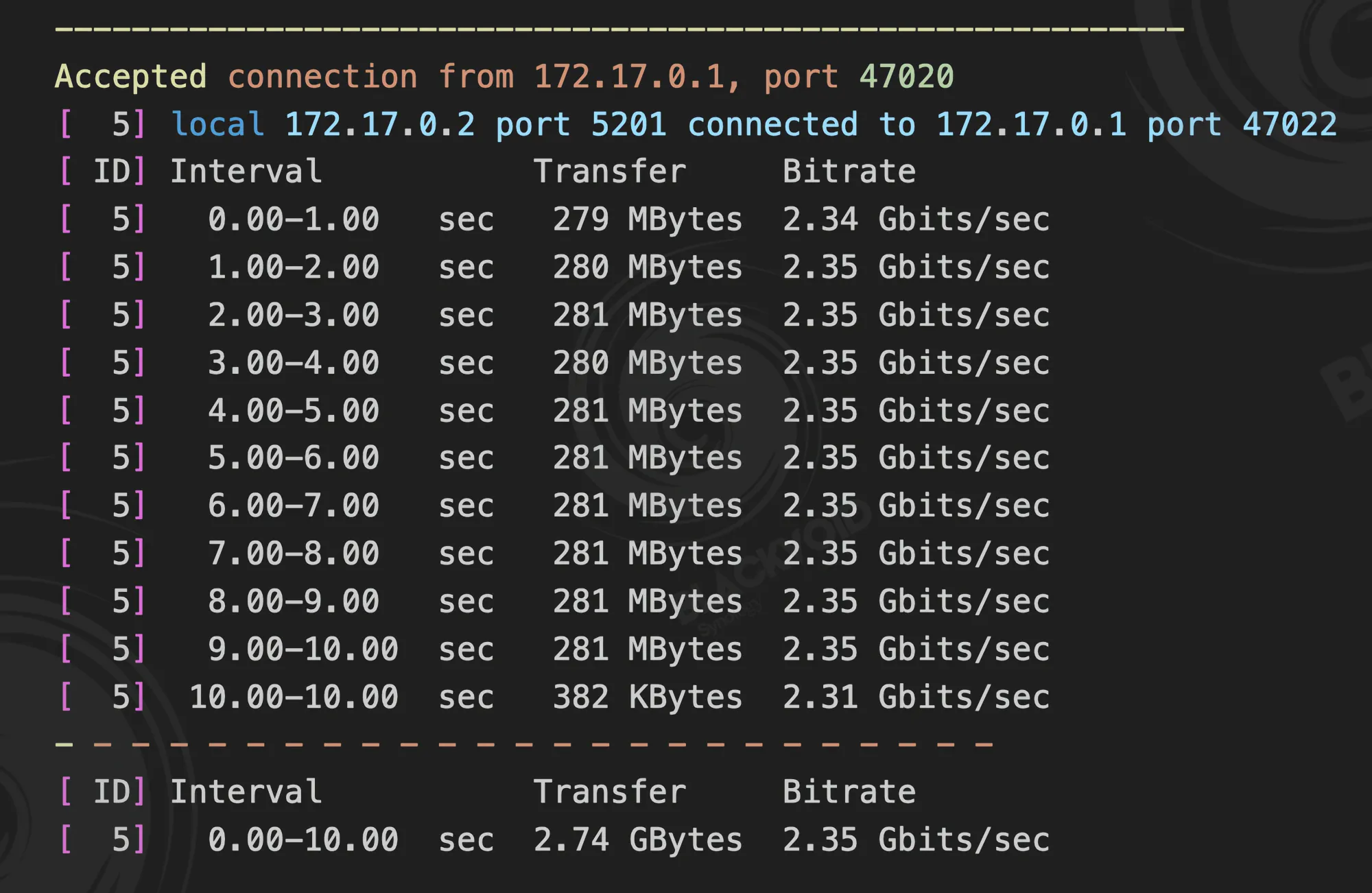
:: File Station SMB copy (RS2423+ > DS225+)
As with typical NAS deployments, this unit handles large data transfers, and a common scenario is moving content from one NAS to another. To streamline this, we used a remote SMB connection via File Station to perform a direct data copy without an intermediate computer. For this test, the DS225+ (RAID 0) was receiving data copied from the RS2423+ (RAID 6).
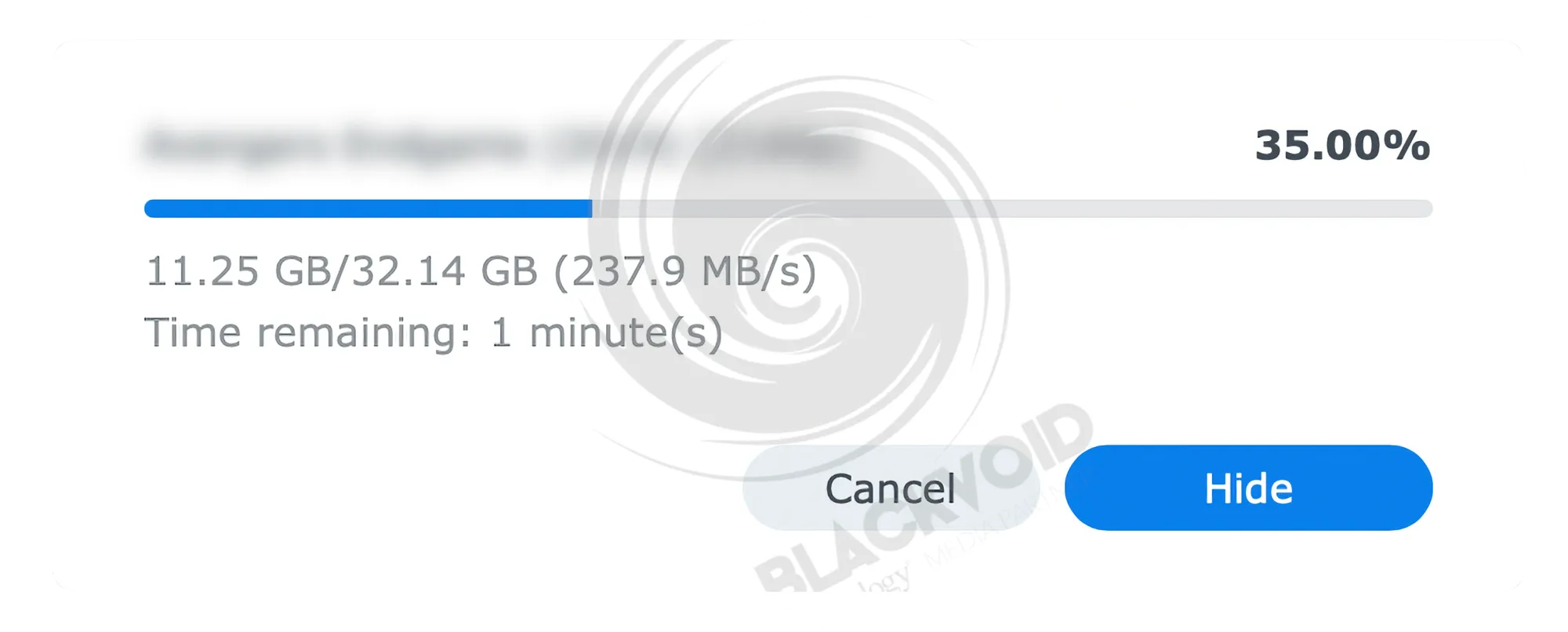
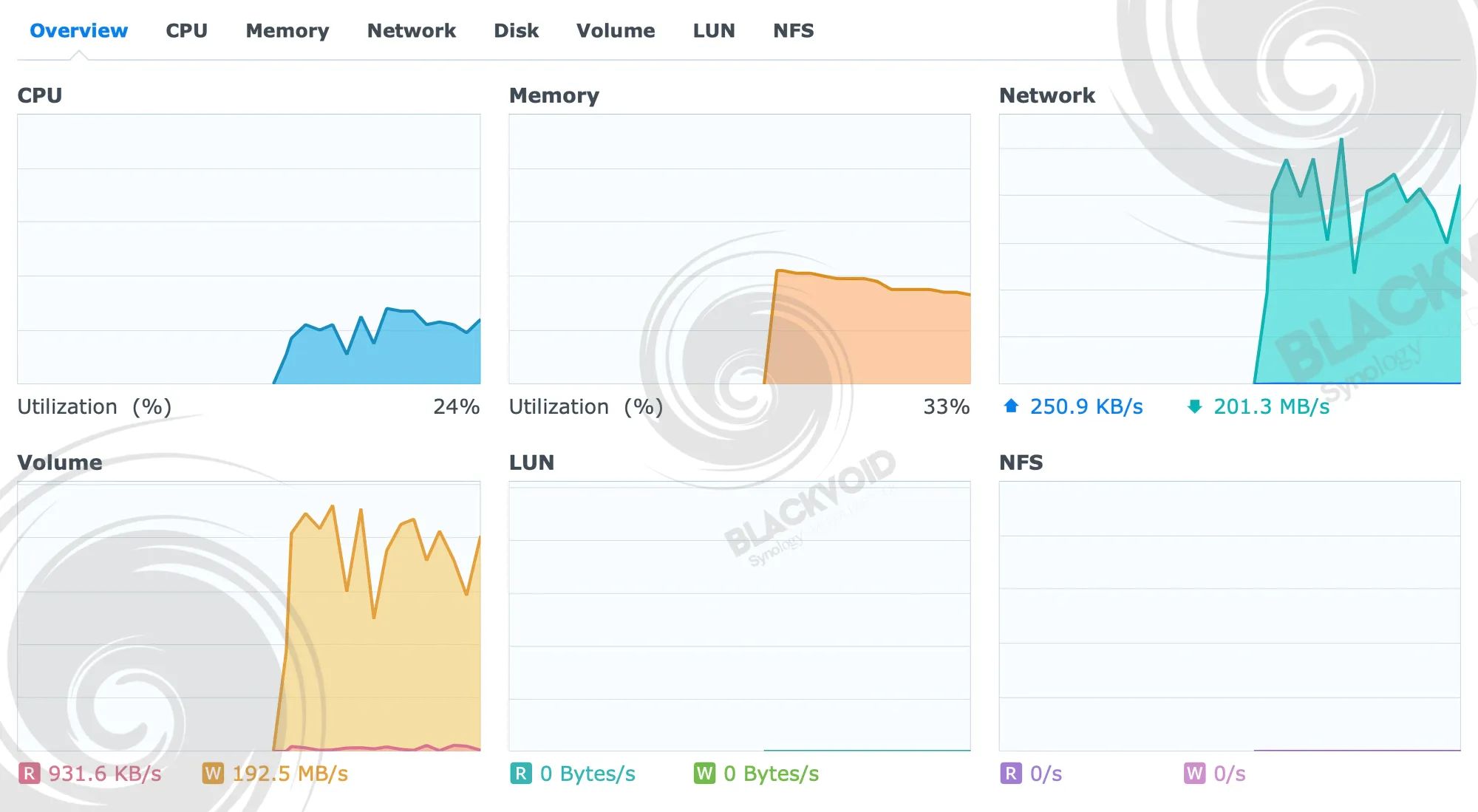
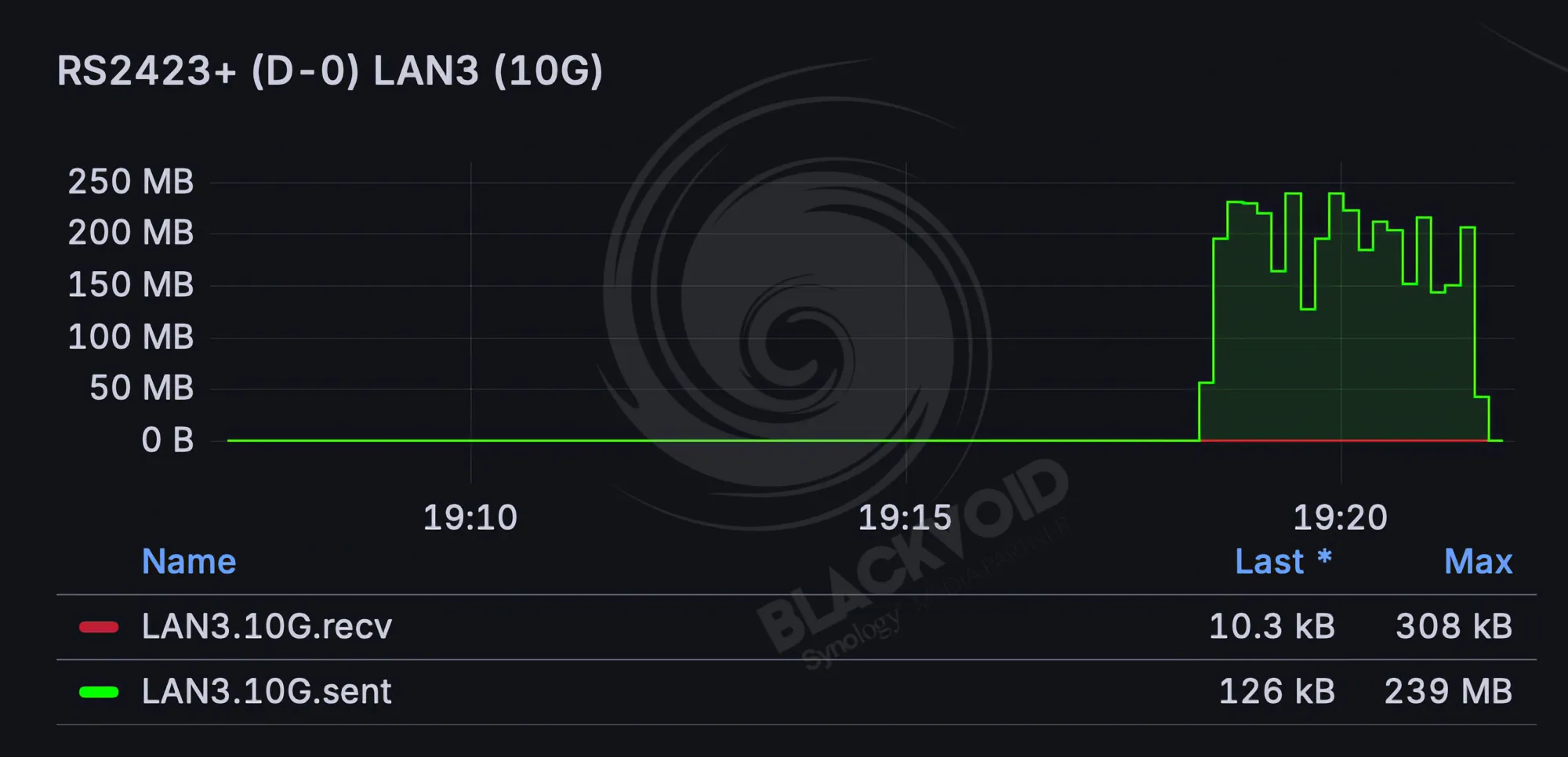
The test used a single 34.5 GB file. As shown in the accompanying images, the transfer exhibited intermittent dips but completed in just over three minutes, averaging 196 MB/s. CPU utilization averaged 20–25%, with RAM usage around 30% during the transfer.
:: USB copy (BeeDrive <> DS225+)
As noted previously, the DS225+ provides two USB 3.2 Gen 1 ports with theoretical speeds of up to 5 Gbps. To evaluate performance, we connected a Synology BeeDrive capable of 10 Gbps to assess how the NAS handles transfers to and from that device.

Full review of the Synology BeeDrive
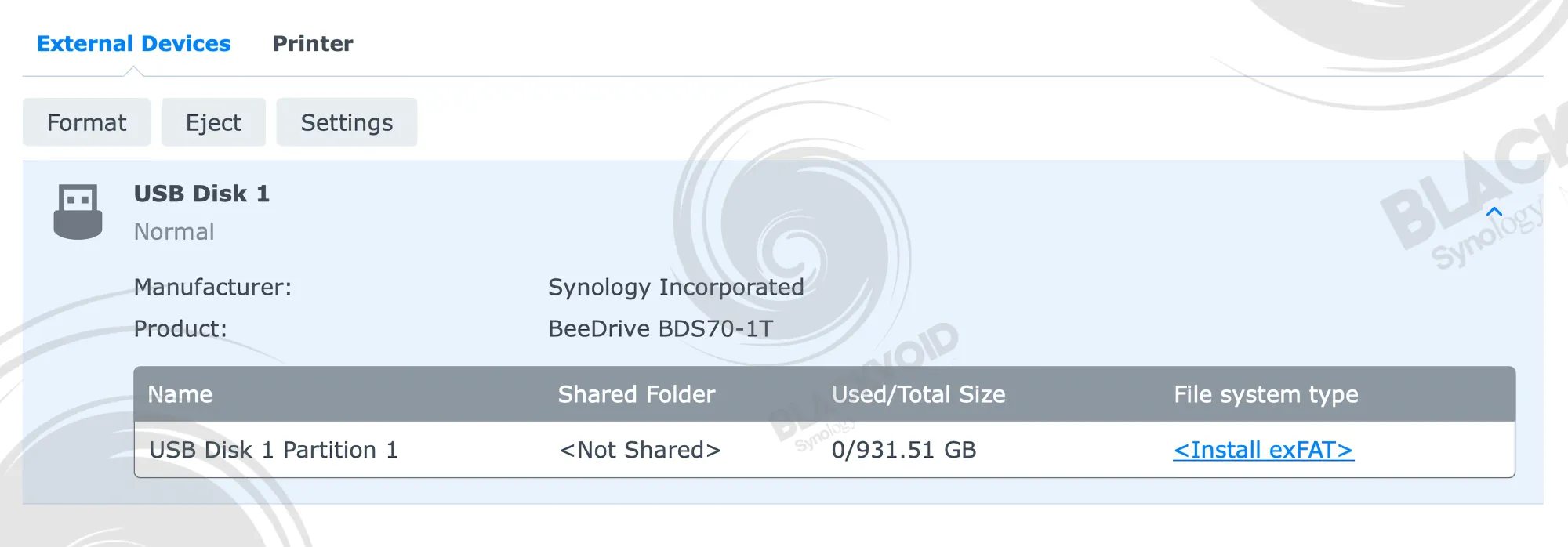
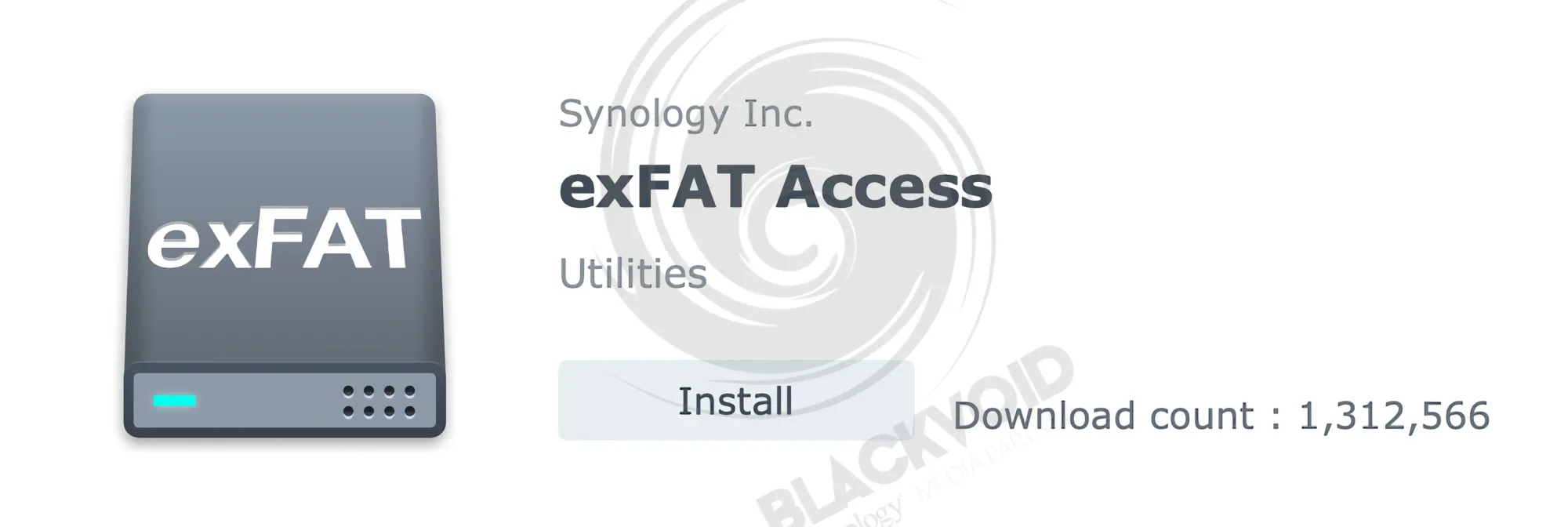
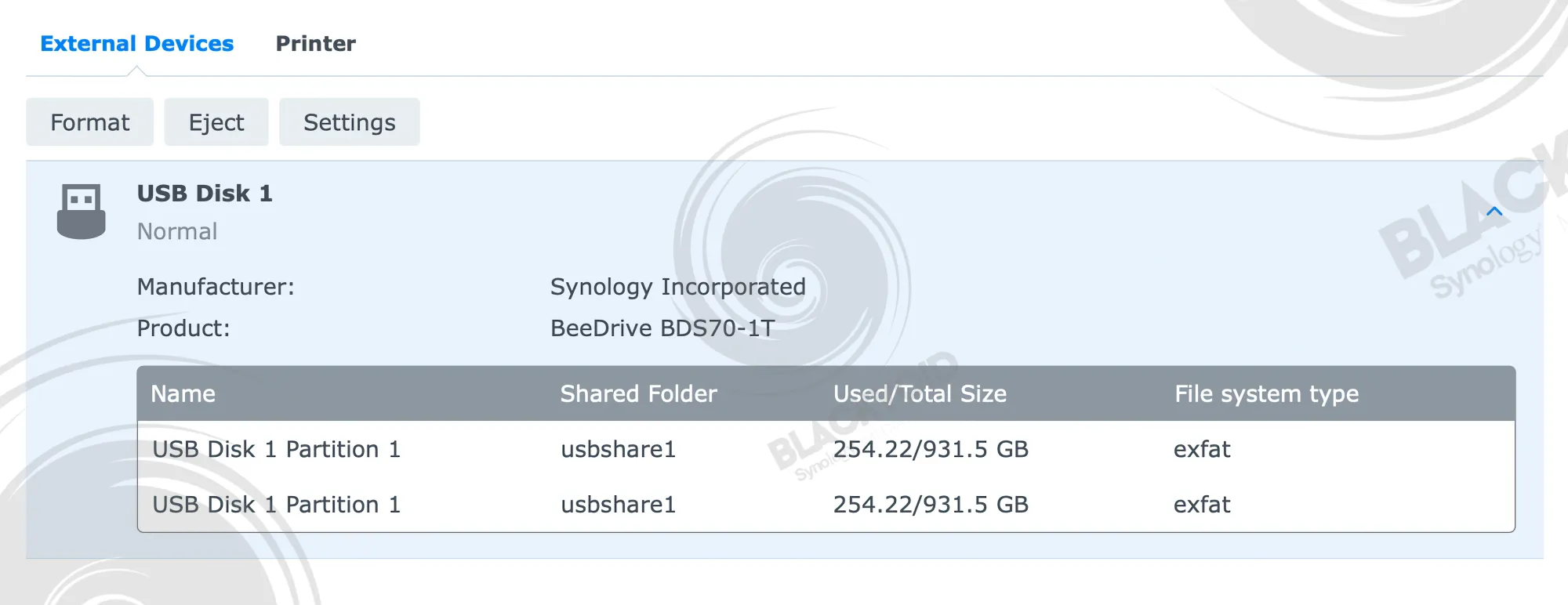
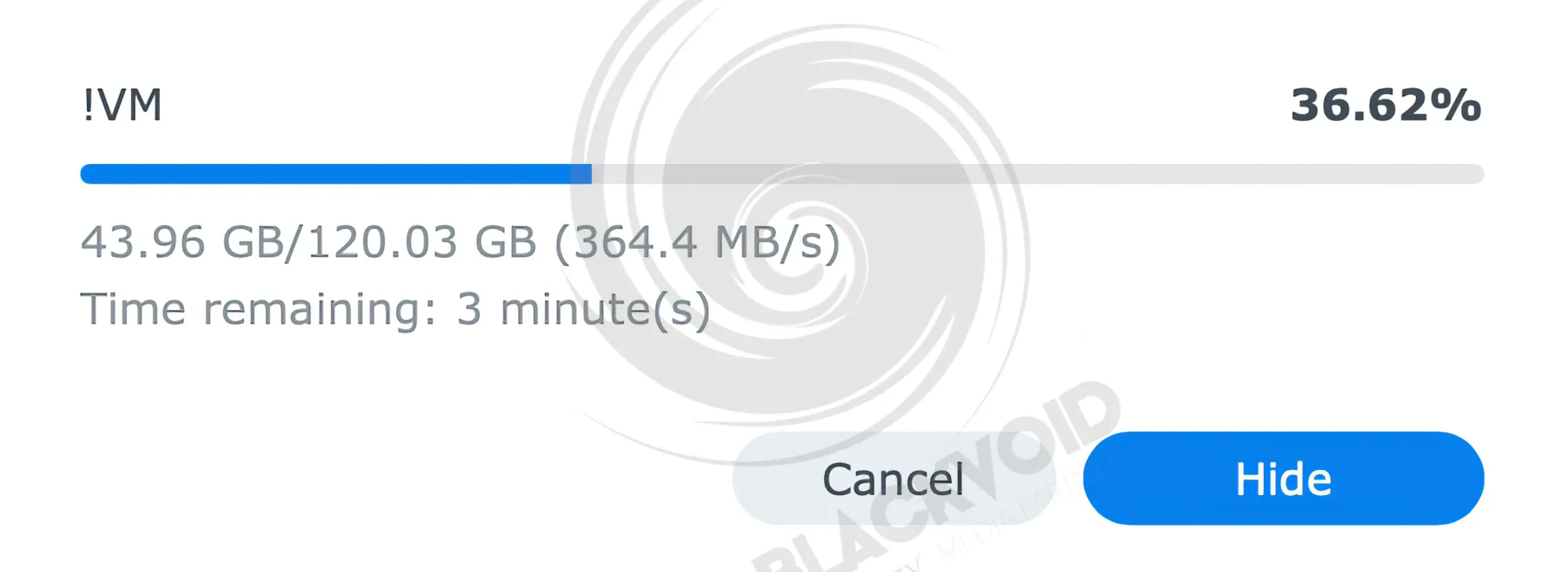
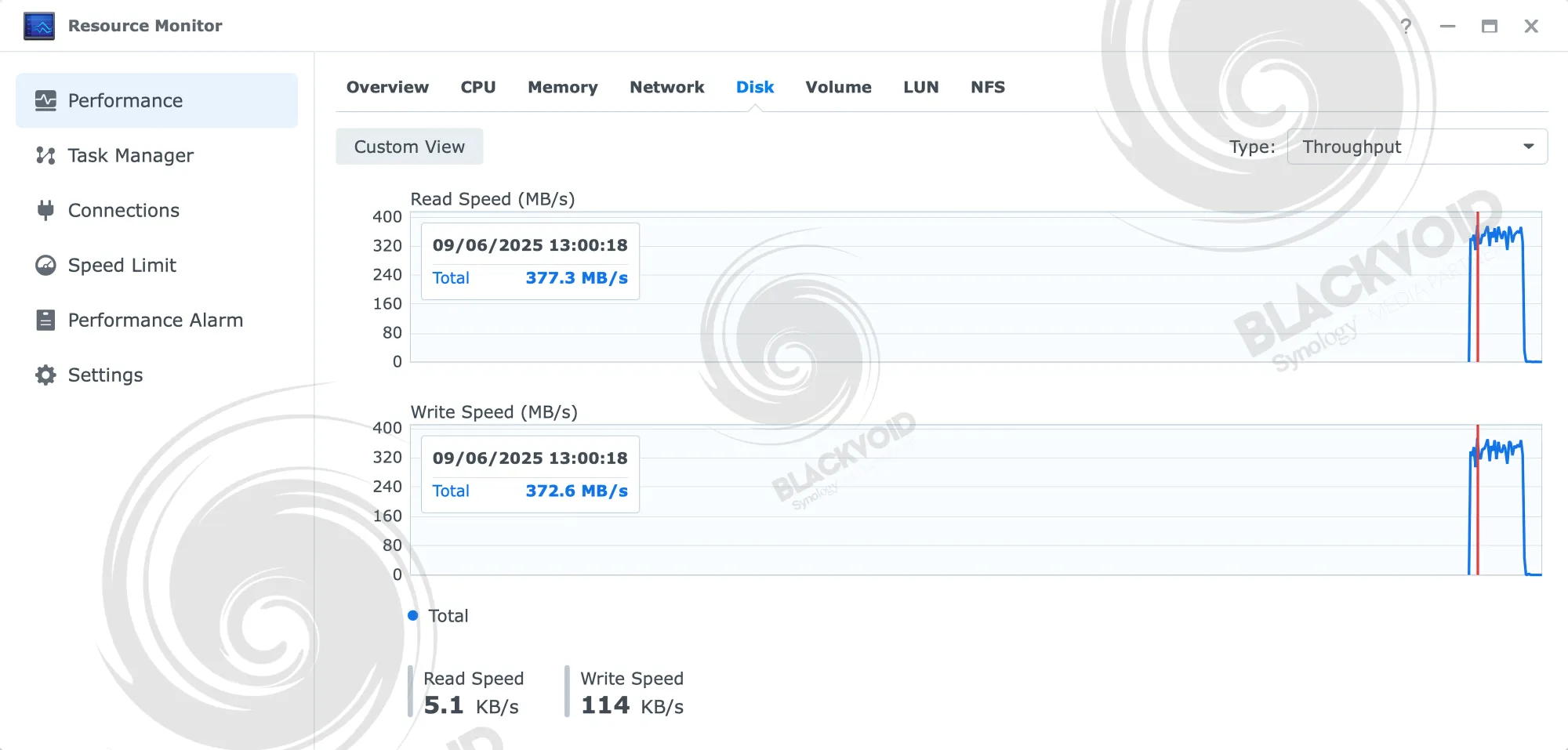
As an example, a 120 GB virtual machine backup was copied to the NAS in just under six minutes, with a sustained average transfer rate of 341 MB/s.
Conversely, copying a 32 GB file from the DS225+ to the BeeDrive took 2 minutes, averaging 273 MB/s. These results align with expectations for the USB interface and internal disk configuration; the BeeDrive can achieve higher performance, up to 900 MB/s under optimal conditions.
:: SMB copy (Mac Studio <> DS225+)
Data transfers between an endpoint device and the NAS represent the second most common scenario. For this case, SMB remains the primary transfer protocol. The test used the same single large file as before; the read throughput was notably faster, peaking at approximately 282 MB/s. These speeds align with the iperf3 results and provide a reliable reference point.


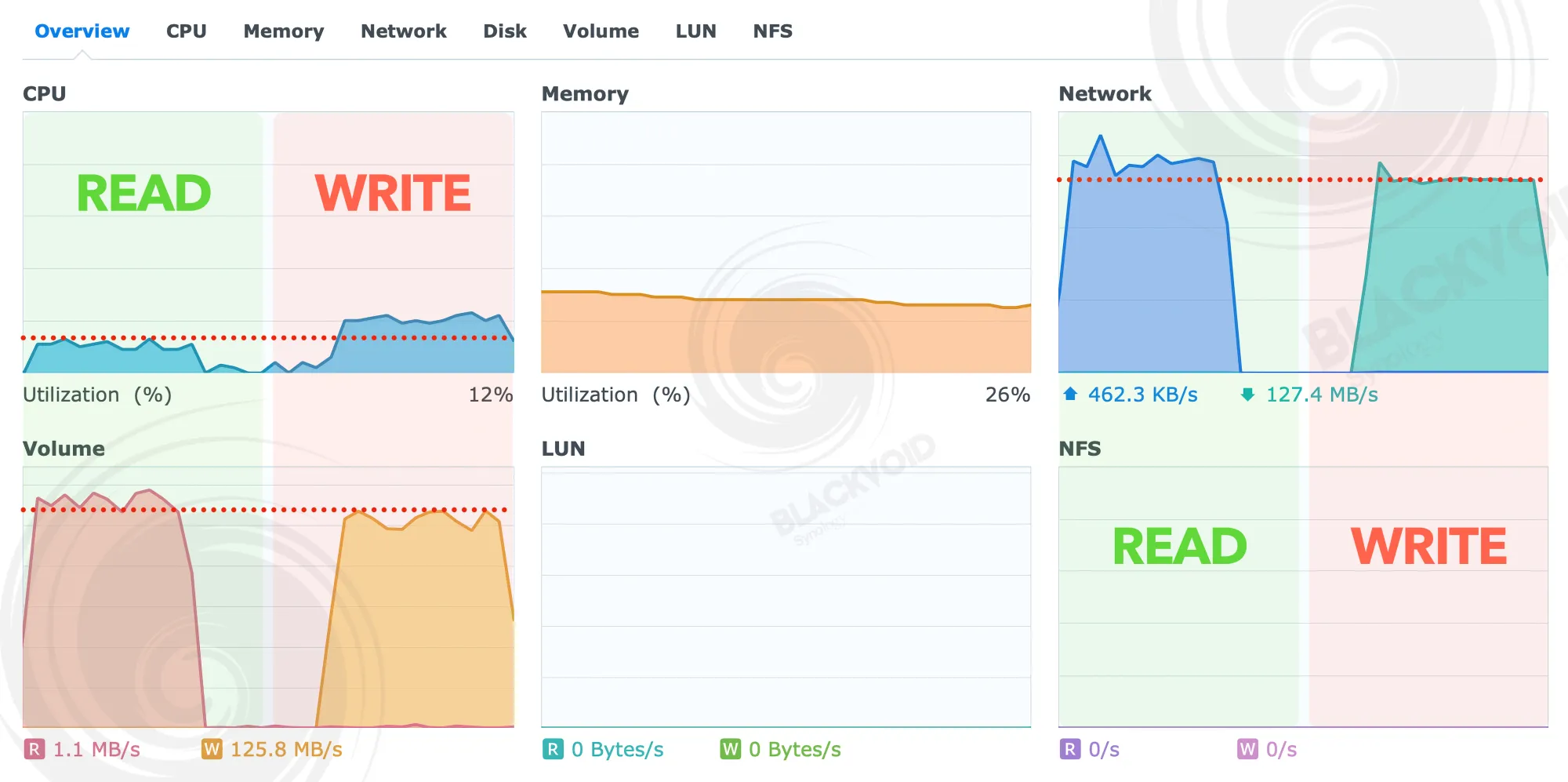
From the Resource Manager, CPU utilization differed notably between the read and write tests, with reads consuming roughly half the CPU load of writes. Writes used about 25% of CPU, while reads were close to 12%. RAM usage remained fairly constant across tests. Volume/disk and network graphs showed no dips in either test (unlike the NAS-to-NAS transfer), which aligned with shorter completion times and faster speeds.
To support this with actual numbers, the test results are as follows:
SMB 225 > mac studio 34,51GB 2:05 min - average speed 282MB/s
mac studio > SMB 225 34,51GB 2:14 min - average speed 263MB/s
Thus far, the DS225+ has performed well, maintaining low CPU and RAM utilization and delivering maximum network transfer speeds.
:: Hyper Backup and Snapshot Replication (RS2423+ > DS225+)
Backup tasks follow the same pattern. Using the Hyper Backup tool with the DS225+ as the target, we backed up approximately 76.3 GB of data in 12 minutes. This equates to an average throughput of about 108 MB/s, even though the data consisted of roughly 13,000 files across 1,800 folders—a mix of large and very small files.
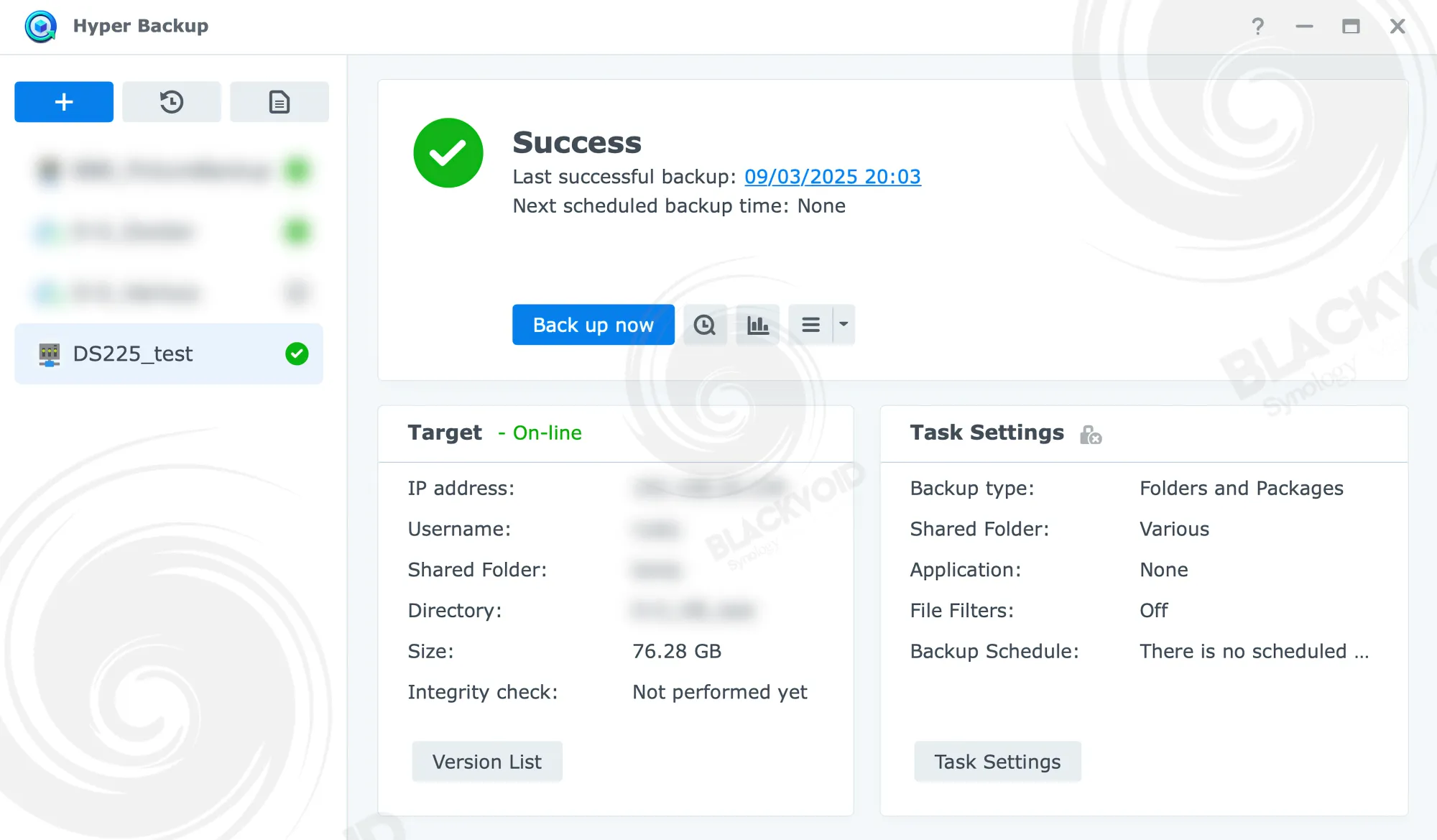

As observed, throughput was typically in the high 150–200 MB/s range, dropping to about 30–120 MB/s when encountering a large number of very small files. Pushing the same sample of files in the same direction—from the RS2423+ to the DS225+—produced a markedly different result. Unlike the database-like format of Hyper Backup, which includes versioning, Snapshot Replication relies on rsync to perform a fast network copy of the data without any background deduplication.
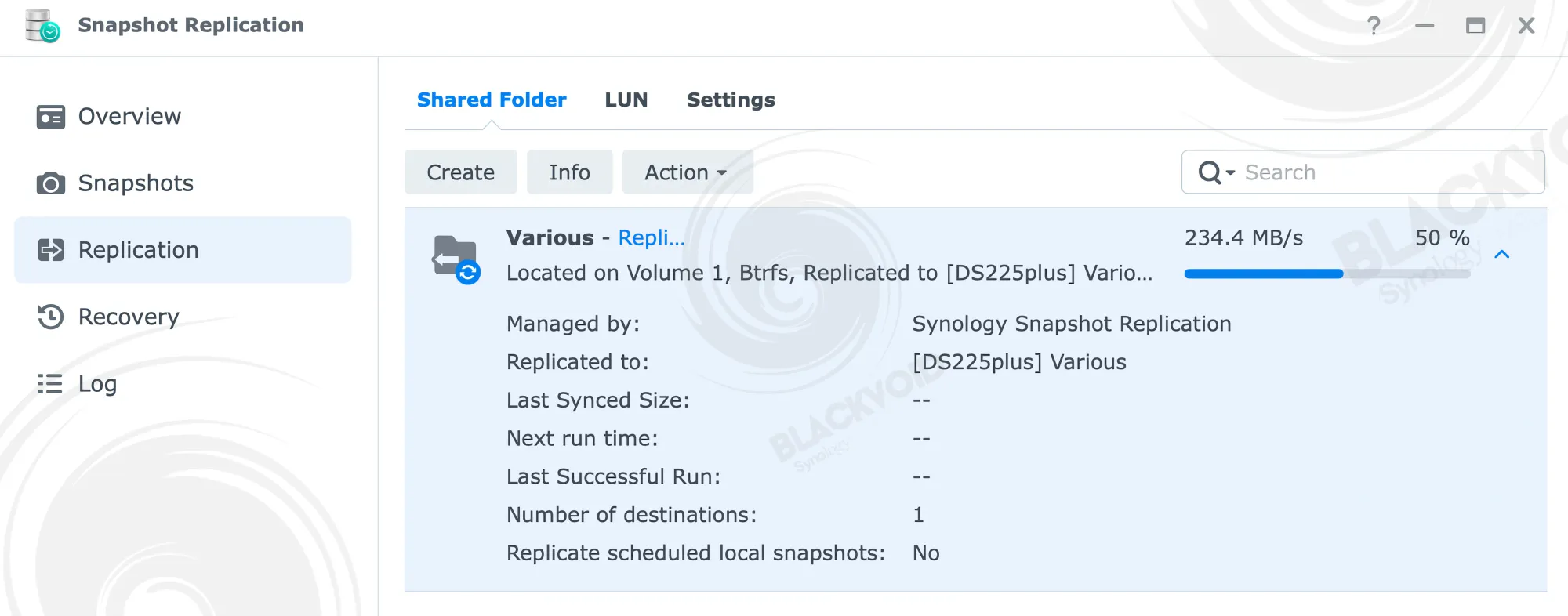

Consequently, the task finished in 9 minutes at an average speed of 144 MB/s, about 25% faster due to the different backup method. Visual inspection of the network-transfer graphs shows throughput remained largely consistent, even when dealing with many small files. This is because, unlike Hyper Backup with its versioning, Snapshot Replication performs a pure data copy, avoiding background deduplication and maintaining speed throughout the process.
This comparison shows that, even with identical hardware and network conditions, selecting the most appropriate tool for the intended outcome does not necessarily guarantee the fastest transfers, particularly for mixed-size data.
:: Active Backup for Business (Windows 11 > DS225+)
Moving now with one final backup tool, the ABB. Considering that ABB backs up image-like data with deduplication, compression, and versioning, the transfer rate will vary.
The endpoint is a Windows 11 machine with a quad-core CPU, 8 GB of RAM, and a 100 GB SSD (about 70 GB in use). Network capability is 10 Gb/s, though this is not expected to be a major benefit over the course of the test. The initial run completed in just under 12 minutes, transferring 60.3 GB.
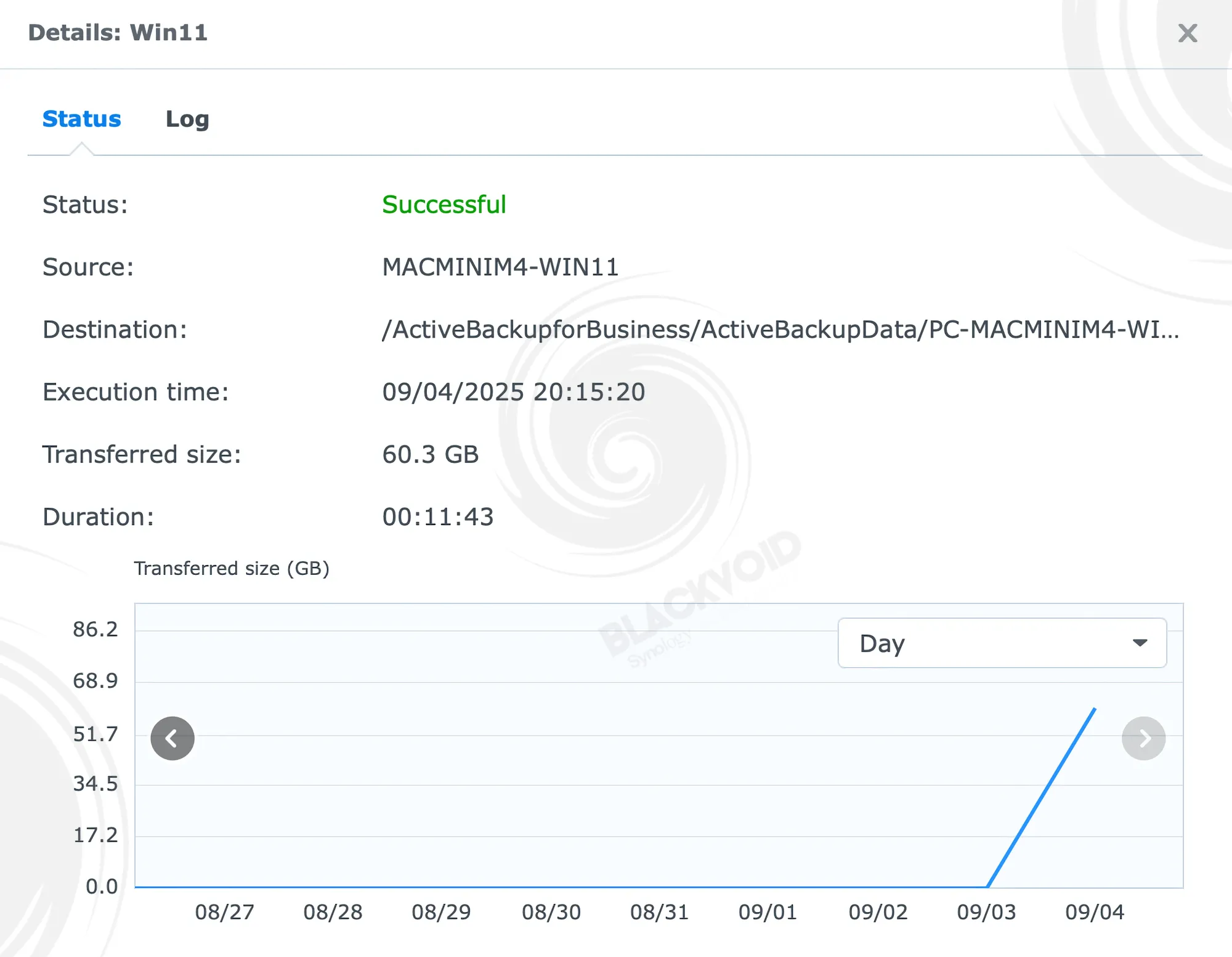
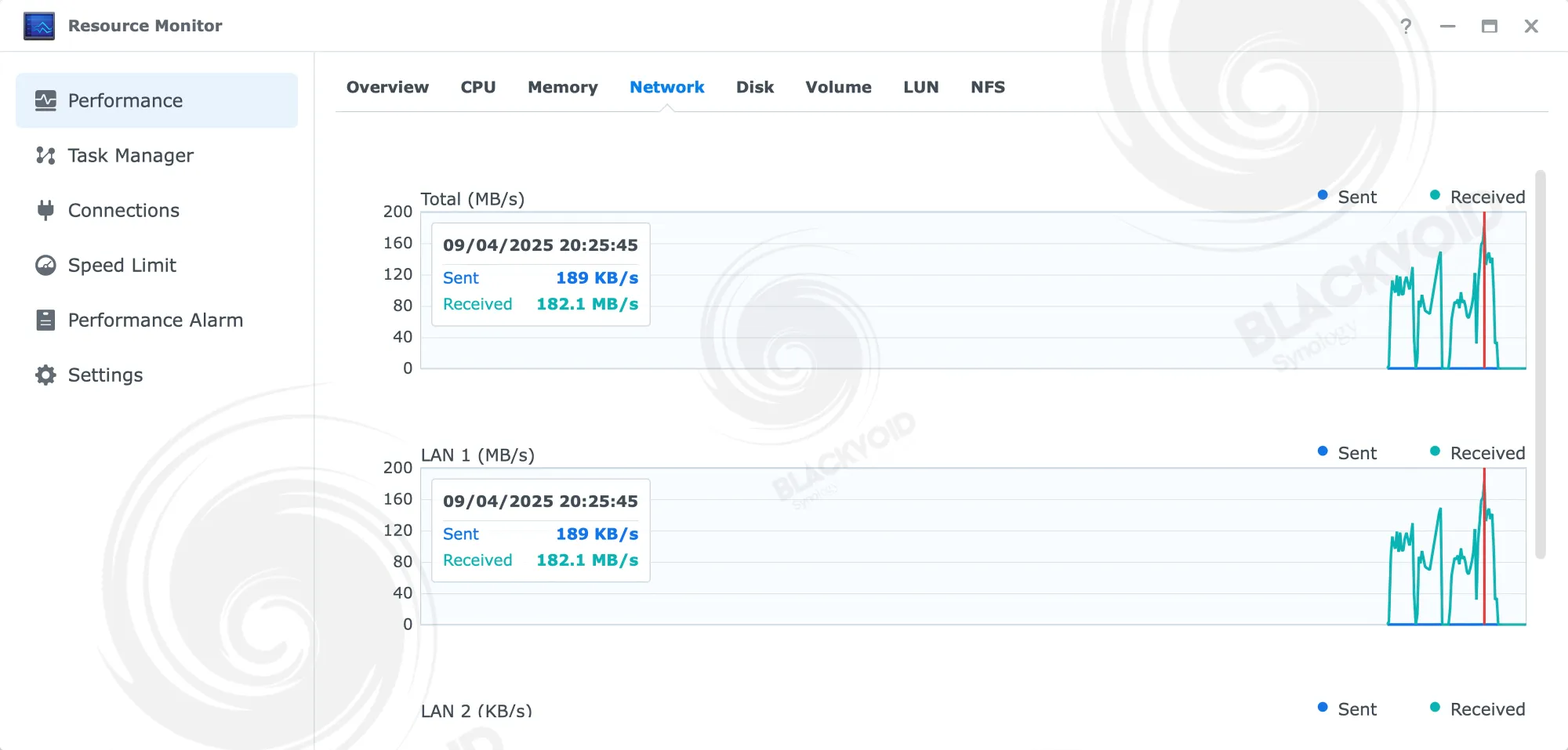
As observed, ABB behaves quite differently from Hyper Backup or Snapshot Replication. The network transfer for this task paused twice as expected due to the backup mechanics. Nevertheless, an overall average of 85 MB/s represents solid throughput, and CPU utilization remained at about 20% throughout.
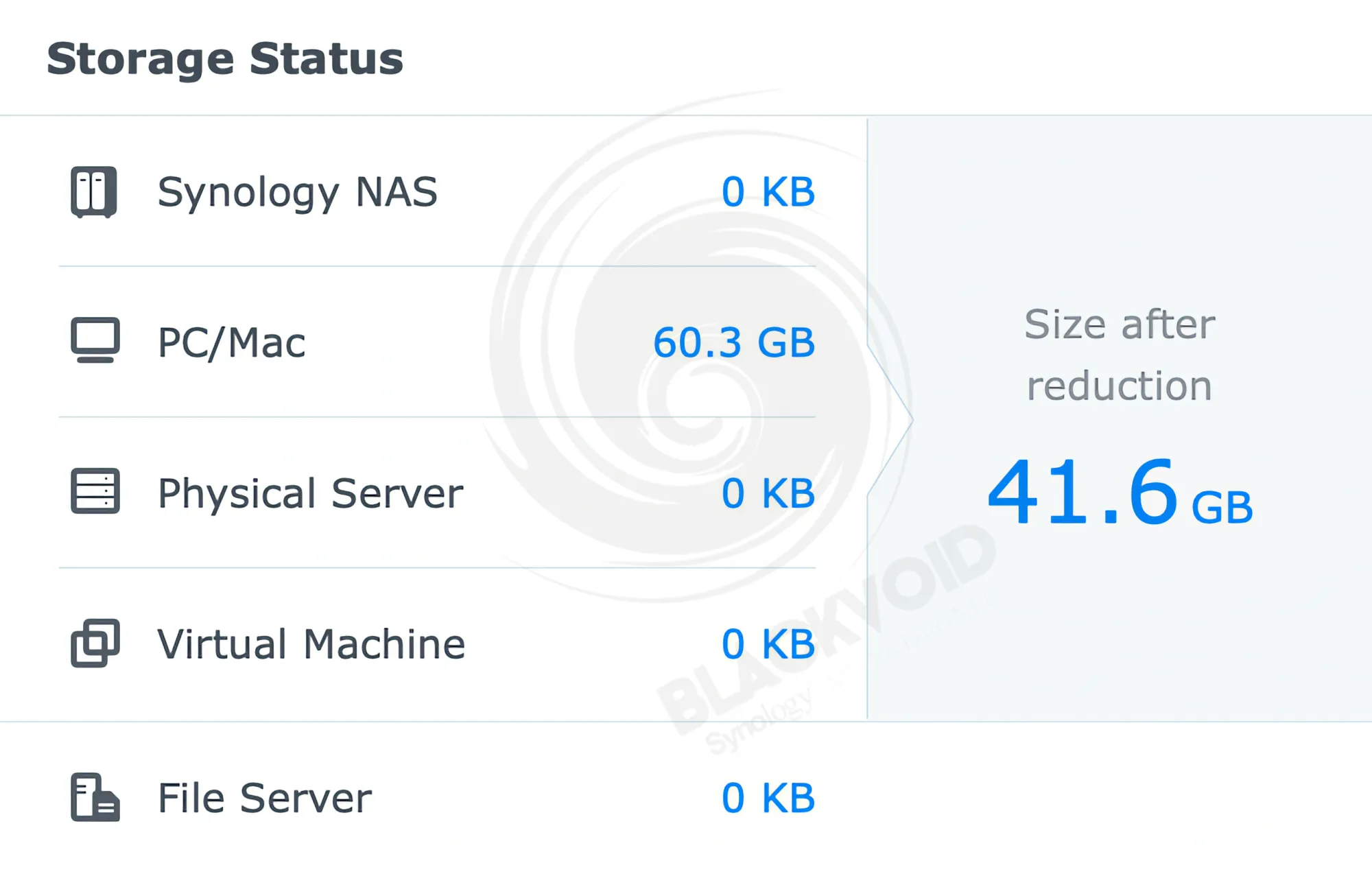
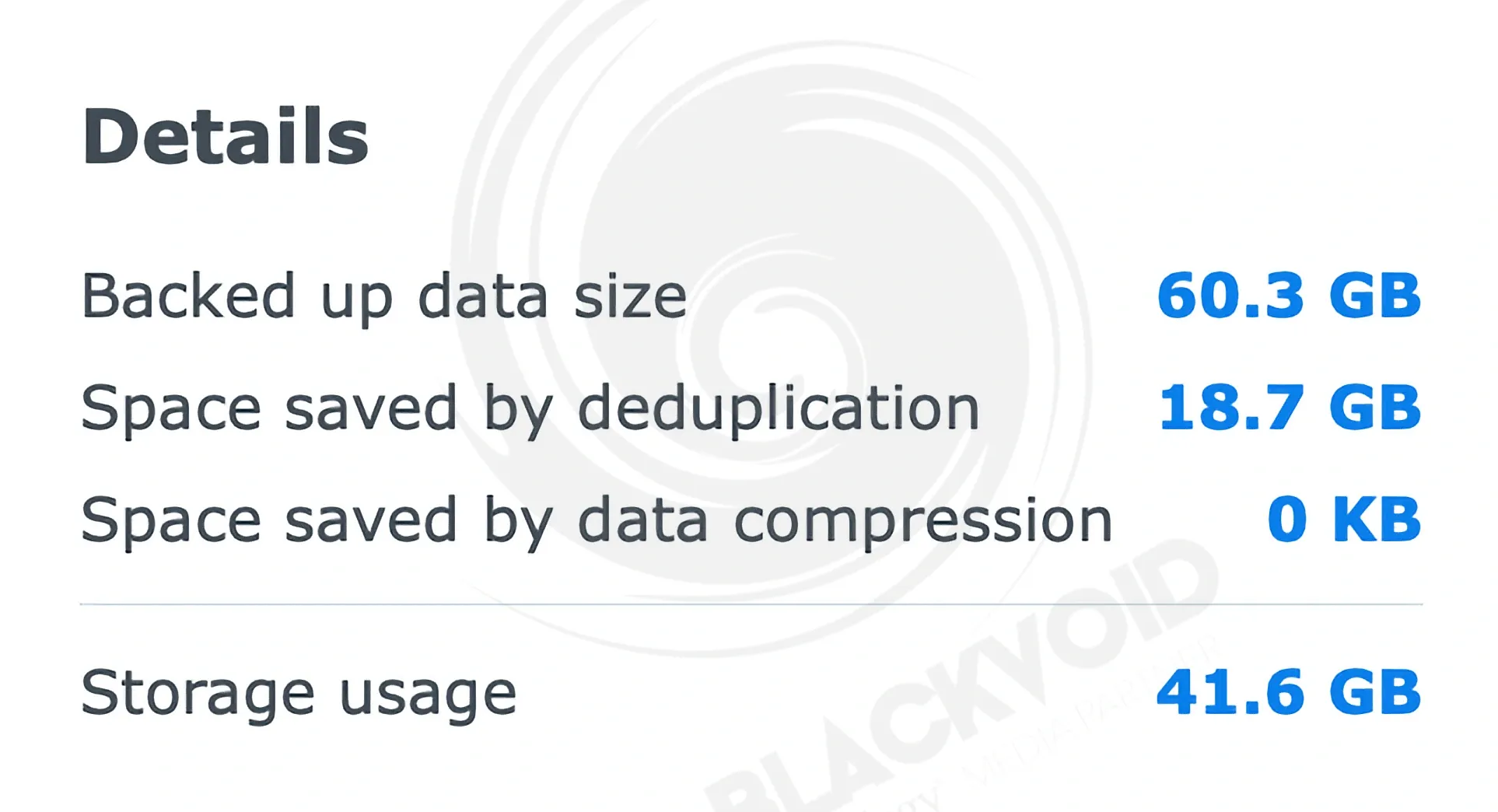
Another advantage of employing ABB as a backup solution across multiple endpoints is its compression and deduplication capabilities, which help conserve disk space and shorten backup times.
As a summary of all the speed tests so far, we can see that it depends on the actual hardware, platform, and direction in which the DS225+ will perform. So far, the added 2.5GbE has proven a nice and welcome addition to the overall same configuration as the previous model, offering enough performance and features for the price point.
: Virtualization, containerization, and iSCSI
Beyond its backup tools and productivity apps, the DS225+, as a Plus model, offers virtualization and containerization for hosting applications outside the official DSM Package Center. With a Celeron CPU and 2 GB of base RAM, these specifications represent the primary constraints for virtualization on this model. Given its positioning as a SOHO NAS, the virtual machine experience is unlikely to be exceptional.
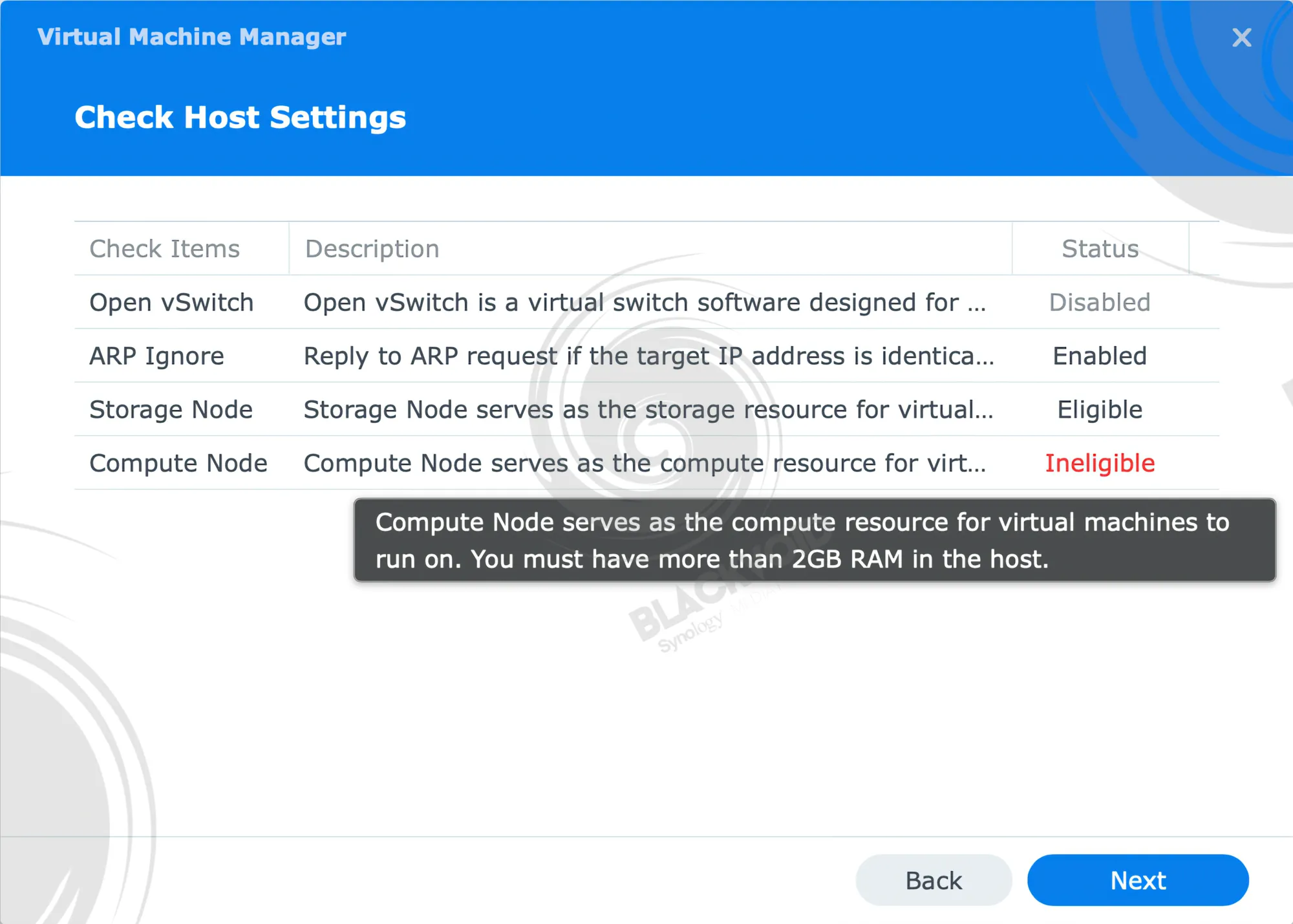
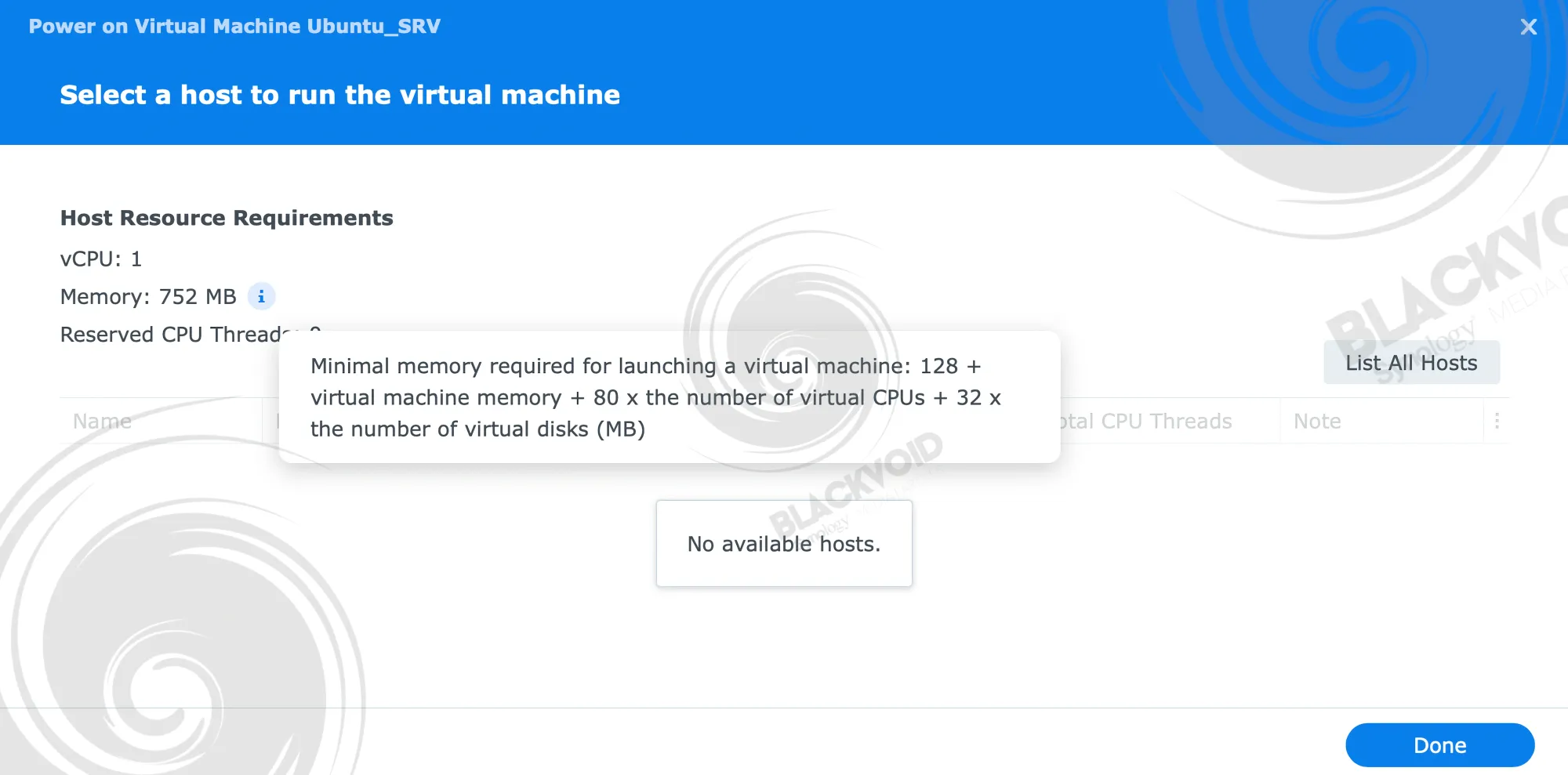
A Linux-based, headless OS may be more feasible than Windows guests—for example, a command-line server instance. Running Windows 11 will almost certainly be unviable without upgrading memory with the optional SO-DIMM. In any case, provisioning virtual machines on the DS225+ without additional RAM can be problematic, and if your goal is to use the device as a virtual host, consider using it primarily as a backup or storage destination rather than as a compute/hypervisor platform.
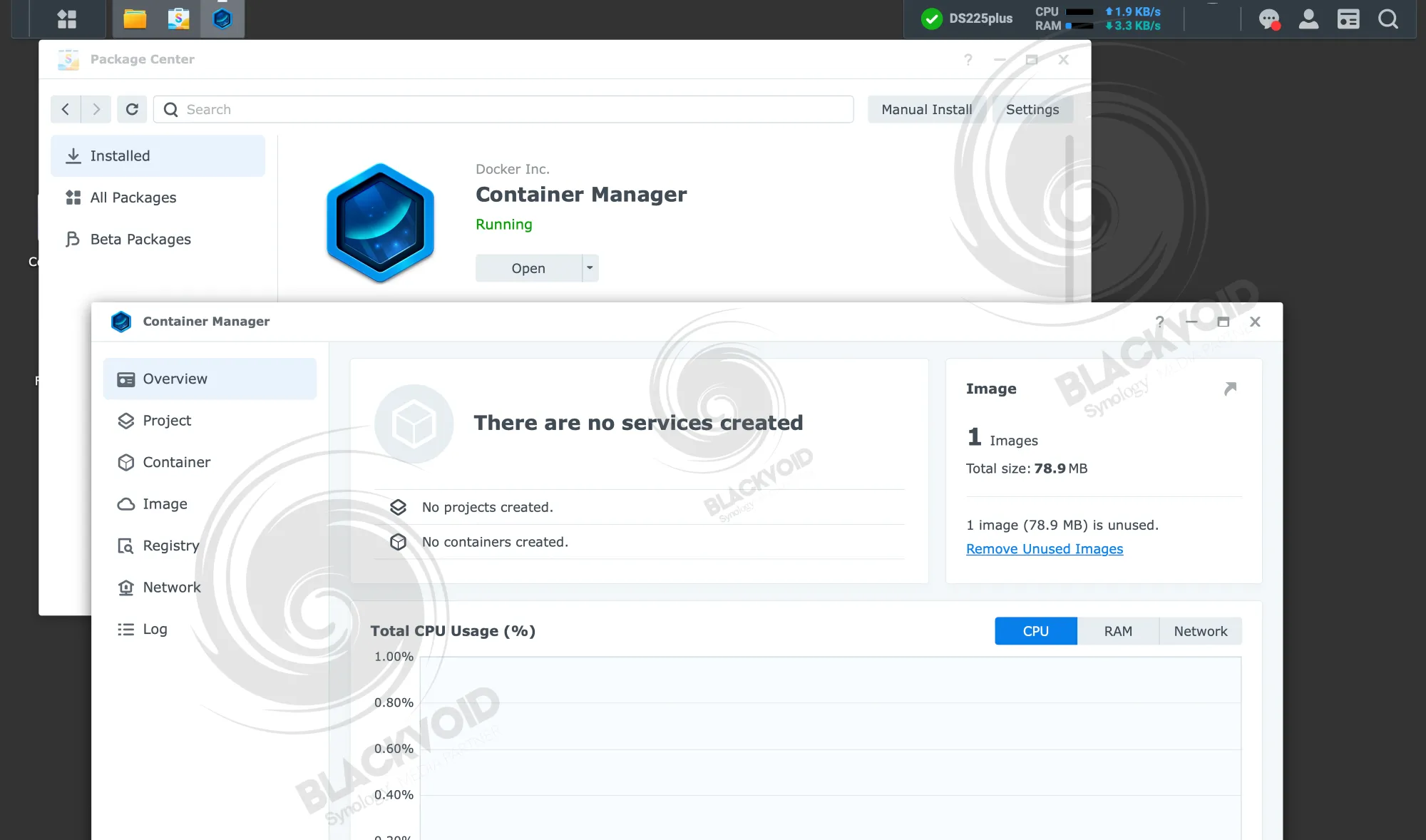
Containers, however, are a different matter. While they still depend mainly on CPU and RAM, a container runs directly on the host without emulation, so you pay only for the resources the container actually uses.
Even with a modest amount of stock RAM, the DS225+ can function well as a Docker host for a broad range of solutions—from password managers and download managers to monitoring tools, document management, and more. Last year, Synology rebranded its Package Center Docker package as "Container Manager," adding a refreshed interface and newer capabilities, including Docker Compose support. This change has made deploying more complex solutions easier without SSH or other third-party UIs, though some users also rely on tools like Portainer for management.
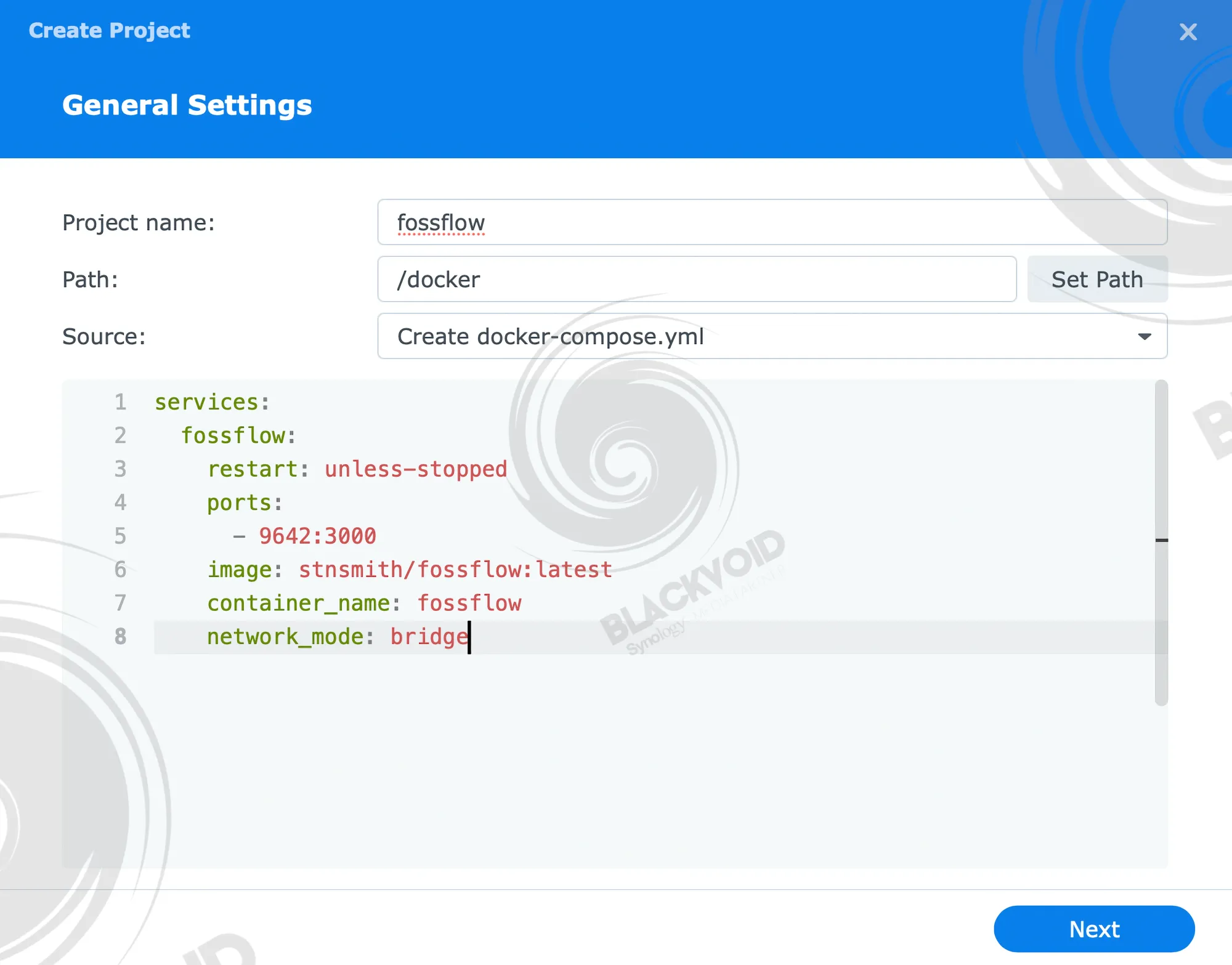
The benefit of Docker support has grown over the past decade, enabling low-power NAS devices to be more than a simple network destination for data hoarding and backups. Docker support is one area where Synology has invested time and effort, streamlining third‑party app support by moving away from a cluttered Package Center toward container sandboxing, while keeping the OS layer free of unnecessary dependencies. This win‑win dynamic helps explain Docker's popularity and its special status within Synology DSM.
In addition to potentially serving as a hypervisor or Docker host, most Synology models can host iSCSI LUNs as well. iSCSI remains a widely used IT protocol today, which is why Synology has separated it into its own DSM package called SAN Manager.
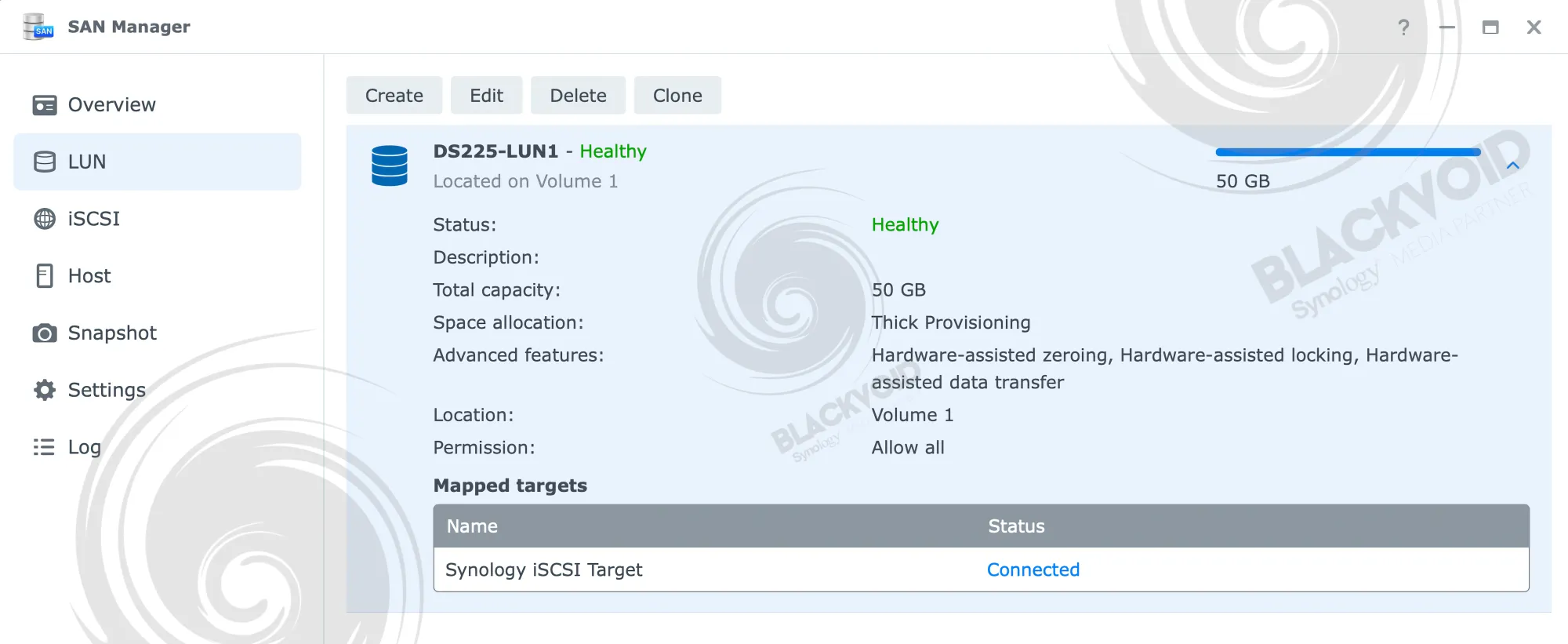
The SAN Manager has been available since DSM 7, and it provides a straightforward, fast workflow for creating iSCSI targets and LUNs for any compatible server or client OS.
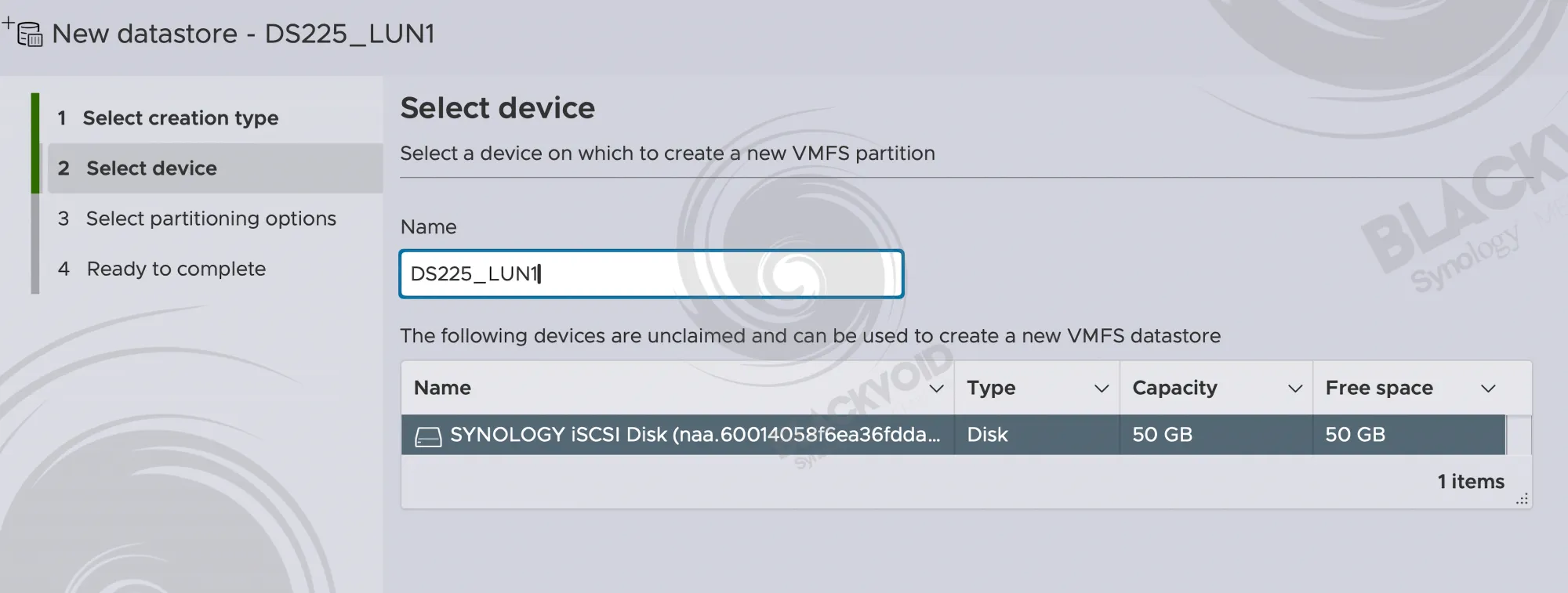
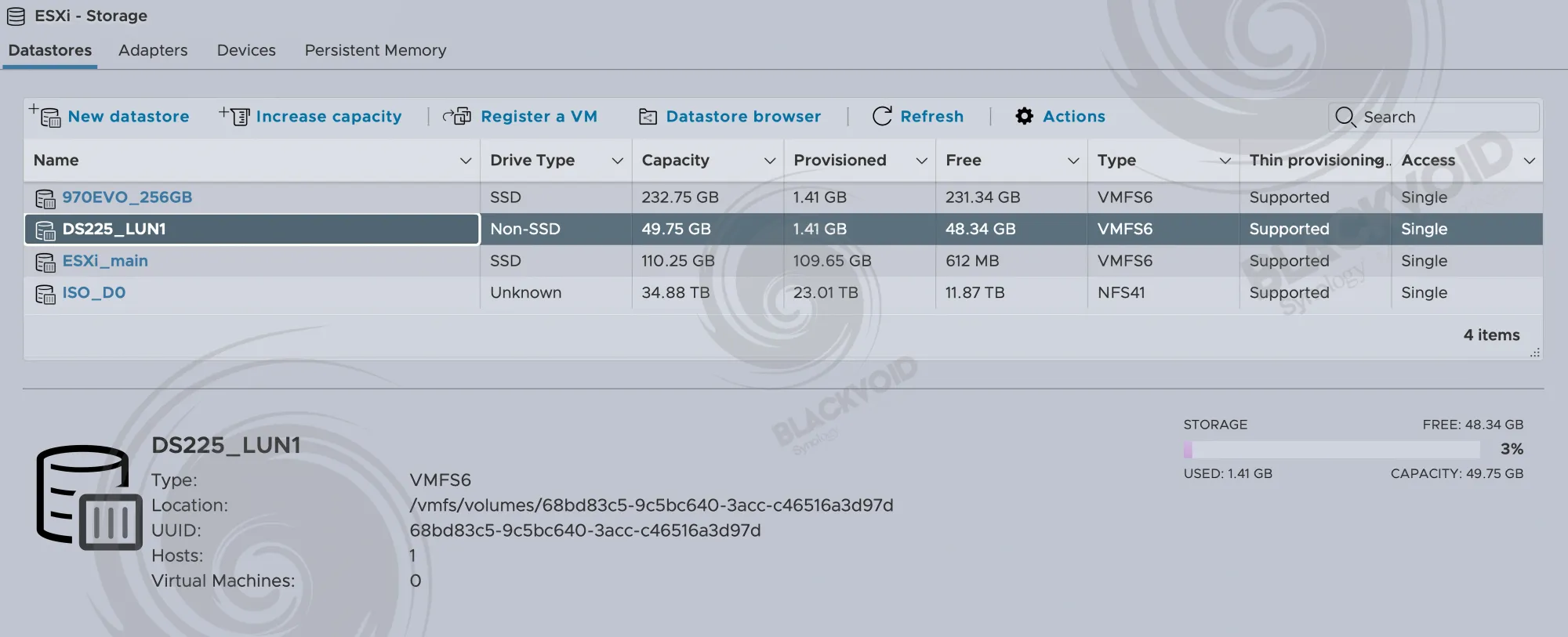
The DS225+ offers iSCSI capabilities consistent with its peers, supporting up to two iSCSI targets and four LUNs per the technical specifications. This does not preclude larger configurations, as the image below may suggest. It appears to be a business decision by Synology to advertise iSCSI support on the smaller Plus models more conservatively, unlike higher-end devices such as the FS6400.
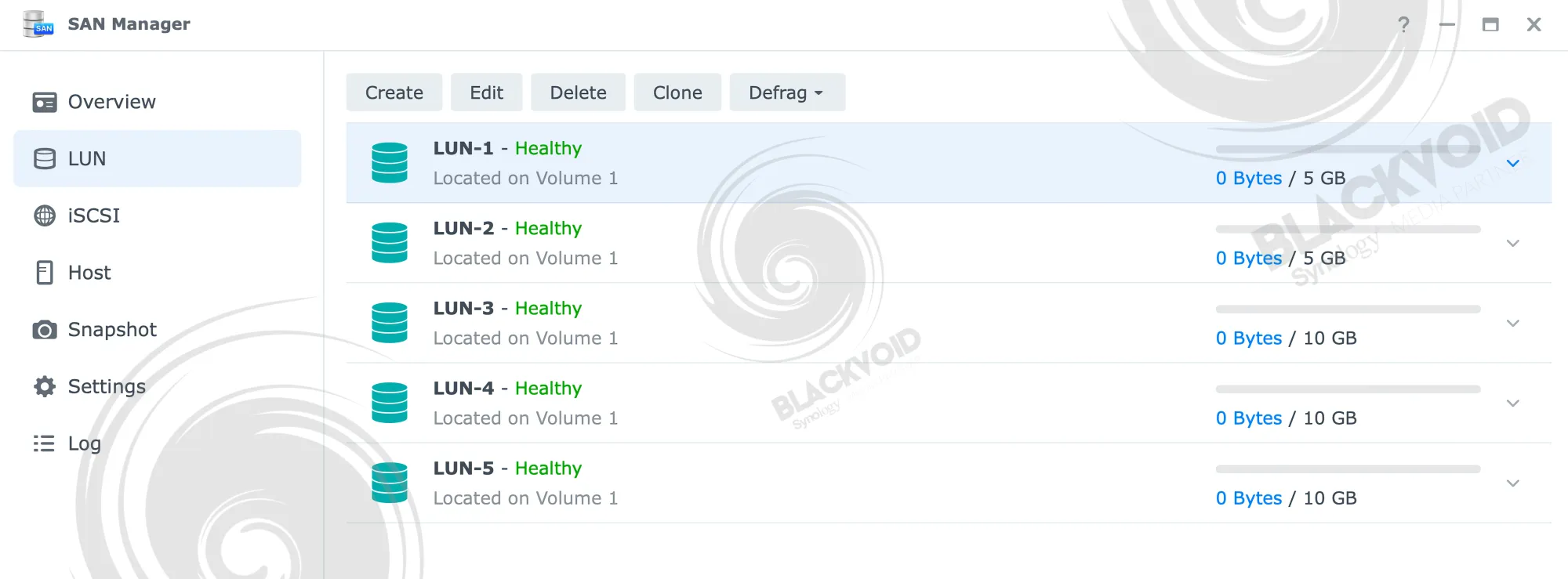
To recap: while the DS225+ can run virtual machines, containers, and host iSCSI LUNs, this does not guarantee strong performance, particularly for virtualization workloads. The mere presence of a feature in DSM is a benefit, but real-world performance will vary depending on the NAS model and its hardware configuration.
: PLEX
Media handling is another area where performance matters. Aside from the 2.5 GbE network upgrade, the DS225+ is largely identical to its predecessor, the DS224+.
All X25 models also ship with Linux kernel 5.10. Why is that important for Plex? Like the DS224+, the current model runs an Intel Celeron J4125 CPU, but unlike the DS224+, it can't utilize Intel Quick Sync hardware transcoding. Plex can leverage this hardware acceleration to perform transcoding more efficiently.
Hardware transcoding enables Plex clients to downscale large video files to lower bitrates and resolutions while also handling subtitles more efficiently. It is a CPU‑intensive process; on CPUs without Intel Quick Sync, the processor can reach 100% utilization within seconds, effectively preventing smooth streaming.
Of course, while the DS225+ is fully capable of running Plex, hardware transcoding has not been functioning as intended for the past four months since the X25 models were released.
Thank you again for your patience.
I would like to sincerely apologize for the confusion caused by my earlier reply. In my previous message, I incorrectly mentioned that DS425+ and DS225+ support Plex hardware transcoding. After reconfirming with our development and product management teams, I must clarify that hardware transcoding is not supported on these two models. This is also why it is not listed in the official specifications.
We understand how disappointing this must be, especially since you’ve invested significantly in your new setup and have had positive experiences with Plex hardware transcoding on other Synology models in the past. I am truly sorry for the incorrect information previously shared and the inconvenience it has caused.
Plex has also confirmed this limitation in their compatibility list, and we will coordinate with them to ensure the information is clearly reflected in their release notes.
Your feedback has been filed as a feature request to our development and product management teams. While we cannot guarantee immediate changes, your case will help us evaluate possible improvements in future DSM updates or product planning.
If you would like to share more suggestions directly, please feel free to use our feature request form:
Feature Inquiry | Synology Inc.Once again, I sincerely apologize for the earlier miscommunication, and thank you for bringing this important matter to our attention.
While Synology and the Plex development teams are working on this, DS425+ and DS225+ users who rely on Plex hardware transcoding are currently unable to activate it.
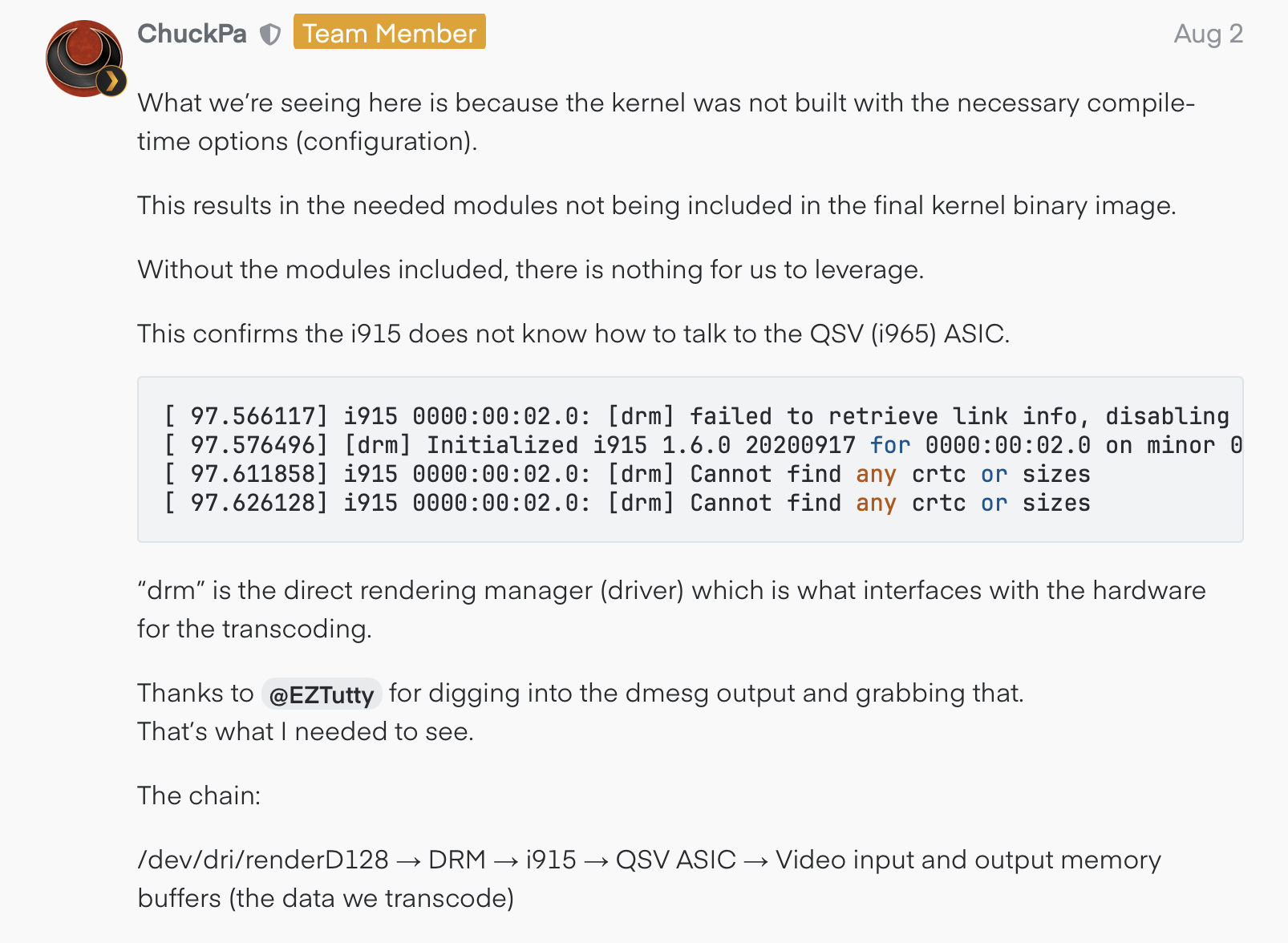
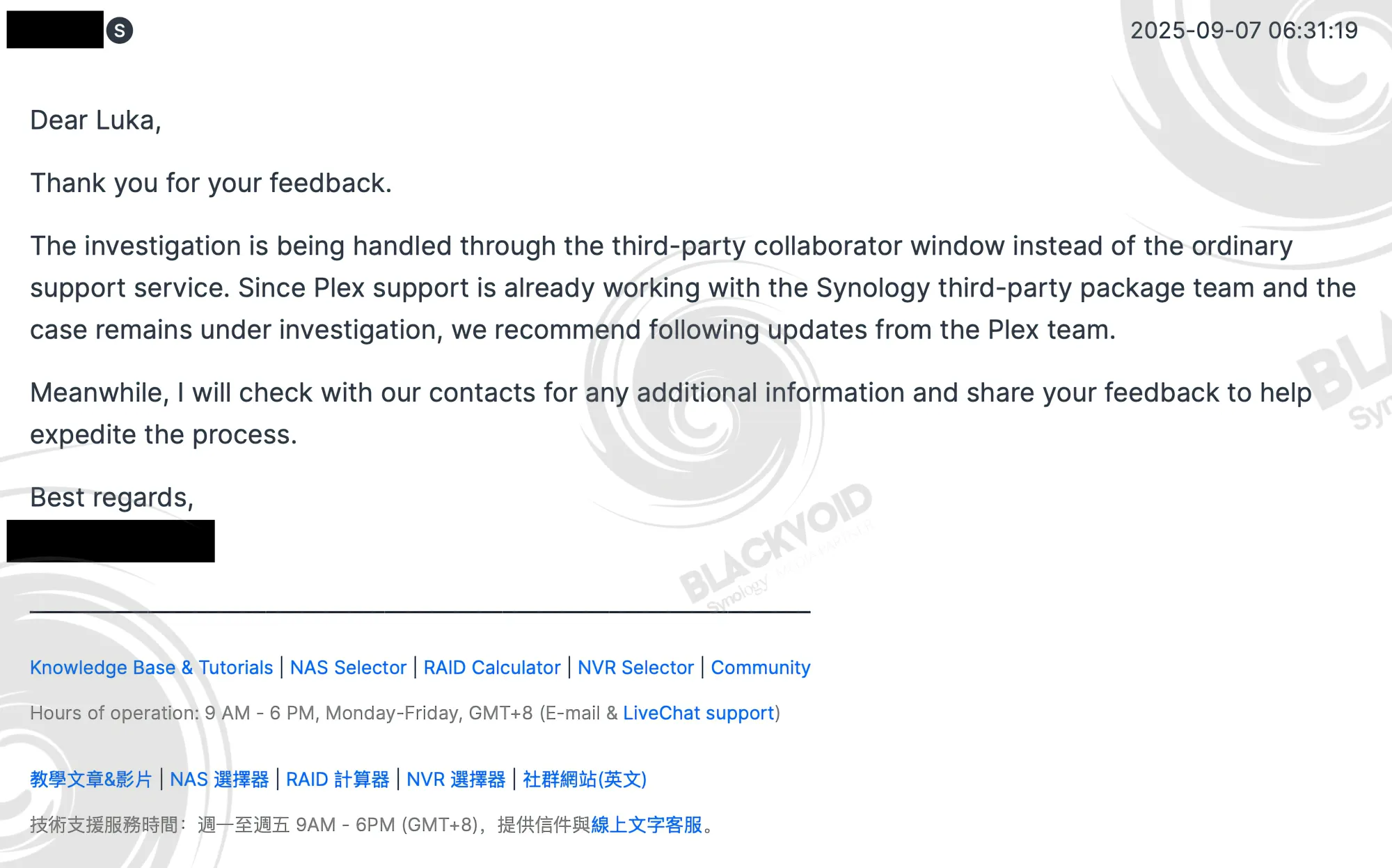
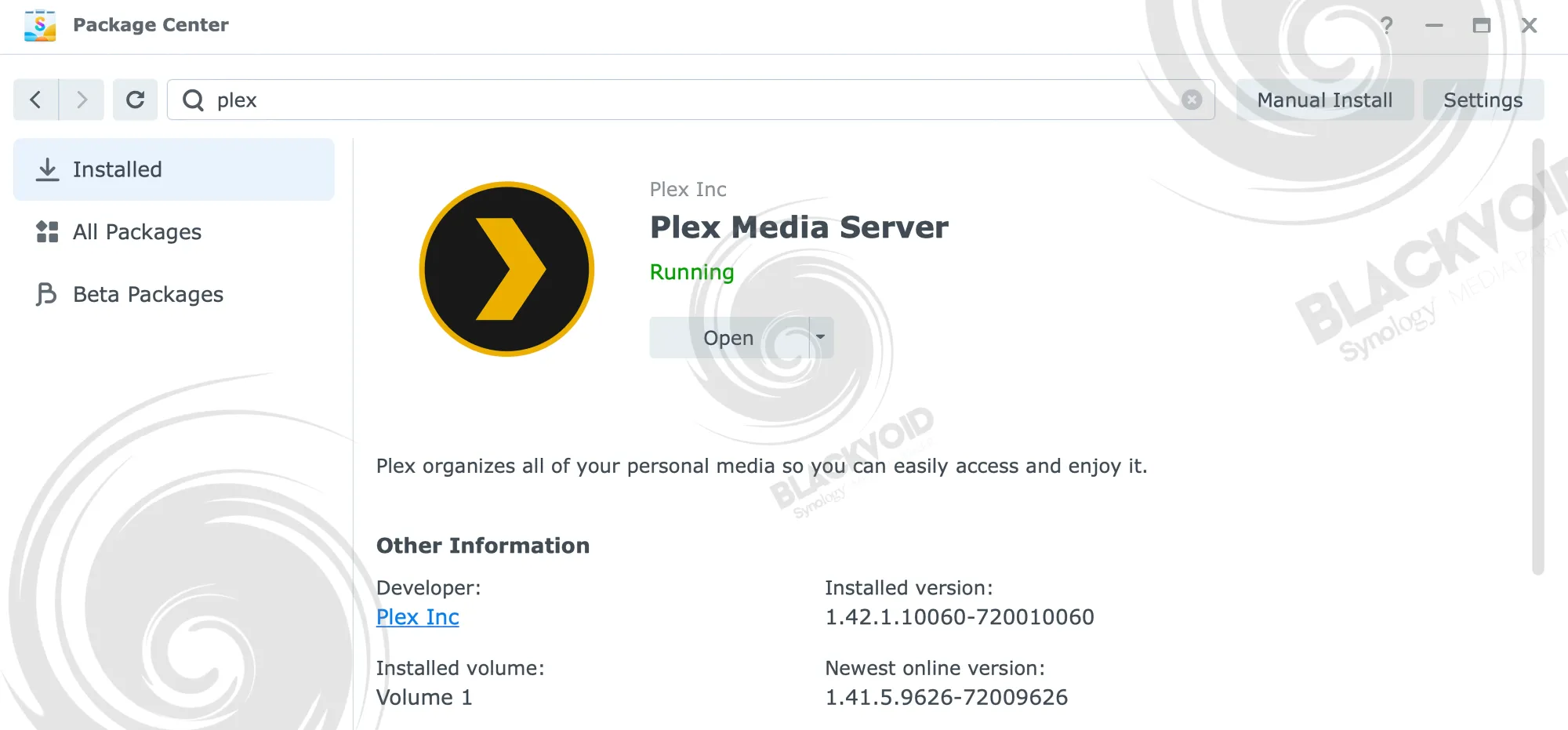
4K direct play (multiple clients)
When we test direct play, meaning no need for any transcoding on the server (NAS) side, as well as the clients can process everything on their end, we can see that there are no issues at all.
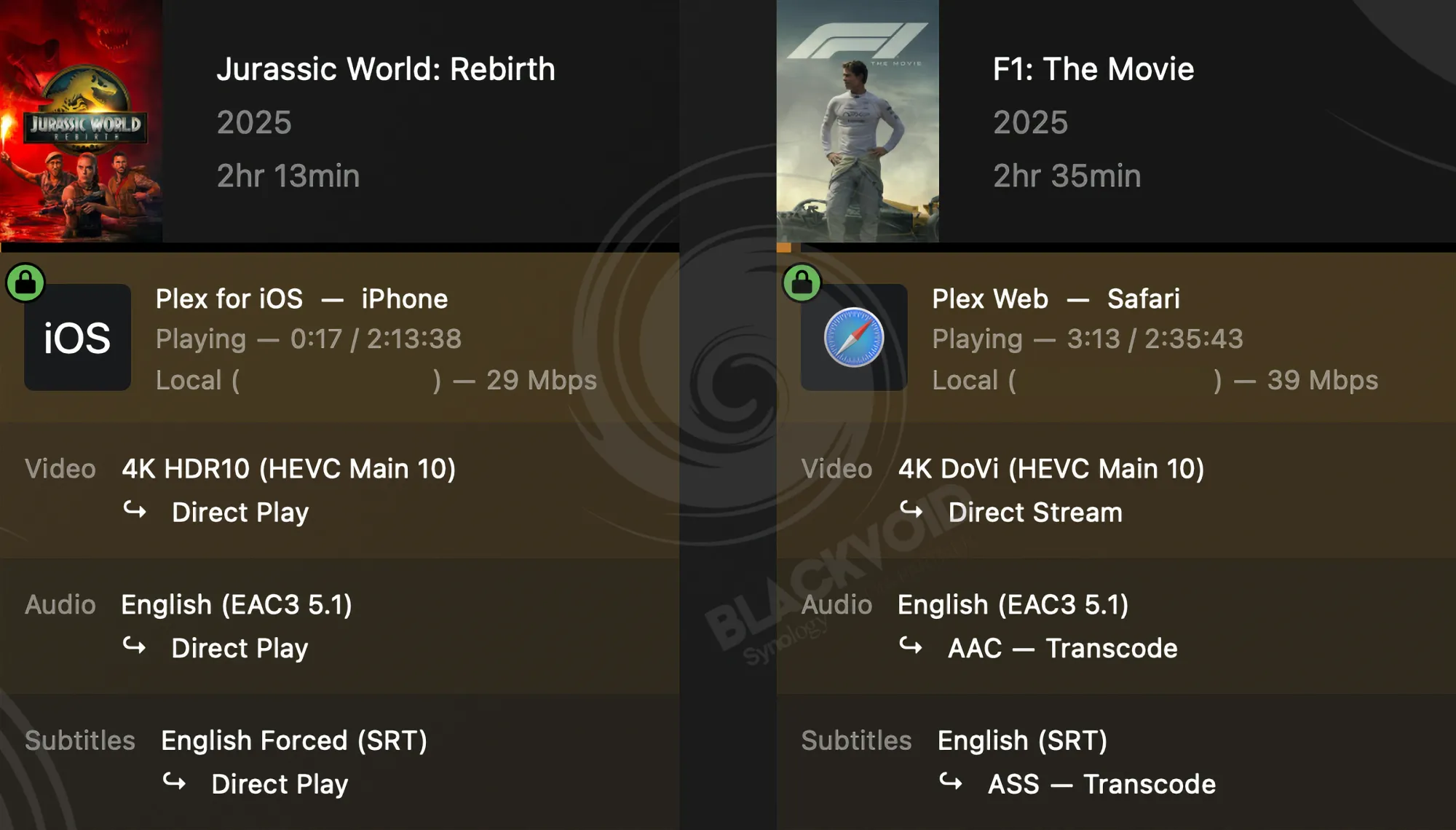

With CPU utilization well below 20%, there are no streaming problems when playing multiple streams. However, performance degrades quickly once hardware transcoding is initiated, such as when transcoding 4K video down to 1080p.
4K to 1080p transcode
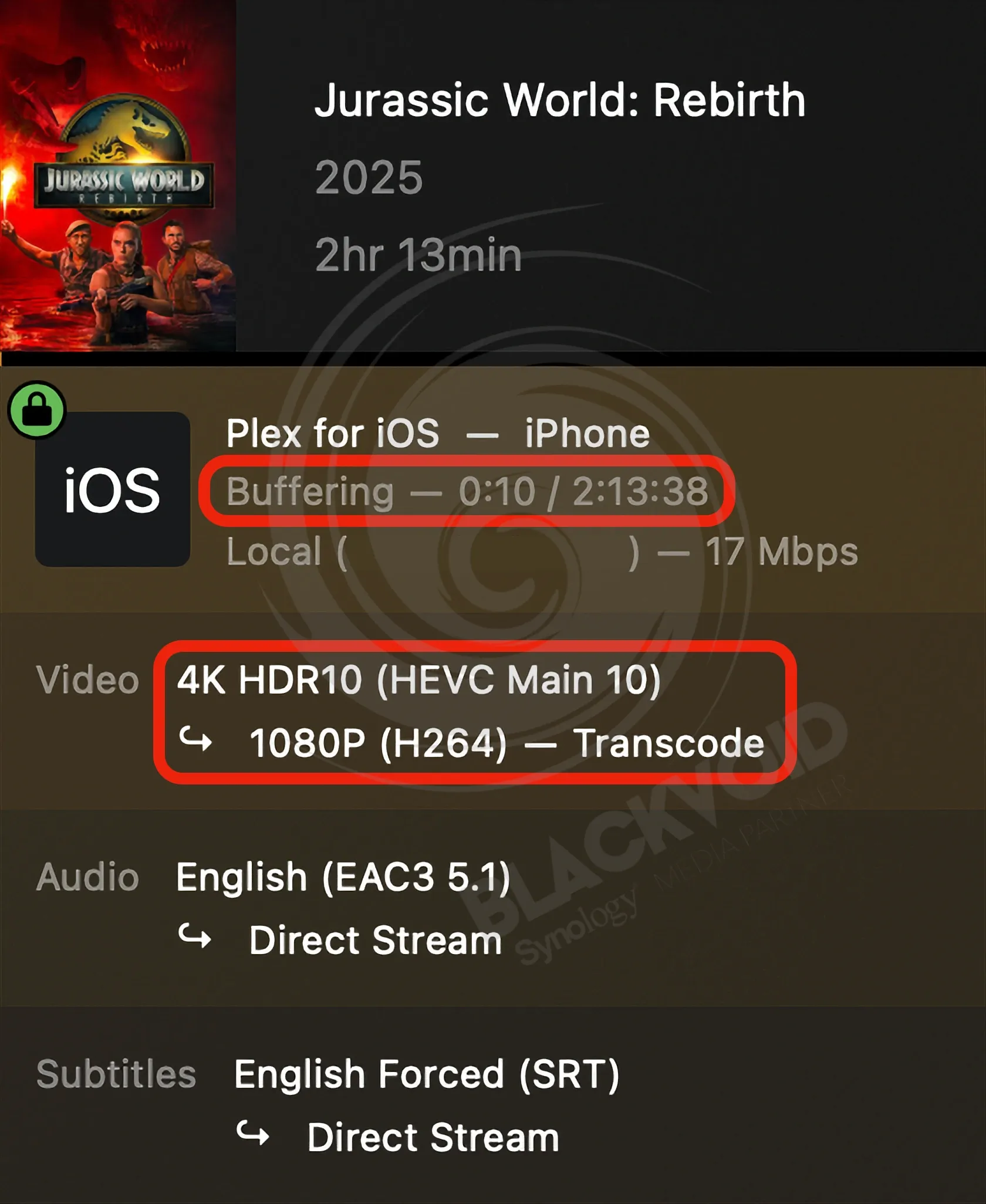
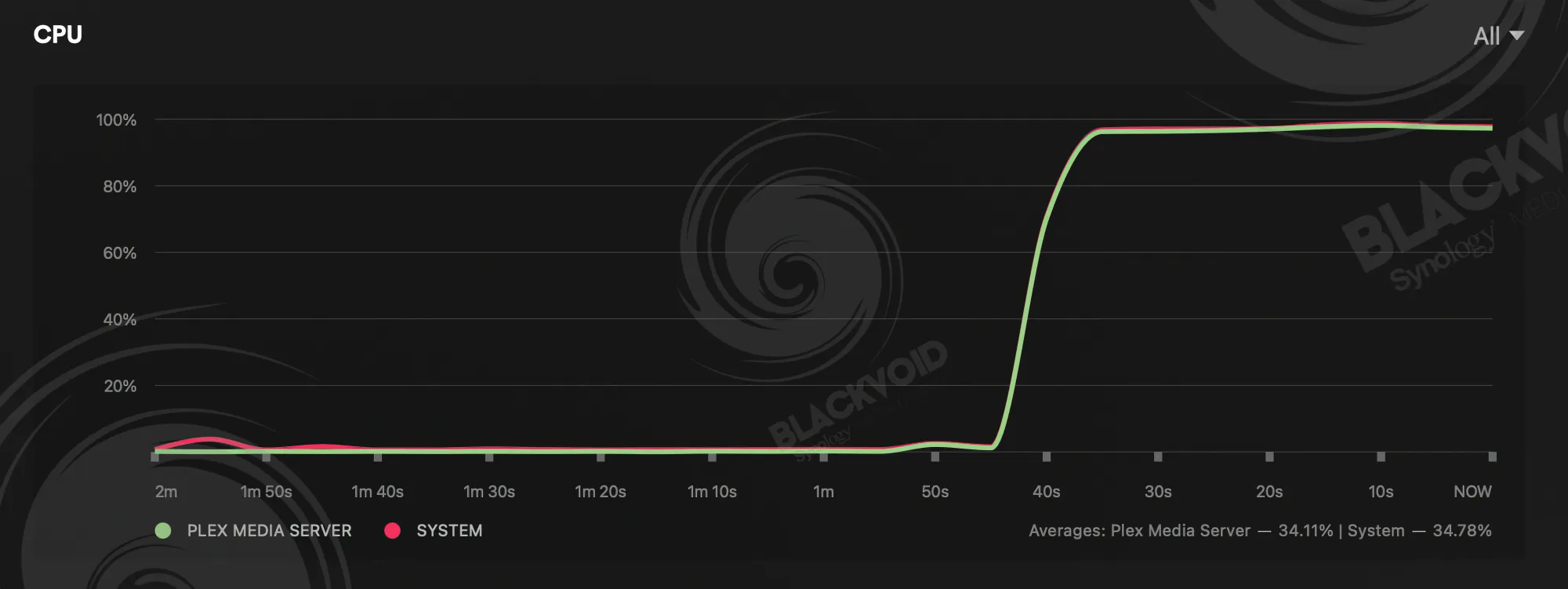
4K to 1080p downscale with no HW transcoding support will push the CPU to the breaking point
As we can see, the stream is constantly buffering, while reporting a standard non-HW transcoding, and immediately reflects negatively on the CPU utilization.
1080p to 720p transcode
To be clear, the DS225+ can transcode without maxing the CPU or causing buffering, but only for smaller, lower‑resolution files—such as 1080p or 720p.
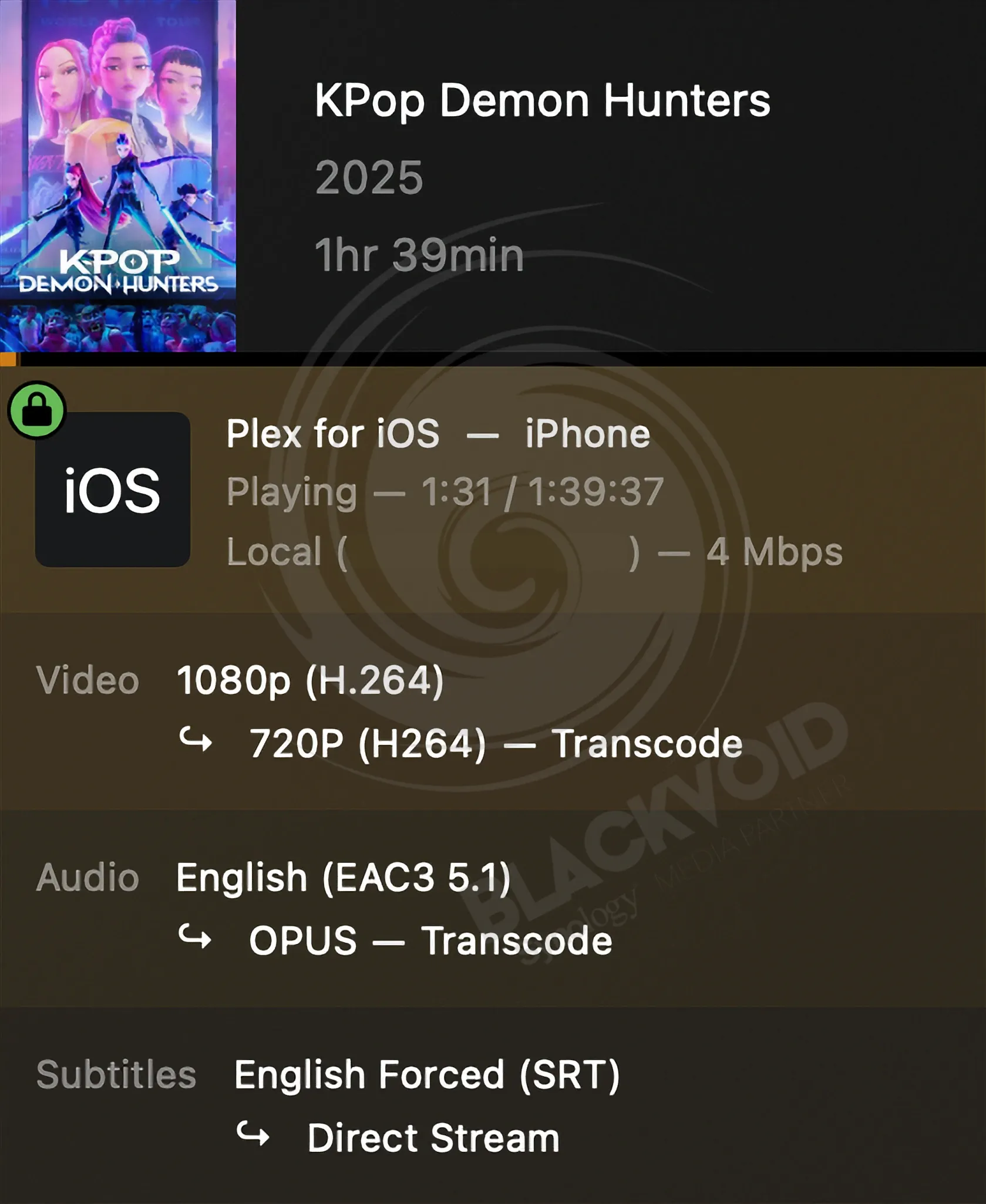
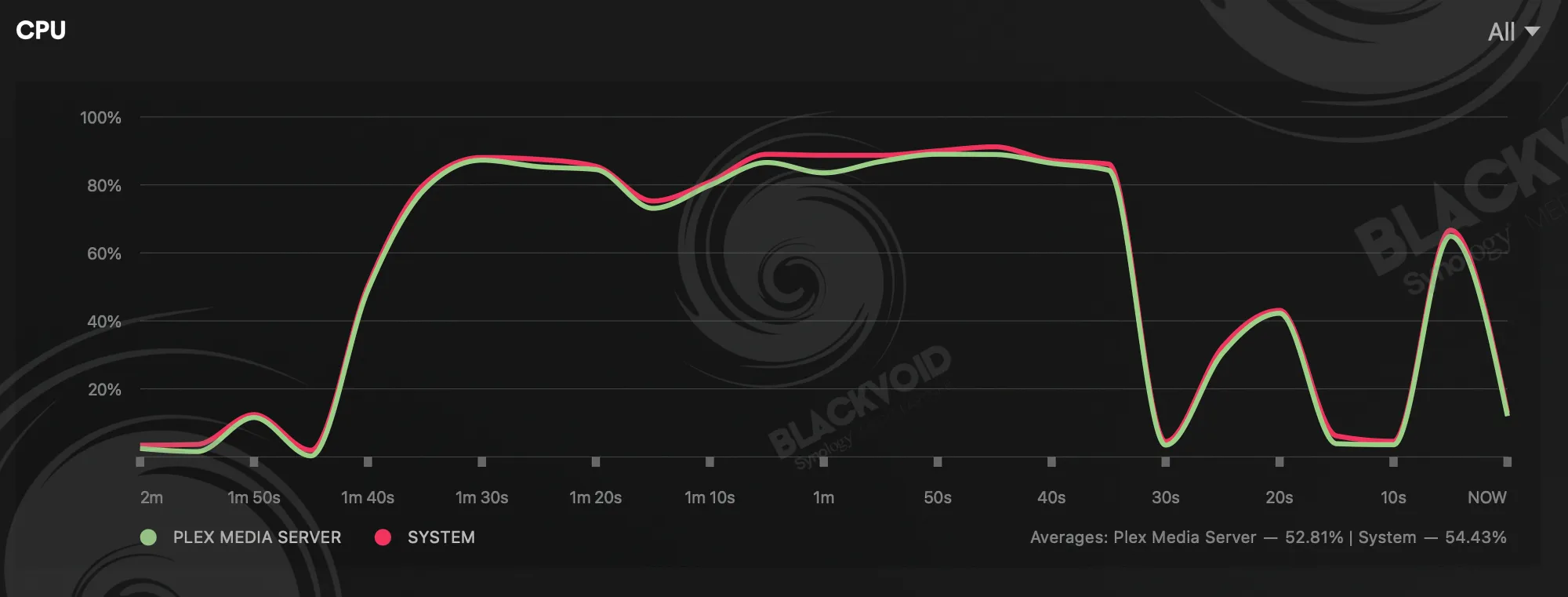
DS225+ performing non-HW transcoding with no issues during playback
As shown above, 1080p-to-720p transcoding pushes the CPU high, but the spikes are not sustained. The system handles it more gracefully, and playback remains free of buffering. Note that CPU usage can still spike occasionally, and any additional NAS load can cause issues.
Bottom line, if transcoding is required, it would be wise to choose a dedicated machine that can support it, and use the NAS as a pure storage device. Also, use Plex in Direct Play mode to avoid playback issues and minimize NAS load.
Although Plex was the only platform we tested, users have reported similar issues with other media platforms as well, pointing to kernel changes as the likely cause.

: Conclusion
What can be said about the DS225+? First, it is not new. It is effectively a replica of the DS224+ with a few twists. These twists—a faster network interface and a Synology-only disk policy—might not be enough to make it the go-to device for existing users. Newcomers to the world of NAS will likely find it more than satisfactory. At a price point of around €320, this dual-bay model offers a lot. It delivers the benefits and features of the DSM OS, including all the apps in the Package Center, allowing users to tailor the setup to their needs. From a warranty standpoint, the DS225+ comes with a three-year warranty that can be extended to five years via Synology's Extended Warranty Plus service.

Here in Croatia, with 25% VAT, an additional two years will cost €40. This service will also offer advanced RMA, which might come in real handy.
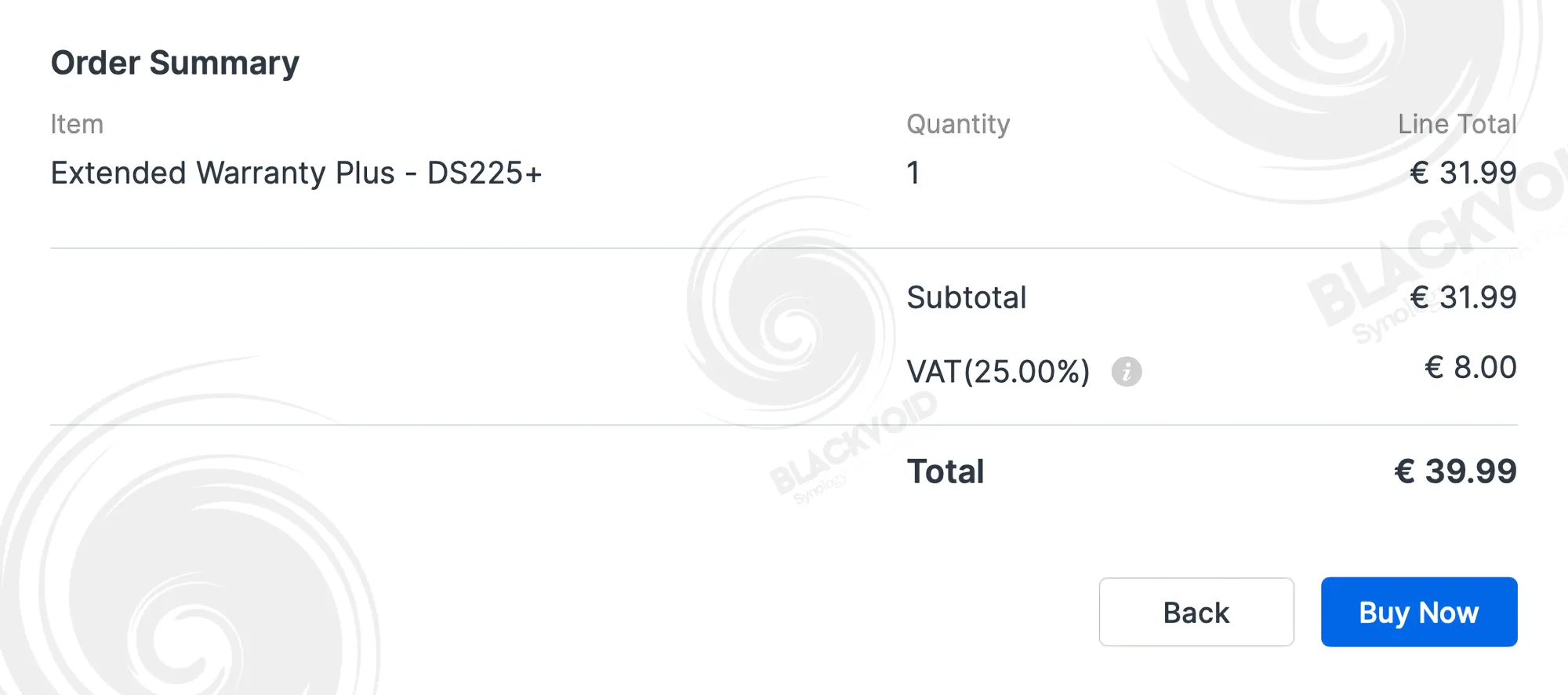
Just as an example, advanced RMA offers up-front sending of the model, before the faulty one needs to be returned, minimizing time to recovery.

DS225+, combined with the Synology HAT3300 series drive,s is essentially a turnkey appliance. Once set up, it provides peace of mind and rock-solid security and stability for backups, or for hosting a wide range of services and users.

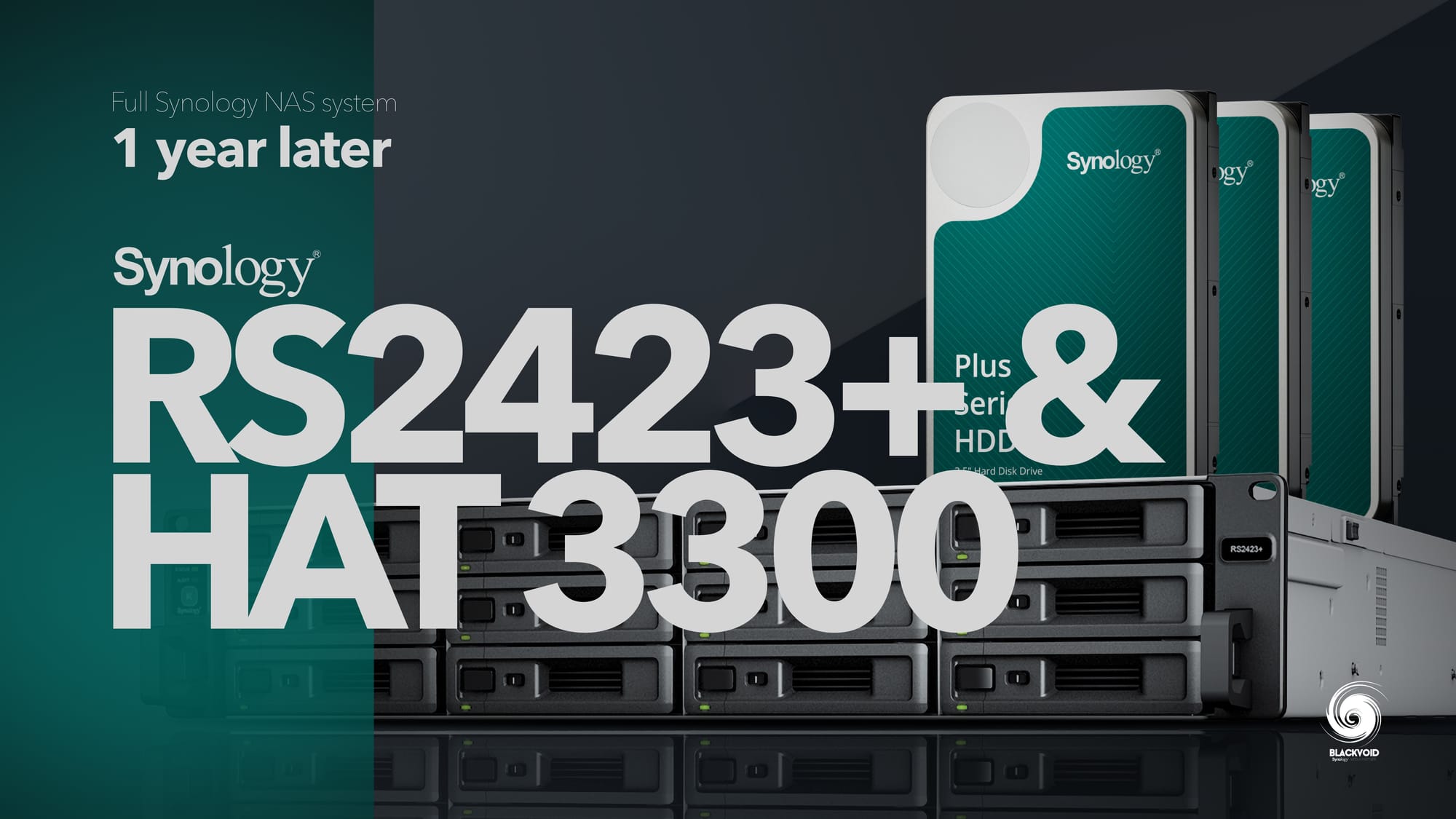
The device’s power consumption is an impressive 16.98 watts in active use and 6.08 watts in hibernation, with a noise level below 20 dB. If you plan to keep the NAS on your desk, note that you will hear it and the drives during operation, but overall, it remains quite quiet. With any additional noise source (such as playing music or conversations), there should be no concern that the NAS will be audible.
So, should you get the DS225+ or stick with the two-year-old DS224+? It depends on your needs and expectations. On one hand, a more up-to-date model will be beneficial in the long run for better and longer DSM support, as well as 2.5 GbE network speeds. On the other hand, we are locking ourselves into Synology-branded disk territory, which may not sit well with some customers, but then again, is that really such a bad thing?
A closed ecosystem has many benefits, and as an advocate of such setups, I see no issues with using dedicated drives, especially since the HAT3300 series costs roughly the same as some competitive models.

Sticking with an older model is not a loss, by any means. The DS225+ was a bit of a surprise, though it was originally slated to be named the DS226+. Arriving in the first half of 2025, it carried the X25 designation. From a hardware perspective, there are advantages to opting for a newer model, but even if this proves to be a leap forward, you won’t lose much.
The DS225+ remains the smallest of the Plus models in every sense—size, capabilities, and scope—but buying one now will still deliver ample backups, preserved memories, and important documents at your fingertips for years to come.