Today, Synology released the new refreshed version of their 2-bay NAS coming from their "plus" lineup, the DS224+.

Intro overview article for the DS224+
This was expected as in February of this year we also got the new refreshed 4-bay version of this identical setup under the DS423+ name.

The DS423+ review article
While the 2-bay version is officially x24, that is only because the DS224+ came out now, in the second half of 2023. All models that will be coming out by the end of the year will have the x24 mark.
Table of Contents
: Intro
: Packaging
: Disk support
: Setup & DSM installation
- :: Synology Photos
- :: Data transfer over network SMB - RAID1 WD4002FYYZ
- :: Data transfer over network SMB - encrypted RAID1 WD4002FYYZ
- :: Data transfer over network SMB - encrypted RAID1 HAT33008T
- :: Hyper Backup & Snapshot Replication LAN backup to a secondary NAS RAID1 > RAID6 WD4002FYYZ
- :: Hyper Backup LAN backup to a secondary NAS encrypted RAID1 > RAID6 WD4002FYYZ
- :: Blackmagic disk speed test - encrypted 5GB
- :: Blackmagic disk speed test - encrypted HAT3300 5GB
- :: Active Backup for Business
: Surveillance Station 9.1
: Media streaming and transcoding (PLEX)
: Virtualization and containerization - Virtual Machine Manager and Container Manager - Docker
: Conclusion
: Intro
If we are to compare this DS224+ with its larger brother, the DS423+, we will see there is almost nothing that sets them apart aside from the fact that there are two bays in total on the DS224+. This means minus two main bays as well as no NVMe slots on the bottom (unlike another 2-bay model, the DS723+).

The DS723+ 10G capable NAS review
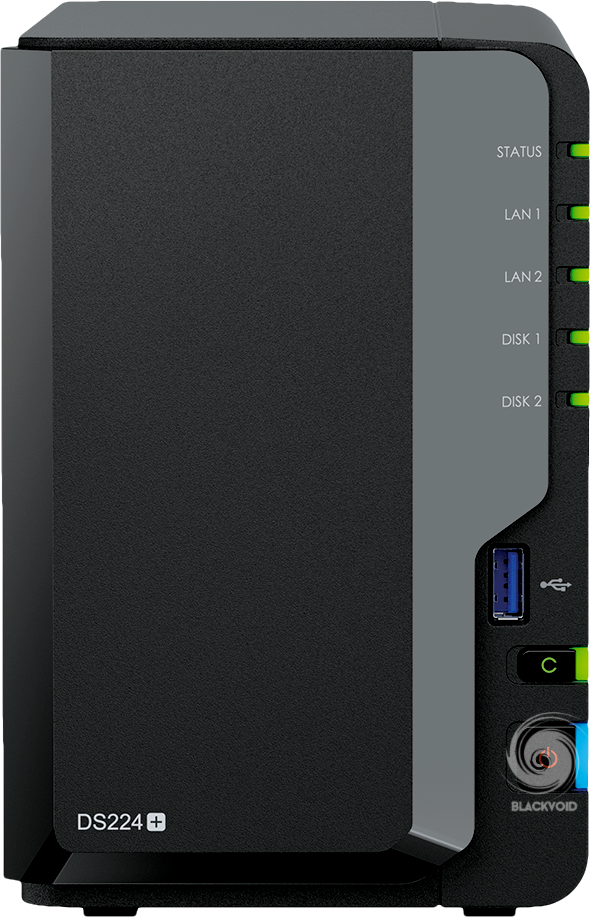
File Management Hub for Compact Teams and Organizations
So who would be an ideal customer for this particular model? Well, if we look at it from Synology's perspective, the ideal scope of users would be small organizations and teams, as well as professional individuals that want a centralized data management solution but in a compact yet capable format.
For anyone looking into making a private collaborative cloud platform, the DS224+ will offer a lot for its €320 (plus VAT) price point. It is covered with a 2-year Synology warranty that can be extended to a total of 4 years using the extended warranty plus. The price for an additional 2-year warranty in Croatia comes out to €33.99 (VAT excl.)
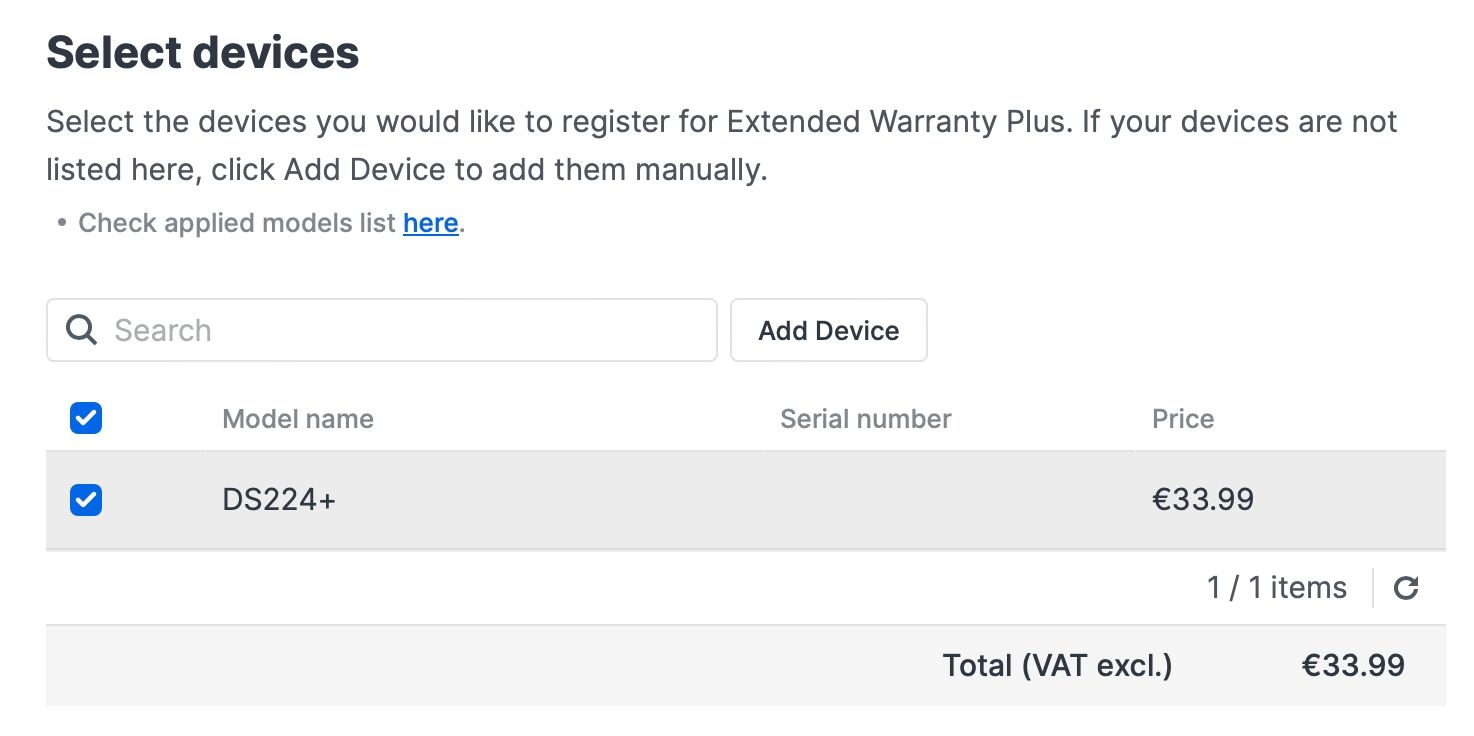

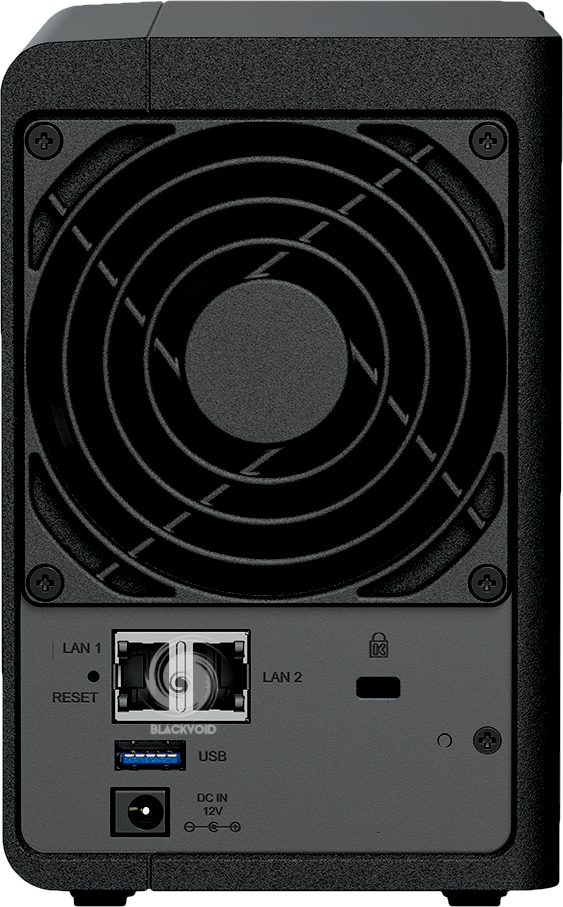
The DS224+ is equipped with an Intel-based Celeron CPU, the J4125. This quad-core is running at 2.7GHz and is backed up with 2GB of DDR4 memory (up to 6GB). It also comes with dual 1Gbe network ports on the back and two USB 3.2 Gen 1.

Considering this model is a direct successor of the DS220+ it has similar contact points like memory upgrade as well as the already mentioned, lack of NVMe slots. The memory upgrade will be possible using a single SODIMM slot inside the main bay area, bringing the total amount to 6GB.

While four years have already passed, the design of the DS224+ remained identical with the name label being the only thing differentiating between models. This true and tested hot-swap design will accommodate compatible 3.5" and 2.5" SATA starting with Synology's own HAT3300 series, as well as many 3rd party brands and models.


The Synology HAT3300 overview article
The NAS arrived with this exact drive model, so all tests will run on an 8TB version of the HAT3300 3.5" drive as well as some 3rd party ones.
Consolidate all your data for complete data ownership and multi-platform access.
Access, share, and sync data across different systems and devices using intuitive controls.


Back up and restore critical devices and data using a host of intuitive backup tools.
Leverage built-in file and photo management, data protection, and video surveillance solutions.


Background reflection is showing up in the glossy sides on the front mask cover
: Packaging
The DS224+ comes in very familiar and eco-friendly packaging that is both informative and compact. Alongside the NAS itself, inside the box, we will find a pair of CAT5e ethernet cables and an external 60W PSU.


The weight of the unit (without the drives) is about 1.3 kg, so in total, we can expect it to be at about 2 kg in total when paired with a few 3.5" HDDs.

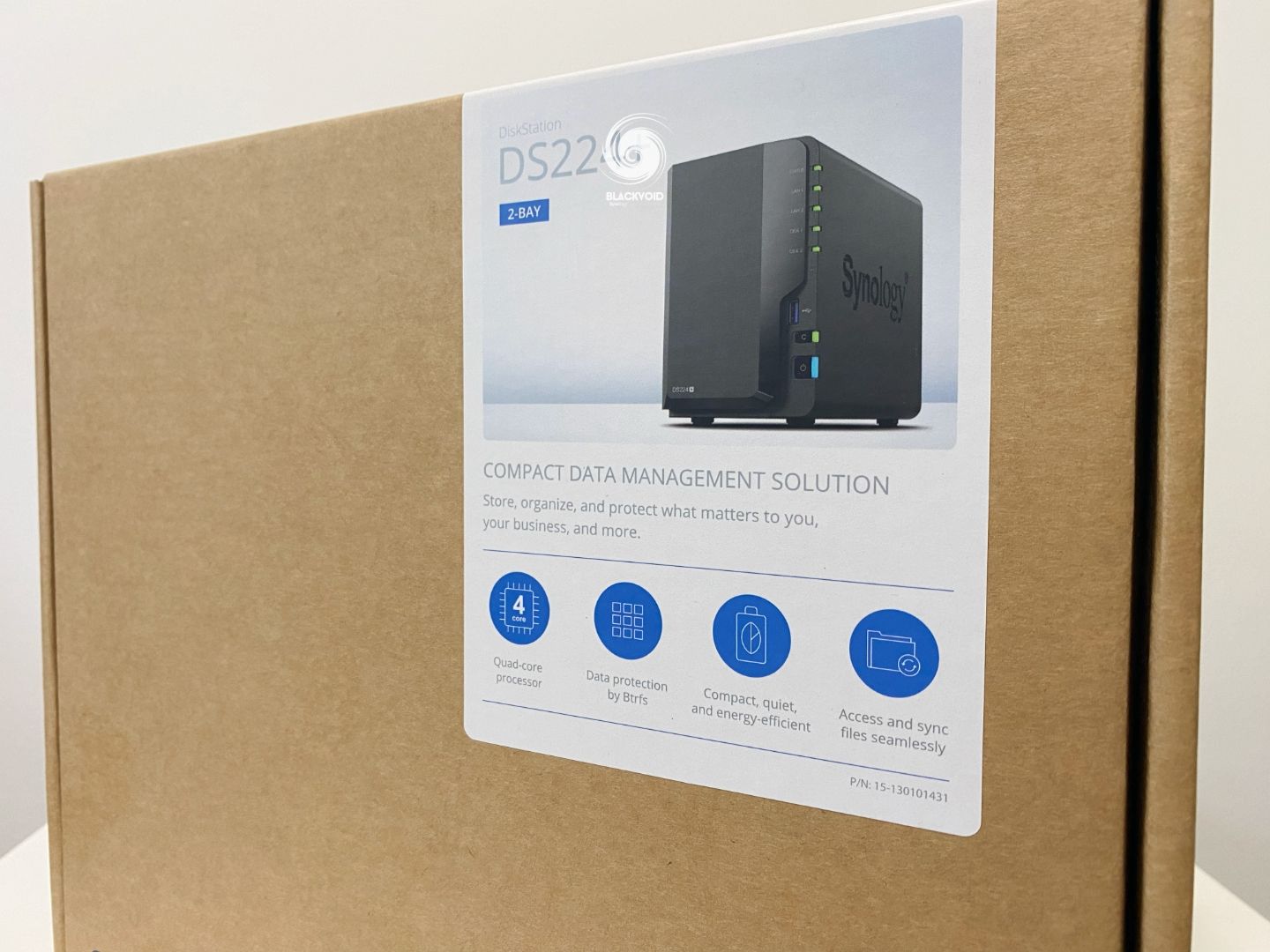

: Disk support
Behind the matte and glossy front decorative cover, we will find two caddies that can be used for both 3.5" and 2.5" drives. These caddies do not require any tool or screws (but Synology does ship them in the box) to mount the 3.5" drives, but using the 2.5" ones we will have to use the included screws to keep that drive format in place.


Removing the cover will reveal the drive bays
Unlike the DS723+ for example, this model has no way of locking the drives in place using a key but rather uses a secure knob on the top side of the bay that needs to be pushed in order to release the actual caddy.
Once out, we can remove the secure stripes on the sides before placing the drive inside it and using them again to lock the drive in.


Placing the drive inside the NAS can only be done one way dictated by the SATA connector, so make sure not to push aggressively if there is any resistance. When the drives are out, we can see the SATA connector being on the bottom of the NAS so make sure to align the disk with it before sliding it in. Push all the way in until the secure "click" sound has not locked the drive in place.

While the drives have no lock on them, make a note that this NAS is still a hot-swapped capable machine, meaning that there is no need to shut down the unit if there is a need to pull the drive and replace it.
As with any "+" model, the DS224+ has a huge list of compatible disks from both Synology and 3rd party brands such as WD, Toshiba, Samsung, Seagate, and even Intel. Always check the official compatibility page before going and getting just about any drive, to ensure there will be no issues while using the NAS or with official support in case there will ever be a need for one.
: Setup & DSM installation
The NAS came with DSM 7.1.1. as its minimum version, so installing that version or better (the current latest is 7.2-64570) will be needed in order to start using it. The DSM installation has not changed much since DSM 7 came out, so we will be presented with a familiar white and blue wizard to go through the steps of installing and then setting up the OS.
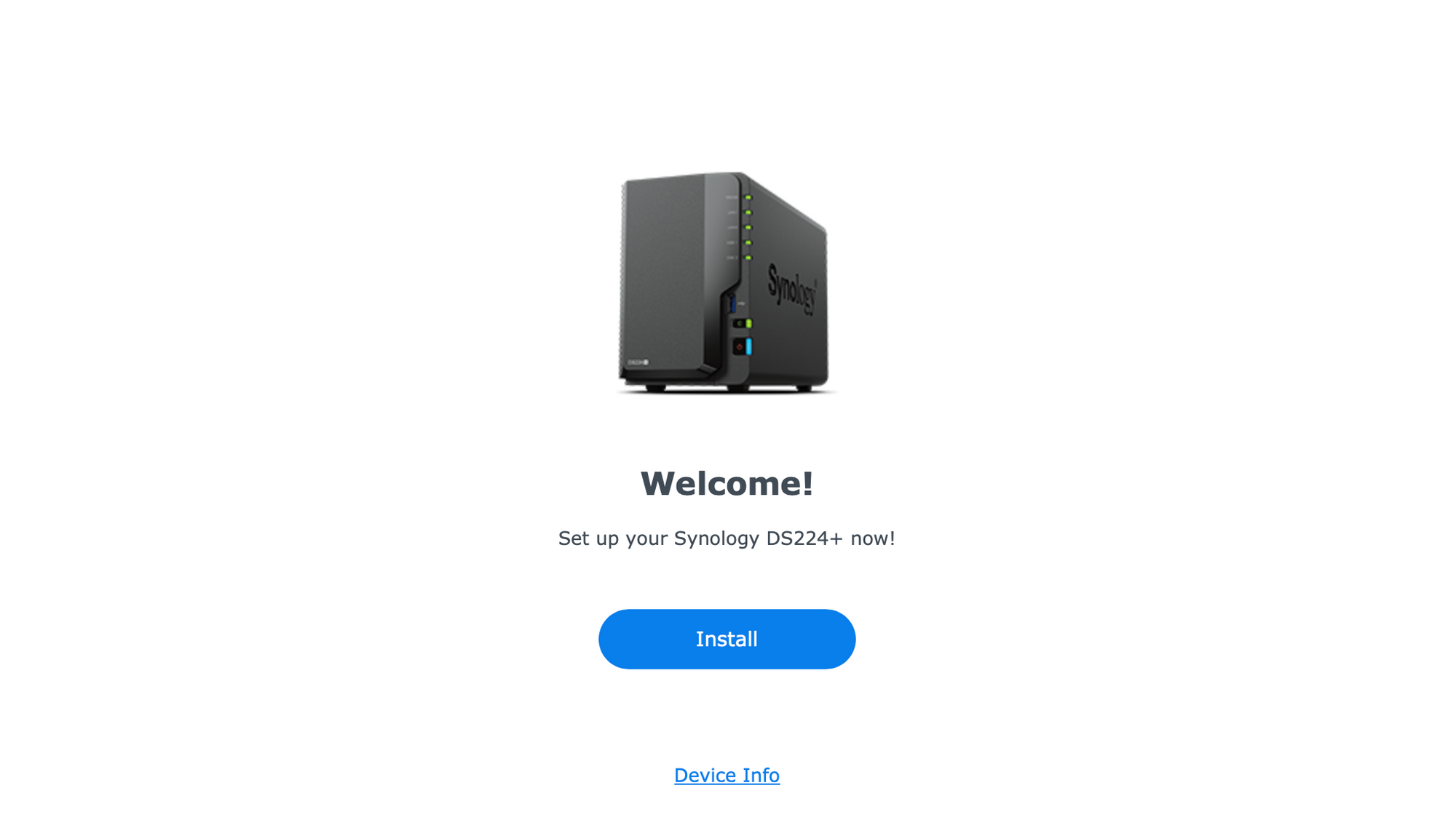
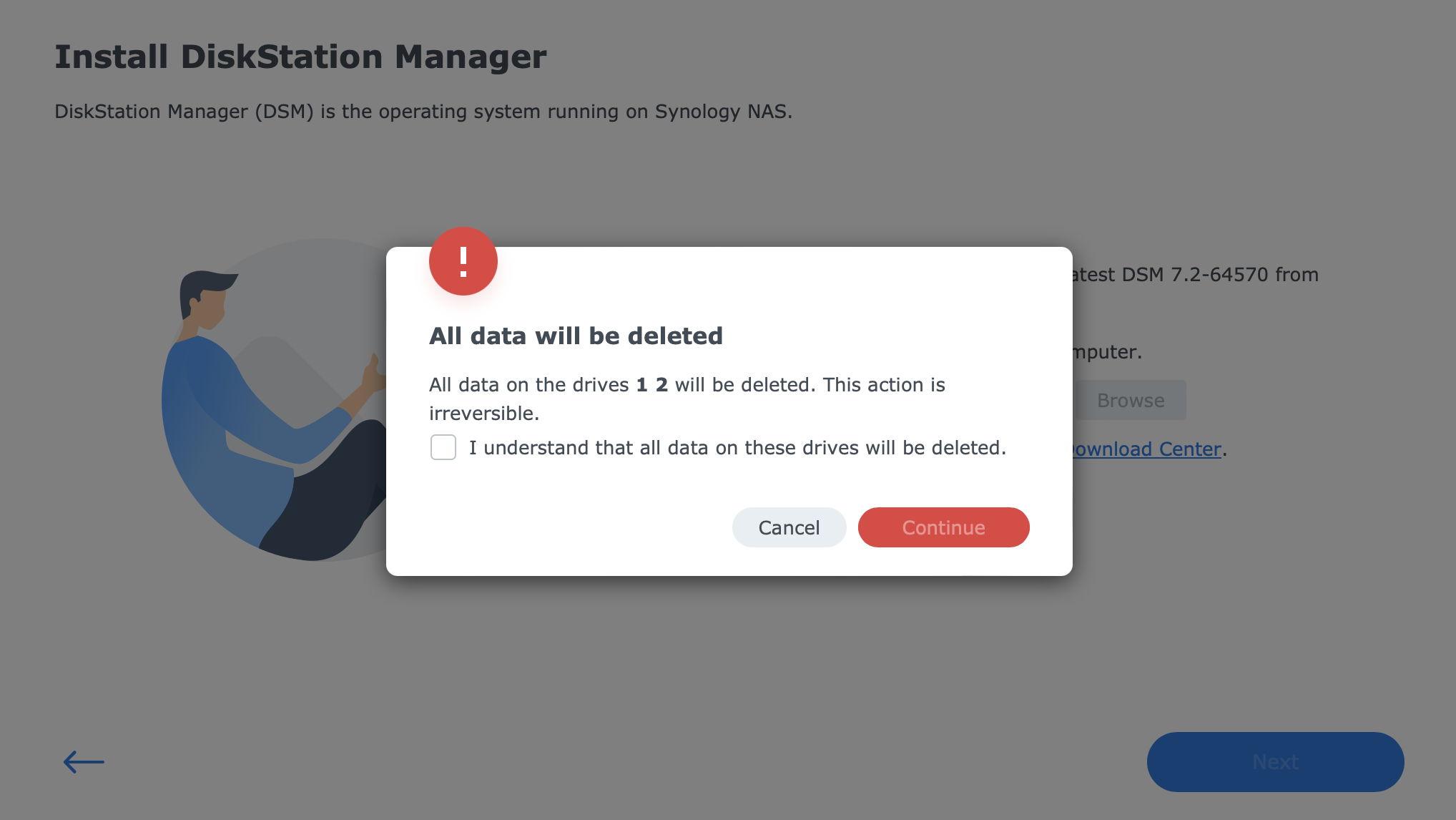
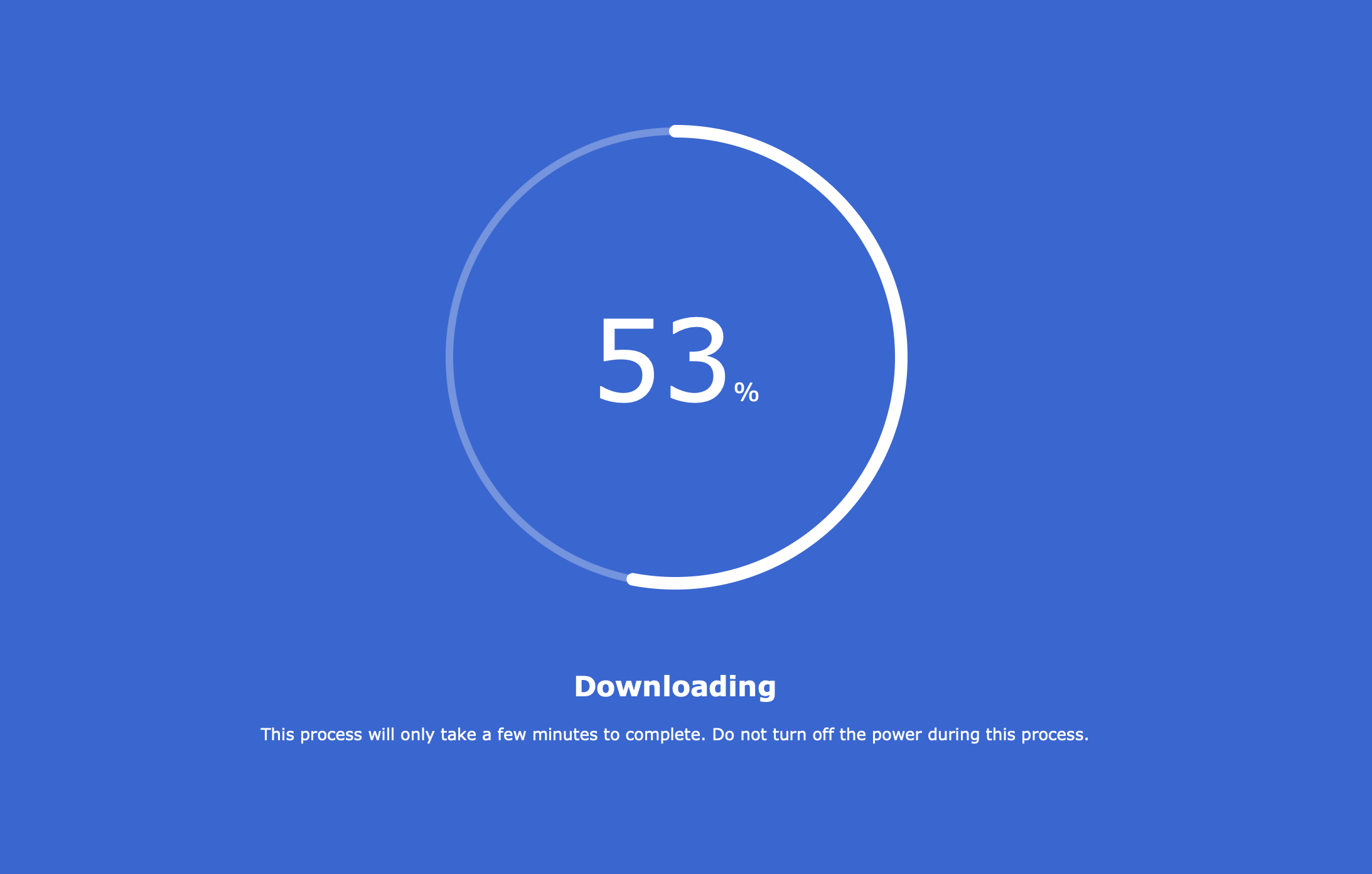
After a very speedy installation, the NAS reboots, and configuration steps follow. Initially, we will need to either configure it as a fresh NAS or restore it from a backup (the link at the bottom of the wizard page).
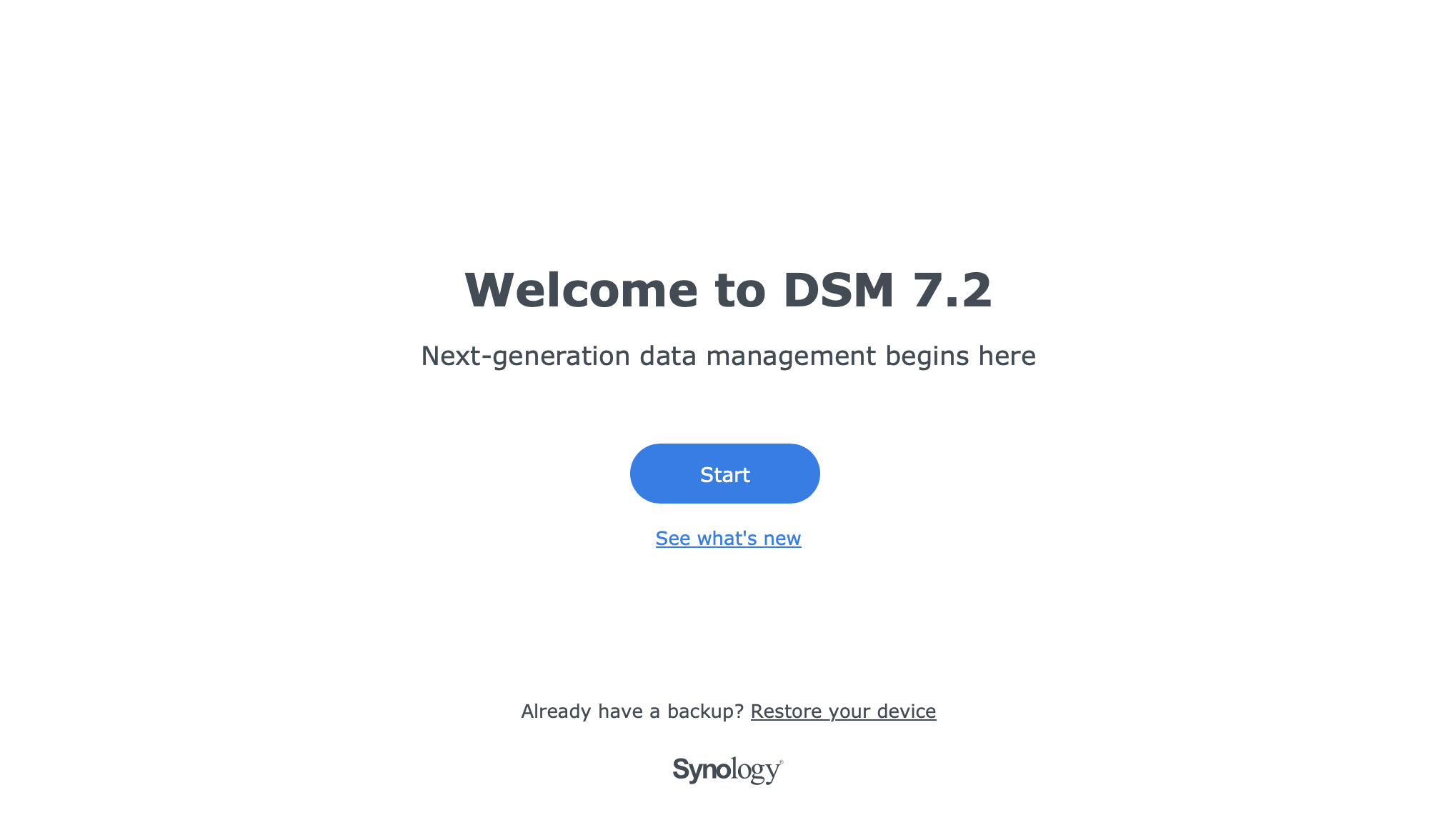
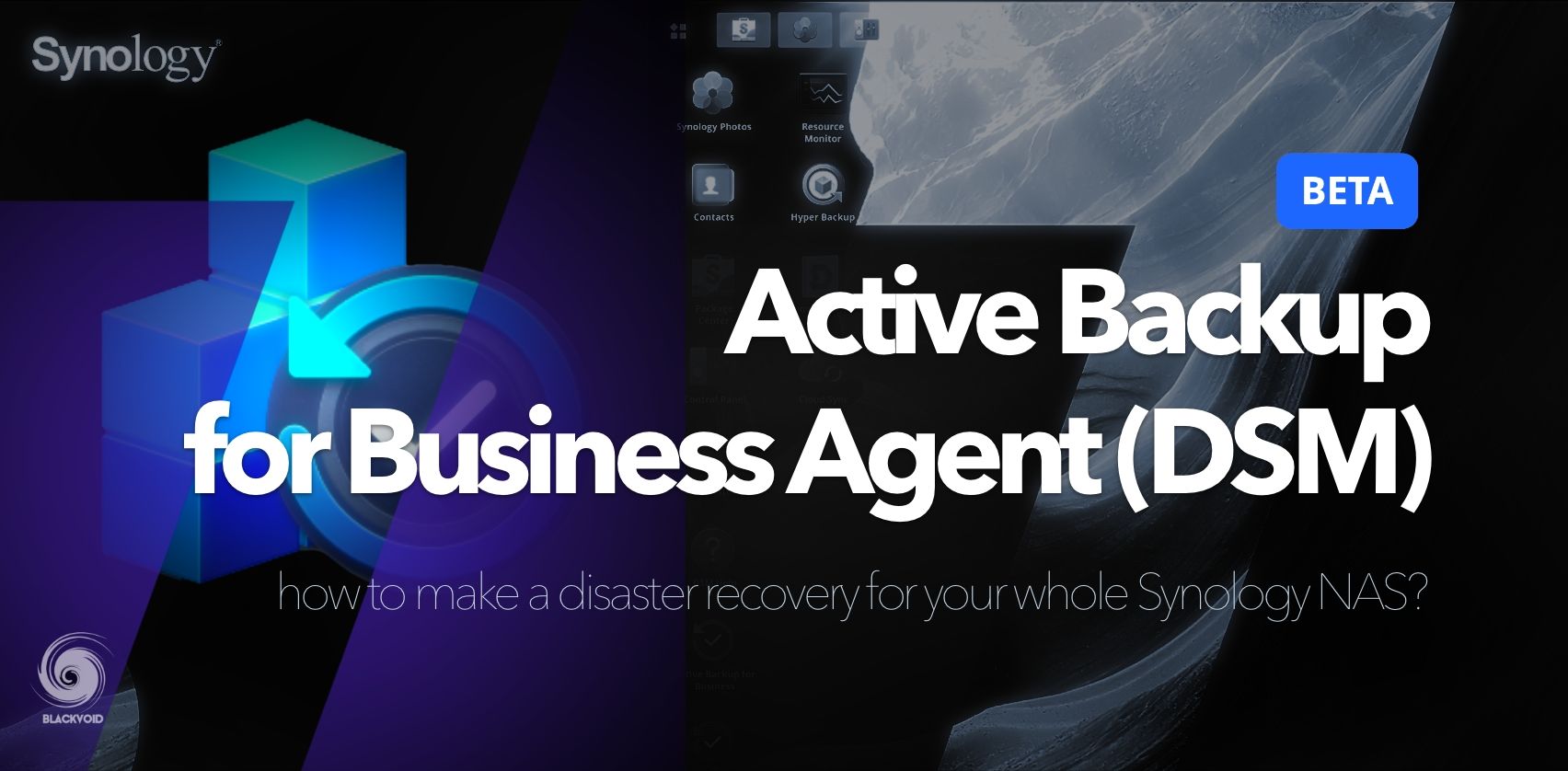
Use Active Backup for Business as a bare metal restore process
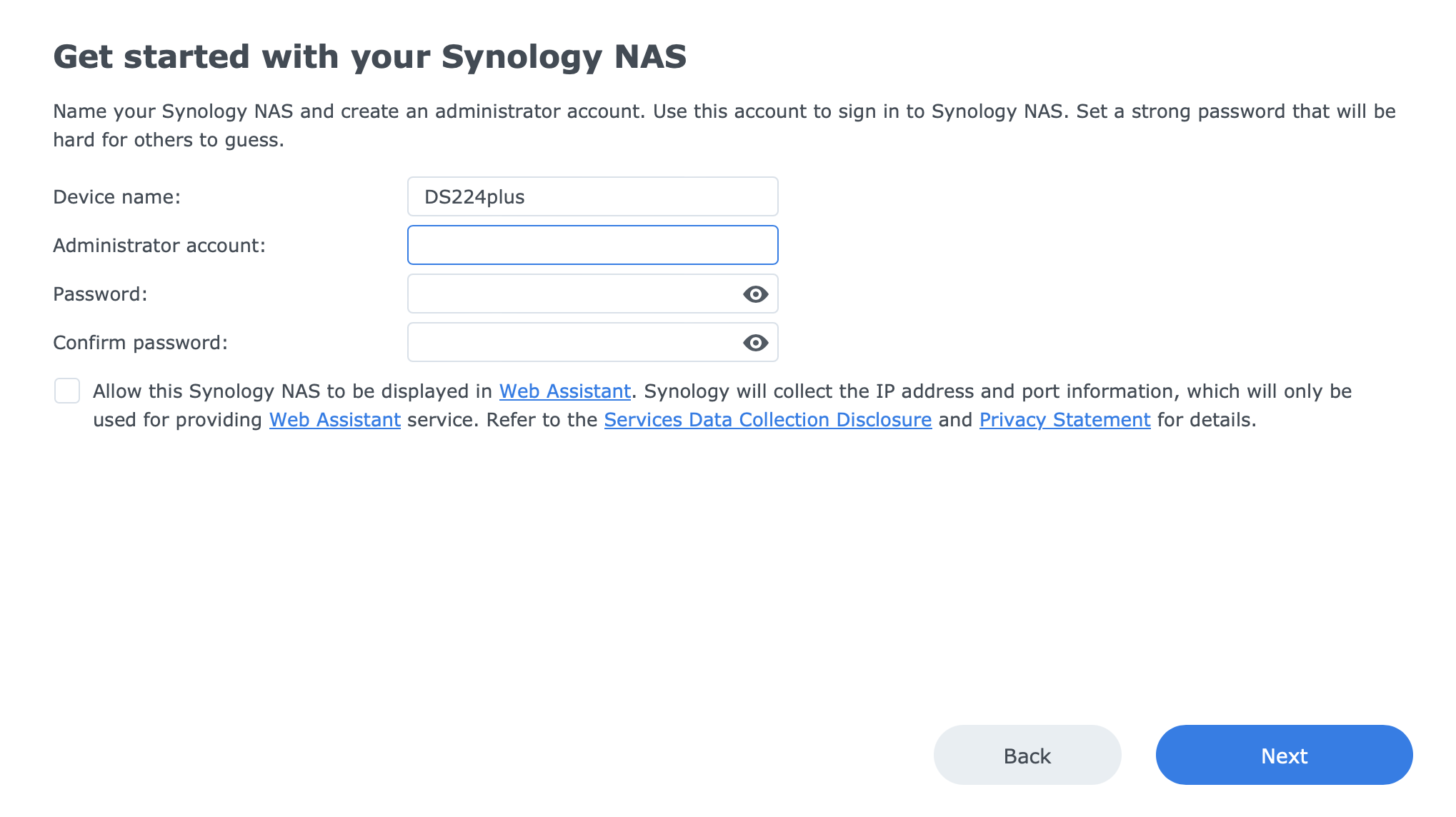
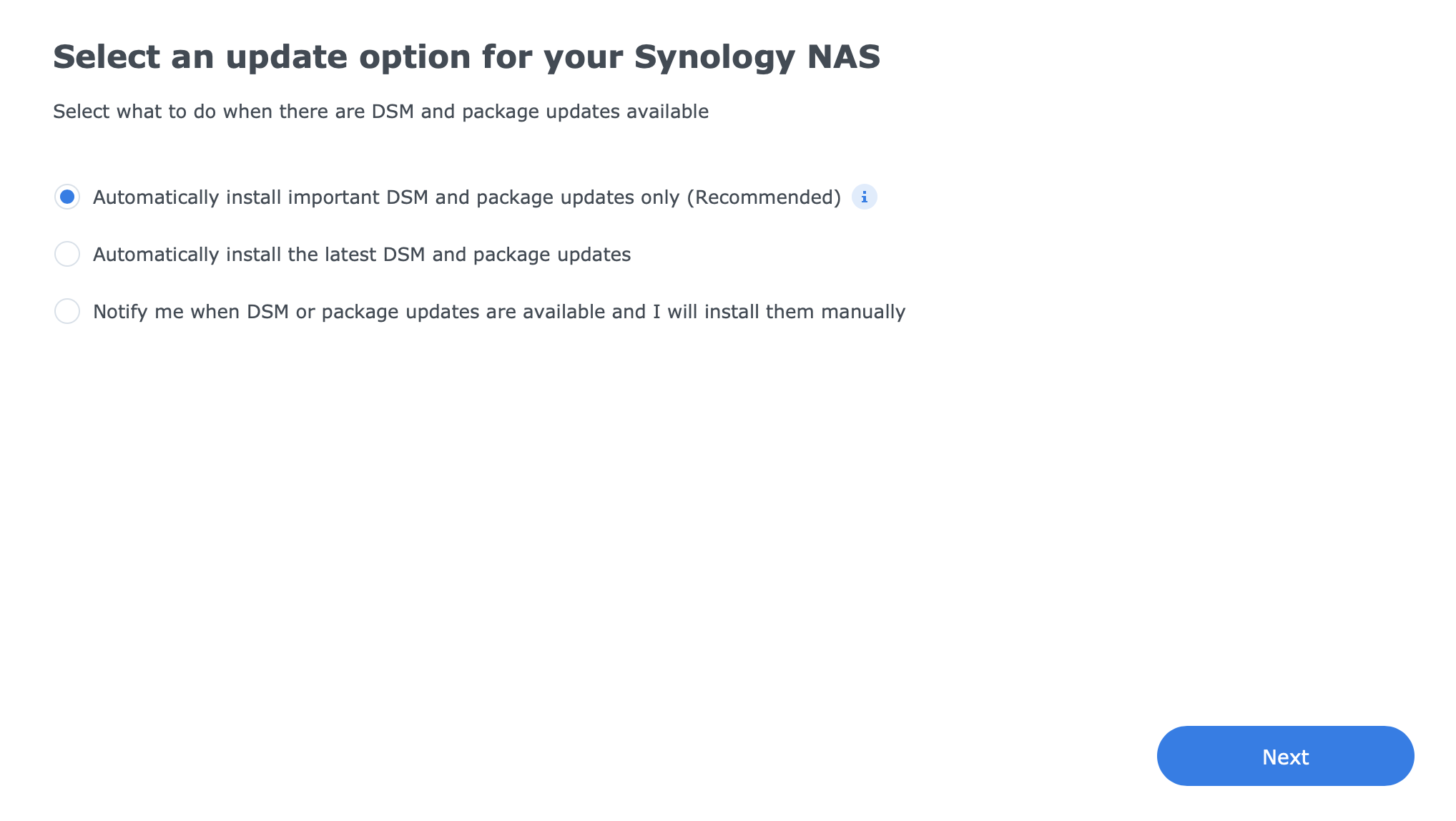
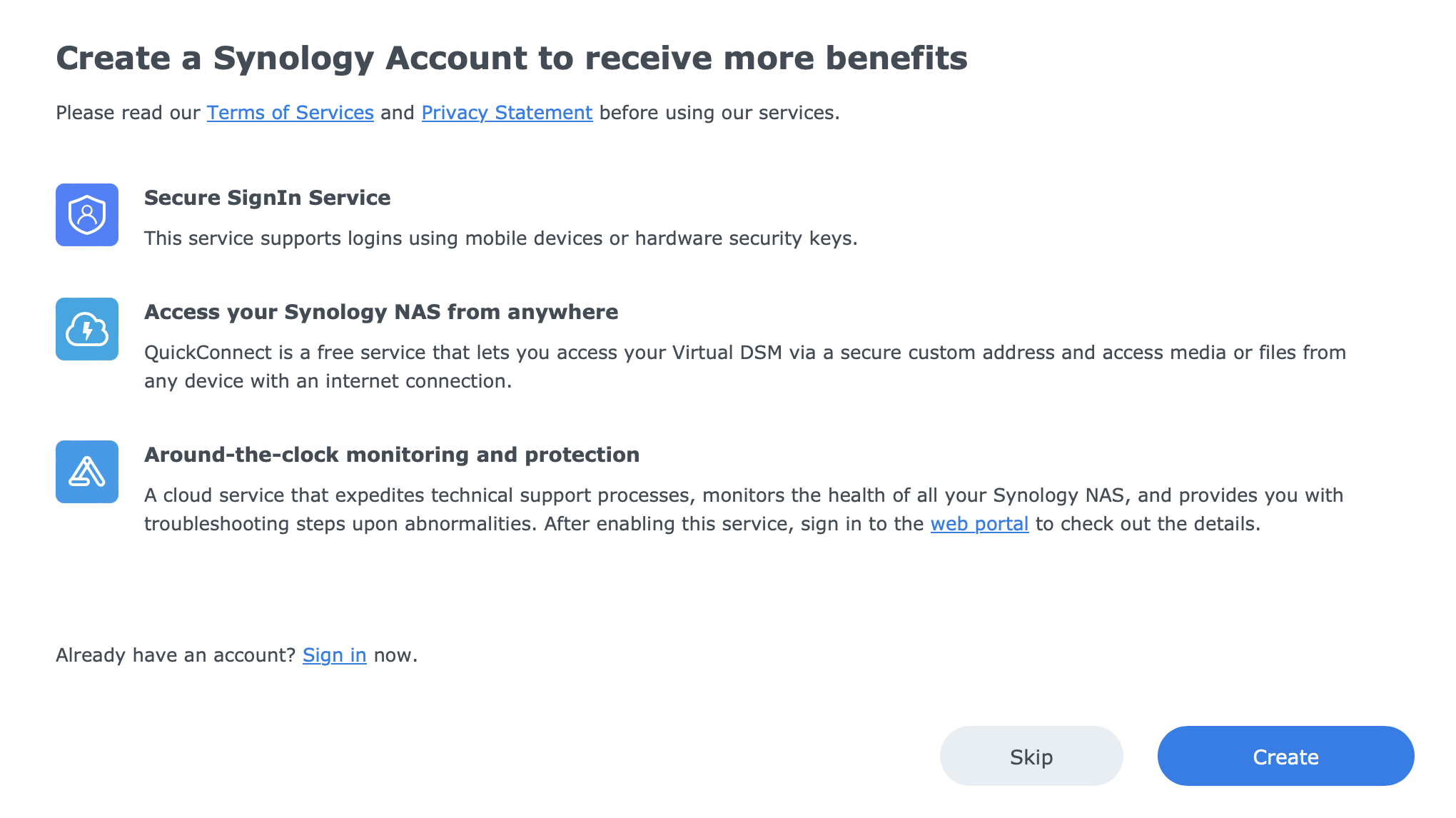
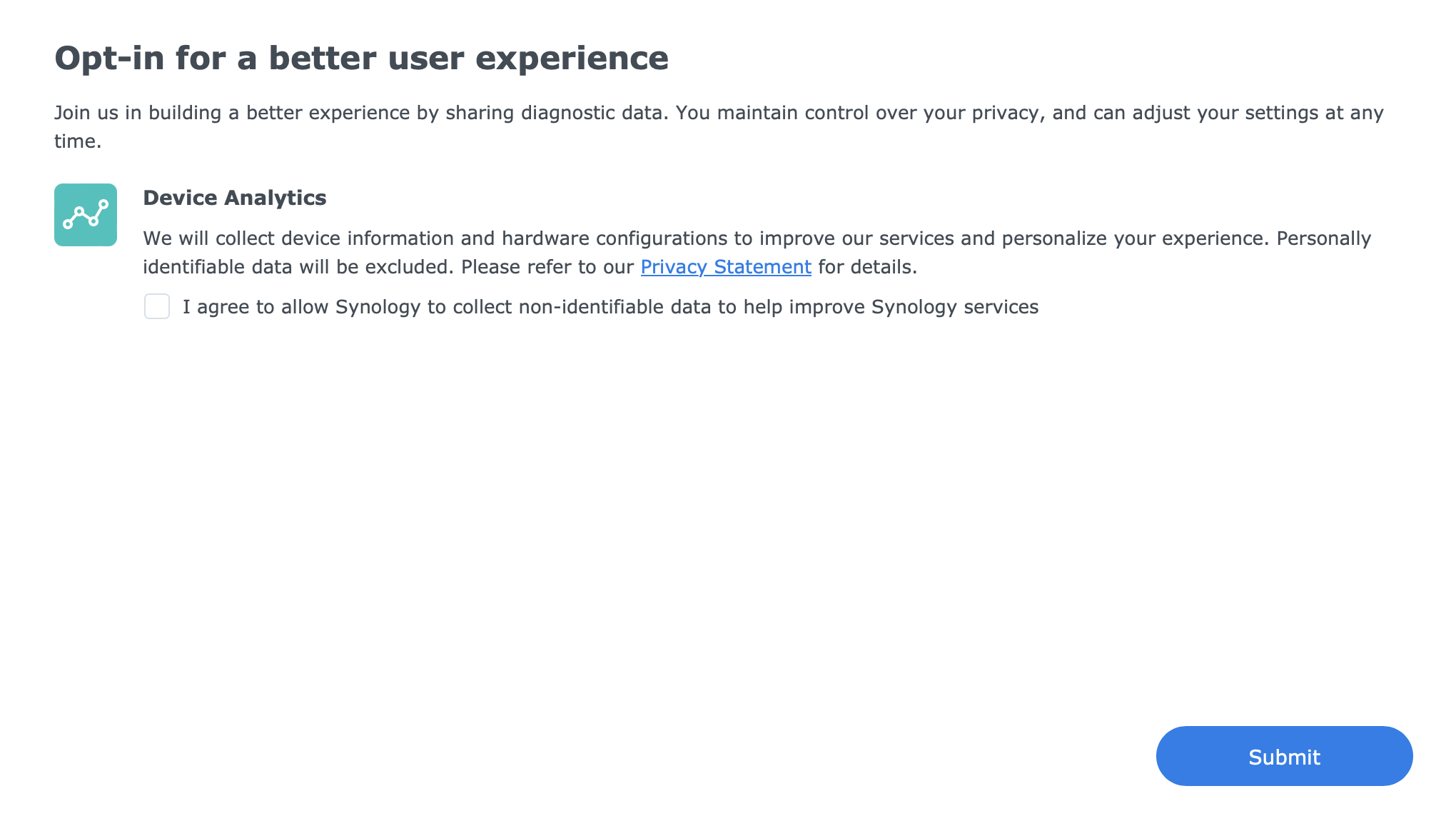
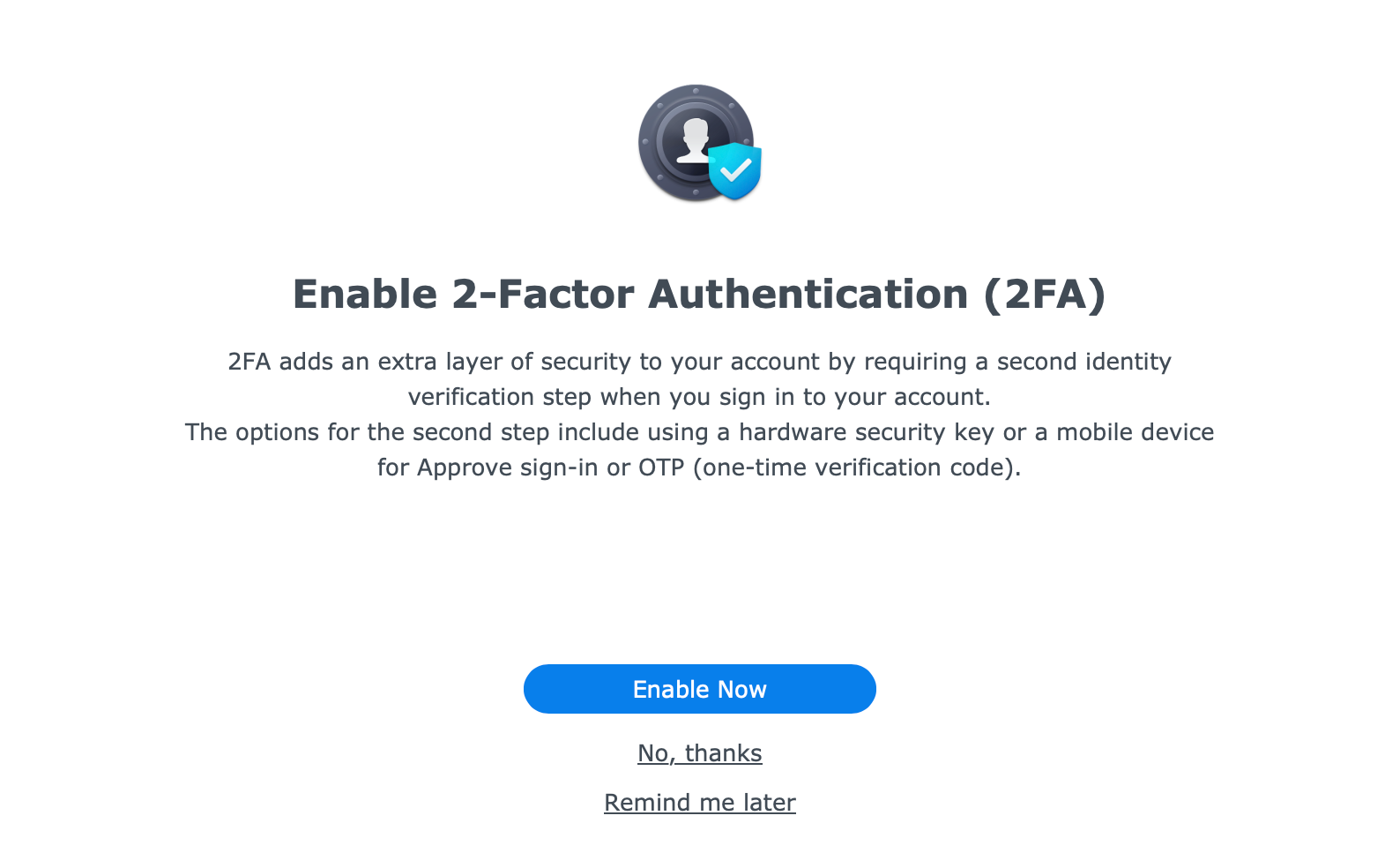
In case we are setting up the NAS as a new installation, a wizard will guide us and allow for user creation, updates configuration, Synology Account registration, etc. In any event after a few more steps, the main DSM desktop will load up and we will be ready for the next phase, volume creation.
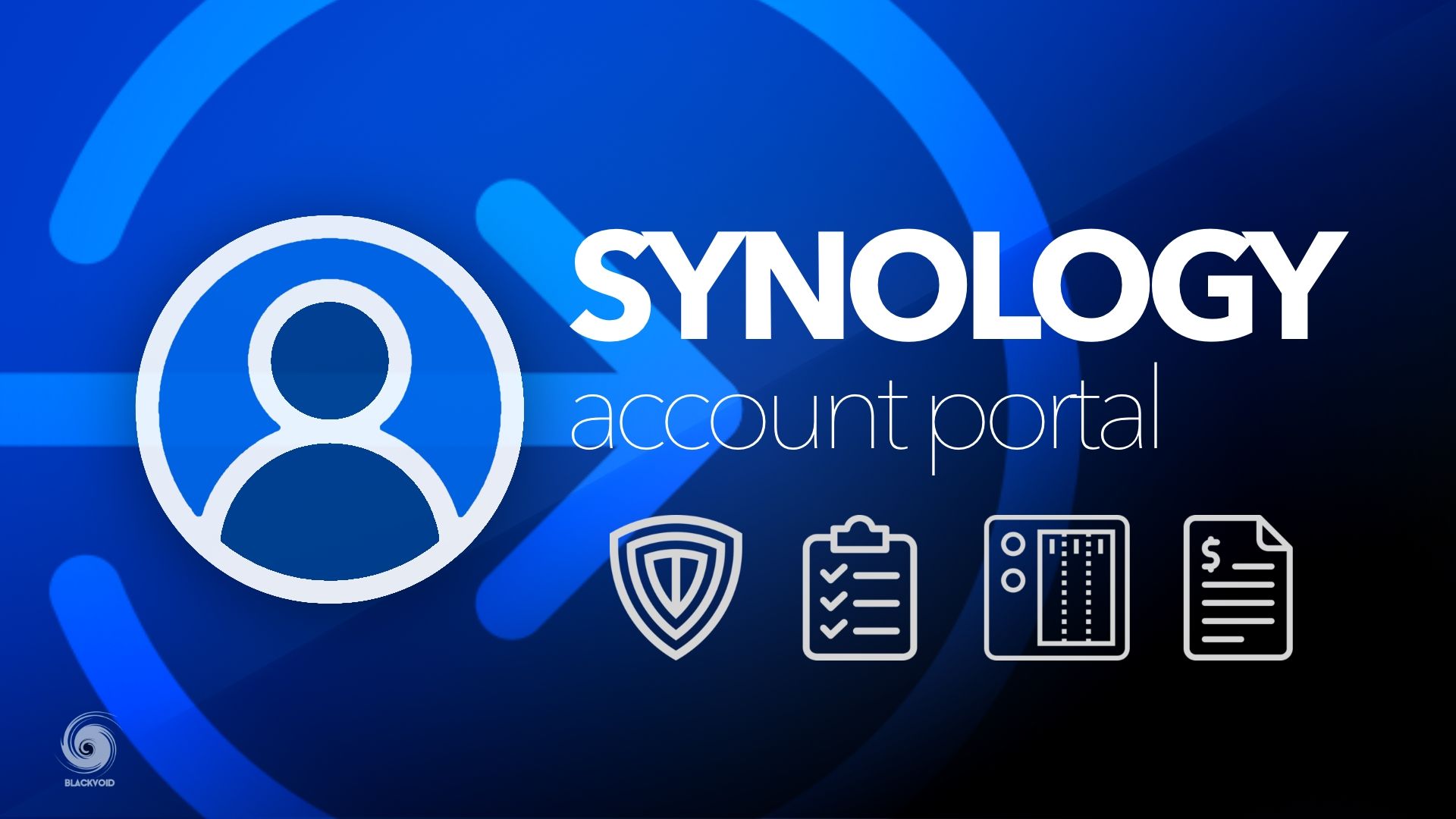
Synology Account - a one-stop shop for administration, support, warranty, and device management
:: Volume creation using 3rd party WD drives
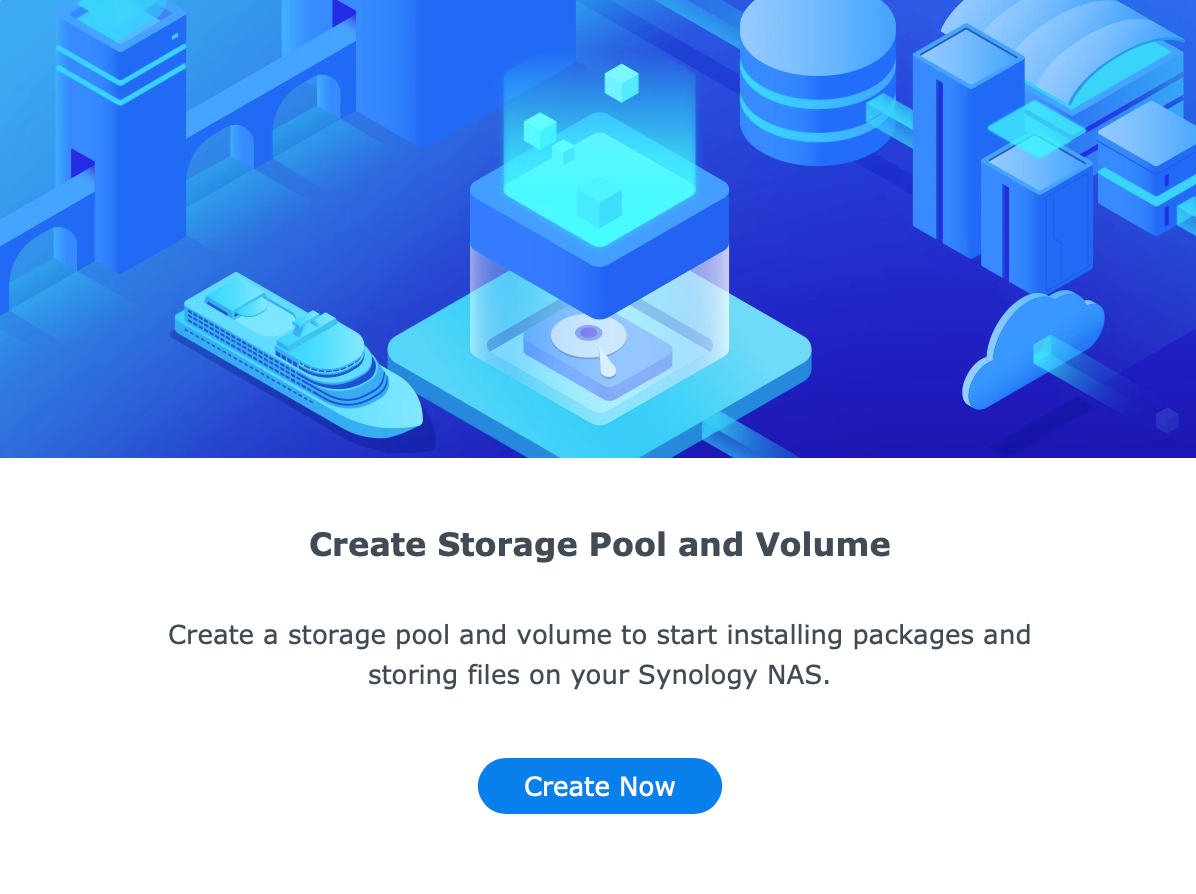
Creation of the initial pool and volume is a process that needs to be done before we can utilize the NAS and install any apps or services on it. Depending on the number of drives this next step will offer more or less the same options, but in general, it will be up to us to decide what kind of volume setup we want and need.
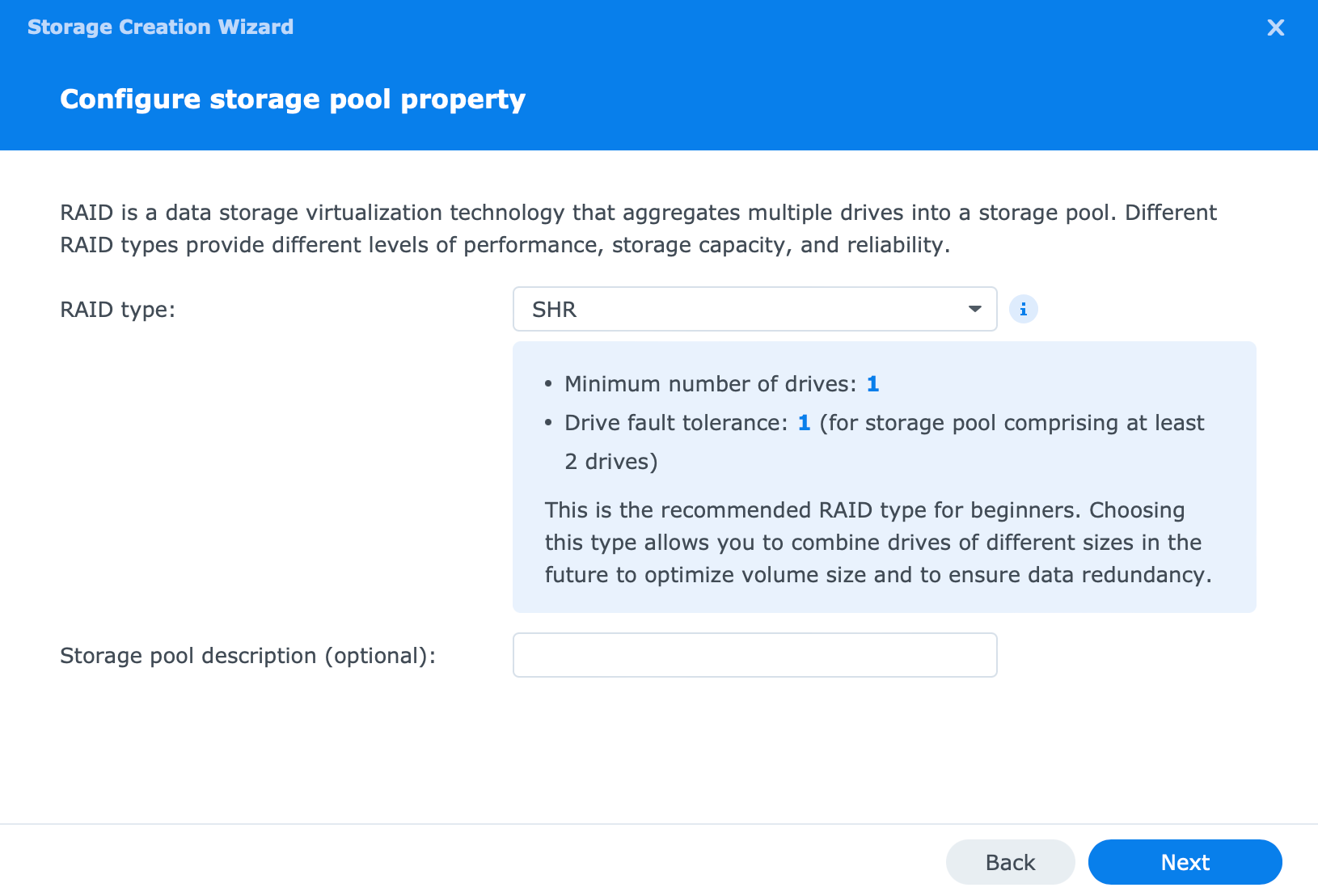
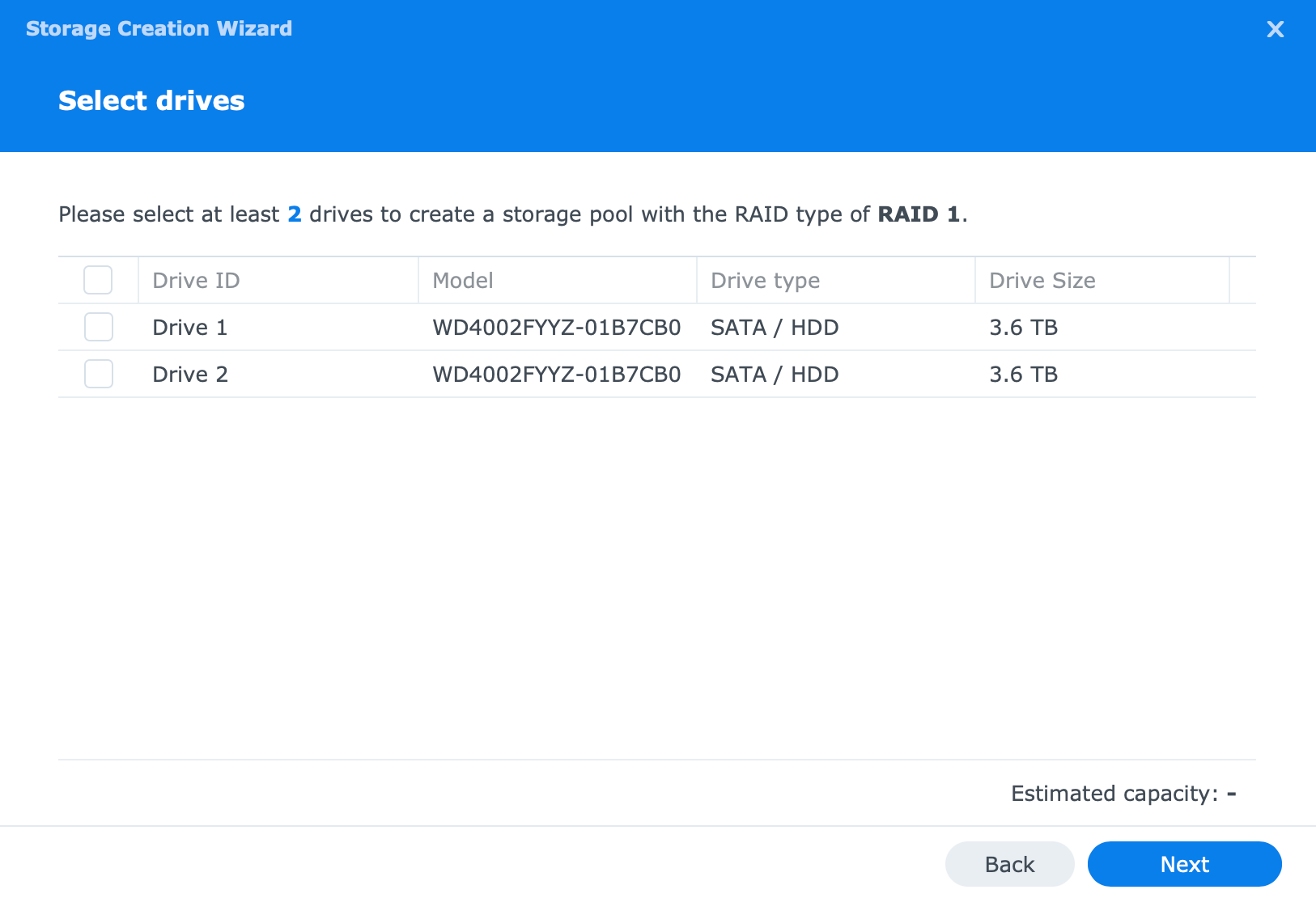
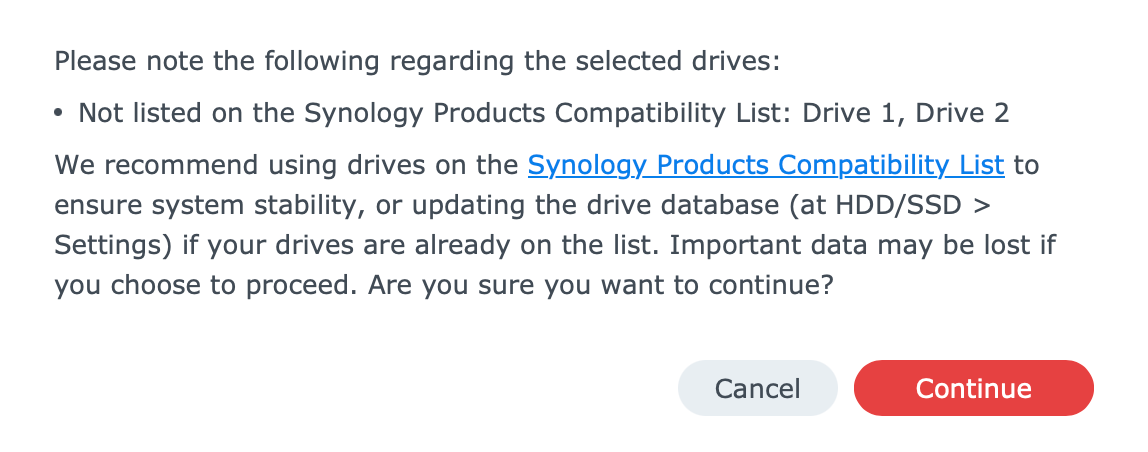
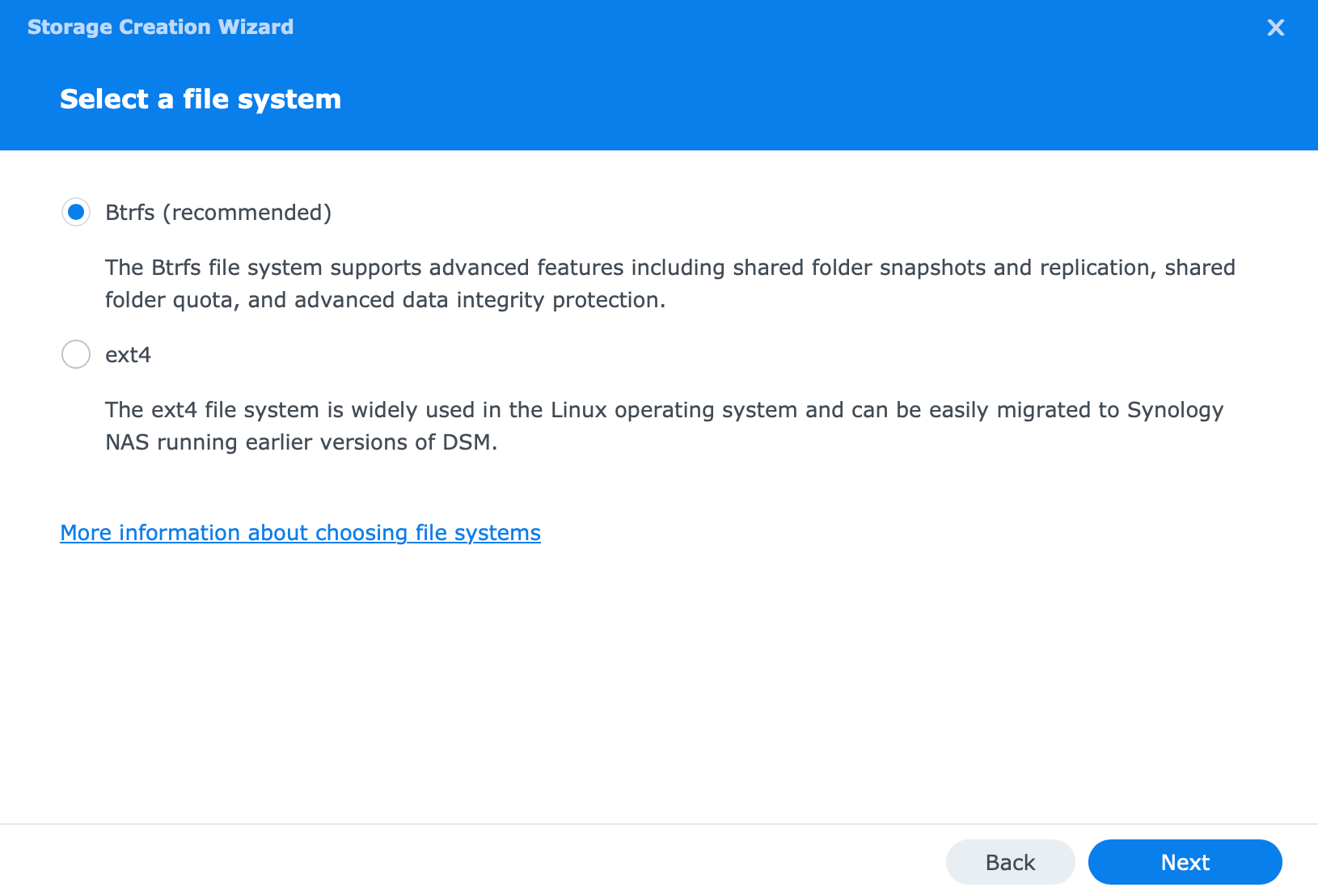
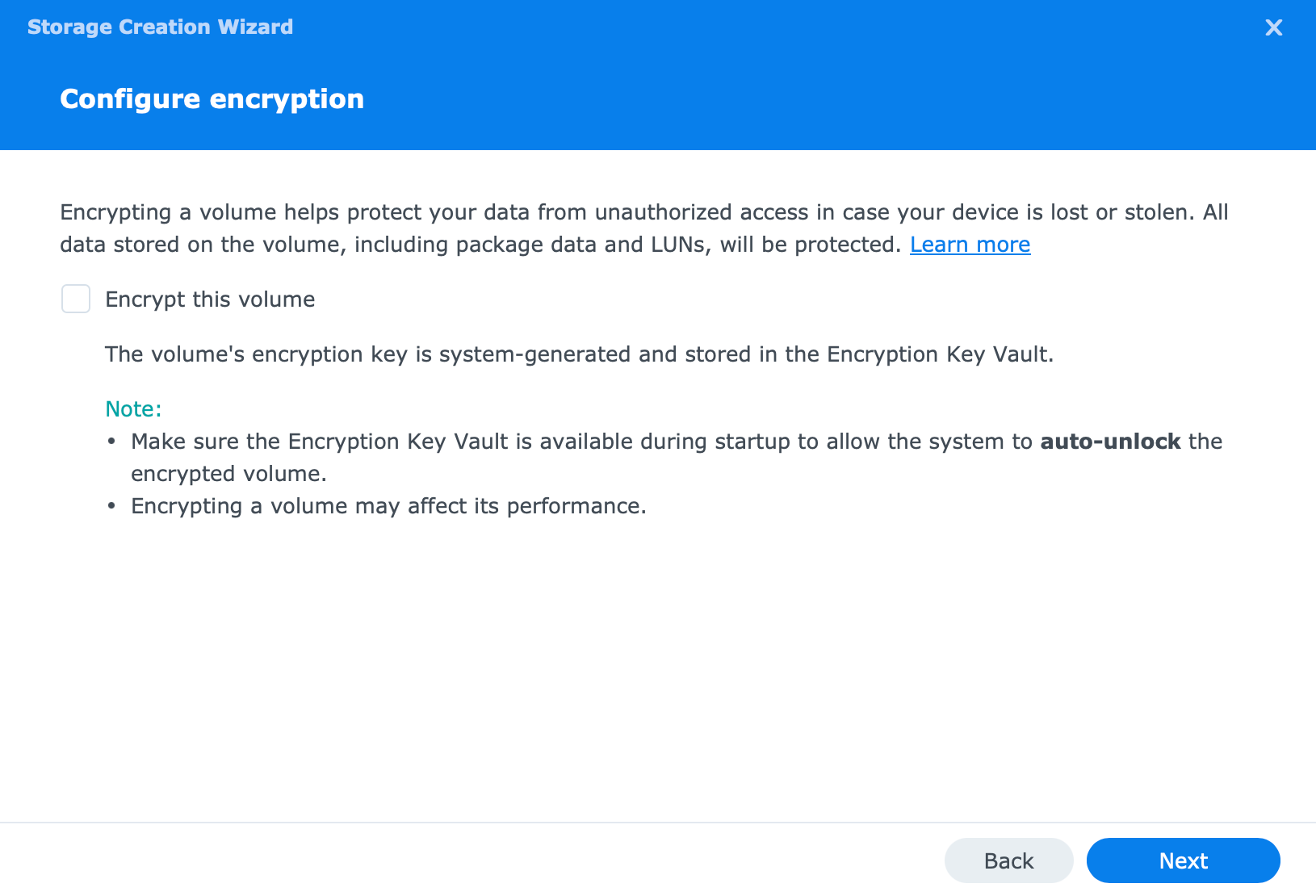
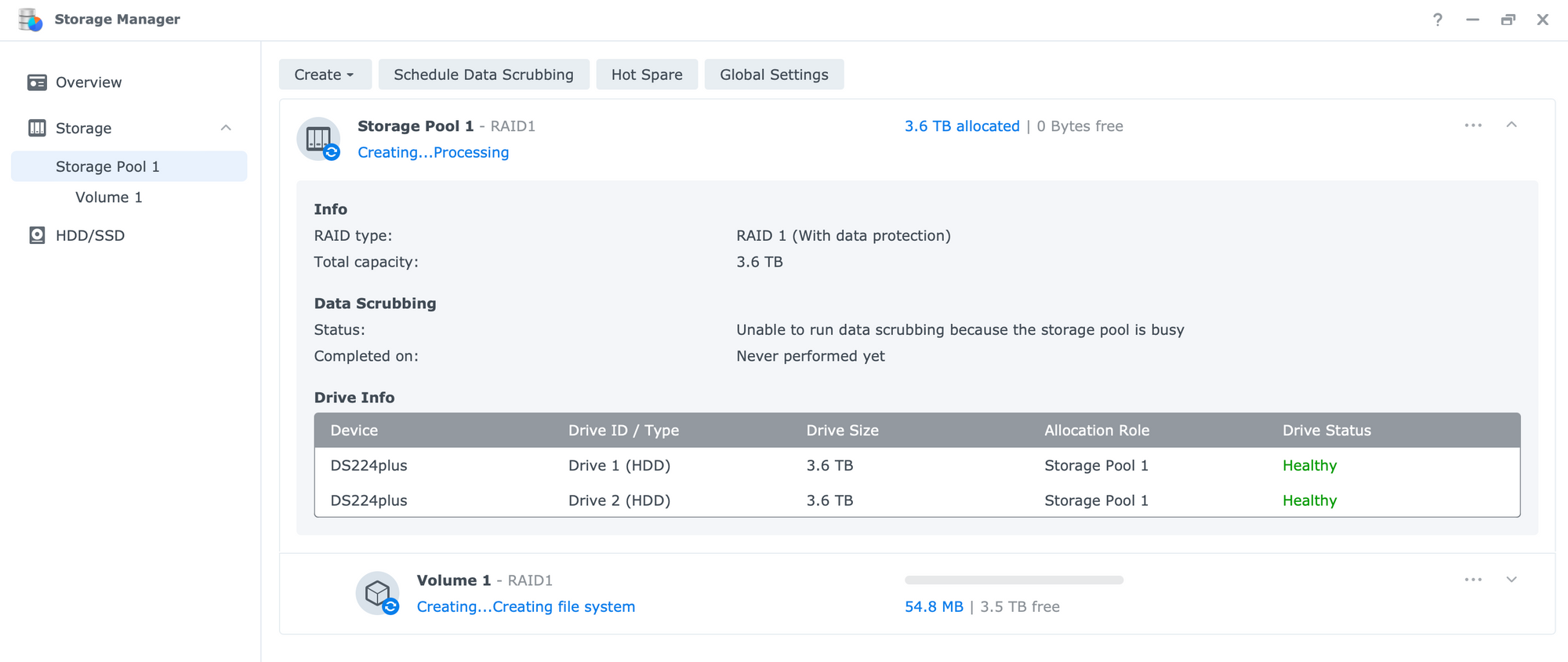
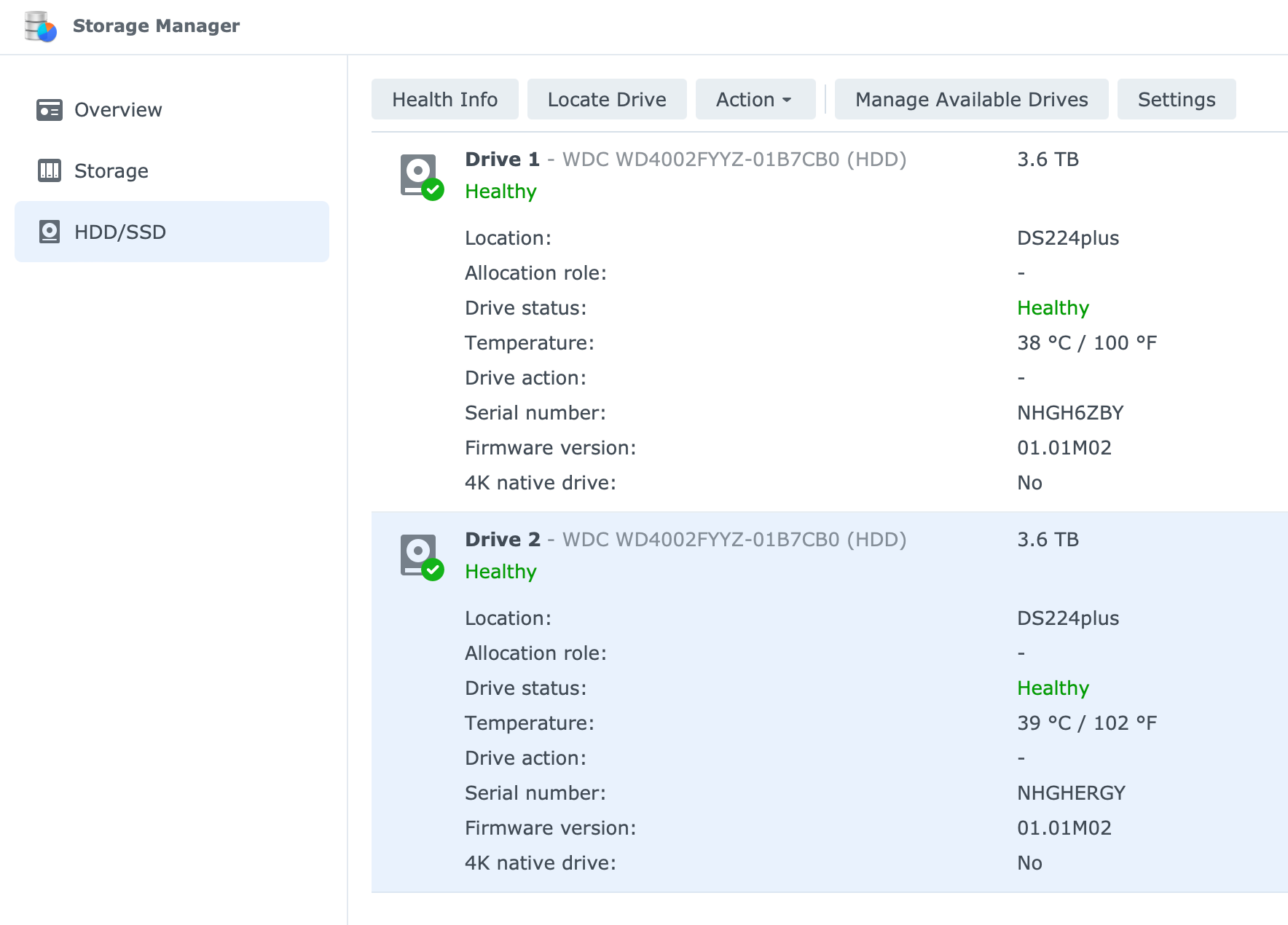
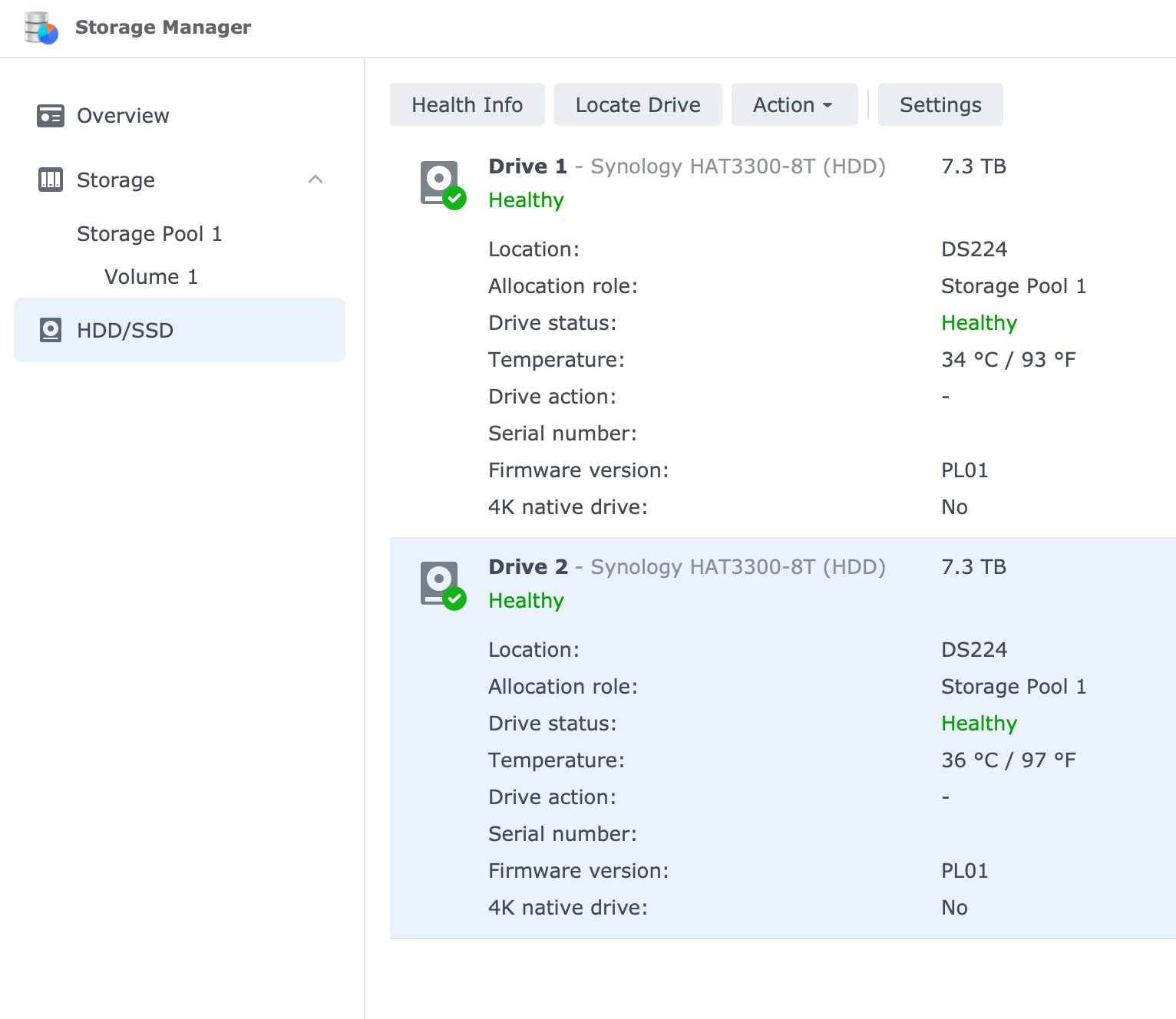
:: DSM 7.2 encrypted volume
One of the new features of DSM 7.2 is also an option to encrypt the whole volume and not just individual shared folders. This is a process that can't be done after the fact, meaning that this option has to be selected during the storage/volume creation.
At this time, the DS224+ is not only the single x24 model on the market but also the only x24 that supports volume encryption as such. This will surely change in the future but best to keep an eye out on the official list if this feature is important.
The same steps apply as before only this time around we need to select the option to encrypt the volume.
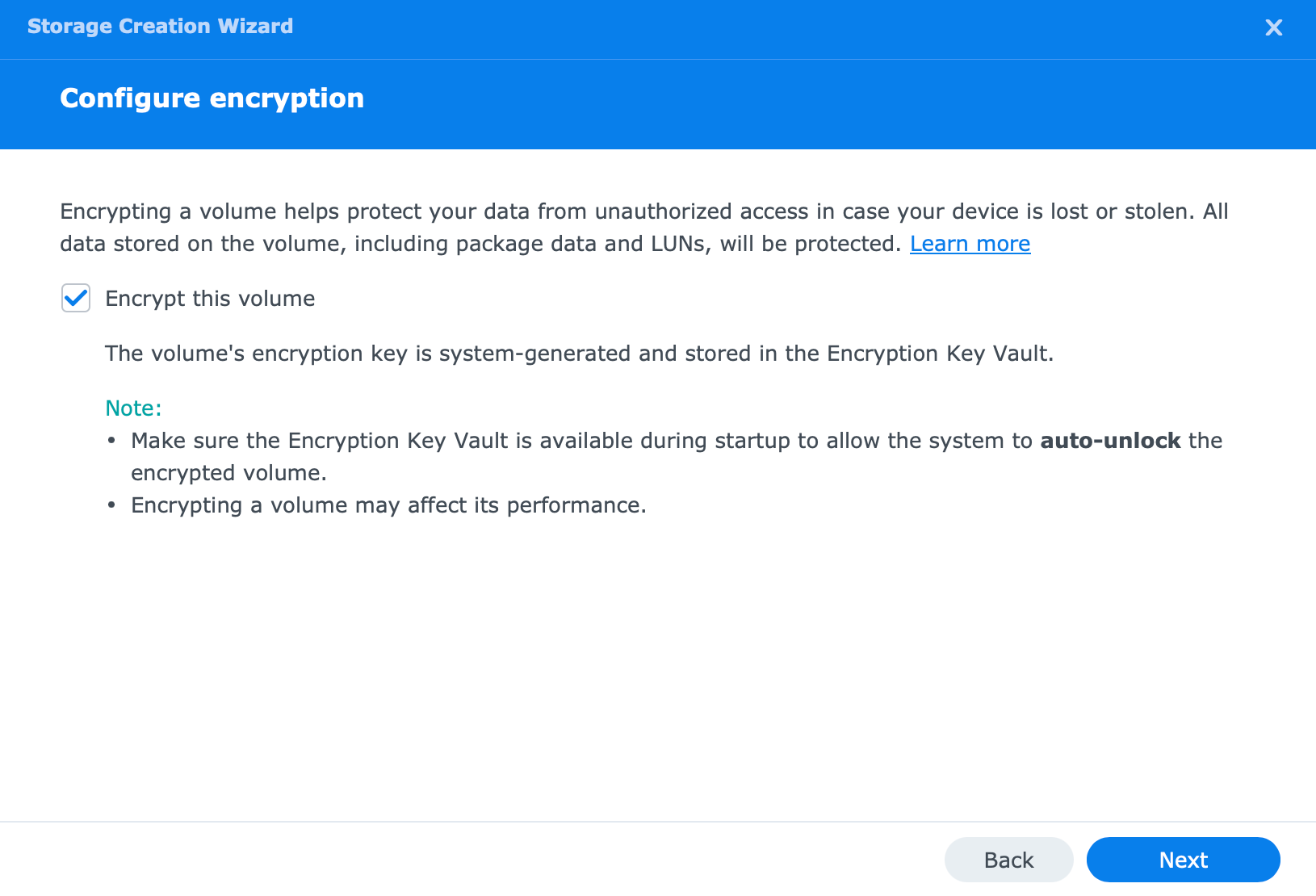
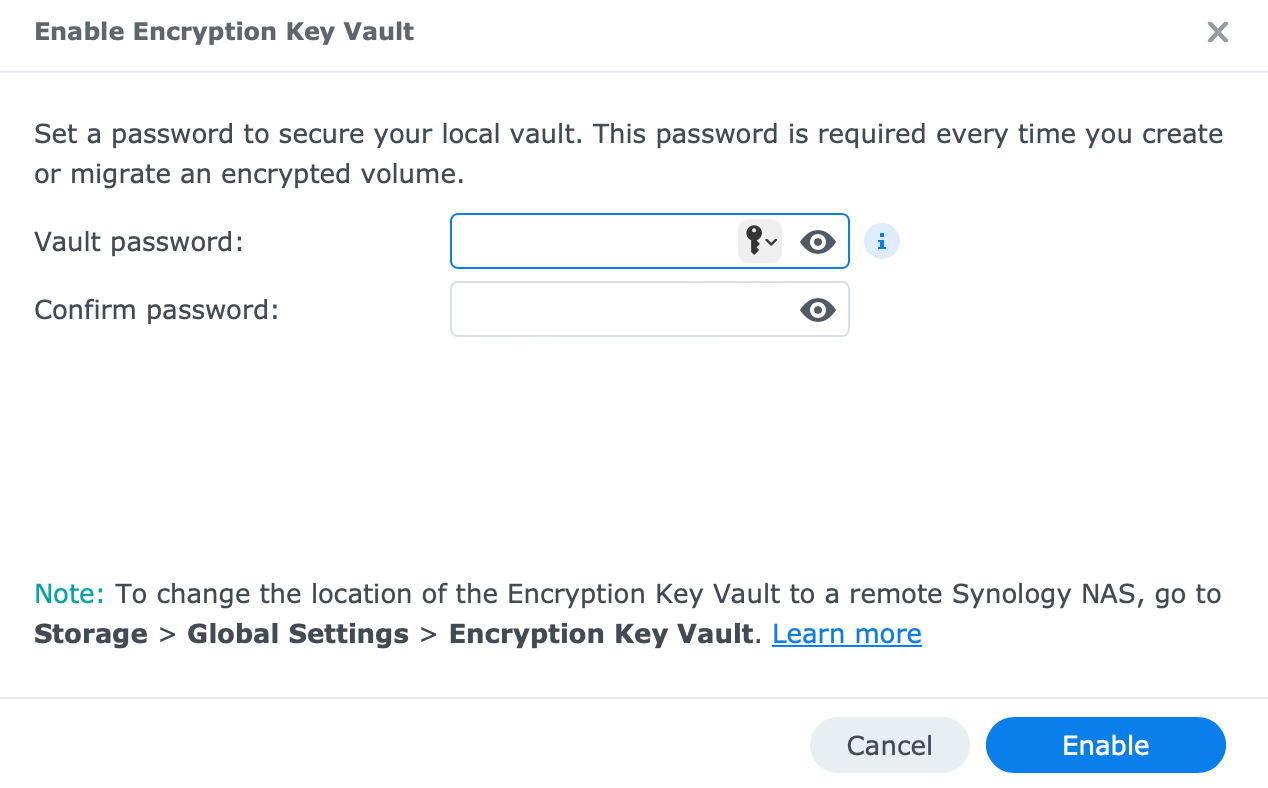
By default, the location of the volume key will be on the device itself, but we do have the option to set a remote NAS as a key vault location for an added layer of security in case the whole unit is stolen.
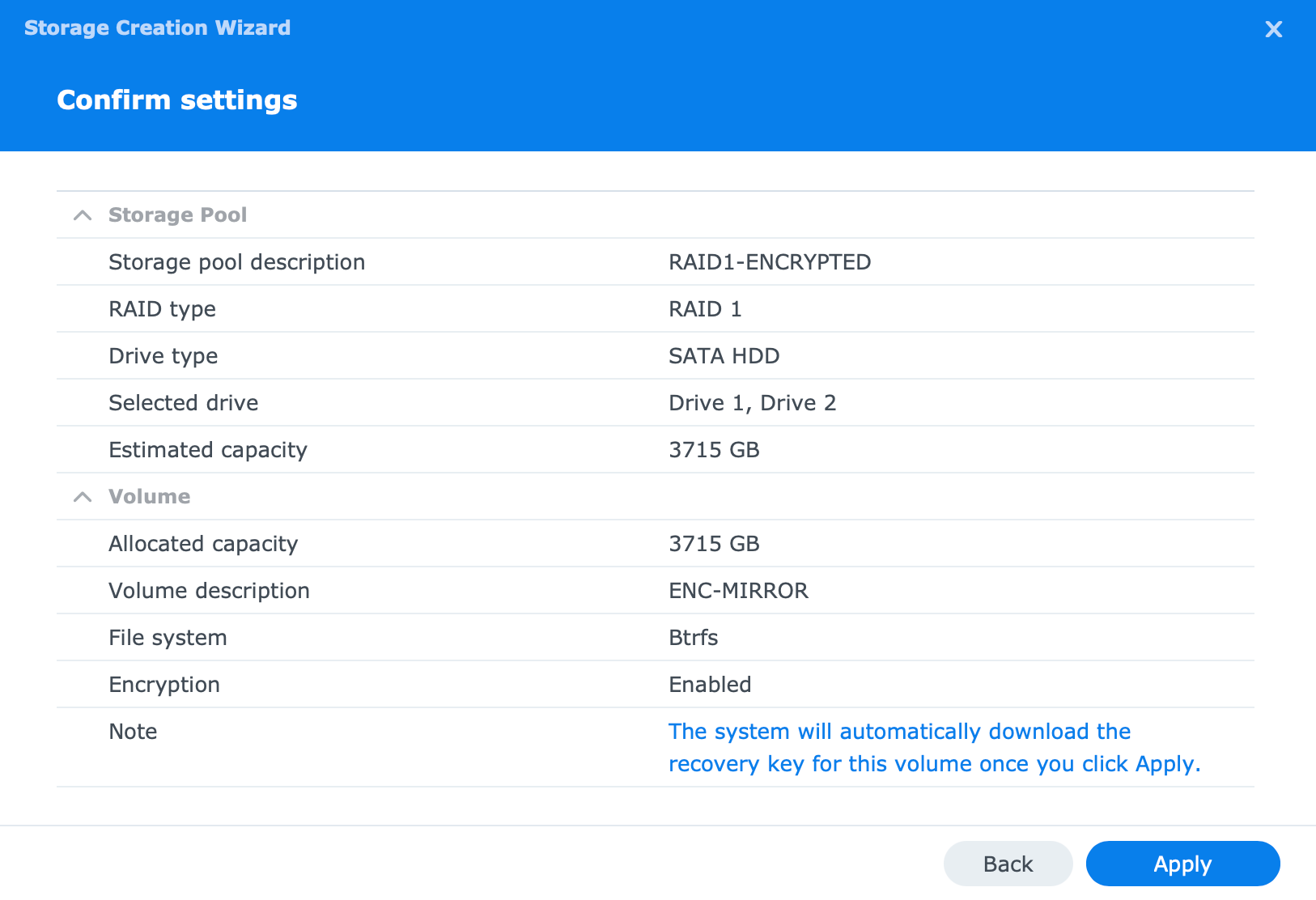
While the key will be present inside the key vault, it will also be downloaded onto a local machine from which the setup is being configured.
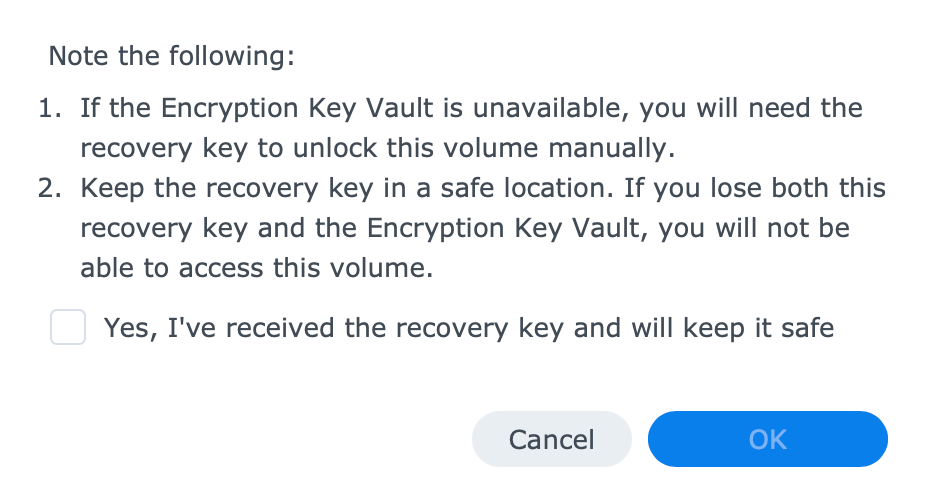
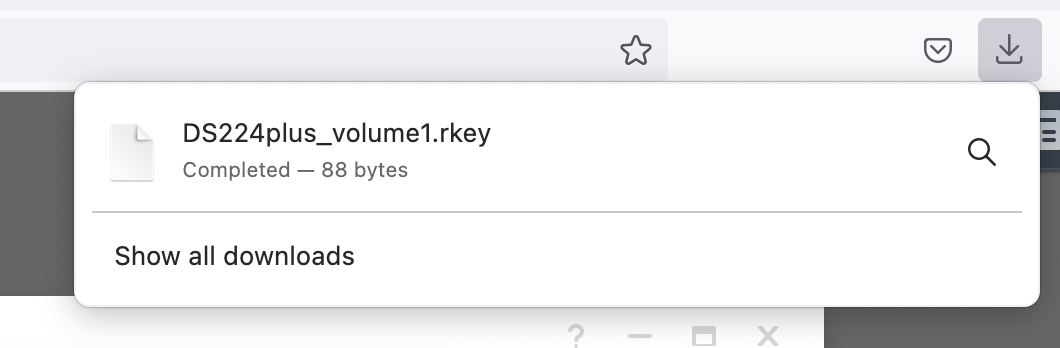
The storage and volume creation process will have no visible stress on the NAS or the volume and it will be completed just as fast as a normal volume would be.
In case we do want a remote NAS to be the key server, or DS224+ for that matter if the roles were reversed, we need to first set up KMIP settings inside the Control panel > Security.
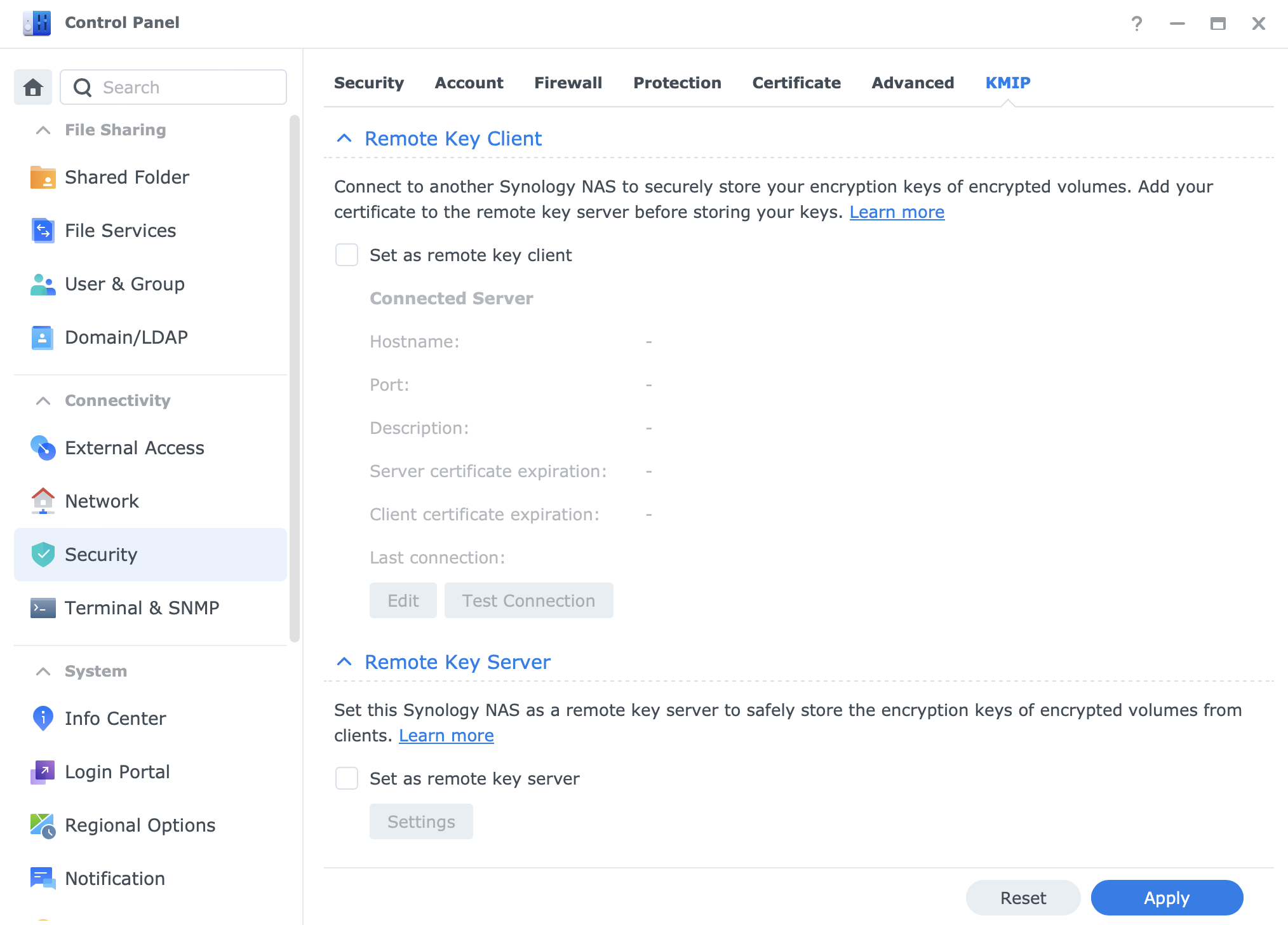

A detailed process on volume encryption will be part of a separate article at a certain point in time.
In the following section speed tests on both encrypted and unencrypted volumes will be presented.
: Speed tests
With DSM 7.2 support, the DS224+ has no compatibility issues when it comes to official packages provided by the Package Center. On top of it all, it also supports the beta channel that currently has several apps inside it, including the new upcoming version of Hyper Backup 4.1 that support full bare-metal backup.
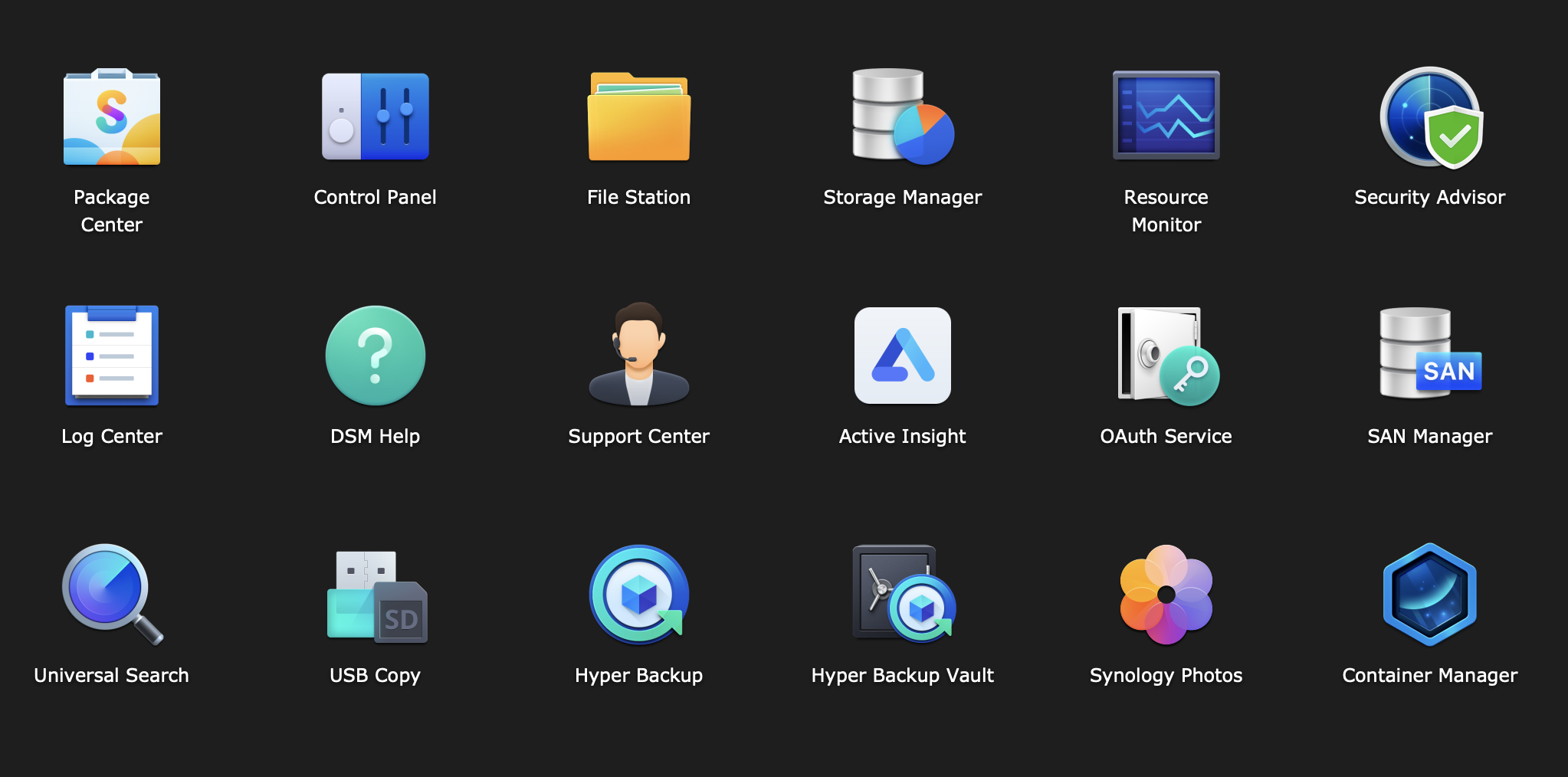
Installation of 3rd party apps is still possible and supported using the Package Sources option inside the Settings option of the Package Center.
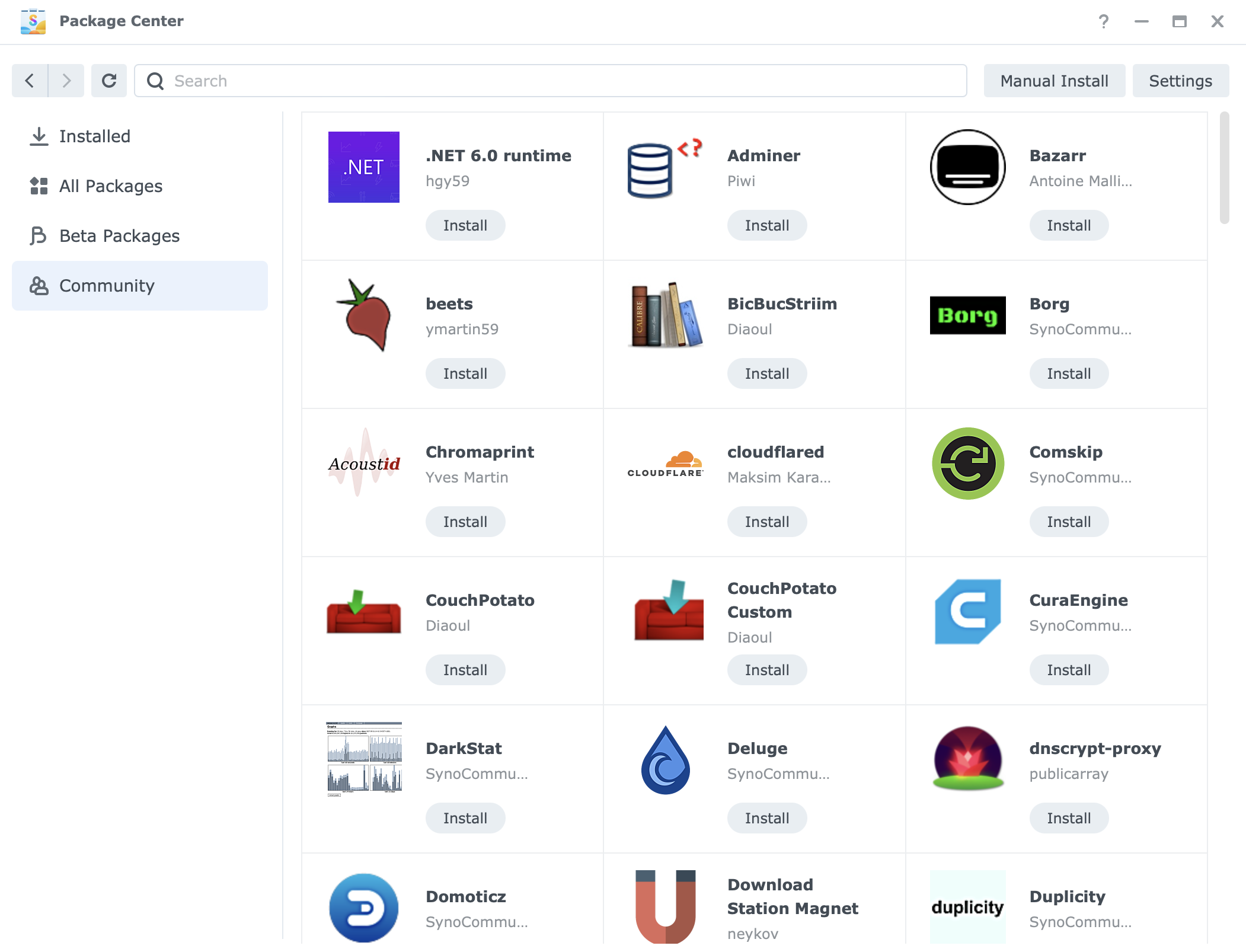
The overall speed of the installation (this includes the DSM as well) was fast and fluent as expected considering this is the same CPU that powers a number of NAS devices including some of the higher-end models from the previous x20 generation.
In terms of utilization with no load or users currently on the NAS, the DS224+ with its 2GB of RAM performs very well with about 500MB of used memory. This includes certain apps that are already running.
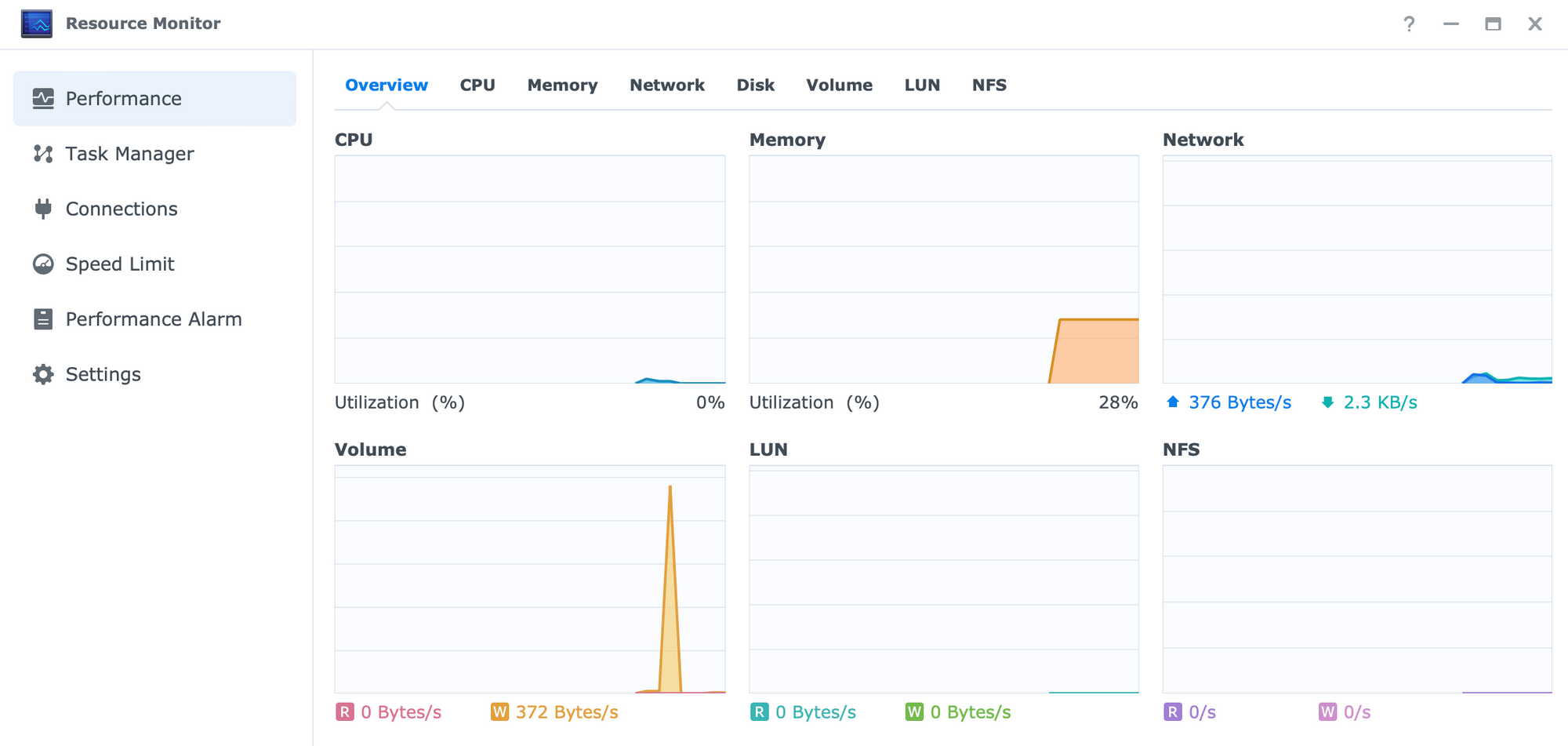
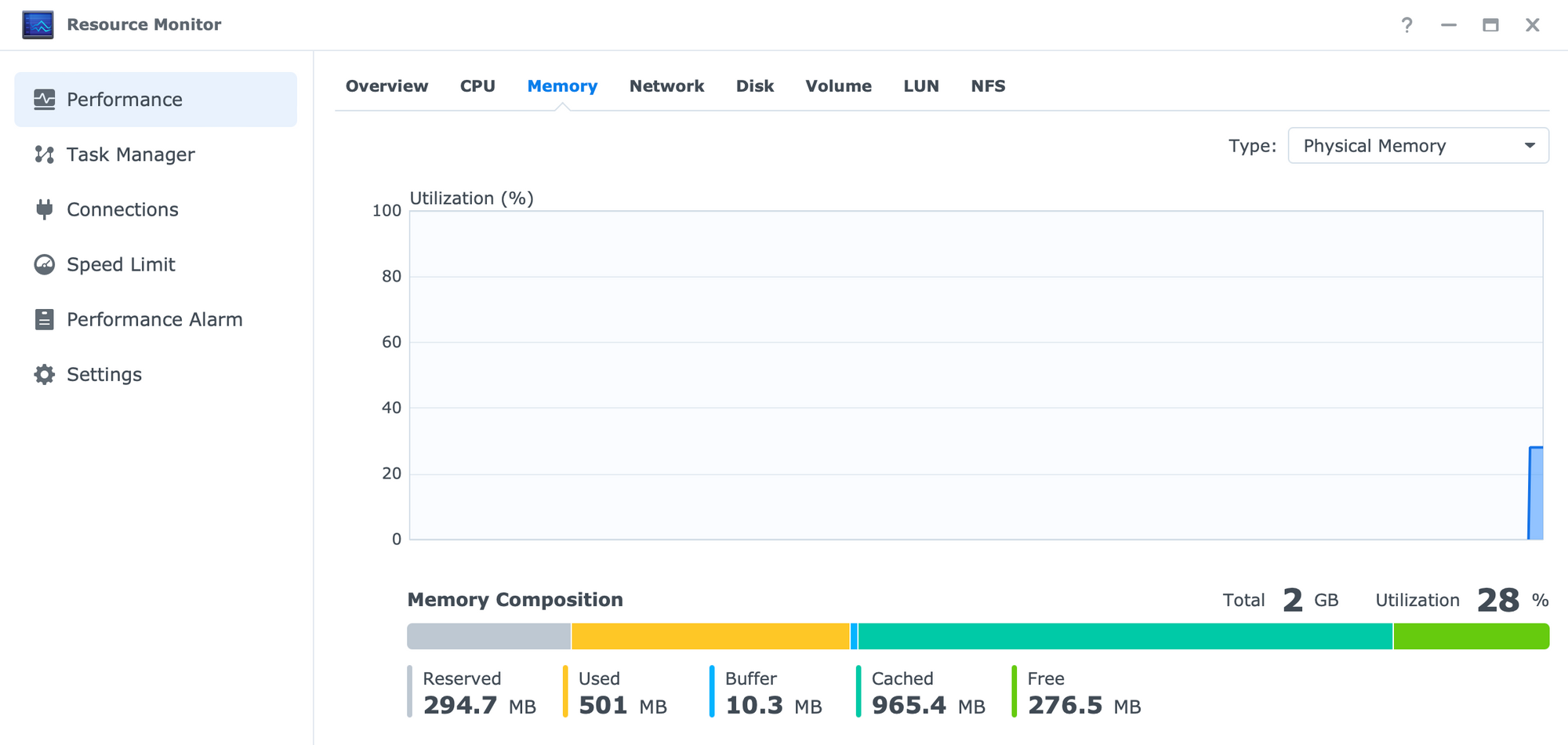
This much RAM will not be enough to get the Virtual Machine Manager running, but for all Synology packages, as well as Docker-driven apps and solutions it will be more than enough to begin with.
:: Synology Photos

While on the subject, using Synology Photos as one example we can see that the import process (copy and thumbnail detection) will have no impact on the RAM as much as it will on the CPU and volume.
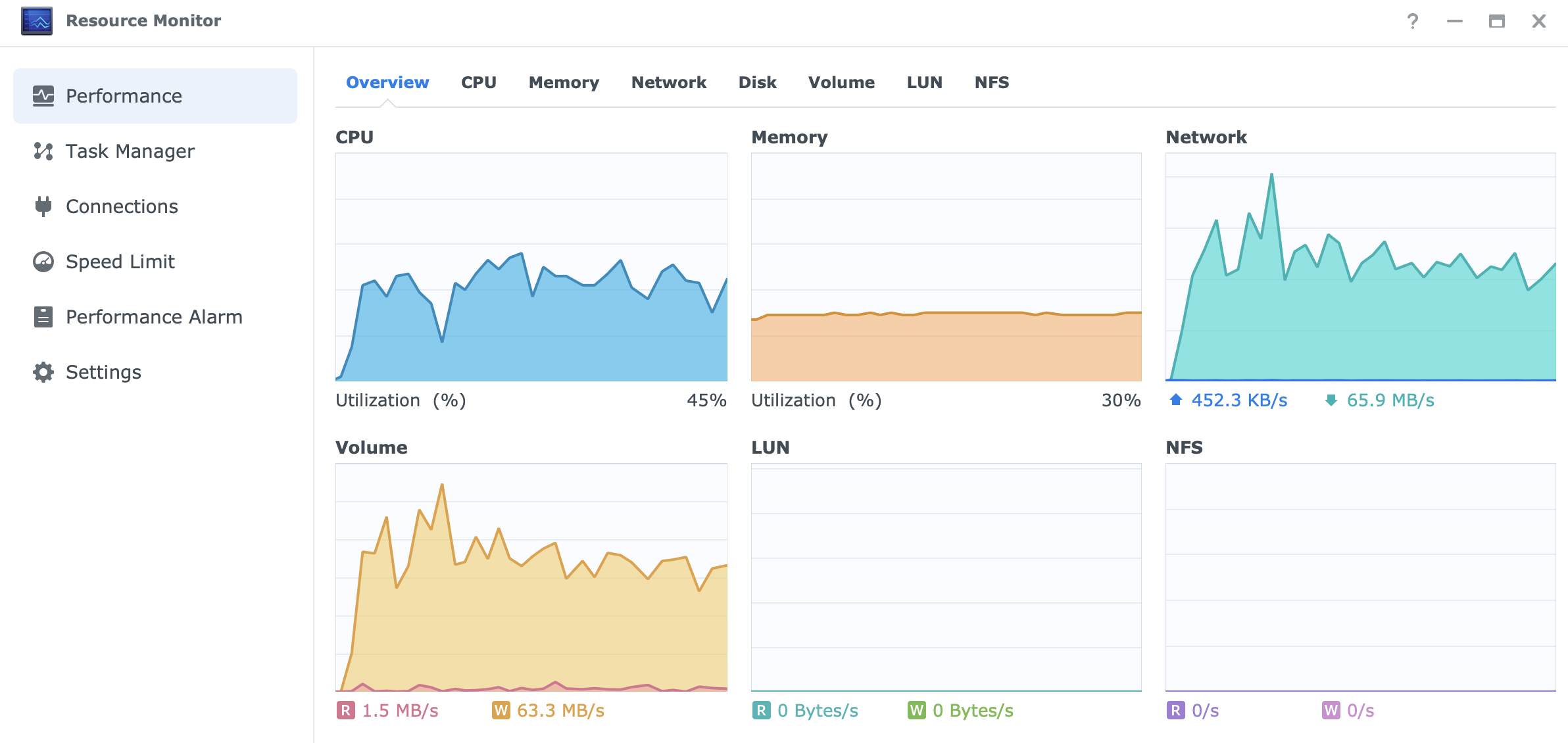
The example above is transferring about 3000+ items for a total size of about 30GB over a 1G network.

The whole process took 10 min total time with the transfer speed not going below 65MB/s.
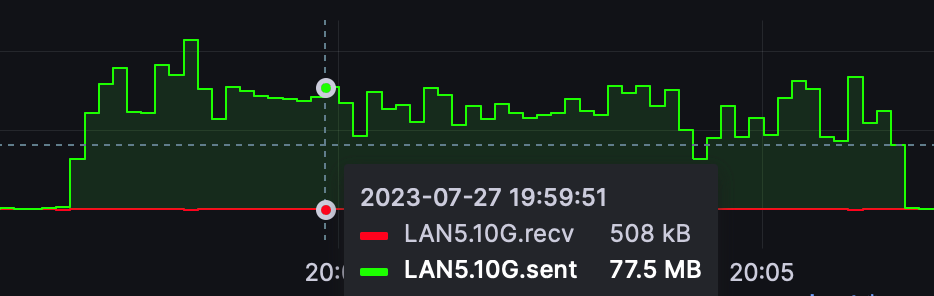
Synology Photos face recognition on about 2700 items pushed the NAS on both the CPU and RAM front.
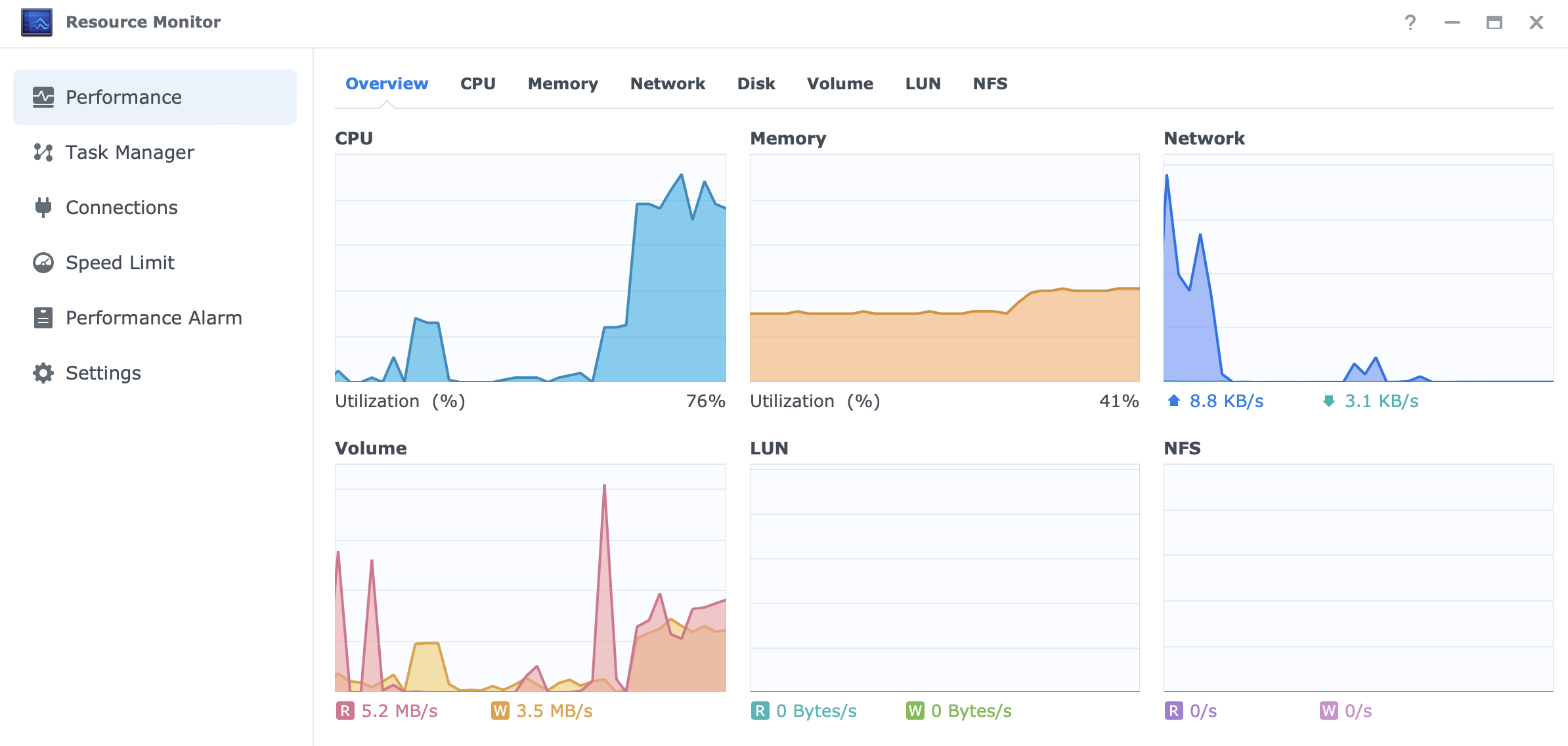

While the pressure on the NAS was intense, it took only 7.5 minutes to process and detect those 2700 images which is a decent amount of images per second (about 6 images per second) for this particular CPU.
:: Data transfer over network (SMB - RAID1 WD4002FYYZ)
Taking into consideration that this NAS has no 10G option, but rather a dual 1G connectivity, one standard speed test would also include network transfers. In the following example, a single 72GB file is copied from one NAS to the DS224+ using a single 1G lane.
As expected the transfer rate was consistent at 100+MB/s with no issues at all, and took 12min to complete. The utilization on the CPU side was around 8-10%, so unlike the 45% during copy and thumbnail test, this goes to show that if we plan on using this NAS purely as storage, the J4125 is more than enough.
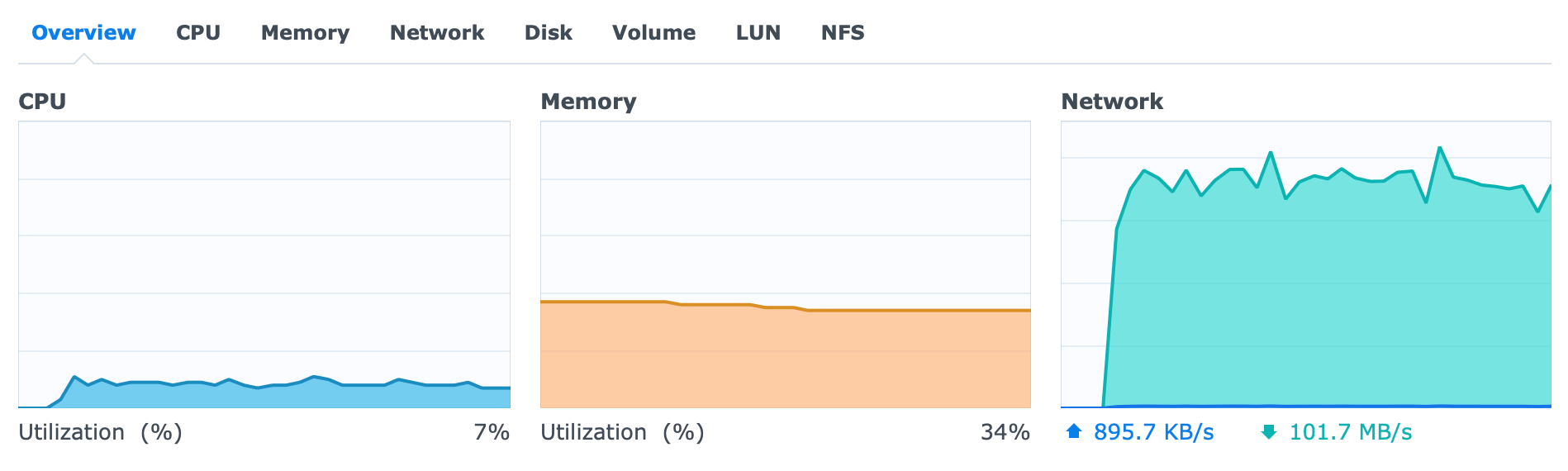
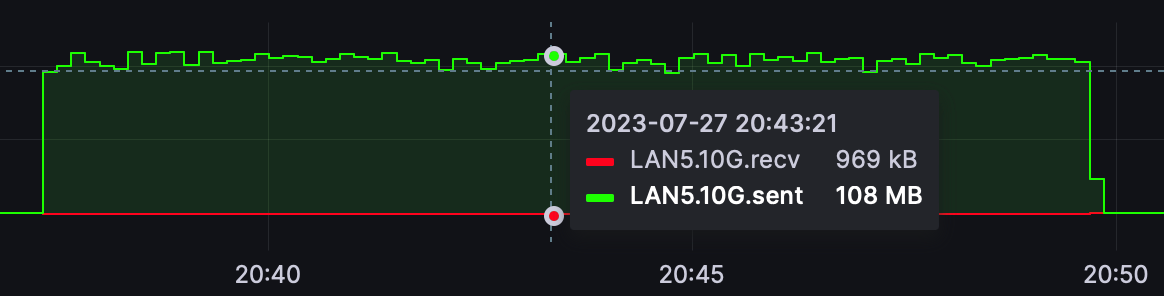
:: Data transfer over network (SMB - encrypted RAID1 WD4002FYYZ)
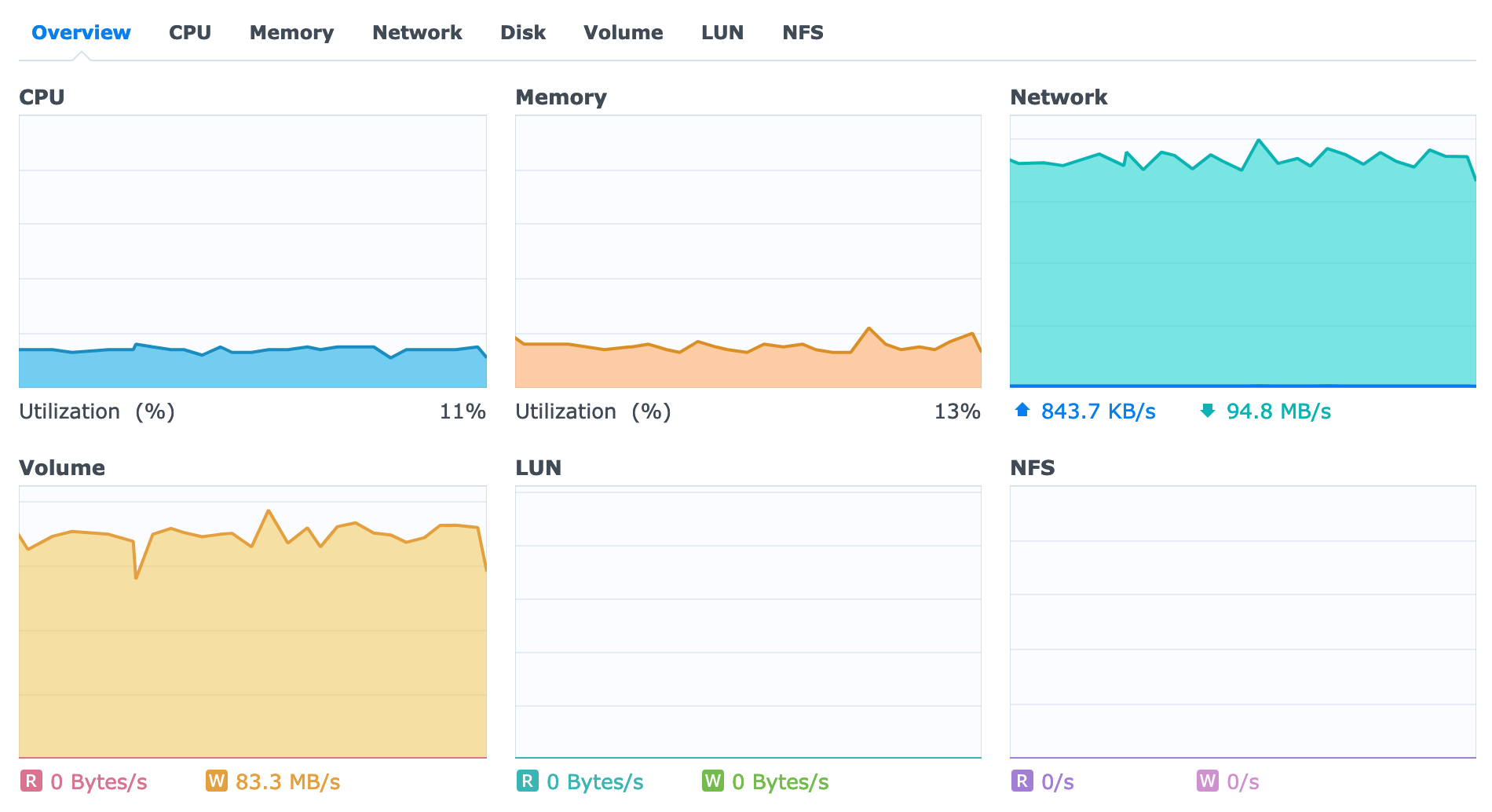
From a performance standpoint, the CPU utilization was about 11-16% while RAM was not an issue at all. The network speed was consistent with an unencrypted volume transfer going over 100MB/s for the whole duration that it took to copy 72GB single file.
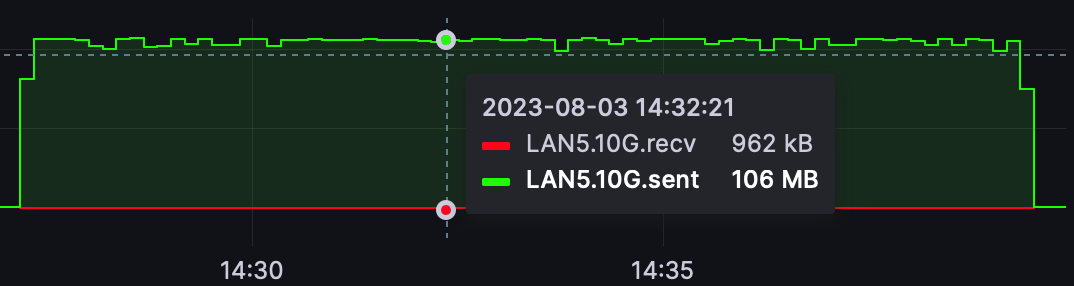
:: Data transfer over network (SMB - encrypted RAID1 HAT33008T)
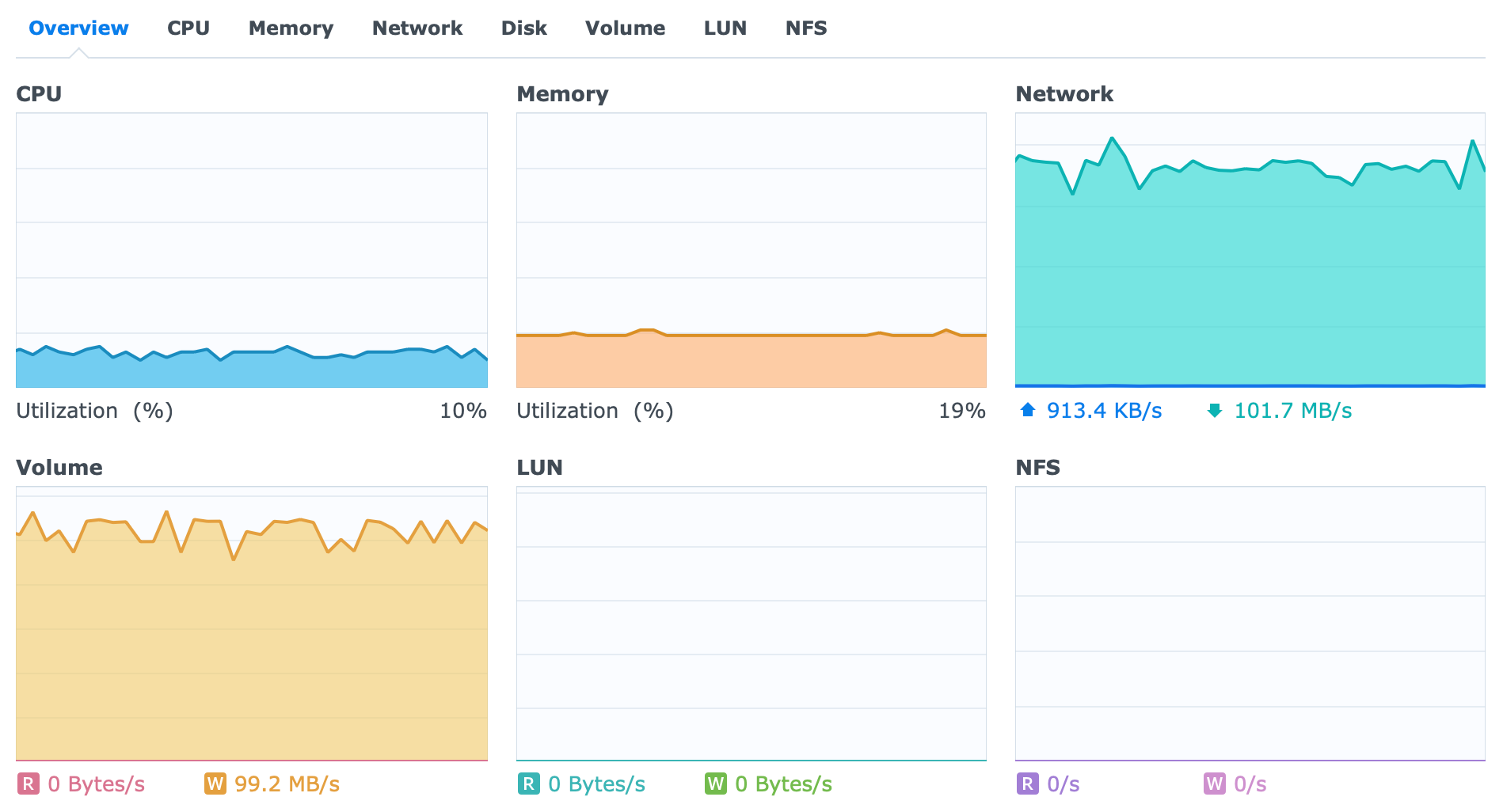
Repeating the same exact test using an encrypted RAID 1 volume using Synology's HAT3300 8TB drives, gave yet again, same results. 12 min for a single 72GB file with 100MB/s transfer rate going all the time. It is clear that these 5400 RPM will have no issues pushing the 1G connection to the max while being about 3-4C degrees cooler then 7200 enterprise drives.
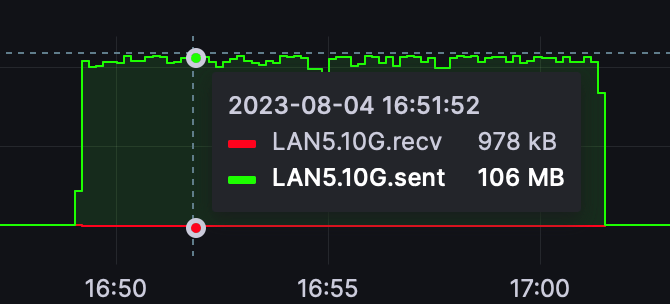
:: Hyper Backup & Snapshot Replication (LAN backup to a secondary NAS RAID1 > RAID6 WD4002FYYZ)
Staying inside LAN, one common usage of a NAS device is backup. In this particular case, NAS data backup to another Synology NAS. This will be done using Hyper Backup 4.1.
It goes without saying that various Synology backup tools perform differently even in the same setup and same data sample. For example, the Snapshot Replication package will execute a remote replication faster than Hyper Backup using the same files as tests. This is nothing unusual as each tool also uses different methods to perform the task, but just be mindful that results will vary.
Following the same example as with the SMB transfer but this time with Hyper Backup we can see that while using the same hardware setup and data sample the result is significantly different.
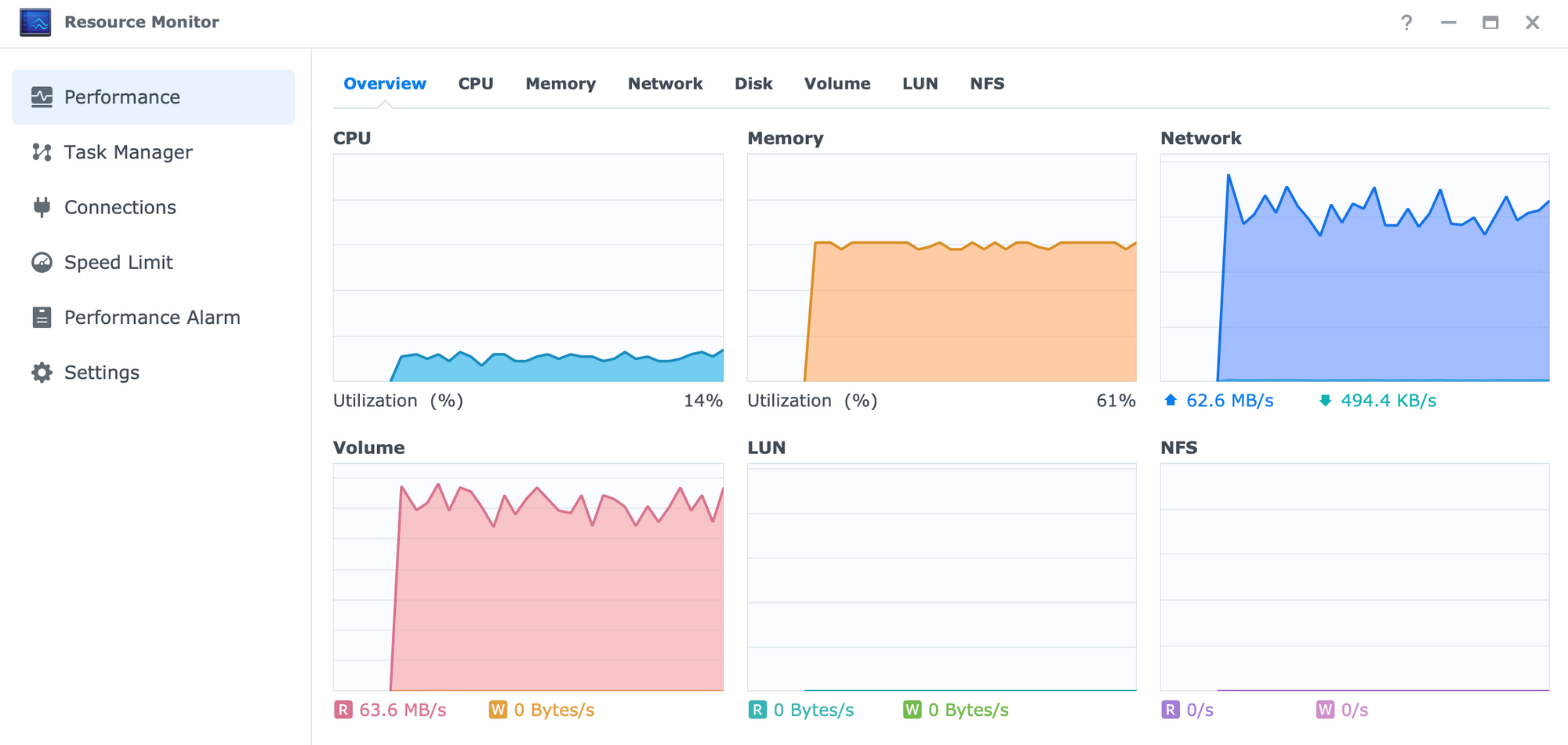

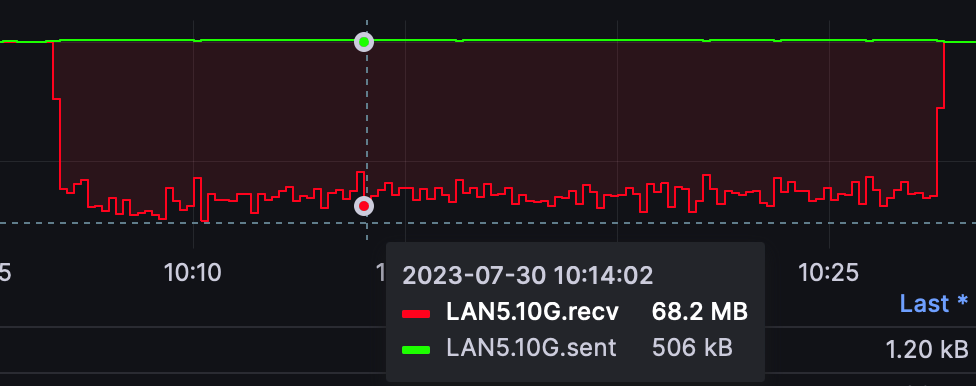
It took a full 21 min for the same 72GB of data to be backed up to another NAS using the proprietary backup format.
Comparing this scenario with the Snapshot Replication tool, again, using the same hardware and data sample, we can see that SR will perform almost as fast as a simple SMB transfer.
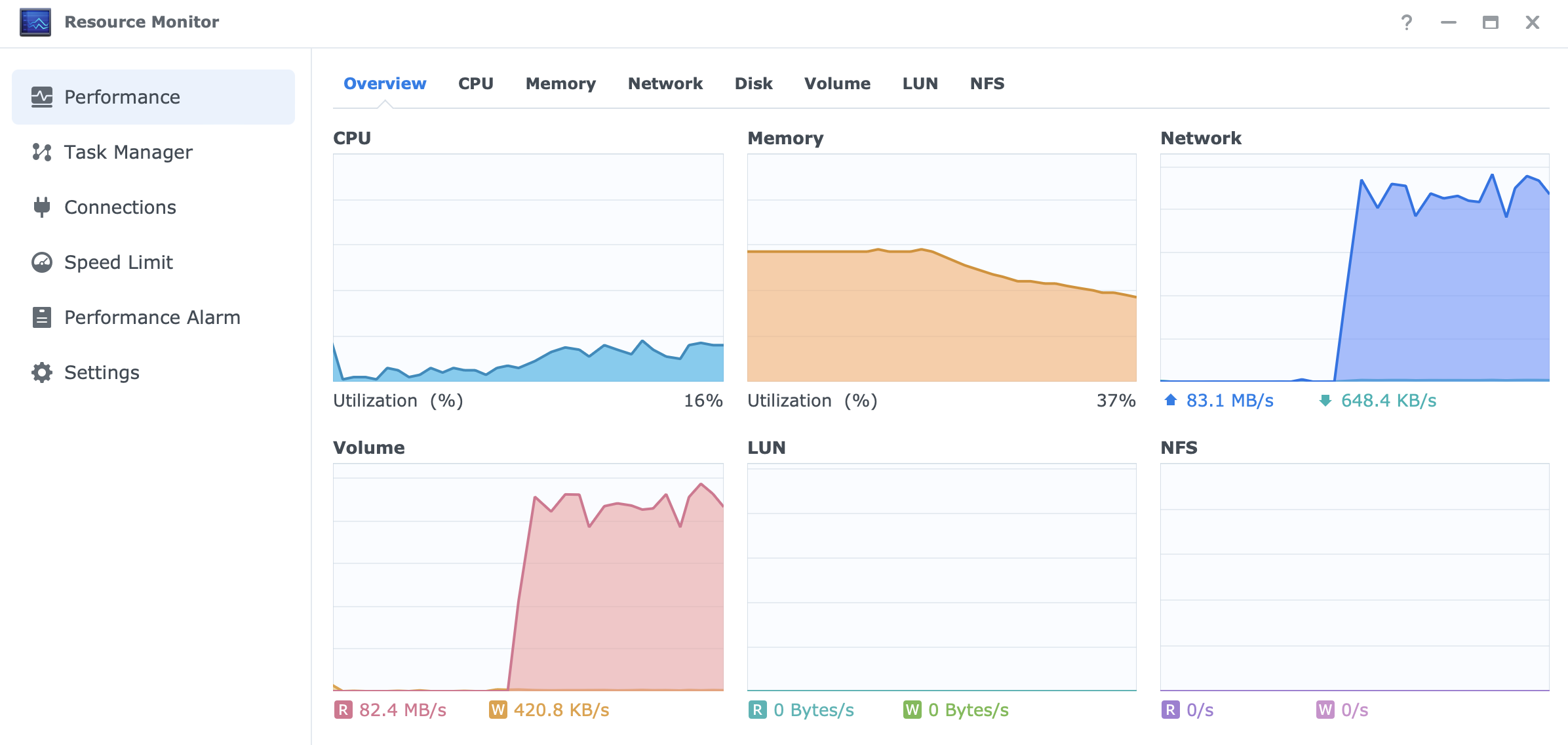
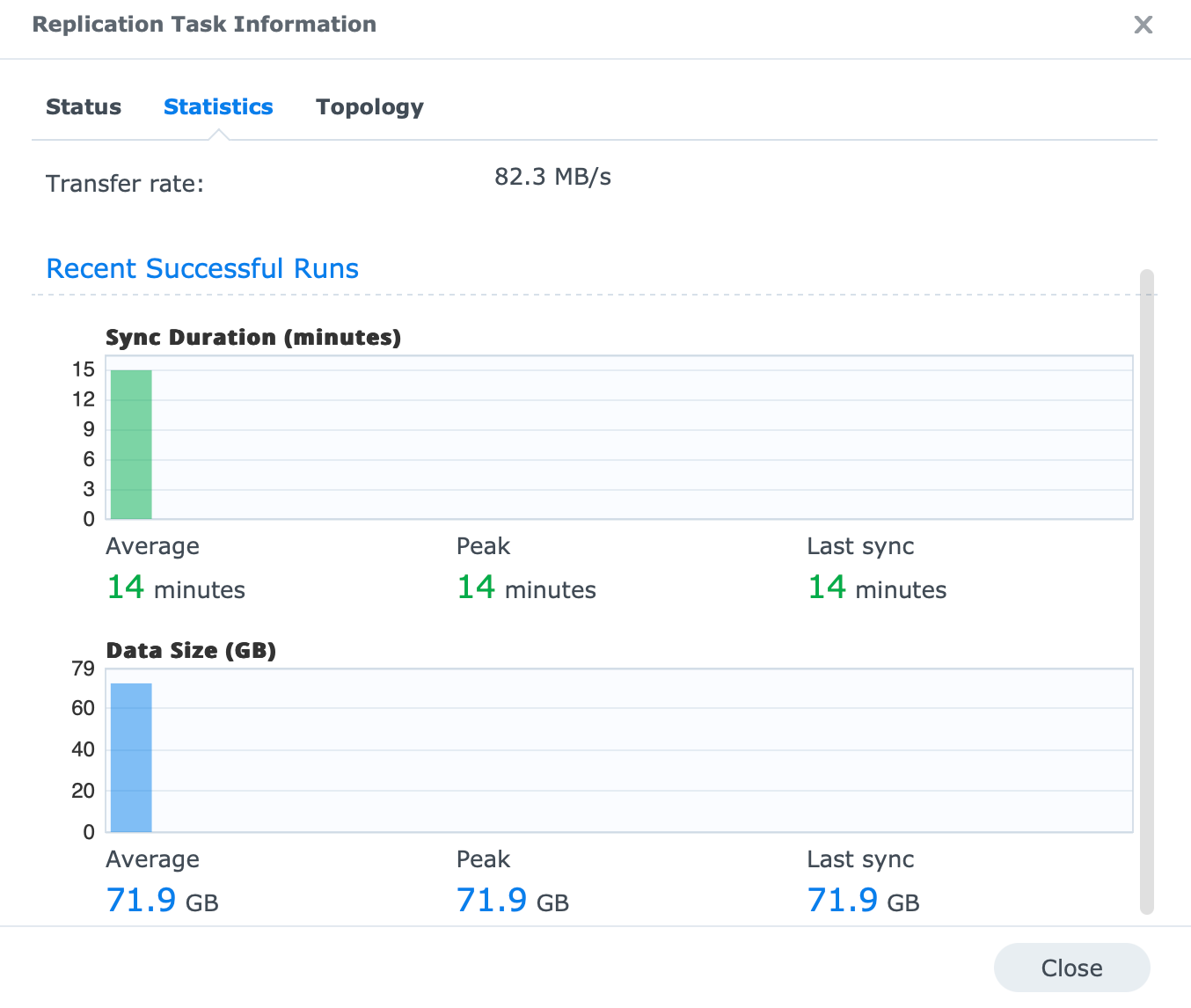
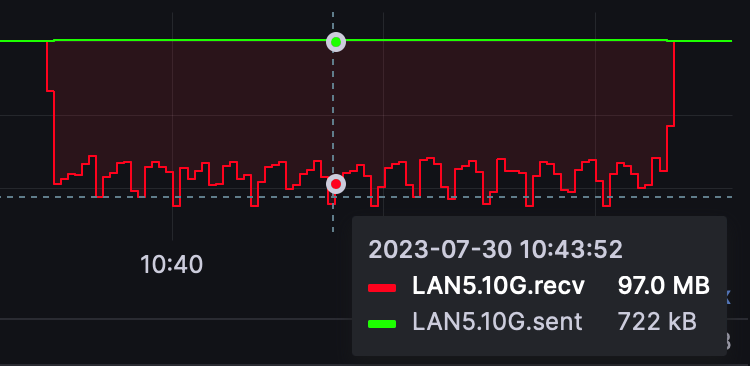
With an average speed of 82MB/s, it took 14 min to complete the task. We can also see based on the graph that each transfer platform/protocol is having specific spicks while reading/writing. SMB was the most consistent, followed by SR which had more controlled spikes during the whole process, and then finally Hyper Backup with its almost random speeds for the duration of the transfer especially over 50MB/s.

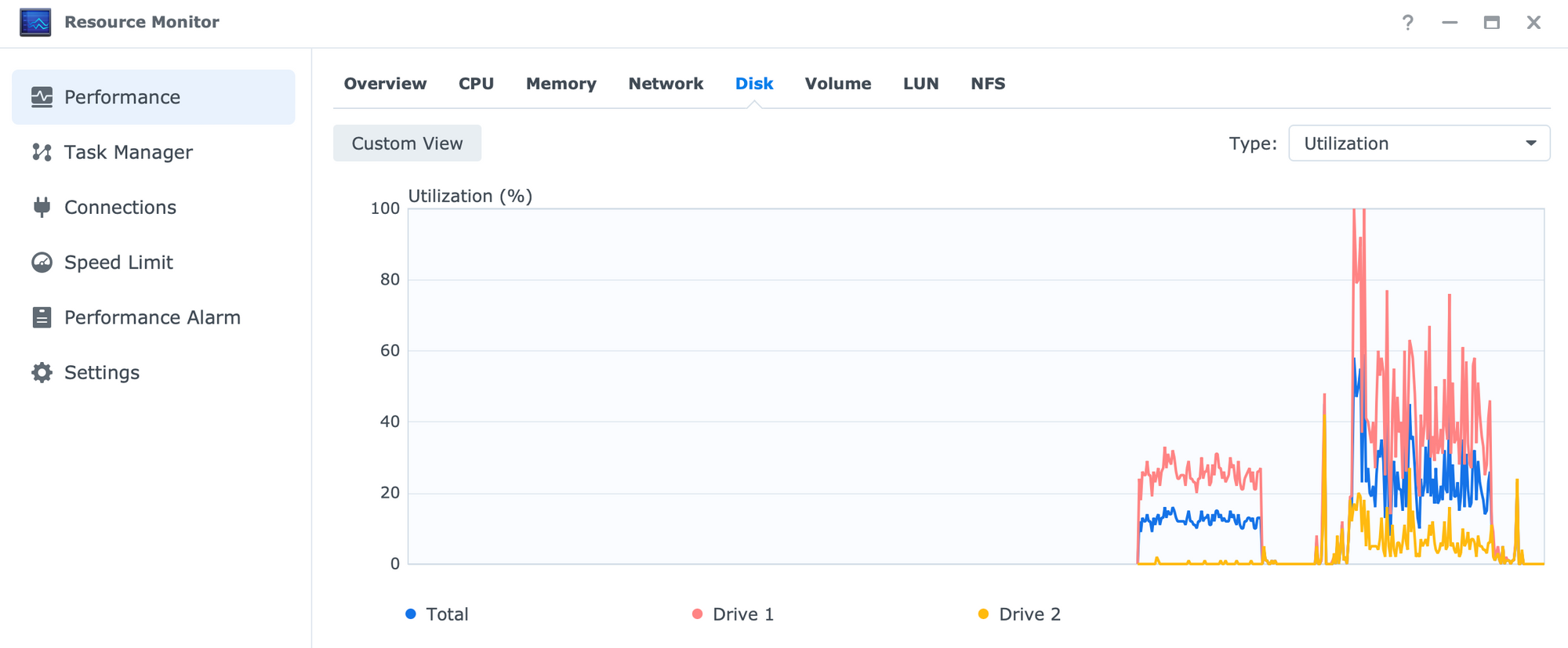
:: Hyper Backup (LAN backup to a secondary NAS encrypted RAID1 > RAID6 WD4002FYYZ)
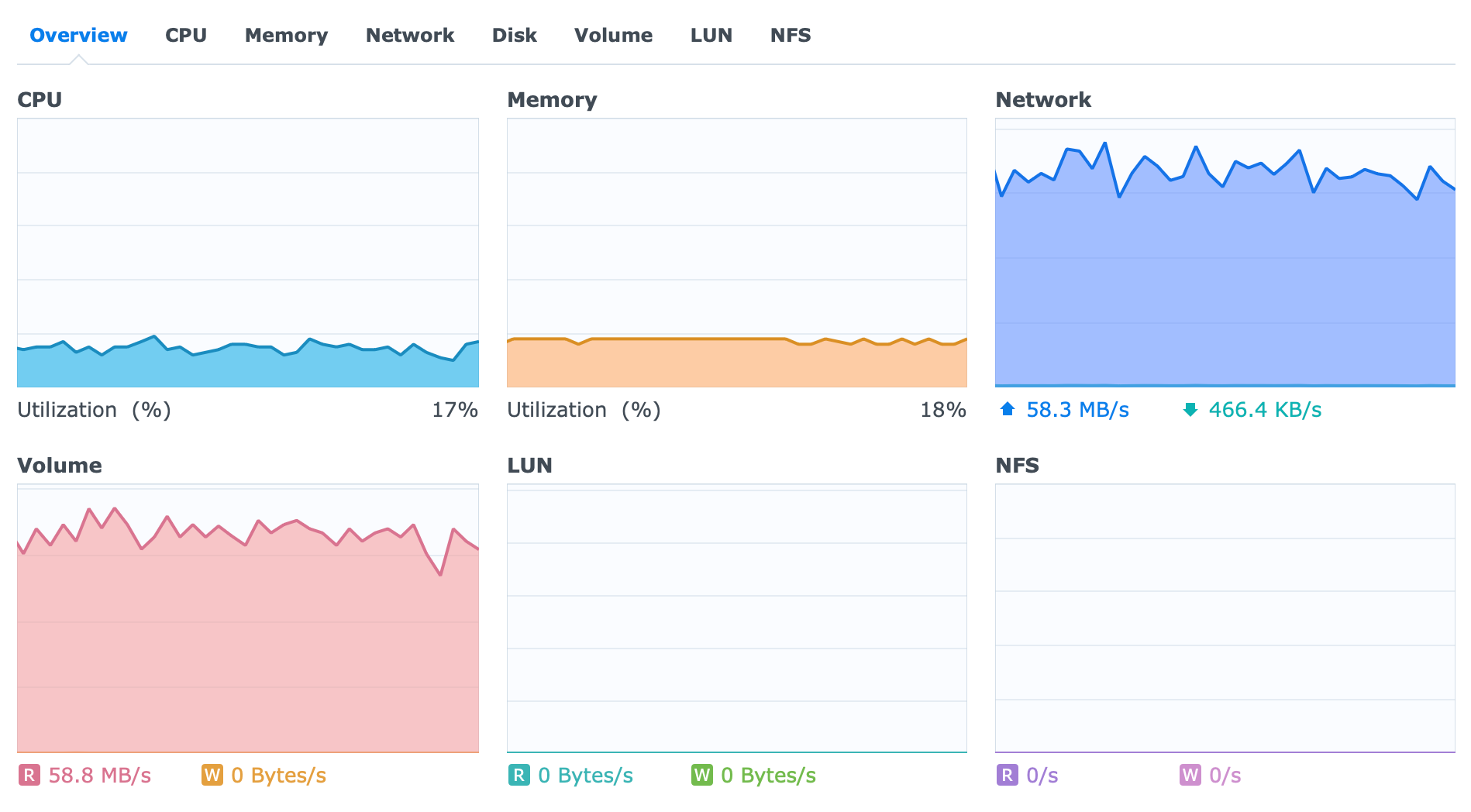
Looking at the results and comparing them with the previous unencrypted one, we can see that they are nearly identical in terms of utilization and speed. The task is completed again at about the same time, so there is no fear that the encryption will be a huge performance penalty should we choose to run a volume in that configuration.
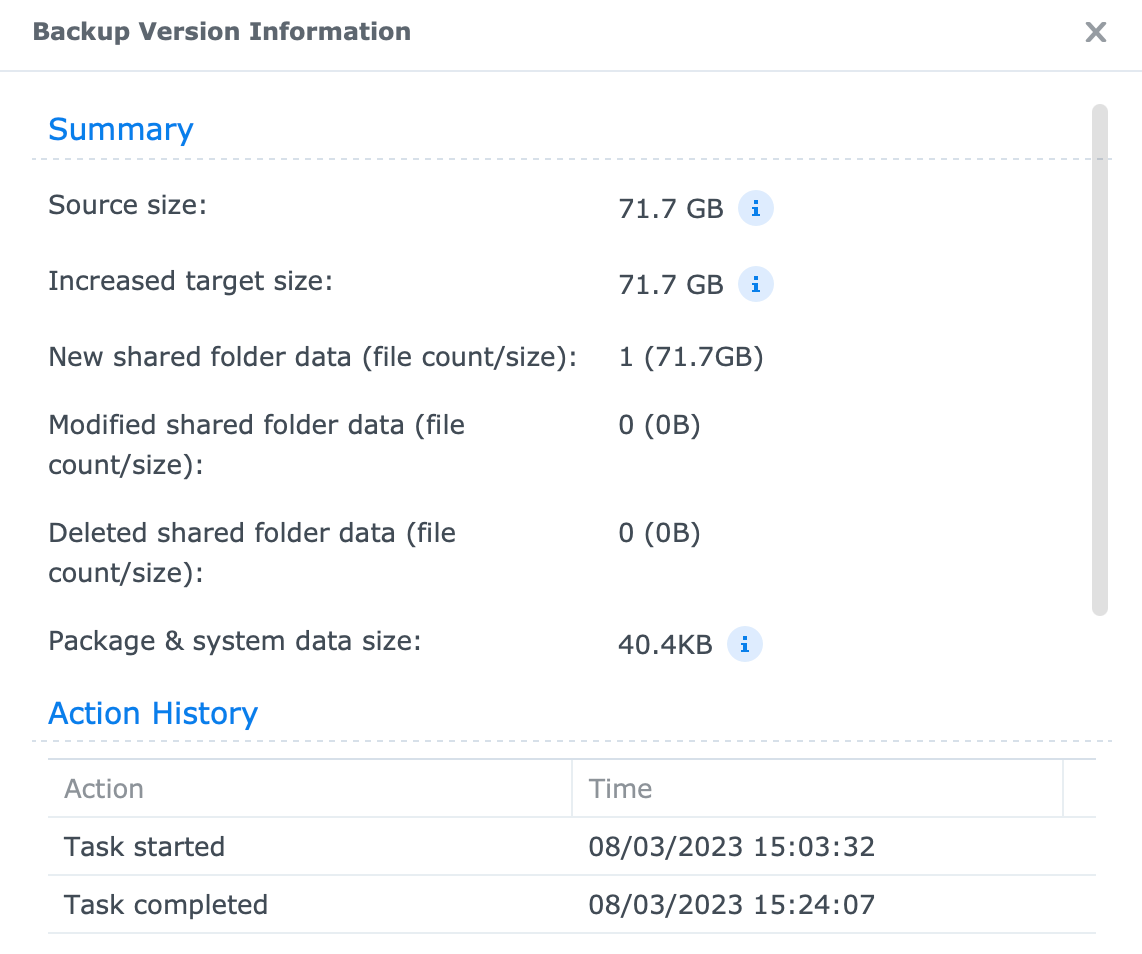
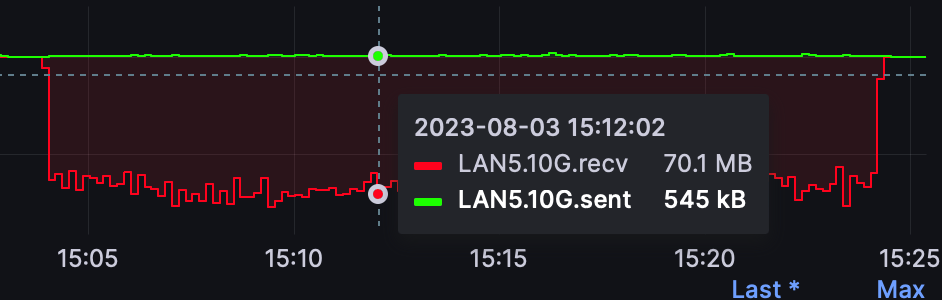
:: Blackmagic disk speed test (encrypted 5GB)
Using one more tool for speed test, here is the Blackmagic disk speed test.
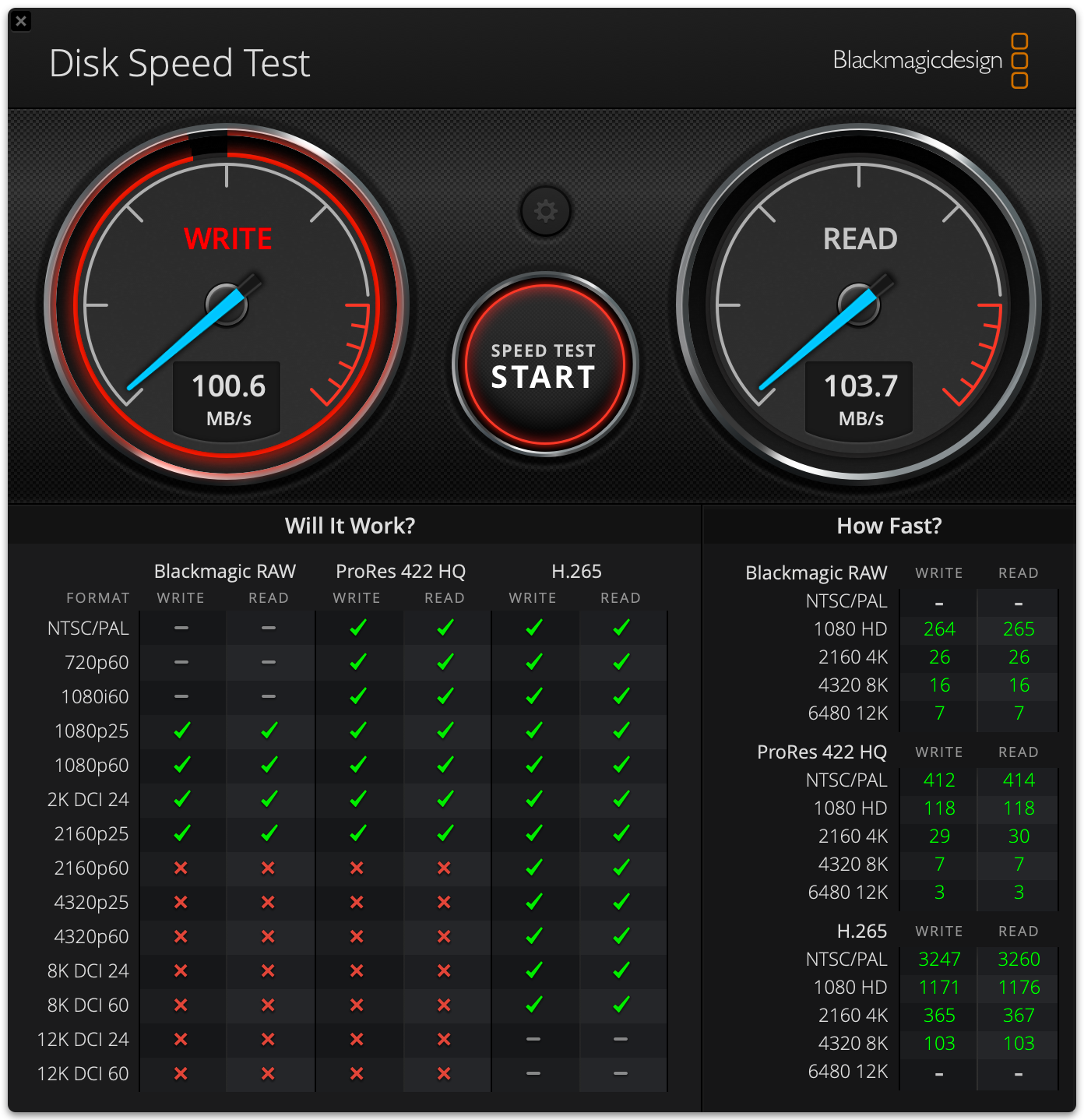
The test was executed using Mac Studio M1 Max over a single 1G network connection (SMB protocol). As expected, the test saturated the network connection with no visible performance issues on the NAS.
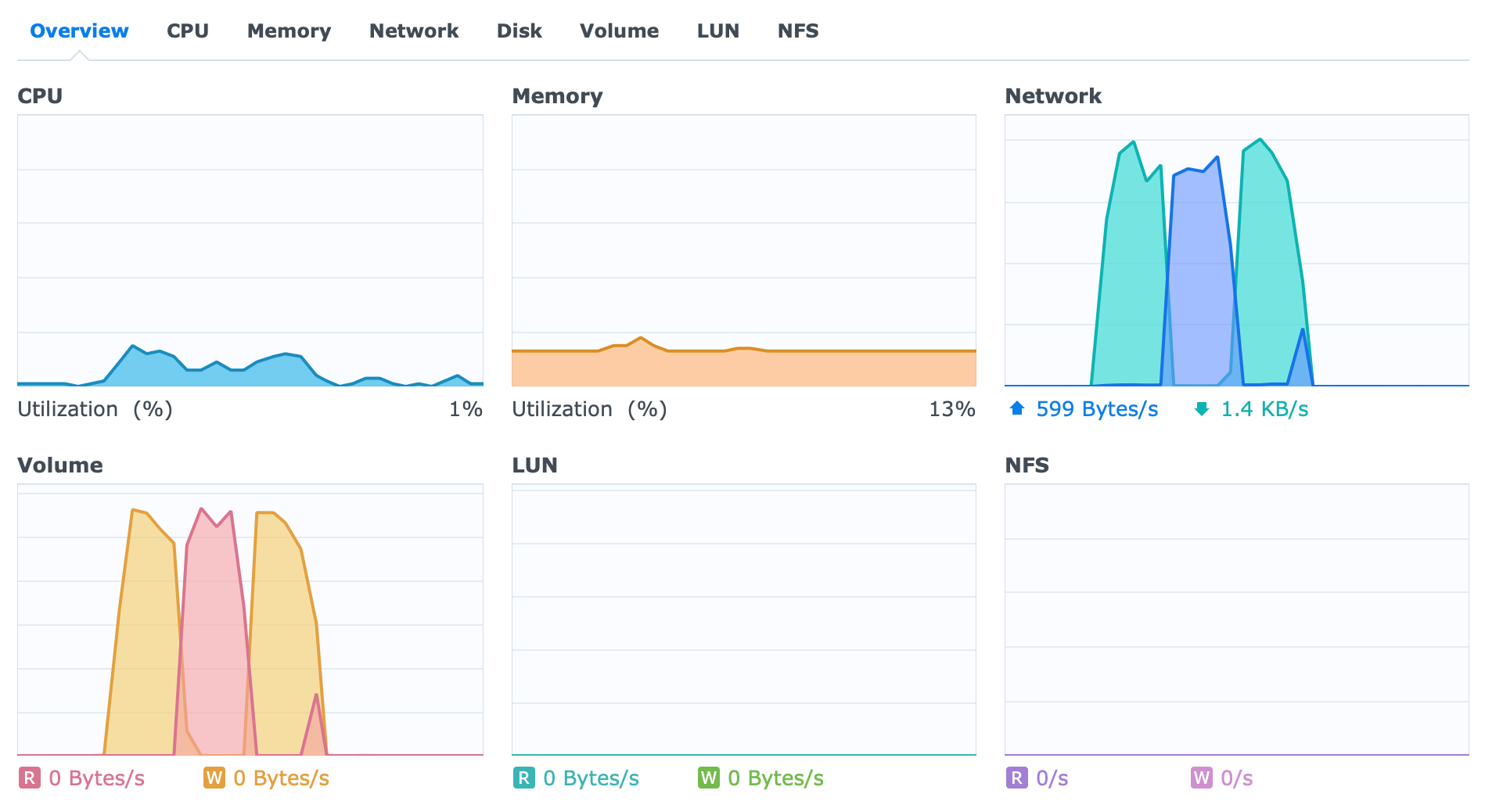
:: Blackmagic disk speed test (encrypted HAT3300 - 5GB)
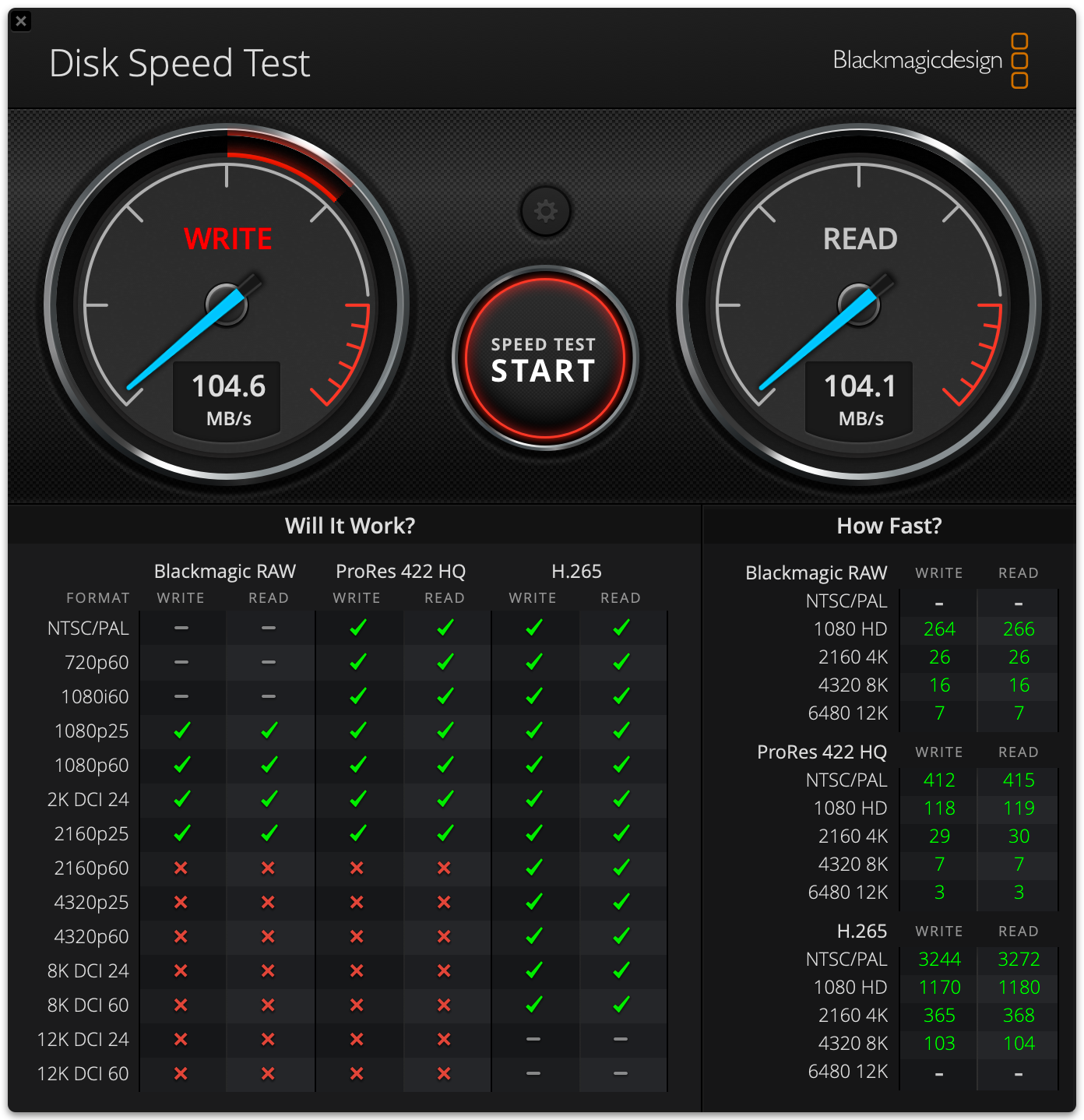
Same as before, test against HAT3300 drives using an encrypted volume, maxed out on a single 1G connection.
:: Active Backup for Business
The DS224+ while being a great overall 2-bay unit has a benefit that some other units simply do not. This model supports Synology's license-free multi-end point backup platform, Active Backup for Business.
This means that the said model can be used to back up computers (macOS, Linux, Windows), as well as virtual machines, file shares, servers, and other Synology NAS units*.
For this particular scenario, the endpoint in question was a Windows 11 machine running off an NVMe SSD over a 1G network. The machine was virtual but the backup was done on the OS/file level, not a VM backup.
Specs-wise the machine has 2 vCPU, 4GB of RAM, and a 60GB disk (but only about half is full).
During the backup, the active utilization was as follows:
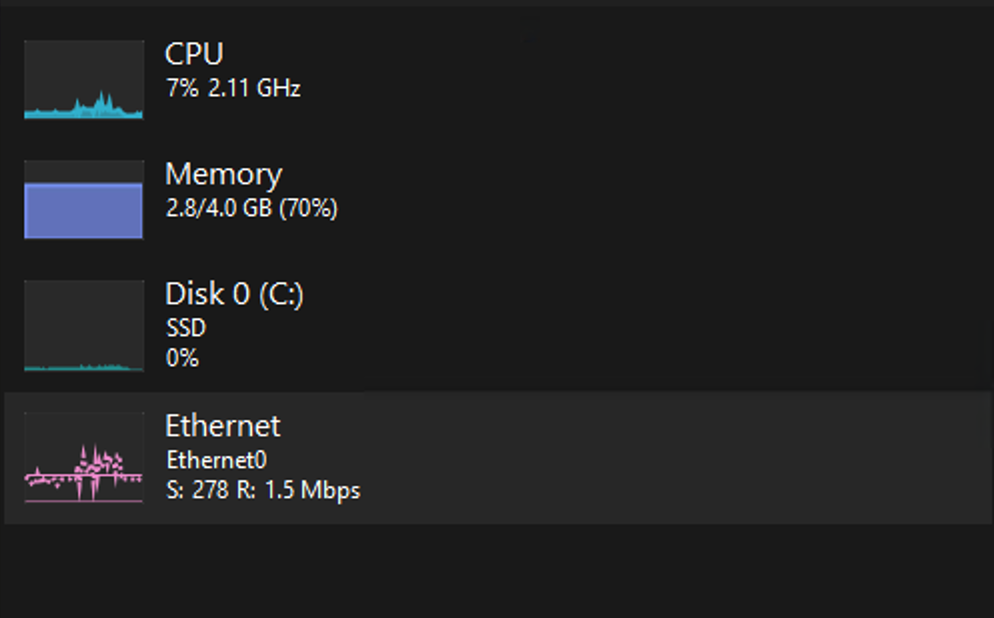
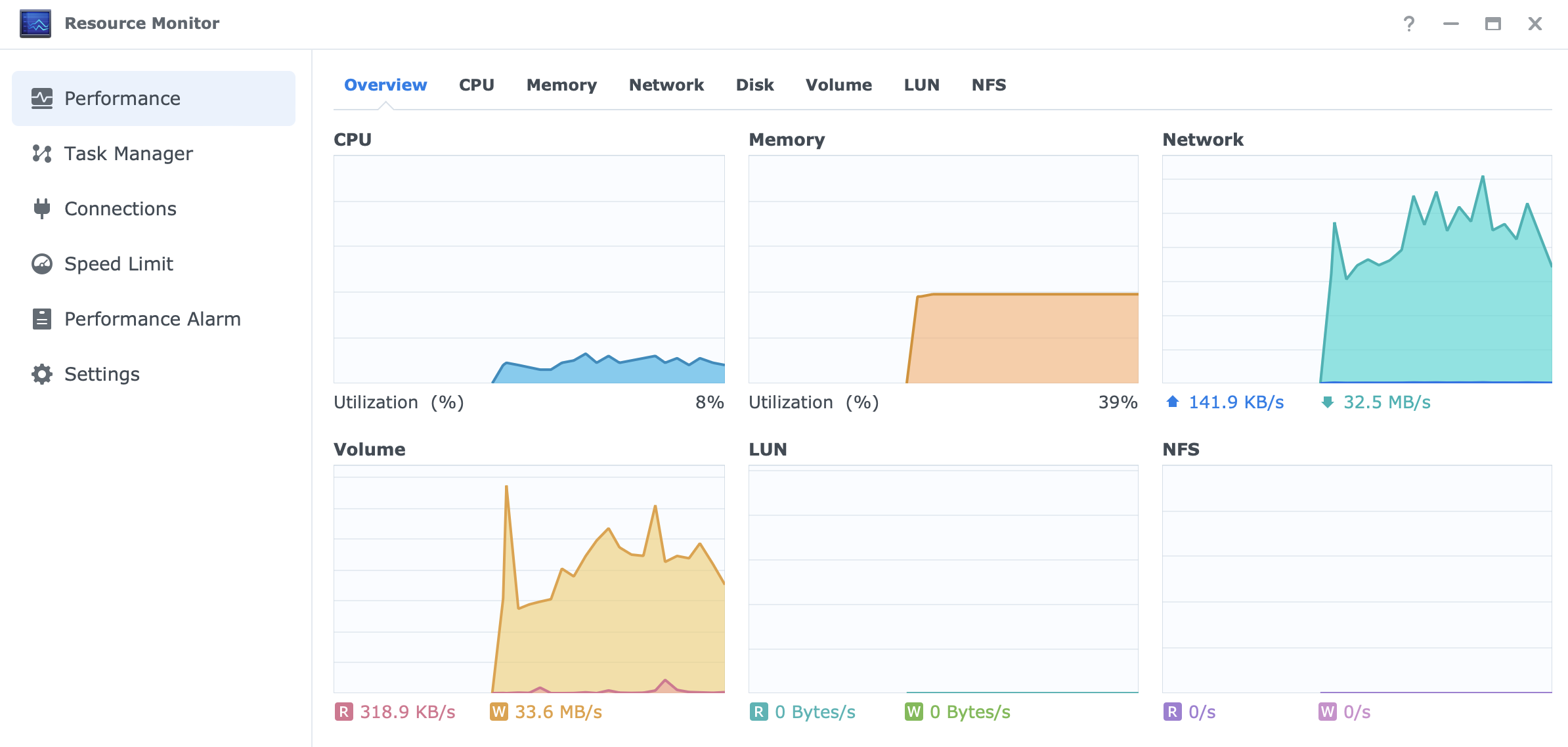
As we can see the speed is not all that great even though the Windows machine is not struggling at all, and the same NAS and drives are in use as were in the previous test cases.
This just goes to show again that the speed of the NAS will differ depending on what we are using it for and what tools are in question.
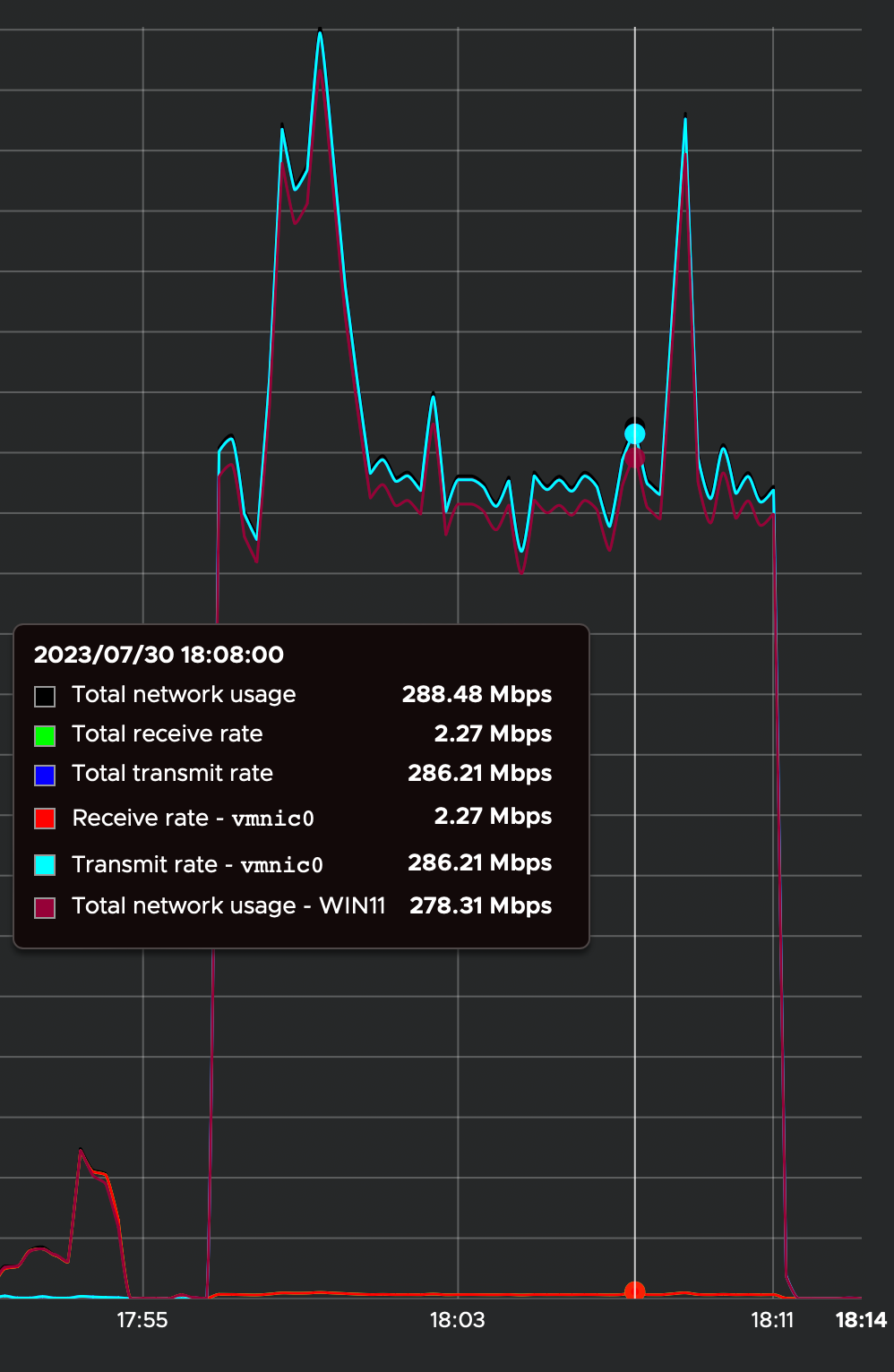
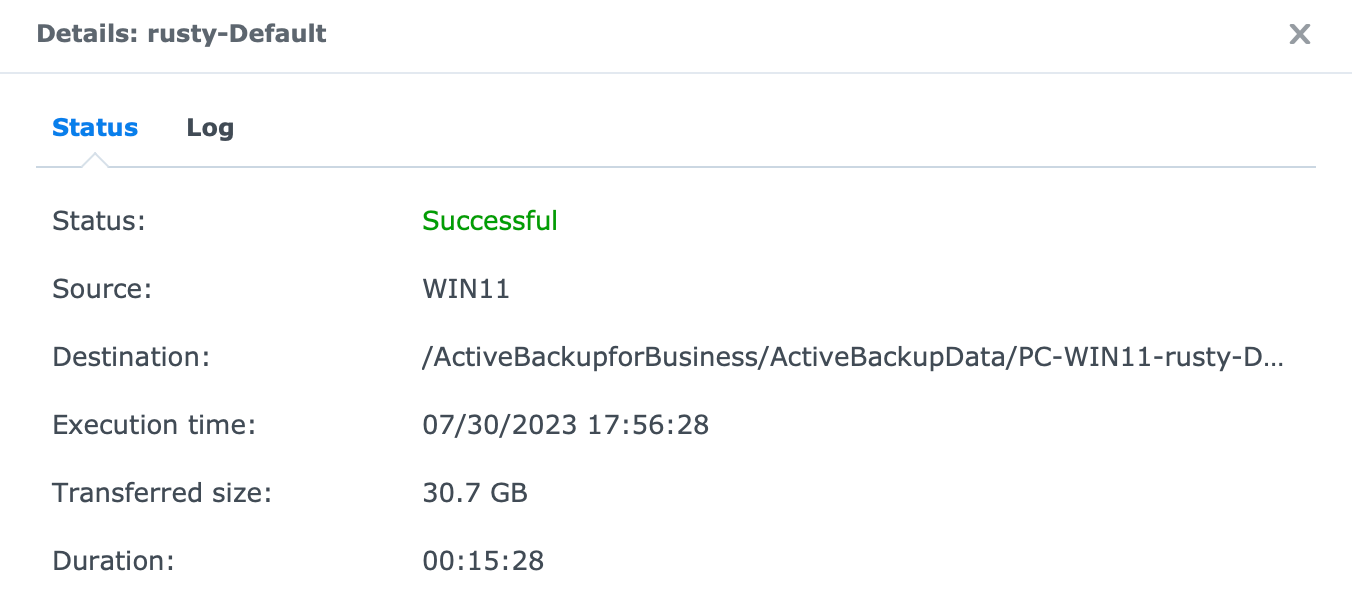
The whole process for this particular setup and initial ABB backup took 15,5 min with an average speed of about 280Mbps (34MB/s) for a total of about 31GB.
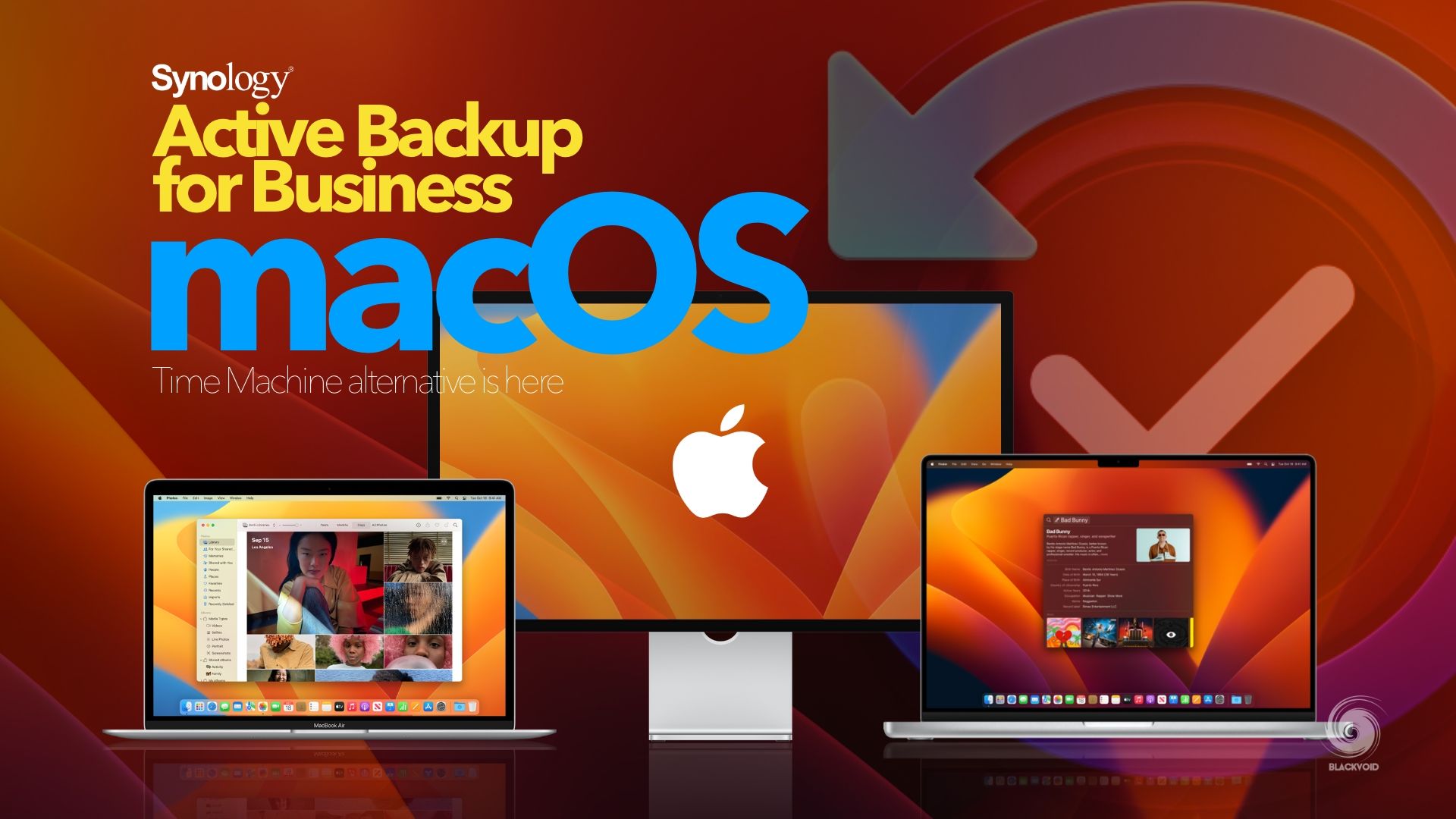
An example of macOS backup towards an RS NAS unit
: Surveillance Station 9.1
In case anyone is looking into this NAS for some surveillance operations, they will not be sorry. With a default of two (2) free licenses, the DS224+ supports a popular Synology Surveillance Station platform.
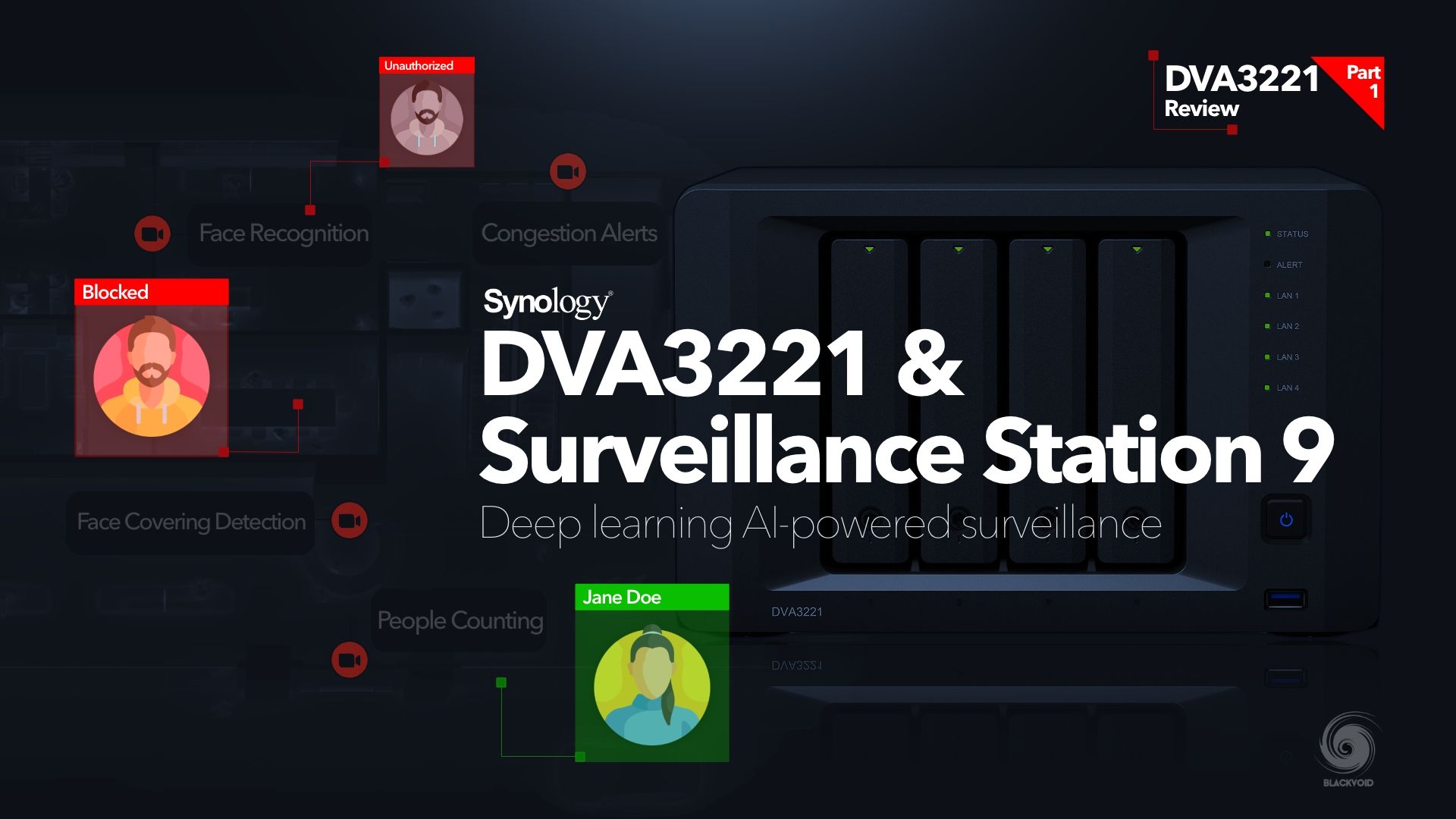
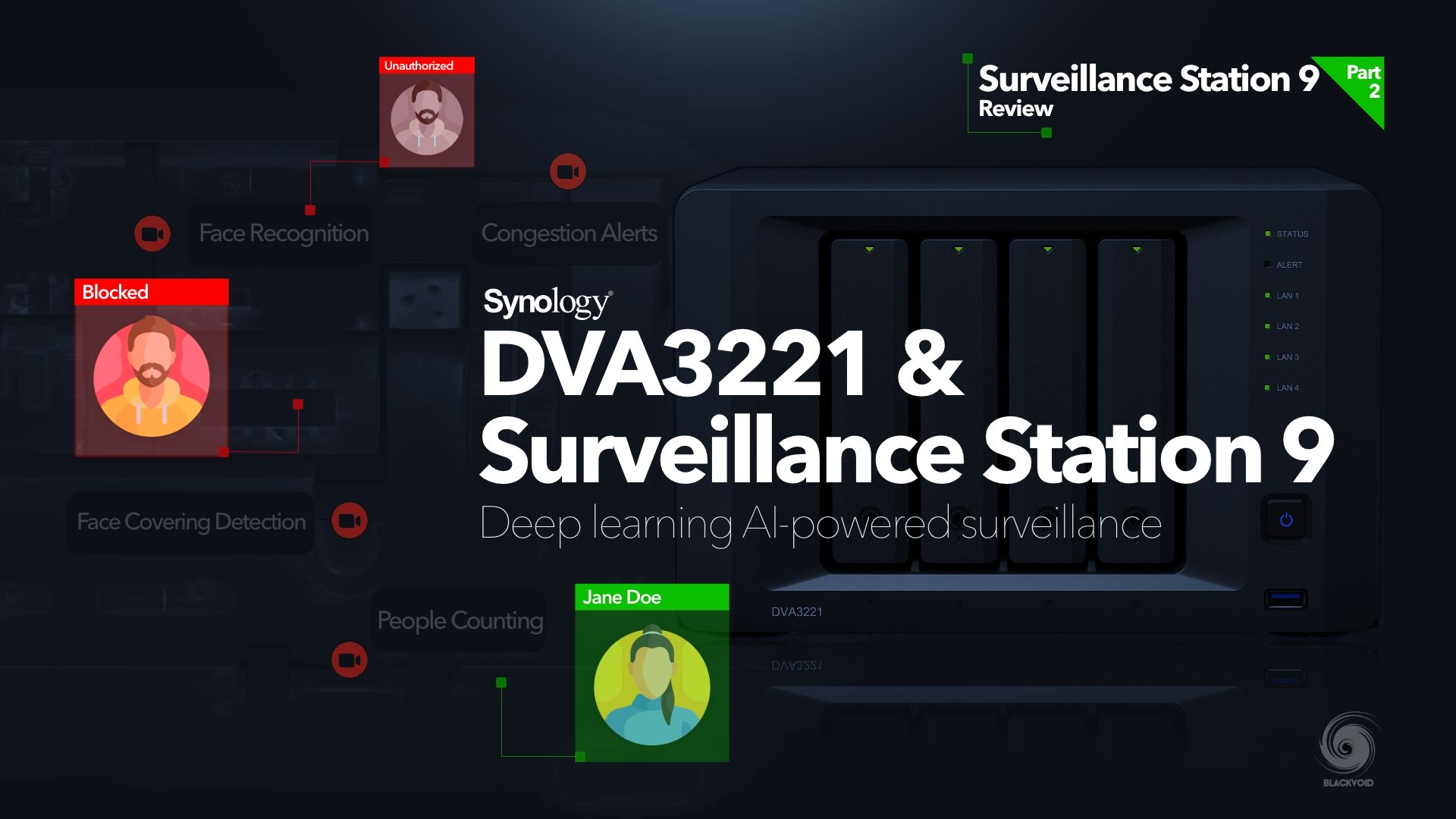

With the support of a massive 3rd party array of cameras, as well as two brand new Synology PoE models (the BC500/TC500), DS224+ will offer a lot in terms of security. While it does not have any of the deep learning/AI features like DVA1622 or DVA3221, this NAS will still deliver in connecting with various cameras and over many scenarios that the SVS platform provides.
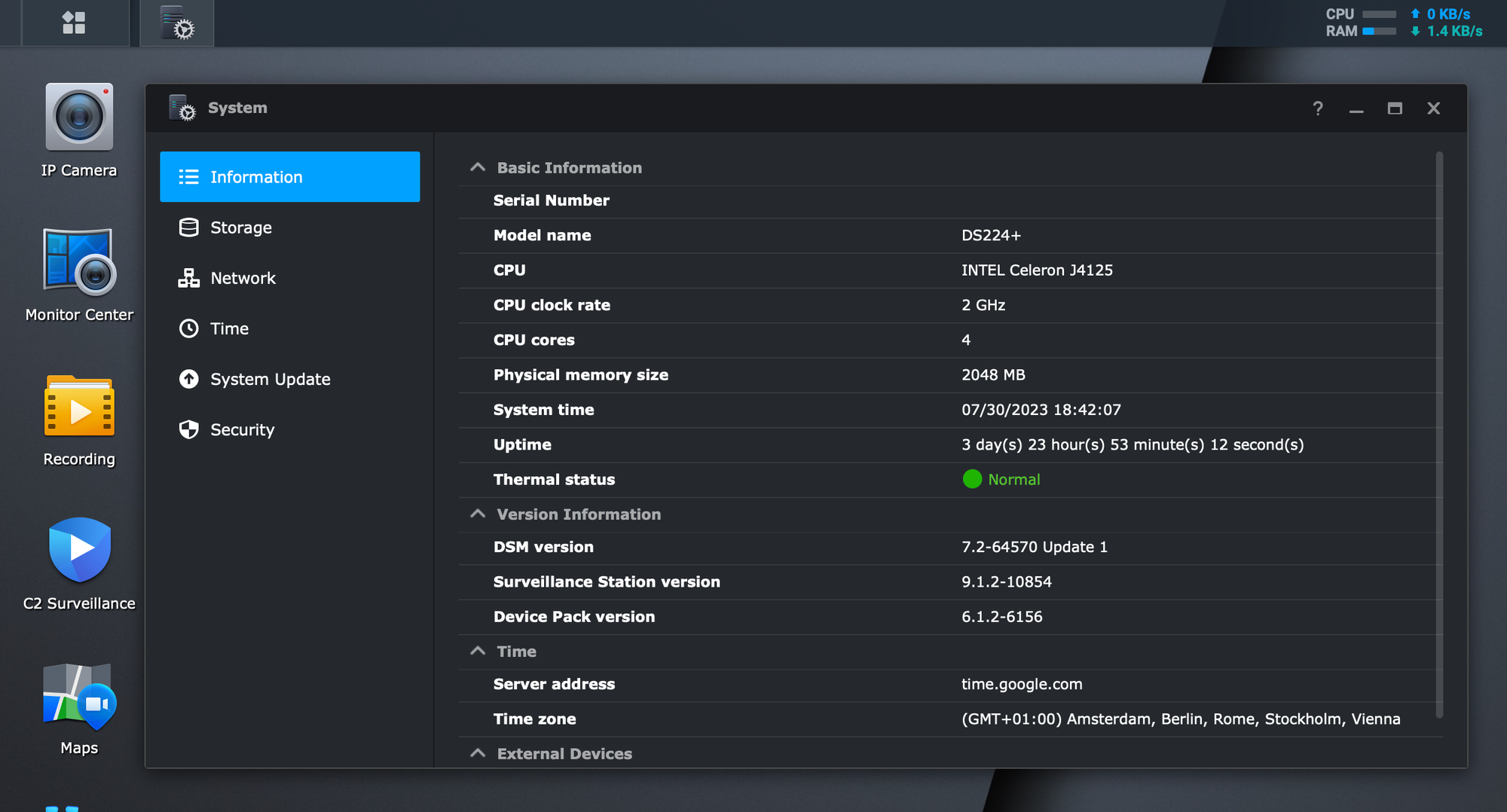
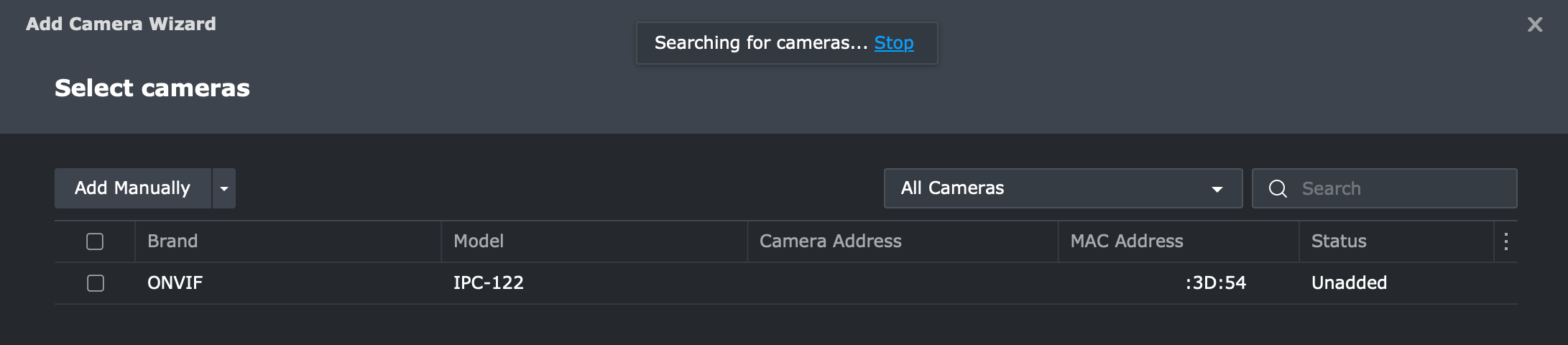
There is no point in going too much into the setup of the SVS as it is the same as with any other NAS/DVA. For more details check out the links above, but be certain that the DS224+ will be more than enough when it comes to live or motion detection capture with any number of supported cameras.
: Media streaming and transcoding (PLEX)
The DS224+ running with a true and tested Intel Celeron J4125 will immediately become attractive to users looking for a low-power Plex device, capable of on-device hardware transcoding using Intel's QuickSync technology.
Installing Plex using the latest DSM 7 compatible package from plex.tv site is a simple wizard process using the Package Center. There are a few more steps that need to be done initially compared to the previous DSM version, but nothing that requires advanced IT knowledge. In the event of any issues, consult the following article for more information.
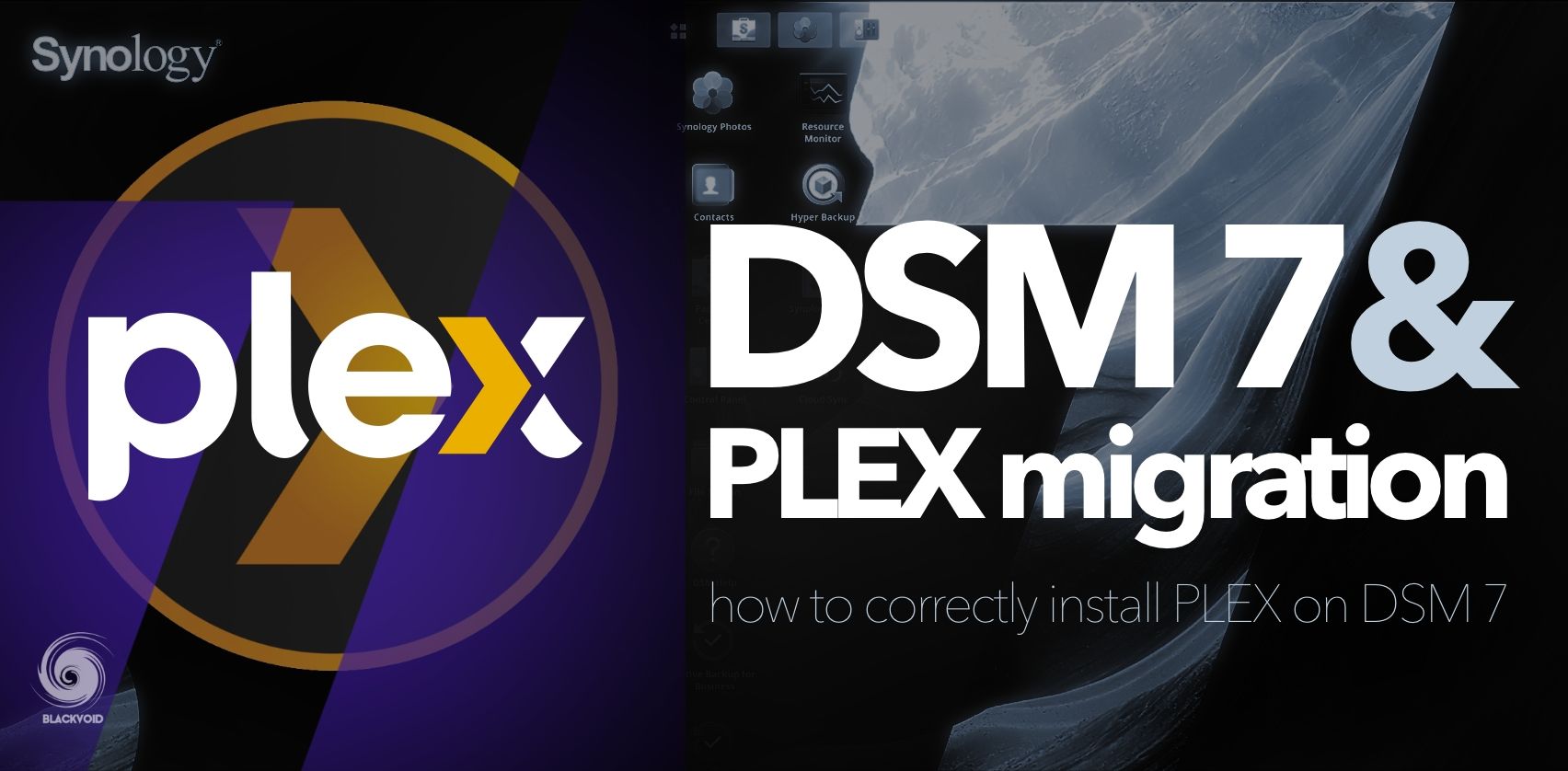
Once that Plex has been installed and configured with content, let's see how well it can handle streaming, both FHD and 4K.
4K direct play (iOS, iPhone 11, official Plex client)
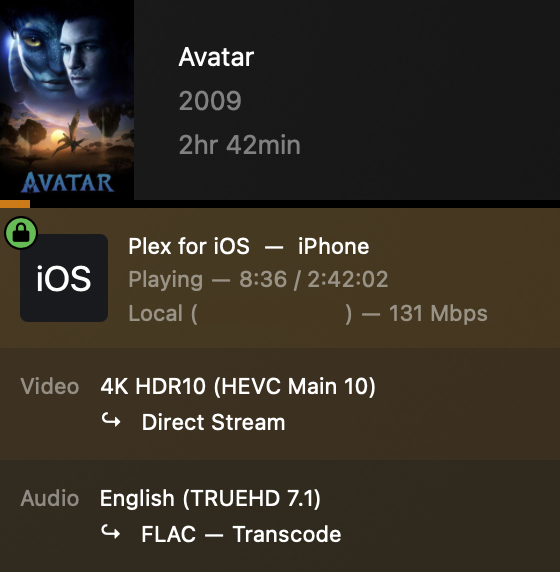
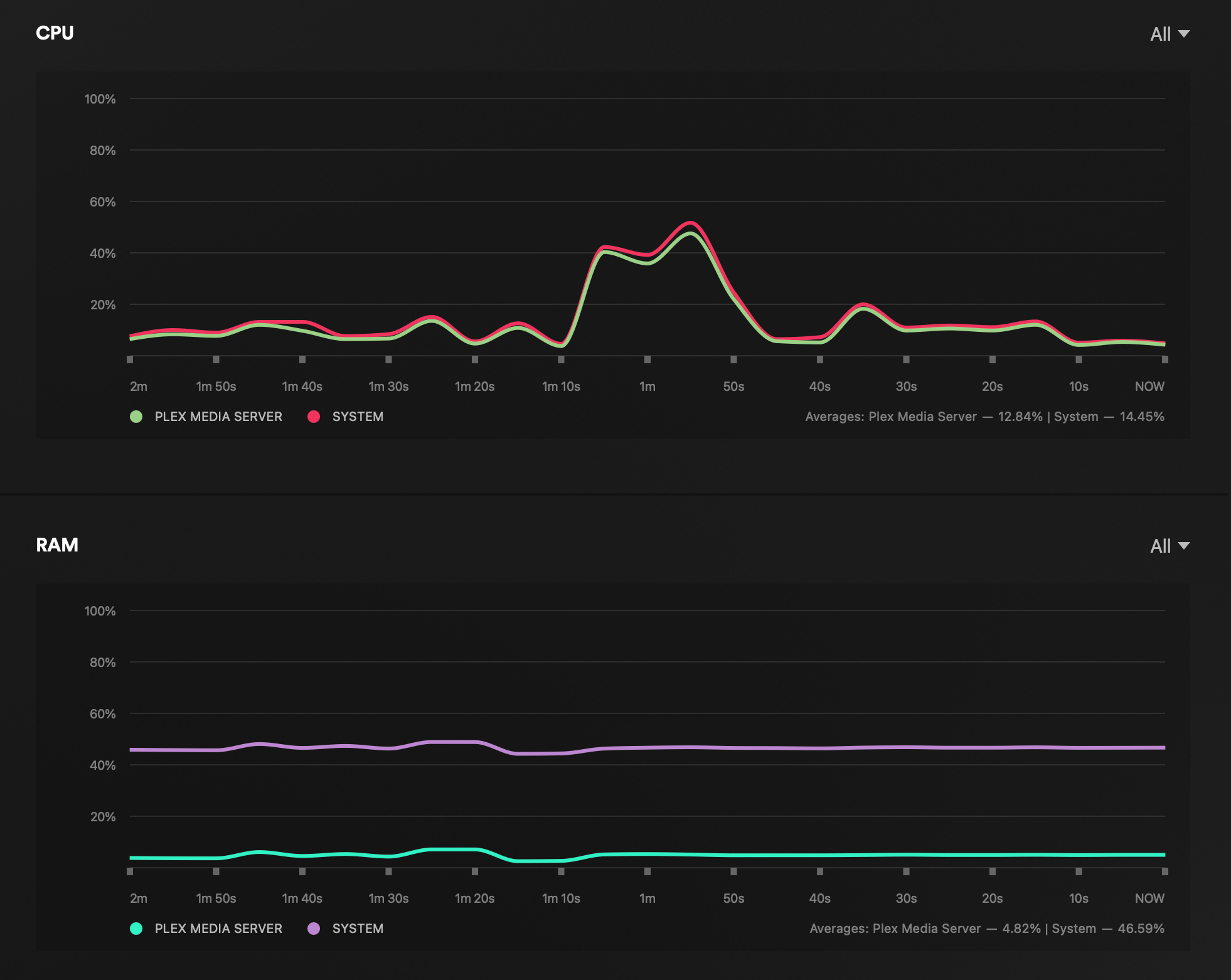
Direct play is never an issue when it comes to any Synology NAS, even the one from the J lineup, let alone from the "+", as DS224+. As long as the client supports the audio and video file, the pressure on the server side (NAS) is minimum at best.
4K > 1080p transcode play (iOS, iPhone 11, official Plex client)
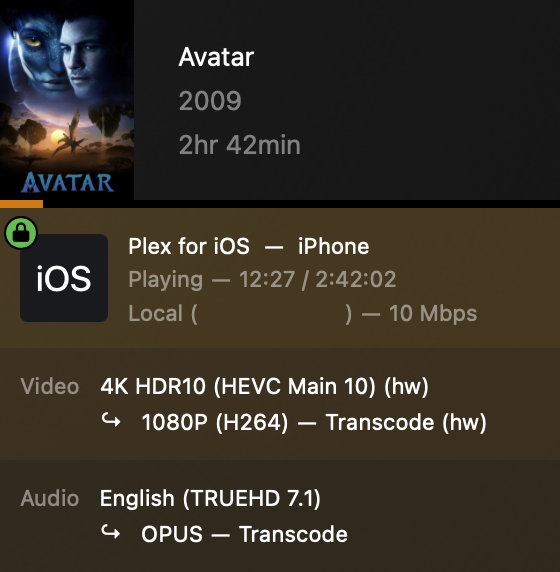
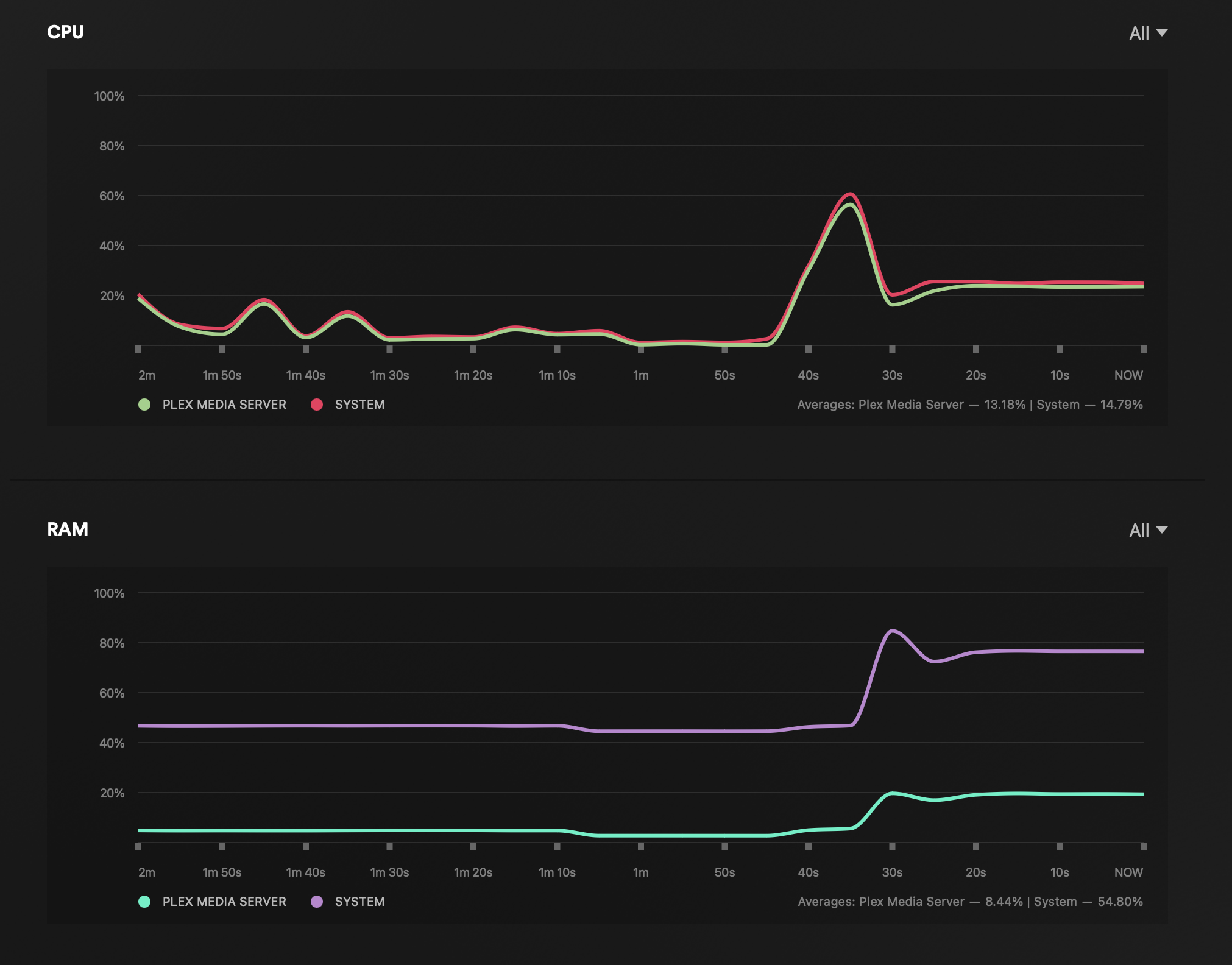
Thanks to the Intel QuickSync feature built into this CPU, even hardware transcoding is possible without too many issues. Now, when it comes to hw transcoding, the Plex server needs to have Plex Pass subscription active in order to utilize it. With a single 4K to 1080p HW transcode stream the utilization is about 20%.
Double 4K > 1080p transcode play (iOS, iPhone 11, official Plex client, Mac Studio Max Safari browser)
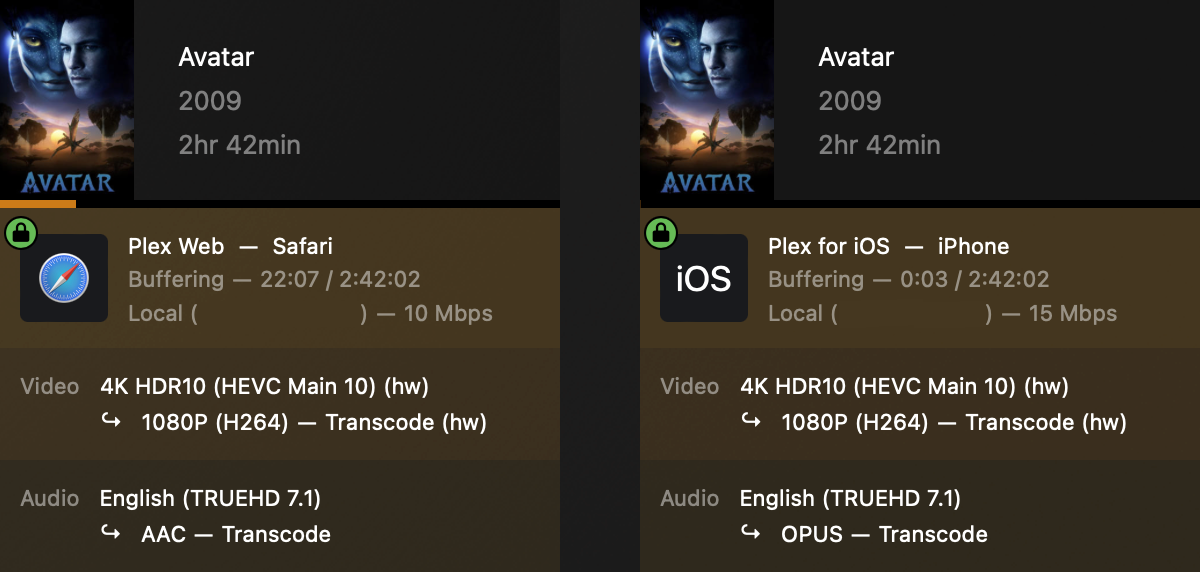
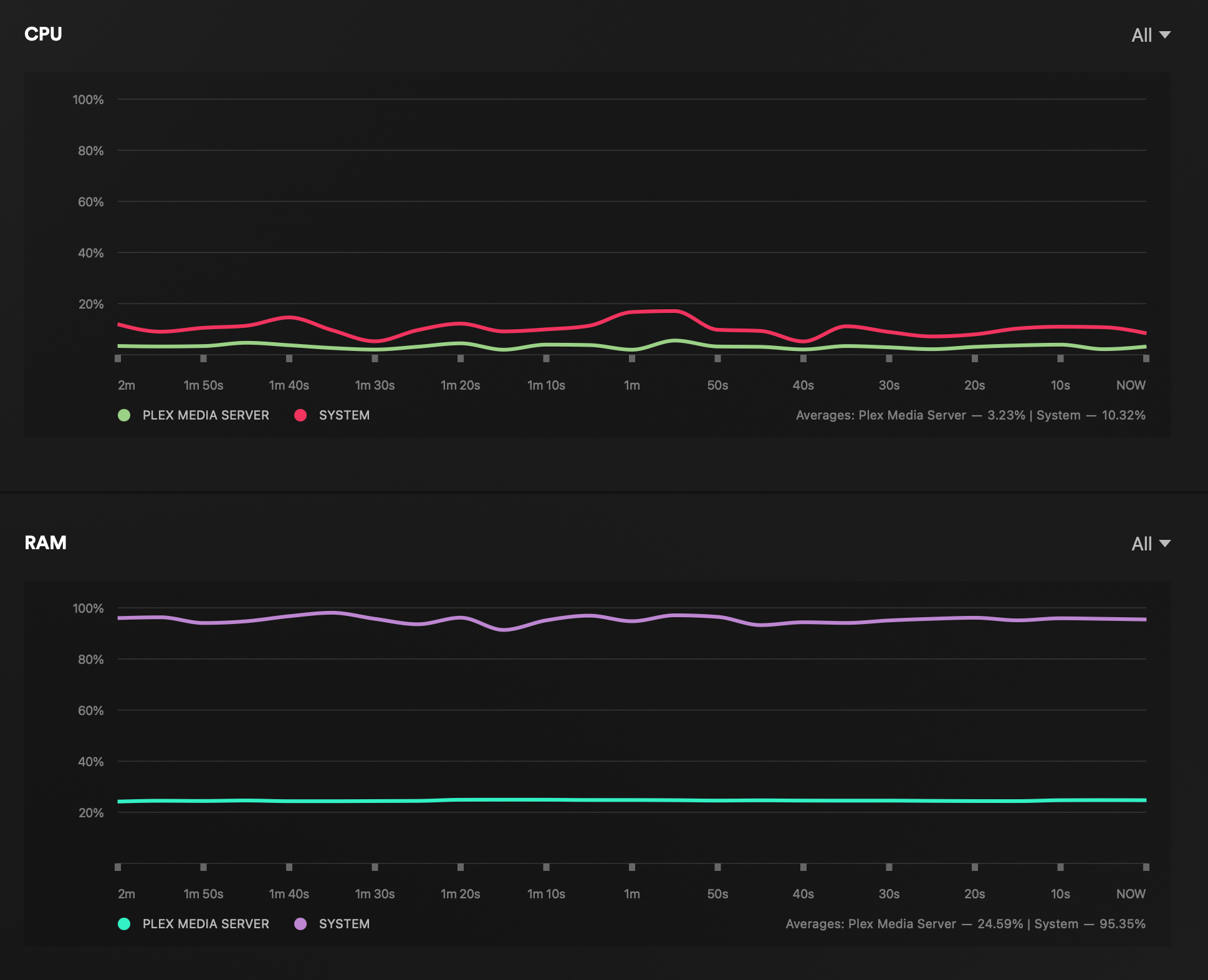
Now things can get complicated really fast when pushing more than one concurrent 4K to 1080p hw transcodes, as is seen in the images above. Both streams are buffering with no visible pressure on the NAS. The bottom line is, if we are expecting smooth playback, the suggestion is to simply use 1080p files, rather than pushing 4K down to 1080p. Playing multiple 4K direct play files will work just fine, but when this particular transcode is in question best to avoid it if possible.
1080p direct play (iOS, iPhone 11, official Plex client)
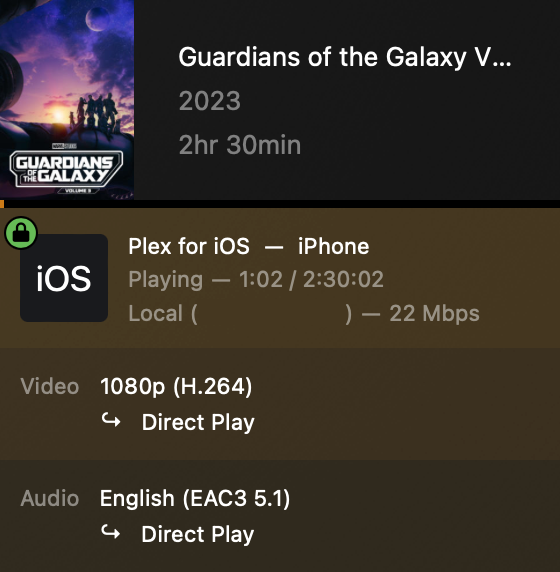
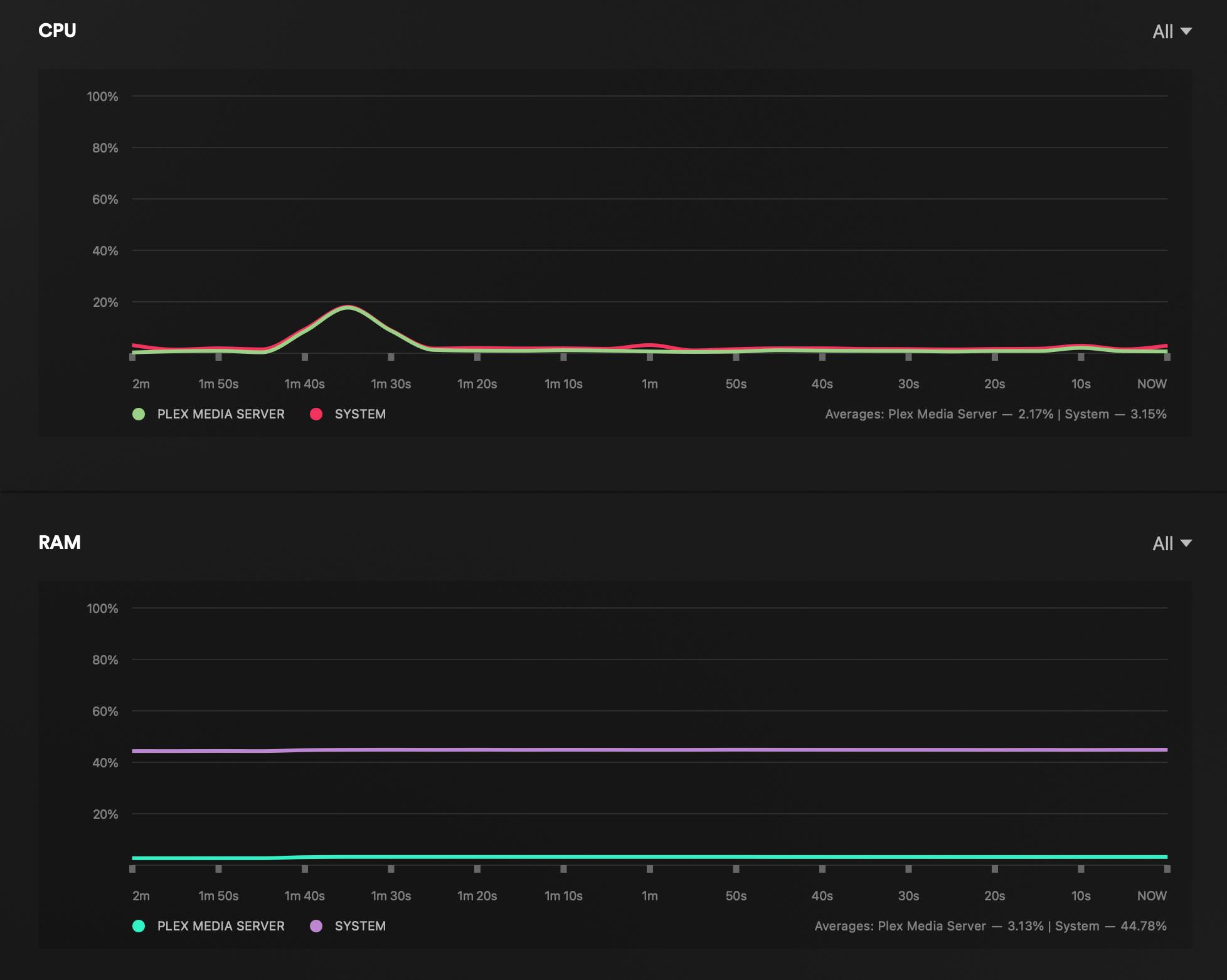
1080p > 720p transcode play (iOS, iPhone 11, official Plex client)

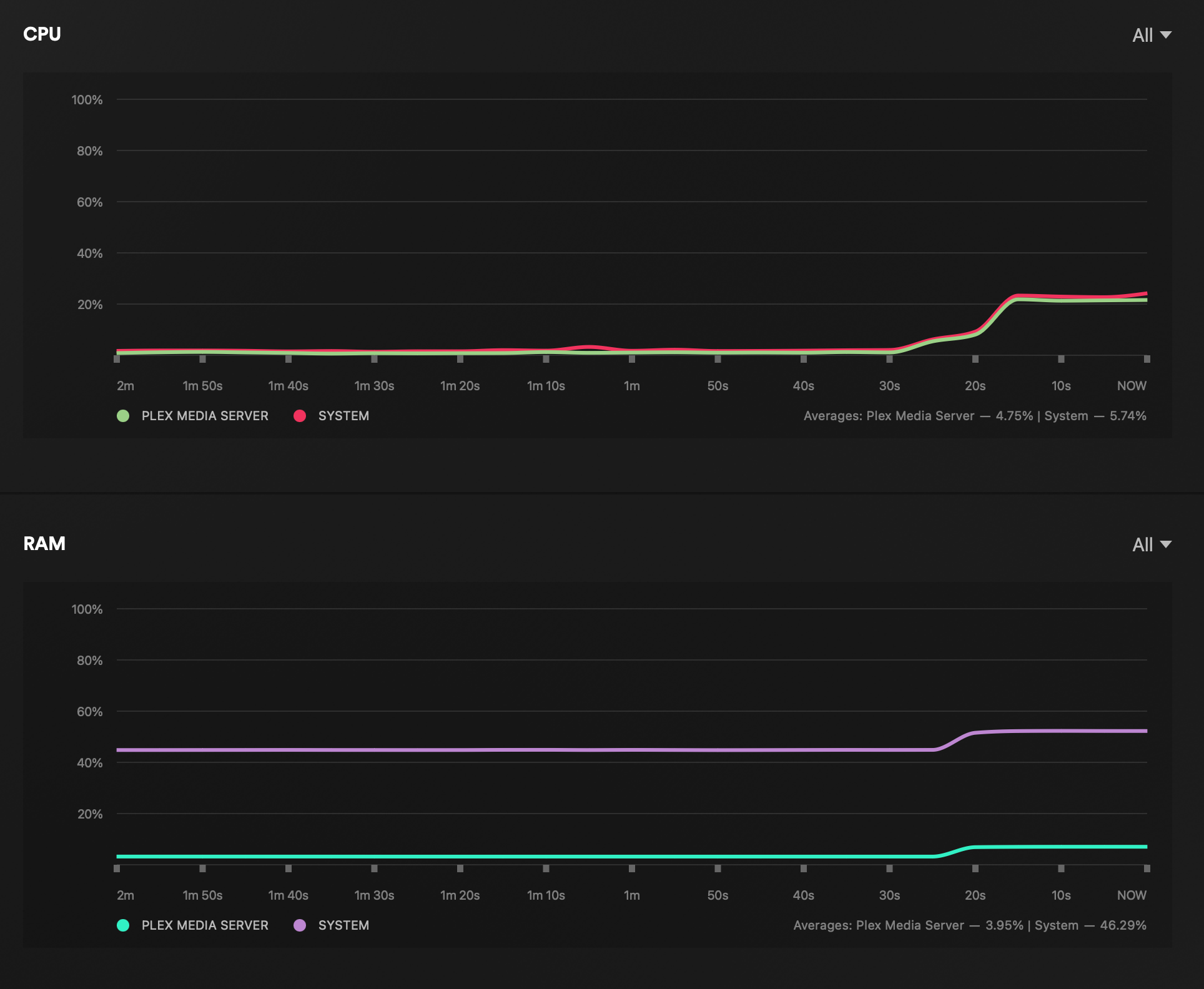
Multiple transcodes from lower resolutions, like 1080p to 720p will work without any issues and that just goes to show that 4K is still a bit too much for this CPU.
Double 1080p > 720p transcode play (iOS, iPhone 11, official Plex client, Mac Studio Max Safari browser)
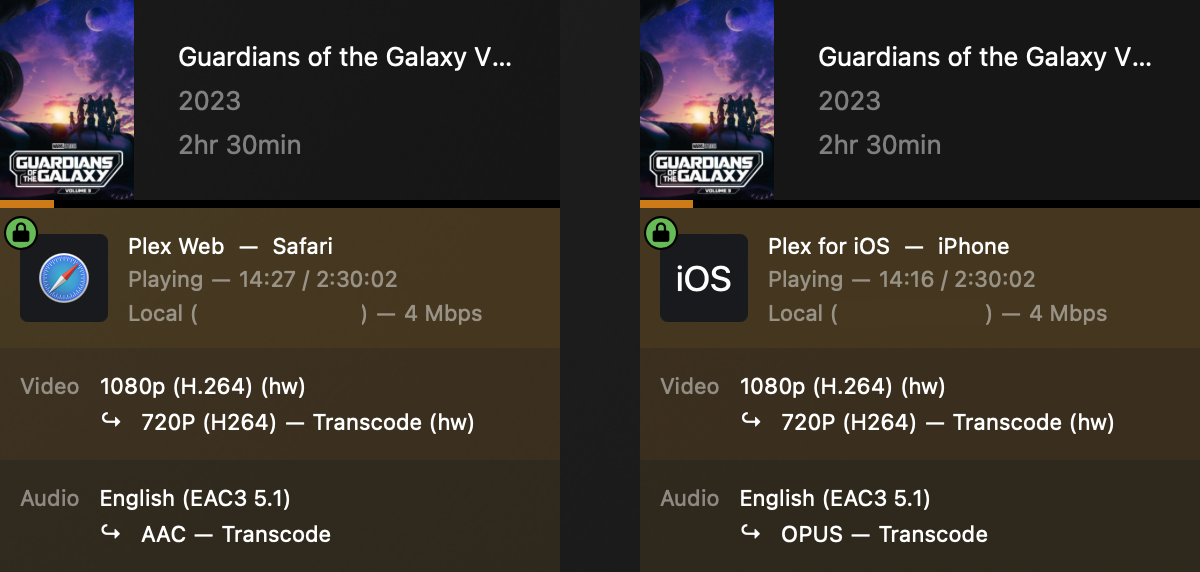
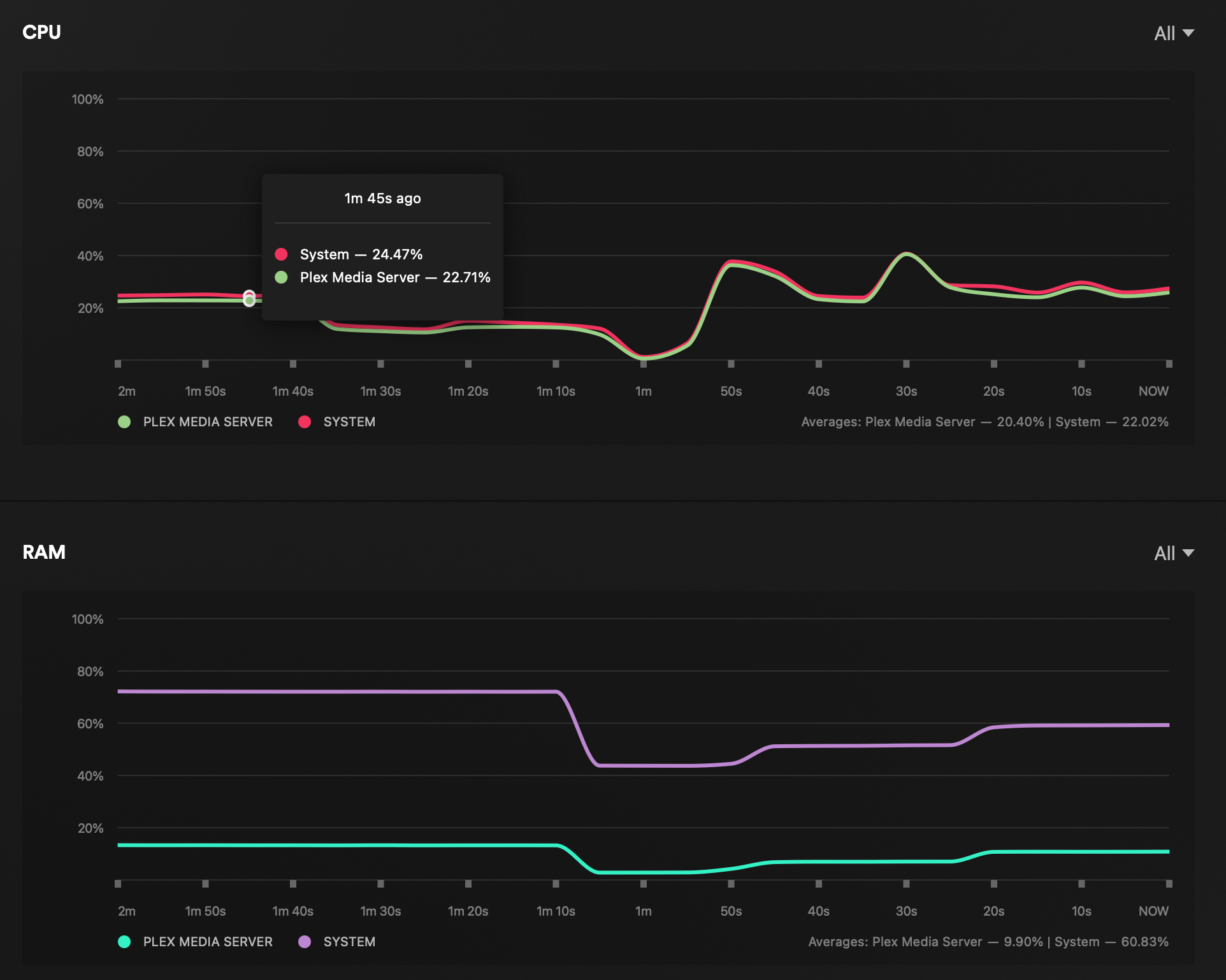
Mixed playback (transcode and direct play; iOS, iPhone 11, Mac Studio Max Safari browser)
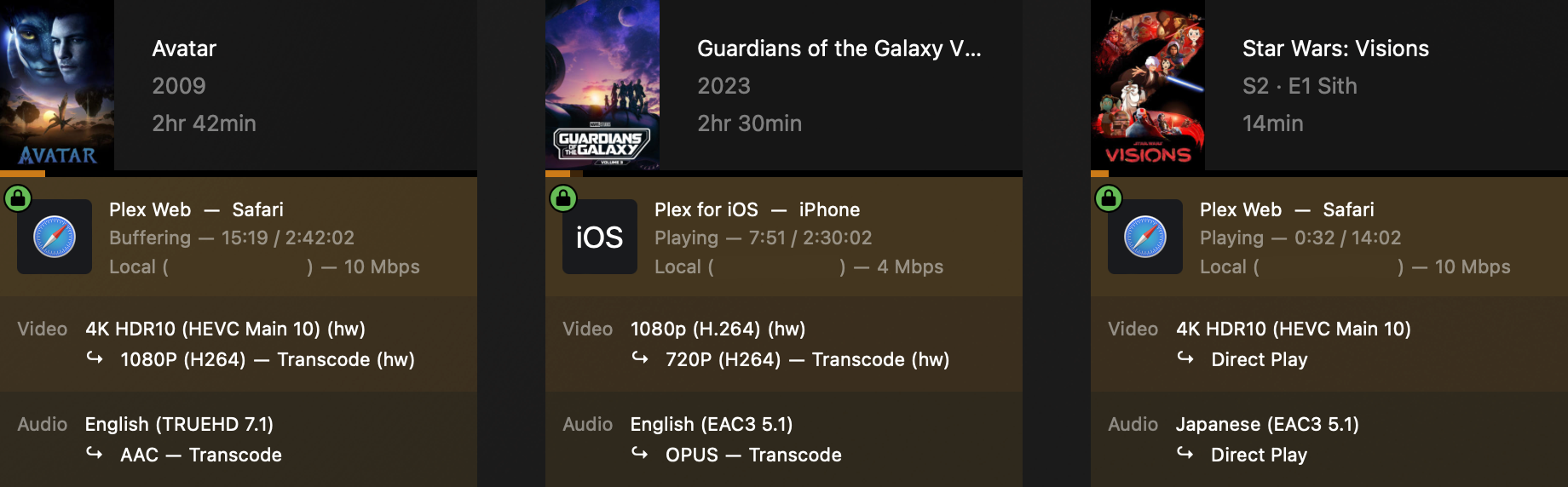
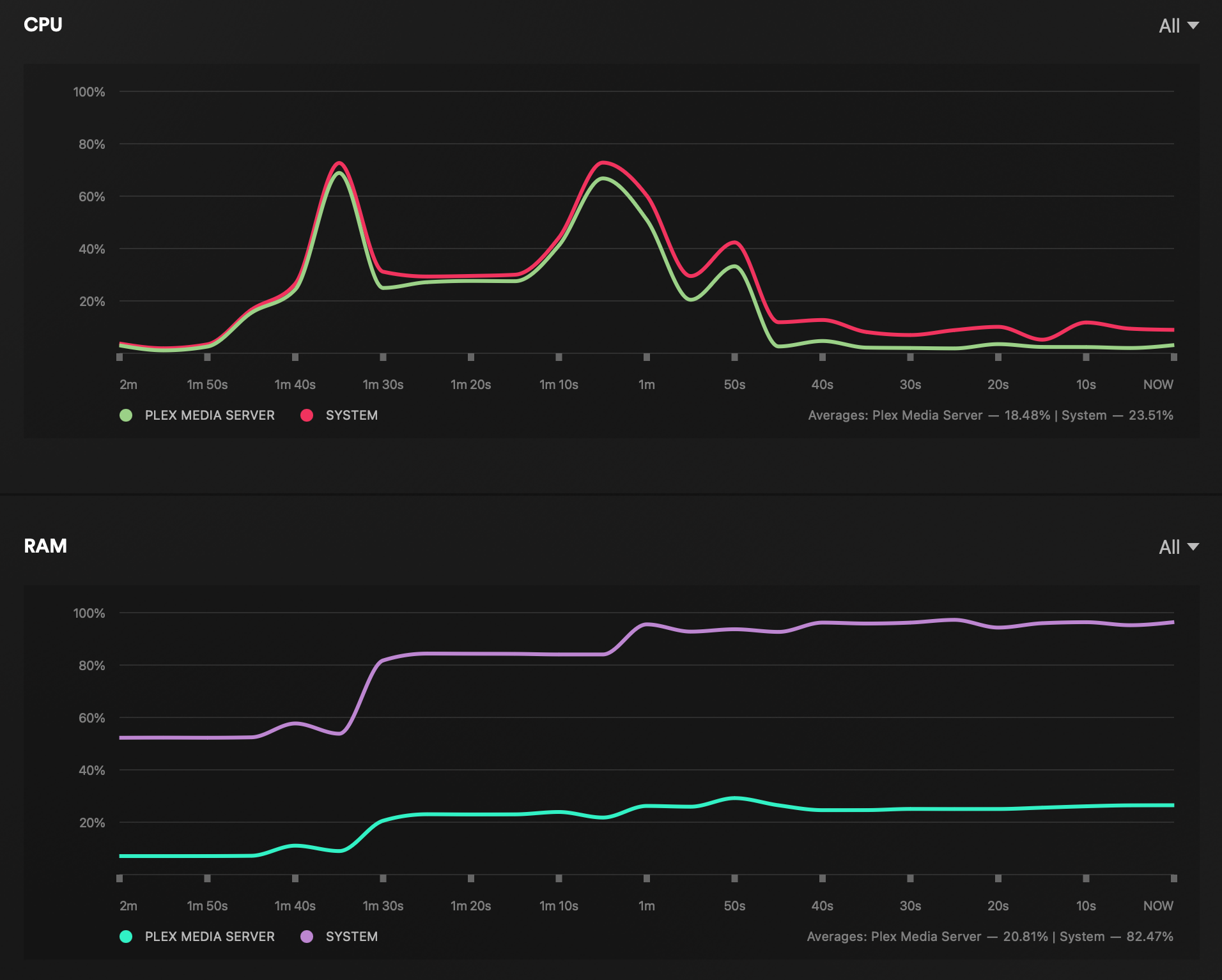
Stressing the NAS again with multiple streams that include 4K to 1080p along with anything else will probably cause problems as the image above will show. Direct play and 1080p to 720p transcodes are running fine but even though there is still CPU room, the 4K to 1080p transcode stream is struggling.
Transcode is something that should be considered as a last resort in any case. With that in mind, DS224+ is more than a capable media device that will offer multiple streams both in LAN and over the Internet, but if we are planning on pushing multiple streams, it would still be best to focus on direct play and on-client decoding. Also, do not consider using this NAS without Plex Pass and hardware transcoding feature as it will kill the CPU with a single transcode stream.
: Virtualization and containerization (Virtual Machine Manager and Container Manager - Docker)

As mentioned before, the DS224+ comes with 2GB of RAM in its default configuration with a possibility for expansion. When we are talking about virtualization and container capabilities, this NAS will not disappoint in terms of support, but before we can use it as a virtual machine hypervisor we will have to upgrade the RAM. Even by just running a single VDSM instance on it, there will simply not be enough RAM to pull it off.
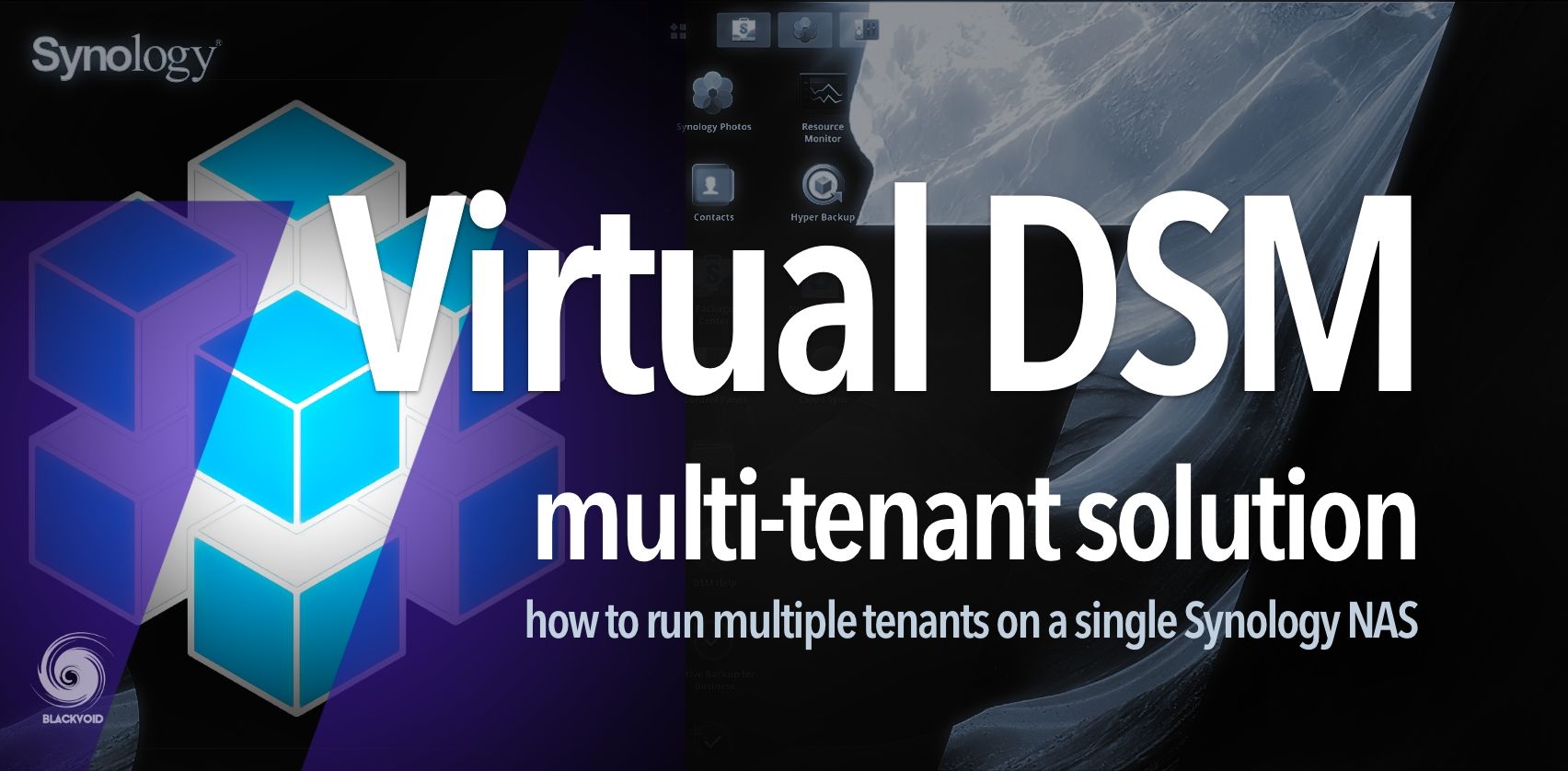
Containers on the other hand that are running via the Docker platform, under its new marketing name the Container Manager, will execute without any problem. That is to say until more RAM is needed. If we start to fill up more and more containers onto the box eventually memory will become an issue. Still, for running some small utilities and platforms the stock setup will be more than fine.
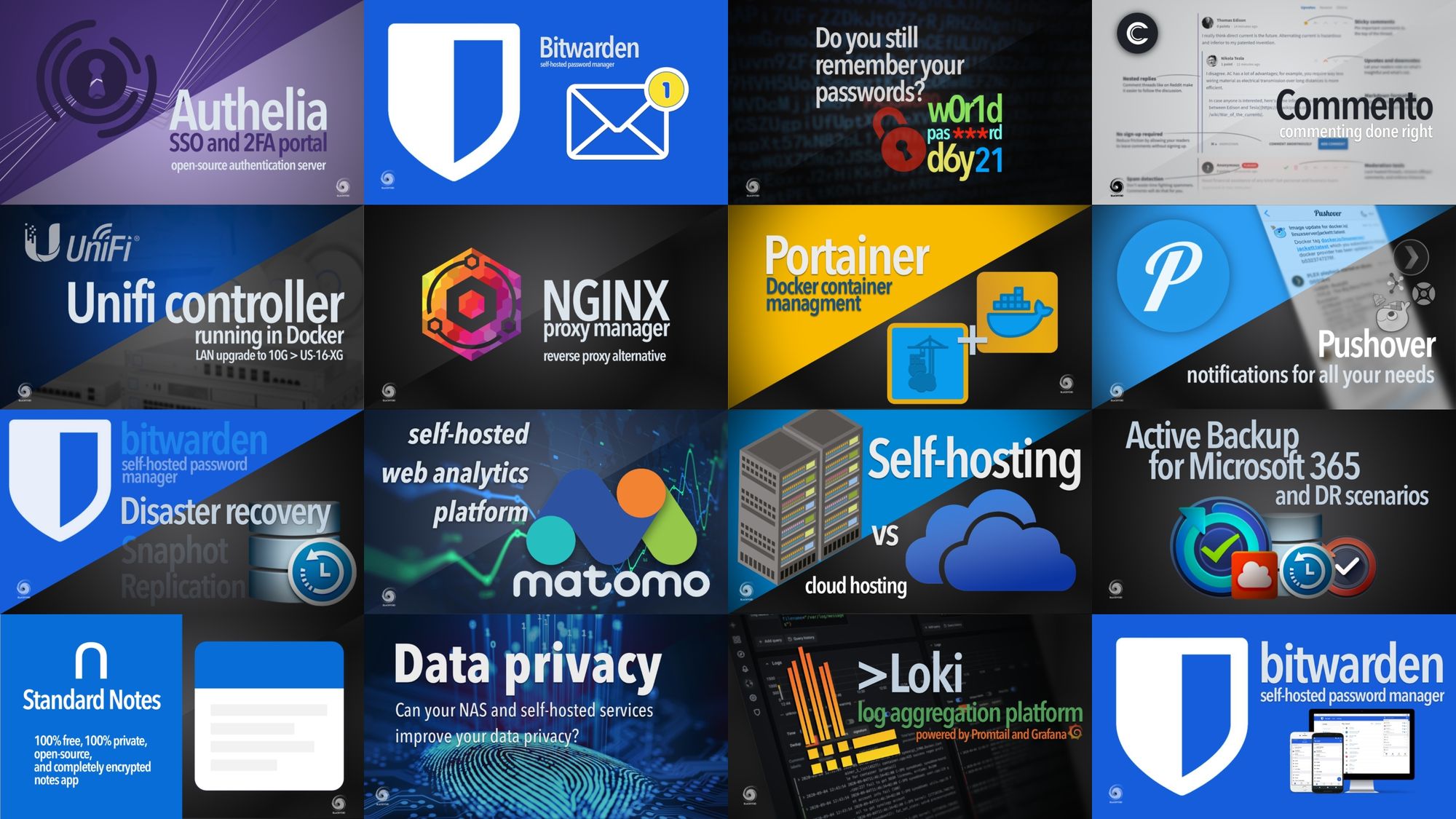
List of some Docker solutions that can run on a Synology NAS
Coming back to virtualization, even with enough RAM we need to be mindful of what to expect this NAS can do when virtual machines are in question. With RAM out of the way, even with SSDs as drives, there is still one choke point that will prove to be a handful, and that would be the CPU. Running more than a single machine with multiple cores dedicated to it will prove to be a burden for this NAS, so manage your expectations.

VMM performance with a Windows 10 machine on DS923+
Even a class stronger device, while fully capable of running a single VM, will still show it as a hefty task, let alone a few of them. Bottom line, if virtualization is a primary task for this NAS, it would be best to simply use it as a storage space for the VMs, and move the hypervisor role to a dedicated/separate device.
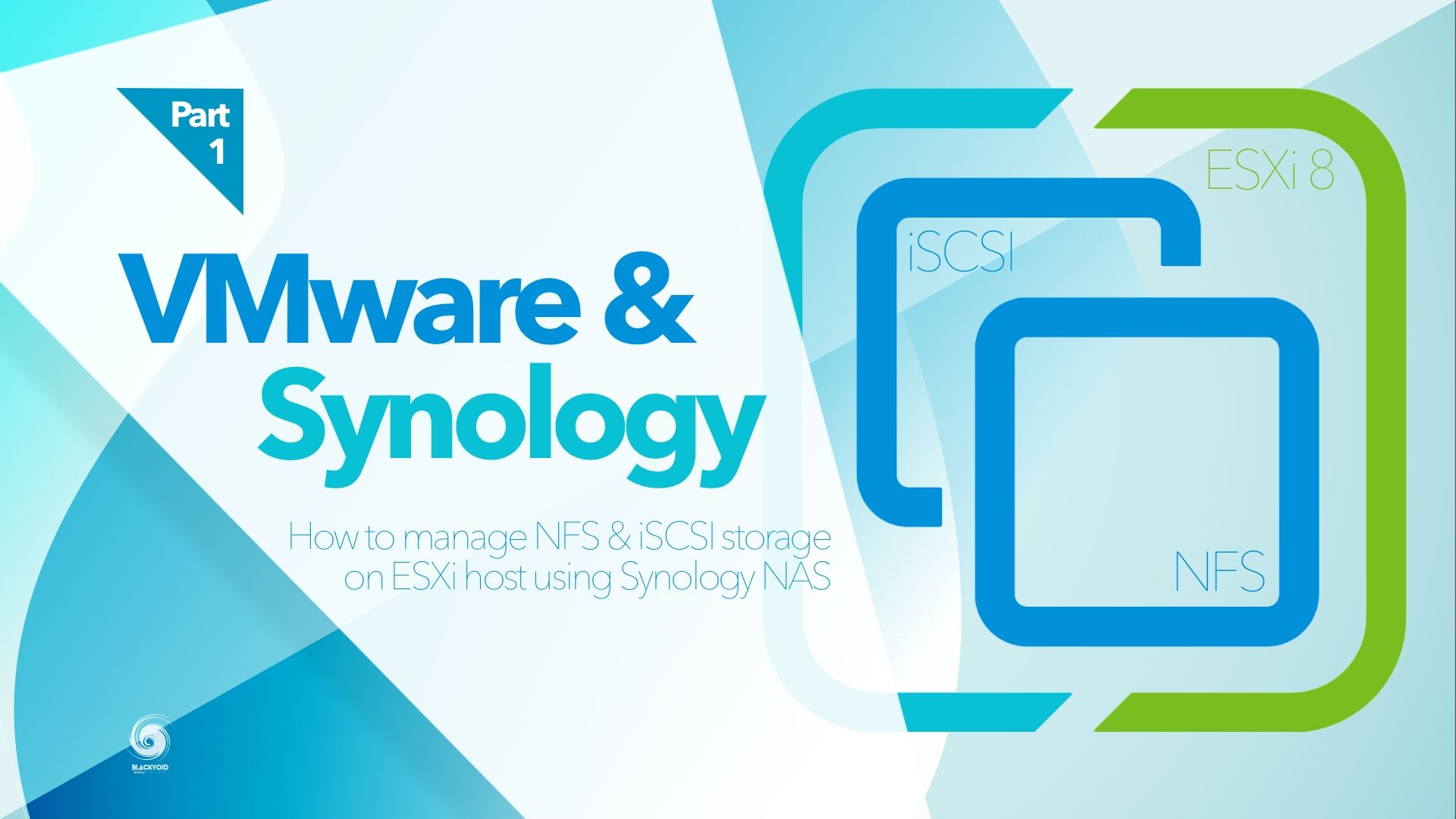
Example how to use a Synology NAS with a dedicated hypervisor to offer the use of a virtual machine
: Conclusion
Coming in three years after its predecessor, the DS224+ is nothing to write home about if anyone is considering it as an upgrade to the current DS220+. The J4125 CPU which can be found inside several x20 models, only confirms that it is a solid processor with no issues so far and offers great performance and features inside any model. If on the other hand, this would be a first purchase or as an upgrade to an older model (anything older than x18), then the performance jump will be noticeable.
With 3+2 years of warranty, and a €320 price tag (plus tax and drives), this 2-bay "+" model brings a lot. From SOHO to small business use cases, the DS224+ will support quite a few users, with any type of office usage, media streaming, and of course backup.
It can serve as both a main NAS or a secondary unit utilizing a "backup of a backup" role. Dual ethernet and DSM 7.2 SMB-multichannel will push maximum network transfers to 2G and drives even in RAID1/SHR combination will provide more than enough bandwidth to allow for a smooth work experience. Combined with SSD disks, this NAS will still not be a solution for "on-device" editing so keep that in mind in case that was the plan.

DS 223j, entry 2-bay model

DS723+ high-end 2-bay model
Synology has now completed the refresh cycle of all of their 2-bay models, so for anyone looking for the "latest" model, now is the time to go shopping. For the next few years, these are the models that will be part of the Synology palette, and while this NAS lacks a 2.5G network, a better CPU, and a few other elements that the competition has, it does offer one thing that none of the others have, a great operating system.
While DS224+ has just been released it is a trusty setup that we have already seen in many other incarnations of other Synology NAS models. Low-power, silent, compact NAS that can do a lot, and will last for a long time. Covered with at least 5-7 years of DSM updates, it will quickly become the center of any network no matter the tasks or number of users and devices.




