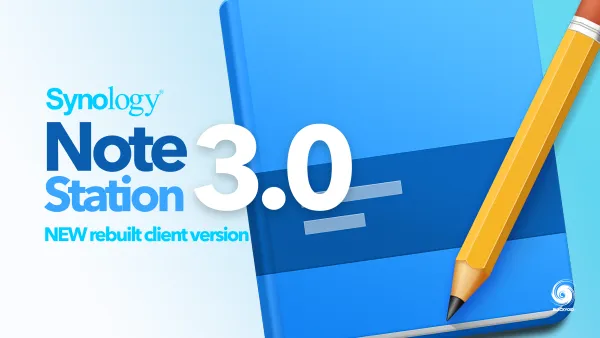Synology DS925+ review

: Intro
Just as April was coming to a close, Synology decided to release its very first X25 model this year. Similar to the 2023 rollout, this time we also got the very popular 4-bay model out first, the DS925+.

A quick overview of the DS925+ for those that do not want to read the whole review

While there is a lot of talk about the 2025 models and the new disk policy (more on that later), this is the first of seven devices that will be coming by the end of the first half of this year. Synology is unlikely to continue with their "J" or "value" models as those are being replaced by the BeeStation lineup, so all models will be from a dominating "plus" segment.
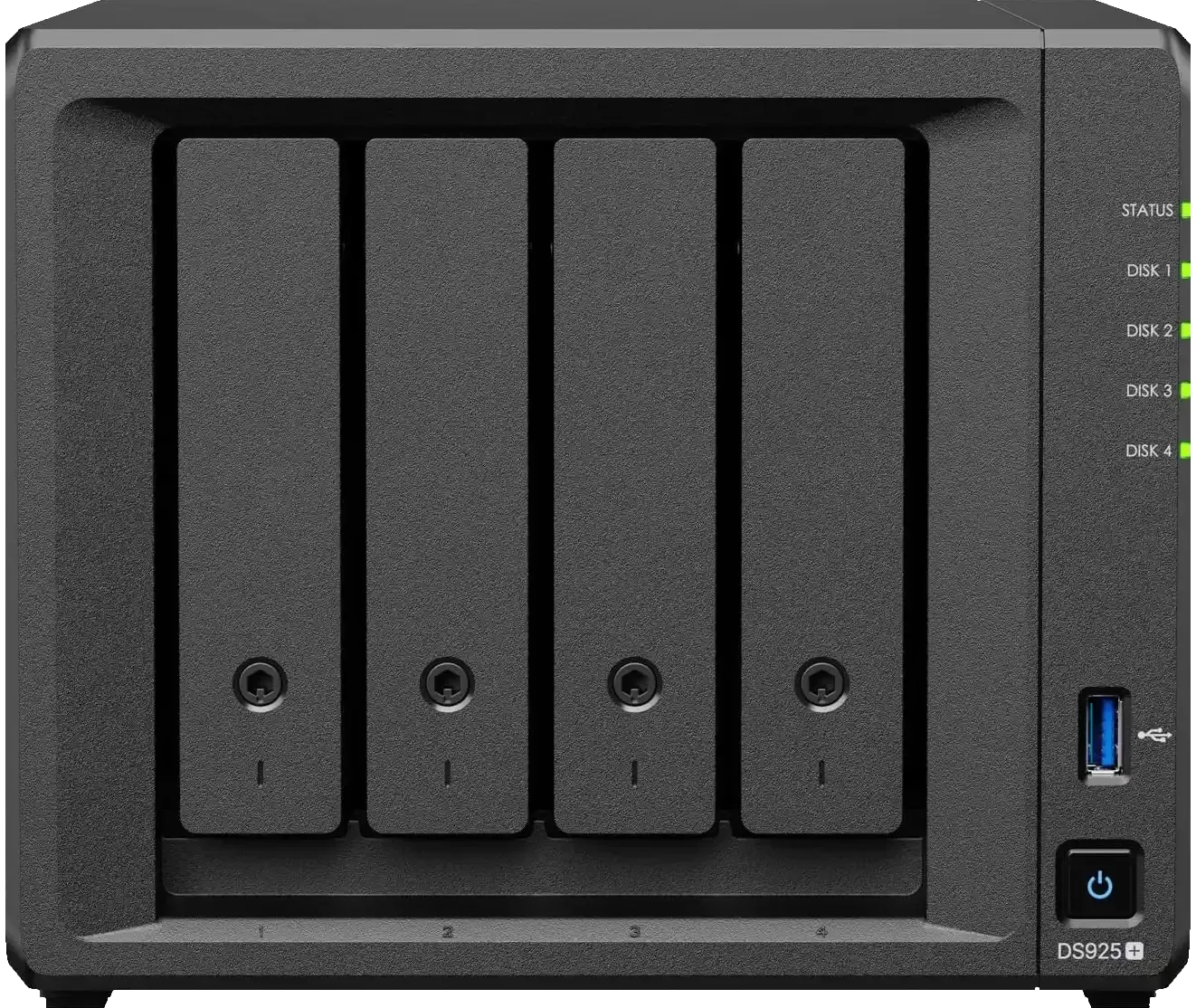

Front and back side of the new DS925+ NAS
The new model follows in the footsteps of its predecessor, the DS923+, and significantly resembles not only the 2023 model but also the DS918+ from 2018. Though this similarity is mostly based on the initial impression of the exterior chassis, enough has evolved over the past seven years to make this version stand out.
Was the wait worth it? Will the X25 lineup make a difference or will the new disk policy significantly change the customer base and Synology as such? Let's dive into the review and find out.
Table of Contents
: Intro
: Packaging
: Specifications
: Branded and 3rd party disk support
: DSM setup and apps
> :: Reactivating the DSM update notifications
: Speed tests
: Virtualization and containerization
: Plex
: Conclusion
: Packaging
I usually like to start with the packaging and the exterior, as there are certain readers out there who will appreciate it.

The test package included the brand new DS925+ unit, accompanied by two Synology SAT5210 SSDs and two HAT3300 4TB disks (5400 RPM). It's worth mentioning that the SSDs aren't on the official compatibility list, but we'll delve into more specifics about this later in the review.
As for the DS925+ package is concerned, apart from the unit itself, we got the usual dual CAT5e ethernet cable, as well as a slightly bigger and more powerful power adapter. This is due to several hardware changes that we will touch on in the following section.

The unit itself still has that rough metal finish of the case, while the disk caddies are plastic as in previous versions. The NAS sits on four rubber legs to prevent any major vibrations and the same can be said about the screw holes that hold the drives in place.
This proven formula has been used in all Synology desktop devices for years now and it has helped to minimize overall noise and vibrations very successfully.





All Synology NAS models come in a black coating finish for years now, and DS925+ is no exception
The only remaining item in the box is the bay door keys. The DS925+ features hot-swappable drives, allowing for replacement without shutting down the NAS. Due to this capability and security standards, all Synology Plus models include a lock feature on individual bay doors to prevent theft, accidental removal, or potential ejection of the drive during transport.
While on the subject of drives, it is worth mentioning that the 3.5" disks can be installed without the use of any tools thanks to the plastic stripes along the side of each disk caddy, but in the case of a 2.5" installation the included screws need to be used to secure the drive in place before installation.




The 5400 RPM 3.5" HAT3300 4TB HDDs along with 2.5" SAT5210 SSDs
: Specifications
The DS925+, this time around, has had a bit of an "upgrade" by switching from the R1600 AMD CPU to the V1500B. This is a jump from a 2-core to a 4-core/8-thread CPU that is a logical choice for a device of this caliber. With the same 4GB amount of ECC RAM (up to 32GB) and two NVMe slots on the bottom, the main difference is the network support.


This type of model always had a dual LAN port, and up until now, those were 1GbE interfaces. For the X25 devices, Synology finally decided to step up and upgrade them to 2.5GbE.


As can be seen from the images above, there are several changes on the back side of the new NAS model. First off, the 10G expansion slot is completely missing (unlike the DS923+), while the same USB 3.2 Gen 1 slot was reallocated to the left-hand side.
Finally, the expansion slot, which was once eSATA, has now been replaced with USB-C. This change indicates that the new DX525 expansion device will not be compatible with older models, similar to the situation with the DX517.
While it's somewhat disappointing that the optional 10G port was removed, Synology likely determined that the dual 2.5GbE option, when combined with SMB-multichannel (on supported OS), will provide customers with a satisfactory combined 5GbE speed. It's worth noting that this CPU, paired with a dual SSD RAID0 setup, can achieve pure 10G speeds, but this capability will be reserved for larger DS and RS models going forward.


DS925+ comes with 4GB of RAM just as the previous model with a possible upgrade to 32GB using the two SODIMM slots

: Branded and 3rd party disk support
Now we come to the part of the new X25 models that has been a bit of a curve ball recently. On April 16th, 2025, Synology released an announcement regarding its new disk policy.


The article linked above provides more details, but here's a summary: using disks that aren't on the compatibility list can lead to issues. This means you won't officially be able to install DSM or create volumes. While migrating existing drives is possible, there are limitations, such as the ability to expand the array or replace a faulty drive with another incompatible disk.
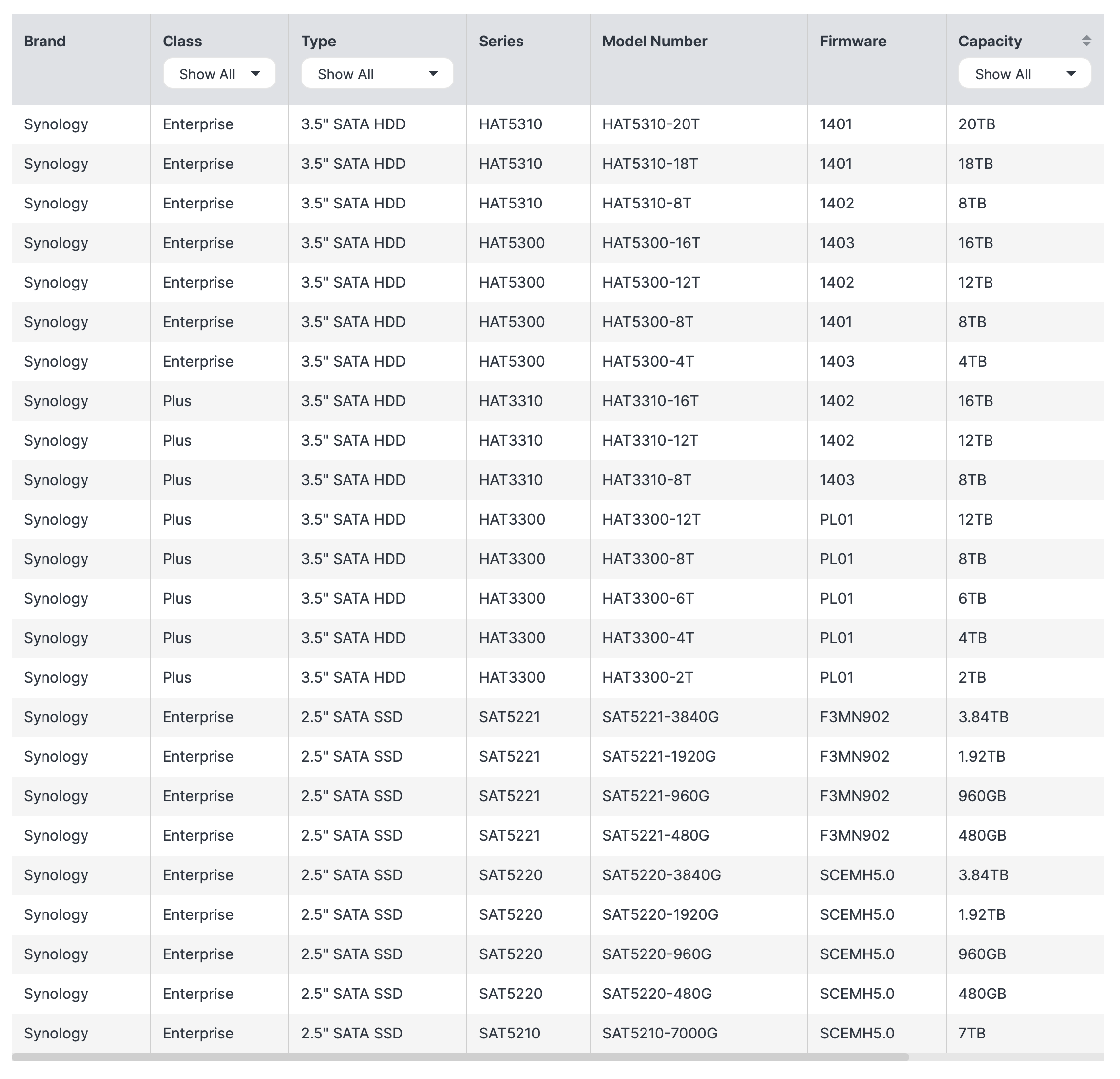
Presently, no 3rd party vendor drive has been deemed officially compatible. This means that anyone in the market for this model at the time of this article should not consider using any other disk apart from Synology's own branded drives.
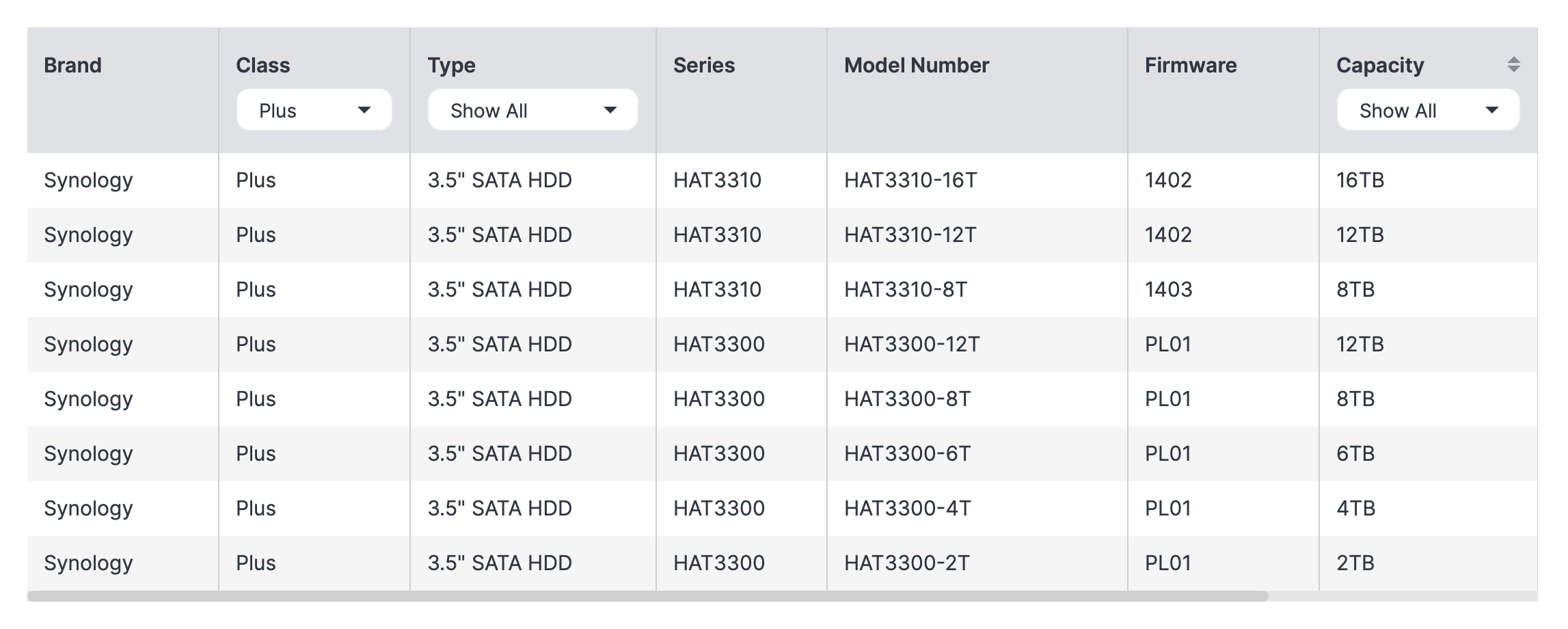
Given that the DS925+ is not marketed as an enterprise NAS when excluding enterprise-class drives like the HAT5300 or SAT5200 series, you're left with nine "plus" drives, offering a maximum capacity of up to 16TB.
For some current users and potential customers, this might be a concern, given that competitors offer a more versatile range of models and capacities. However, this is what Synology currently provides. With the new policy, it is quite likely that we will see larger drives soon, but the question is when. If the company chooses to pursue this direction, it will probably introduce at least 18TB and 20TB models for now.
To clarify the implications for third-party models and vendors: For the past 25 years, Synology has not enforced the use of any specific models. However, recent company policy shifts towards a more "appliance-like" business model have resulted in stricter regulations concerning RAM, add-on cards, and now, the drives themselves.
As mentioned before, the package arrived with two SSDs that are not on the DS925+ compatibility list, the SAT5210, both 2 and 4TB versions.

If we refer to the images above, only the 7TB version of the SAT5210 series is supported, which also requires the latest SCEMH 5.0 firmware. Thus, we are technically not compliant with DSM's new 2025 disk policy.
However, since these are Synology drives, they are not flagged as incompatible. This is why the DSM installer permitted us to proceed with the installation process and volume creation without any issues.
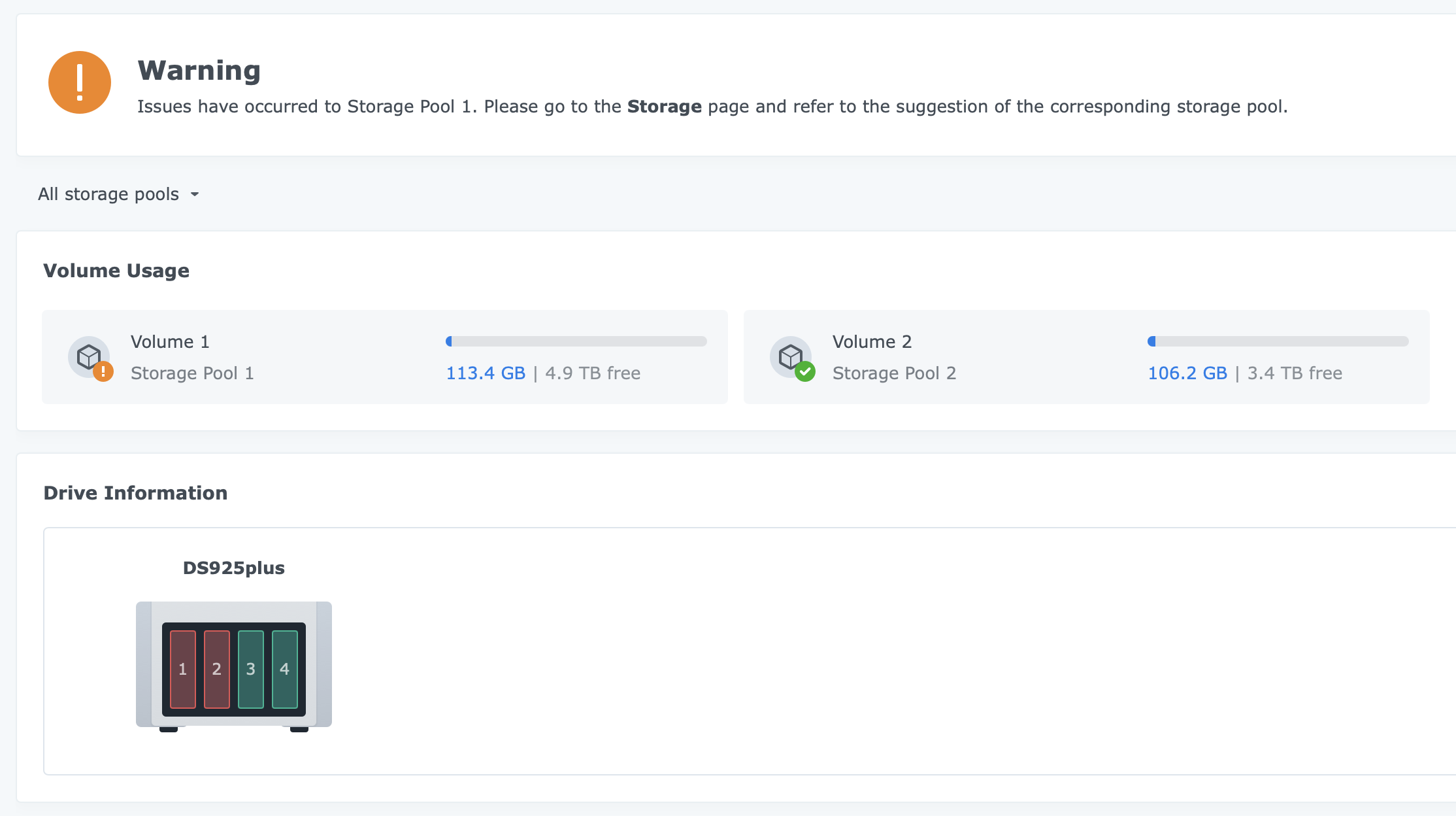
These warnings do not hinder the user's ability to use certain tools within the Storage Manager, such as data scrubbing, scheduling, setting RAID sync speeds, and more. Moreover, there are no issues with creating new folders, including encrypted or WORM-based, as well as installing packages.
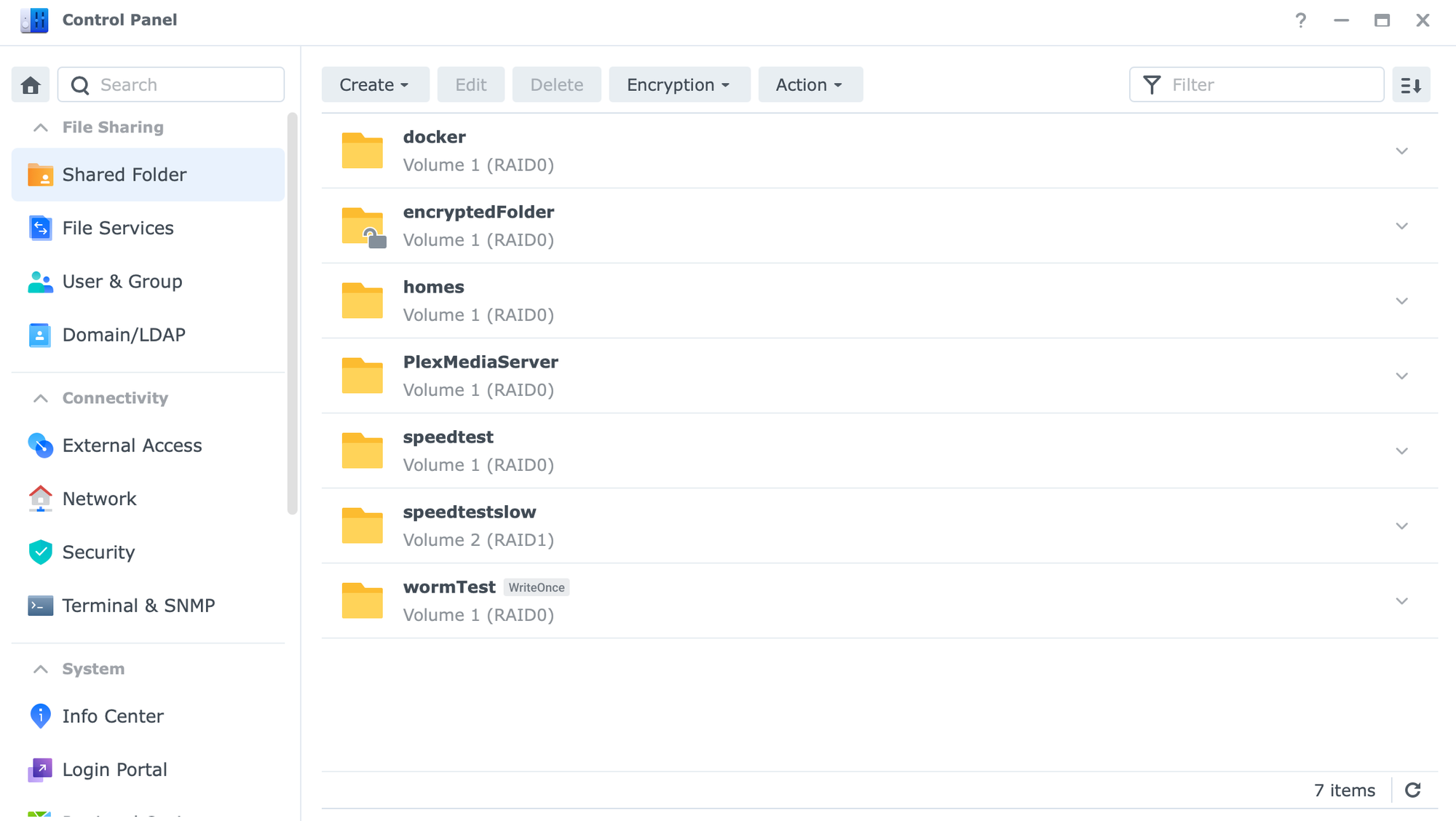
Using drives not on the verified list can lead to issues starting from installation and initialization. For customers considering the new 2025 lineup, it's highly recommended to adhere to the official compatibility list. Currently, this means only Synology drives are available to customers, but this will change as third-party vendors begin to pass official certification and validation.
The compatibility list is the definitive resource, updated as new drives become available and certified.
External drives and compatibility
Focusing for a moment on external drives and their compatibility, we find that there are no strict rules in this area. In fact, every drive tested passed without any issues and was detected correctly by DSM.
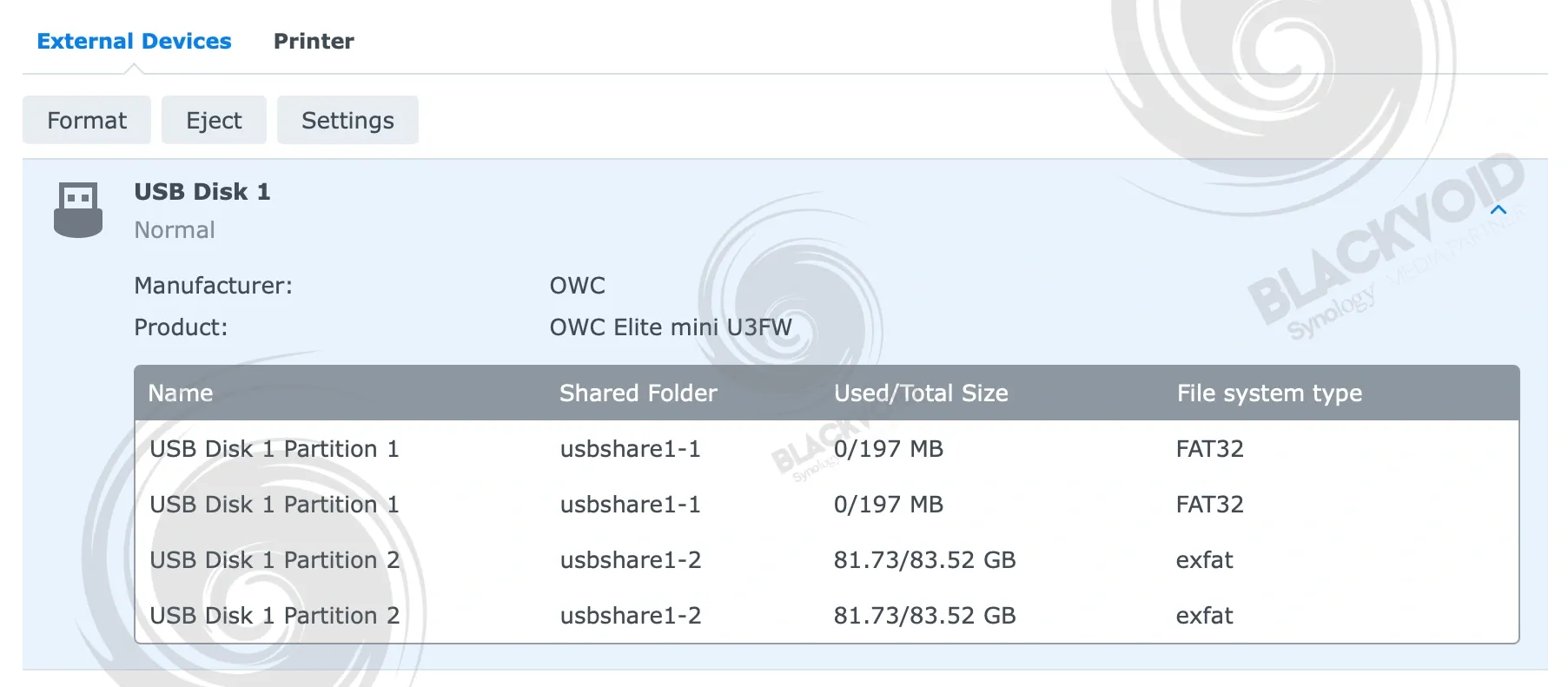
Some drives were formatted as exFAT, prompting DSM to request the installation of the now free exFAT package. Once installed, the partition mounted successfully and was ready for use.
For insights on speeds, delve deeper into how the external drive and DS925+ perform during basic file operations and the Hyper Backup process.
: DSM setup and apps
Regarding the compatibility list, the DS925+ model was supplied exclusively with Synology drives, both SSDs and HDDs. For testing purposes, I requested Synology SSDs that are not on the official compatibility list for this model, aiming to observe the onboarding process and day-to-day usage.
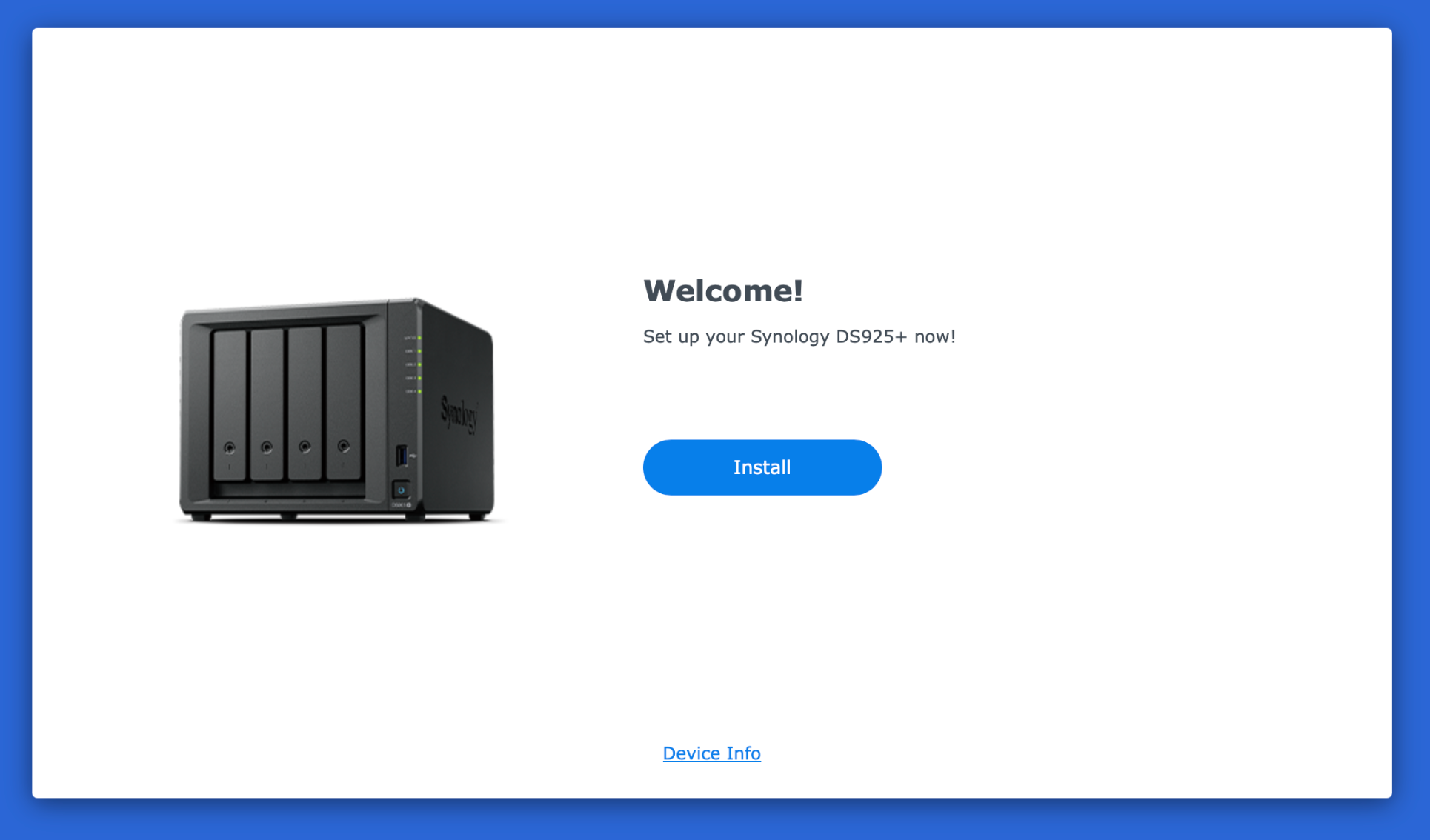
The installation of the DSM OS was identical to older NAS models. Despite using two "unverified" Synology branded drives, the installation proceeded without issues and was completed successfully. This indicates that the initialization process detected all installed drives as Synology branded, which prevented them from being considered "incompatible," unlike some third-party options, allowing us to complete the setup without any problems.
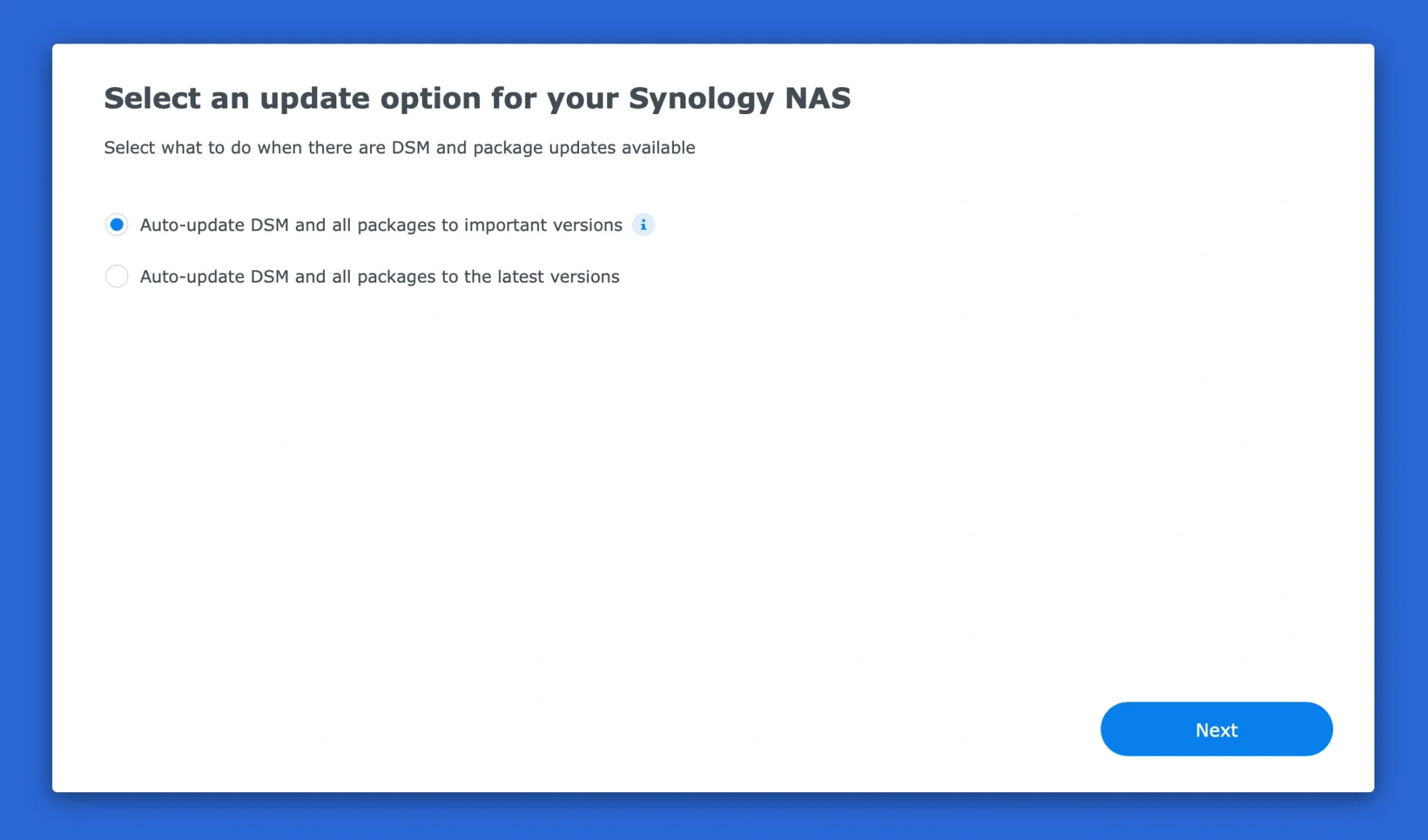
During the setup, there's a unique difference between the 2025 models and DSM installation. The DSM wizard traditionally included a step allowing users to select how the NAS behaves regarding new updates. Previously, there were always three options: install important updates, install the latest updates, and notify me of available updates without installing them. However, with the 2025 models, this has been reduced to a two-option screen, removing the notification-only option.
Fortunately, this setting can be adjusted later once DSM is configured, either for the first time or post-factory reset.
:: Reactivating the DSM update notifications
Because the whole DSM install process is the same as with any other model, let's quickly see what needs to be done to change and reactivate the notification option for DSM's upcoming updates.
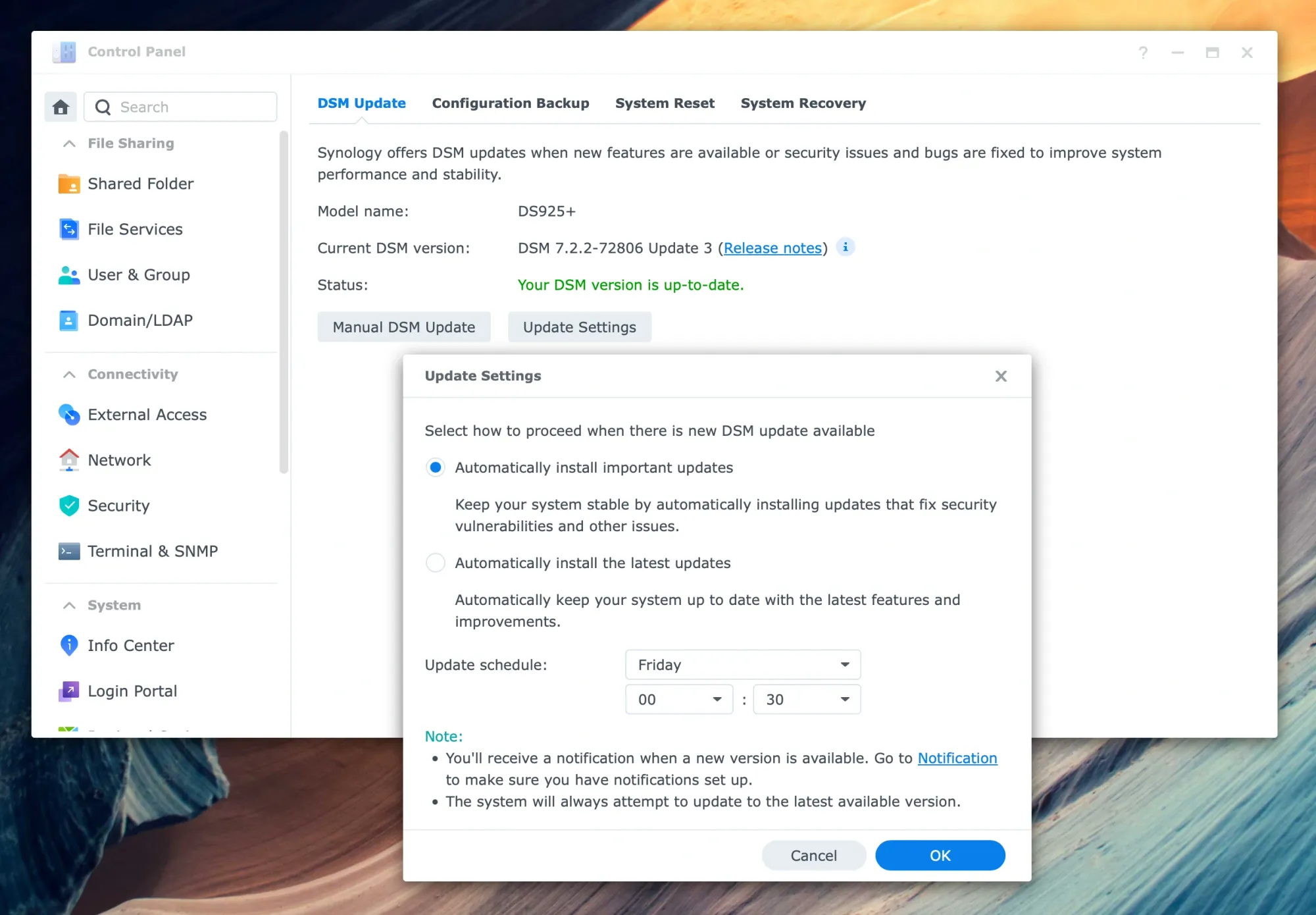
Before going further with this process we first need to activate the SSH setting inside the DSM's Control Panel > Terminal section.
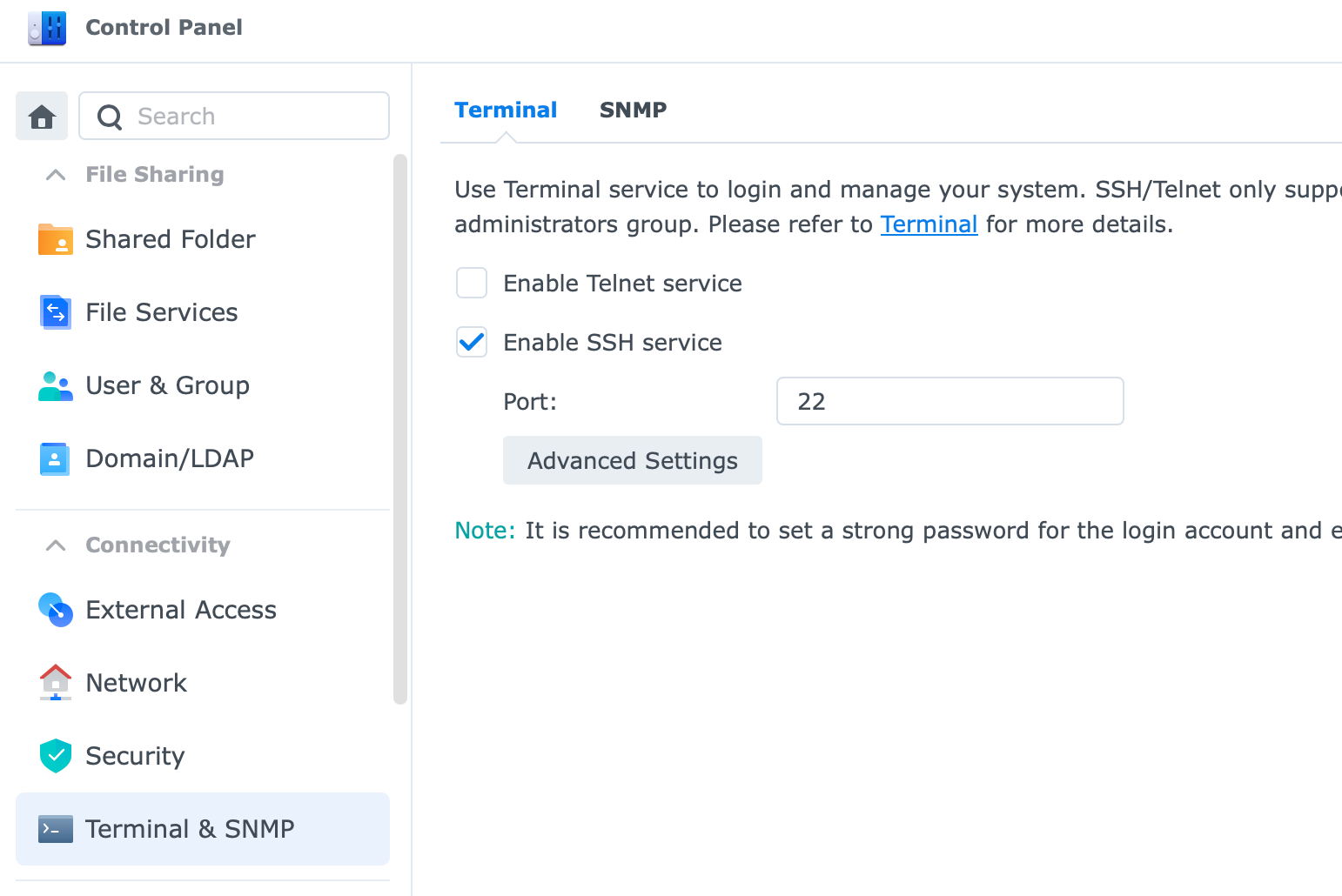
Next, using any SSH-compatible tool, log into the NAS (macOS Terminal, Linux Terminal, PUTTY for Windows, etc) using your default DSM credentials.
To execute a command of this significance we also need to elevate to root account by using the sudo -i command.
Once the command prompt indicates that it is using the root credentials we need to run the following command (as per Synology KB):
/usr/libexec/syno-update-settings --set-autoupdatetype-notify
Reloading the DSM interface and visiting the update and restore settings we can see the notification option being offered once again.
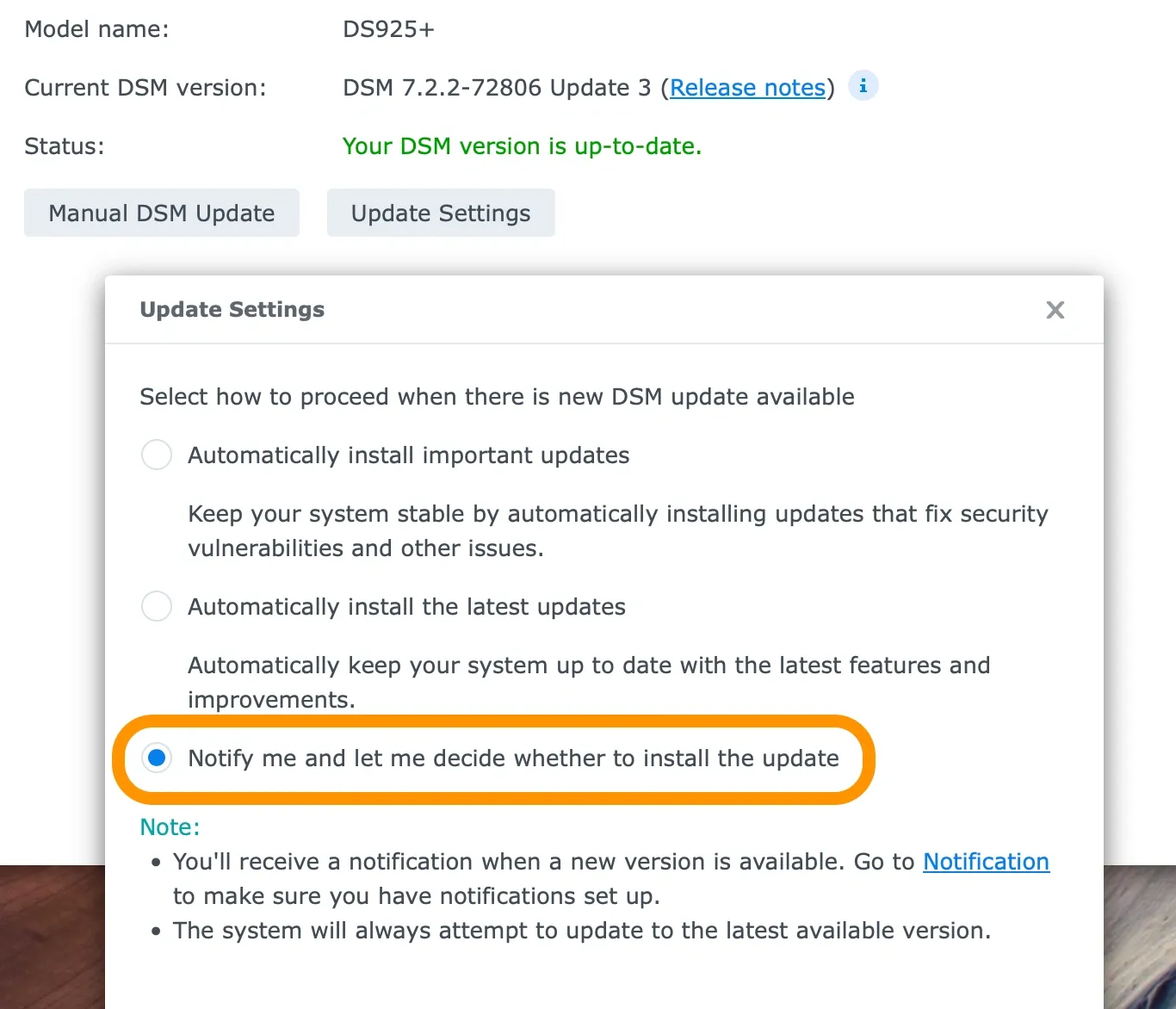
One more time, this is a completely optional step and, if anyone likes to have their system on auto-update, do not do any of the above steps.
Once the DSM has been installed, and the optional update notifications settings configured, we can move on to the apps themselves. The Package Center remains the only method of installing either official or any 3rd party supported apps.
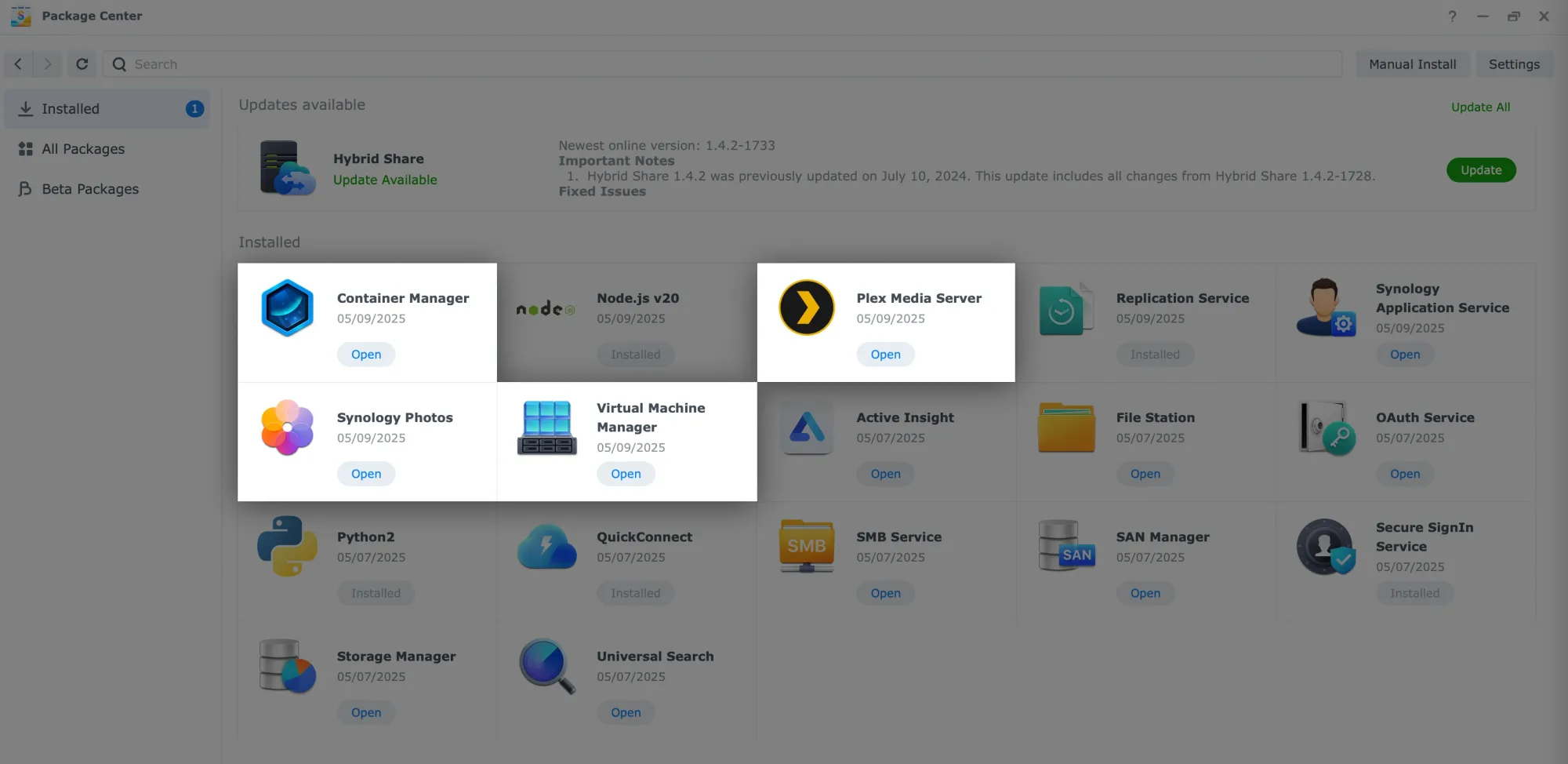
For testing purposes, all applications were intentionally installed on the "unverified" SSD volume, and no issues were detected at any time. Several of these applications will have their own dedicated section later on. Thanks to the CPU upgrade and the SSD RAID0 setup, the overall experience of working with the apps was smooth and free of any performance issues.
: Speed tests
The "plus" lineup has always been regarded as offering the best performance and features, irrespective of specific needs. Depending on the model, this lineup provides more bays, additional memory, and faster network connectivity, which is consistent with the DS925+.
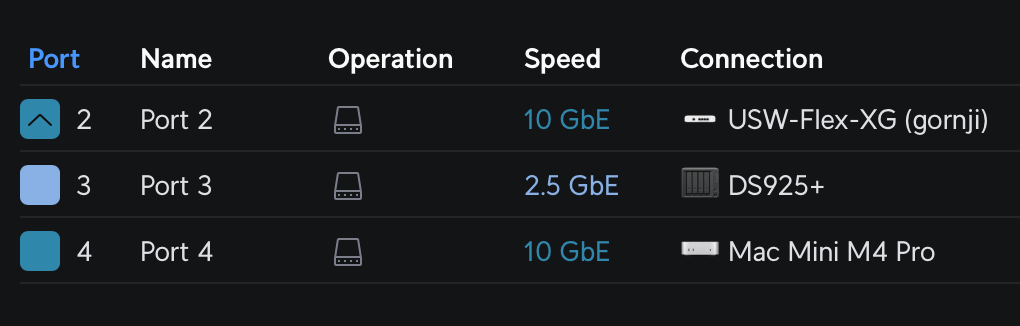
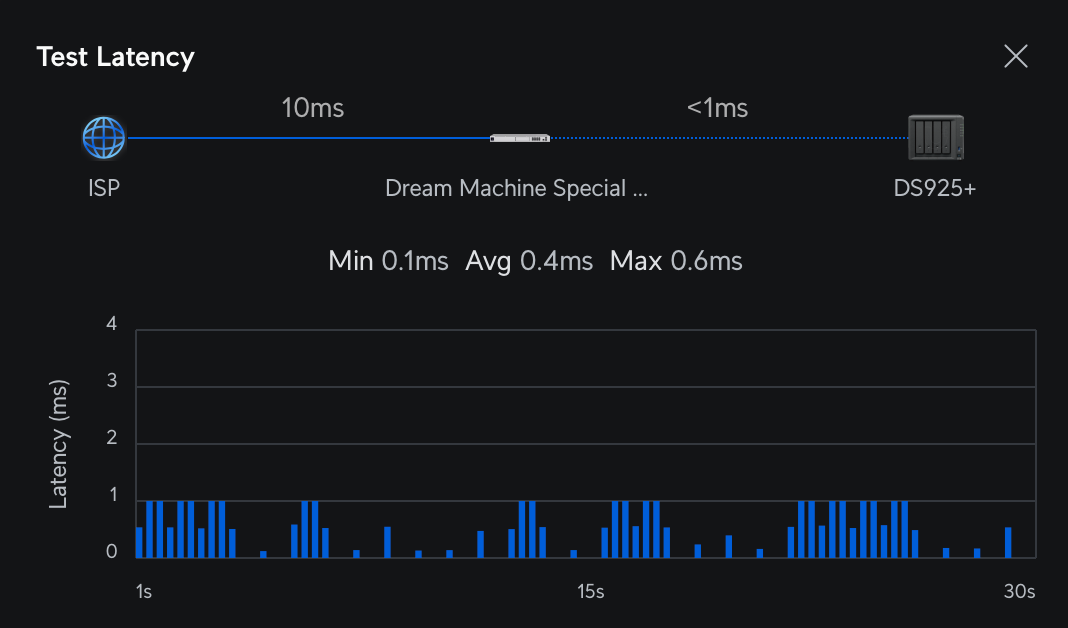
As mentioned, this revised version of the popular 4-bay model features a faster CPU and dual 2.5GbE network capabilities, enabling up to 5GbE transfer rates through SMB-multichannel support. Each network port now offers up to 250MB/s transfer rates by default. While Synology is a few years late to this enhancement, it's nonetheless a welcome addition and represents a significant speed upgrade that will be beneficial on numerous occasions.
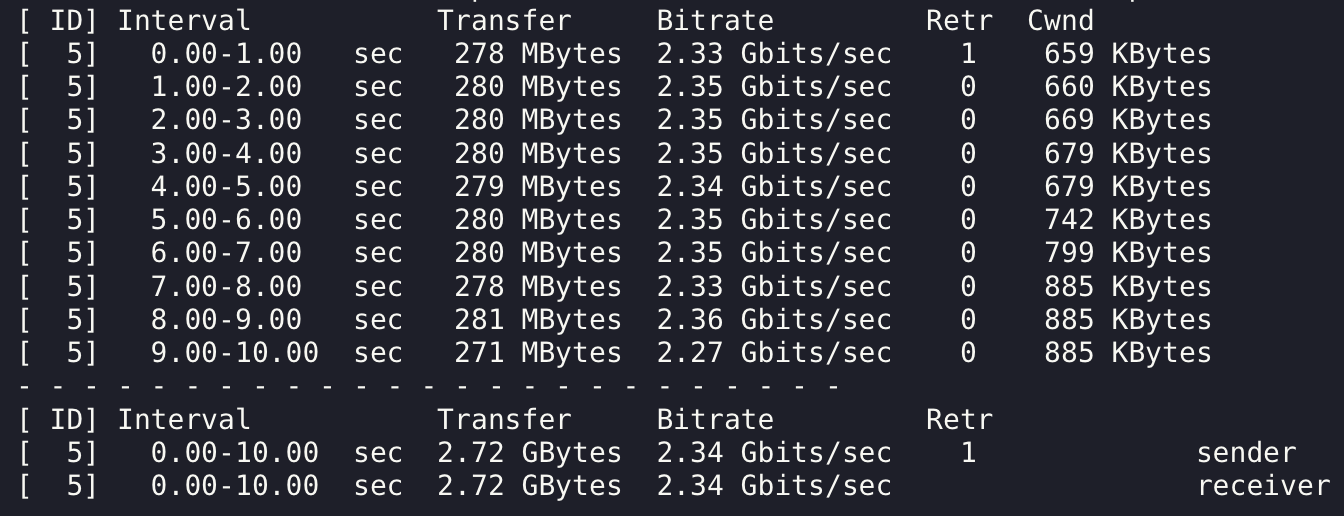
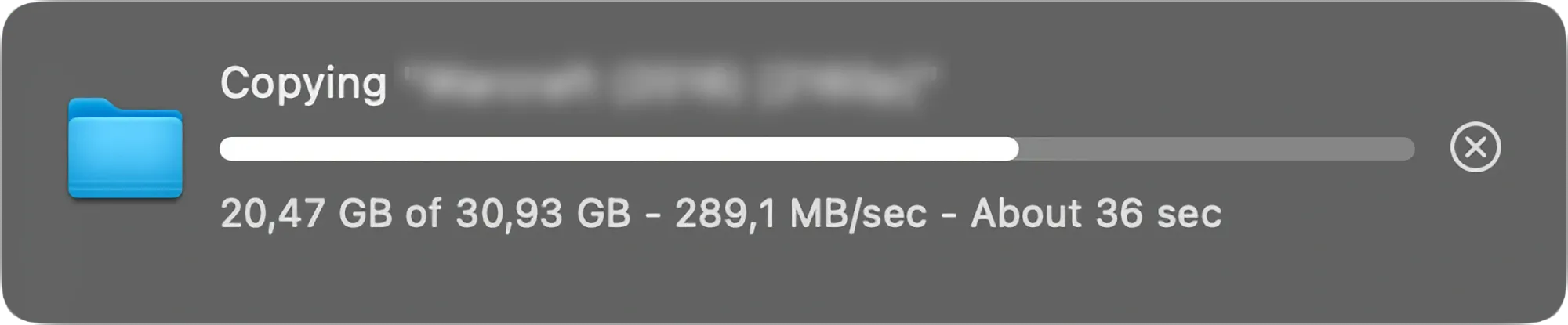
:: SMB multichannel
For SMB multichannel, there are prerequisites concerning the client operating system. As of now, DSM does not support (client) SMB multichannel, making it impossible to use this method for faster transfers between two Synology NAS units. However, macOS and Windows OS (both desktop and server editions) function well with it.
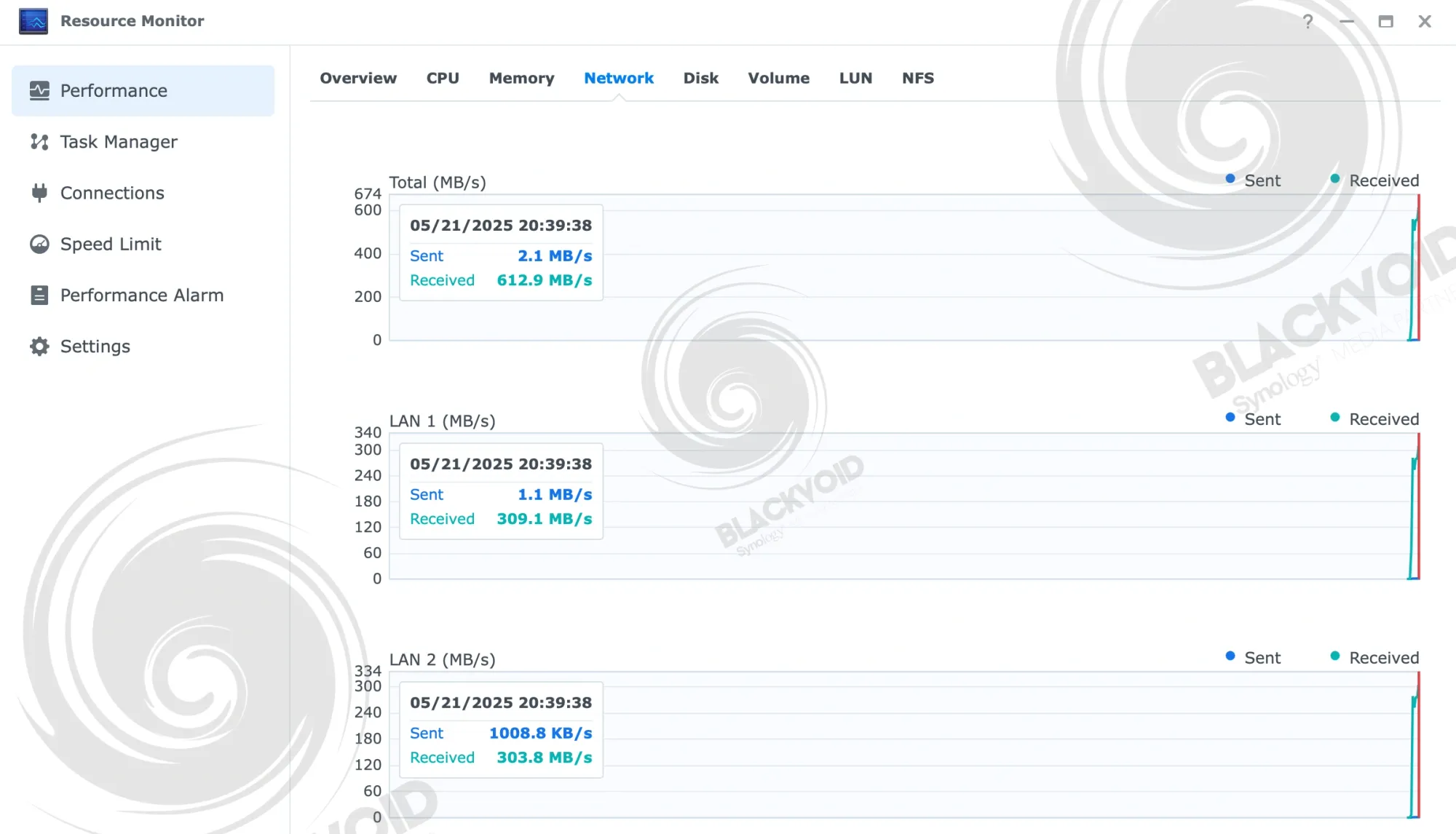
During the multichannel transfer test, the maximum speed of 625MB/s was not fully utilized, with a peak speed of 613MB/s achieved on the RAID0 SSD volume. It is safe to say that the DS925+ performs admirably even without a 10GbE option, although these speeds are only attainable with SMB transfers. Nevertheless, using both LAN connections in parallel provides users with a dedicated 2.5GbE connection each, confirming the unit’s capability to deliver without any issues.
:: File Station (local copy)
Occasionally, there may be a need to perform a local copy operation on the NAS itself, such as copying to an external disk. For example, the previously mentioned OWC Elite Mini enclosure with an older SSD inside copied approximately 52GB of data (consisting of two large files) in just under 9 minutes, achieving an average speed of about 100MB/s (SSD RAID0 > external single SSD). This limitation was due to the drive inside, as the enclosure can support the full USB 3.2 Gen 1 port speed that the DS925+ offers. Thus, theoretically, with an adequate drive, we can expect speeds up to 5Gbps.
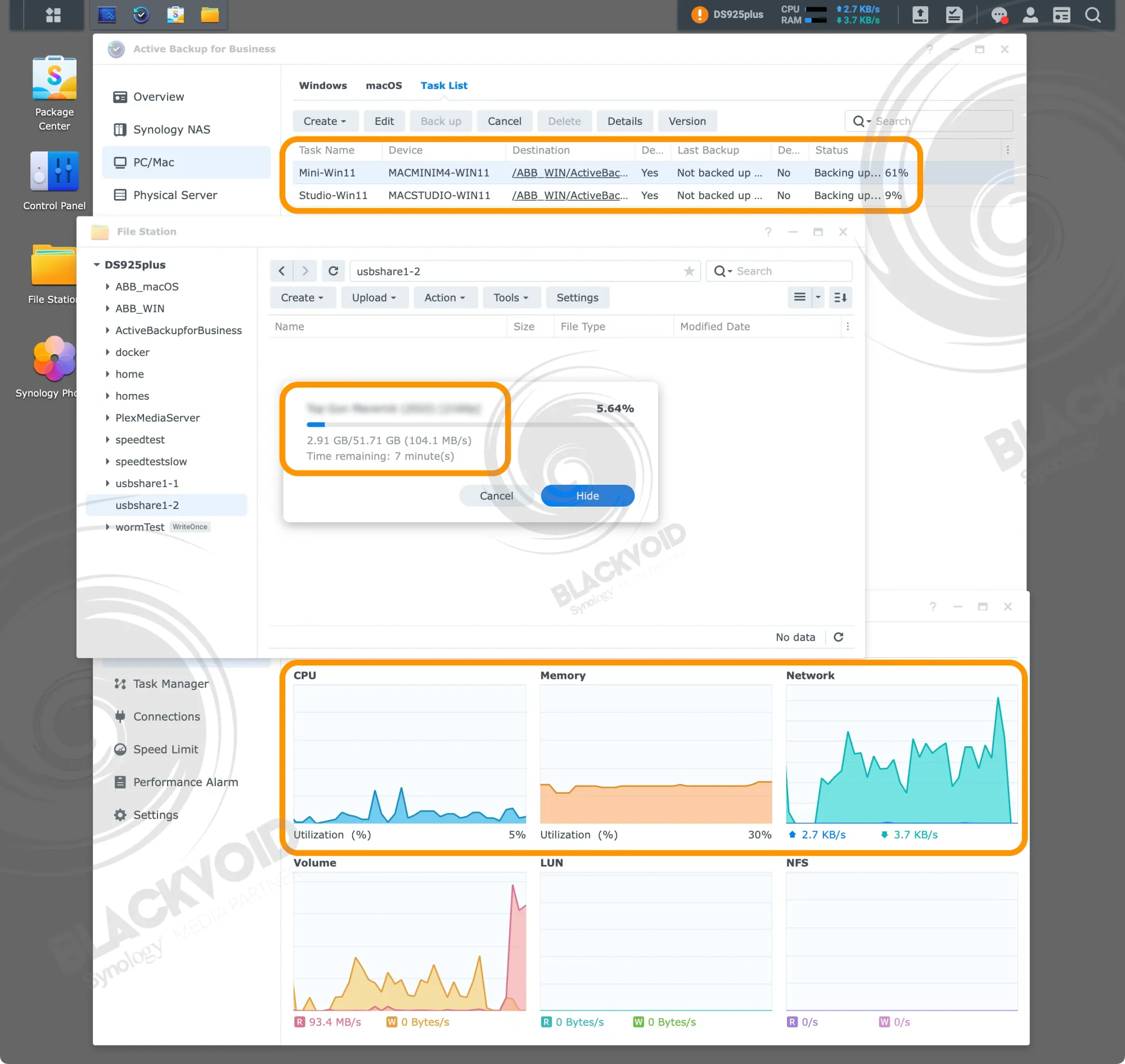
This test was performed during a dual parallel Active Backup for Business Windows 11 backup process. It is interesting that the CPU and RAM utilization remained very low and hovering between 1% and 7%
:: 2.5GbE SMB (NAS <> NAS)
In testing a pure non-multichannel SMB transfer for both read and write operations, Synology RS2423+ NAS was used with an HDD RAID6 configuration. The results for transferring both a single large file and a large number of small files are as follows:
TEST1: 2.5G SMB copy 29GB single file
RS2423+ HDD RAID6 > DS925+ SSD RAID0 3min 165MB/s (avg)
RS2423+ HDD RAID6 > DS925+ HDD RAID1 2min 247MB/s (avg)
DS925+ SSD RAID0 > RS2423+ HDD RAID6 2min 247MB/s (avg)
DS925+ HDD RAID1 > RS2423+ HDD RAID6 3min 165MB/s (avg)
In the above testing, it was observed that the read and write operations were completed simultaneously. Interestingly, the maximum speed occurred during the write operation to the DS925+ HDD RAID1 array and during the read operation from its SSD RAID0. Thus, the SSD array was not the fastest in both read and write scenarios, even with the same single large file.
TEST 2: 2.5G SMB copy 20GB 2112 files
RS2423+ HDD RAID6 > DS925+ SSD 2,5min 137MB/s (avg)
RS2423+ HDD RAID6 > DS925+ HDD 3,0min 113MB/s (avg)
DS925+ SSD RAID0 > RS2423+ HDD RAID6 2,5min 137MB/s (avg)
DS925+ HDD RAID1 > RS2423+ HDD RAID6 3,0min 113MB/s (avg)
In the second test, the content consisted of a single folder filled with various files totaling approximately 20GB across 2112 files. This time, the results were the same regarding time and speed for both read and write operations. Notably, the SSD array consistently outperformed in both tests.
:: Hyper Backup (NAS > NAS)
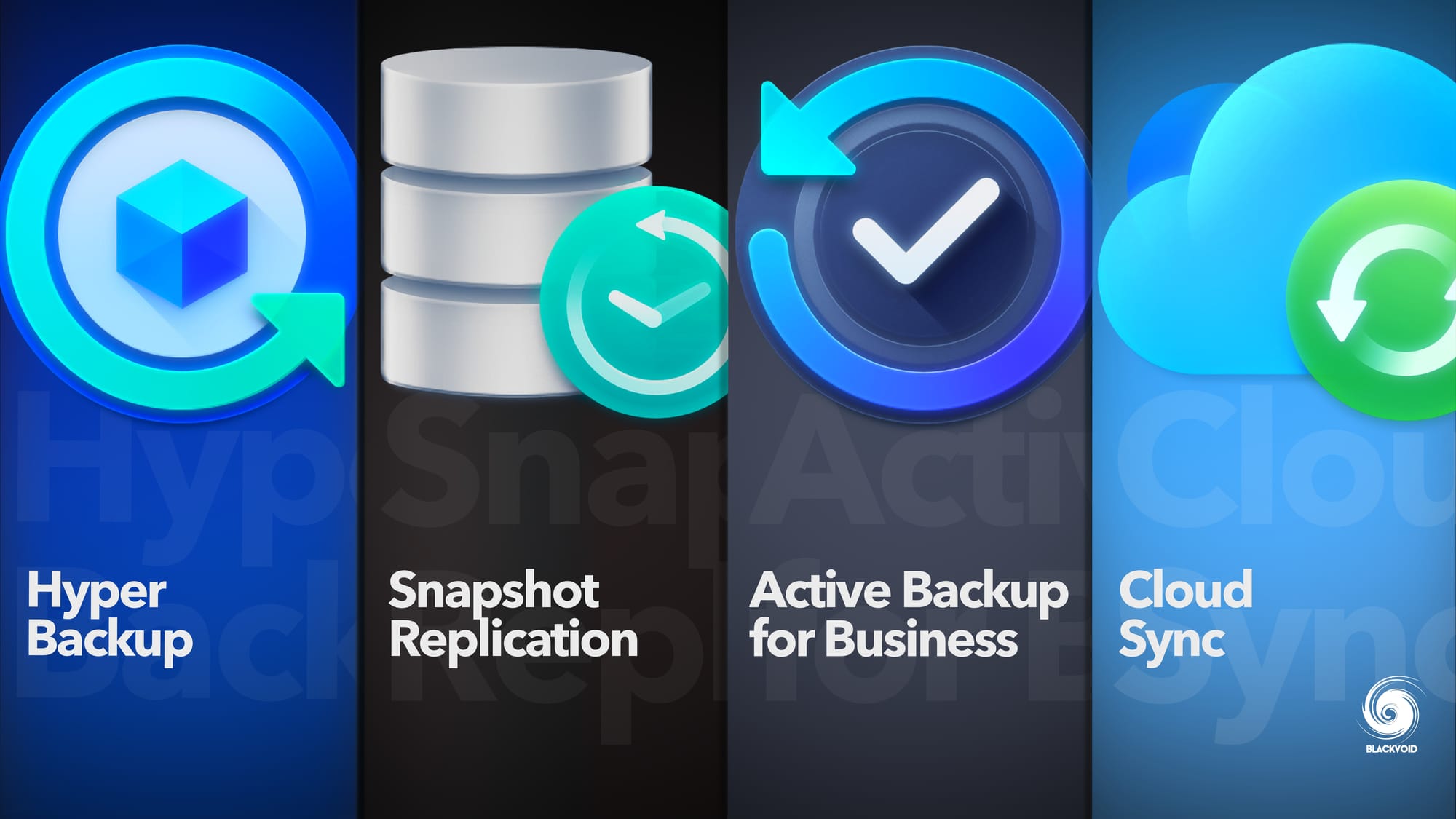
The most common reason for using a NAS is undoubtedly for backups, which includes backing up your NAS data. Using the Hyper Backup tool with the DS925+ as a client in this scenario, the average transfer speed for a single task involving a large file was between 40-60MB/s. This is Hyper Backup's default behavior, so even in a multi-gig network setup, the task will max out at approximately 60% of a 1GbE connection.
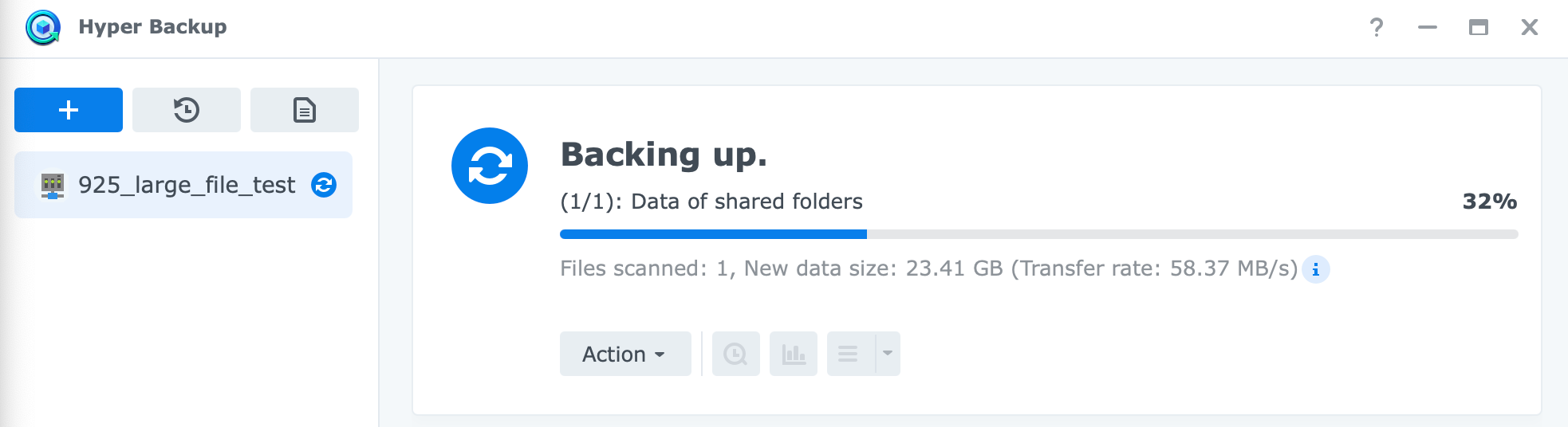
The task was completed in exactly 10 minutes for a 29GB file, resulting in an average transfer speed of 50MB/s. However, when repeating the test with the same exact file and hardware, but using a pure single-version rsync task with Hyper Backup, the results were significantly different.
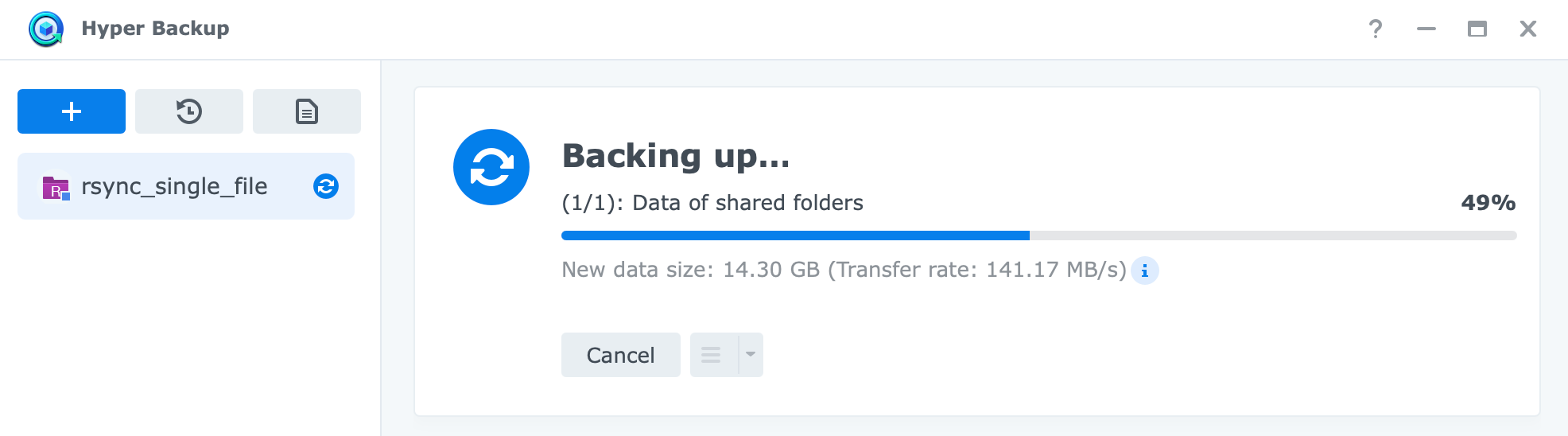
This time around, the whole backup was completed in 3,5 min with an avearage speed of 141MB/s.

To clarify, the same exact speeds occur even on much more expensive and faster setups, including models like ActiveProtect. The key takeaway is that regardless of the setup, the overall experience will largely depend on the software, hardware (disks and raid setups) as well as protocols utilized.
:: Hyper Backup (NAS > external USB)
Continuing with the Hyper Backup (HB) tool, another common scenario for its use is backing up the NAS to an external USB drive.

For this test, the same external USB drive with an older SSD was used to set up a single file rsync task. Reaching the drive's limit within the external enclosure, we observed a speed of approximately 100MB/s, completing a 52GB backup task in 10 minutes.
Of note here is that this was done while the NAS was also running two Active Backup for Business tasks in parallel.
:: Snapshot replication (NAS <> NAS)
Another popular tool for backup—and perhaps more accurately, business continuity—is Snapshot Replication. It offers active/passive data setups and read-only replicas, effectively combating the growing problem of ransomware. Additionally, it serves as an excellent benchmark tool.
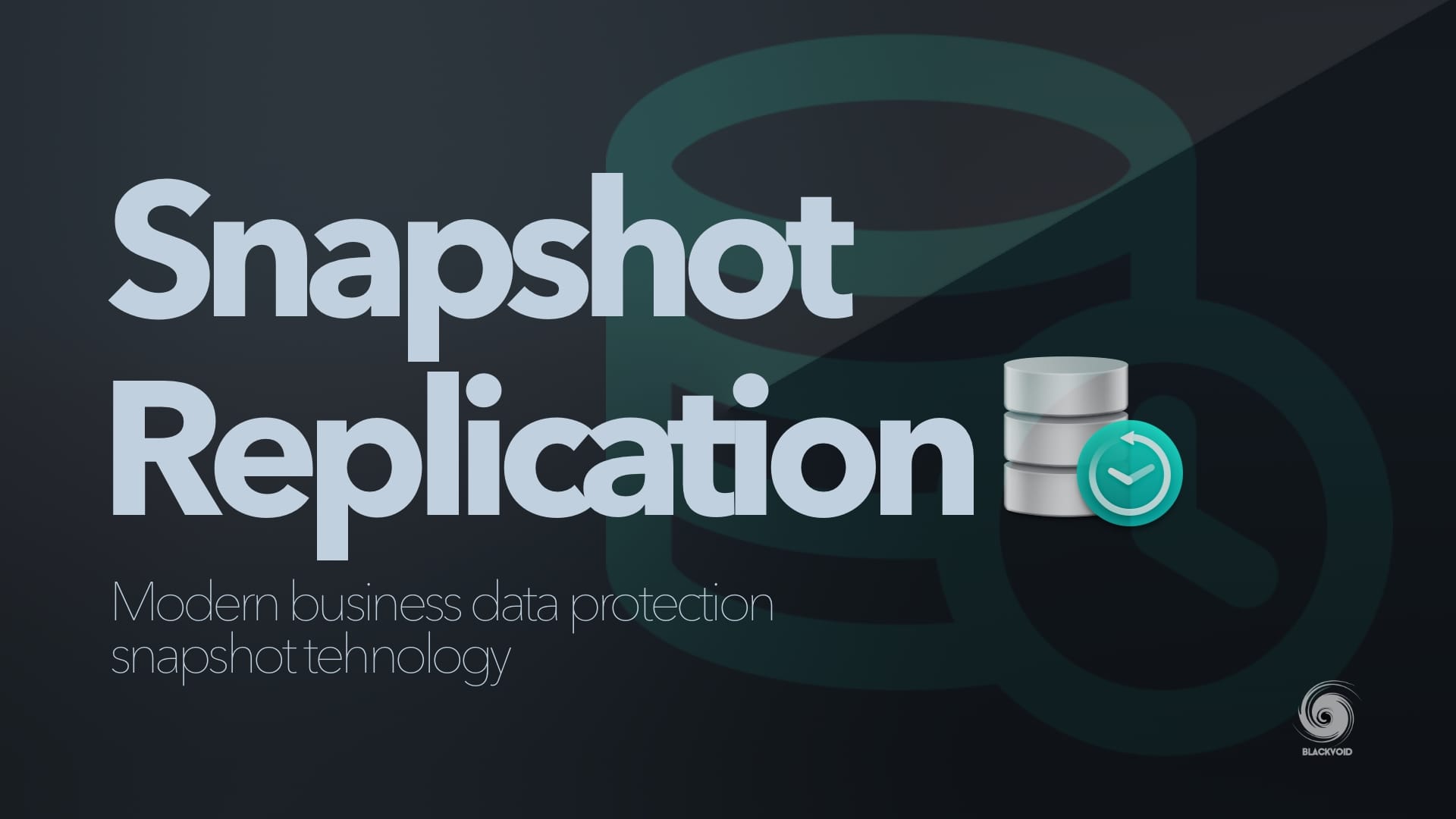
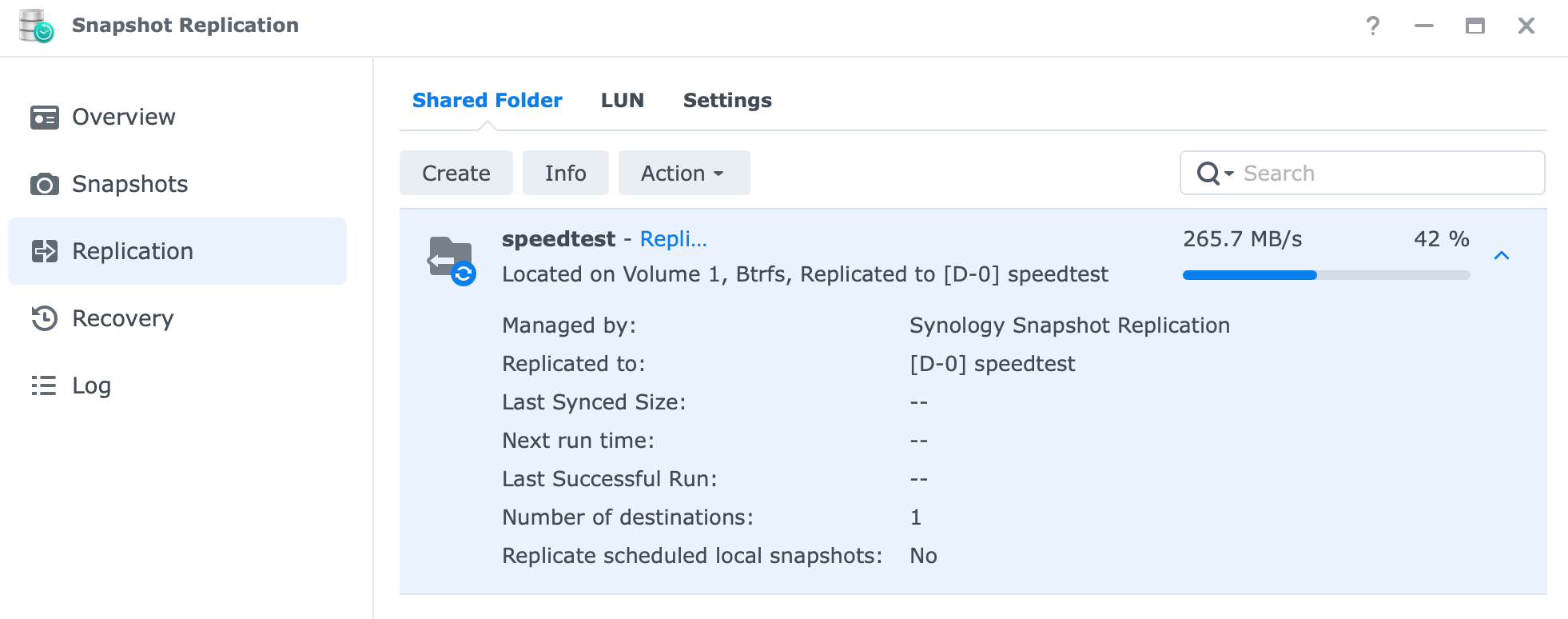
Simply put, compared to Hyper Backup, Snapshot Replication (SR) is significantly faster. This is because it operates on a completely different level, making data transfer seamless in a multi-gig setup. For example, replicating a 71.5GB shared folder took exactly 5 minutes, resulting in an average transfer speed of 244MB/s—nearly 80% of the speed of a single 2.5GbE connection.
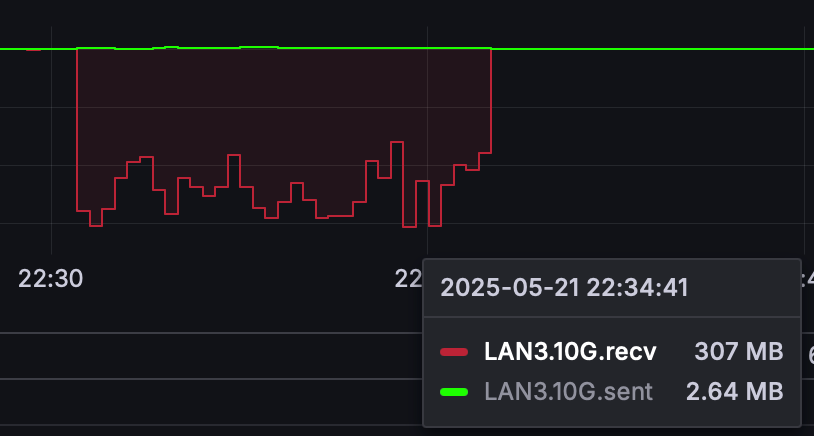
:: Active Backup for Business
Last but not least is Active Backup for Business (ABB), undoubtedly one of Synology's premier platforms that competitors don't offer. Notably, ABB laid the groundwork for last year's introduction of a new lineup of devices called the Active Protect Appliance.
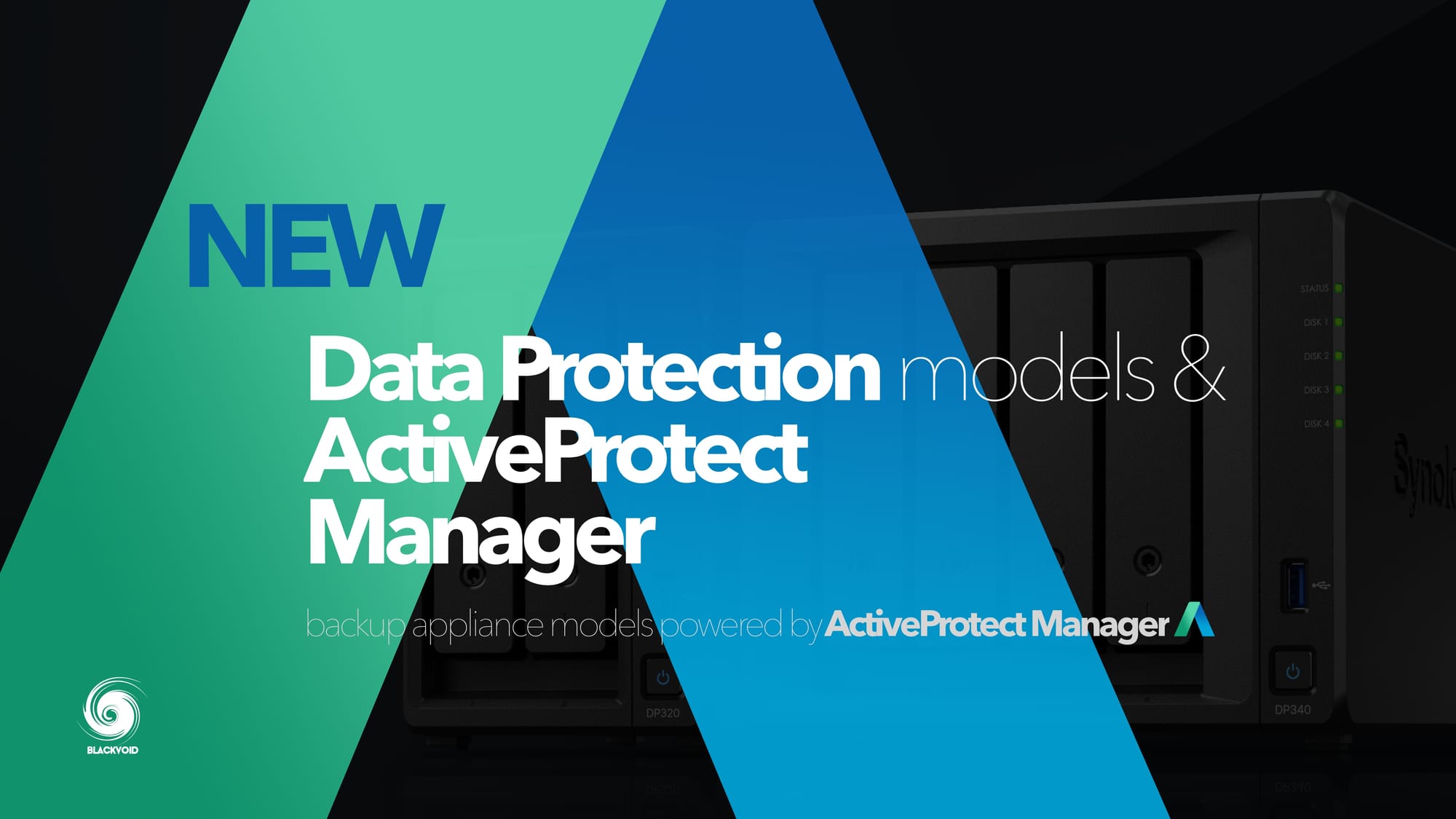
For these reasons, and considering that a NAS is an ideal example of an endpoint backup device, let's explore how well it performs in various scenarios using the new DS925+.
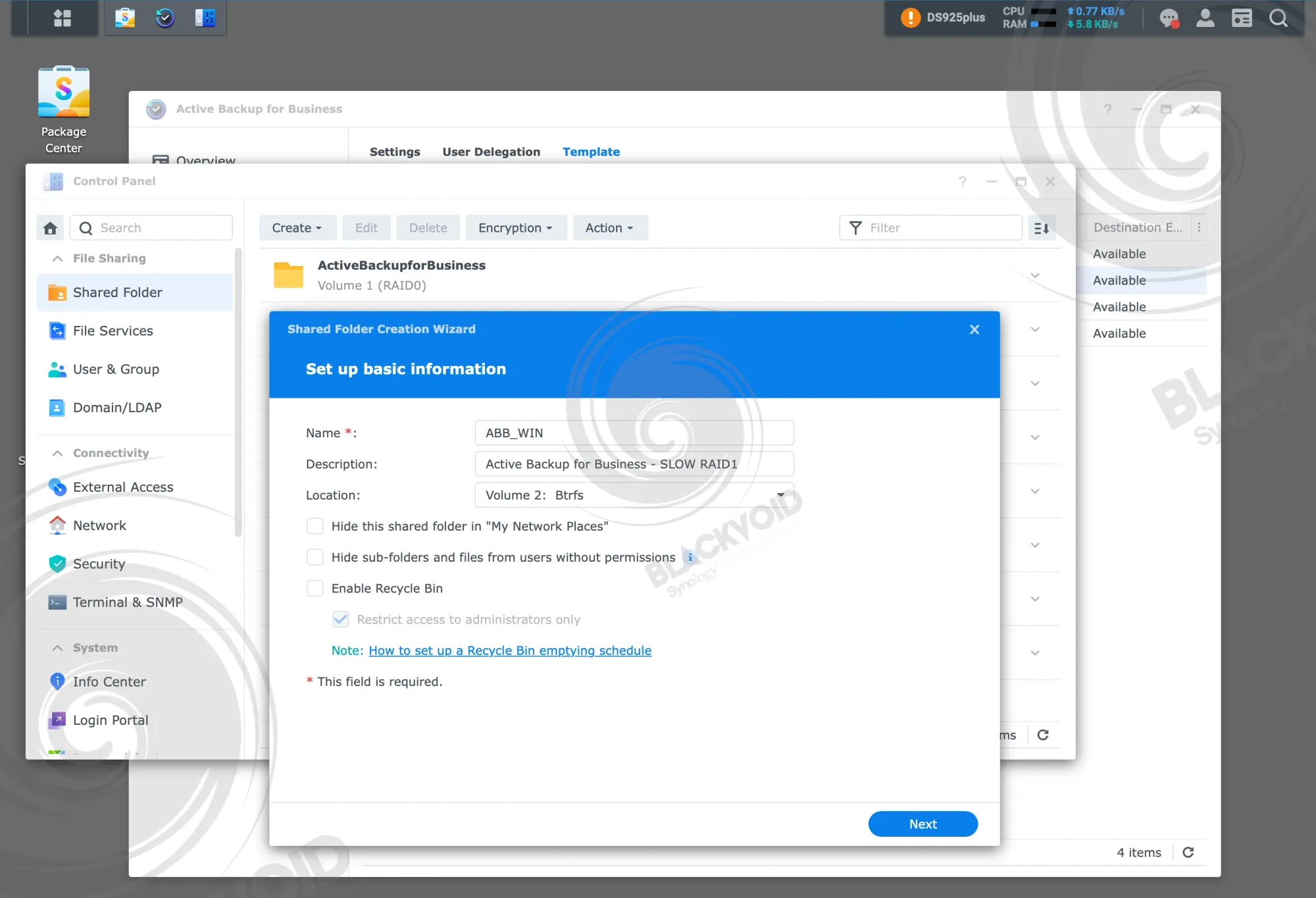
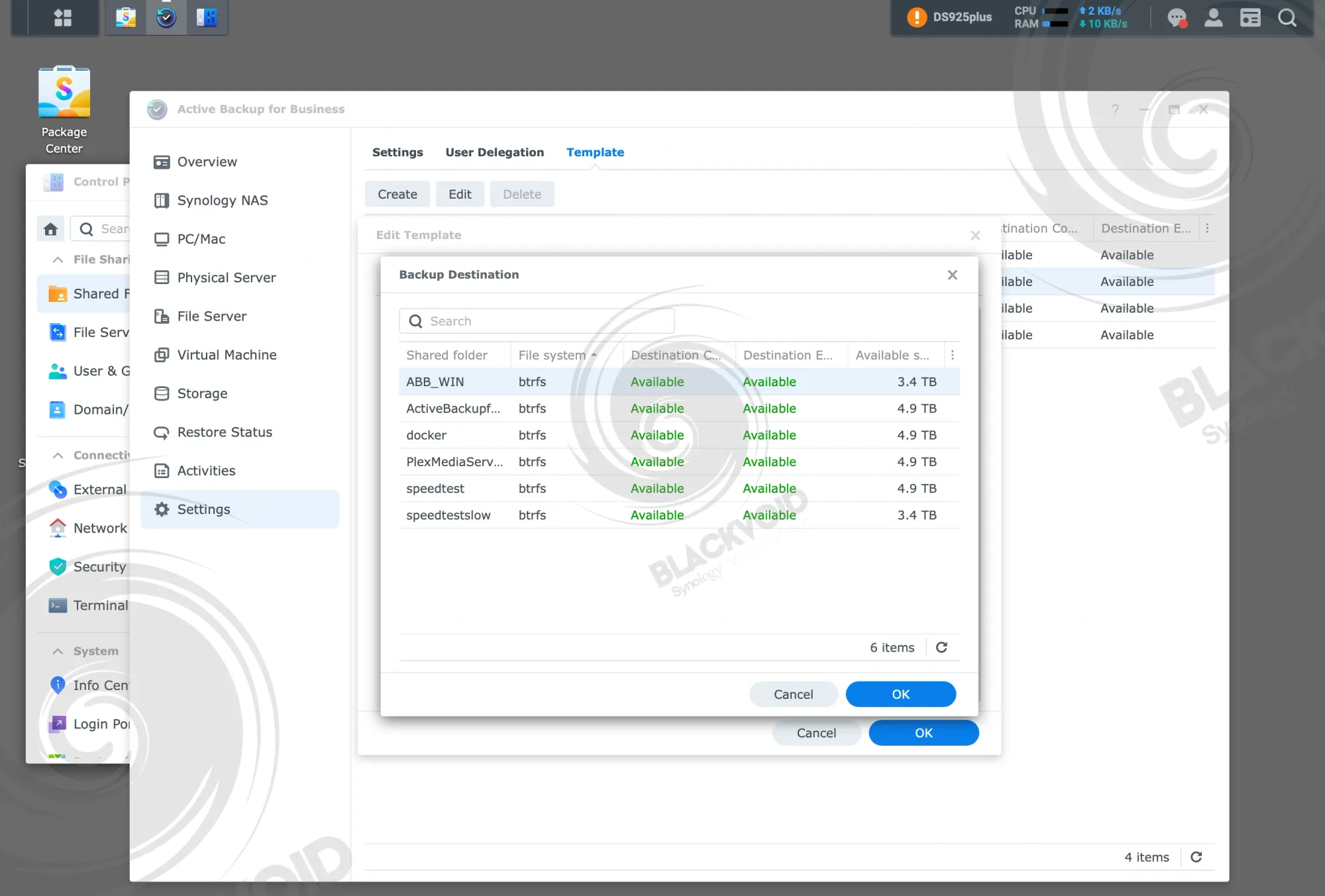
Preparing the Active Backup folder along with creating a template to be used
Without delving too deeply into the workings of Active Backup for Business (ABB) (as there are numerous articles on this site covering that topic), the test here was conducted slightly differently than usual. To evaluate both the HAT3300 drives (with the backup performed against the RAID1 HDD array) and the platform itself, both backup tasks were initiated simultaneously.
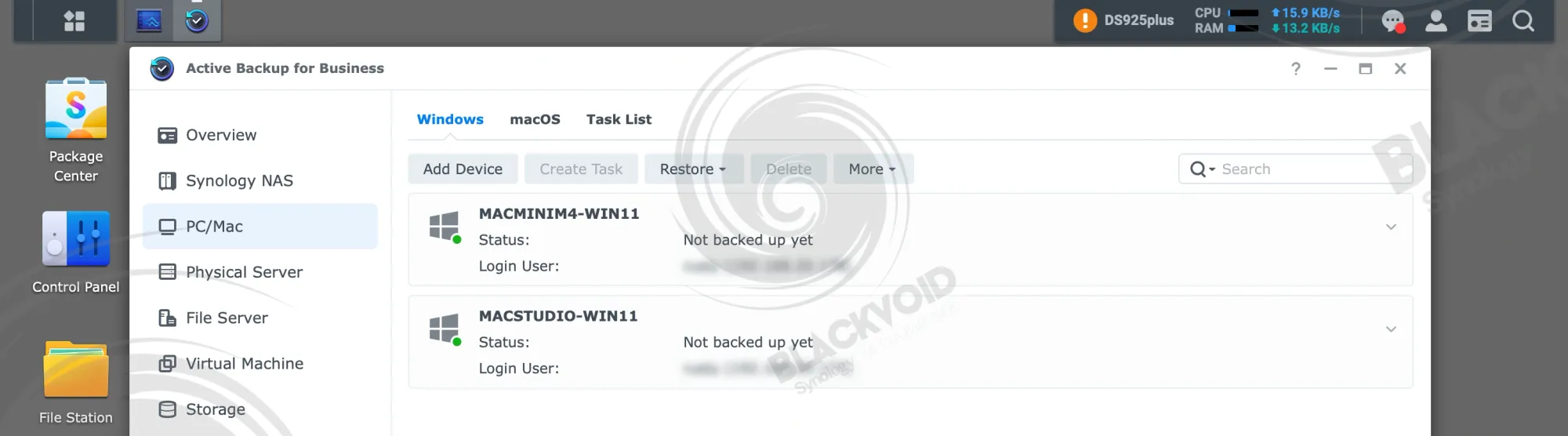
Both machines were identical in specifications, operating over a 10GbE network interface each. They ran Windows 11 OS, equipped with 4 virtual CPUs (vCPUs) and 8GB of RAM, with approximately 60-70GB of used space on a 100GB partition.
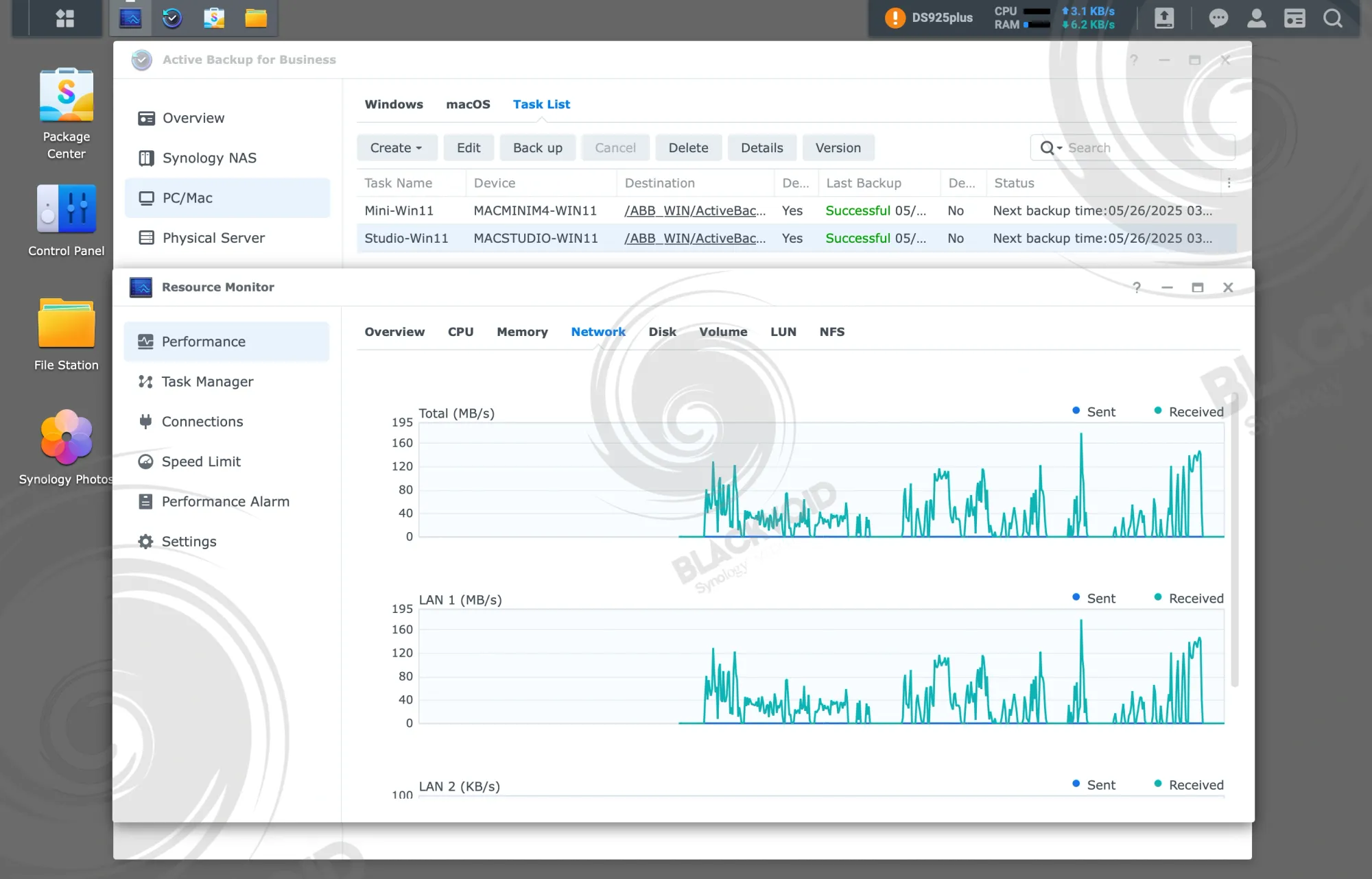
Overall, it took 1 hour and 17 minutes to complete both tasks, with the first backup finishing in 1 hour and 5 minutes. The reason for the 'slow' backup of both machines was due to them running in parallel. Since ABB was performing the initial backup of both machines on an HDD array (HAT3300), the deduplication process was active throughout the entire backup process.


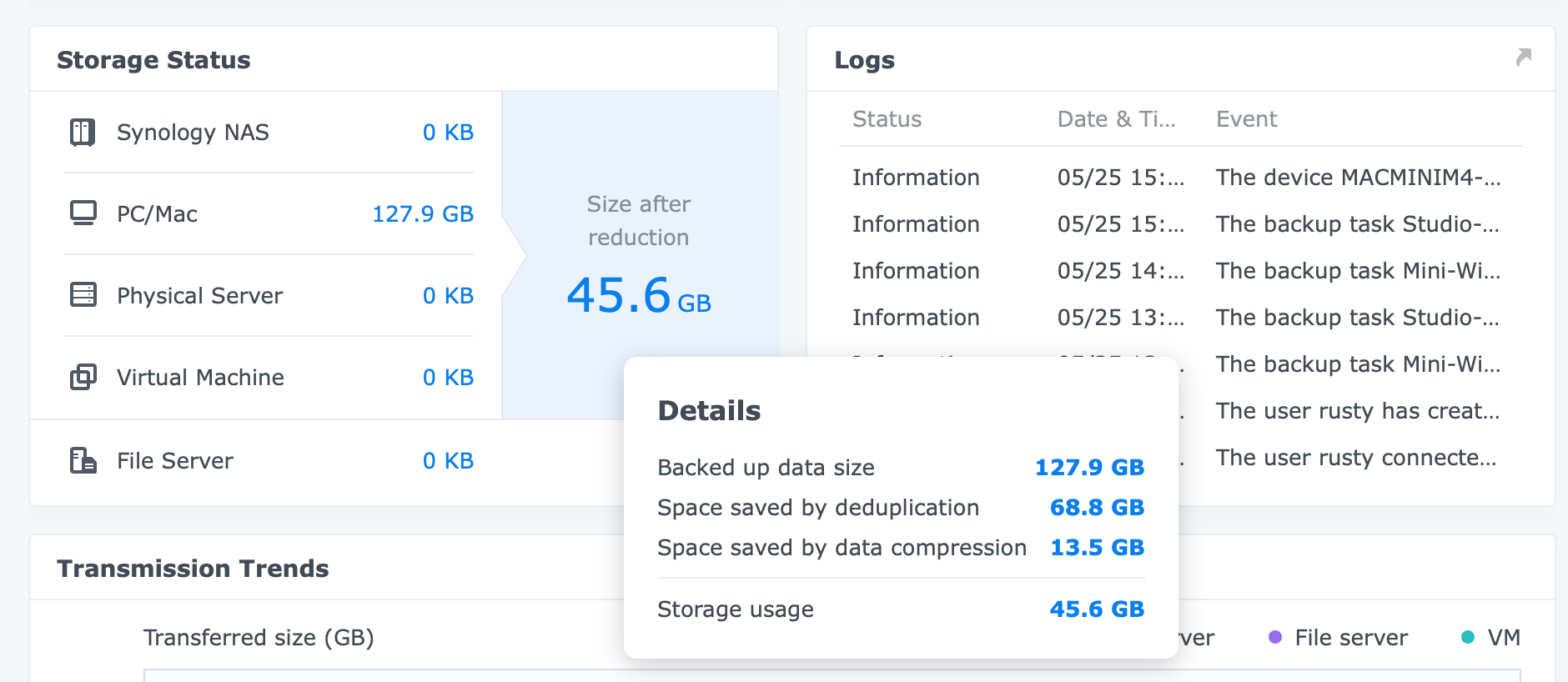
In the end, ABB saved around 64% or nearly 82GB of total space through deduplication and compression, given that the machines were nearly identical except for 8-10GB of data differences. Could this have been completed faster? Simply put, yes.
The same size reduction would occur if we completed one machine before starting the second task. This approach would save additional time, avoiding the nearly 1 hour and 20 minutes for both tasks to finish.
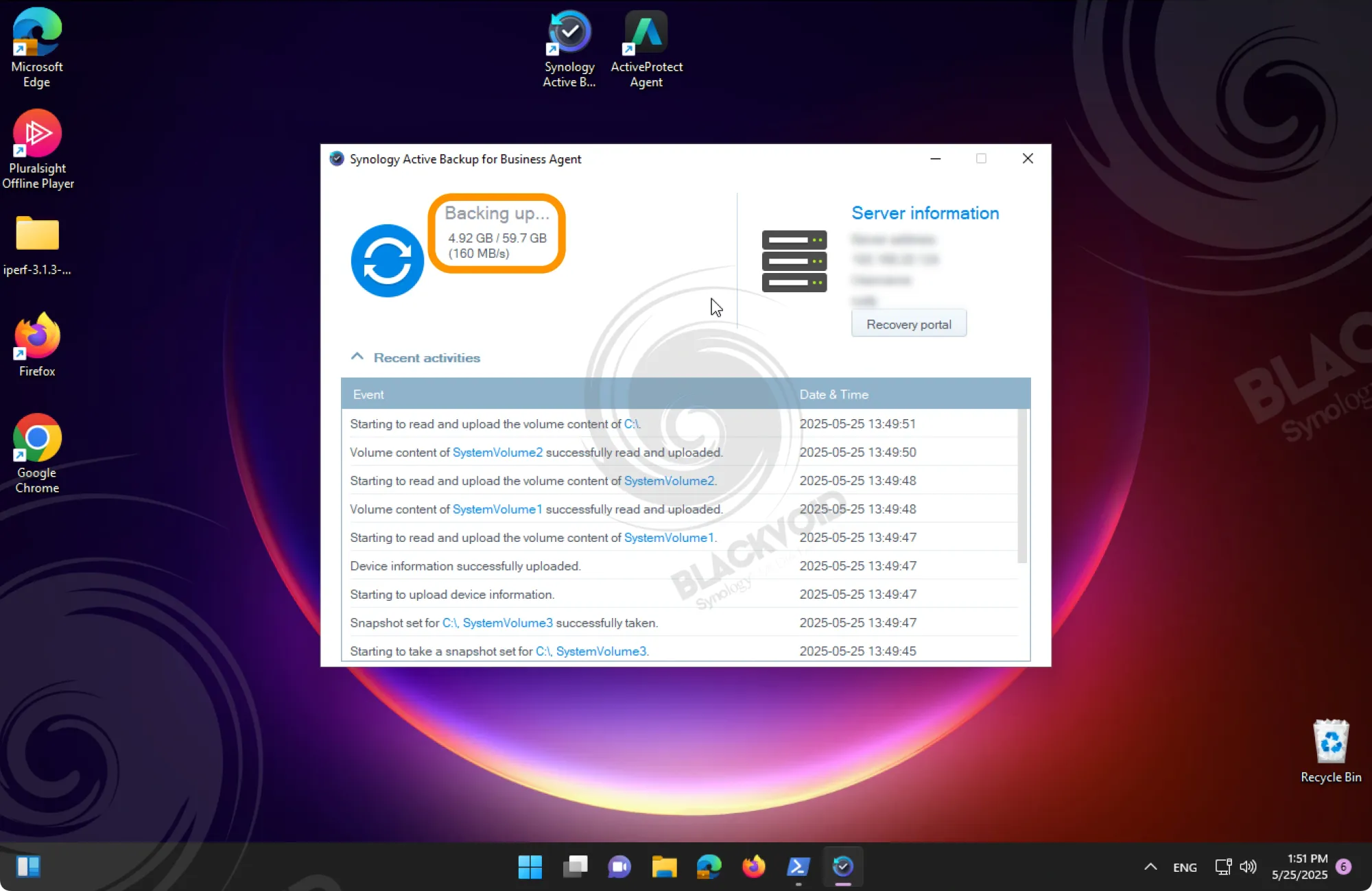
Nonetheless, this demonstrates that the DS925+ performs very well in similar situations, with CPU utilization not exceeding 8% during the entire process, and typically completing a single backup of these machines in 15 minutes.
:: Synology Photos
When considering common reasons for owning a NAS, photo, and video management, alongside backup, ranks high on many people's lists. As mobile devices with larger capacities are released each year, their increasingly capable camera systems lead to significant capacity utilization. Consequently, backing up this content can quickly become problematic, especially when using cloud solutions. Due to rising costs, users are once again favoring on-premise solutions, particularly for backup purposes.
Synology decided to capitalize on this trend with the rollout of DSM 7 and a revamped photo suite called Synology Photos, which merges the Synology Moments and Photo Station packages.

Since its launch, this platform has received numerous updates and new features, making it an opportune time to review it with new models to assess how it performs under substantial data loads.
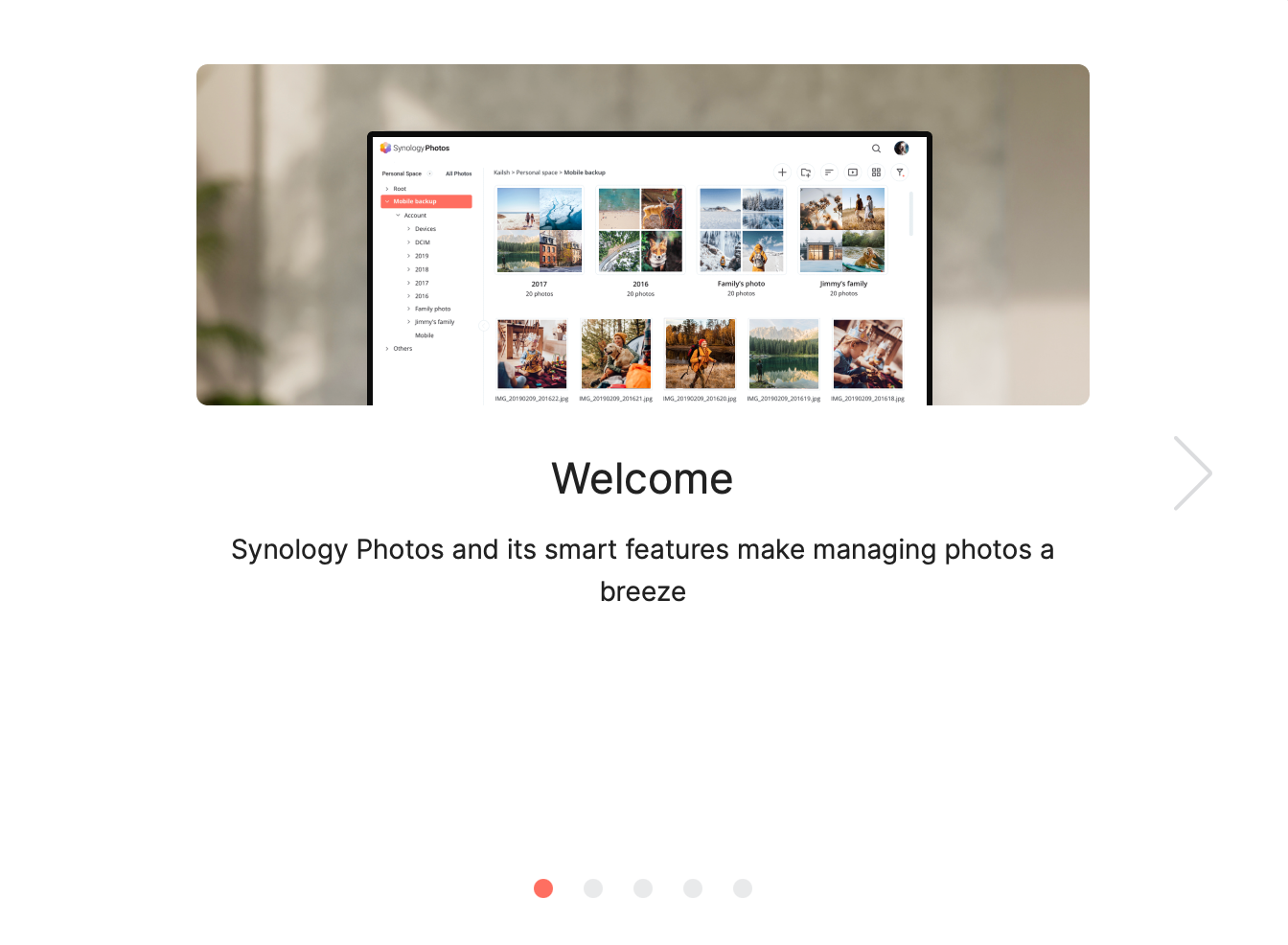
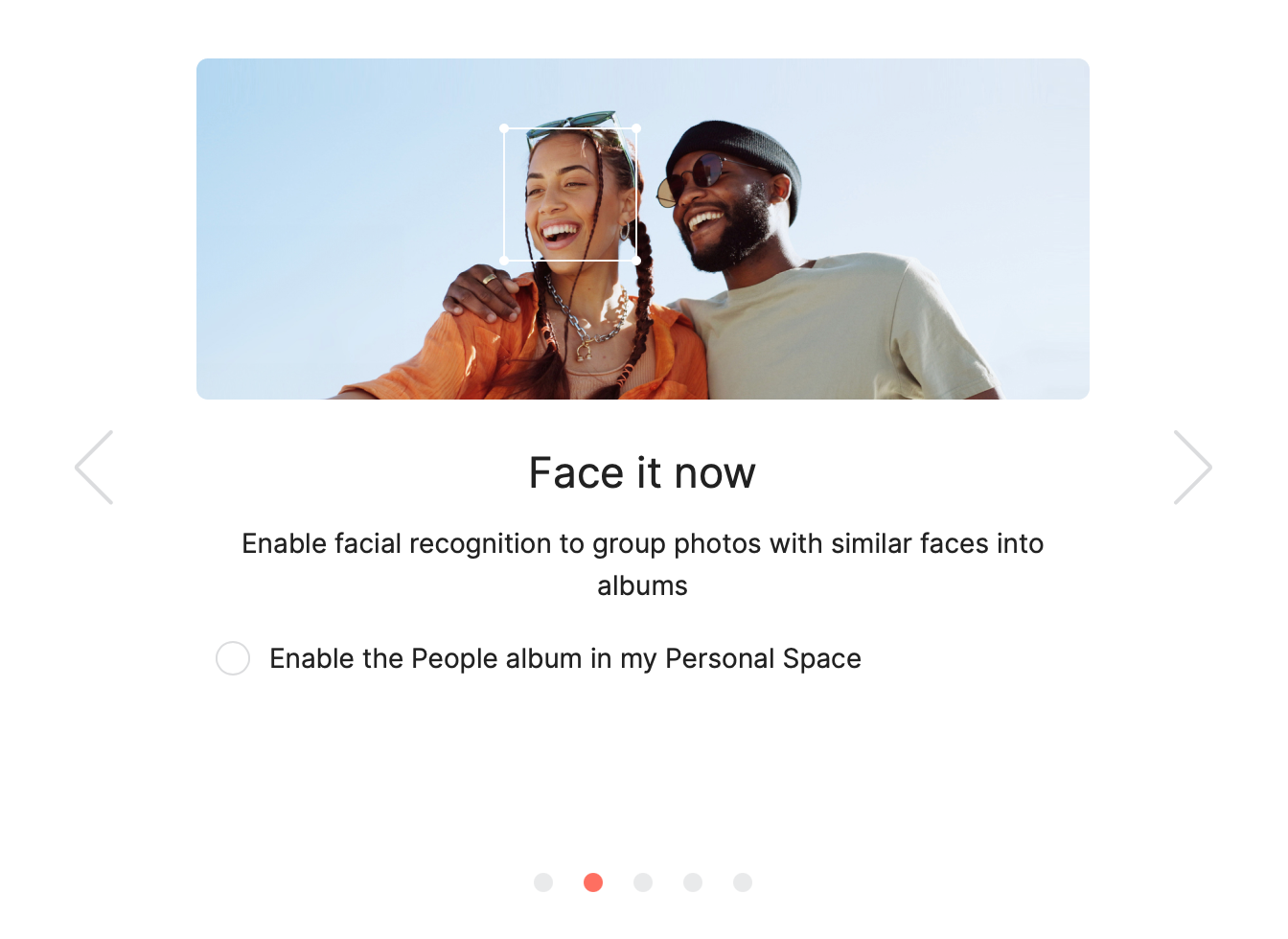
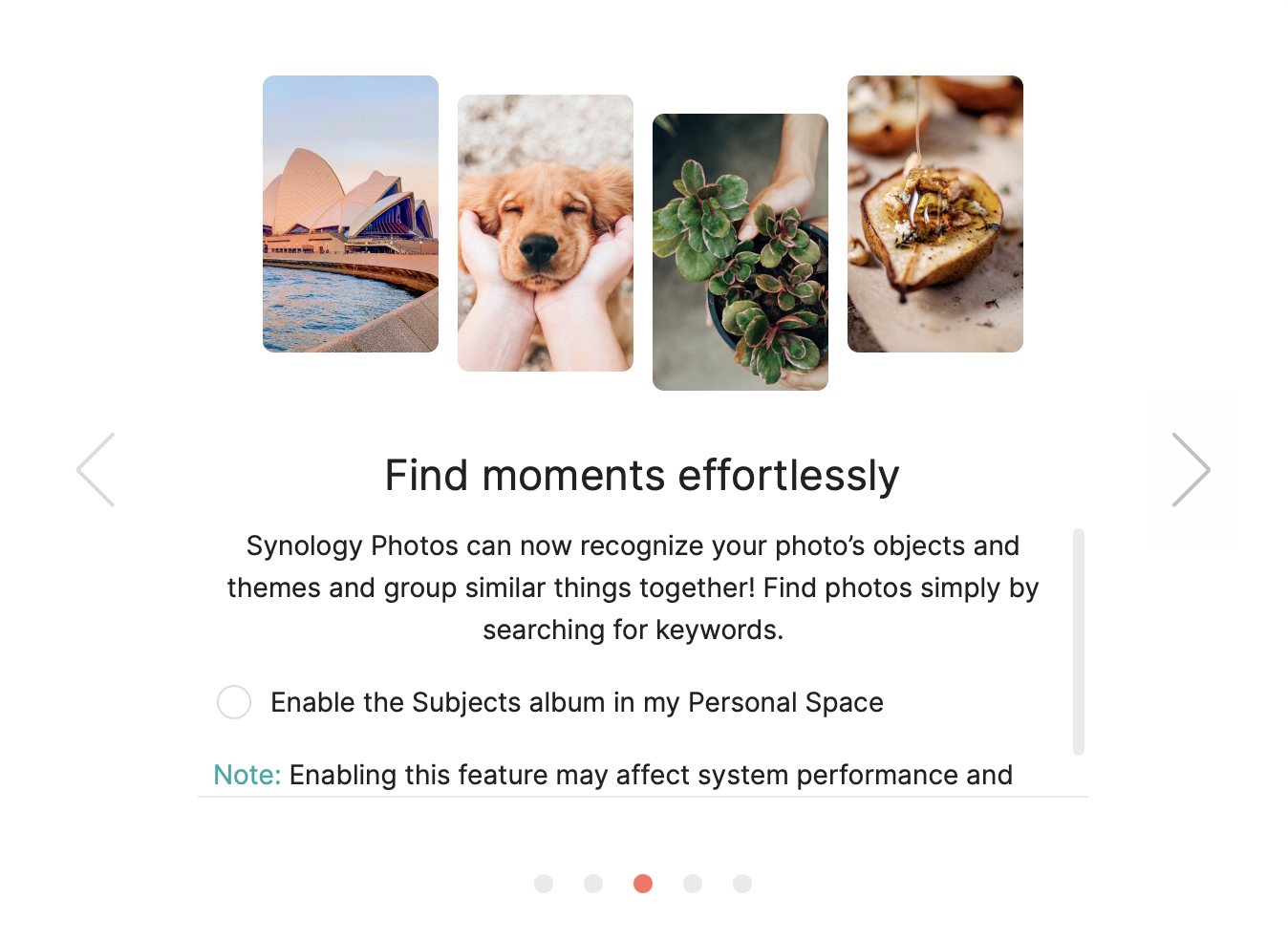
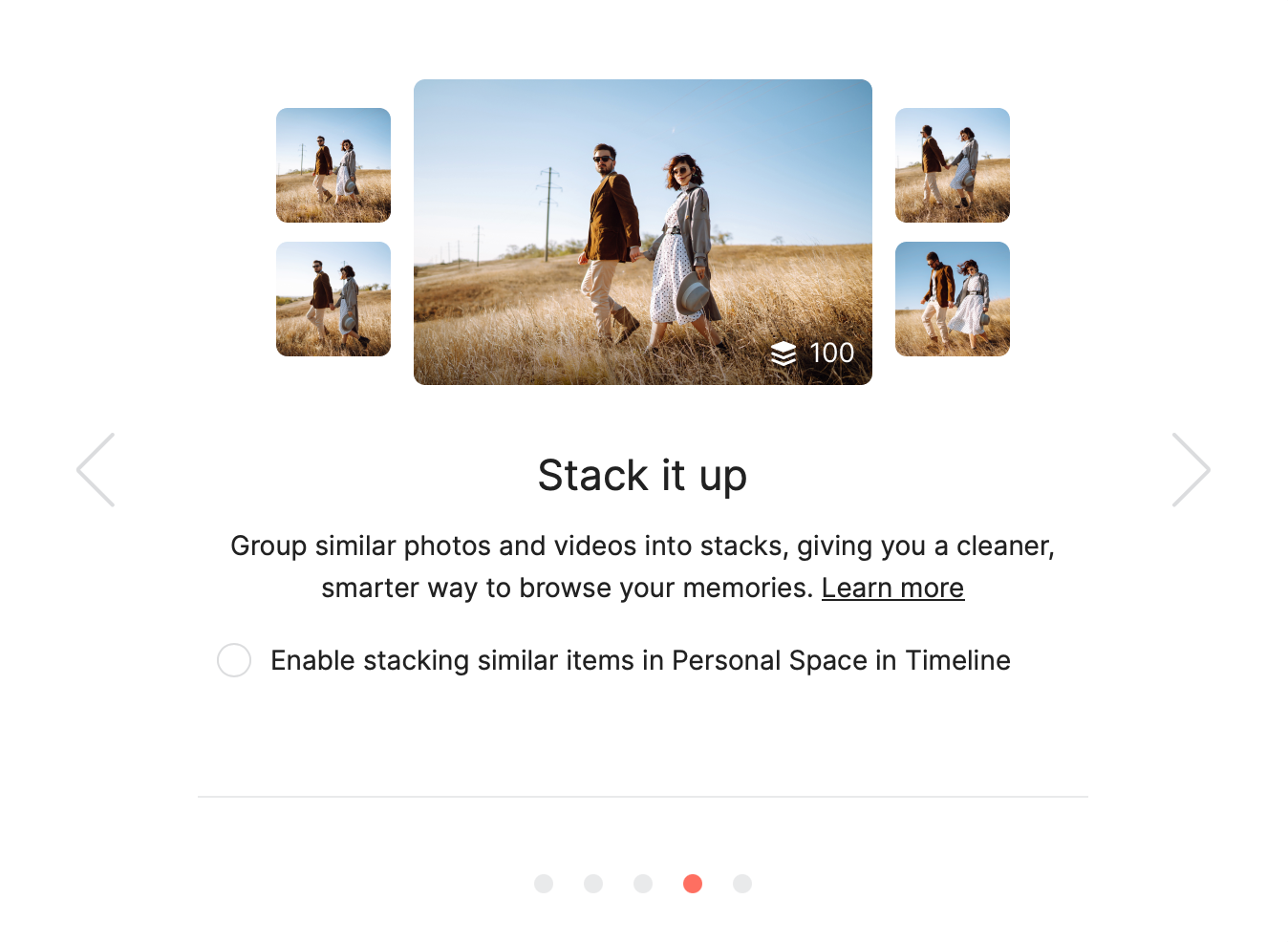
Synology Photos supports face and object detection as well as stacking similar items
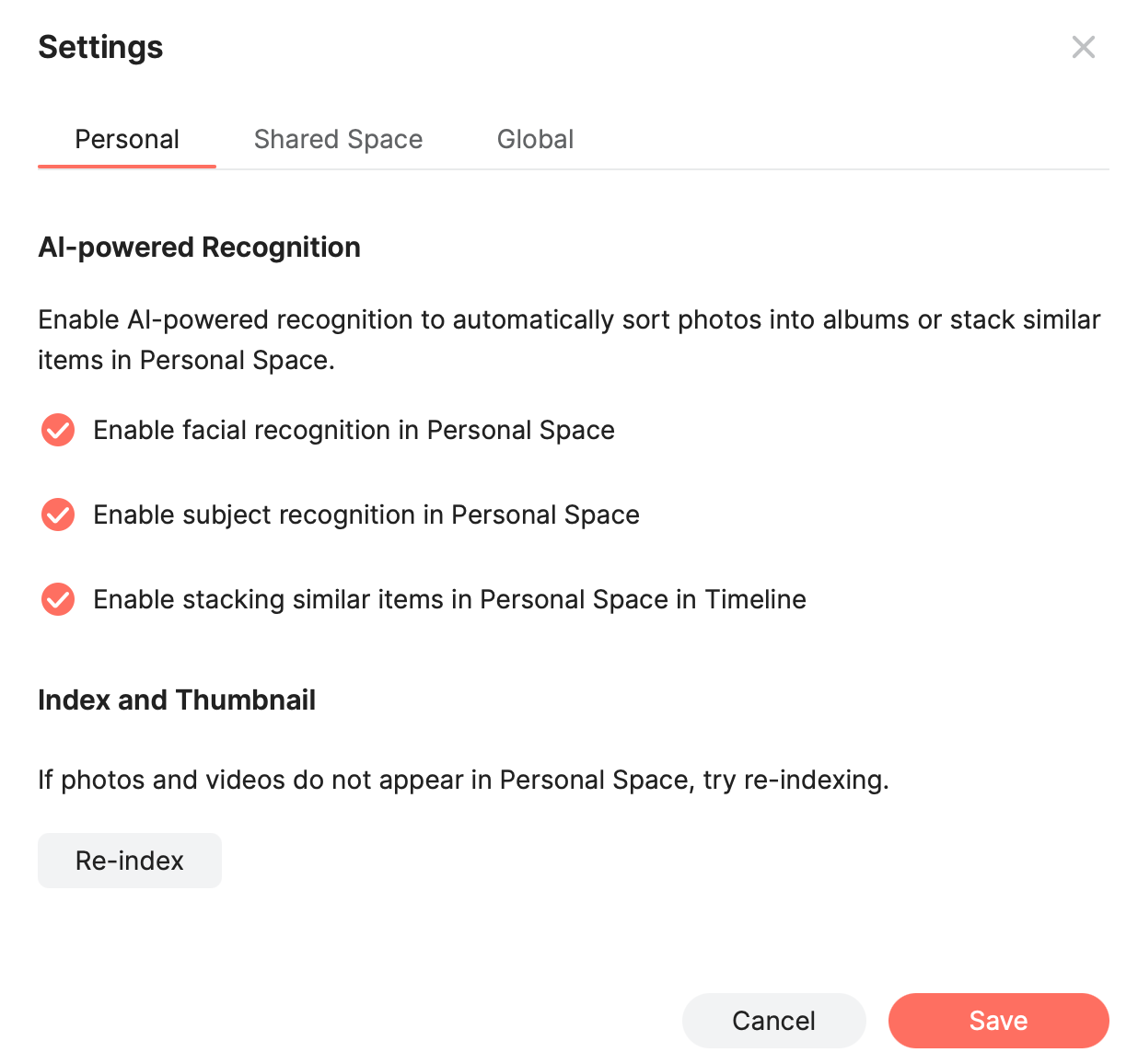
The DS925+ is an excellent device for media storage, backup, and processing. Thanks to its upgraded CPU and specific SSD configuration, it handles content uploads very rapidly, and background processes like face and object detection do not significantly impact performance.
Occasionally, depending on the image, the system may inaccurately detect objects—resulting in, for example, hard drives being categorized under the car section, or a staircase being identified as an animal. Such inaccuracies are simply part of the process.
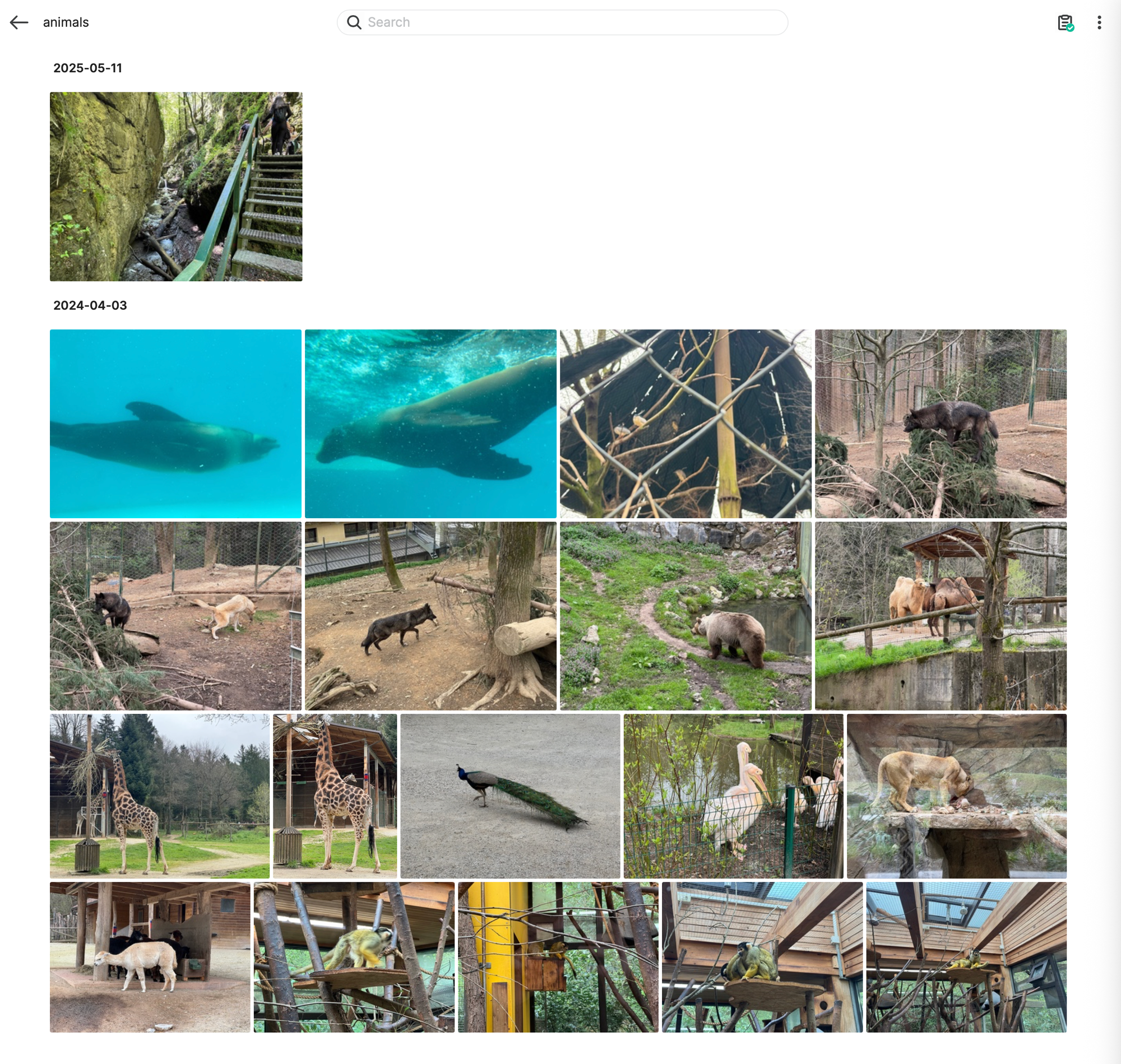
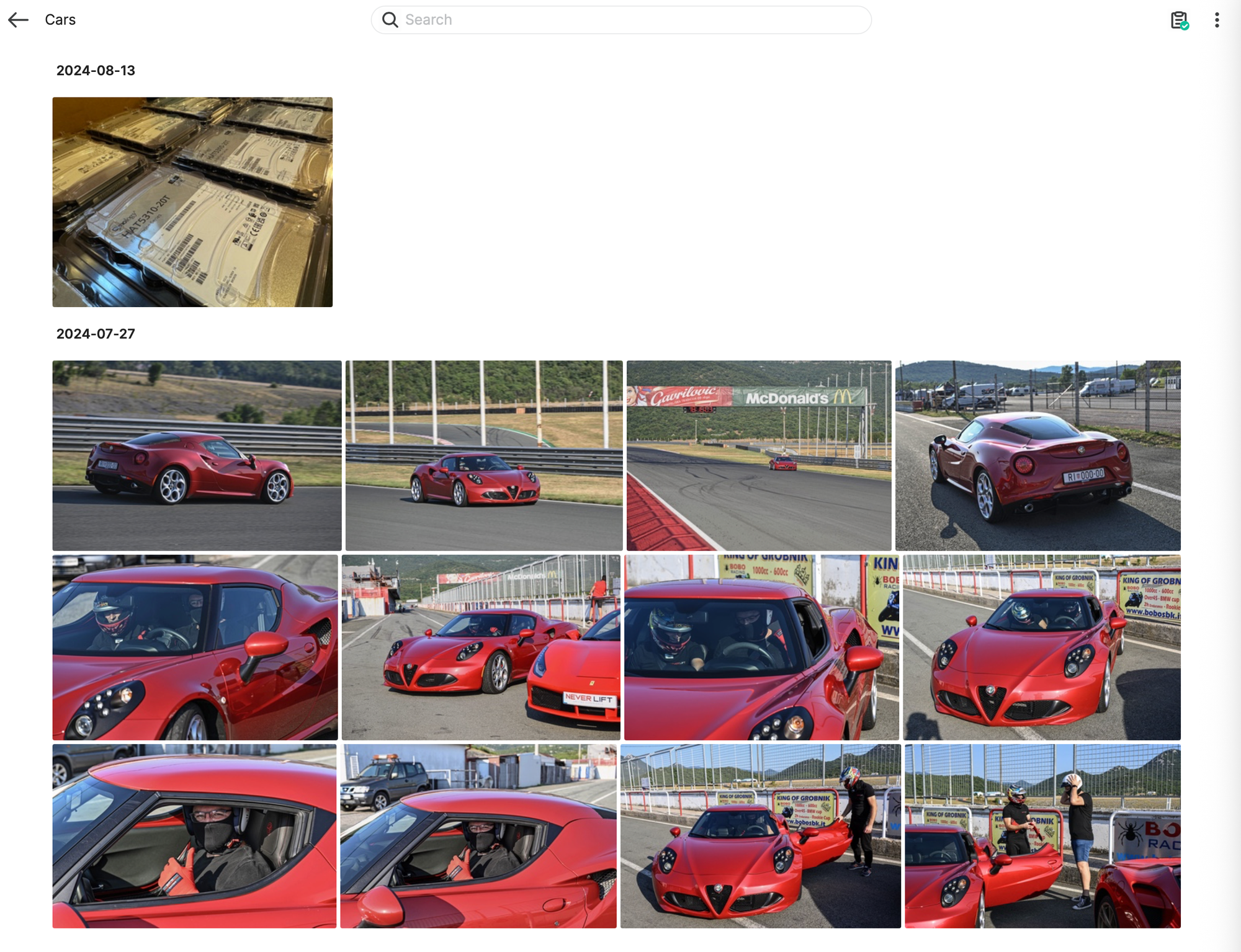
Additionally, following a fresh upload, it may take some time for all content to be accurately detected and indexed. Consequently, while playback will typically function smoothly, certain videos and images may initially lack thumbnails, even if they were captured using the same camera.
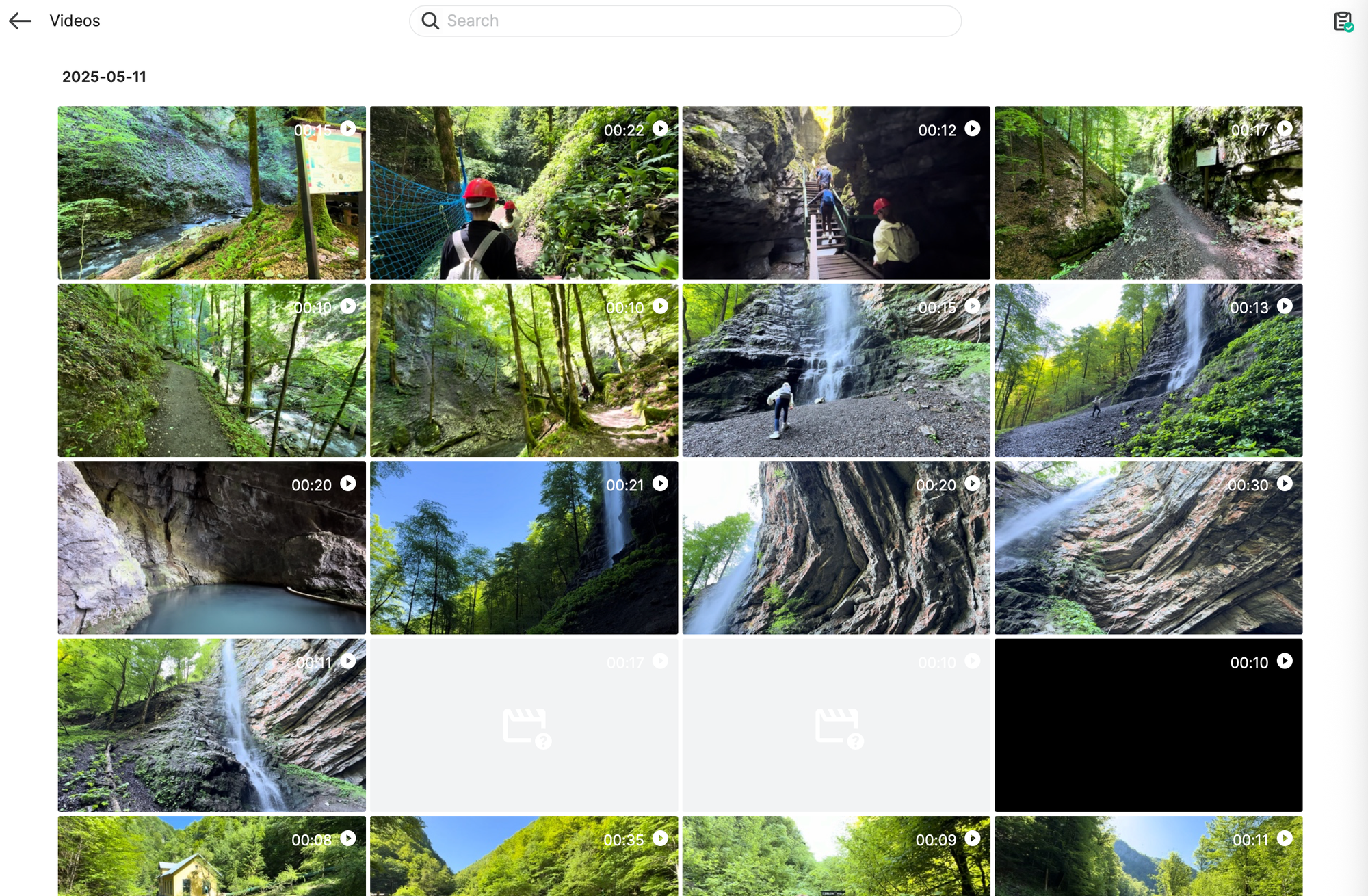
The point is that this particular model is more than capable of handling any amount of video and photo content from any number of both local or remote users including mobile backup functionality.
: Virtualization and containerization
As with other AMD-driven models, the DS925+ may not be the ideal choice for virtualization. The primary challenge is that, unless augmented with more than the stock RAM and an SSD array, the CPU is still a bottleneck. While it's a quad-core processor, using just two of those cores for a single VM can significantly impact the NAS's overall performance.
To put it bluntly, for virtualization needs, it's advisable to use the NAS primarily for storage and allocate the computing tasks to a more specialized device like a mini-PC. Most modern mini-PCs are more capable and cheaper than the DS925+ for this purpose.
When comparing the DS925+ to its predecessor, the DS923+, there hasn't been much change in the end-user experience. Although there are slight improvements in CPU specifications, there is still no significant advantage for permanent virtualization on the NAS itself.

DS923+ predecessor and VM operations
A basic installation of Windows 11 (version 23H2) took approximately 8.5 minutes to reach the network configuration stage, followed by another hour to reach the first desktop. This hour included the update to version 24H2 as well.
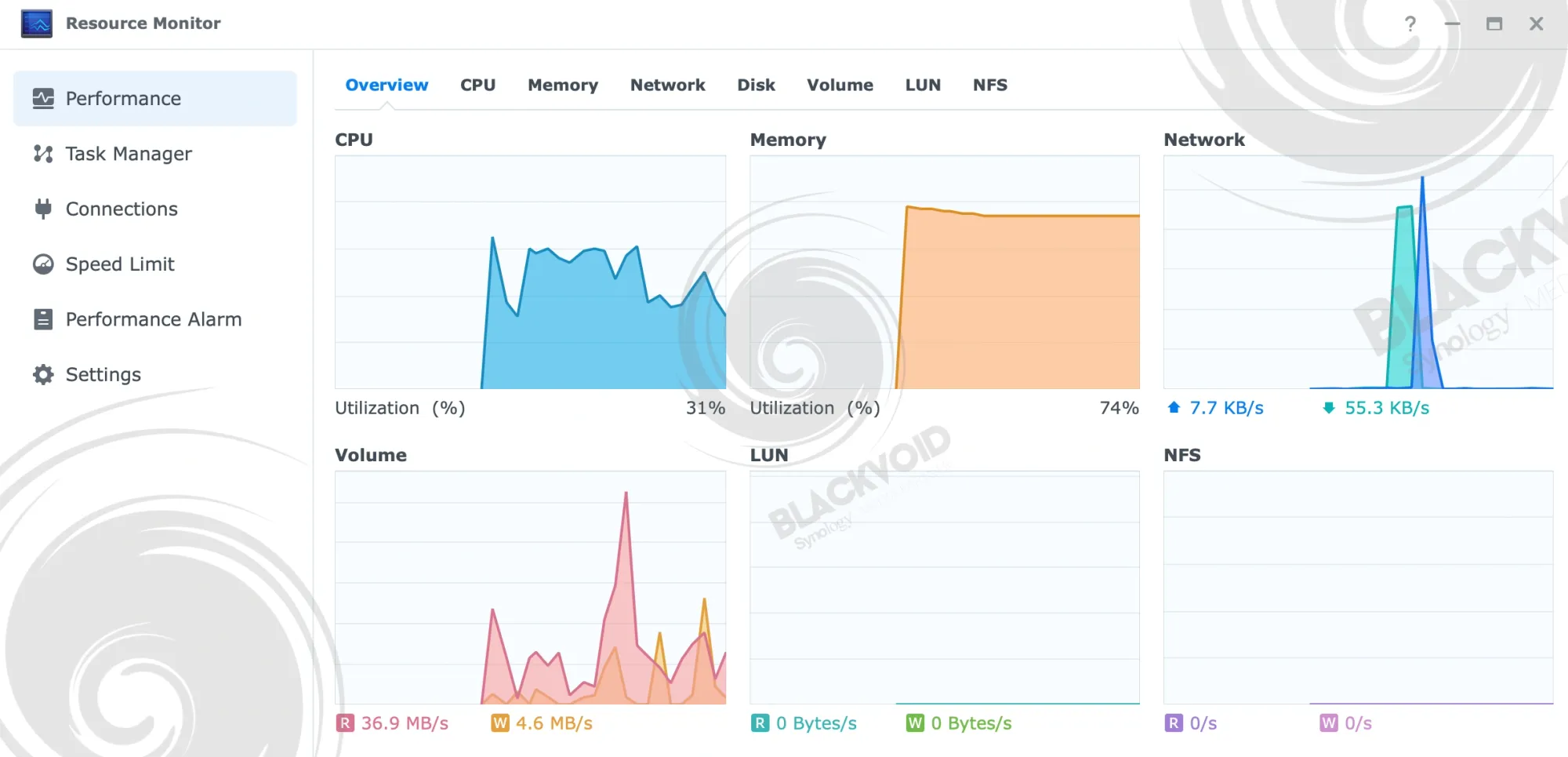
With 2 cores and 2GB of RAM, the DS925+ is significantly taxed without any other major operations in progress. So, can it be used to run VMs? Yes, it can. However, should it be used for this purpose long-term? Probably not.
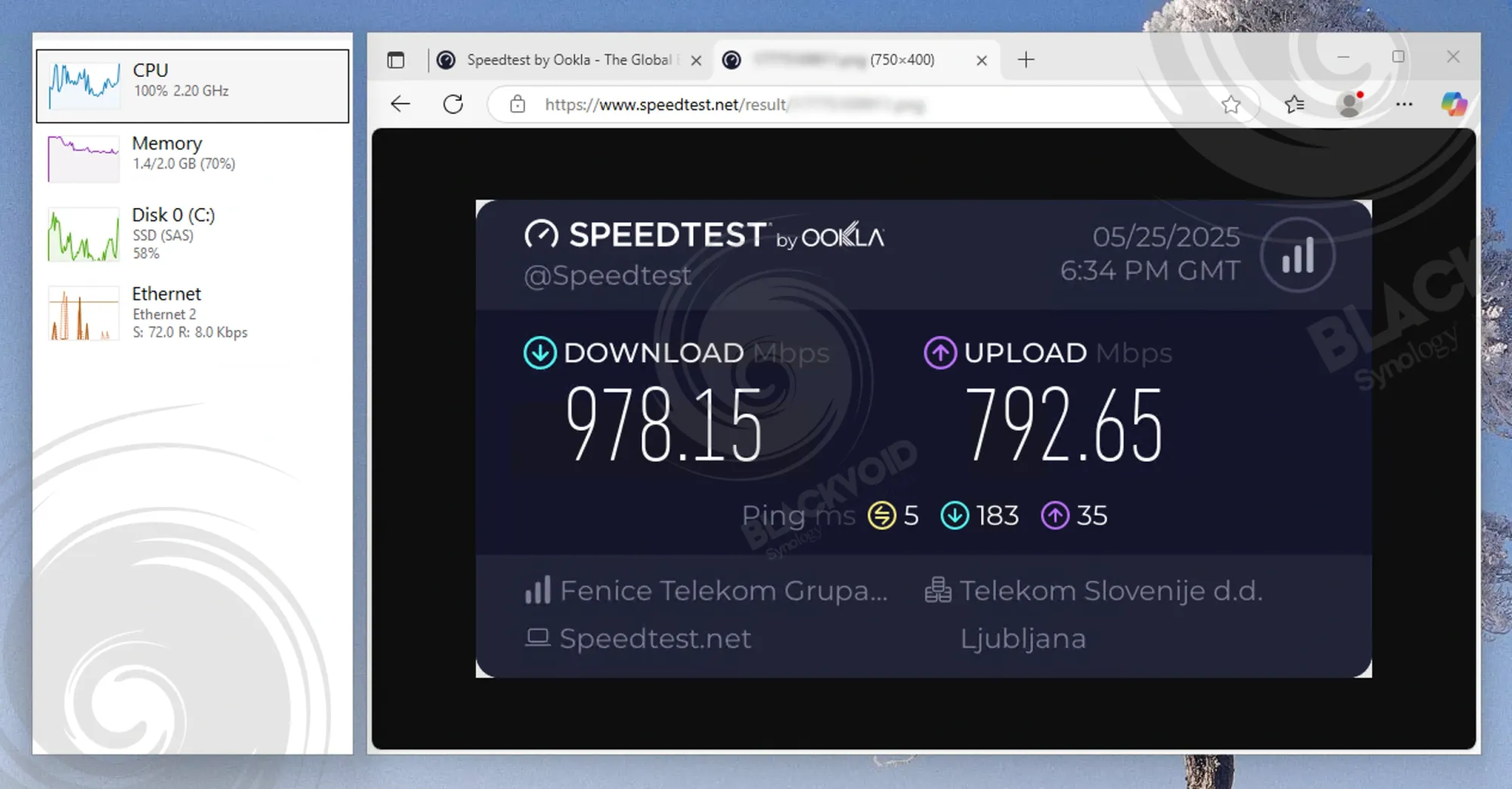
This particular VM was running on RAID0 SSDs, and the CrystalMark disk speed results are as follows. The read and write speeds align with expectations for a RAID0 array, as the speed of individual drives is combined. The SAT5200 series specifications clearly state 500MB/s speeds, so the performance is right on target.
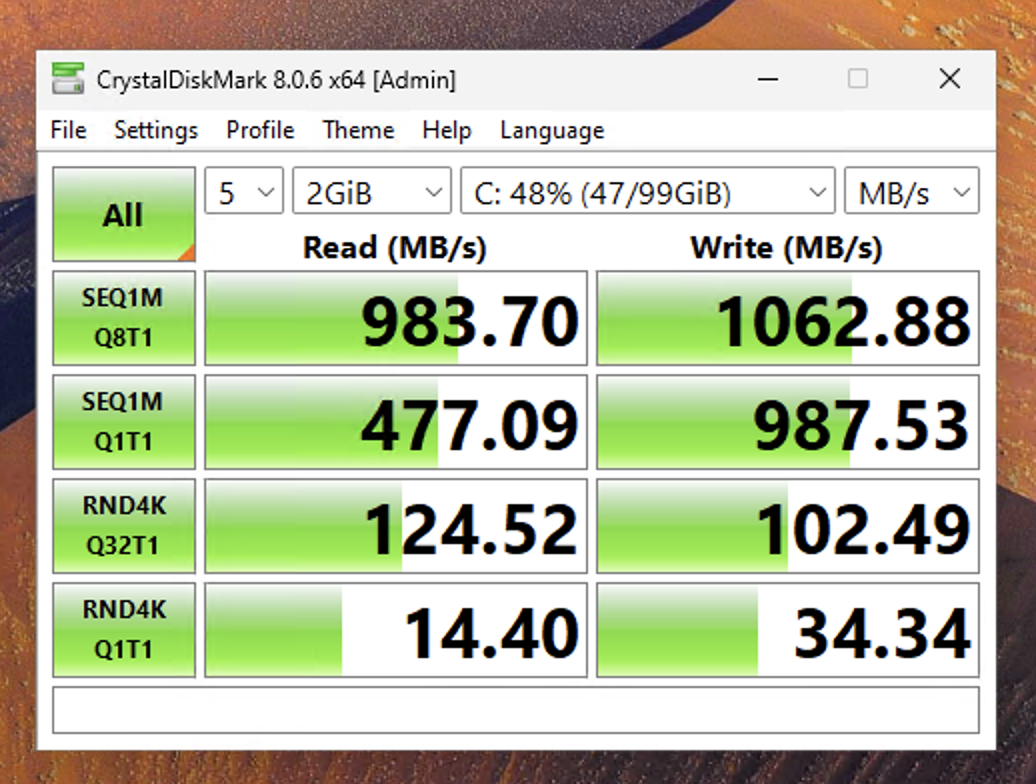
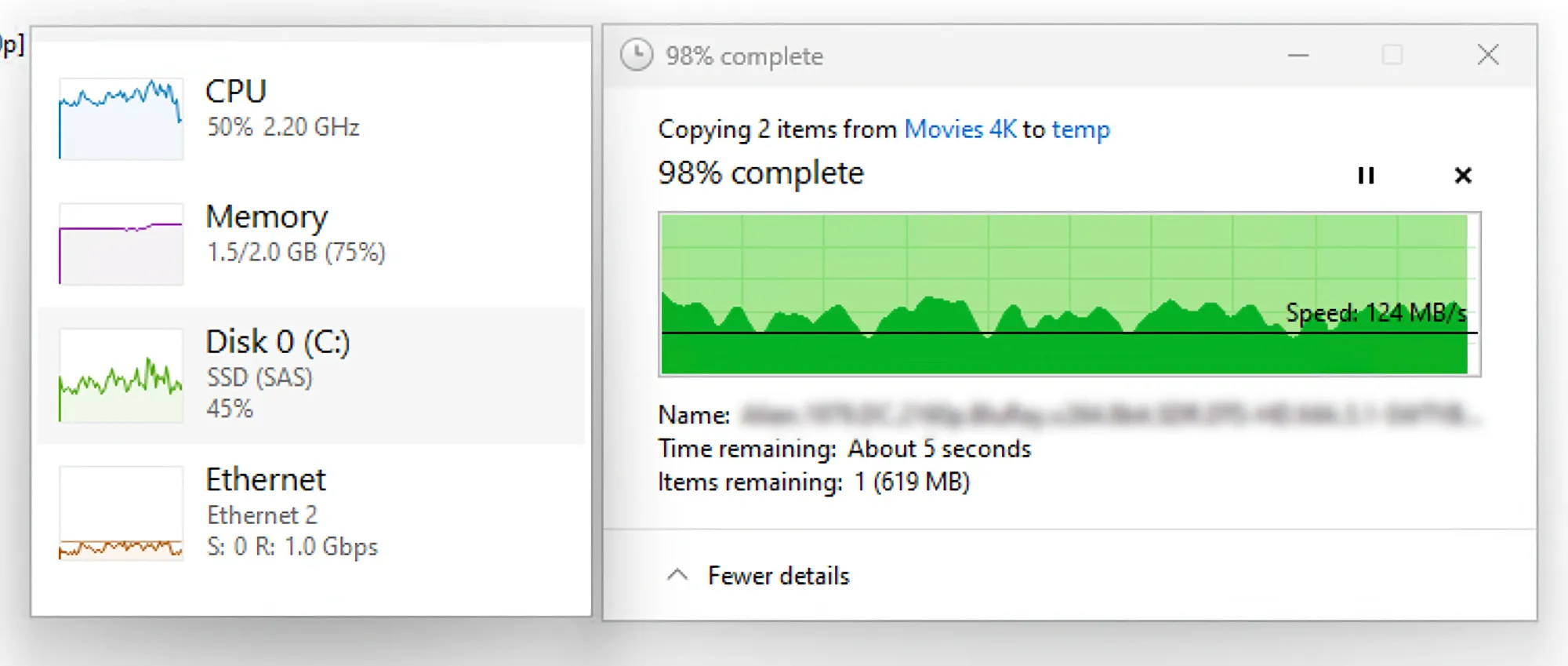
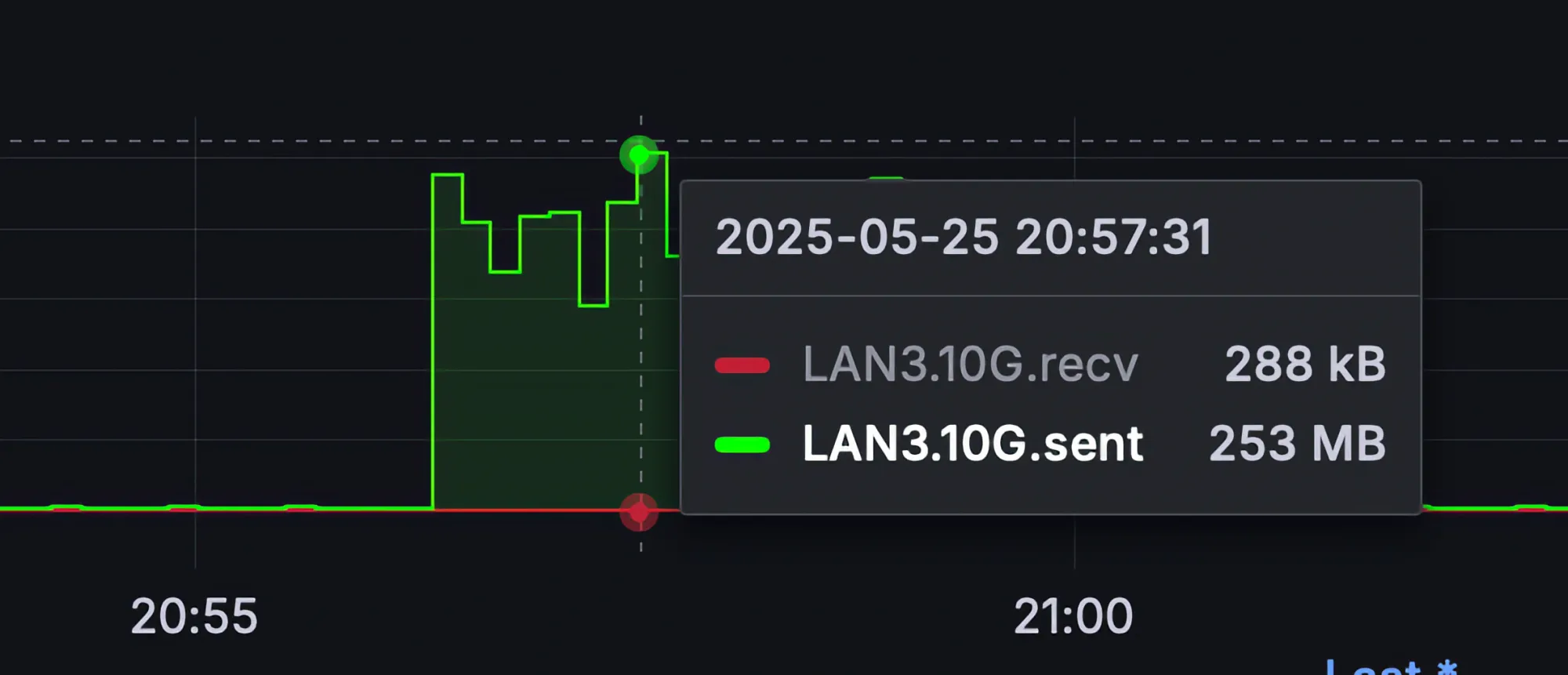
The same holds true for LAN transfers of large files, where even under virtualization, the 2.5GbE connection performed reasonably well, maintaining speeds around 200MB/s. Expecting more than basic operations such as browsing or office tasks would be pushing it, as the sluggish desktop experience is quite apparent. Running the VM on an NVMe volume wouldn't improve this, since the disk is not the bottleneck.
With a more powerful Ryzen processor, a snappier experience could be expected. However, in this setup, it is best suited for 'core' VMs or VMs without a desktop environment. Anything beyond this will experience a significant performance impact, particularly at 2.5GbE speeds, as evident during a simple file transfer (image above).
While pure virtualization may not be the primary reason to acquire this NAS, containerization, on the other hand, aligns perfectly with its capabilities. Like all "+" models, the DS925+ supports Docker (or Container Manager, as Synology calls it), providing a means to run various commercial or open-source solutions. Microservices are exceedingly popular, perhaps even more so than VMs, making it excellent to see Synology offering the Docker platform since its introduction in 2015.

You can even run DSM inside Docker using official Synology virtual DSM installation
Containers tend to be memory-intensive, but this isn't an issue for the DS925+, as its memory can be easily expanded up to 32GB. It is recommended to leverage the NAS for container solutions and microservices as much as possible and avoid running VMs altogether. One scenario where running VMs might make sense is with VirtualDSM (VDSM).
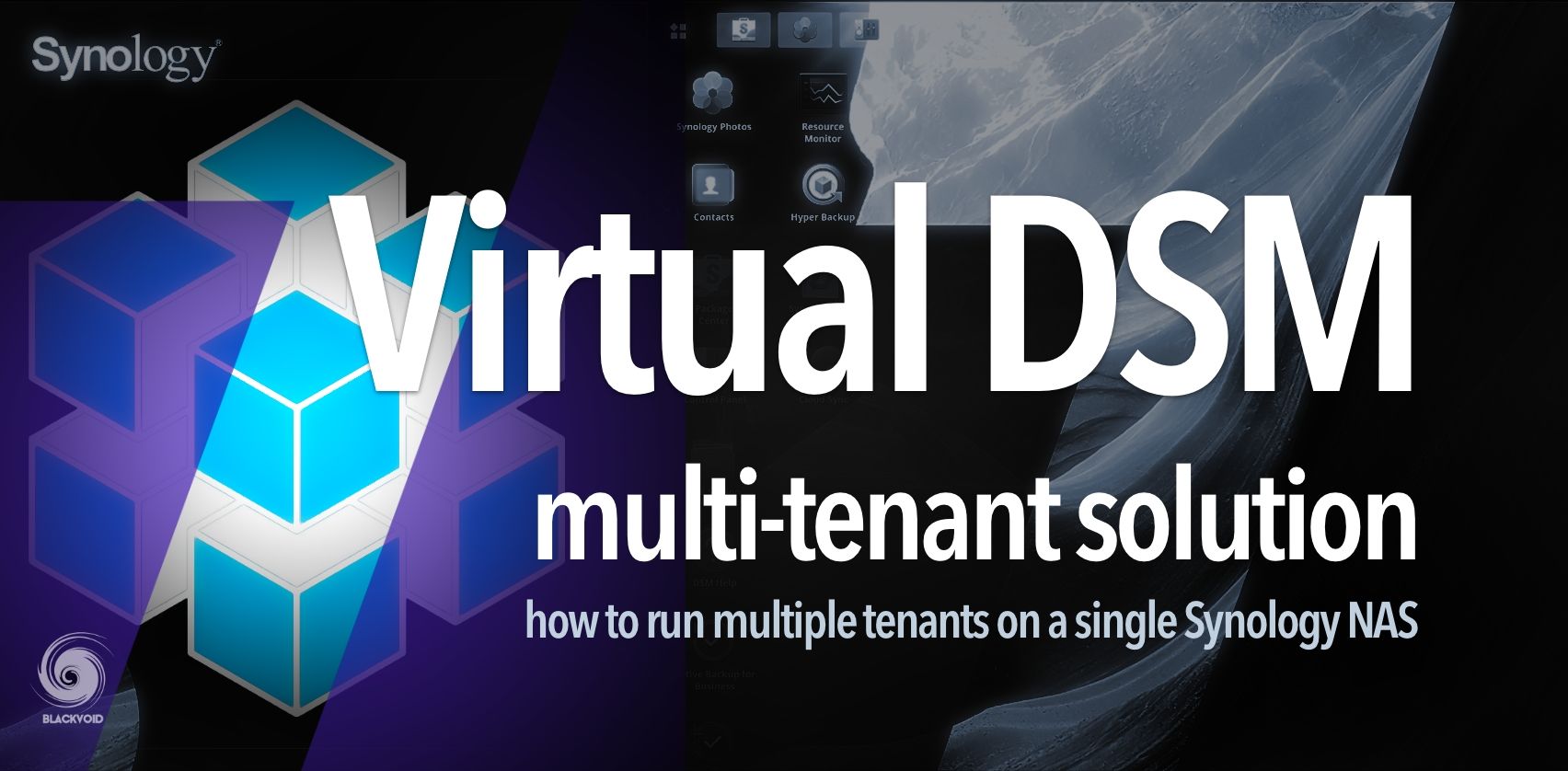
Another way to run another DSM instance is using VMM
Running a separate DSM instance on the same NAS as a completely isolated sandbox is highly beneficial. It can be useful for testing purposes, running older Synology packages, and more. Such an instance requires a minimum of 1GB of RAM and exerts minimal CPU impact. Operating it is non-intrusive on resources, while the benefits are numerous.
: Plex
Speaking of solutions that can run inside a container or be installed directly through DSM's Package Center, one noteworthy option is Plex. This media manager, which has been around for over 15 years, is one of the few third-party solutions officially supported by Synology. Plex is extremely popular due to its extensive capabilities, numerous implementation options, and broad support for client platforms.
Interestingly, with the introduction of DSM 7.2.2, Synology recently discontinued their own Video Station, a move not warmly received by all Synology customers. However, Synology continues to support Plex on their NAS devices wholeheartedly. They have further extended this support to their newly launched BeeStation Plus model. Thanks to its Intel Celeron J4125 CPU and QuickSync feature, this single-bay device can function as a very capable Plex server.

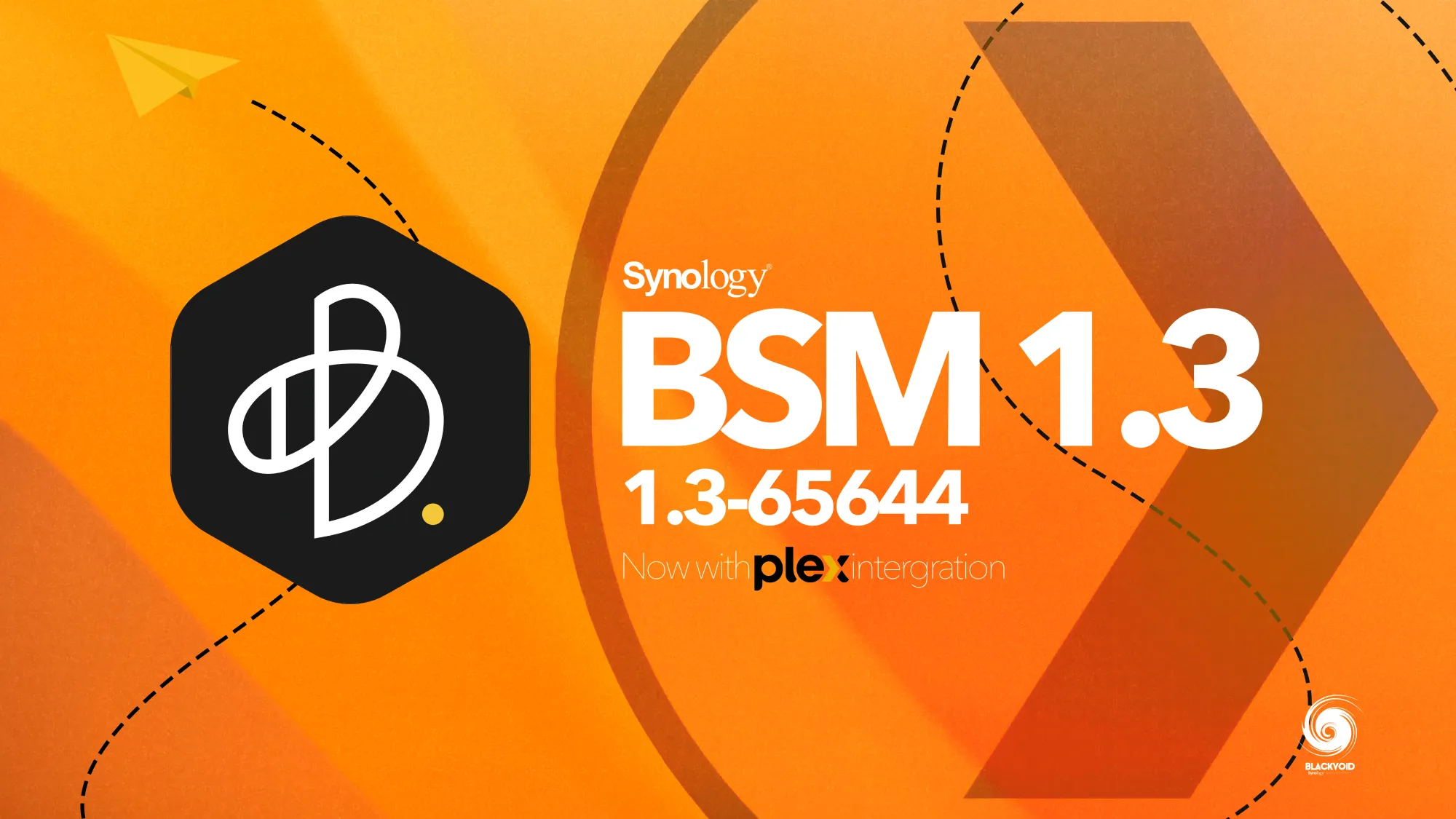
BSM 1.3 brings PLEX support for the new BeeStation Plus 8TB model that just came out
Unlike the BeeStation and other Intel-equipped Synology NAS models, the DS925+ may not be the best choice if media streaming is your top priority. While it can support Plex as a platform, anything beyond direct play of media will quickly become problematic. Anyone familiar with the term 'transcoding' will understand the implications.
In other words, unless you can rely on the Plex client device to handle 100% of the audio/video decoding during playback, expect a challenging viewing experience. If the NAS is required to perform any transcoding (be it video, audio, or subtitles), the CPU could be heavily taxed, potentially exceeding 90% utilization.
To clarify, the more complex the transcoding task, the higher the CPU usage. Since the AMD Ryzen CPU inside this NAS lacks the GPU capabilities that Plex can utilize to offload such operations, the CPU attempts to manage those tasks 'the hard way,' which is unlikely to end well.
Some light transcoding is possible, but don't expect smooth 720p remote playback from a 4K remux copy—that would be too demanding for this CPU.
To substantiate these points, we can examine how well the DS925+ performs in various scenarios with different clients and video formats.
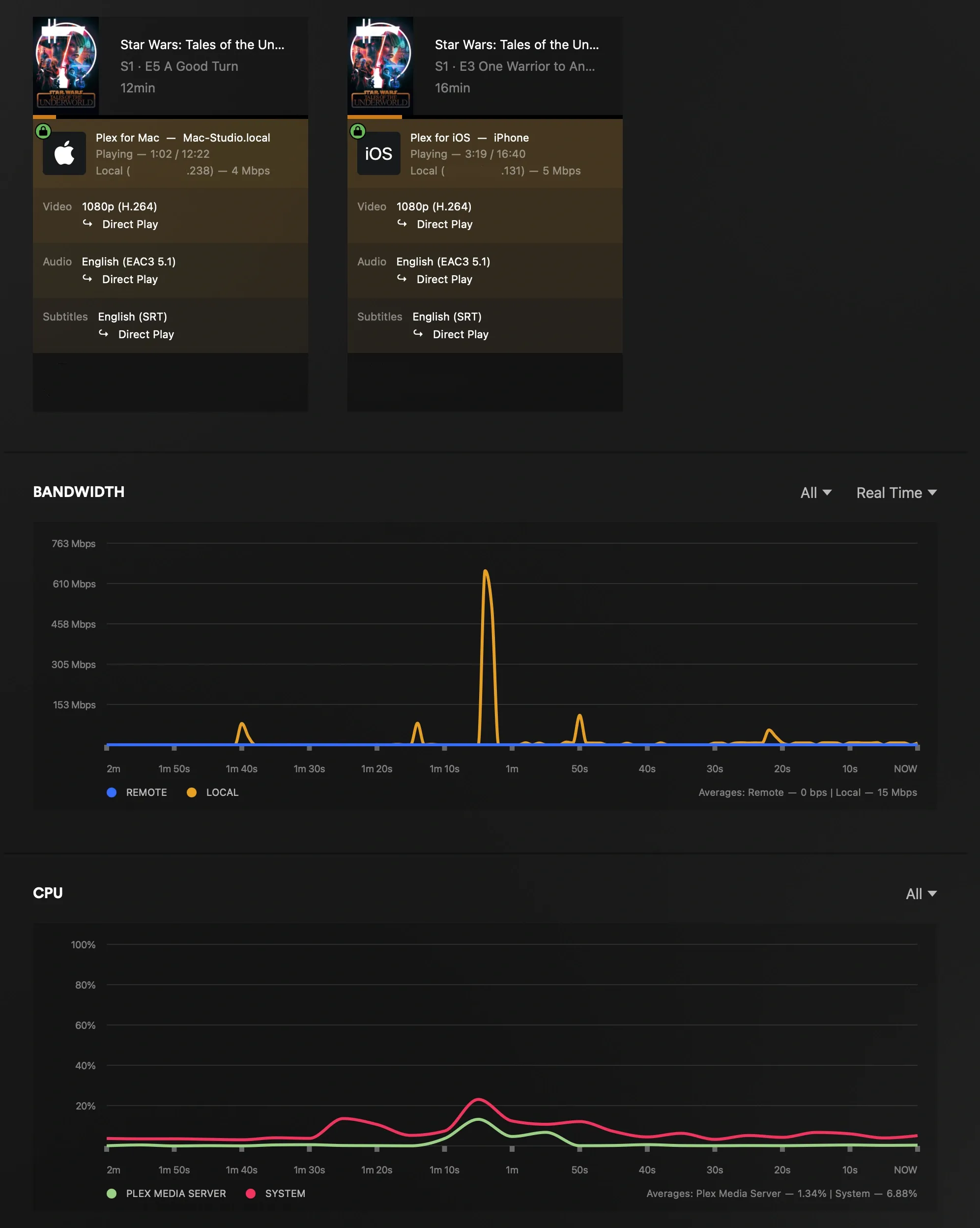
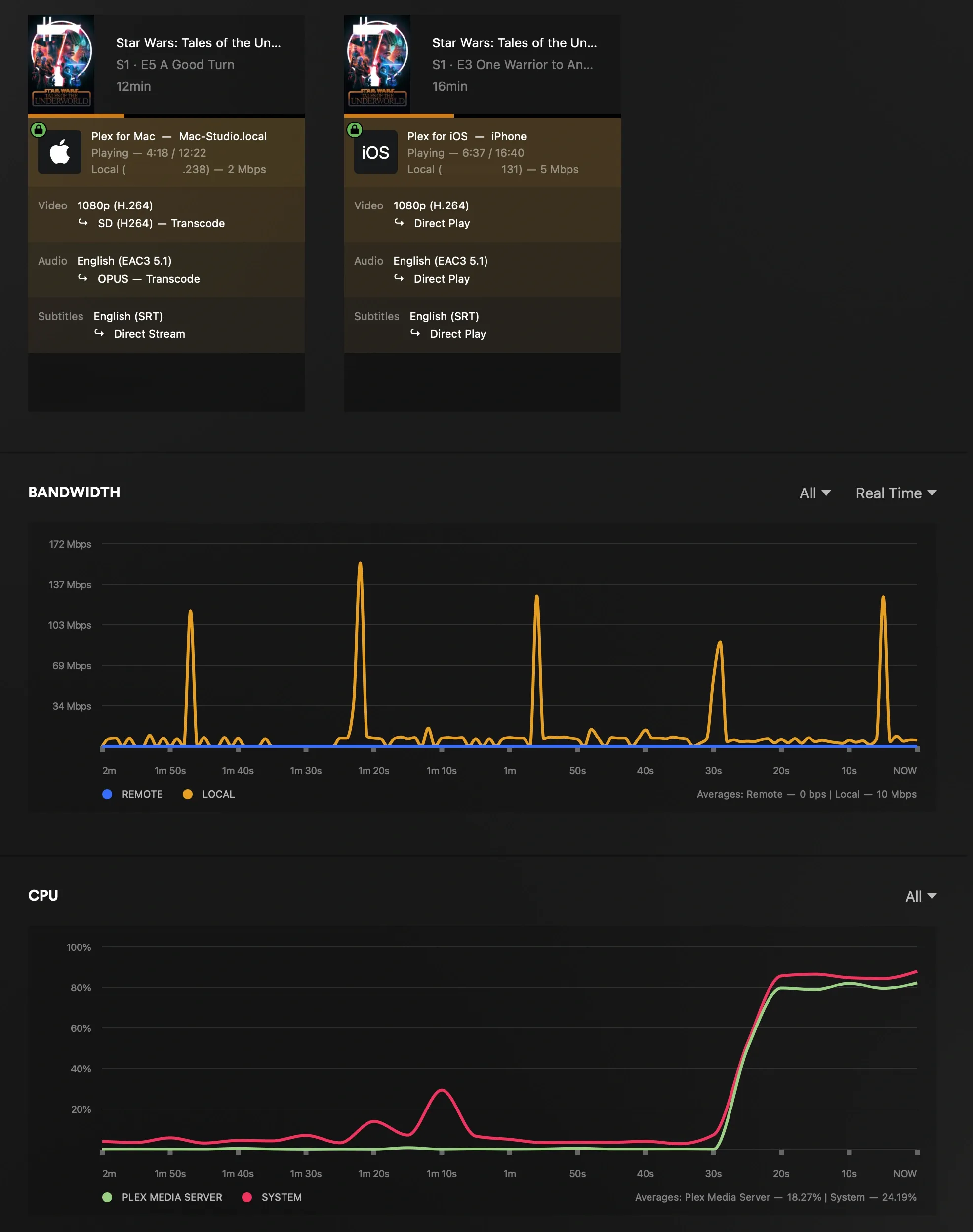
1080p multiple examples. Left hand side running smooth with both direct playing with no transcoding interaction from the NAS. On the right side we can see one stream already taxing the CPU over 90% with a single 720p transcoded stream
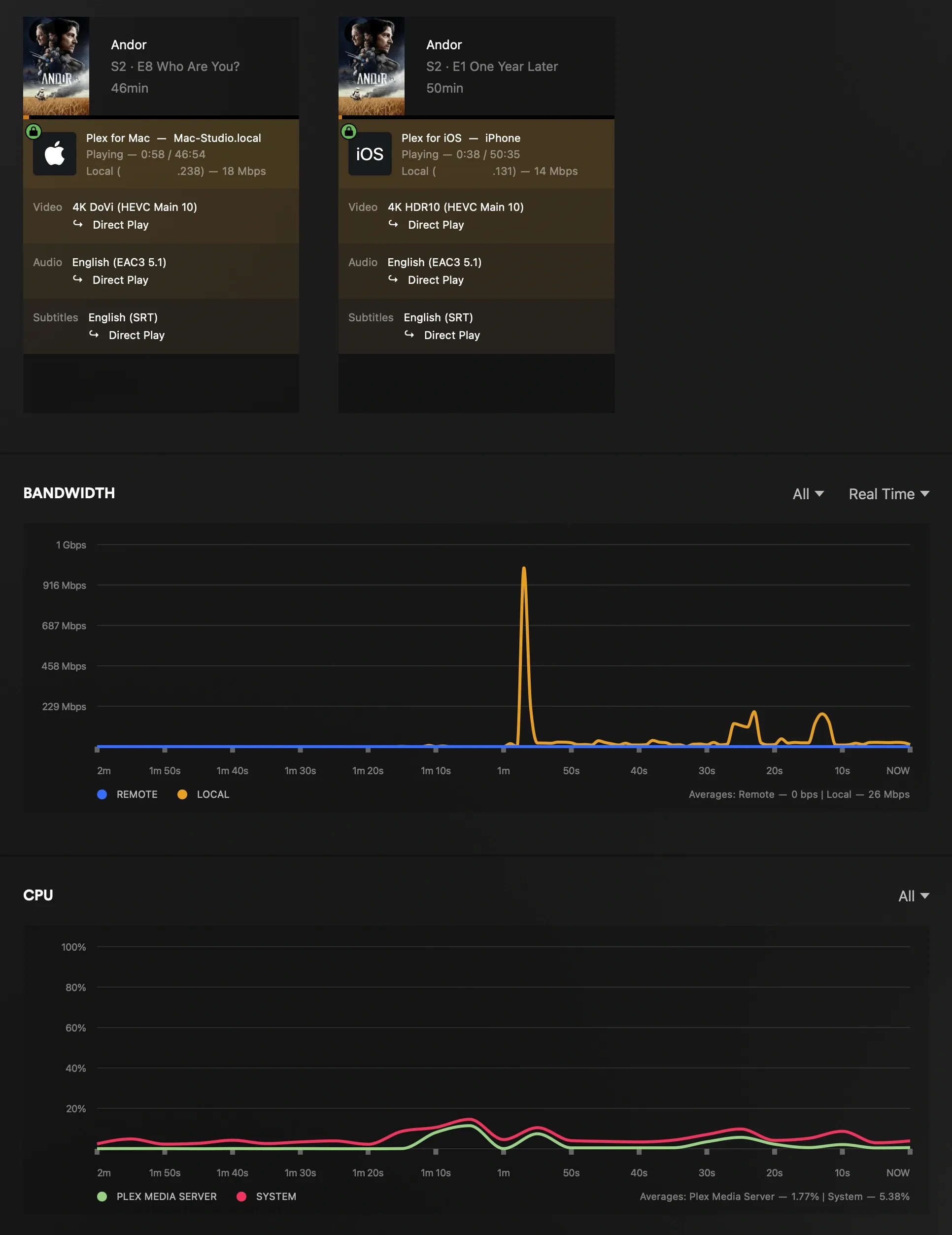
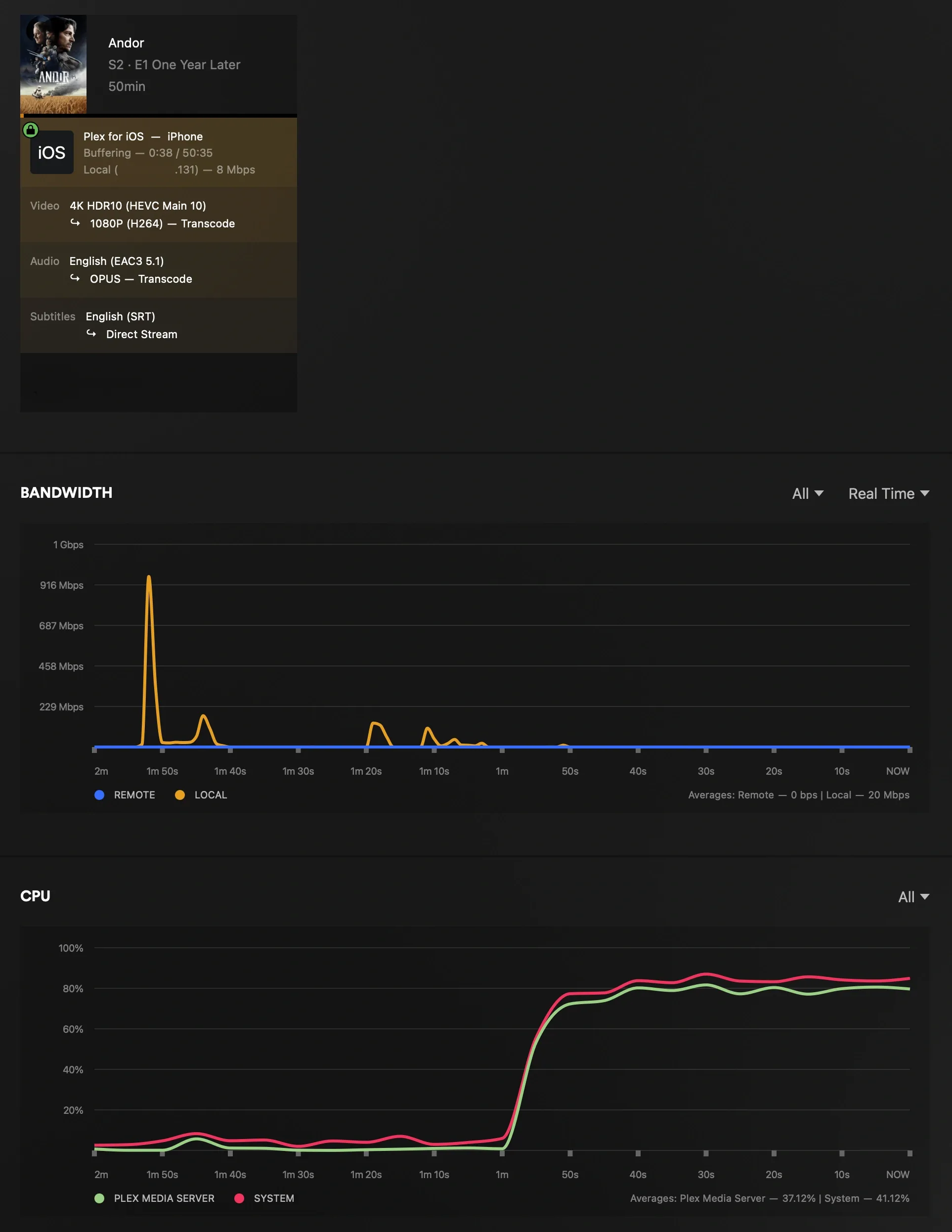
4K playback has the same direct play experience as with 1080p (left), but only a single transcoding attempt to 1080p will put the NAS in a buffering state every few seconds
The examples above illustrate common scenarios of local or remote streaming. In the images on the left side, both 1080p and 2160p local 'direct play' scenarios demonstrate minimal CPU utilization. During multiple simultaneous playbacks, the NAS doesn't perform any major CPU-intensive operations, as the Plex clients handle most of the processing.
However, the images on the right tell a different story. When a single 1080p stream is requested to stream at a lower quality (720p), it enters a transcoding state, causing CPU utilization to exceed 90%. Notably, both streams continued smoothly without buffering or playback stuttering, but expecting the NAS to handle additional tasks at that moment would be unrealistic. It’s also important to note that the Windows 11 VM was turned off during these tests.
The situation worsens with 4K transcoding. As seen in the bottom right image, only a single stream persisted, yet CPU utilization was maxed out, leading to buffering every few seconds.

The second stream failed to withstand the transcoding request entirely, resulting in a playback error, as depicted in the image above.
This again demonstrates that AMD-powered models are not the best choice for transcoding streaming, particularly with Plex. To be clear, any platform—not just Plex—will face challenges when transcoding is involved.
In conclusion, the DS925+ can undoubtedly serve as a media storage device and even function as a media server. However, for the best possible streaming experience, it's essential to customize your media to be compatible with Plex clients and meet bandwidth requirements.
If you're seeking a Synology NAS as an all-in-one device for storage, media playback, and transcoding, the upcoming DS425+ or DS225+ models might be better suited. These models feature Intel-based CPUs capable of QuickSync, which Plex can utilize for transcoding. Keep in mind that transcoding is a Plex Pass feature, so some additional expense should be expected.


The same applies to the older DS224+ two-bay model, which has been on the market for nearly two years. If 2.5GbE networking isn't a priority for you, as offered by the new x25 models, the DS224+ could be a suitable alternative. The CPUs in these models are identical, so the main difference lies in network speed.
: Conclusion
As with any "plus" model, the DS925+ comes with a standard 3-year warranty that can be extended to up to 5 years in total using the Synology Extended Warranty Plus program (where available).
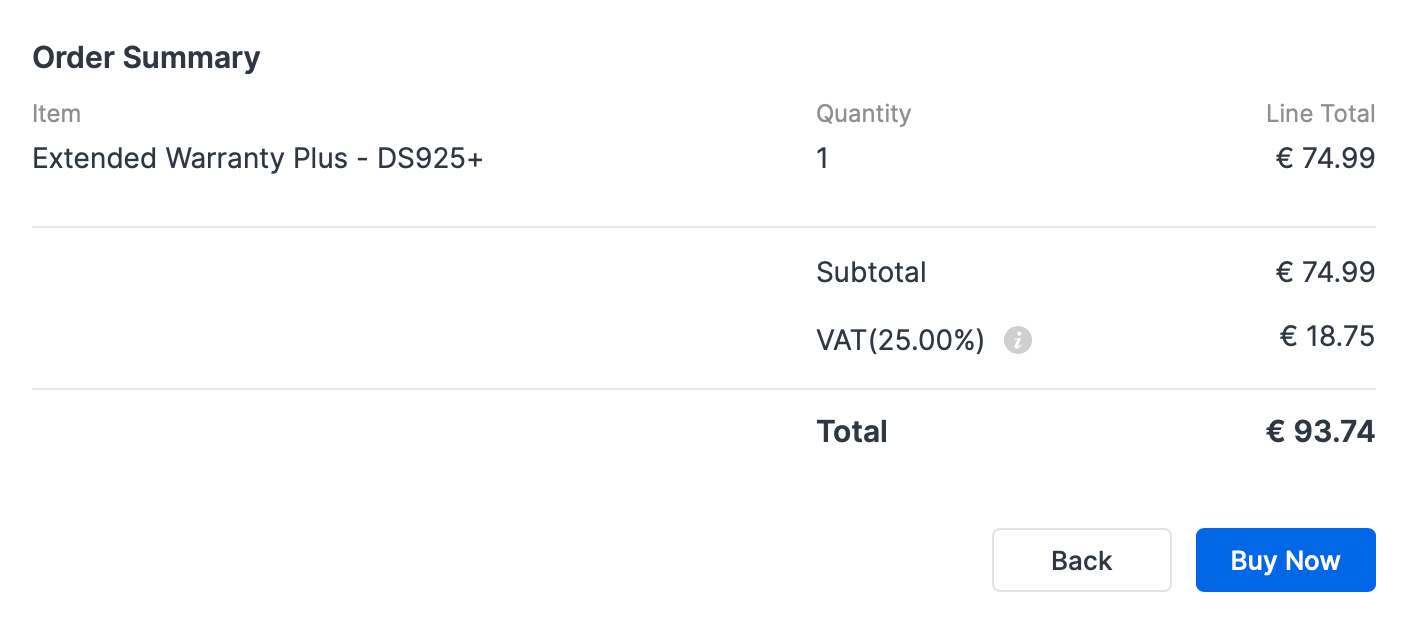
I highly recommend this option if available, as it also unlocks the advanced RMA feature, which can be invaluable in the future. This feature proved beneficial during my second year of owning the RS2423+, with the entire process being seamless and highly professional.

Article on the topic of Synology's Advanced RMA experience
When considering the price of nearly €95 for two additional years of support, some might argue that it's a significant expense for something you might never need. However, at approximately €4 per month, having the peace of mind that comes with full Synology support readily available seems well worth it to me.
With an extended warranty being an option, the DS925+ still has a lot to offer for its price point.
The CPU upgrade and dual 2.5GbE ports are the most notable changes compared to the previous model, offset by the loss of a 10G option. These upgrades offer ample power for typical NAS tasks such as file sharing, video and photo hosting, backups, Docker, media hosting, and more.
While the DS925+ is capable of running VMs, it’s advisable to minimize or avoid this if possible, along with advanced media transcoding. In general, the DS925+ is not a significant leap forward from the DS923+, but it does hold advantages in certain scenarios. For those seeking a fast and capable SMB NAS, the DS925+ with its combined 5GbE throughput and SMB multichannel could be a suitable choice.
Other productivity apps like Drive, Office, and Chat will operate seamlessly on this model, likely without users noticing any impact on resource utilization during other tasks. Despite its 2.5GbE speeds, backup performance will still depend on the application used and client-side speed, so it's crucial to manage expectations.
Ultimately, the DS925+ may not be groundbreaking, but if you’re in the market for a compact, quiet NAS with the ability to expand to nine drives, it’s worth considering. With a mature OS like DSM, combined with its extensive package offerings, it represents a solid investment for creators, teams, or small businesses.